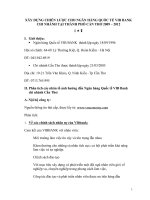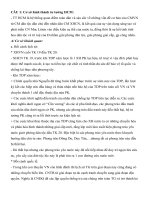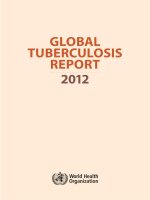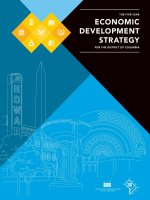UTM-1 EdgeR75.40Administration Guide26 February 2012Classification: [Protected].© 2012 doc
Bạn đang xem bản rút gọn của tài liệu. Xem và tải ngay bản đầy đủ của tài liệu tại đây (465.02 KB, 23 trang )
26 February 2012
Administration Guide
UTM-1 Edge
R75.40
Classification: [Protected]
© 2012 Check Point Software Technologies Ltd.
All rights reserved. This product and related documentation are protected by copyright and distributed under
licensing restricting their use, copying, distribution, and decompilation. No part of this product or related
documentation may be reproduced in any form or by any means without prior written authorization of Check
Point. While every precaution has been taken in the preparation of this book, Check Point assumes no
responsibility for errors or omissions. This publication and features described herein are subject to change
without notice.
RESTRICTED RIGHTS LEGEND:
Use, duplication, or disclosure by the government is subject to restrictions as set forth in subparagraph
(c)(1)(ii) of the Rights in Technical Data and Computer Software clause at DFARS 252.227-7013 and FAR
52.227-19.
TRADEMARKS:
Refer to the Copyright page ( for a list of our trademarks.
Refer to the Third Party copyright notices ( for a list of
relevant copyrights and third-party licenses.
Important Information
Latest Software
We recommend that you install the most recent software release to stay up-to-date with the latest functional
improvements, stability fixes, security enhancements and protection against new and evolving attacks.
Latest Documentation
The latest version of this document is at:
For additional technical information, visit the Check Point Support Center
().
For more about this release, see the R75.40 home page
(
Revision History
Date
Description
26 February 2012
First release of this document
Feedback
Check Point is engaged in a continuous effort to improve its documentation.
Please help us by sending your comments
(mailto:?subject=Feedback on UTM-1 Edge R75.40 Administration
Guide).
Contents
Important Information 3
Introduction to UTM-1 Edge Appliances 5
Introduction 5
Security and VPN Solutions for Different Sized Organizations 5
Solution for UTM-1 Edge Appliances 5
Finding the Right Check Point Management Solution 6
Typical Workflow 7
Advantages of UTM-1 Edge Appliances 8
UTM-1 Edge Device Functionality 8
Installation and Configuration 10
Introduction to the Installation and Configuration Processes 10
Before You Begin 10
Overview of Workflow with a Security Management Server 10
Overview of Workflow with SmartProvisioning 11
Installation & Configuration Using a Security Management Server 11
Working with UTM-1 Edge Objects with 11
Creating a UTM-1 Edge Gateway 12
Working with UTM-1 Edge objects for SmartProvisioning 13
Creating a SmartProvisioning Security Gateway Profile 14
Defining SmartProvisioning Profiles 14
Creating a SmartLSM Security Gateway 14
Defining SmartLSM Security Gateway 14
SmartDashboard Content Inspection Configuration 14
Creating a Security Policy for UTM-1 Edge Appliance 15
Security Policy Operations 15
Installing and Uninstalling the Security Policy 15
Downloading a Security Policy 15
Verifying that the Security Policy was downloaded 16
Managing UTM-1 Edge Devices with a Security Management Server 16
Remote Login to the Security Management server 17
Configuring VPN in Security Management 17
Gateway in Site-to-Site VPN Configuration 17
To create a Site-to-Site community 17
Gateway in a Remote Access Client Configuration 18
Management by an External Service Center 20
Configuring Security Gateways in SmartProvisioning 20
Viewing Logs in the SmartView Tracker 21
Downloading the Latest Firmware from SmartUpdate 21
Index 23
UTM-1 Edge Administration Guide R75.40 | 5
Chapter 1
Introduction to UTM-1 Edge
Appliances
In This Chapter
Introduction 5
Security and VPN Solutions for Different Sized Organizations 5
Solution for UTM-1 Edge Appliances 5
Introduction
Thank you for using Check Point UTM-1 Edge appliances, which provide secure connectivity and VPN
solutions at affordable prices. Check Point UTM-1 Edge appliances are easy to install and user-friendly.
With IPSO appliances and 3rd party appliances, such as NEC devices, they are seamlessly and securely
integrated with different Security Management Server, Multi-Domain Security Management and
SmartProvisioning management solutions.
This document describes how to deploy and manage UTM-1 Edge appliances using Check Point
management solutions. In this document you will also learn about Check Point features that the UTM-1
Edge and other appliances support, and how to use these appliances for your network security solutions.
Security and VPN Solutions for Different Sized
Organizations
All enterprises and organizations, large and small, require tailor-made security and VPN solutions for the
management of their remote sites and branch offices. These solutions must take into consideration that
remote sites or branch offices:
Do not necessarily need enterprise-size solutions or costs for their moderate-sized employee-base.
Do not require advanced Security Policy and VPN configurations but do require full security and
connectivity.
Do not necessarily employ a full-time security administrator and are not necessarily looking to manage
the Security gateways themselves.
What these businesses require is a solution that offers connectivity and security at an affordable rate that
is easy to integrate into existing infrastructure and is easy to use.
Solution for UTM-1 Edge Appliances
UTM-1 Edge is a series of appliances offered by Check Point that provides both Security and VPN solutions,
that are affordable, easy to configure and simple to manage for securing enterprise remote sites and large-
scale VPN deployments. UTM-1 Edge appliances support SMART management and can be used with any
Security Gateway.
UTM-1 Edge appliances enable enterprises to quickly and easily create a seamless Check Point security
infrastructure. Theses appliances can be centrally managed and easily incorporated into existing
infrastructures. These appliances do not include moving parts, are easy to use, and do not compromise
either connectivity or security.
Introduction to UTM-1 Edge Appliances
UTM-1 Edge Administration Guide R75.40 | 6
Finding the Right Check Point Management Solution
UTM-1 Edge appliances can be managed using any one of the following Check Point management
solutions: Security Management Server, Multi-Domain Security Management, or SmartProvisioning:
A Security Management Server is considered the standard UTM-1 Edge management solution and is
often used in conjunction with SmartProvisioning. A Security Management Server is useful for
organizations with branch offices that are looking for affordable alternatives and basic security and VPN
solutions for each branch office. UTM-1 Edge appliances are represented by an object called the UTM-1
Edge gateway, which is created and managed in SmartDashboard.
Component
Description
1
Security Gateway
2
UTM-1 Edge Appliance
3
SmartDashboard
4
Security Management Server
5
LAN
6
branch office
Introduction to UTM-1 Edge Appliances
UTM-1 Edge Administration Guide R75.40 | 7
SmartProvisioning, is an extension of a Security Management Server, providing administrators with an
effective means of provisioning and managing hundreds and thousands of SmartLSM Security
Gateways. UTM-1 Edge Profiles and Profile policies are defined in SmartDashboard. SmartLSM
Security Gateways are provisioned and managed using the SmartProvisioning GUI Client.
Component
Description
1
Security Gateway (connecting VPN Pipes)
2
UTM-1 Edge Appliance
3
SmartDashboard
4
SmartProvisioning
5
LAN
6
UTM-1 Edge Profile 1
7
UTM-1 Edge Profile 2
Multi-Domain Security Management is used by large enterprises and by Managed Service Providers to
centrally manage multiple, fully customized, Domains. UTM-1 Edge appliances integrate transparently with
this solution. The management capabilities of Domain Management Servers are equivalent to those of the
Security Management Server, including the SmartProvisioning extension. Global VPN Communities are
currently not supported for UTM-1 Edge appliances.
Typical Workflow
1. Install your UTM-1 Edge appliance. For more information see your vendor documentation.
2. Create objects to represent these appliances in your Check Point management solution. This includes
the creation of a UTM-1 Edge Profile and a Security gateway object, where the latter is the network
object representing the UTM-1 Edge appliance.
3. Perform the initial configuration of the appliance and the connection to the Security Management Server
using the Web GUI, called the UTM-1 Edge portal (ewall). It is imperative that trust is
established between the Security Management Server and the device for them to communicate freely
and securely. There must be a connection to the Security Management Server from the device so that
management operations carried out by the Security Management Server can be applied. This
establishment of trust is equivalent to the SIC (Secure Internal Communication) process that takes place
between regular Security Gateways and the Security Management Server.
Introduction to UTM-1 Edge Appliances
UTM-1 Edge Administration Guide R75.40 | 8
4. Perform management operations. All management operations - such as defining VPN relationships with
other Security Gateways, fetching a policy, or updating the firmware (software version embedded in the
appliance) - are performed by the Security Management Server using Check Point GUI management
(SmartDashboard, SmartProvisioning or SmartDomain Manager), or the Command Line.
5. The Security Management Server uses a UDP-based protocol which is encrypted (called SWTP_SMS
or SWTP_gateway) to communicate with the UTM-1 Edge appliance. This protocol is enforced in an
implied rule in the Security Policy. For more about Security Management, see the R75.40 Security
Management Administration Guide (
Advantages of UTM-1 Edge Appliances
There are several distinct advantages to working with UTM-1 Edge devices. The features that are supported
depend on the device that you own:
Installation, Integration and Configuration - The UTM-1 Edge appliance itself is easy to install and
configure. Moreover, UTM-1 Edge appliances can be used immediately once the Security Management
Server has been installed. The appliance is "diskless". It contains pre-configured software and can be
used out-of-the-box.
VPN - Check Point VPN solutions, which offer full encryption and authentication capabilities. These
Appliances can participate as a peer gateway in the corporate VPN with just one click. The appliances
can participate in a Site-to-Site Community (either Star or Meshed), or as a Remote Access client. For
more information on building VPN Communities, see the R75.40 VPN Administration Guide
(
Security - A Security Policy can be enforced on UTM-1 Edge appliances. Some of the security
highlights include: support for Check Point's patented Stateful Inspection, Anti-spoofing, DoS protection,
and H.323 VoIP. Some of the networking highlights include DHCP, NAT support, and Access Control.
Logging and gleaning the status of appliances - The status and traffic on UTM-1 Edge appliances
can be monitored and logged using the Check Point SmartConsole clients: SmartView Tracker and
SmartView Status. These tools can be used for troubleshooting purposes.
Centralized upgrading - the UTM-1 Edge device firmware can be upgraded automatically using Check
Point SmartUpdate support.
UTM-1 Edge Device Functionality
UTM-1 Edge gateways can participate in two types of VPN communities: Site-to-Site and Remote Access.
These communities are explained in more detail in the R75.40 VPN Administration Guide
(
Site-to-Site
UTM-1 Edge Device gateways are generally added to communities and participate in the VPN tunnel in the
same manner as all Security Gateway objects; they are added, like regular participating Security Gateways
into the VPN community (Star or Meshed). Consult the R75.40 VPN Administration Guide
( for more information on
building a VPN between gateways.
Note - On a Security Management server any UTM-1 Edge appliance
that is connecting using Site-to-Site VPN is considered to be an
additional managed site; therefore, you are required to obtain an
additional license.
UTM-1 Edge as a Remote Access Client
You can configure the UTM-1 Edge appliance to act as a remote client by adding it to a Remote Access
Community. In this case it is configured in an atypical VPN configuration where the UTM-1 Edge gateway is
added as a User group to the VPN community. This user group is created by default and is called VPN-1
devices defined as Remote Access. All machines deployed behind the UTM-1 Edge gateway will also
function as Remote Access Clients. This means that all traffic from these gateways will be tunneled as well.
Introduction to UTM-1 Edge Appliances
UTM-1 Edge Administration Guide R75.40 | 9
UTM-1 Edge Managed by an External Service Center
UTM-1 Edge gateway objects can be managed by an external Management server. These objects can be
used in VPN communities. Typically, externally managed Security Gateways are used in Extranet scenarios
with partners, or with additional Management servers.
UTM-1 Edge and Packet Filtering Firewall
UTM-1 Edge appliances use Check Point's Stateful Inspection technology just like other Check Point
Security gateways. Gateways receive their Security Policy from the Security Management Server. This
policy enforces the manner in which connections are allowed (or not allowed) to pass to and from the UTM-1
Edge appliance.
Access Control is used to determine the resources and services that are authorized to be used. This access
authorization sets the level of security. Rules are attributed to UTM-1 Edge gateways by installing the policy
on a specific gateway. For more about Access Control, see the R75.40 Firewall Administration Guide
(
UTM-1 Edge appliances can be used with the following actions in the Security Policy Rule Base: Accept,
Drop and Reject.
Logging in the SmartView Tracker
UTM-1 Edge logs can be generated and sent to a logging server. This server consolidates all UTM-1 Edge
logs in the SmartView Tracker. You can view regular logs and audit logs (for management operations) in the
SmartView Tracker. You can use these logs to troubleshoot and confirm that connections are passing to and
from the UTM-1 Edge appliance, according to what is specified in the Security Policy. SmartView Tracker
includes a pre-defined query that can be used to focus on the logs generated from the appliance.
Since the UTM-Edge gateway sends logs at periodic intervals, you will notice that logs appear in the
SmartView Tracker only after the periodic interval has passed.
Viewing the Status of UTM-1 Edge Appliances and VPN Creation
Use the SmartView Monitor in order to learn more about the status of the UTM-1 Edge appliances.
SmartView Monitor is available to UTM-1 Edge customers. SmartProvisioning customers may view the
status of their objects in SmartView Monitor, or in the SmartProvisioning GUI Client.
Upgrading UTM-1 Edge Appliance Firmware using SmartUpdate
The UTM-1 Edge gateway firmware represents the software that is running on the appliance. The UTM-1
Edge gateway firmware can be viewed and upgraded using SmartUpdate. This is a centralized management
tool which is used to upgrade all Security Gateways in the system by downloading new versions from the
Check Point Download Center. When installing new firmware, the firmware is prepared at the Security
Management Server, downloaded and subsequently installed when the UTM-1 Edge gateway fetches for
updates. Since the UTM-1 Edge gateway fetches at periodic intervals, you will notice the upgraded version
on the gateway only after the periodic interval has passed.
UTM-1 Edge Administration Guide R75.40 | 10
Chapter 2
Installation and Configuration
In This Chapter
Introduction to the Installation and Configuration Processes 10
Before You Begin 10
Overview of Workflow with a Security Management Server 10
Overview of Workflow with SmartProvisioning 11
Installation & Configuration Using a Security Management Server 11
Working with UTM-1 Edge Objects with 11
Working with UTM-1 Edge objects for SmartProvisioning 13
SmartDashboard Content Inspection Configuration 14
Creating a Security Policy for UTM-1 Edge Appliance 15
Security Policy Operations 15
Managing UTM-1 Edge Devices with a Security Management Server 16
Remote Login to the Security Management server 17
Configuring VPN in Security Management 17
Viewing Logs in the SmartView Tracker 21
Downloading the Latest Firmware from SmartUpdate 21
Introduction to the Installation and Configuration
Processes
The installation and configuration process depends on a number of factors: the management solution that
you are using (whether a Security Management Server, SmartProvisioning or Multi-Domain Security
Management), the type of VPN community that you are configuring, and the type of device that you are
using.
Before You Begin
Before you can work with the UTM-1 Edge appliance, you need to install and configure it via the UTM-1
Edge Portal. This is a Web GUI used expressly for the management of the appliance. In addition to the
actual installation process, you need to perform a first time login to the UTM-1 Edge appliance via the portal.
In this first time login, you set up initial administrator permissions and authorization permissions, as well as
the management interface itself.
Overview of Workflow with a Security Management Server
This workflow assumes that you have installed a Security Management Server. For more information see
the R75.40 Installation and Upgrade Guide (
The following workflow represents the order in which you should work with UTM-1 Edge appliances. More
details about each step in the workflow can be found in this document.
1. Install and configure your UTM-1 Edge appliance. If you are setting up the appliance on the network,
make sure that it is successfully connected.
Installation and Configuration
UTM-1 Edge Administration Guide R75.40 | 11
2. In SmartDashboard:
Create the UTM-1 Edge gateway objects. Make sure that you setup the UTM-1 Edge appliance's
topology properly and add the gateway to a VPN Community.
Create rules for your objects and install the Security Policy. This step should be repeated whenever
a UTM-1 Edge object is modified.
3. On the UTM-1 Edge portal, define your Security Management server as the UTM-1 Edge appliance's
service center. This means that the Security Management server is now responsible for managing the
appliance including security policies, VPN connections, access control, licensing, and updates. The
communication between the Security Management server and the UTM-1 Edge appliance is secure.
Overview of Workflow with SmartProvisioning
This workflow assumes that you have installed a Security Management Server.
The following workflow represents the order in which you should work with UTM-1 Edge appliances. More
details about each step in the workflow can be found in this document.
1. Install and configure the UTM-1 Edge appliance. See the R75.40 SmartProvisioning Administration
Guide ( more information. If you are
setting up the appliance on the network, make sure that it is successfully connected.
2. To enable SmartProvisioning, run the command LSMenabler on Security Management Server.
3. In SmartDashboard,
Create a Smart LSM UTM-1 Edge Profile. When creating the profile, specify the VPN community in
which you would like the profile to participate. This step can also take place at a later stage.
Note - In SmartProvisioning, the profile associated with the UTM-1
Edge Gateway can only participate in a Star community for Site-to-Site
configuration.
Create one or more dynamic objects to be enforced on the SmartLSM Security gateway.
Create rules for your objects and install the Security Policy.
Close SmartDashboard.
4. In SmartProvisioning, create a SmartLSM Security Gateway. Add the dynamic object to the SmartLSM
Security Gateway and update the CO (Corporate Office) gateway.
5. Using the UTM-1 Edge portal, define your Security Management Server as the UTM-1 Edge appliance's
service center. This means that the Security Management Server is now responsible for managing the
appliance, including security policies, Access Control, Licensing and updates. The communication
between the Security Management server and the UTM-1 Edge appliance is secure.
Installation & Configuration Using a Security Management
Server
UTM-1 Edge support is enabled automatically during the installation of the Security Management server.
There is no need to install any additional component.
Note - UTM-1 Edge cannot be managed from a Security Management server running on
IPSO.
Working with UTM-1 Edge Objects with
In SmartDashboard, define an object to represent the UTM-1 Edge appliance. With this object, the Security
Management Server can manage the appliance.
You must have a UTM-1 Edge Profile defined before you create the appliance object.
Installation and Configuration
UTM-1 Edge Administration Guide R75.40 | 12
Creating a UTM-1 Edge Gateway
A UTM-1 Edge gateway object is a network object that represents a UTM-1 Edge appliance. This gateway
sits on the network and can be managed by the Security Management server or by an external service
center.
1. In the Network Objects branch in the Objects Tree create a new UTM-1 Edge gateway.
2. In the UTM-1 Edge Gateway - General page:
Configure the general settings of the window, including its Name and IP Address (whether static or
dynamic), the UTM-1 Edge Profile and version information (Type). It is very important to select the
exact version of your appliance. It is also necessary to define a Password (also known as a
Registration Key). This password is used for encryption and authentication purposes.
Configure the Check Point Products that will be active on the gateway. To allow the UTM-1 Edge
gateway to become a member of a VPN community, select the VPN check box and select the VPN
Community type (whether Site to Site or Remote Access). Select any other products that will be
active on the gateway.
Configure the management settings, if this gateway is managed by an external server, check
Externally Managed Gateway.
Enable the Web UI administration GUI within SmartDashboard by selecting Configure Edge Using
Web Interface.
3. In the UTM-1 Edge Gateway - Topology page, the topology is set automatically because it represents
the hard coded device.
The set topology includes the following three interfaces (two internal and one external):
DMZ represents a logical second network behind the UTM-1 Edge appliance. You must connect
DMZ computers to the LAN ports. DMZ is a dedicated Ethernet port (RJ-45) used to connect a DMZ
Installation and Configuration
UTM-1 Edge Administration Guide R75.40 | 13
(Demilitarized Zone) computer or network. Alternatively, the DMZ can serve as a secondary WAN
port.
LAN represents the private network. LAN 1-4 Local Area Network switch: Four Ethernet ports (RJ-
45) are used for connecting computers or other network devices.
WAN represents the external interface to the router. A WAN interface card, is a network interface
card (NIC) that allows devices to connect to a wide area network. Wide Area Network (WAN): An
Ethernet port (RJ-45) used for connecting your cable or xDSL modem, or for connecting a hub when
setting up more than one Internet connection
Although these three interfaces automatically appear in the Topology window, they are not associated
with an IP address and a Network Mask.
If you deselect the Dynamic Address option in the General Properties window and add a static IP
address, the WAN automatically receives the specified static IP address and its Network Mask is
255.255.255.255.
The Type drop-down list in the General Properties window defines the hardware type and its
associated topology. Currently all hardware types share the same topology. Every hardware type has
one external interface and two internal interfaces. It is possible to add only one additional external
interface.
Once you have defined the general settings as well as the topology definitions of the UTM-1 Edge
gateway a certificate is automatically created.
Note - Pre-Shared Secrets work in conjunction with Static IP
Addresses only.
For managed devices it is essential to specify the correct network. When managing multiple devices it is
better to define the networks on the devices, so as to ensure that the networks do not overlap with one
another.
For externally managed devices the networks specified depend upon both the NAT settings on the other
side as well as the agreed configuration.
4. On the UTM-1 Edge Gateway -IPSec VPN page, associate the UTM-1 Edge gateway with the VPN
community of your choice. This page can only be set by closing and reopening the UTM-1 Edge
gateway object. At this point a certificate is created for the UTM-1 Edge gateway.
You can also add a Security Gateway to a selected VPN community by opening the VPN community
directly from the VPN Manager view.
To enable High Availability, configure a backup gateway. See the Configuring High Availability section in
the UTM-1 Embedded NGX User Guide.
Note - For a detailed configuration of the UTM-1 Edge Gateway, launch the gateway in a
browser: right-click and select Manage Devices.
5. In the UTM-1 Edge Gateway - Advanced page, enter the following information:
Product Key enables you to remotely update the current UTM-1 Edge gateway license (18
hexadecimal characters in three groups separated by hyphens).
MAC Address enables stronger validation of the UTM-1 Edge gateway when communicating with
the Security Management server.
Configuration Script enables you to enter a script for relevant commands and features. The written
script will be downloaded automatically and executed to the UTM-1 Edge device.
For more about configuration scripts, see the R75.40 Command Line Interface Reference Guide
(
Working with UTM-1 Edge objects for SmartProvisioning
The objects that are used with the SmartProvisioning management solution are partly created in
SmartDashboard and partly in SmartProvisioning.
SmartLSM Security Gateway Security Management server object - represents the UTM-1 Edge
appliance. This object is created in SmartProvisioning.
SmartProvisioning UTM-1 Edge Profile - represents an object that is associated with a SmartLSM
Security Gateway and provides it with a basic Security Policy and VPN definition. This object is created
in SmartDashboard,
Installation and Configuration
UTM-1 Edge Administration Guide R75.40 | 14
A dynamic object used by the SmartProvisioning UTM-1 Edge Profile in order to enforce the Security
Policy. This object is created in SmartDashboard and is added to the SmartProvisioning UTM-1 Edge
Profile in SmartProvisioning.
The order of the creation of the UTM-1 Edge objects is:
1. Create the SmartLSM Security Gateway in SmartDashboard.
2. Create a Dynamic Object in SmartDashboard.
3. Close SmartDashboard and open SmartProvisioning.
4. Create the SmartLSM Security Gateway that represents the UTM-1 Edge appliance in
SmartProvisioning, and associate it with a profile. During this process you must assign a previously
created profile to the new SmartLSM Security Gateway.
Creating a SmartProvisioning Security Gateway Profile
A security policy is defined for a UTM-1 Edge appliance, represented by a SmartLSM Security Gateway by
associating it to a profile.
Defining SmartProvisioning Profiles
1. In SmartDashboard, right-click Network Objects and select New > SmartLSM profile > UTM-1
Gateway.
Note - To see these options, the Security Management server must be
SmartProvisioning enabled. (On the Security Management server, run:
LSMenabler)
2. In the General page, enter the name and an optional comment.
3. On the IPS page, assign a profile.
4. On the Logging page, select your logging options.
5. On the IPSec VPN page, enter the type of community that you would like to associate with the said
profile and save the profile by closing it.
6. In the Advanced page, enter the following information:
Configuration Script enables you to enter a script for relevant commands and features. The written
script will be downloaded automatically and executed to the UTM-1 Edge device.
Creating a SmartLSM Security Gateway
A SmartLSM Security Gateway object is a network object that represents a UTM-1 Edge Appliance created
and managed in SmartProvisioning. This Gateway sits on the network and can be managed by the Security
Management server or by an external service center.
Defining SmartLSM Security Gateway
Before you can create the SmartLSM Security Gateway make sure that you have exited SmartDashboard, if
it is in Read/Write mode.
To define a SmartLSM Security Gateway, see the SmartLSM Security Gateway and Managing UTM-1 Edge
Objects sections in the R75.40 SmartProvisioning Administration Guide
(
SmartDashboard Content Inspection Configuration
To work on UTM-1 Edge gateways, Content Inspection must be configured in the Edge Anti-Virus
section of the Anti-Virus & URL Filtering tab. The Edge Anti-Virus settings in the Anti-Virus & URL
Filtering tab only work for Edge machines.
For more about Anti-Virus Protection, see the R75.40 IPS Administration Guide
(
Installation and Configuration
UTM-1 Edge Administration Guide R75.40 | 15
Creating a Security Policy for UTM-1 Edge Appliance
1. Create your Security Policy rules.
See the R75.40 Security Management Administration Guide
(
When you create rules, be aware that the UTM-1 Edge gateway can be used in the Install On column
even if there is a VPN Community specified in the VPN column.
You may need a rule that allows designated services (such as, ftp, telnet and http) to be performed by
the VPN community. In this rule, the Security Gateway should be your target.
For example:
Rule allowing services for Site-to-Site and Remote Access communities respectively
Source
Destination
VPN
Service
Action
Install On
Any
Any
Mesh-comm
ftp
telnet
http
Accept
gateway
All Users or
Devices defined as
Remote Access
Any
RA_comm
ftp
telnet
http
Accept
gateway
Allowing connections from network to UTM-1 Edge Gateway
Source
Destination
VPN
Service
Action
Install On
Edge_Net
UTM-1 Edge
Any
Any
Accept
Any
2. When the rules are complete, install your Security Policy (Policy > Install Policy).
The UTM-1 Edge gateway periodically fetches the Security Policy from the Security Management server.
When the policy installation is complete the Security Management server will attempt to update the UTM-1
Edge gateway with the new security policy. In order for the changes to take place immediately you can force
a Policy update from the UTM-1 Edge Portal.
Security Policy Operations
Installing and Uninstalling the Security Policy
When the Security Policy is installed or uninstalled, the Security Policy is automatically downloaded to or
uploaded from the Security Management server. When the UTM-1 Edge gateways check the Security
Management server for updates, the activity (whether installation or uninstallation) is implemented.
To install, select Policy > Install Policy.
To uninstall, select Policy > Uninstall Policy.
Downloading a Security Policy
From the UTM-1 Edge Portal
1. Login from the UTM-1 Edge portal to ewall.
2. Click Services and Accounts and then click Refresh, or, click Services and Software Updates and
then click Update Now.
3. When the UTM-1 Edge gateway looks for updates, it downloads the latest Security Policy.
In SmartProvisioning, select Actions > Push Policy. The Security Management server installs the Security
Policy on the SmartLSM Security Gateway.
Installation and Configuration
UTM-1 Edge Administration Guide R75.40 | 16
Verifying that the Security Policy was downloaded
1. Login from the UTM-1 Edge portal to ewall.
2. Click Reports and then click Event Log.
3. Verify that the following message appears: Installed updated Security Policy (downloaded).
4. Click Setup > Tools > Diagnostics.
The UTM-1 Edge object is displayed in the Policy field.
Managing UTM-1 Edge Devices with a Security
Management Server
Before you can begin to work with the UTM-1 Edge Appliance, you need to log in to the UTM-1 Edge portal
and define the Security Management Server as the active service center. This step allows the Security
Management server to perform a number of management operations for the UTM-1 Edge such as VPN
connections, updating the Security Policy and upgrading to later versions of firmware. Proceed as follows:
1. Browse to ewall.
2. Enter your user name and password.
3. In the Account screen, connect to the Security Management server by clicking on Connect. A wizard is
displayed in which you are required to configure the settings of the Security Management server.
During the Security Management Server setup, you are required to enter details about the UTM-1 Edge
gateway object that you created. Note that the Gateway ID refers to the name of the said gateway and
the Password refers to the Registration Key specified during the creation of the UTM-1 Edge gateway
object.
Once this setup is successfully completed, the UTM-1 Edge appliance and the Security Management
Server can communication securely. For more information about this procedure, see the relevant vendor
information.
Note - If your device is not installed locally, you will need to log in
securely to the UTM-1 Edge Portal using HTTPS (https://<current IP
Address>:981). For more information see the relevant vendor
information.
Installation and Configuration
UTM-1 Edge Administration Guide R75.40 | 17
Remote Login to the Security Management server
If your device is not installed locally, you will need to log in securely to the UTM-1 Edge Portal using HTTPS
(https://<current IP Address>:981). For more information see the relevant vendor information
Configuring VPN in Security Management
UTM-1 Edge Gateways can be added to Site-to-Site communities, as well as to Remote Access
communities. The UTM-1 Edge Appliance can also be configured to act as a Remote Access client.
Gateway in Site-to-Site VPN Configuration
For VPN to be established the following must take place:
1. The UTM-1 Edge gateway must be defined and configured for Site-to-Site and a certificate created (if
the VPN Community members are to use a certificate to authenticate).
On the General page:
On the UTM-1 Edge gateway check VPN Enabled and select Site to Site in order to allow the UTM-
1 Edge gateway to participate like any regular Security gateway in a star or meshed community.
This means that any gateway can initiate a VPN tunnel to the UTM-1 Edge gateway and the UTM-1
Edge gateway can initiate a VPN tunnel to any other gateway.
In terms of IP addresses:
If the UTM-1 Edge gateway has a static IP Address, you can use a certificate or an IKE pre-shared
secret to establish a VPN tunnel. In this case the password you enter is used for the IKE pre-shared
secret.
If the UTM-1 Edge gateway has dynamic IP Address, (select Dynamic Address) only a certificate
can be used in order to establish a VPN tunnel. In this case, make sure that you have selected
Manually defined in the UTM-1 Edge gateway - Topology page (see Figure 2-2).
Make sure that the type that you select corresponds to the actual appliance that you have in your
possession.
Add a Password that will be used later on the UTM Edge Portal and for the pre-shared secret (if you
have a static IP Address).
On the Topology page:
All IP Addresses behind gateway based on Topology information is used for NAT
implementation.
Manually Defined is used if the UTM Edge gateway is configured for dynamic IP Address or if NAT
is not being implemented.
On the VPN page generate the certificate and close the UTM-1 Edge gateway.
2. If you do not already have one, create a Star or Meshed community in the VPN Manager.
To create a Site-to-Site community
1. In the SmartDashboard navigation tree click the VPN Communities icon .
2. Select New > Site to Site > Meshed or Star.
In a Star Community
1. In the Central Gateways page click Add and select the desired UTM-1 Edge gateway. Click OK.
Note - If you are creating a Star community, it is not recommended to
include the UTM-1 Edge Gateway as a Central gateway.
Installation and Configuration
UTM-1 Edge Administration Guide R75.40 | 18
2. In the Satellite Gateways page, click Add and select the desired UTM-1 Edge gateway. Click OK
In a Meshed Community
In the Participating Gateways page, click Add and select the desired UTM-1 Edge Gateway. Click OK.
In Star and Meshed Communities
1. In the VPN Properties page, specify the properties for the phases of IKE negotiation.
2. In the Shared Secret page, specify whether the VPN community member should be authenticated using
a pre-shared secret or a certificate. If you would like to use a secret, make sure to select Use only
Shared Secret for all External members. The secret used is the password defined when the UTM-1
Edge gateway object was created. If you would like to use certificates as a means of authentication,
make sure that Use only Shared Secret for all External members is unchecked.
3. In the Rule Base, create the rules of your Security Policy.
4. Install the rule base on the Central gateways (for a Star community).
5. In the UTM-1 Edge Portal define the Security Management server as the active service center. In the
VPN window of the UTM-1 Edge Portal, the Site-to-Site configuration is automatically loaded, including
its topology and enterprise profile.
Gateway in a Remote Access Client Configuration
In order for the UTM-1 Edge gateway to function as a Remote Access Client, the gateway must be
configured to participate in the Remote Access community. When the UTM-1 Edge gateway object is
defined in the Check Point database, an additional User Group called "All UTM-1 Edge Gateway
Appliances" is created. This User Group is used in the definition of the Remote Access community.
Note - The User Group All UTM-1 Edge Gateway Appliances is not
a regular User Group and as such it does not appear in the Users and
Administrators branch in the Objects Tree.
Installation and Configuration
UTM-1 Edge Administration Guide R75.40 | 19
Adding the UTM-1 Edge Gateway to a Remote Access Community
There are two basic ways to add the UTM-1 Edge gateway to a community:
In the UTM-1 Edge Gateway - VPN page, click on Add. Select the community to which you would like
to associate the selected gateway.
In the VPN Manager view, select the Remote Access community to which you would like to add the
UTM-1 Edge gateway. Add the UTM-1 Edge gateway in the Participant User Group page by clicking
on Add and selecting the default User Group called VPN-1 Embedded devices defined as Remote
Access to which the UTM-1 Edge gateway is associated.
When UTM-1 Edge gateways are configured to work in client mode, it is important that the Security
Management Server be deployed outside of the VPN domain of the Remote Access Client. If you are
working with Remote Access Automatic login mode, the Security Management server may be within the
VPN domain, however, in this case, you must create the VPN domain in the UTM-1 Edge gateway before
connecting the UTM-1 Edge gateway to the Security Management Server.
For VPN to be established the following must take place:
1. Create a UTM-1 Edge gateway object. Make sure that you select VPN enabled and Remote Access on
the General page. Remote Access means that the selected VPN Edge gateway can act as a Remote
Access client to the corporate Security Gateway. No other Security Gateways will be able to initiate a
VPN tunnel to this VPN Edge gateway. This UTM-1 Edge gateway can be enforced as part of a User
Group in a Remote Access VPN community.
If the UTM-1 Edge gateway has a static IP Address, use an IKE pre-shared secret to establish a VPN
tunnel. In this case you will need to enter the password created on the UTM-1 Edge gateway object.
2. Create a Remittances community in the VPN Manager that includes the UTM-1 Edge gateway object.
3. In the Participating Gateways page click Add and select the Central gateway. Click OK.
4. In the Participant User Groups page, click Add and select VPN Embedded devices defined as
Remote Access. Click OK.
5. Click OK to exit the Remote Access community window.
6. In the Rule Base, define a rule for the Remote Access community and install it on the gateway. Install
the Security Policy on the desired gateways.
7. In the UTM-1 Edge Portal define the Security Management server as the active service center.
Installation and Configuration
UTM-1 Edge Administration Guide R75.40 | 20
8. In the VPN window of the UTM-1 Edge Portal, the Remote Access configuration is automatically loaded.
Create a new site to represent the Security gateway on the UTM-1 Edge appliance. On the VPN screen,
click on New Site, run the wizard and perform the following steps:
9. Add the IP Address of the regular Security gateway.
10. Check Download Configuration.
11. Enter the name of the Site.
12. Under VPN Login, select Automatic Login and refer to the vendor documentation for more information.
13. In SmartDashboard, install the Security Policy.
Management by an External Service Center
You can configure a UTM-1 Edge appliance to be managed by an external Service Center. This means that
it is not managed by the local Security Management Server or Multi-Domain Server. This scenario is typical
for extranet or connection to partner sites. The configuration is in two locations.
This procedure is also applicable to locally managed Security Gateways.
1. On the UTM-1 Edge gateway object:
On the General page, check Externally Managed Gateway.
The setting defined in the Topology page, depends on the agreed configuration.
2. Modify the VPN Community to which you are adding the UTM-1 Edge. Make sure that you check Use
only Shared Secret for all External Members on the Advanced Settings > Shared Secret page.
3. Modify the Security Policy, make sure that rule installed on the profile is disabled. Install the Security
Policy.
On the UTM-1 Edge Portal on the VPN screen. Click on New Site and run the wizard and do the
following steps:
Add the IP Address of the regular Security gateway.
Check Download Configuration.
Configure the routing destination and subnet mask of the external service center
Under Authentication, select Use shared secret.
Click on Connect in order to connect to the Security gateway.
Configuring Security Gateways in SmartProvisioning
SmartLSM Security Gateways can participate in meshed Site-to-Site communities. In SmartProvisioning,
VPN is supported using IKE authentication with Check Point internal certificates:
1. In the UTM-1 Edge Portal, verify that a certificate has been installed on the UTM-1 Edge Device before
establishing the VPN tunnel.
2. In SmartProvisioning:
Add a dynamic object to the SmartLSM Security Gateway. In order to implement VPN on SmartLSM
Security Gateways, dynamic objects need to be added to the VPN domain of these objects. Make
sure you check Add to VPN domain.
Update the Corporate Office (CO) Gateway.
3. In SmartDashboard, create a VPN Star community that includes the SmartLSM Security Gateway and
the CO Gateway as follows:
In the Central Gateway page, click Add. Select the CO gateway from the displayed list and click
OK.
In the Satellite Gateways page, click Add. Select the profile from the list and click OK.
In the VPN Properties page, specify the IKE phase properties.
In the Shared Secret page, uncheck the Use only Shared secret for all External Members.
Make sure that shared secret is only used for external members and set the properties for the IKE
negotiations.
A topology file and a certificate are downloaded to the SmartLSM Security Gateway. This topology file
lists the members of the VPN community and specifies the encryption information.
4. On the UTM-1 Edge Portal, on the VPN screen specify the configuration type (whether Site-to-Site or
Remote Access and check Download Configuration.
Installation and Configuration
UTM-1 Edge Administration Guide R75.40 | 21
Viewing Logs in the SmartView Tracker
To view the logs, open the Audit view in the SmartView Tracker.
For your convenience add the Origin column to the Audit view (View > Query options > Query Properties,
select Origin) and select the UTM-1 Edge appliance that you would like to track. This enables you to figure
out from which UTM-1 Edge appliance the log was generated.
For security purposes, security logs are displayed in the Log view of the SmartView Tracker. Double-click
the log in order to see more information.
Downloading the Latest Firmware from SmartUpdate
You can use SmartUpdate to get automatic updates of the latest firmware version. To download the latest
firmware:
1. In the Product Repository pane, right-click a UTM-1 Edge gateway and select Add from Download
Center.
2. In the displayed window, select the firmware that you would like to download and click Download.
3. In the Product Repository, right-click a UTM-1 Edge gateway and select Install Product.
4. Select the firmware and click OK.
The firmware is downloaded and sent to the Security Management Server that is responsible for
downloading it to the UTM-1 Edge gateways when the latter is ready to receive it.
Index
A
Adding the UTM-1 Edge Gateway to a Remote
Access Community • 19
Advantages of UTM-1 Edge Appliances • 8
B
Before You Begin • 10
C
Configuring Security Gateways in
SmartProvisioning • 20
Configuring VPN in Security Management • 17
Creating a Security Policy for UTM-1 Edge
Appliance • 15
Creating a SmartLSM Security Gateway • 14
Creating a SmartProvisioning Security Gateway
Profile • 14
Creating a UTM-1 Edge Gateway • 12
D
Defining SmartLSM Security Gateway • 14
Defining SmartProvisioning Profiles • 14
Downloading a Security Policy • 15
Downloading the Latest Firmware from
SmartUpdate • 21
F
Finding the Right Check Point Management
Solution • 6
G
Gateway in a Remote Access Client
Configuration • 18
Gateway in Site-to-Site VPN Configuration • 17
I
Important Information • 3
In a Meshed Community • 18
In a Star Community • 17
In Star and Meshed Communities • 18
Installation & Configuration Using a Security
Management Server • 11
Installation and Configuration • 10
Installing and Uninstalling the Security Policy •
15
Introduction • 5
Introduction to the Installation and Configuration
Processes • 10
Introduction to UTM-1 Edge Appliances • 5
L
Logging in the SmartView Tracker • 9
M
Management by an External Service Center •
20
Managing UTM-1 Edge Devices with a Security
Management Server • 16
O
Overview of Workflow with a Security
Management Server • 10
Overview of Workflow with SmartProvisioning •
11
R
Remote Login to the Security Management
server • 17
S
Security and VPN Solutions for Different Sized
Organizations • 5
Security Policy Operations • 15
Site-to-Site • 8
SmartDashboard Content Inspection
Configuration • 14
Solution for UTM-1 Edge Appliances • 5
T
To create a Site-to-Site community • 17
Typical Workflow • 7
U
Upgrading UTM-1 Edge Appliance Firmware
using SmartUpdate • 9
UTM-1 Edge and Packet Filtering Firewall • 9
UTM-1 Edge as a Remote Access Client • 8
UTM-1 Edge Device Functionality • 8
UTM-1 Edge Managed by an External Service
Center • 9
V
Verifying that the Security Policy was
downloaded • 16
Viewing Logs in the SmartView Tracker • 21
Viewing the Status of UTM-1 Edge Appliances
and VPN Creation • 9
W
Working with UTM-1 Edge objects for
SmartProvisioning • 13
Working with UTM-1 Edge Objects with • 11