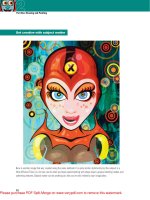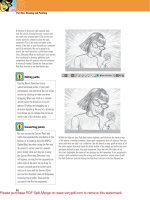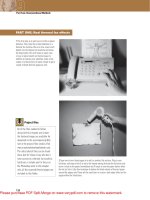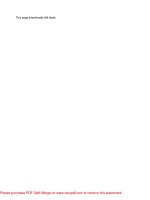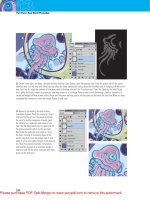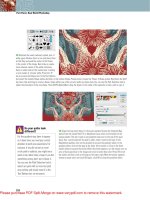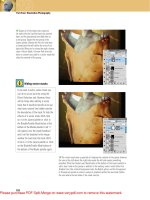Photoshop CS4 Studio Techniques- P16 doc
Bạn đang xem bản rút gọn của tài liệu. Xem và tải ngay bản đầy đủ của tài liệu tại đây (2.87 MB, 30 trang )
436
Chapter 11 Retouching Techniques
long to hold down the mouse button to get the proper
change in the image. Now that you have everything set up
properly, center your cursor on the pupil and then press
the mouse button until the eye looks slightly larger—about
a second should do it (Figure 11.144). Repeat the process
on the other eye, holding down the mouse button for the
same amount of time.
You can also use Liquify to open eyes that are partially shut
(Figure 11.145). Liquify isn’t always the best for this kind
of work, however; it’s better to work with multiple photos
so that you can copy an open eye from one photo, paste it
onto a closed eye in another image, and use the Healing
Brush to blend in the edges. But for those times when you
have only one shot to use, the Bloat and Warp tools can
help pry open an eye (Figure 11.146).
Figure 11.145 Original image. (©2008 Dan Ablan.) Figure 11.146 First try at opening an eye.
Start by choosing the Bloat tool. Set Brush Size so that the
brush is about 3/4 of the width of the eye, set Brush Den-
sity to a low setting (somewhere around 20 should work)
so that you mainly scale the center of the eye, and set the
Brush Rate to 20. Now, click the center of the pupil four
or fi ve times so that it starts to enlarge (Figure 11.147). To
get the rest of the eye to look natural, make a few single
clicks just to the right and left of the center of the eye
Figure 11.144 The final image with slightly larger
eyes.
437
IV: Creative Techniques
(Figure 11.148). Finally, switch to the Warp tool, bring up
the Brush Density setting to around 50, and set the Brush
Pressure to around 60. Place the crosshair in the center of
the brush on the eyelid and drag up or down to reshape it
(Figure 11.149). Keep tweaking the image until each eye
has the proper shape. If you mess up and create a ghoul-
ish rendition of an eye, switch to the Reconstruct tool,
bring down the Brush Pressure and Brush Rate settings to
around 20, and then click or paint across the eye to see if
you can smooth it out.
Figure 11.147 Click in the center of the eye a few times
to pry it open.
Figure 11.148 Click the sides to even out the eye.
Figure 11.149 Reshape the eyelid with the Warp tool
if necessary.
438
Chapter 11 Retouching Techniques
Retouching Mouths
Let’s use the Warp tool to transform a straight mouth into
a smiling one. Start by choosing the Warp tool. Change the
Brush Size setting until you get a brush about half the width
of the mouth, set the Brush Density to 50, and set the Brush
Pressure to 50 or more. Next, move your mouse so that the
crosshair is just below the right edge of the mouth, and drag
upward and to the side slightly to move the corner of the
mouth up and out (Figure 11.150). Repeat this process on
the left side of the mouth. Change the Brush Size setting to
get a brush slightly smaller than the one you just used, place
the crosshair on the top edge of the lips (centered horizon-
tally), and drag down a short distance (Figure 11.151).
Figure 11.150 Use the Warp tool to push the side of the
mouth up and out. (©2008 Dan Ablan.)
Figure 11.151 Pull the middle of the lip down slightly.
It takes some practice to get an acceptable result. If you
mess up, paint across the area with the Reconstruct tool to
get it closer to the original, or click the Restore All button
to start over.
Digital Liposuction
If you need to nip or tuck some bulging fl esh, do it by mas-
tering the Warp, Pucker, and Push Left tools. When work-
ing on waistlines, use the Warp tool with a largish brush,
a medium Brush Density setting (around 50), and a high
Brush Pressure (around 80). Drag the background toward
the waist (Figures 11.152 and 11.153).
When adding smiles, don’t forget
the cheeks. There’s more to a smile
than just an upward turn of the
mouth.
439
IV: Creative Techniques
Figure 11.152 The original image
with the arm masked so it won’t shift.
(©Stockbyte, www.stockbyte.com.)
Figure 11.153 Result of warping the
waist with a large brush.
If you need to move a large area, consider using the Push
tool. Choose a large brush, set the Brush Density to 100,
and use a very low Brush Pressure (around 10). Position
your cursor so that the crosshair just touches the edge you
need to move, and drag to push the fl esh in one direction
(Figures 11.154 and 11.155). Drag straight down if you
need to push the skin toward the right of your cursor; hold
down Option/Alt if you need to move the skin in the oppo-
site direction. If the background gets distorted too much,
click OK in the Liquify dialog and use the Clone Stamp
tool to replace the distorted background with something
that looks more appropriate.
Content-Aware Scaling
Photoshop CS4 has introduced some new magic in the
form of a scale tool. The Content-Aware Scale command
allows you to take out unwanted spaces with the click and
drag of a mouse. Every once in a while, you might have an
image where the subjects aren’t as close together as you’d
like (Figure 11.156). Make sure that the image is not the
Background layer. (If it is, duplicate it, or double-click it to
make it an editable layer.) Choose Edit > Content-Aware
Scale. Handles appear around the image, like those you
would see with a normal scaling operation. Click and drag.
Figure 11.154 There’s no need to
mask when using the Push Left tool;
just use a downward stroke with the
crosshair on the edge that you want
to push.
Figure 11.155 Result of pushing quite
a bit of flesh, using the Push Left tool.
Figure 11.156 Sometimes your
subjects are too far apart. (©2008
Dan Ablan.)
440
Chapter 11 Retouching Techniques
Figure 11.157 shows the result: In this example, the three
fi gures are now closer together, with the original layer
shown beneath.
Content-aware scaling is like magic, but it’s not going to
solve all your problems. Some images work better than oth-
ers, such as a person’s head against a blue sky. You’ll have
to experiment with the options, and see what works best
for your images.
The Next Step
We’ve reached the end of the book, and we’ve covered
all the tools you’ll need to become a bona fi de “photo
doctor.” Bear in mind that you don’t need to limit yourself
to working with photographs; the tools and techniques
we’ve covered here can be used for non-photographic
images as well.
As with everything else in Photoshop CS4, once you’ve
gone around the block with these tools a few times, you’ll
probably think of a dozen other things you can do with
them. From here, the learning doesn’t stop. Head on over
to the offi cial book page at www.danablan.com/photoshop
and view the Chapter 12 video, “Workfl ow,” which shows
image capture, color correction, global toning, and more.
Thanks to 3D Garage.com, you’ll also fi nd fi ve more bonus
videos covering line art scanning, channels, shadows, type
and background effects, and resolution settings.
Figure 11.157 The Content-Aware Scale command
allows you to remove some of the unneeded green
space between the three figures.
441
Adjustments panel, 108, 189–190, 210
Color Balance controls, 289–290
Curves adjustment layer, 262, 290
Hue/Saturation controls, 274–282
Adobe Bridge. See Bridge application
Advanced Dialog view, 59
Airbrush setting, 31
Alignment modes, Clone Stamp, 402
alpha channels, 421–422
Amount slider
Smart Sharpen fi lter, 228
Unsharp Mask fi lter, 222, 223
angle gradients, 37
Angle settings
Brush Tip Shape option, 26, 27
Jitter settings and, 28
Lens Correction fi lter, 428
anti-aliasing, 63
Application bar, 8
Arrange Documents pop-up menu, 8–9, 17
Aurelius, Marcus, 4
Auto Color feature, 267–268, 291–294
Auto Hide option, 408
B
background color, 18
Background Eraser tool, 339–343
Limits setting, 342
Protect Foreground Color
check box, 340
Sampling icons, 340–341
Tolerance settings, 339–340
Background image, 94–95
backgrounds
converting layers into, 95
masking tools for, 338–356
permanently deleting, 355
texture creation, 387
Index
\ (backslash key), 201, 354
[ ] (bracket keys), 27, 68
0%-100% output conversion table, 253
3-D cover mockup example, 388
3D Garage.com Web site, 440
8-bit images, 141, 157–158, 208, 256
12-bit images, 156, 158
16-bit images, 141–142, 157–158, 208, 256
256 shades of gray conversion, 252–253
A
active layer, 93–94
Add Noise fi lter, 389, 405
adjusting images, 186–189
adjustment layers for, 187–189
direct method of, 186–187
Adjustment Brush tool, 155
adjustment layers, 108, 186–210
before-and-after views, 191
blending modes and, 195–196
brightness range of, 202–203
clipping masks and, 204
controlling layers affected by, 203–206
copying between documents, 191–192
creating, 187–189
empty, 197
grouping, 201–202, 204–205
histograms and, 206–207
interface features, 189–190
layer masks and, 197–202, 280–281
limitations of, 209
Opacity settings, 188
photo fi lter, 192–194
potential problems with, 208
presets available for, 210
selections and, 198–199
Smart Objects and, 205–206
stacking order of, 191
442
Index
painting tools and, 23
Pin Light, 330–331
Saturation, 335
Screen, 323–324
Soft Light, 327
Vivid Light, 329
Blending sliders
adjustment layers and, 202–203
collage effects and, 359
masking techniques and, 344–346
Bloat tool, 430, 435–436
Blur fi lter, 420, 425
Blur tool, 354, 419–420
bonus videos. See videos
border effects, 360–362
borders, selection, 76–77
bracket keys ([ ]), 27, 68
Bridge application, 44–59
changing layouts in, 50–51
comparing images in, 53–55
fi ltering images in, 49–50
importing images into, 57–59
metadata options in, 53
navigating drives in, 45–46
opening, 44–45, 58
rating/labeling images in, 49
renaming fi les in, 52–53
Review Mode in, 51–52
searching for images in, 46
stacking images in, 56–57
thumbnail options in, 47–49
brightness, 274
adjusting, 240–241, 248, 276
Color Dynamics setting, 30
Color Replacement option, 301
Brightness slider, 167, 240–241
Brightness/Contrast dialog, 240–241
Brooks, Mel, 392
Brush Presets panel, 24, 339, 401
Brush Pressure setting, 431–432
Brush Rate setting, 432
Brush Tip Shape settings, 25–28
brushes
Adjustment, 155
backslash key (\), 201, 354
banding issues, 38, 255
baseline, 125
Basic tab, Camera Raw, 159–170
Basic workspace preset, 19
Batch Rename dialog, 52–53
before-and-after views, 191
Behind blending mode, 312
Black channel sharpening, 233–234
Black Clip setting, 148
Black-and-White dialog, 283–284, 303
black-and-white images
colorizing, 284–287, 319, 336
converting color images to, 282–284,
303–304
See also grayscale images
Blacks slider, 165–167
Blend Mode pop-up menu, 310–311
Blending Mode pop-up menu, 23, 109, 310
blending modes, 310–337
accessing, 310–311
adjustment layers and, 195–196
Behind, 312
Clear, 312–313
Color, 195–196, 336
Color Burn, 319–320, 417
Color Dodge, 324, 416
Darken, 313–315, 405
Difference, 332–333
Dissolve, 311
Exclusion, 332–333
explained, 310
Hard Light, 328–329
Hard Mix, 331–332
Hue, 195, 334
layers and, 109
Lighten, 321–322, 405
Linear Burn, 320
Linear Dodge, 325
Linear Light, 330
Luminosity, 136, 196, 232–233, 337
Multiply, 315–319, 382, 399
Normal, 311
Overlay, 325–326, 385, 417
443
Index
multiple image adjustments, 183
overview of features, 152–159
preference settings, 156
Presets tab settings, 182–183
Split Toning tab settings, 177–178
Tone Curve tab settings, 170–172
window-management controls, 156
workfl ow options, 157–158
Camera Raw Basic tab, 159–170
Blacks slider, 165–167
Brightness slider, 167
Clarity slider, 168
Contrast slider, 168
Exposure slider, 161–164
Fill Light slider, 165
Recovery slider, 164–165
Saturation slider, 169–170
Vibrance slider, 168–169
White Balance setting, 159–161
Camera Raw Detail tab, 172–173
Noise Reduction sliders, 173
Sharpening sliders, 172–173
Camera Raw HSL / Grayscale tab,
174–177
Grayscale Mix sliders, 175–177
Hue sliders, 174
Luminance sliders, 175
Saturation sliders, 174–175
Channel Mixer dialog, 301–304
color adjustments using, 301–303
grayscale conversions using, 303–304
Channel Options dialog, 347–348
channels, 162, 346
alpha, 421–422
color settings using, 346–349
mixing contents of, 301–304
noise removal using, 219–220
sharpening, 233–235
video on, 346
Channels panel, 346–347, 421
checkerboard pattern, 95–96
chromatic aberration, 178–179, 426–427
Chromatic Aberration sliders, 426–427
Chrome fi lter, 333
density of, 431
hardness of, 26, 398, 401
Jitter options, 27–28, 433
preset, 32–33
pressure of, 431–432
round, 25–26
sampled, 25–26
saving, 32
settings for, 25–31
sizing/resizing, 26–27, 68
stroke spacing of, 26–27, 414
Brushes panel, 24–33
Airbrush setting, 31
Brush Tip Shape settings, 25–28
Color Dynamics settings, 30
Dual Brush option, 29
Flow settings, 31
Noise settings, 31
Opacity settings, 31
Scattering settings, 28–29
Shape Dynamics settings, 28
Texture settings, 29
Wet Edges setting, 31
Burn tool, 414, 416–417
burning technique, 414
C
Camera Calibration tab, 181–182
Camera Raw, 150–184
downloading updates for, 153
fi nishing touches applied in, 184
grayscale conversion in, 176
headroom data and, 164
multiple image adjustments in, 183
raw fi le format and, 150–151
Smart Objects and, 374, 376
Camera Raw 5.0 dialog, 152–184
annotated illustration, 152
Basic tab settings, 159–170
Camera Calibration tab settings, 181–182
Detail tab settings, 172–173
HSL / Grayscale tab settings, 174
Lens Corrections tab settings, 178–181
444
Index
color correction, 256–270
Auto Color feature for, 267–268,
291–294
balancing colors, 260–264
grayscale technique for, 266–267
professional, 260–270
saturation adjustments, 270
skin tone adjustments, 268–270
Threshold command and, 264–265
using gray for, 257–260
See also color manipulation
Color Correction slider, 147
Color Dodge blending mode, 324, 416
Color Dynamics settings, 30
color fi eld, 20
color fringing, 179, 426–427
color images
Burn tool used on, 417
converting to grayscale, 282–284,
303–304
Curves adjustments with, 135–137
Dodge tool used on, 415–416
See also grayscale images
Color Intensity slider, 297
color manipulation, 272–306
Auto Color Correction, 291–294
Channel Mixer adjustments, 301–304
Color Balance controls, 289–290
Color Replacement tool, 299–301
colorizing grayscale photos, 284–287
Gradient Map adjustments, 305–306
grayscale image conversions, 282–284,
303–304
Hue/Saturation adjustments, 274–282
Levels/Curves adjustments, 290–294
Match Color adjustments, 296–298
Red Eye tool, 299
Replace Color adjustments, 287–288
Selective Color adjustments, 294–296
Variations dialog, 288–289
See also color correction
color modes
cloning between documents and, 407
Curves and, 123–124, 136–137
chrominance, 173
Clarity slider, 168
Clear blending mode, 312–313
Clear Filter button, 50
Cleveland, Regina, 380
clipping masks
adjustment layers and, 204
border effects and, 360–362
collage effects and, 359
creating, 361, 385
layers and, 361–362
clipping paths, 369
clipping warnings
highlights, 162–163
shadows, 166
Clone Source panel, 407–408
Clone Stamp tool, 401–408
alignment modes, 402
blending modes, 405
brush settings, 401
Clone Source panel, 407–408
cloning between documents, 406–407
fi xing repeated patterns, 404–405
opacity settings, 403
straight-line cloning, 403–404
Vanishing Point fi lter, 411–413
CMYK colors
Curves numbering system for, 133
out-of-gamut warning, 19
RGB colors versus, 19
collage effects, 358–389
blending sliders and, 359
borders and frames, 360–362
clipping masks and, 359, 360–362
creating complex collages, 380–388
layer masks and, 359
panoramic images, 363–364
Smart Objects and, 369–377
suggestions for creating, 388–389
vector masks and, 364–369
warping images, 378–379
Color Balance controls, 289–290
Color blending mode, 195–196, 336
Color Burn blending mode, 319–320, 417
445
Index
Hard Mix, 331–332
Linear Light, 330
Overlay, 325–326
Pin Light, 330–331
Soft Light, 327
Vivid Light, 329
Contrast slider, 168, 241
Convert to DNG option, 58
Convert to Grayscale check box, 175–176
copying
adjustment layers between documents,
191–192
layer masks, 201
layer styles, 383
layers between documents, 101–102
Create Plane tool, 409–410, 412
Create Subfolder(s) pop-up menu, 58
Create Texture setting, 400
Crop tool, 64, 153
cropping
images in layers, 99–101
panoramic images, 364
Curves, 115–143
advantages of using, 115–118
analyzing/interpreting, 129–130
color modes and, 123–124, 136–137
conceptual overview of, 118–121, 137
dark images improved with, 125–126
decreasing contrast/detail with,
128–129
freeform drawing of, 131–132
gradients as guides for, 122–123
grid display for, 120, 122, 124
histogram display and, 138–143
increasing contrast/detail with,
126–128
Info panel used with, 135
ink ranges checked with, 130
inverting images with, 130–131
limiting color shifts using, 135–137
methods for applying, 135–136
numerical information for, 132–135
Shadows/Highlights dialog versus, 144
shifting color with, 290
Color Noise Reduction slider, 173
color overlays, 201, 354–355
Color panel, 121
color picker, 18–20
CMYK area of, 258
previewing colors in, 19
Color Range command, 73–75, 288
Color Replacement tool, 299–301
color sampler, 264
Color Sampler tool, 265, 269
Color Settings dialog, 249
color swatches, 19, 39–40, 287, 293
color wheel, 272–274
Colorize check box, 285
colorizing grayscale images, 284–287,
319, 336
colors
balancing, 260–264
coding layers using, 114
color fi eld for choosing, 20
Curves adjustments and, 135–136
Eyedropper tool for selecting, 20–21
foreground and background, 18
gradient, 38
isolating a range of, 277–279
previewing in the color picker, 19
saturating, 279
selections based on, 73–75
shifting, 290–294
Web-safe, 19
comparative blending modes, 332–333
comparing images, 53–55
compositing, 358
Consolidate All option, 8–9
Content-Aware Scale command, 439–440
contour drawings, 317–318
contrast
decreasing, 128–129, 147, 241
histogram display of, 142–143
increasing, 126–128, 148, 241
Levels adjustments and, 244–245, 255
contrast blending modes, 325–332
distinguishing between, 326
Hard Light, 328–329
446
Index
diamond gradients, 37
Difference blending mode, 332–333
digital images. See images
digital liposuction, 438–439
direct adjustments, 186–187
disabling
layer masks, 200
vector masks, 366
Dissolve blending mode, 311
Distort command, 388
distorting
images, 378–379, 388, 428
selections, 80–81
dithered gradients, 38
Dmax specifi cations, 245
DNG format, 58
docks, 4, 6
documents
cloning between, 406–407
copying layers between, 101–102,
191–192
navigating, 13–18
Dodge tool, 414–416
color images and, 415–416
Range settings for, 414–415
dodging technique, 414
dot gain, 249
Drop Shadow layer style, 106, 319, 386
Dry Media brushes, 33
Dual Brush option, 29
duplicating
images, 232
layers, 102–103
Dust & Scratches fi lter, 217
E
Edge Contrast setting, 66
editing
Hue/Saturation adjustments, 281–282
Smart Objects, 374
editing tools, 21–41
Gradient tool, 35–40
painting tools, 21–33
Curves dialog
capabilities of, 116–117
color adjustments using, 258–260
Curve Display Options, 124–125
description of, 122–123
Histogram panel and, 138–143
how it works, 119–121
Input and Output numbers, 132–135
Pencil tool, 131–132
Preview check box, 125
resetting, 129
custom gradients, 38–40
D
dark images, 125–126
darken blending modes, 313–320
Color Burn, 319–320
Darken, 313–315, 405
Linear Burn, 320
Multiply, 315–319
Defringe pop-up menu, 179
deleting
backgrounds, 355
fi lters, 375
importing and, 58–59
layers, 103
See also removing
density, brush, 431
Depth Jitter settings, 29
Desaturate command, 316, 328, 418
Deselect command, 72
desktop printers
brightness levels on, 158
sharpening images for, 231
Despeckle fi lter, 215–216
detail in images
decreasing, 128–129
increasing, 126–128
reclaiming, 221
Detail tab, Camera Raw, 172–173
Diameter settings
Brush Tip Shape option, 26
Jitter settings and, 28
447
Index
fi lm grain, 213, 389
Filter panel, 50
fi ltering images, 49–50
fi lters
Add Noise, 389, 405
Blur, 420, 425
Chrome, 333
Despeckle, 215–216
Dust & Scratches, 217
Emboss, 328
Find Edges, 318
Gaussian Blur, 214–215, 256, 419, 421
Glowing Edges, 321, 322
Graduated, 156
Lens Blur, 420–423
Lens Correction, 425–428
Lighting Effects, 322
Liquify, 428–439
Median, 216, 333
Minimum/Maximum, 354
Note Paper, 330–331
Pointillize, 315
Reduce Noise, 217–220
Render Clouds, 333
Sharpen, 424, 425
Smart, 374–375
Smart Sharpen, 228–229
Trace Contour, 317–318
Unsharp Mask, 221–224
Vanishing Point, 408–413
Find dialog, 46
Find Edges fi lter, 318
Fine/Coarse slider, 288, 290
Flatness setting, 369
fl attening images, 95, 115
Float All in Windows option, 9, 17
Flow settings
Brushes panel, 31
painting tools, 22, 31
foreground color, 18
foreground/background settings
Color Dynamics option, 30
Protect Foreground Color
check box, 340
Ruler tool, 35
Shape tools, 34–35
tool presets, 40–41
Eject command, 57
Elliptical Marquee tool, 63
Emboss fi lter, 328
empty adjustment layers, 197
EPS fi les, 368, 386
Eraser tool, 23–24, 98, 104, 334
See also Background Eraser tool
Exclusion blending mode, 332–333
EXIF metadata, 53
Exposure slider, 161–164
eye retouching, 435–437
eyeball icons, 95–96
Eyedropper tool
Camera Raw dialog, 153
color selection using, 20–21
Sample Size setting, 20
zoom setting and, 161
F
facial retouching, 392
eye retouching, 435–437
fading a patch, 396
mouth retouching, 438
wrinkle reduction, 419–420
See also retouching tools
Fade dialog, 136, 232–233, 396
Fade slider, 297
Favorites panel, 46
Feather settings, 63, 78
feathered selections, 61, 84
Feiffer, Jules, 240
fi les
JPEG vs. raw, 151
renaming in Bridge, 52–53
See also images
Fill dialog, 312, 421
fi ll layers, 108
Fill Light slider, 165
Fill Opacity settings, 331–332
Fill Pixels icon, 92
448
Index
Dodge/Burn tools and, 415, 416
Lens Blur fi lter and, 420
See also color images
Grayscale Mix sliders, 175–177
grayscale step wedge, 266
grid display
for Curves adjustments, 120, 122, 124
Lens Correction fi lter, 425
Vanishing Point fi lter, 410
grouping layers, 111–112
adjustment layers, 201–202, 204–205
into Smart Objects, 371
Grow command, 78–79
H
halos, 355
Hand tool, 11, 15, 65, 153
Hard Light blending mode, 328–329
Hard Mix blending mode, 331–332
hardness of brushes, 26, 398, 401
headroom data, 164
Heal pop-up menu, 413
Healing Brush tool, 397–399
blending modes, 399
layers and, 398–399
hiding thumbnails, 113
highlights
brightening, 296
clipping warning, 162–163
darkening, 144, 147–148
histogram display, 139
locating with Threshold dialog, 264–265
printer adjustments, 252
recovering, 164–165
sharpening, 235–236
specular, 179, 424
Highlights slider, 144
Histogram panel, 138–143
cached images and, 141–142
displaying in Photoshop, 138
sizes available for, 139
histograms
adjustment layers and, 206–207
Forward Warp tool, 429
frame effects, 360–362
freeform curves, 131–132
Freeform Pen tool, 365
Freeze Mask tool, 433–435
fringing, 179, 426–427
Full Screen Mode, 10–11
Full Screen Mode with Menu Bar, 10
fx symbol, 106
G
gamma setting, 248
Gaussian Blur fi lter, 214–215, 256, 419, 421
Glowing Edges fi lter, 321–322
Gradient Editor dialog, 39, 306
Gradient Fill dialog, 108
gradient layers, 108–109
Gradient Map dialog, 305–306
Gradient Overlay layer style, 382–383, 385
Gradient tool, 35–40, 334
gradients, 35–40
angle, 37
colors for, 38
Curves adjustments and, 122–123
custom, 38–40
diamond, 37
dithered, 38
linear, 36
radial, 36–37
refl ected, 37
reversing, 38
transparent, 40
Graduated fi lter, 156
grainy images, 226–227
gray
balancing colors using, 260–264
color correction using, 257–260
grayscale images
Camera Raw conversion option, 175–177
color correction using, 266–267
colorizing, 284–287, 319, 336
converting color images to, 282–284,
303–304
449
Index
distorting, 378–379, 388, 428
duplicating, 232
fi ltering, 49–50
fi nding, 46
fl attening, 95, 115
importing, 57–59
inverting, 130–131
rating/labeling, 49
scaling, 102
sharpening, 212–236
stacking, 56–57
trimming, 99–101
warping, 378–379
zooming, 13–15, 65
See also color images; grayscale images
importing photos, 57–59
advanced controls for, 59
basic settings for, 58–59
steps in process of, 57
Info panel, 35
Curves adjustments and, 135
identifying gray using, 257
ink and light usage indicated in, 121
ink
limiting colors of, 302–303
printing press usage of, 250–251
usage information for, 121
inkjet printers, 231
interface, Photoshop
illustrated, 5
panels and docks, 4, 6
screen modes, 8–11
Tools panel, 7, 12–13
interpolation, 158, 212
intersecting selections, 71
Inverse command, 73
inverting images, 130–131
IPTC metadata, 53
J
Jitter settings, 27–28, 433
JPEG vs. raw fi les, 151
Camera Raw dialog, 158
continuously changing, 248
contrast and, 138–139, 142–143
Curves adjustments and, 138–143
explained, 138, 143
exposure settings and, 162
height of bars in, 243
highlights/shadows and, 139
Levels adjustments and, 242–244,
247, 254
posterization indicated in, 140–142, 255
History Brush, 221
History panel
merged layers and, 115
Trash icon and, 103
Home key, 400
Horizontal Perspective slider, 428
HSB Color mode, 269
HSL / Grayscale tab, Camera Raw, 174
hue, 272–273
adjusting, 274–275
Color Dynamics setting, 30
Color Replacement option, 300
Hue blending mode, 195, 334
Hue slider
Camera Raw, 174, 177
Hue/Saturation controls, 275
Hue/Saturation adjustments, 274–282
editing, 281–282
enhancing skies, 280–281
isolating a range of colors, 277–279
procedure for making, 274–276
saturating colors, 279
Hue/Saturation/Brightness blending
modes, 334–337
I
ImageReady, 7
images
adjusting, 186–189
blending, 358
comparing, 53–55
cropping, 99–101, 364
450
Index
Background image, 94–95
Blending Mode menu, 109
clipping masks and, 361–362
color-coding, 114
converting to Smart Objects, 371
copying between documents, 101–102
creating, 91–93
deleting, 103
duplicating, 102–103
explained, 90–91
fi ll, 108
fl attening, 95, 115
gradient, 108–109
grouping, 111–112
hiding thumbnails for, 113
Layer Bounds setting, 113
Layer Via Copy option, 109–110
linking, 99
locking, 103–105
merging, 114–115
moving, 98–99, 112
naming, 94
opacity of, 96–98
pattern, 109
reordering, 94
rotating, 35
selecting multiple, 99
Shape, 34
shortcuts for, 111
Smart Guides for, 112
solid color, 108
styles applied to, 106–107
transforming, 103
trimming images in, 99–101
Type, 386
using all, 110
visibility of, 95–96
See also adjustment layers
Layers menu, 109
Layers panel, 91
adjustment layers in, 189
Blending Mode pop-up menu, 109, 310
eyeball icons in, 95–96
hiding thumbnails in, 113
K
Katz, Andy, 380
keyboard shortcuts
for custom workspaces, 51
for Hand tool activation, 153, 425
for launching Bridge, 44
for resizing brushes, 27
for slide show controls, 51
for switching between layers, 111
for zooming in/out, 15, 55, 65, 153
L
LAB color mode
Curves adjustments and, 137
sharpening images in, 233, 337
labeling images, 49
Laing, R. D., 186
laser printers, 231
Lasso tool, 64–65
Layer Mask Display Options dialog, 201
layer masks, 352–355
adjustment layers and, 197–202,
280–281
collage effects and, 359
color overlay view of, 201, 354–355
direct viewing, 200–201
disabling, 200
grouped layers and, 201–202
history feature for, 353
moving or copying, 201
Quick Mask mode, 199
selections and, 198–199
vector masks used with, 367–368
Layer Masks icon, 352
Layer Style dialog, 202–203, 310–311, 383
layer styles, 35
applying, 106–107
copying/pasting, 383
removing, 107
layers, 90–115
active, 93–94
adjusting, 186–189
auto selecting, 109
451
Index
Liquify fi lter, 428–439
brush settings in, 431–433
digital liposuction with, 438–439
eye retouching with, 435–437
masking options in, 433–434
mouth retouching with, 438
tools available in, 429–430, 433–434
Load Selection command, 82
Lock All icon, 105
Lock Image icon, 105
Lock Position icon, 105
Lock Transparency icon, 103–105, 312
locking layers, 103–105
Loupe tool, 55
Luminance slider
Camera Raw, 173, 175
Match Color dialog, 297
luminosity, 274
Color Replacement option, 301
sharpening images based on, 232–233
Luminosity blending mode, 136, 196,
232–233, 337
M
Magic Wand tool, 69, 256, 384
Magnetic Lasso tool, 66–67
Marquee options bar, 63
Marquee tool, 61
masked areas, 85
masking tools, 338–355
Background Eraser, 339–343
Blending sliders, 344–346
channels, 346–349
Freeze Mask tool, 433–434, 435
layer masks, 352–355
overview of, 338
Pen tool, 350–352
suggestions for using, 356
Thaw Mask tool, 434
masks
clipping, 204, 359, 360–362
layer, 197–202, 280–281, 352–355
vector, 364–369
Layer Bounds setting, 113
Opacity setting, 96–98
Lemmon, Jack, 358
Lens Blur dialog, 422–423
Lens Blur fi lter, 420–423
alpha channel creation, 421–422
blur settings, 422–423
Lens Correction fi lter, 425–428
Chromatic Aberration sliders, 426–427
Perspective sliders, 428
Remove Distortion slider, 426
Transform section, 428
Vignette Amount slider, 427
Lens Corrections tab, Camera Raw,
178–181
Lens Vignetting sliders, 180
Levels dialog, 242–256
brightness adjustments, 248
channel adjustments, 347–348
contrast adjustments, 244–245, 255
histogram used with, 242–244, 247, 254
post-adjustment analysis, 255–256
posterization problems, 255–256
printing press settings, 250–253
shifting colors using, 291
steps for adjusting sliders in, 254–255
Threshold mode, 245–246
lighten blending modes, 321–325
Color Dodge, 324
Lighten, 321–322, 405
Linear Dodge, 325
Screen, 323–324
Lighting Effects fi lter, 322
lightness
adjusting, 276
explained, 274
Lightness slider, 276
Linear Burn blending mode, 320
Linear Dodge blending mode, 325
linear gradients, 36
Linear Light blending mode, 330
linking layers, 99
liposuction, digital, 438–439
Liquify dialog, 429–434
452
Index
New Guide command, 381
New Layer dialog, 196, 204, 417
New Layer icon, 92
New Tool Preset dialog, 41
New Workspace dialog, 51
Nin, Anaïs, 44
noise
adding to images, 389, 405, 423
fi lm grain as, 213, 389, 423
fi lters for reducing, 214–220
minimizing posterization with, 141
reclaiming detail after removing, 221
reducing in Camera Raw, 173
Noise menu
Despeckle fi lter, 215–216
Dust & Scratches fi lter, 217
Median fi lter, 216
Reduce Noise fi lter, 217–220
Noise Reduction sliders, 173
Noise settings, 31
Normal blending mode, 311
normal selections, 60–61
Note Paper fi lter, 330–331
number keys, 403
O
Opacity settings
adjustment layer, 188
Brushes panel, 31
Clone Stamp tool, 403
Fill opacity, 331–332
layers, 96–98
painting tools, 21–22, 31
Patch tool, 396
OpenGL, 14
ordering layers, 94
Outer Glow layer style, 323–324
out-of-gamut warning, 19
output
setting up images for, 240–270
sharpening images for, 230–231
Overlay blending mode, 325–326,
385, 417
Match Color dialog, 296–298
Maximum fi lter, 354
maximum shadow settings, 252
Median fi lter, 216, 333
Merge Visible command, 333
merging layers, 114–115
Metadata panel, 53
midpoint, 40, 248
Midtone Contrast slider, 147–148
Minimum fi lter, 354
minimum highlight settings, 252
Mirror tool, 430
Modify command, Select menu, 76–78
Monochrome check box, 304
mouth retouching, 438
Move Grid tool, 425
Move tool, 94–95, 98–99, 366
moving
layer masks, 201
layers, 98–99, 112
panels, 6
vector masks, 366–367
multimedia image sharpening, 230
Multiply blending mode, 315–319,
382, 399
N
naming/renaming
adjustment layers, 189
fi les in Bridge, 52–53
import settings for, 58
layers, 94
navigating documents, 13–18
Hand tool, 15
Rotate View tool, 16
View menu, 16–18
Zoom tool, 13–15
Navigator panel, 13–14
nested Smart Objects, 373
neutral gray, 263
Neutralize check box, 298
New Channel icon, 347
New Fill Layer menu, 108
453
Index
photographic output devices, 230–231
Photomerge feature, 363
Photoshop CS4
interface overview, 4–13
opening Bridge in, 44–45
Pin Light blending mode, 330–331
Place command, 386
planes, perspective, 409–410
Point curve, 170
Pointillize fi lter, 315
Polygonal Lasso tool, 65
portrait retouching, 392
eye retouching, 435–437
fading a patch, 396
mouth retouching, 438
wrinkle reduction, 419–420
See also retouching tools
Post Crop Vignetting sliders, 181
posterization
freeform curves and, 132
histogram indicating, 140–142, 255
Levels adjustments and, 255–256
Posterize command, 132
Preserve Luminosity check box, 194
presets
adjustment layer, 210
brush, 32–33
Camera Raw, 182–183
tool, 40–41
Presets tab, Camera Raw, 182–183
pressure, brush, 431–432
Preview check box, 125, 169
Preview panel, 54–55
previewing
colors, 19
comparing and, 54–55
Curves adjustments, 125
sharpened images, 173
printers, desktop
brightness levels on, 158
sharpening images for, 231
printing plates, 250
printing presses
how they work, 250–251
P
Page Up/Page Down keys, 400
Paint Bucket tool, 33
Paintbrush tool, 21–22, 97, 416
painting tools, 21–33
blending modes, 23
Brush Presets panel, 24, 339, 401
Brushes panel, 24–33
Eraser tool, 23–24, 98, 104, 334
Flow setting, 22, 31
Opacity setting, 21, 31, 97
Paint Bucket tool, 33
Paintbrush tool, 21–22, 97, 416
Pencil tool, 21, 131–132
panels
docking system for, 4, 6
moving and resizing, 6
See also specifi c panels
panoramas, 363–364
Parametric curve, 170–171
Patch tool, 392–397
fading a patch, 396
Source/Destination settings, 394
Use Pattern button, 395
Path Selection tool, 366
paths
creating with the Pen tool, 350–352
vector masks and, 365–366
Paths icon, 350
Paths panel, 34
patterns
layers as, 109
patching with, 395
video on, 395
Pen tool, 350–352, 365
Pencil tool, 21, 131–132
percentage conversion table, 253
perspective
adjusting vertical/horizontal, 428
defi ning planes for, 409–410
Photo Downloader, 57–59
photo fi lter adjustment layer, 192–194
photographic images. See images
454
Index
refl ections, sharpening, 424–425
Remove Distortion slider, 426
removing
layer styles, 107
lens distortion, 426
parts of selections, 71
vector masks, 368
See also deleting
renaming. See naming/renaming
Render Clouds fi lter, 333
reordering
fi lters, 375
layers, 94
Replace Brushes option, 32
Replace Color dialog, 287–288
Reselect command, 72
resizing. See sizing/resizing
resolution, 158, 232
retouching tools, 392–440
Blur tool, 419–420
Burn tool, 414, 416–417
Clone Stamp tool, 401–408
Content-Aware Scale command,
439–440
Dodge tool, 414–416
Healing Brush tool, 397–399
Lens Blur fi lter, 420–423
Lens Correction fi lter, 425–428
Liquify fi lter, 428–439
Patch tool, 392–397
Sharpen tool, 424–425
Sponge tool, 418
Spot Healing Brush tool, 400
Vanishing Point fi lter, 408–413
Reveal All command, 101
Revert setting, 433
Review Mode, 51–52
RGB colors, 19
Curves adjustments and, 133, 136–137
skin tone adjustments and, 269
Rotate tool, 156
Rotate View tool, 16
rotating
cloned strokes, 407
printing presses (continued)
preparing images for, 249–256
sharpening images for, 231
professional color correction, 260–270
Proof Colors command, 19
Proof Setup menu, 19
Protect Foreground Color check box, 340
Protect Tones check box, 417
Pucker tool, 429–430
Purity setting, Color Dynamics option, 30
Push Left tool, 430, 439
Q
quality settings for thumbnails, 48
Quick Mask mode, 7, 82–85
layer masks used in, 199
selections created in, 84–85
setting options in, 85
Quick Selection tool, 67–69
R
radial gradients, 36–37
Radius slider
Lens Blur fi lter, 422
Smart Sharpen fi lter, 228
Unsharp Mask fi lter, 222–223
Range pop-up menu, 414–415
rasterizing, 377
rating images, 49
raw fi le format, 150–151
advantages over JPEG format, 151
fi le size considerations, 156
See also Camera Raw
Reconstruct tool, 429, 433, 438
Recovery slider, 164–165
Rectangle Shape tool, 92–93, 386
Rectangular Marquee tool, 61–62
Red Eye Removal tool, Camera Raw, 155
Red Eye tool, Photoshop, 299
Reduce Noise fi lter, 217–220
reference photos, 268
Refi ne Edge dialog, 75–76
refl ected gradients, 37
455
Index
search feature, 46
Select All command, 72
Select menu, 72–82
Color Range command, 73–75
Deselect/Reselect commands, 72
Grow command, 78–79
Inverse command, 73
Load Selection command, 82
Modify command, 76–78
Refi ne Edge command, 75–76
Save Selection command, 81–82
Select All command, 72
Similar command, 79
Transform Selection command, 80–81
selection tools, 61–70
Crop tool, 64
Elliptical Marquee tool, 63
Lasso tool, 64–65
Magic Wand tool, 69
Magnetic Lasso tool, 66–67
Polygonal Lasso tool, 65
Quick Selection tool, 67–69
Rectangular Marquee tool, 61–62
Single Row/Column Marquee tools, 64
Type tool, 70
selections, 60–85
adding to, 70
adjusting edges of, 75–76
adjustment layers and, 198–199
borders created for, 76–77
color range options for, 73–75
deselecting/reselecting, 72
distorting, 80–81
expanding/contracting, 77
explained, 60
feathering, 63, 78
growing, 78–79
intersecting, 71
inverse of, 73
layer, 99, 109
loading, 82
menu options for, 72–82
Quick Mask mode for, 82–85
refi ning, 70–71
layers, 35
selections, 80
thumbnails, 47
round brushes, 25–26
Roundness settings
Brush Tip Shape option, 26–27
Jitter settings and, 28
Ruler tool, 35
S
S curve, 129–130
sampled brushes, 25–26
Sampling icons, 340–341
saturation, 273–274
adjusting, 276, 279
color correction using, 270
Color Dynamics setting, 30
Color Replacement option, 300
Sponge tool option, 418
Saturation blending mode, 335
Saturation slider
Camera Raw, 169–170, 174–175
Hue/Saturation controls, 276, 279
Save Selection command, 81–82
Save Statistics button, 297
saving
brushes, 32
selections, 81–82
vector data, 368
scaling
content-aware, 439–440
images, 102
selections, 80
scanners
automatic sharpening function, 406
Dmax specifi cations for, 245
Scattering setting, 28–29
Screen blending mode, 323–324
Screen Mode pop-up menu, 9
screen modes, 8–11
Full Screen Mode, 10–11
Full Screen Mode with Menu Bar, 10
Standard Screen Mode, 8
456
Index
Show Backdrop setting, 434
Show Grid check box, 425
Show Mesh check box, 434
Show Overlay check box, 408
sidecar XMP fi les, 184
Single Row/Column Marquee tools, 64
sizing/resizing
brushes, 26–27, 68
panels and docks, 6
selections, 77
thumbnails, 47
skies, enhancing, 280–281
skin tone adjustments, 268–270
Smart Filters, 374–375
Smart Guides, 112
Smart Objects, 369–377
adding layers to, 377
adjustment layers and, 205–206
advantages to working with, 370
Camera Raw and, 374, 376
converting layers to, 371
creating, 370–371
editing, 374
explained, 369–370
grouping layers into, 371, 384
multiple instances of, 372
nesting, 373
Smart Filters and, 374–375
tips and tricks, 375–377
Smart Sharpen fi lter, 228–229
smiles, adding, 438
smoothing
curves, 132
selections, 76–77
Snap Neutral Midtones check box,
291, 293
Soft Light blending mode, 327
softness of brushes, 26, 398, 401
solid color layers, 108
sorting thumbnails, 48
Source Channels sliders, 301–302
spacing of brush strokes, 26–27, 414
Special Effect brushes, 33
specular highlights, 179, 424
selections (continued)
removing parts of, 71
rotating, 80
saving, 81–82
scaling, 80
smoothing, 76–77
tools for making, 61–70
transforming, 80–81
types of, 60–61
Selective Color dialog, 294–296
shadows
blending modes and, 320
brightening, 144–146
clipping warning, 166
histogram display, 139
locating with Threshold dialog, 264–265
printer adjustments, 252
sharpening, 235–236
Shadows slider, 144
Shadows/Highlights command, 144
Shadows/Highlights dialog, 145–148
Shape Dynamics settings, 28
Shape layers, 34
Shape tools, 34–35, 365
Sharpen fi lter, 424–425
Sharpen tool, 424–425
Sharpener Pro, 231
sharpening images, 212–236
Camera Raw sliders for, 172–173
channel sharpening, 233–235
general procedure for, 224–227
highlight/shadow sharpening, 235–236
Lighten blending mode and, 322
Luminosity blending mode and,
232–233, 337
noise removal fi lters for, 214–221
output device considerations, 230–232
Preview Images Only option, 173
reclaiming lost detail, 221
refl ection sharpening, 424–425
Smart Sharpen fi lter for, 228–229
tricks of the trade for, 232–236
Unsharp Mask fi lter for, 221–224
shortcuts. See keyboard shortcuts
457
Index
Tool Presets panel, 40–41
tools
editing, 21–41
masking, 338–355
navigation, 13–18
overview of, 12–13
painting, 21–33
presets for, 40–41
retouching, 392–440
selection, 61–70
See also specifi c tools
Tools panel, 7, 12–13
Trace Contour fi lter, 317–318
Transform Layer tool, 103
Transform Selection command, 80–81
transforming
layers, 103
selections, 80–81
vector masks, 367
transparency
blending modes and, 312
locking on layers, 103–105
transparent gradients, 40
Trash icon, 103
trimming images, 99–101
Turbulence tool, 430, 433
Twirl Clockwise tool, 429–430
Type layers, 386
Type Mask tools, 70
Type tool, 70
U
Undo command, 264, 299
Unsharp Mask fi lter, 221–224
Use All Layers option, 110
Use Sample Size button, 26
V
Vanishing Point fi lter, 408–413
Clone Stamp tool, 411–413
defi ning perspective planes, 409–410
duplicating selected areas, 411
Split Toning tab, Camera Raw, 177–178
Sponge tool, 418
Spot Healing Brush tool, 400
Spot Removal tool, 154–155
stacked images, 56–57
stacking order for layers, 191
Standard Screen Mode, 8
step wedge, 266
stock photos, 268
straight-line cloning, 403–404
Straighten tool, 154
Style panel, 35
Style pop-up menu, 63
swatches, 19, 39–40, 287, 293
T
Temperature slider, 159–161
Texture settings, 29
textures
background, 387
blending mode, 327, 329–330
brush, 29
creating, 400
patch, 393, 395
Thaw Mask tool, 434
Threshold command, 264–265
Threshold mode, Levels dialog, 245–246
Threshold slider
Lens Blur fi lter, 423
Unsharp Mask fi lter, 222, 224
thumbnails, 47–49
Camera Raw, 183
hiding for layers, 113
quality settings, 48
sorting, 48
Tint slider, 159–161
tinting grayscale images, 284
Tolerance settings
Background Eraser tool, 339–340
Grow command, 78
Paint Bucket tool, 33
Tonal Width slider, 145–146
Tone Curve tab, Camera Raw, 170–172
458
Index
visibility icons, 95–96
Vivid Light blending mode, 329
W
Walsh, Michael, 310
Warp tool, 437, 438
warping images, 378–379
Web image sharpening, 230
Web-safe colors, 19
Wet Edges setting, 31
Wet Media brushes, 33
White Balance setting, 159–161
White Clip setting, 148
Willmore, Ben, 380
Wilson, Woodrow, 150
Workfl ow Options dialog, 157
workfl ow video, 208, 440
workspaces
choosing in Adobe Bridge, 45
saving custom, 50–51
wrinkle reduction, 419
Z
Zoom tool, 13–15, 153
zooming in/out, 13–15, 55, 65, 153
Variations dialog, 288–289
vector masks, 364–369
adding, 365–366
clipping paths and, 369
disabling, 366
layer masks used with, 367–368
moving layers and, 366–367
removing, 368
saving data from, 368
toggling visibility of, 367
transforming, 367
Vertical Perspective slider, 428
Vibrance check box, 418
Vibrance slider, 168–169
videos
on channels, 346
on patterns, 395
on resolution, 158
on type, 70, 386
on workfl ow, 208, 440
View menu, 16–18
viewing
before-and-after views, 191
layer masks, 200–201
Vignette Amount slider, 427
vignetting, 180–181, 427
BUILD YOUR EXPERTISE,
ONE TECHNIQUE AT A TIME
Why sort through piles of documentation when you can focus
on the techniques you most need to learn?
How-Tos books focus on those features you’re most likely to
use, showcasing each in a clearly explained, well illustrated,
stand-alone technique, complete with a relevant tip or two.
Adobe Dreamweaver CS4 How-Tos:
100 Essential Techniques
ISBN 0-321-56289-5
Adobe Fireworks CS4 How-Tos:
100 Essential Techniques
ISBN 0-321-56287-9
Adobe Flash CS4 Professional How-Tos:
100 Essential Techniques
ISBN 0-321-58004-4
Adobe Illustrator CS4 How-Tos:
100 Essential Techniques
ISBN 0-321-56290-9
Adobe InDesign CS4 How-Tos:
100 Essential Techniques
ISBN 0-321-59094-5
Adobe Photoshop CS4 How-Tos:
100 Essential Techniques
ISBN 0-321-57782-5
Adobe Photoshop Lightroom 2 How-Tos:
100 Essential Techniques
ISBN 0-321-52637-6
Visit www.adobepress.com today!
Classroom in a Book®, the best-selling
series of hands-on software training
books, helps you learn the features of
Adobe software quickly and easily.
The Classroom in a Book series offers
what no other book or training program
does—an official training series from
Adobe Systems, developed with the
support of Adobe product experts.
To see a complete list of our Adobe®
Creative Suite® 4 titles go to
www.peachpit.com/adobecs4
The fastest, easiest, most
comprehensive way to learn
Adobe
®
Creative Suite
®
4
ActionScript 3.0 for Adobe Flash CS4 Professional
Classroom in a Book
ISBN: 0-321-57921-6
Adobe After Effects CS4 Classroom in a Book
ISBN 0-321-57383-8
Adobe Creative Suite 4 Classroom in a Book
ISBN: 0-321-57391-9
Adobe Dreamweaver CS4 Classroom in a Book
ISBN 0-321-57381-1
Adobe Fireworks CS4 Classroom in a Book
ISBN 0-321-61219-1
Adobe Flash CS4 Professional Classroom in a Book
ISBN 0-321-57382-X
Adobe Illustrator CS4 Classroom in a Book
ISBN 0-321-57378-1
Adobe InDesign CS4 Classroom in a Book
ISBN 0-321-57380-3
Adobe Photoshop CS4 Classroom in a Book
ISBN 0-321-57379-X
Adobe Premiere Pro CS4 Classroom in a Book
ISBN 0-321-57385-4