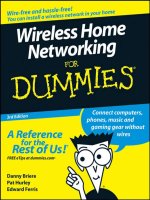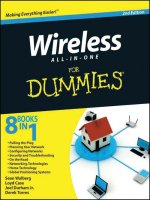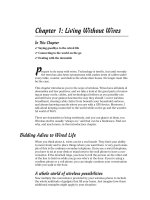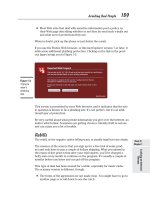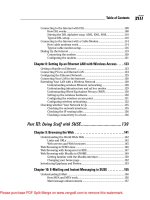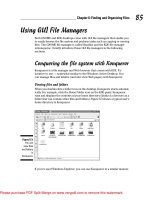Wireless all- In-One for Dummies- P8 pps
Bạn đang xem bản rút gọn của tài liệu. Xem và tải ngay bản đầy đủ của tài liệu tại đây (1.09 MB, 30 trang )
Book IV
Chapter 1
Looking at Internet
Threats
189
Avoiding Bad People
✦ Most Web sites that deal with sensitive information post a policy on
their Web page describing whether or not they do send such e-mails out
and what sort of protections they use.
When in doubt, pick up the phone or just delete the e-mail.
If you use the Firefox Web browser, or Internet Explorer version 7 or later, it
adds some additional phishing protection. Clicking on the link in the previ-
ous figure brings you to Figure 1-3.
Figure 1-3:
Trying to
view a
phishing
site.
This screen is presented by your Web browser, and it indicates that the site
in question is known to be a phishing site. It’s not perfect, but it’s an addi-
tional layer of protection.
Be very careful about what private information you give over the Internet, no
matter what format. Scammers are getting cleverer. Identity theft is serious
and can cause you a lot of trouble.
Rebills
The rebill, or the negative option billing scam, is usually legal but very shady.
The essence of the scam is that you sign up for a free trial of some prod-
uct and only have to pay a couple of dollars shipping. What you missed in
the reams of fine print is that after your trial expires, you’ll be charged a
hefty sum every month to continue on the program. It’s usually a couple of
months before you know and can get off the program.
This type of deal has been around for a while, especially for music clubs.
The scammy version is different, though:
✦ The terms of the agreement are not made clear. You might have to go to
another page or scroll down to see the catch.
190
Avoiding Bad People
✦ Often the trial starts from the day you sign up, not from when you get
the product. People find that their credit card has been billed for the
first month before they’ve even received the trial item.
✦ The product itself is poor, either by not living up to the medical claims
made or, in the case of make-money-fast type offers, is simply public
domain information.
✦ The company’s contact information is not made clear in case you want
to complain or cancel your subscription.
✦ It takes several hours of dialing to get through to customer service to
get off the product.
These types of scams are all over, from advertising on popular Web sites to
spam. Often you see the product on a personal Web site from a person pur-
porting to have used the product to lose weight or make thousands of dol-
lars. This person probably doesn’t exist; the seller has just made them up to
try and get you to sign up for the trial.
Beware of anything offering a free trial that requires a shipping charge, and
always check the fine print. Check your credit card balance online periodi-
cally (having a separate credit card for Internet purchases is also helpful),
and call your credit card company at the first sign of abuse.
Another version of this involves your cell phone. You are given a free ring
tone, or told that you need to provide your cell phone number to get the
results of a test you just did. After you provide your cell phone number you
are quietly signed up for a service on your cell phone that bills you every
month.
You won the lottery!
Ever got an e-mail like one of the following?
✦ Congratulations! You won the Internet lottery!
✦ You have just inherited $1 million from a long-lost relative.
✦ I need you to help me get $5 million out of my country. You can have
40 percent for your efforts.
These are all scams.
The way these go is that you chat back and forth with the person, and at
some point, they come up with a story for needing a few dollars, such as $50
to process some paperwork. If you pay that, more charges keep piling up for
various things until you realize you’ve been had. This is called the advance
fee scam. See Figure 1-4 for an example.
Book IV
Chapter 1
Looking at Internet
Threats
191
Avoiding Bad People
Figure 1-4:
The
advance
fee scam.
I really don’t think that Mr. Frank has the $6.3 million dollars. Just ignore
e-mails like this.
These types of scams have been around for years, but the Internet has made
it easier for scammers to find their victims. At one point many of the scam-
mers were based out of Nigeria, so you will find this called the Nigerian scam
or the 419 scam (419 is the section of the Nigerian criminal code dealing with
such fraud). An Internet search for these terms uncovers a variety of differ-
ent ruses used for the scam, along with some hilarious stories of people get-
ting the scammers to do all sorts of silly things.
Looking at the amount of spam I get involving this scam, I can only assume
that people are still falling for it. Indeed, I have seen a few stories in the
news. One person was taken for $150,000, which gives you some idea of how
bad it can get.
Check washing and the overpayment scam
Check washing is a process where a check that has been written on has the
payee and amount removed (washed off), and a new value and payee put
on. This was around before the Internet, but again, the Internet has made it
easier to find victims.
Intercepting the check is surprisingly easy, so the scammers have a wide
variety of potentially blank checks to choose from.
This scam generally works two ways. The first is that you are offered a job
to process paperwork at home, which ends up being to cash some company
192
Avoiding Bad People
checks. You send the money to your “employer,” sometimes minus a small
commission to you.
What has happened is that a legitimate check has been intercepted and
washed, and your name has been put on it with a new dollar amount. You
deposit the check, your bank advances you the funds, and then you send the
money away. Usually you are told to use Western Union, which is an untrace-
able system.
Eventually the bank finds out when the check bounces and takes the money
back from you. But you’ve already sent the money away!
The second way this happens is that you offer something for sale online, and
someone buys it from you. When it comes time to pay they try to give you a
check for more than the sale price with some excuse for why. You are asked
to send the difference back to them.
Of course, the check bounces, and you’re out whatever you sold and the
cash.
To avoid this scam:
✦ Beware of any deal where you get a check and have to send money back.
✦ Never accept a check in response to an online dealing unless you know
the person. Look into trusted systems, such as PayPal.
✦ Never send any payment to someone you don’t know by an untraceable
method, such as Western Union.
✦ Keep your checkbook safe and watch your bank account for the checks
you issue. This will help prevent one of your checks from being used for
the scam.
✦ Remember that if it sounds too good to be true, it probably is.
Credit card stealing
Compared to all the other types of scams, this one is downright uninspiring:
1. You buy something online using your credit card.
2. The Web site you bought it from is hacked into and your credit card
number is stolen.
3. Your credit card number is used to buy stuff, sticking you with the bill.
Book IV
Chapter 1
Looking at Internet
Threats
193
Avoiding Bad People
Fortunately, most countries have laws dealing with credit cards such that if
you notice the fraudulent transaction before your bill is due, you can dispute
the charge and not have to pay it when it’s shown to be fraudulent. Still, it’s
an inconvenience to have this happen.
One sign to look for when paying over the Internet is that you are using
a secure connection. A secure connection means that anyone watching
your traffic will not be able to see the information inside because it is
encrypted. Figure 1-5 shows an Internet Explorer window that is using a
secure connection.
Figure 1-5:
A secure
connection.
In the address, note that the URL begins with https instead of http. This
indicates the connection is encrypted. Also note the picture of the lock. This
indicates that the site you are browsing is the same one that was certified
to use the security. Some older Web browsers place the lock in the bottom
status bar instead of in the URL.
The certificate itself is no protection against someone coming in after the
fact and stealing the data. This is an unfortunate part of the Internet and
security. The credit card companies are still rolling out their security
standards across their merchants, which will enforce rules protecting your
information.
194
It’s Not All Doom and Gloom
It is a good idea to keep a credit card for use only on the Internet, and to
keep the limit fairly low. This makes it easier to spot fraudulent transactions
and limits your liability should problems arise.
It’s Not All Doom and Gloom
This chapter has shined a spotlight on some of the darker parts of the
Internet. I didn’t lead off with it to scare you. In the next couple of chapters,
I cover tools you can use to protect yourself.
Tools by themselves won’t help you, though. You need to be smart before
you open that attachment, or get your credit card out. The bad guys prey on
greedy people. Don’t be one of them.
You can find a lot of good stuff on the Internet, and the bad guys shouldn’t
keep you from it.
Chapter 2: Using A Safety Net
In This Chapter
✓ Understanding why your network should stay private
✓ Using your router’s security features
✓ Protecting your wireless network
W
hen networks were all wired, you’d know exactly who was on your
network because they’d be connected by a cable to your switch.
Unless someone snuck a 200 foot cable out your window, you could rest
pretty soundly knowing that you and your family were the only users on
the network.
With wireless, your neighbor’s teenage son (never did trust the kid. . .)
could be sneaking into your files, or that strange, white unmarked van
across the street could be spying on you. Maybe I’m just getting paranoid.
Or am I?
Knowing Your Network
If you want to defend your network, then you need to understand how it’s
put together. Each component has different properties and is defended dif-
ferently. You can look at your network as if it were made up of two parts:
✦ The Internet connection
✦ All the stuff on the inside, like your computers
The next sections cover each of these in turn.
Protecting the Internet connection
What happens on your Internet connection is your responsibility. If some-
one on your network does something bad, willingly or unwillingly, then the
Internet service provider has your name on their billing records and will talk
to you first. If cops get involved, you get the first interview.
196
Knowing Your Network
Problems are not unheard of. Consider the following scenarios:
✦ ISPs sometimes implement a cap on the amount of data that can be
transferred on a given connection as part of the monthly rate, after
which they charge a fee based on usage. Most people will never touch
this cap, but if someone were to use your connection to download
movies all month, you could blow past this limit without knowing.
✦ You’ve been following the advice in this book about keeping your com-
puter safe, but the person borrowing your Internet connection hasn’t.
They get infected, their computer becomes a zombie, and the next thing
you know you can’t send e-mail because your provider has turned off
your e-mail because of spam complaints.
✦ A scammer finds that they can use your Internet connection if they park
their car across the street. They use it to commit fraud, and the police
get involved. The ISP traces the messages back to your address.
Although the scenarios may seem far-fetched, they have happened.
I’m not saying you can’t share your Internet connection with your neighbor,
or that you should rigorously inspect everyone’s computer that enters your
door. You can still lock down your network and share the password so that
just your neighbor gets on while keeping the bad guys out. If the neighbors
aren’t that computer savvy, maybe you could lend them this book (or better
yet, get them their own copy!).
War driving
War driving is a play on a pre-Internet activity
called War Dialing. In War Dialing, someone
dials every phone number in a particular range
of telephone numbers, looking for computers
that answer instead of humans. This technique
used to be very effective at finding unprotected
computers because the systems administra-
tors used to use dial-in modems as a way to
remotely manage their systems and were often
not very thorough in their security practices.
If you’ve ever seen the movie War Games you’ll
recognize this. If you haven’t, you should look
it up. Despite being over 25 years old it’s still a
great flick!
War driving involves driving around a city with
a computer and a wireless card, looking for
open (or easily crackable) wireless networks.
It’s been refined to the point where you can tie
in a GPS unit and end up with a map of all the
networks, with the exploitable ones highlighted.
The bad guys will use war driving to find open
access points they can use and abuse. Make
sure you’re not on their list!
Book IV
Chapter 2
Using a Safety Net
197
Knowing Your Network
The stuff on the inside
Your network may include your computers, video game consoles, and
maybe a file sharing device or two. If someone can connect to your wireless
network, then they can connect to your computers and file storage servers.
More sophisticated attackers can pretend to be your gateway and force all
your Internet use through their computer using a process called spoofing.
Anything you look at on your computer is passed through the attacker’s
computer. Even though your bank uses encryption when you view their Web
page, you still have to be careful to make sure that the attacker isn’t feeding
you bad information.
Your computers have files on them that you’d probably rather keep private.
You may not have anything to hide, but you still don’t want to share all your
files with people. Tax returns? Letters to the lawyer? If you wouldn’t stick it
to your front door, then it’s worth spending some time to protect.
Hackers versus crackers
Throughout this chapter and others, I might use
the term hackers and crackers. You’ve prob-
ably heard the term hacker before and have
heard it being used in the context of a bad guy
trying to break into your computer.
The word hacker has a long and distinguished
history, however. Hackers were the people that
advanced computer science not by exploiting
weaknesses and doing harm, but by using
their intelligence to pull off feats of skill (called
hacks). Hackers would build computers out
of spare parts or come up with brilliant ways
around limitations.
As other intelligent people used their skills for
evil, the media applied the name of hacker to
them. These are the bad guys: the people writ-
ing software to steal information, or coming up
with ways to game systems to their advantage.
It’s insulting to the hacker community to asso-
ciate these bad people with them, so we use
the term cracker, much as in a safe cracker.
In this book, I don’t have the need to refer to
people in the hacker sense, so I’ll just use
cracker, attacker, or, even better, bad guy.
There’s a third class of people that I’ll call
researchers. These people try to find weak-
nesses in systems in the name of improving
them. They’re trying to break the security sys-
tems before the crackers do, so that the sys-
tems can be fixed. These guys are on your side.
Unfortunately, the public nature of research
means that the crackers eventually learn about
the problems and use them to their advantage.
198
Choosing Wireless Security
People from the Internet
So far I’ve been talking about people trying to get into your home network
over the wireless connection. There are also people trying to get in from the
Internet. Fortunately your firewall blocks any connections from the outside
coming in, unless you deliberately turn that feature off. Don’t do that!
Most of the attackers coming from the Internet are computer programs that
are scanning your service provider’s network, looking for vulnerable hosts.
Your firewall protects you against these scans because it only allows con-
nections that your computers make out to the Internet and not new connec-
tions from the Internet to the inside of your network.
All that said, if you run a program that’s got a virus in it, all bets are off. We
talk about getting anti-virus protection in the next chapter.
Choosing Wireless Security
Wireless networking, by nature, involves throwing your data over the air-
waves and hoping only the recipient is the one listening. As more people
used wireless, more important information was carried over the air. As more
important information was sent, the incentive for people to try and listen to
it increased. As people tried to listen, the engineers in charge of the wireless
standards tried to keep up.
Here’s a summary of the wireless security protocols available to you.
WEP
When 802.11 was introduced by the Institute of Electrical and Electronics
Engineers (IEEE) in 1997, the standard called for vendors to optionally pro-
vide security through Wired Equivalent Privacy (WEP). WEP encrypted the
data that was sent over the radio so that people listening in couldn’t read it
without the key.
WEP had some problems from the start. The key used to decrypt the data
was static, meaning it never changed. To get on a WEP-protected network,
everybody had to share the same key. As you can imagine, it became easy to
figure out the key because it often got posted to the wall so people wouldn’t
forget it.
Secondly, the United States had some rather peculiar regulations at the
time dealing with the export of encryption capable products to other coun-
tries. Back in 1997, encryption fell under the International Traffic in Arms
Regulations (ITAR), which regulated the export of weapons out of the coun-
try. You couldn’t export missiles, nuclear weapons, night vision goggles, and
any encryption the government couldn’t break.
Book IV
Chapter 2
Using a Safety Net
199
Choosing Wireless Security
As such, WEP went out the door with pretty weak encryption, even for 1997.
But it was all we had. Some people used it, some people didn’t.
Fast-forward a few years, and people are starting to look closely at the
security of WEP. The U.S. government relaxed their position on encryption,
and WEP was upgraded to something less embarrassing. However, some
researchers found that by listening to enough traffic you could deduce the
shared key. As people poked deeper into WEP, they found that even less
traffic was needed, and you could even cause the access point to generate it
if the clients weren’t generating traffic. The time to crack a WEP key is now
down to a minute, even with the stronger encryption in use.
Yes, you heard me right. Someone can listen to a WEP-protected network
and have the key before you even notice they’re there. With the right
antenna, they could be farther away.
This isn’t going to do. Something better is needed.
WPA
The IEEE started work on the 802.11i standard, which dealt with wireless
security. As usual, trying to get a bunch of engineers to agree on something
takes its time, so the Wi-Fi Alliance took some of the in-progress work from
802.11i and came up with the Wi-Fi Protected Access standard (WPA).
WPA solves the key problems that were the downfall of WPA with a protocol
called the Temporal Key Integrity Protocol (TKIP). TKIP’s job is to rotate keys
constantly so that the problems WEP had won’t happen again.
WPA had a major constraint in that it was intended to run on older access
points by means of a firmware upgrade. This was because WEP was so
broken that the industry wanted to protect access points in the field.
Therefore WPA uses some of the same encryption techniques as WEP, just
implemented in a better fashion.
WPA also introduced the concepts of a pre-shared key mode (PSK) and an
enterprise mode. PSK mode requires a key that’s known to all participants in
the wireless network, just like WEP. Enterprise mode allows you to use your
enterprise login credentials to log in to the wireless network, eliminating the
need for a shared key.
Even though enterprise mode is better security, it requires servers and
services that people at home just don’t have. The acronyms and standard
names required to implement this mode are astounding. So, you’ll always
want to use PSK mode if you’re ever given the option.
200
Choosing Wireless Security
WPA was a significant improvement upon WEP. Eventually, researchers
found ways to mess with WPA networks. WPA is not as completely broken
as WEP, but it is possible to inject packets into a WPA-protected network.
With this ability, an attacker could still redirect the entire network’s traffic
through a computer of his choosing.
WPA2
Third time’s the charm, right?
The IEEE finally finished 802.11i, and the Wi-Fi Alliance called it WPA2. The
Alliance also made implementation of WPA2 a mandatory part of Wi-Fi compat-
ibility testing. Without WPA2, vendors couldn’t put the Wi-Fi logo on the box.
WPA2 got rid of TKIP and went with the Advanced Encryption Standard, which
is the same that the U.S. government uses for protecting its secrets. The ear-
lier WPA standard was also revised to allow AES to be used instead of TKIP.
To date, there are no direct attacks against WPA2. That hasn’t stopped
people from trying, though!
Even though the bad guys can’t exploit weaknesses in WPA2, they can try to
guess your password. So pick a good one!
Deciding what to choose
If you’re setting up a wireless network, you want to be using WPA2. Most
access points have a mode that allows both WPA2 and WPA to be used. If
you have older clients that only support WPA, then this mode will work.
It’s easy enough for me to say “use WPA2” when you’re setting up your own
network, but what about when you use other people’s networks?
Hotel networks generally have no encryption or security at all. Anyone can
connect, anyone can read the packets in the air, usually called open mode
or an open network. Access to the network is usually protected by a captive
portal, which intercepts you when you first start using the Internet, and only
lets you through after you’ve registered.
Captive portals provide no protection for you; they’re there only for the con-
venience (and usually, profit margin) of the hotel.
Connecting to these unprotected networks is okay as long as you’ve pro-
tected your computer (see Chapter 3) and realize that anything you send
over the network is visible by anyone. Browsing the Web is fine. Logging into
your secure bank account is secure as long as you validate the site’s certifi-
cate like I showed in Chapter 1.
WEP should be considered in the same boat as an open network.
Book IV
Chapter 2
Using a Safety Net
201
Exploring Network Security Features
Exploring Network Security Features
As technology advances, the CPUs going into routers get faster and faster.
The processing power required for the basic routing and firewalling is
negligible, so there’s ever increasing room left for more features.
You’d think that manufacturers would cut back and put the bare minimum
CPU in, but the way the industry works is that older chips cost more to buy,
so it ends up being cheaper to put more oomph inside the box.
Most manufacturers have several features in common, though some may
implement them slightly differently. Some features are handy, some not so
much, and some will completely expose your computer to Internet attackers.
In the following sections, I identify when and where you’d want to use them.
Understanding the SSID and password
The network name (SSID), password, and security protocol (such as WPA2)
are your first line of defense against attackers. You’ve seen earlier how
WPA2 is currently the best protocol to use, and you probably gathered that
the password is important.
The only known way to break into a WPA2 PSK (pre-shared key) network is
to guess the password. The crackers know this and have come up with ways
to guess passwords at incredible speeds.
The WPA/WPA2 key that encrypts all the data in the air is derived from both
the password and the SSID. One of the optimizations the crackers use is to pre-
compute these keys by using a list of popular SSIDs and popular passwords.
If you make sure that your SSID is unique, such as the name of your street,
your pet’s name, or something else unique, perhaps followed by a number,
you’ll be sure to stay off this list.
The most important thing to do is to choose a complex password. If you’re
using Wi-Fi protected setup (WPS), you don’t even have to remember it!
Figure 2-1 shows where you configure the SSID, protocol, and pass-
word for the network. Here the SSID is “walberghome,” the password is
“W1r3l3ssB00k,” and the network uses WPA2.
Search the Internet for “top 1000 ssids” and you should find, surprisingly
enough, a list of 1000 of the most common SSIDs out there.
With a unique SSID and an unguessable password, the crackers will have to
find another way in!
202
Exploring Network Security Features
Figure 2-1:
Configuring
the SSID,
password,
and
protocol.
SSIDs and passwords are case sensitive. Use a lowercase SSID, and work in
some uppercase letters and some numbers into your password.
Using advanced wireless settings
When wireless first came out and the low-strength version of WEP was all
that was available, people came up with a few methods to increase the secu-
rity of their network.
Security is always a tradeoff between protection and convenience. As you
add more security measures, it becomes more complex to use whatever it is
you’re protecting.
And so, too, it is with wireless. Two ideas that people came up with were
✦ Hide the existence of the SSID
✦ Find the hardware addresses of the machines you want to connect and
only let those in
With today’s technology, both of these are poor protections against attack.
Not only do they make your wireless network terribly inconvenient for you
to use, but they don’t improve your security.
Book IV
Chapter 2
Using a Safety Net
203
Exploring Network Security Features
On the surface, hiding your SSID makes some sense. Your wireless access
point broadcasts its network name periodically so that your computer can
know when it should connect. Turning off this feature means that someone
driving by won’t know the access point is there and won’t try to break into it.
The problem with this is that it is still possible to deduce the presence of a
wireless network because of the wireless traffic. After that, there are various
ways to figure out the SSID.
The second idea involves making a list of the hardware addresses of the
wireless cards and telling the router to only allow those addresses to use the
network. Figure 2-2 shows the properties of a wireless card. The hardware
address is the same as the physical address.
Figure 2-2:
Showing the
hardware
address of
a wireless
NIC.
Not only is it a pain to administer, spoofing a MAC address is trivial. Spoofing
in this example means that the attacker is using your MAC address instead
of his; your access point is none the wiser.
Browse to Wireless Settings to see where these features are configured (See
Figure 2-3). The Enable SSID Broadcast controls whether or not your SSID is
broadcast. Click the Setup Access List button to set up the MAC addresses
that can connect.
These features don’t do much to protect your network but do cause serious
usability concerns. At one point, using these features were requirements
for companies transmitting credit card data over wireless networks, but the
requirements were dropped in late 2008 because the tradeoff wasn’t worth
it. If even the credit card companies don’t think it helps security, then it’s
not worth doing.
204
Exploring Network Security Features
Figure 2-3:
Advanced
wireless
settings.
So why did I even bring it up? If you do some reading on the Internet, you
may come across a page talking about it. I wanted to make sure you knew
the reasoning and history behind the recommendation and the tradeoffs
involved.
Allowing incoming connections
A firewall’s job is to block bad packets and allow good packets. At the very
simplest level your router’s firewall does this by blocking any connections
that were initiated by outside hosts and allows anything that was initiated
from the inside. That’s why you can request Web pages from your computer,
but people can’t open your file shares from the outside.
Most applications behave under these circumstances. Firewalls have
been around for ages, even before the first home router. The nature of the
Internet is also client-server, which means you (the client) request stuff from
the server, and not the other way around.
That’s not to say there aren’t applications that break this mold. Peer-to-
peer file sharing and online gaming are two notable examples. In these
applications, the server sometimes has to push data to you, or you must
accept a connection from another client to pull a piece of data. The firewall
prevents this.
Book IV
Chapter 2
Using a Safety Net
205
Exploring Network Security Features
Port forwarding is a feature that lets you take certain inbound connections
and forward them to a particular host on the inside of your network.
The firewall is preventing incoming connections for a good reason — they’re
usually insecure. When setting up port forwarding, be careful to only for-
ward what you need.
To set up port forwarding, follow these steps:
1. Determine the port to be forwarded, which should be provided by the
application or its documentation.
Figure 2-4 shows a dialog from a file-sharing program, indicating that the
incoming port is 59534.
Figure 2-4:
Determining
the port
to be
forwarded.
Every application is different, and some (like the one above) choose
random inbound ports. Just because the example above uses port 59534
doesn’t mean that your application will.
2. Navigate to the Port Forwarding menu in your wireless router’s
administrative interface, which is shown in Figure 2-5.
3. Ensure that Port Forwarding is selected. Check under Service Name to
see if the name of the protocol is there.
(If it is, skip over the next section.)
206
Exploring Network Security Features
Figure 2-5:
The port
forwarding
configura-
tion screen.
Adding a custom service
The NETGEAR router comes with some predefined port forwarding proto-
cols. If your protocol isn’t on the list, you have to add it.
1. Select the Add Custom Service button to get to the screen shown in
Figure 2-6.
2. Fill in the details about the port to be forwarded.
The name of the service is what you want it to be. In this case, I used the
name of the application.
There is only one port to be forwarded, so I’ve put that in as both
the starting and ending ports. Finally, the traffic is to be forwarded to
192.168.1.100, which is my laptop.
3. Click Apply, and you are taken back to the port forwarding screen
showing your new configuration (see Figure 2-7).
Book IV
Chapter 2
Using a Safety Net
207
Exploring Network Security Features
Figure 2-6:
Adding a
custom
service.
Figure 2-7:
The port
forwarding
screen
showing
the new
configura-
tion
208
Exploring Network Security Features
Forwarding a known service
If the service is already known to the router, such as FTP, then you can
select it from the main menu and enter the address of the server. Allowing
incoming FTP traffic would be helpful if you wanted to set up a file server on
the inside of your network.
Port triggering
The downside to port forwarding is that you have to know the address of the
computer that wants to use the forwarding. This inconvenience is usually
minor, but if it is a problem for you, then port triggering is an option.
Port triggering waits for an internal computer to make a predetermined type
of connection to the outside. Upon seeing the connection, the router sets up
a port forward to that computer.
The configuration of a port trigger is similar to that of a port forward, except
that you must identify the outbound traffic, and you don’t need to specify an
internal host.
Usually a port forward will suffice, though, and if you need a port trigger,
then your application’s documentation will specify that.
DMZ server
In the security field, a demilitarized zone (DMZ) is a network that’s in
between the inside and the outside, and all traffic must pass through a
firewall. Companies put servers that they want to be Internet accessible in
there, such as Web and e-mail servers. The servers can’t be trusted as much
because they’re exposed to the Internet, so the firewall also dictates how the
server can talk back to the company’s internal network.
The DMZ server on a home router is the catch-all host that all unknown traf-
fic gets sent to. Think of it as a port forward of all the ports to one server.
Good or bad, incoming traffic gets sent to the server you specify.
Browse to the WAN Setup screen shown in Figure 2-8 to set up a DMZ server.
Select the check box and type the address of the server, and all the bad guys
can talk to your internal device.
Avoid using this feature. That computer is going to get a lot of attacks. That
same computer is also free to talk to any computer on your internal network,
so if it gets compromised, you can expect more to follow.
Book IV
Chapter 2
Using a Safety Net
209
Exploring Network Security Features
Figure 2-8:
The WAN
setup
screen.
VPN passthrough
Your employer might let you work at home using a virtual private network
(VPN) tunnel. This gives your computer a secure tunnel over the Internet
back in to your place of employment.
VPNs don’t always play nicely with home routers. If you’re having problems
with your VPN, check to make sure that the VPN passthrough options are
enabled (also shown in Figure 2-8).
Reviewing Internet policies
Your router is likely able to perform some more extensive filtering on what
goes in and out, rather than just assuming everything that goes out is good.
Some of this functionality is rather advanced and specialized, but some of it
falls under the “why didn’t they think of that before?” category.
One of the more handy features allows you to block Web sites based on key-
words in the site’s name, or in the page itself. If you’ve got kids around, this
is especially helpful to make sure they don’t wander into some of the seedier
parts of the Internet.
210
Exploring Network Security Features
It is technically possible to block other applications, such as instant messag-
ing, but chances are your router won’t be able to do it. Chat programs are
notorious for evading firewalls, even going so far as to masquerade them-
selves as Web traffic. For that matter it is possible to get around the Web
filtering, so it should not be considered a substitute for proper supervision.
To block sites based on their content follow these steps:
1. Navigate to the Block Sites menu, which is shown in Figure 2-9.
2. Enable blocking by selecting the Always option.
3. Enter your keywords one by one into the keyword box where indi-
cated, pressing Add Keyword in between each one.
Figure 2-10 shows a screen where blocking has been enabled and net-
gear has been added. If the word netgear appears in either the URL bar
or the page itself, the site will be blocked.
Different routers are configured differently. For example, the Linksys
routers maintain two separate block lists, one for the URL and one for
keywords in the Web page.
If you know the name of the site you want to block, you can enter it as a
keyword. If you just want to block individual words, that’s fine, too. You
can do both at the same time.
Figure 2-9:
The “block
sites”
configuration
screen.
Book IV
Chapter 2
Using a Safety Net
211
Exploring Network Security Features
Figure 2-10:
Enabling site
blocking,
and adding
a keyword.
4. When you’re done with the list, click the Apply button at the bottom
of the screen.
You can always come back and adjust the list.
If someone attempts to go to a blocked Web site they will see the message
shown in Figure 2-11.
This message, in no uncertain terms, tells you the site has been blocked.
Some routers do not display a message. Instead, they reset the connection
to the Web server, triggering an error in the Web browser. It’s not as obvi-
ous to the user but still has the same effect.
Finally, if you would like to know what sites that people are going to, and if
there were any blocks, click on the Logs menu (see Figure 2-12).
Here, you can see that someone tried to go to netgear.com but was blocked.
The time of the infraction and the address of the computer are also logged.
212
Exploring Network Security Features
Figure 2-11:
A site that
has been
blocked by
the firewall.
Figure 2-12:
Reviewing
the logs.
Contents
Chapter 2: Using A Safety Net
195
Knowing Your Network 195
Choosing Wireless Security 198
Exploring Network Security Features 201
Book IV
Chapter 2
Using a Safety Net
213
Exploring Network Security Features
If you need more control
Blocking Web sites containing one of a handful
of keywords is a pretty simple way of attack-
ing the problem of keeping your kids from bad
Web sites. If that’s not good enough for you,
then consider a subscription service that cat-
egorizes Web sites and lets you decide which
categories are good and bad.
These services are used by either installing
software on the computer that’s to be filtered
or by integrating with the router. Few rout-
ers support this integration, so go looking for
a router that supports URL filtering with an
external service if you want that option. Be
forewarned, the router will probably cost a bit
more than a router without the feature.
In addition to the cost of the router or software,
you’ll probably have to pay a regular subscrip-
tion fee for use of the block list, which would
include updates to the list.
Many business grade routers with integrated
firewalls are starting to incorporate Web fil-
tering, virus scanning, and more advanced
(and automatic) firewalls. It’s only a matter of
time before this technology makes its way into
home routers.
Whatever software or hardware you use, it’s
not a substitute for proper supervision. Putting
the family computer in the living room, where
everyone can see it, might be a cheaper and
easier option.