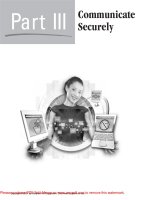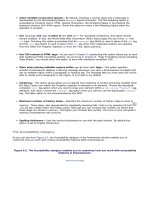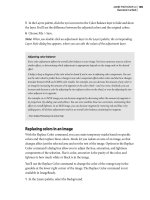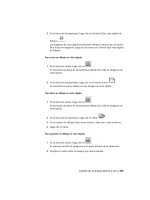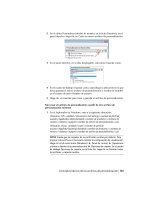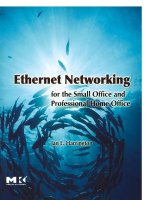Ethernet Networking- P6 ppsx
Bạn đang xem bản rút gọn của tài liệu. Xem và tải ngay bản đầy đủ của tài liệu tại đây (3.39 MB, 30 trang )
138
Routing
Note: If you supply a firewall as a standalone appliance,
you may want to turn the router's firewall off. More in
Chapter 10.
By default, most of today's small routers block packets from well-known
ports. If you want to let them through, or want to let through traffic from
specific Web applications such as games, then you will need to open the
ports manually, as in Figure 6-10. You enter the ports you want to open in
the Start and End boxes. (These make it easier to enter a range of ports.) If
you have a Web server or FTP server with static IP addresss, you will need
to open their ports, for example.
Figure 6-10: Configuring a router to open specific ports
Finally, you can usually configure Internet access policies (Figure 6-11),
providing access controls for specific machines on your internal network.
Adding Routers to an Ethernet
139
First, you create a list of workstations to be affected by the policy, as in
Figure 6-12. Then you indicate when you want to deny or allow access.
Notice also at the bottom of the access policy screen that you can block
Web sites by URL or keyword. (It may not be as flexible as many stand-
alone parental control applications, but it's a start!)
Figure 6-11: Configuring Internet access policies
Note: You may have noticed that this router also has a
screen for configuring wireless connections. We'll look at
that in Chapter 7.
140
Routing
Figure 6-12: Setting up a list of PCs for an Internet access policy
Integrating
Wire/ess
Transmissions
If you read the popular press, you would think that small networks were
wireless, and nothing but wireless. The ostensible ease of setting up and
using a wireless network seems to be endlessly appealing. And there is no
question that a wireless connection is convenient for connecting a comput-
er such as a laptop that needs only occasional access to your network or
that changes its location frequently. However, there are major drawbacks
to wireless networks~especially in terms of security~that should make
even the smallest of small business users think twice.
In this chapter we'll look at why the most common wireless networks
aren't truly Ethemet (and why they can't be). We'll also talk about wireless
standards and speeds, along with how wireless connections work. Along
the way we'll explore the security issues that still plague today's wireless
connections.
141
142
Integrating Wireless Transmissions
Wireless MAC Protocol versus Ethernet
MAC Protocol
As you will remember, the Ether MAC protocol (CSMA/CD) relies on the
ability of connected devices to detect the presence of a signal on the net-
work wire. When a device detects a signal, it knows that the wire is in use
and that it must wait to transmit. Wireless connections, however, can't use
CDMA/CD. Why? Because wireless devices can't detect collisions. And
why not? Because wireless transmissions are half duplex.
With CSMA/CD, the transmitting device must send a flame and then imme-
diately listen for a collision. But a wireless device can't send and listen at the
same time. Therefore, if it transmits and a collision occurs, it has no way to
detect that collision. CSMA/CA (Carrier Sense Multiple Access/Collision
Avoidance) tries to minimize collisions. It works in the following way:
1. A device waiting to transmit checks to see if there is a carrier signal
(access point is busy).
2. If the access point is not busy, it sends a jamming signal to alert other
devices that it will be transmitting.
3. If there is a signal, the device waits a random amount of time and then
checks the transmission channel again.
4. If the access point is still busy, the device doubles its wait time, and
continues to do so until it can gain control of the tramission frequency.
The randomness of the wait intervals and the increasing wait time mini-
mize the collisions. Packets that are mangled by collisions won't generate
TCP acknowledgment packets and will therefore be resent.
Wireless Speeds and Standards
One reason that wireless networks aren't as widely used in business net-
works as they are in home networks is speed: Although some current stan-
dards are rated to perform as well as wired networks, in practice wireless
networks almost never achieve anywhere near their rated throughput. The
standards are constantly pushing speeds upward, and we can only hope
Wireless Speeds and Standards
143
Table 7-1:
that eventually wireless technologies actually will be able to achieve rated
speeds.
At this point, the standards for wireless tranmissions are subsets of the
IEEE's 802.11 and 802.16 specifications. (See Table 7-1.) Notice first that
with the exception of the as yet unreleased 802.1 l n, the Wi-Fi standards
are all slower than wired networks. In addition, they operate in the same
bands as most coredless telephones!
Wireless Networking Standards
Maximum
Standard AKA Speed Security Comments
802.1 la Wi-Fi 54 Mbps (5 WEP; WPA,
GHz band) WPA2
802.1 lb Wi-Fi 11 Mbps (2.4 WEP; WPA
GHz band)
802.11 g Wi-Fi 54 Mbps (2.4 WEP;WPA
GHz band)
802.11 i AES
802.11 n a Wi-Fi
540 Mbps (2.4
GHz or 5 GHz
bands)
802.16 WiMax 75 Mbps b DES3; AES
Bluetooth 2 Mbps (2.45 SAFER+; E22;
GHz band) E0
Good for multimedia, voice,
and large images. Nonetheless,
not widely used.
Greater range than 802.11 a.
First widely implemented
wireless standard.
Compatible with 802.11 b.
Widely used.
Specifies additional security
for 802.1 l x networks.
Has a range of up to 250
meters. Interferes with 802.1 lb
and 802.11 g networks.
Intended for wireless MANs.
Intended for connecting small
peripherals, such as keyboards,
PDAs, and cell phones, to
computers.
a. This standard is not as yet approved. It is scheduled for final approval in July 2007 and release in
April 2008. Currently, you can purchase products labeled "pre-n," but there is no guarantee that
those products will be compatible with the standard that is ultimately released.
b. WiMax speeds depend heavily on distance. The 75 Mpbs speed is achievable for up to four
miles, but drops to 50 Mbps between 4 and 6 miles, and to 17 Mbps over 6 miles.
144
Integrating Wireless Transmissions
Most of wireless access points handle both 802.1 lb and 802.1 lg transmis-
sions. Most laptops come equipped with 802.1 lg wireless adapters. None-
theless, the compatibility doesn't work in the same way as autosensing
ports on an Ethemet switch. The switch can operate with one port at 10
Mbps, several ports at 100 Mbps, and yet even more ports at 1000 Mbps;
the speed of the transmissions between each device and the switch is a mat-
ter for the switch and device, independent of the speed of other devices
connected to the switch. However, if both 802.1 lb and 802.1 lg devices are
communicating with the same access point, the access point slows down to
802.1 lb speeds for all of its transmissions, removing the advantage of hav-
ing the faster devices.
At the time this book was written, it made sense to purchase 802.11g
equipment, especially for new installations where no 802.11b devices
would be in use. It was somewhat risky to purchase pre-n equipment, given
that there was no guarantee that it would be compatible with 8012.1 In
equipment that was produced in response to the final accepted standard.
Wireless Access Points
Wireless network adapters communicate with wireless
access points
(APs). As you read in Chapter 6, an access point may be built into a small
router, along with an Ethernet switch (for example, Figure 7-1). Alterna-
tively, you can purchase stand-alone access points, which don't look much
different from the all-in-one router. (The little antennas sticking up are a
dead giveaway that you're dealing with a wireless device.).
Note: The irony of the preceding is that a stand-alone ac-
cess point costs the same as, if not more, than a small
router with a switch and access point built in.
Service 'de? Identifiers
Wireless access points are limited in range. It therefore is not unusual to
have more than one access point with overlapping ranges in the same net-
work. To distinguish themselves, APs have names known as Service Set
Identifiers
(SSIDs).
When a remote device wants to connect to an AP, it
Wireless Access Points
145
Figure 7-1: A router with a built-in wireless access point (Courtesy of Belkin
Corportation)
supplies the SSID of the access point it wants to use. In public hot spots,
however, many APs may share an SSID to make it easier for clients to
move from one AP to another without signal interruption.
By default, APs broadcast their SSIDs for any wireless adapter in range to
pick up. This is why it is so easy to connect to the wireless service in an
airport, for example. The driver for a laptop's wireless adapter searches for
SSID broadcasts and identifies the strongest signal it can find. That is the
network to which it will attempt to connect first.
APs broadcasting their SSIDs are therefore wide open to any device in
range, a major security problem. There are two very simple things you can
do to prevent just anyone from connecting to your wireless access points:
Turn off the broadcast of the SSID and change the default name of the AE
The default names are usually something like the name of the manufactur-
er of the AP or the word "wireless" or something else equally insecure. For
example, there are probably tens of thousands of unsecured wireless rout-
ers in the United States broadcasting the SSID "linksys." For more well-
known SSIDs, see Table 7-2.
146
Table 7-2: Well-Known SSIDs
Integrating Wireless Transmissions
Vendor SSID
Addtron WLAN
Cisco tsunami
Compaq Compaq
Intel intel
Linksys linksys
Lucent RoamAbout Default Network Name
3Com 101
Others Default SSID
many Wireless
If your access point is part of a router, you'll use the router's Setup utility
to take care of this (for example, Figure 7-2). Otherwise, you'll use the Set-
up utility that is part of the AP.
Figure 7-2: Configuring SSID broadcast
Wireless Access Points
147
Note: How big a problem is the SSID broadcast, really ? You de-
cide: From the second floor of my house, which is set 150 feeet
back from the road, a guest in my guest room can pick up the
SSID broadcast of my neighbors across the street. The signal is
going through two stick-built houses and traveling at least 250
feet. Although brick, stone, and metal can restrict the range of
wireless signals, don't count on your walls keeping in your
wireless transmissions.
Turning off the broadcast of the SSID and changing the default SSID will
go a long way toward deterring
war drivers, individuals who use special-
ized equipment and antennas to find open wireless networks. However, it
isn't enough to deter the sophisticated service and data thief. For that you
need encryption, which is discussed in the last section of this chapter.
Adding Access Points to a Wired Network
It's relatively simple to add a wireless access point (or two, or three, ) to
a wired network:
If you purchase a router with a built-in access point, just add
the router to your network. The access point automatically be-
comes part of the network.
If you purchase a stand-alone access point, be sure that it has
an Ethernet port. Then, use a short Cat 5 or better patch cable
to connect the AP to a port on an Ethernet switch. Each AP you
add to the network will consume one port on a switch.
You do, however, need to pay some attention to where you place your ac-
cess points. Wi-Fi signals do travel through wood quite well, but not as
well through metal and concrete. Floors tend to present more of a barrier
than walls. Therefore, you want to place APs fairly high where they are
least likely to encounter barriers in the transmission path. (Line-of-sight is
optimal but does defeat the purpose of allowing equipment to move from
place to place in the office !)
If you have office space that is broken up with cubicle partitions, try to
place the APs above the level of the cubicle walls. Although Wi-Fi signals
will certainly go through cubicle walls, with too many walls the signal
strength will attenuate to such a point that it is unusable.
148
Integrating Wireless Transmissions
Wireless Security
Issues
We've talked a bit about the problems with a wide-open wireless network:
If an AP broadcasts its SSID, then anyone with a wireless-equipped device
can piggyback off your network, stealing your Intemet service and perhaps
intercepting packets traveling on your network. The simplest protection is
to turn off the broadcast of the SSID and to change the SSID from the AP's
default value. Neither of these actions, however, will prevent a knowledge-
able hacker from picking up network packets as they travel through the air.
It's unfortunate, but we have to operate our wireless networks under the as-
sumption that someone is intercepting network traffic and looking inside
our packets to steal confidential information. The first line of defense
against such actions is
encryption,
changing the payload of the packets so
that the payloads are unintelligible to unauthorized users.
Encryption schemes today are key based. Using one or two keys (depend-
ing on the type of encryption), an encryption scheme uses secret values to
change the data field of a message; the recipient of the message must also
have a key to change the data field back to its original, unencrypted form.
Some keys can be cracked with an appliction of high-end desktop comput-
ing power. The strength of a key generally depends on how long it is and
the complexity of the method used to transform the data based on the key.
The longer the key, the better; the more complex the method, the better.
WEP
The 802.1 lb standard includes a type of encryption known as
Wired Equiv-
alency Privacy
(WEP), and most access points do support it. Sound good?
Uh uh.
WEP uses an encryption method called RC4. By encrypting the message
payload, it ensures message privacy; by adding what is known as a
check-
sum,
it ensures message integrity. There is nothing intrinsically wrong with
the RC4 algorithm, but WEP uses it poorly. As a result, WEP has some sig-
nificant weaknesses:
Wireless Security Issues
149
I~ The RC4 algorithm relies on a secret cryptographic key. How-
ever, in many cases all wireless access points and clients use
the same key.
The default cryptographic key used by WEP is only 40 bits
long and rarely changes. WEP also uses a 24-bit
initialization
vector
(IV), which changes every transmission. Even if a net-
work changes the IV for each conversation, a moderately busy
network will end up recycling and reusing IVs about every five
hours. Whenever keys are reused (or not changed, in the case
of the encryption key), a system cracker has the opportunity to
collect multiple packets using the same key, making extracting
the message content from the packet much easier.
WEP encrypts only data. It doesn't encrypt the initialization of
a connection, including client authorization information. The
IV is also sent in the clear with every packet. (Many encryption
sessions must start with an IV in the clear, but not all send it
with every packet!)
Access points ship with WEP turned off. Network administra-
tors need to turn it on to get any benefit at all. (You can argue
whether this is the manufacturer's fault or WEP's fault, but
nonetheless, you have to turn it on.)
I~ WEP can be difficult to configure because the key must be en-
tered identically into every system. Therefore, many users
don't bother to turn it on.
Note: As mentioned earlier, WEP uses an encryption key that
may be used by multiple clients and that doesn't change fre-
quently. Here is how it works: The key and the IV are used as
input to the RC4 algorithm to generate a pseudorandom stream,
which is used as the key stream for the stream (Vernam) cypher
for the data. The problem is that the same input to the RC4 al-
gorithm produces the same Vernam cypher key stream. There-
fore, as the IVs are reused and combined with the unchanging
encryption key, all a cracker needs to do is obtain an unencrypt-
ed message and its encrypted version. It isn't too hard to deduce
the key stream and then use it to decrypt all messages using the
same IV. Even without an unencrypted message, a cracker can
perform a logical XOR operation on two messages encrypted
with the same IV to produce a weakly encrypted message that is
easier to crack.
150
Integrating Wireless Transmissions
All this being said, WEP is better than nothing! If your access point pro-
vides no other security measures, at least turn on WEP, using your router
or AP's management facilities. For example, you can see the setup of WEP
using a 128-bit key in Figure 7-3. You enter a passphrase~something
longer and more difficult to guess than "test"~and tell the router/AP to
generate the keys. Each device that joins the network will need to supply
the passphrase, as well as knowing the SSID of the AP (assuming that you
have turned off the broadcast).
Figure 7-3: Setting up WEP
WiFi Protected Access
The 802.1 li standard is not a physical layer standard, such as a, b, and g,
but instead was designed to provide security for existing wireless technol-
ogies. However, because it took so long to develop 802.1 li, an alternative
security solution, which is compatible with 802.1
li~WiFi Protected Ac-
cess
(WPA)~also emerged.
Wireless Security Issues
151
WPA replaces WEP with stronger encryption, including a 48-bit IV. It also
can operate in two modes. The first requires preshared keys~such as
passwords~between an access point and a client. The second mode al-
lows the use of external authentication services, such as RADIUS.
WPA's encryption uses the
Temporal Key Integrity Protocol
(TKIP) and is
support by most current APs. (See Figure 7-4.) Its major provisions include
a method for changing the encryption key with each packet sent during a
communications session, making it much more difficult for a system
cracker to decipher a message, even if he or she should intercept all packets
from a single session.
Figure 7-4: Setting up WPA
WPA includes secure user authentication, something missing from WEE
As noted earlier, the WPA provisions allow access points to use a authen-
tication server (for example, RADIUS) and also allow clients to authenti-
cate access points. This can significantly reduce the chances that clients
will connect to an unauthorized access point that has been inserted into a
wireless network. If a network is too small to support an external authori-
zation server, then WPA operates in its preshared key mode.
152
Integrating Wireless Transmissions
802.11i on Top of WPA
802.11i includes the WPA encryption methods, but in addition provides
Robust Security Network (RSN), a procedure that allows access points and
clients to determine which type of encryption will be used during a com-
munications session. The beauty of this approach is that encryption meth-
ods can be updated as new algorithms are developed.
802.1 li also mandates the use of
Advanced Encryption Standard (AES) to
provide even stronger encryption. Unfortunately, AES can't be added to
existing access points with simply a software upgrade, as can WPA; it re-
quires changes to the hardware, although most wireless equipment manu-
factured after 2002 is compatible with 802.1 li, as in Figure 7-5.
Figure 7-5: Configuring WPA2 (802.11i) security using AES
Note: The U.S. government has endorsed AES as its pri-
mary encryption method, replacing the original Data En-
cryption Standard (DES).
Note: 802.11 i is known familiarly as WPA2.
Making the Network Work
As you read in the preface, it's not enough to simply put hardware in place.
You need software on top of it. In particular, you need to be concerned with
what you are going to share over the network, how you are going to secure
the content of the network, and how you are going to manage both the
hardware and software. This part of the book looks at a variety of tools for
doing just that.
This Page Intentionally Left Blank
Network Servers: Files
9 I
the Web,
and
Prtnters
One of the most basic uses of computer networks is the sharing of printers
and files. You can place applications used by multiple users in a central lo-
cation. When the applications change, you need to update them only once.
Not storing the applications on end-user machines saves hard drive space.
You can also store document files that are needed by multiple users in a sin-
gle repository. This repository for files~applications and documents~is
commonly known as a file
server.
Many printers today are designed to be shared over a network, either with
small stand-alone devices known as
print servers
or by attaching them to
netework server computers, which then act as the print servers.
In this chapter we will look at network servers ~ what they can do for you
and how their operating systems differ from desktop operating systems~
and at print serving. We'll also look at alternatives for Web hosting (should
you or shouldn't you?).
155
156
Network Servers: Files, the Web, and Printers
Client-Server versus Peer-to-Peer File Sharing
For sharing files over most small networks, there are two architectures" cli-
ent-server and peer-to-peer. A client-server architecture tends to be a per-
manent setup, while peer-to-peer sharing tends to be generally ad hoc.
In a true client-server environment, the processing is split between a client
machine and a server machine. The client sends a data processing request
to the server, which handles most of the data manipulation. The server then
sends the unformatted results back to the client, which handles the format-
ting and display for the end user. The benefit of such an arrangement is that
the server, which tends to be a more powerful computer, handles the more
demanding data manipulation tasks. However, the server doesn't need to
waste time formatting the results for output. In addition, the raw results
typically require less network bandwidth than data that have been format-
ted for display using a GUI. Therefore, a client-server arrangement mini-
mizes network usage and also makes efficient use of high-end server
resources.
Most of the database access we perform today uses the client-server model.
An application or query language utility runs on the client machine. The
user issues a data manipulation request (retrieval or modification) that usu-
ally is translated into SQL (Structured Query Language, the most widely
used query language for a database). The SQL then travels to the database
server across a network. The server is running the database management
system (DBMS) software and typically also stores the database files. The
DBMS accepts the SQL, processes the query, and prepares an unformatted
result (the result of a query, a message indicating that a modification has
been performed, or an error message), and sends it back over the network
to the client. The client software then formats the result for the end user to
see. Except in cases where the data include images or other multimedia
content, the network traffic involves only plain text.
The client-server architecture can also be extended to simple file sharing.
The file server holds files and applications that need to be shared by various
users on the network. Users are given accounts on the server and can then
mount server volumes to which they have access as if the server volumes
were local disks.
Server Operating Systems
157
In contrast to client-server configurations, peer-to-peer file sharing does
not use a permanent file respository. It is designed to allow individual end
users to share files on an ad hoc basis. A desktop user gives permission to
one or more users on the network to access something on his or her com-
puter. The second user can then access the files to which he or she has been
given access.
Uncontrolled peer-to-peer file sharing can be a significant security prob-
lem. First, many end users don't have the knowledge necessary to restrict
access to just the files they intend to share; they inadvertently open up too
much of their computer to the network (and perhaps to the Internet). Sec-
ond, peer-to-peer file sharing can be used illegally, especially to copy
copyrighted music and movies. Not only does such file sharing consume
massive amounts of network bandwidth, but it can open up the owner of
the network to legal prosecution for allowing such activity to occur. De-
pending on your network and users, prohibiting peer-to-peer file sharing
may be a valid choice. As an alternative, you can provide a "drop box"
folder on a file server where users can place files without an account for
other internal network users to pick up.
Server Operating Systems
Regardless of whether it is going to act simply as a repository for shared
files or host an application such as a DBSM, a file server is generally the
fastest, most powerful computer on the network. Because it handles a
higher volume of network traffic than most other computers, it also should
be on the fastest network segment. Today that means that servers should be
connected by gigabit Ethernet (over either UTP wire or fiber optic cabling).
File Server Services
A file server is more than just a piece of hardware. It includes software that
supports file sharing and, in particular, handles access restrictions to the
contents of the machine's hard drives. The services you should expect from
your file server include the following:
Maintaining user accounts and passwords to provide some lev-
el of security for the network
158 Network Servers: Files, the Web, and Printers
File management on the server
Scheduling of programs and services to be run at regular
intervals
Printing
File locking and synchronization
Accounting
Widely Used Server Operating Systems
To provide the features mentioned in the preceding section, a file server
needs an operating system that is somewhat different from from a desktop
operating system. Such software is sold separately from desktop OSs and
is usually priced based on the number of concurrent users it will allow.
Note: What we're calling a "server operating system"
was once known as a "network operating system." That
term is a bit oudated because even OSs that are designed
for a single-user machine, such as Windows Vista, have a
significant network support component.
You can choose an SOS based on Windows, Linux, or Mac OS X. You
might also want to consider Novell Netware, a third-party server operating
system. Each can support users from the other OSs, so your choice will
probably be based on price, features, and comfort level with a given plat-
form.
Novell NetWare
Novell NetWare was the first widely used network operating system. Early
releases made it possible to network computers that ran MS-DOS, a single-
user operating system that had absolutely no native networking capabilities.
Versions 3.x and 4.x, which are still widely used, rely on the proprietary
Novell NetWare protocol stack. However, NetWare 5~the version re-
leased about the time this book was written~has taken a different ap-
proach. Novell recognized the overwhelming acceptance of TCP/IP and
has switched its primary protocol support to the Internet protocols. How-
ever, NetWare 5 still provides support for the Novell protocol stack to en-
sure backward compatibility with existing installations.
Server Operating Systems
159
As with any NOS, NetWare requires two types of software: server software
installed on all servers on the network, and client software installed on all
workstations.
Network Management and Server Software
Like all server operating systems, NetWare provides software to manage
servers and to manage the overall network. The network as a whole ap-
pears to a network administrator as a single directory tree. This is the visual
component of NetWare Directory Services (NDS), which makes it possible
for network administrators to keep track of all resources on the network.
The window in the center of Figure 8-1, for example, shows the directories
available on a server named NW5 SYS.
w
In addition to directory services, NetWare's administrative capabilities in-
clude creating and maintaining user accounts (including user security),
creating and maintaining print servers, and collecting and preparing net-
work-user accounting information. In Figure 8-2, for example, you can see
the way in which NetWare 5.0 handles establishing domain name services
for groups of users.
NetWare is available from Novell Corporation for Intel-based servers. A Linux
version has been ported by Caldera Corporation. In addition, the MARS
project is working on a version of all of the free UNIX implementations.
NetWare is known for being particularly strong in its directory services. This
portion of the operating system~NDS (Novell Directory Services)~can
be purchased separately and used in conjunction with other server operating
systems (particularly Windows).
Client Software
Client software is available for Windows, Max OS, and a variety of UNIX
computers. All are supported by both the Novell product and the Caldera prod-
uct. Therefore, NetWare is a good choice for a multiplafform environment.
Note: The NetWare client software is shipped as a part of the
Windows family of operating systems. Nonetheless, you mustpur-
chase the server software if you are going to use Novell NetWare
as your network operating system. In addition, many network ex-
perts believe that the Windows client implementation is weak;
Novell recommends that you use its client software instead.
OX
o
Figure 8-1" Novell NetWare directory services display
Figure 8-2: Novell NetWare users and groups display
162 Network Servers: Files, the Web, and Printers
Windows
Windows Server is the most widely used server operating system. Windows
Server provides management services for servers, desktop computers, and
network resources. It can handle clients running Mac OS X and some vari-
eties of UNIX.
One of the primary resource management interfaces is the Active Directory
Manager, which provides a hierarchical view of all user resources on the
network. In Figure 8-3, for example, a group of users named Research is
highlighted on the left side of the window. On the right, the network man-
ager can see all users who are part of that group.
Figure 8-3: Windows Active Directory Manager
Additional workstation and user management is provided by the Group
Policy Editor (Figure 8-4). With this software a network administrator can
deploy application software and automate management tasks such as oper-
ating system updates, application installation, installing user profiles, and
locking down desktop systems to prevent users from changing them.
Hardware management is provided by the Computer Manager (Figure 8-5).
The interface is very similar to that used by all Windows operating systems
to configure system hardware. The overall intent is for Windows to provide
network managers with a familiar GUI to make it easier for them to keep
track of the organization of the network.