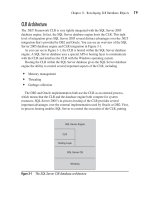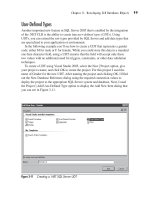Microsoft SQL Server 2005 Developer’s Guide- P3 potx
Bạn đang xem bản rút gọn của tài liệu. Xem và tải ngay bản đầy đủ của tài liệu tại đây (255.61 KB, 20 trang )
Chapter 2: Developing with T-SQL 39
NONCLUSTERED Indexes A nonclustered index on a table or view is an index where
the order of the index does not depend on the physical order of the data rows. In
other words, the columns do not have to be next to each other to make up the index.
You can create up to 249 nonclustered indexes for each table in your database.
NONCLUSTERED is the default mode when no keyword is specified in the CREATE
INDEX statement.
Included Columns in Indexes In some cases, you may find that you are frequently
querying a column in a table that is not a key column. In previous versions of SQL
Server, you would generally create an indexed view to handle this situation. However,
one of the restrictions to using an indexed view is that the index must be unique. SQL
Server 2005 resolves this by allowing the inclusion of nonkey columns in a nonclustered
index. This allows the query optimizer to locate all the required information from an
index scan; the table or clustered index need not be accessed. SQL Server 2005 allows up
to 1023 columns to be included as nonkey columns. The following shows an example of
creating a nonclustered index, including nonkey columns:
CREATE NONCLUSTERED INDEX IdxTerritoryID_Date
ON Sales.SalesPerson (TerritoryID)
INCLUDE (ModifiedDate)
CLUSTERED Indexes A clustered index has the index order the same as the physical
order of the rows, and the table data is stored with the index. If you regularly access
rows in your table in a particular order, a clustered index can significantly improve
the speed of your queries. SQL Server allows you to create only one clustered index
on each table. The following code shows creating a clustered index on the Sales
.SalesPerson table:
CREATE CLUSTERED INDEX IdxPersonTerr
ON Sales.SalesPerson (SalesPersonID, TerritoryID)
UNIQUE Indexes You can create a unique index on a column to guarantee that
the data in the column will not be duplicated on an Insert operation. The database
engine checks for duplicate values each time data is added by an insert operation on
a unique index column, and if a duplicate is found, the key values are rolled back
and the database engine displays an error message.
Indexed Views You can create a unique clustered index on a view to improve query
performance. The view is stored in the database in the same way a table with
a clustered index is stored. The query optimizer will automatically consider scanning
the view index even though the view is not referenced in the query.
40 Microsoft SQL Server 2005 Developer’s Guide
XML Indexes XML data type columns can hold up to 2GB of data. You can query
portions of the XML in these data types, so it’s a good idea to create indexes for them.
There are two types of indexes you can create for XML data: primary and secondary.
A primary XML index covers all the elements in the column, and a secondary XML
index covers the paths, values, and properties. The following code shows an example
of how to create a primary index:
CREATE PRIMARY XML INDEX IdxXmlData ON Sales.SalesPerson(xml_Data)
Defaults
A default is bound to a column or alias data type and specifies a default value for the
column or columns, when no value is supplied. The following example restricts the
information that can be placed into the column to only the values in the rule list:
CREATE DEFAULT OrderQty AS '100'
NOTE
The CREATE RULE statement will be removed in later versions of SQL Server. It is recommended
that you use the DEFAULT keyword for defining values when you create a table.
Rules
A rule is bound to a column or alias data type to specify the acceptable values that
can be contained in that column. The following example restricts the information
that can be placed into the column to only the values in the rule list.
CREATE RULE OrderQty
AS
@list IN ('100', '250', '500')
NOTE
The CREATE RULE statement will be removed in later versions of SQL Server. It is recommended
that you create a CHECK constraint as part of the table definition when you create a table.
Views
Views are virtual tables that allow you to represent data in an alternate way. You can
create a view only in the current database, and if you are creating a view in a batch
query, the CREATE VIEW must be the first statement in the query. The following
Chapter 2: Developing with T-SQL 41
code creates a view called StorePersonnel based on the SalesPersonId and the name
of the store from the Sales.Store table in the Adventureworks database:
CREATE VIEW StorePersonnel
AS SELECT SalesPersonID, Name FROM AdventureWorks.Sales.Store
WHERE SalesPersonID > 250
You can create a view with a maximum of 1024 columns. When a view is queried,
the database engine checks for the existence of database objects and the validity of
all objects referenced in the SELECT statement. If a table or view structure changes,
the view dependent on that table or view needs to be dropped and re-created.
When you create a view, information about the view is stored in three catalog views:
sys.view, sys.columns, and sys.sql_dependencies, and the text of the CREATE VIEW
statement used to create the view is stored in the sys.sql_modules catalog view.
Synonyms
Synonyms are aliases you can create for your objects. They help you simplify
the naming of remote objects or objects that are in another database or schema.
Synonyms allow you to exchange underlying objects without affecting the code
that references the objects. The following command creates a synonym called
RetailLocation for the Sales.Store table in the AdventureWorks database:
CREATE SYNONYM RetailLocation FOR AdventureWorks.Sales.Store
The base object need not exist at the time the synonym is created, as SQL Server
checks for the existence of the base object at runtime, instead of creation time. You
can create synonyms for tables, temporary tables, views, procedures, and functions.
Stored Procedures
The CREATE PROCEDURE statement can be used to create a standard T-SQL
stored procedure, which is a saved collection of T-SQL statements, or it can be used
to create a stored procedure implemented through a class of an assembly in the
Microsoft .NET Framework common language runtime (CLR). This example shows
creating a simple stored procedure to return the SalesPersonID and Name from the
Sales.Store table:
CREATE PROCEDURE Sales.usp_GetSalesPerson
AS
SELECT SalesPersonID, Name FROM Sales.Store
42 Microsoft SQL Server 2005 Developer’s Guide
The following example shows calling the new stored procedure usp_GetSalesPerson
and the returned results:
EXECUTE Sales.usp_GetSalesPerson
SalesPersonID Name
280 A Bike Store
283 Progressive Sports
277 Advanced Bike Components
277 Modular Cycle Systems
281 Metropolitan Sports Supply
276 Aerobic Exercise Company
In many cases, you will want to pass parameters to your stored procedures and
return results. A parameter name begins with @ and can be any data type allowed for
columns. A stored procedure can have as many as 2100 parameters. The OUTPUT
keyword designates a parameter as an output parameter. The following code creates
a stored procedure named usp_GetOneStore:
CREATE PROCEDURE Sales.usp_GetOneStore
(@InID int,
@OutName nvarchar(50) OUTPUT)
AS
Set @OutName =
(SELECT Name
FROM Sales.Store
WHERE CustomerID = @inID)
Notice that the procedure takes an input parameter named @InID and an output
parameter named @OutName. The Set keyword sets the @OutName output
parameter with the returned value of the SELECT statement.
The next listing shows calling the usp_GetOneStore stored procedure and its results:
DECLARE @StoreName nvarchar(50)
EXECUTE Sales.usp_GetOneStore 28, @StoreName Output
print @StoreName
Commuter Bicycle Store
First you need to declare a variable for the output of the stored procedure. In
this example, the @StoreName variable is declared as an nvarchar with a length
of 50. Next the stored procedure is called with 28 as the input parameter and the
Chapter 2: Developing with T-SQL 43
@StoreName variable as the output argument. The Output keyword must be used
on the output argument on the EXECUTE statement.
To create a stored procedure from a CLR assembly, you must first register the assembly
in SQL Server using the CREATE ASSEMBLY statement. You can then use the
CREATE PROCEDURE statement to create the stored procedure. The following listing
shows creating an assembly and then creating a stored procedure based on that assembly:
CREATE ASSEMBLY usp_GetSalesPerson
FROM 'C:\temp\usp_GetSalesPerson.dll'
CREATE PROCEDURE usp_GetSalesPerson
EXTERNAL NAME usp_GetSalesPerson.
[usp_GetSalesPerson.StoredProcedures].usp_GetSalesPerson
A full description of creating an assembly for a stored procedure and deploying it
to the server is covered in Chapter 3.
Functions
The CREATE FUNCTION statement can be used to create a standard T-SQL function,
which is a saved collection of T-SQL statements, or it can be used to create a user-
defined function (UDF) implemented through a class of an assembly in the Microsoft
.NET Framework common language runtime (CLR). Two types of functions can be
created: scalar-valued functions and table-valued functions. Functions that are scalar-
valued return one of the scalar data types, whereas the RETURN clause of table-valued
functions specifies TABLE.
When creating a function, you need to specify the function name and the RETURNS
clause. Other options that can be included in the CREATE FUNCTION statement
include a schema name and parameters. You can create a function with a maximum of
1024 parameters.
Scalar-Valued Functions
This example shows creating a simple scalar-valued function that returns the HouseName
from the Sales.Warehouse table:
CREATE FUNCTION ufnGetHouseName
( @House int )
RETURNS char(50)
AS
BEGIN
RETURN
(SELECT HouseName FROM Sales.Warehouse WHERE HouseID > @House)
END
44 Microsoft SQL Server 2005 Developer’s Guide
The following example shows calling the new function ufnGetHouseName and
the return value:
SELECT dbo.ufnGetHouseName (1)
(No column name)
Warehouse02
Table-Valued Functions
This next example shows creating a simple table-valued function that returns a table
containing the SalesPersonID column of the Sales.Store table:
CREATE FUNCTION Sales.fn_PersonPerStore (@PersonID int)
RETURNS TABLE
AS
RETURN
(SELECT * FROM Sales.Store WHERE SalesPersonID = @PersonID)
Here you see calling the new function fn_PersonPerStore and the returned table results:
SELECT * FROM Sales.fn_PersonPerStore ('279')
CustomerID Name SalesPersonID
8 Exemplary Cycles 279
9 Tandem Bicycle Store 279
26 Stylish Department Stores 279
27 Sports Sales and Rental 279
45 Every Bike Shop 279
62 Manufacturers Inc 279
63 Metro Bike Mart 279
To create a UDF from a CLR assembly, you must first register the assembly
in SQL Server using the CREATE ASSEMBLY statement. You can then use the
CREATE FUNCTION statement to create the UDF. The following listing shows
creating an assembly and then creating a UDF based on that assembly:
CREATE ASSEMBLY ufn_GetDataAsString
FROM 'C:\temp\ufn_GetDataAsString.dll'
CREATE FUNCTION ufn_GetDateAsString()
RETURNS nvarchar(256)
EXTERNAL NAME
ufn_GetDateAsString.UserDefinedFunctions.ufn_GetDateAsString
Chapter 2: Developing with T-SQL 45
A full description of creating an assembly for a UDF and deploying it to the server
is covered in Chapter 3.
Triggers
A trigger is a kind of stored procedure that executes when an event occurs in the
server. Data Manipulation Language (DML) triggers execute when a user tries
to modify data. DML triggers are carried out on DML events such as INSERT,
UPDATE, or DELETE statements. DML triggers are discussed in the next section
of this chapter.
DDL Triggers
Earlier versions of SQL Server allowed triggers to be used only with DML events.
SQL Server 2005 extends trigger usage by allowing triggers to be placed on Data
Definition Language (DDL) events, including creating and dropping database
objects such as tables, views, procedures, and logins. DDL triggers can be associated
with CREATE, ALTER, and DROP statements. This enables the DBA to place
restrictions on the type of DDL operations that can be performed in a given database,
or you can use these triggers to send notification messages regarding important
schema changes that take place in the database. The following example shows how
to add a DDL trigger named NoTableUpdate to the DROP TABLE and ALTER TABLE
DDL statements:
CREATE TRIGGER NoTableUpdate
ON DATABASE FOR DROP_TABLE, ALTER_TABLE
AS
PRINT 'DROP TABLE and ALTER TABLE statements are not allowed'
ROLLBACK
Here you can see how the new DDL trigger can be used to restrict the use of the
DROP TABLE and ALTER TABLE statements. If an ALTER TABLE or DROP
TABLE statement is issued, the NoTableUpdate trigger will print an error message
and roll back the attempted DDL operation. An attempt to issue an ALTER TABLE
statement in the database containing the NoTableUpdate trigger is shown here:
DROP TABLE and ALTER TABLE statements are not allowed
.Net SqlClient Data Provider: Msg 3609, Level 16, State 2, Line 1
Transaction ended in trigger. Batch has been aborted.
To make alterations to the tables in a database after this trigger is in place, you
will first need to drop the DDL trigger.
46 Microsoft SQL Server 2005 Developer’s Guide
Security
Securing a database from unwanted access is a must in any organization. With SQL
Server 2005, the database server is in locked-down mode by default, which means
each service and feature must be explicitly activated.
You can use the following T-SQL statements to set up authority and rights to your
users for access to SQL Server 2005.
Logins
Logins are created to allow users admission to the server. For users to access the
databases in the server, you need to create User objects, as described later in this
chapter. There are four types of logins you can specify for gaining access to the server:
SQL Server logins, Windows logins, certificate-mapped logins, and asymmetric key-
mapped logins. Logins from certificates or asymmetric keys can be created only if
the certificate or asymmetric key already exists in the master database. The following
listing is an example of creating a login with a password:
CREATE LOGIN TecaGuest WITH PASSWORD = 'iMsoiLwR4E' MUST_CHANGE
In this example, the MUST_CHANGE option requires the user to change the
password the first time they connect to the server.
Credentials
A credential is associated with a login, as it is a record that contains authentication
information when SQL Server is used in Mixed authentication mode. The following
listing creates a credential for AlternateGuest with a Windows user identity of
Teca01Guest:
CREATE CREDENTIAL AlternateGuest WITH IDENTITY = 'Teca01Guest'
After you create a credential, you can map it to a SQL Server login by using
CREATE LOGIN or ALTER LOGIN.
CREATE LOGIN Teca02Guest WITH PASSWORD = 'MBSim1tl',
CREDENTIAL = AlternateGuest
Users
The User object is used to allow users access to the databases on the server. The
CREATE USER statement maps a new database user to a login. The new user can also
be restricted from mapping to a login. The following example uses the WITHOUT
Chapter 2: Developing with T-SQL 47
LOGIN clause, which creates a user that is restricted to their own database. The user is
not allowed to connect to other databases and cannot be mapped to any login:
CREATE USER TecaRestrictedUser WITHOUT LOGIN
Roles
Roles are database-level objects used for granting permissions to a group of role
members. For example, you can create a role for the payroll department of your
organization, configure the database-level permissions of the role, and then add only
the payroll personnel to the role. The following code creates a Payroll role.
CREATE ROLE Payroll
Schemas
Schemas are objects that you can use to logically group together database objects
like tables and views, and to set access rights to those objects. The CREATE
SCHEMA statement can create a schema in the current database, as well as
tables and views within the new schema. The following creates a schema named
MonthSales:
CREATE SCHEMA MonthSales
Master Key
Each database can have a single master key that is a root encryption object for all keys,
certificates, and data in the database. The following shows creating a master key:
CREATE MASTER KEY ENCRYPTION BY PASSWORD = 'l1y47l%9dwvyb2ayup9#$Nn'
The created master key is encrypted with the triple DES algorithm and stored
in two places. One storage location is the sys.symmetric_keys database table and
encrypted by the supplied password; the second location is the sys.databases table
in the master database and encrypted using the Service Master Key. You can use
the master key to create three other types of keys: asymmetric keys, certificates, or
symmetric keys.
Asymmetric keys are used for public key cryptography pairing a public and
private key, certificates are basically wrappers for a public key, and symmetric keys
are used for shared secrets where the same key both encrypts and decrypts data.
Asymmetric Keys An asymmetric key is a security entity that uses the RSA algorithm
with key sizes of 512, 1024, or 2048 bits. In its default form, the asymmetric key
48 Microsoft SQL Server 2005 Developer’s Guide
contains a public key and a private key, and the private key is managed and protected
by the database master key. You can also specify a password-protected private key that
you manage. The following shows the creation of an asymmetric key that is protected
by the database master key:
CREATE ASYMMETRIC KEY AsymKeySales WITH ALGORITHM = RSA_2048
Certificates A certificate is a security file or assembly that uses the X.509 standard
encryption algorithm and supports X.509 V1 fields. The CREATE CERTIFICATE
statement can load a certificate from either a file or an assembly. The following
example creates a certificate from the master database:
CREATE CERTIFICATE TecaCert09
WITH SUBJECT = 'TCert08 certificate in master database',
EXPIRY_DATE = '01/31/2008'
You can then create a login mapped to the certificate.
CREATE LOGIN TCert08 FROM CERTIFICATE TecaCert08;
Symmetric Keys The symmetric key security entity must be encrypted by using at least
one certificate, password, symmetric key, or asymmetric key. It can be encrypted by
using multiple certificates, passwords, symmetric keys, and asymmetric keys at the
same time.
With symmetric keys, only one key is used for encryption and decryption, and
both participants in the encrypting/decrypting action must know this key, but its
performance is much faster than that of asymmetric keys. SQL Server supports the
most widely used symmetric key algorithms, including DES, triple DES, RC2, RC4,
DESX, AES_128, AES_192, and AES_256. The following listing shows creating
a symmetric key:
CREATE SYMMETRIC KEY SymKeySales WITH ALGORITHM = AES_256
ENCRYPTION BY PASSWORD 'cNIu284ry$bd%JDqT'
Storage for Searching
SQL Server contains full-text searching capabilities that allow you to search data that
isn’t necessarily an exact match to the full text of a column or a part of a column. For
example, you can search for two words that are near each other, or you can perform
a “fuzzy” search where SQL Server matches a word or phrase that is close to the search
word or phrase.
Full-text searching is accomplished with the Microsoft Full-Text Engine for SQL
Server (MSFTESQL) that runs as a service on the operating system. The MSFTESQL
Chapter 2: Developing with T-SQL 49
service is installed by default when you install SQL Server, but it runs only when full-
text search is being used. MSFTESQL handles the actions of full-text searching, such
as filtering and word breaking, as well as memory resources. Any indexes you build
for full-text searching are kept in full-text catalogs and can be backed up and restored.
Full-Text Catalogs
Use the CREATE FULLTEXT CATALOG statement to create a full-text catalog
for a database. Full-text catalog names are limited to 120 characters and cannot be
created in the master, model, or tempdb databases.
CREATE FULLTEXT CATALOG StoreSearch
Once a catalog is created, you can define full-text indexing on a table in the
database and associate it with the catalog. The following listing shows a full-text
search on the Sales.Store table where the Name column contains the word “cycle”:
SELECT Name
FROM Sales.Store
WHERE CONTAINS(Name, ' "*cycle*" ')
Querying and Updating with T-SQL DML
In the next section of this chapter you’ll see how T-SQL can be used to query and
update SQL Server databases. A full explanation of using T-SQL is beyond the
scope of this chapter. Writing SQL queries is a topic that’s big enough to warrant
its own book, and in fact several books have been written on the topic. This chapter
will present the core T-SQL concepts that you’ll need to get started writing T-SQL
queries and to better understand how they work.
Select and Joins
The SELECT statement is undoubtedly the key building block for using T-SQL as
a basis for queries from your data access applications and T-SQL scripts, stored
procedures, and functions. This is true even for client and n-tiered applications that
connect to SQL Server using ODBC, OLE DB, and ADO.NET. These data access
frameworks provide an object-oriented data access framework that makes it easy for
applications to work with the data retrieved from a relational database, but at their
core they all still submit T-SQL commands to retrieve and update data from the SQL
Server database.
50 Microsoft SQL Server 2005 Developer’s Guide
Building Queries Using the SELECT Statement
In its most basic form, the SELECT statement retrieves the rows and columns from
a table. The following example illustrates using the SELECT statement to retrieve all
of the rows and columns from the HumanResources.Department table in the sample
AdventureWorks database:
use adventureworks
go
SELECT * FROM HumanResources.Department
The asterisk is a shorthand notation that indicates all of the columns will be retrieved.
The FROM clause indicates that name of the table that will be accessed. This name can
optionally be qualified with the full path to the database. For example, the query could
have used the form AdventureWorks.HumanResources.Department. However, use of
the AdventureWorks statement sets the current database to AdventureWorks, making it
unnecessary to fully qualify the name.
NOTE
Using the SELECT * statement is fine for ad hoc queries. However, for most production applications,
it is better to limit the data returned from the query by explicitly supplying just the desired
columns in the SELECT statement as is shown in the following examples.
You can see the results of this basic SELECT statement in the following listing:
DepartmentID Name GroupName
1 Engineering Research and Development
2 Tool Design Research and Development
3 Sales Sales and Marketing
4 Marketing Sales and Marketing
5 Purchasing Inventory Management
6 Research and Development Research and Development
7 Production Manufacturing
8 Production Control Manufacturing
9 Human Resources Executive General and Administration
10 Finance Executive General and Administration
11 Information Services Executive General and Administration
12 Document Control Quality Assurance
13 Quality Assurance Quality Assurance
14 Facilities and Maintenance Executive General and Administration
15 Shipping and Receiving Inventory Management
16 Executive Executive General and Administration
(16 row(s) affected)
Chapter 2: Developing with T-SQL 51
NOTE
The preceding is a partial listing of the complete result set. It was cut back to fit the publication
page size.
Filtering Results Using the WHERE Clause
The WHERE clause is used to filter the rows that are returned by the SELECT statement.
The following example illustrates using the WHERE clause to return a single row
from the HumanResources.Department file:
SELECT DepartmentID, Name FROM HumanResources.Department
Where DepartmentID = 7
Here the SELECT statement is retrieving only the values in the DepartmentID
and Name columns. The WHERE clause will return a single row because only
one row meets the equal condition. In other words, there’s only one row in the
HumanResources.Department table where the value of the DepartmentID column
is equal to 7. The results are shown here:
DepartmentID Name
7 Production
(1 row(s) affected)
While this example illustrates use of the equal expression, the WHERE clause
is extremely flexible and supports a number of different expressions. The common
expressions are listed in Table 2-1. A complete list can be found in Books On-Line.
Renaming Columns with AS
You can also use the AS keyword to rename the column headings that are returned
by a SELECT statement. By default, the column headings from the source are used;
however, AS lets you substitute new column headings as you can see here:
SELECT DepartmentID As ID, Name As Title FROM HumanResources.Department
Where DepartmentID BETWEEN 5 AND 10
Here again this query retrieves the DepartmentID and Name columns from the
HumanResources.Department table. However, in this example, the column heading
of ID is substituted for DepartmentID, and the heading of Title is substituted for Name.
52 Microsoft SQL Server 2005 Developer’s Guide
In addition, the WHERE clause restricts the rows returned to just those rows where the
value of the DepartmentID column is between 5 and 10. The result set with the new
column heading is shown here:
ID Title
5 Purchasing
6 Research and Development
7 Production
8 Production Control
9 Human Resources10 Finance
(6 row(s) affected)
Condition Description
= Tests for an equal condition.
<> Tests for a not-equal condition.
!= Tests for a not-equal condition.
> Tests for a greater-than condition.
>= Tests for a greater-than or equal-to condition.
!> Tests for a not-greater-than condition.
< Tests for a less-than condition.
<= Tests for a less-than or equal-to condition.
!< Tests for a not-less-then condition.
[ NOT ] LIKE Tests for a matching pattern.
ESCAPE ‘escape_character’ Allows a wildcard character to be searched for.
[ NOT ] BETWEEN Tests for a between condition. The AND keyword separates the starting and
ending values.
IS [ NOT ] NULL Tests for a null or optionally a not-null condition.
CONTAINS Tests for fuzzy matching or words or phrases.
[ NOT ] IN Tests if a value is included or excluded from a list. The list can be a set of constants
enclosed in parentheses or a subquery.
Table 2-1 Common Expressions for a WHERE Clause
Chapter 2: Developing with T-SQL 53
Ordering Results with ORDER BY
In the preceding example the results were returned in the order of the DepartmentID
column in the HumanResources.Department table. You can also use the SELECT
statement’s ORDER BY clause to order the results in alternate sequences. The following
listing shows how to use the ORDER BY clause to order the results according to the Name
column. The default order is ascending, but you can also specify descending results:
SELECT DepartmentID, Name
FROM HumanResources.Department
ORDER By Name
Here the DepartmentID column is selected from the HumanResources.Department
table, and the ORDER BY clause is used to order the result by the values contained
in the Name column. The results are shown here:
DepartmentID Name
12 Document Control
1 Engineering
16 Executive
14 Facilities and Maintenance
10 Finance
9 Human Resources
11 Information Services
4 Marketing
7 Production
8 Production Control
5 Purchasing
13 Quality Assurance
6 Research and Development
3 Sales
15 Shipping and Receiving
2 Tool Design
(16 row(s) affected)
Grouping Results with GROUP BY
The GROUP BY clause enables you to group subgroups of the rows in a result set
together. This is useful for applying aggregate functions to these groups. In the
following listing the GROUP BY clause is used to group the results returned from
the HumanResources.Department table according to the GroupName column.
54 Microsoft SQL Server 2005 Developer’s Guide
In addition, the COUNT(*) operator is used to aggregate a count of all of the rows
contained in each group:
SELECT GroupName, Count(*) As Departments
FROM HumanResources.Department
GROUP BY GroupName
Here the result set is created by selecting the GroupName column from the
HumanResources.Department table, and the COUNT(*) operator is used to return
the count of rows for each group. The GROUP BY clause specifies that the result set
will be grouped according to the values in the GroupName column. You can see the
results of using the GROUP BY clause in the following listing:
GroupName Departments
Executive General and Administration 5
Inventory Management 2
Manufacturing 2
Quality Assurance 2
Research and Development 3
Sales and Marketing 2
(6 row(s) affected)
Eliminating Duplicate Rows with SELECT DISTINCT
For cases where you want to eliminate duplicate values in the result set, you can use
the SELECT DISTINCT statement. For example, as you may have noticed in some of
the previous listings, multiple occurrences of some of the values in the GroupName
column exist for several of the rows in the HumanResources.Department table. You
can use SELECT DINSTINCT as shown in the following listing to create a query that
eliminates the duplicate results.
SELECT Distinct GroupName
FROM HumanResources.Department
In the example, the SELECT DISTINCT statement retrieves all of the rows from
the HumanResources.Department table, with the DISTINCT clause eliminating the
duplicate values. You can see the results of the SELECT DISTINCT statement in the
following listing:
Chapter 2: Developing with T-SQL 55
GroupName
Executive General and Administration
Inventory Management
Manufacturing
Quality Assurance
Research and Development
Sales and Marketing
(6 row(s) affected)
Creating Tables Using SELECT INTO
Using SELECT INTO enables you to create tables using the results of a query. The
data type of the columns used will all match the data type of the original columns.
You can see an example of the SELECT INTO statement in the following listing:
SELECT * INTO #TempDepartment
FROM HumanResources.Department
Where GroupName LIKE '%Ex%'
SELECT * FROM #TempDepartment
In this listing you can see where a SELECT * statement is used to retrieve all
of the columns from the HumanResources.Department table. The INTO clause
directs the results of the SELECT statement into the temporary table named
#TempDepartment. The WHERE clause filters the rows to only those rows where
the value in the GroupName column contains the characters ‘Ex’. After the
#TempDepartment table is created, another SELECT statement is used to show
the contents of the #TempDepartment table.
(5 row(s) affected)
DepartmentID Name GroupName
9 Human Resources Executive General and Administration
10 Finance Executive General and Administration
11 Information Services Executive General and Administration
14 Facilities and Maintenance Executive General and Administration
16 Executive Executive General and Administration
(5 row(s) affected)
56 Microsoft SQL Server 2005 Developer’s Guide
Using the TOP Clause
The Top clause can be used to return a given percentage of the result set. In SQL
Server 2000 you were forced to use a constant value in conjunction with the TOP
clause. In other words, you could select the TOP 5 or TOP 10 rows, where the value
of 5 or 10 was a constant. With SQL Server 2005 the TOP function now enables
the use of an expression in conjunction with the TOP clause. An expression can be
any allowed T-SQL expression, including a variable or a scalar subquery. The TOP
clause is also supported in the INSERT, UPDATE, and DELETE statements. This
gives the TOP clause a great deal more flexibility than ever before. An example of
using the new TOP clause is shown here:
DECLARE @MyTop INT
SET @MyTop = 5
SELECT TOP (@MyTop) DepartmentID, Name FROM HumanResources.Department
The example returns the top 5 results from the HumanResources.Department
table. The results of using the TOP clause are shown in the following listing:
DepartmentID Name
12 Document Control
1 Engineering
16 Executive
14 Facilities and Maintenance
10 Finance
(5 row(s) affected)
Retrieving Related Data Using Joins
The previous examples illustrated the use of the basic SELECT statement that was
working with a single table. The SELECT statement can also handle much more
complex requirements by using the JOIN clause to join together rows from multiple
tables, producing a single result set. Using joins is common in a relational database
system like SQL Server, as the data composing the database tables is typically
normalized to various degrees. Therefore related data is typically stored in several
different tables that are intended to be joined together using columns from each table
that contain common data. The following example illustrates using a three-table
inner join to retrieve selected data from the HumanResources.Department table, the
HumanResources.Employee table, and the HumanResources.Contact table:
Chapter 2: Developing with T-SQL 57
SELECT e.EmployeeID, c.FirstName, c.LastName, e.Title,
d.Name AS Department
FROM HumanResources.Employee e
INNER JOIN Person.Contact c
ON c.ContactID = e.ContactID
INNER JOIN HumanResources.EmployeeDepartmentHistory h
ON e.EmployeeID = h.EmployeeID
INNER JOIN HumanResources.Department d
ON h.DepartmentID = d.DepartmentID
Where h.EndDate IS NOT Null
In this example the SELECT statement specifies that the returned result set will
consist of the EmployeeID and Title columns from the HumanResources.Employee
table, the FirstName and LastName columns from the Person.Contacts table, and the
Name column from the HumanResources.Department table. To make it easier to work
with the column names, short name aliases are used for each of the tables. For example,
the HumanResources.Employee table uses an alias of e, the HumanResources.Contacts
table uses an alias of c, and the HumanResources.Department column uses an alias of d.
While the SELECT statement defines the result set that will be returned, the join
conditions that tell SQL Server how to retrieve the data are specified in the FROM
clause. In this example the HumanResources.Employee table is joined to the
Person.Contact table on the Contact ID to retrieve the employee name information.
Then the HumanResources.Employee table is joined to the HumanResources
.EmployeeDepartmentHistory table on the EmployeeID column to retrieve the
Department ID for the employee. Then the HumanResources.Employee table is
joined to the HumanResources.Department table to retrieve the Department name.
Finally, the Where clause indicates that only the rows where the EndDate in the
EmployeeDepartmentHistory column are not null will be selected. In other words,
the employee is still part of that department.
You can see the results of this three-table join in the following listing:
EmployeeID FirstName LastName Title Department
4 Rob Walters Senior Tool Designer Engineering
6 David Bradley Marketing Manager Purchasing
96 William Vong Scheduling Assistant Production
140 Laura Norman Chief Financial Officer Finance
274 Sheela Word Purchasing Manager Marketing
274 Sheela Word Purchasing Manager Quality Assurance
(6 row(s) affected)
58 Microsoft SQL Server 2005 Developer’s Guide
While this example illustrates the use of the inner join, SQL Server supports
a number of additional join conditions. The common join types are listed in Table 2-2.
A complete list can be found in Books On-Line.
Combining Related Data Using UNIONs
The UNION statement combines the results of multiple queries into a single result set.
In order to perform a UNION, the data being combined must meet two conditions.
First, the number and the order of the columns must be the same. Next, the data types
must be compatible.
SELECT *
INTO dbo.FirstHalfDept
FROM HumanResources.Department
WHERE DepartmentID <= 8
GO
SELECT *
INTO dbo.SecondHalfDept
FROM HumanResources.Department
WHERE DepartmentID > 8
GO
SELECT *
FROM dbo.FirstHalfDept
UNION
SELECT *
FROM dbo.SecondHalfDept
ORDER BY DepartmentID;
GO
Join Type Description
INNER All matching pairs of rows are returned. Unmatched rows from both tables are discarded. Inner is
the default join type.
FULL [ OUTER ] Rows from either the left or right table that do not meet the join condition are included in the
result set. Any columns that correspond to the other table are set to NULL.
LEFT [ OUTER ] Rows from the left table not meeting the join condition are included in the result set. Any columns
from the other table are set to NULL.
RIGHT [OUTER] Rows from the right table not meeting the join condition are included in the result set. Any
columns that correspond to the other table are set to NULL.
Table 2-2 Common Join Types