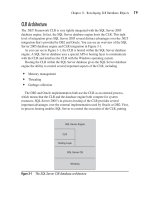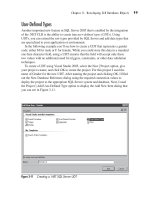Microsoft SQL Server 2005 Developer’s Guide- P15 docx
Bạn đang xem bản rút gọn của tài liệu. Xem và tải ngay bản đầy đủ của tài liệu tại đây (378.68 KB, 20 trang )
Chapter 8: Developing Database Applications with ADO 279
'Check object for nothing
If cn = "" Then
MsgBox "No connection information has been entered"
End
Else
cn.Open
cn.Close
End If
dl = Nothing
End Sub
In the beginning of this listing, you can see where an instance of an existing
ADO Connection object is passed into the subroutine as a parameter. This ADO
Connection object is set to an instance of the Connection object that will be returned
by the Data Link object. The following Dim statement then creates a new instance of
the DataLinks object named dl. After the dl DataLinks object has been instantiated,
you can then use the Data Link object’s PromptNew method to display the Data Link
dialog box, as shown in Figure 8-9.
Figure 8-9 Selecting the OLE DB Provider using the Data Link dialog box
280 Microsoft SQL Server 2005 Developer’s Guide
When the PromptNew method is executed, the Data Link dialog box initially
displays the Provider tab that lists all the OLE DB providers that are installed on the
system. The Data Link dialog box lets you both configure and connect to a target
data source. To connect to SQL Server using the Data Link dialog box, the user must
first select the OLE DB provider to be used from the list of the OLE DB providers
displayed on the Provider tab. In Figure 8-9, you can see the OLE DB Provider for
SQL Server has been selected. Clicking the Next button or selecting the Connection
tab displays the OLE DB Connection information dialog box, as shown in Figure 8-10.
The Connection tab lets the user select the name of the SQL Server system that
will be connected to, as well as enter authentication information and specify a
default database. In Figure 8-10, you can see the Data Link dialog box is being used
to connect to a system named teca-sql2005, that Integrated Security will be used,
and AdventureWorks will be set as the default database. When all the connection
information has been entered, clicking OK returns the connection information to the
application.
Figure 8-10 Providing the OLE DB Connection information on the Data Link dialog box
Chapter 8: Developing Database Applications with ADO 281
To connect to SQL Server, the Data Links object contains its own ADO
Connection object. An instance of that Connection object is returned by the
PromptNew method. The previous listing shows the Connection object returned by
the dl object’s PromptNew method being assigned to the ADO Connection object
named cn.
If the user clicks Cancel in the dialog box, however, then no Connection object
is returned. Enabling VB’s error handler allows the properties of the cn Connection
object to be tested without generating a run-time error. The cn Connection object
is checked to see if it contains a value. If the Connection object is equal to nothing,
then the user clicked the Cancel button. The message is displayed and the program is
ended using the End function. Otherwise, the cn Connection object’s Open method
is executed to establish a session with the SQL Server system identified in the Data
Link dialog box. Then all the system resources used by the dl DataLinks object are
released when the object is set to nothing before the subroutine is exited.
Ending a Connection
As the previous examples illustrate, before ending your application, you should use
the Connection object’s Close method to end the database connection. An example
of the Close method follows:
Dim cn As New ADODB.Connection
'Perform work with the connect and then end it
cn.Close
Retrieving Data with the ADO Recordset
ADO lets you retrieve data using either the Recordset or the Command object. Both
of these objects can be used with an active Connection object or can open their own
connections. In the following section, you see how to retrieve data from SQL Server
using the Recordset object. You learn about the differences between the various
types of ADO Recordset objects, as well as how to traverse Recordset objects and
work with column values using the ADO Fields collection.
ADO Recordset Types
Like the Recordset object found in DAO or RDO’s Resultset object, the ADO
Recordset object represents a result set that’s returned from a database query.
ADO Recordset objects support several different types of cursors that correspond
to the different types of ODBC cursors. ADO provides support for forward-only,
static, keyset, and dynamic Recordset objects. The type of cursor used in an ADO
282 Microsoft SQL Server 2005 Developer’s Guide
Recordset object must be set before the Recordset is opened. If you don’t specify the
type of Recordset object you want to use, ADO automatically uses a forward-only
cursor.
Forward-Only Cursors As a default, ADO uses a forward-only cursor. The forward-
only cursor provides the best performance and the least overhead of any of the ADO
cursor types; however, it’s also less capable than other ADO cursors. ADO Recordset
objects that use forward-only cursors are updatable, but you can modify only the
current row. Any changes in the base table that other users make aren’t reflected in
the Recordset object.
Static Cursors A static cursor provides a snapshot of the data at the time the cursor
was opened. ADO Recordset objects that use static cursors aren’t updatable, and
they don’t reflect any changes made in the base tables unless the cursor is closed and
reopened. Because of their static nature, Recordset objects created by static cursors
are generally less resource-intensive than Recordset objects that use keyset or
dynamic cursors. Because the static cursor makes a local copy of the data, however,
you need to be careful about using this type of cursor with large result sets. Using
a static cursor with an extremely large result set can definitely be a bigger resource
drain than either a keyset or a dynamic cursor.
Keyset Cursors Keyset cursors build a local set of keys where each key is an index to
a row in the result set. When your application accesses a Recordset object that uses
a keyset cursor, the key value from the local keyset retrieves the corresponding row
from the base table. Recordset objects that use keyset cursors are updatable, but after
they are fully populated, they don’t dynamically reflect changes other users make
in the base table. Keyset cursors are capable, but they are also relatively resource-
intensive. This is because the client system must maintain the keys for the entire
result set, as well as a buffer that contains a block of the actual data values.
Dynamic Cursors Dynamic cursors are the most powerful and capable type of ADO
cursors, but they are also the most resource-intensive. Dynamic cursors are similar
to keyset cursors. Both use a local set of keys that correspond to each row in the
result set, and both are fully updatable. However, unlike Recordset objects that use
a keyset cursor, Recordset objects that use dynamic cursors can reflect any changes
automatically that other applications make to the base tables. To maintain the result
set dynamically, ADO Recordset objects that use dynamic cursors must refresh the
result set each time a new fetch operation is performed, automatically updating the
local result set with any changes.
Chapter 8: Developing Database Applications with ADO 283
Using a Forward-Only Recordset Object
The ADO Recordset object can be used with an existing Connection object, or it can
optionally open a connection to the target data source on its own.
TIP
When an ADO Recordset object opens its own Connection object, the ADO object framework
automatically creates a Connection object, but that object isn’t associated with a Visual Basic
program variable. This makes using the Recordset object quick and easy, but it also adds the
overhead required to create the Connection object for each new Recordset object. If your
application needs to create multiple Recordset objects that use the same database, it’s much more
efficient to use a Connection object and then associate each new Recordset object with the existing
Connection object.
The following code listing illustrates how to use a Recordset object with an ADO
Connection object:
Private Sub ForwardOnlyRecordset(cn As ADODB.Connection)
Dim rs As New ADODB.Recordset
' Associate the Recordset with the open connection object
rs.ActiveConnection = cn
'Use the open method
rs.Open "Select * From Sales.SalesPerson", , , , adCmdText
'Display the results in a grid
DisplayForwardGrid rs, hflxResults
'Close the recordset & release its resources
rs.Close
Set rs = Nothing
End Sub
Before using the ADO Recordset object, you need to assign it to a Visual Basic
variable. The Dim statement at the beginning of this subroutine creates a new ADO
Recordset object named rs. Next, the ActiveConnection property of the rs Recordset
object is set to the active Connection object named cn, which was passed into this
subroutine as a parameter. Assigning the rs object’s ActiveConnection property to
an active Connection object associates the new Recordset object with the connected
SQL Server system. The Connection object must have been previously instantiated
284 Microsoft SQL Server 2005 Developer’s Guide
and connected to SQL Server, using one of the connection methods illustrated in
the prior Connection object examples. The ADO Connection object could use either
the OLE DB Provider for ODBC or the OLE DB Provider for SQL Server. All the
subsequent ADO coding for both OLE DB providers is the same.
After the ActiveConnection property is set, a forward-only cursor is opened using
the Recordset object’s Open method. The Recordset object’s Open method takes five
optional parameters.
The first parameter is a Variant data type, and as you might think, it can accept
a number of different values, such as the name of an existing Command object, a
SQL statement, a table name, or the name of a stored procedure. In the preceding
example, the first parameter contains a simple SQL Select statement that creates a
result set consisting of all the rows and columns contained in the Sales.SalesPerson
table that’s found in the AdventureWorks database.
The Open method’s optional second parameter can be used to associate the Recordset
object with an ADO Connection object. This parameter performs exactly the same
function as the Recordset object’s ActiveConnection property, and you can use this
parameter as an alternative to setting the ActiveConnection property. This parameter can
accept either a string that contains an OLE DB connection string or a variant that
contains the name of an active ADO Connection object. If you specify an OLE DB
connection string rather than the name of a Connection object, then ADO implicitly
creates a Connection object and uses it to establish a link to the target data source.
The third optional parameter of the Open method specifies the cursor type the
Recordset object is to use. If this parameter isn’t designated, then the cursor type is
set to forward-only by default, which is the simplest and also the best-performing
option. Table 8-5 presents the ADO constants used to specify the cursor type an
ADO Recordset object will use.
The fourth optional parameter specifies the type of locking the OLE DB provider
is to use. If this parameter isn’t designated, then the lock type will be set to read-only
by default. Table 8-6 presents the ADO constants used to specify the lock type an
ADO Recordset object is to use.
ADO Constant Cursor Type
adOpenForwardOnly Forward-only cursor (default)
adOpenStatic Static cursor
adOpenKeyset Keyset cursor
adOpenDynamic Dynamic cursor
Table 8-5 ADO Recordset Cursor Types
Chapter 8: Developing Database Applications with ADO 285
The fifth optional parameter specifies the options of the Open method. The
options parameter explicitly tells ADO how to handle the first parameter if the first
parameter doesn’t contain the name of an ADO Command object.
TIP
While this may seem a bit innocuous, specifying a value for the fifth parameter can result in
improved performance because ADO doesn’t need to test the data source to determine what type
of value was supplied in the first parameter of the Open method. If you specify a constant for the
fifth parameter that doesn’t match the value supplied in the first parameter, however, then ADO
generates an error.
Table 8-7 presents the ADO constants used to specify the options to be used by an
ADO Recordset object.
After the Open method completes, the data in the Recordset object is available for
processing. In the previous example, the DisplayForwardGrid subroutine is called to
display the contents of the rs Recordset object in a grid. In the next section of code,
you see how to move through the rows in the Recordset object, as well as how to
Lock Type Description
AdLockReadOnly Read-only (default)
AdLockPessimistic Pessimistic locking
AdLockOptimistic Optimistic locking
AdLockBatchOptimistic Optimistic locking using batch mode updates
Table 8-6 ADO Recordset Lock Types
Option Description
adCmdUnknown The source is unknown and ADO must test for it (default).
adCmdFile The source is the name of a file.
adCmdStoredProc The source is the name of a stored procedure.
adCmdTable The source is the name of a table.
adCmdText The source is a command (or SQL statement).
Table 8-7 Recordset Source Options
286 Microsoft SQL Server 2005 Developer’s Guide
access the column information in the Fields collection. The DisplayForwardGrid
subroutine is shown here:
Private Sub DisplayForwardGrid _
(rs As ADODB.Recordset, hflxResults As MSHFlexGrid)
Dim fld As ADODB.Field
' Setup the hflxResults
hflxResults.Redraw = False
hflxResults.FixedCols = 0
hflxResults.FixedRows = 0
hflxResults.Cols = rs.Fields.Count
hflxResults.Rows = 1
hflxResults.Row = 0
hflxResults.Col = 0
hflxResults.Clear
'Setup the hflxResults headings
For Each fld In rs.Fields
hflxResults.Text = fld.Name
hflxResults.ColAlignment(hflxResults.Col) = 1
hflxResults.ColWidth(hflxResults.Col) = _
Me.TextWidth(fld.Name & "AA")
If hflxResults.Col < rs.Fields.Count - 1 Then
hflxResults.Col = hflxResults.Col + 1
End If
Next fld
' Move through each row in the record set
Do Until rs.EOF
' Set the position in the hflxResults
hflxResults.Rows = hflxResults.Rows + 1
hflxResults.Row = hflxResults.Row + 1
hflxResults.Col = 0
'Loop through all fields
For Each fld In rs.Fields
hflxResults.Text = fld.Value
If hflxResults.ColWidth(hflxResults.Col) < _
Me.TextWidth(fld.Value & "AA") Then
hflxResults.ColWidth(hflxResults.Col) = _
Me.TextWidth(fld.Value & "AA")
End If
Chapter 8: Developing Database Applications with ADO 287
If hflxResults.Col < rs.Fields.Count - 1 Then
hflxResults.Col = hflxResults.Col + 1
End If
Next fld
rs.MoveNext
Loop
If hflxResults.Rows = 1 Then
hflxResults.Rows = 2
End If
hflxResults.FixedRows = 1
hflxResults.Redraw = True
End Sub
At the beginning of this subroutine, you can see where an instance of the ADO
Recordset object named rs is passed as the first parameter and an instance of the
MSHFlexGrid object is passed as the second parameter of the DisplayForwardGrid
subroutine. This allows the same subroutine to be reused with many different
Recordset and Grid objects. The Dim statement in this subroutine creates an instance
of an ADO Field object named fld.
NOTE
Unlike the previous ADO examples, there’s no need to use the New keyword to declare either
the ADO Recordset object or the ADO Field object. This was because both of these variables
are references to instances of the Recordset and Field objects that were already created and,
subsequently, passed in to this subroutine.
After the ADO objects have been declared, the next portion of the
DisplayForwardGrid subroutine sets up the grid to display the contents of the
ADO Recordset object. First the grid’s Redraw property is set to False to improve
performance and prevent flicker while data is being added to the grid. Next, setting
each property to 0 clears any existing FixedCols and FixedRows settings. Then the
number of grid columns is set using the Count property of the Recordset objects
Fields collection. Each column in the result set is represented by a Field object,
and all the Field objects are contained in the Recordset object’s Fields collection.
Retrieving the Fields collection’s Count property allows the grid to be displayed
using one grid column per result set column. Next, the grid’s Rows property is set up
to have at least one row that will contain the column heading information. Then the
grid’s Row and Col properties are used to set the current grid cell at row 0 column 0
288 Microsoft SQL Server 2005 Developer’s Guide
(the upper left-hand corner of the grid) and the grid’s Clear method is executed to
ensure no unwanted data is in the grid.
Once the initial preparation of the grid object is completed, the heading values
and sizes for each of the grid’s columns are set up. Every column in the result set has
a corresponding Field object in the Recordset object’s Fields collection. A For Each
loop iterates through all the Field objects contained in the Fields collection. The
first action within the For Each loop sets the current row to the first row in the grid.
Then the Field object’s Name property is used as heading text for the grid columns.
Next, the grid’s ColAlignment property for each column is set to left-align the cell
text by setting the ColAlignment property to 1. To set the alignment of the current
column, the ColAlignment property requires the index of the current grid column. In
this case, the index is supplied using the hflxResults.Col property. Next, the column
width of each column in the grid is set using the grid’s ColWidth property. The
ColWidth property must be assigned a value in twips (one twentieth of a printer’s
point); Visual Basic’s TextWidth function is used to return the number of twips
required to display the name of each Field object. The correct number of twips is
determined by creating a placeholder string using the Field object’s Name property
(which contains the name of the column), plus two extra characters (AA) that help to
prevent the grid columns from appearing too crowded. Finally, the current column is
incremented by adding 1 to the value of the grid’s current Col property.
NOTE
Because the ADO object framework doesn’t provide an OrdinalPosition property like the DAO
and RDO frameworks, you must either add additional code to track the current column position
manually or use the value of the Field object’s index in the Fields collection.
Next, a Do Until loop reads through all the columns in the Recordset object. The
Do Until loop continues until the Recordset’s EOF (End of File) property becomes
true—which indicates all the rows in the Recordset have been read. Inside the Do
Until loop, the grid’s Rows property is incremented to expand the size of the grid for
each row read from the Recordset, and the Row property is incremented to move the
current position to the new grid row. Then the current grid column is set to 0, which
is the first column, and a For Each loop is used to move the data values contained in
the Fields collection to the grid columns. An If test ensures the code doesn’t attempt
to access an invalid grid column. After all the Field values have been processed,
the Recordset object’s MoveNext method moves the cursor to the next row in the
Recordset object. You can see the contents of the ADO Recordset displayed in
Figure 8-11.
Chapter 8: Developing Database Applications with ADO 289
After the DisplayForwardGrid subroutine completes, then all the data contained
in the rs Recordset object is displayed in the grid. The end user can view the data
and scroll through it using the navigation tools provided by the grid object. Once the
Recordset object has been processed, control is returned to the calling routine. Then
the Recordset object is closed and its resources are released by setting it to Nothing.
Closing a Recordset
Before ending your application, close any open Recordset objects using the
Recordset object’s Close method. An example of the Close method follows:
rs.Close
You could also close the connection by setting the Recordset object to nothing, as
follows:
Set rs = Nothing
Figure 8-11 Using a ForwardOnly Recordset
290 Microsoft SQL Server 2005 Developer’s Guide
TIP
A good programming practice is to always close any open Recordset objects immediately as soon
as they’re no longer needed by your application.
Using a Keyset Recordset Object
The preceding code example illustrated how to use ADO to create a simple
Recordset object that uses a forward-only cursor. The forward-only cursor is fast
and efficient, but it’s not as capable as the other cursor types. For instance, while
the forward-only cursor can only make a single pass through a Recordset in forward
order, a keyset cursor allows multiple passes, as well as forward and backward
scrolling.
Processing a Keyset Recordset in Forward Order The following code illustrates how to
use an ADO Recordset object that uses a keyset cursor:
Private Sub KeysetRecordset(cn As ADODB.Connection)
Dim rs As New ADODB.Recordset
' Associate the Recordset with the open connection
rs.ActiveConnection = cn
rs.Source = "Select * From Sales.SalesTerritory Order By TerritoryID"
' Pass the Open method the SQL and Recordset type parameters
rs.Open , , adOpenKeyset, adLockReadOnly
' Display the recordset use a 1 to display in forward order
DisplayKeysetGrid rs, hflxResults, 1
rs.Close
Set rs = Nothing
End Sub
In this example, a new ADO Recordset object named rs is created. Then the
ActiveConnection property of the rs Recordset object is set to cn, which is the name
of an existing ADO Connection object that has an active database connection. Next,
the Recordset object’s Source property is assigned a simple SQL Select statement
that returns all the rows and columns from the Sales.SalesTerritory table, ordered
according to the values of the TerritoryID column.
Chapter 8: Developing Database Applications with ADO 291
NOTE
For publication purposes, several of the examples in this chapter use simple, unqualified SQL
Select statements. Unless you know the target tables are relatively small, however, you should try
to keep your own result sets as small as possible by explicitly defining just the desired columns and
using the SELECT statement’s WHERE clause to retrieve only the rows your application will use.
Next, the Open method executes the source SQL statement on the target database.
In this example, the first two parameters of the Open method needn’t be specified,
because they were already set using the Source and ActiveConnection properties of
the Recordset object. The value of adOpenKeyset in the third parameter indicates
this Recordset object will use a keyset cursor. The value of adLockReadOnly in the
fourth parameter makes the Recordset read-only.
After the Open method has executed the query, the DisplayKeysetGrid subroutine
displays the contents of the rs Recordset object in a grid. The DisplayKeysetGrid
subroutine use three parameters: the name of an ADO Recordset object, the name of
an MSHFlexGrid object, and an integer value that controls the direction in which the
data will be displayed. Because the capabilities of the keyset cursor are greater than
those of the forward-only cursor, this subroutine contains a couple of enhancements
that can take advantage of those capabilities. The code for the DisplayKeysetGrid
subroutine is shown here:
Private Sub DisplayKeysetGrid _
(rs As ADODB.Recordset, hflxResults As MSHFlexGrid, _
Optional nDirection As Integer)
Dim fld As ADODB.Field
Dim nForward As Integer
Dim nReverse As Integer
On Error Resume Next
nForward = 1
nReverse = 2
'If the direction parameter is not provided use forward
If IsMissing(nDirection) Then
nDirection = nForward
End If
' Setup the hflxResults
hflxResults.Redraw = False
hflxResults.Clear
hflxResults.FixedCols = 0
hflxResults.FixedRows = 0
292 Microsoft SQL Server 2005 Developer’s Guide
hflxResults.Cols = rs.Fields.Count
rs.MoveLast
hflxResults.Rows = rs.RecordCount + 1
hflxResults.Row = 0
hflxResults.Col = 0
'Setup the hflxResults headings
For Each fld In rs.Fields
hflxResults.Text = fld.Name
hflxResults.ColAlignment(hflxResults.Col) = 1
hflxResults.ColWidth(hflxResults.Col) = _
Me.TextWidth(fld.Name & "AA")
If hflxResults.Col < rs.Fields.Count - 1 Then
hflxResults.Col = hflxResults.Col + 1
End If
Next fld
If nDirection = nForward Then
' Position at beginning
rs.MoveFirst
Else
' Position at end
rs.MoveLast
End If
' Check for either the beginning or the end of the recordset
Do Until rs.BOF Or rs.EOF
' Set the position in the hflxResults
hflxResults.Row = hflxResults.Row + 1
hflxResults.Col = 0
'Loop through all fields
For Each fld In rs.Fields
hflxResults.Text = fld.Value
If hflxResults.ColWidth(hflxResults.Col) < _
Me.TextWidth(fld.Value & "AA") Then
hflxResults.ColWidth(hflxResults.Col) = _
Me.TextWidth(fld.Value & "AA")
End If
If hflxResults.Col < rs.Fields.Count - 1 Then
hflxResults.Col = hflxResults.Col + 1
End If
Next fld
Chapter 8: Developing Database Applications with ADO 293
' Read according to direction
If nDirection = nForward Then
rs.MoveNext
Else
rs.MovePrevious
End If
Loop
' If there was no data returned set the grid to show 2 rows
If hflxResults.Rows < 2 Then
hflxResults.Rows = 2
End If
' Set the fixed rows and redraw the grid
hflxResults.FixedRows = 1
hflxResults.Redraw = True
End Sub
As in the DisplayForwardGrid subroutine presented earlier, the parameters
used by the DisplayKeysetGrid subroutine allow it to be reused by many different
Recordset and Grid objects. However, because this subroutine is intended to be used
with keyset cursors, which support both forward and backward scrolling, it uses an
additional optional parameter that can control the direction the data is to be listed.
The internals of this subroutine are also a bit different than the DisplayForwardGrid
subroutine to allow it to take advantage of some of the additional capabilities
provided the Keyset Recordset object.
At the beginning of this subroutine, an ADO Field object is declared, followed
by two Integer variables. The ADO Field object is used to contain and manipulate
the values of each column returned by the Recordset object. The Integer variables
are used to determine the direction the data will be presented and to improve the
readability of the code. Next, the optional parameter is tested to determine if it was
supplied. If the parameter is missing, then the default Recordset processing direction
is set to forward.
The section of code immediately following these variables sets up the grid.
This section is similar to the DisplayForwardGrid shown earlier, but one notable
difference exists. Because keyset cursors support backward movement, this
subroutine is able to use the Recordset object’s MoveLast method to move to the end
of the Recordset. This populates the Recordset object, which can then be used to size
the grid to the appropriate number of rows. This technique results in a slightly better
performance because the grid needs to be sized only once rather than resized as each
294 Microsoft SQL Server 2005 Developer’s Guide
row is read. In this example, the grid is sized using the value from the Recordset’s
RecordCount property, plus one additional row for the column headings.
Next, the grid columns are sized and the column headings are set to the database
column names for each Field object in the Recordset object’s Fields collection.
While this code is identical to the ForwardOnlyGrid subroutine, the next section of
code after that illustrates how the keyset cursor’s capability to scroll forward and
backward is used. The value passed in to the third parameter of the DisplayKeysetGrid
subroutine controls the direction the Recordset data is to be listed in the grid. A value
of 1 lists the data in forward order, while a value of 2 causes the Recordset data to
be listed in backward order. The If test compares the value of the nDirection variable
to the value of the Integer variable named nForward. If the value is equal, then the
Recordset is displayed in forward order and the cursor is positioned to the beginning
of the Recordset object using the MoveFirst method. Otherwise, the contents of the
Recordset are displayed in reverse order and the cursor is positioned to the last row in
the Recordset using the rs Recordset object’s MoveLast method.
The next section of code reads the contents of the Recordset object and is
essentially the same as the code in the previous DisplayForwardGrid subroutine. A
Do loop is used to read all the rows in the Recordset object. And for every row, a For
Each loop copies each row’s data from the Fields collection to the grid. Two notable
differences exist, however. First, because the Recordset object may be processed
either from front-to-back or back-to-front, the Do Until loop has been modified to
check for either the BOF indicator or the EOF indicator. As you would expect, the
EOF property contains a value of True when the last row in the Recordset has been
read using the MoveNext method, while the BOF property contains a value of True
when the first row in the Recordset object is read using the MovePrevious method.
Second, after the For Each loop has been executed and all the Field values for the
current row have been copied to the grid, the nDirection variable is checked again
to determine which row is to be read next. If the nDirection variable indicates the
Recordset object is being processed in a forward direction, then the MoveNext
method is executed to read the next row. Otherwise, the rs Recordset object’s
MovePrevious method is executed to read the prior row.
After the DisplayKeysetGrid subroutine has completed, the contents of the
Recordset object are displayed in the grid, allowing the end user to view the data.
Then, the control is returned to the calling KeysetRecordset subroutine, where the
Recordset object is closed and its resources are released by setting the Recordset
object to Nothing.
Processing a Keyset Recordset in Reverse Order While the DisplayKeysetGrid
subroutine has the capability of displaying the data in a Recordset object in either
Chapter 8: Developing Database Applications with ADO 295
forward or backward order, the preceding example only displayed the data in a
forward fashion. The following subroutine illustrates how the DisplayKeysetGrid
subroutine can be used with a Keyset type of Recordset to display the Recordset data
in reverse order:
Private Sub KeysetRecordsetReverse(cn As ADODB.Connection)
Dim rs As New ADODB.Recordset
' Pass the Open method the SQL and Recordset type parameters
rs.Open "Select * From Sales.SalesTerritory", _
cn, adOpenKeyset, adLockReadOnly, adCmdText
' Display the grid use a 2 to display in reverse order
DisplayKeysetGrid rs, Grid, 2
rs.Close
Set rs = Nothing
End Sub
The example demonstrates a couple of significant differences from the previous
examples. In addition to using the DisplayKeysetGrid subroutine to display the
Recordset in reserve order, this subroutine also shows how to use the first and
second parameters of the Recordset object’s Open method to pass in the source
and connection information. Using the first and second parameters of the Open
method is an alternative to assigning values explicitly to the Recordset object’s
ActiveConnection and Source properties. The first parameter sets the Source
property to the simple SQL Select statement that can retrieve all the rows from
the Sales.SalesTerritory table. The second parameter sets the ActiveConnection to
an existing Connection object named cn. The third parameter specifies a keyset
cursor. The fourth parameter sets the lock type to read-only, and the fifth parameter
identifies the first (“source”) parameter as command text.
After the Open method completes, the DisplayKeysetGrid function is called. The
name of the open Recordset object is passed into the first parameter, the name of an
existing grid is used in the second parameter, and the value of 2 is used in the third
parameter to set the display order to backward. You can see the Keyset Recordset
object displayed in reserve order in Figure 8-12.
Using Data Bound Recordsets
The previous examples illustrated how to process the contents of a Recordset object
manually and display them on a Hierarchical FlexGrid. Manually processing the
Recordset object gives you complete control over how you want the data to be
296 Microsoft SQL Server 2005 Developer’s Guide
presented, as well as how you want the grid to be displayed. For instance, the earlier
examples illustrated presenting the column names at the top of the grid, dynamically
resizing the grid columns according to the size of the data, and presenting the
data in a different order than it was retrieved. Sometimes, however, these types of
capabilities are more than is required and you might simply want to display a result
set in a grid quickly. Using the Hierarchical FlexGrid’s data-bound capabilities in
conjunction with the ADO Recordset object lets you quickly display the contents of
an ADO Recordset with little coding.
NOTE
Data binding refers to creating an association between a database object like an ADO Recordset
object and a grid. When an interface object is bound to an ADO object, changing the data that’s
displayed in the interface object automatically changes the data in the underlying database object.
Data binding is also often used between an ADO Recordset object and a group of Text Boxes to
create simple data entry forms.
Figure 8-12 Display a Keyset Recordset in reverse order
Chapter 8: Developing Database Applications with ADO 297
The listing that follows illustrates how to bind the Hierarchical FlexGrid to an
ADO Recordset object:
Private Sub DataBoundGrid(cn As ADODB.Connection)
Dim rs As New ADODB.Recordset
' Open the recordset
With rs
' Set the properties & open
.Source = "Select * From Sales.SpecialOffer"
.ActiveConnection = cn
.CursorType = adOpenKeyset
.LockType = adLockOptimistic
.Open
End With
' Populate the grid
Set hflxResults.DataSource = rs
End Sub
As in the previous examples, in this example you can see a new instance of
the Recordset object created at the top of the subroutine. And in this example, the
Recordset object’s important connection attributes are set inside a With block.
The Source property is assigned a SQL statement that will retrieve all the rows
and columns from the Sales.SpecialOffer table. The ActiveConnection property
is assigned an instance of the cn ADO Connection object that’s passed into the
subroutine as a parameter. Next, the CursorType and LockType properties are set
to adOpenKeyset and adLockOptimistic. The rs Recordset object’s Open method is
then executed to run the query and return the data to the Recordset object.
After the Recordset has been opened, it can then be assigned to the Hierarchical
Flexgrids’s DataSource property using the Set statement. As soon as the DataSource
property is set to an open Recordset object, the grid is automatically populated with
the contents of the Recordset. Figure 8-13 presents the sample results of using a
data-bound grid.
Assigning the DataSource property of a Hierarchical FlexGrid is an extremely
easy method for displaying the contents of the Recordset, but it lacks the control
that’s available when you manually assign the Recordset values to the grid. For
instance, there’s no way to control what’s displayed in the grid column headings.
There’s also no way to size the grid columns, align the data in the cells, or control
the formatting of the data displayed.
298 Microsoft SQL Server 2005 Developer’s Guide
Finding and Bookmarking Rows
ADO Recordset objects support several methods for navigating through the contents
of the Recordset. Previous examples have illustrated using the MoveFirst, MoveLast,
MoveNext, and MovePrevious methods. All these methods are intended for
sequential processing, where you read one record after another in the order in which
they occur in the Recordset. However, ADO Keyset and Dynamic Recordsets objects
also support several methods that provide random navigation through a Recordset. In
the following example, you see how the Find method can be used to locate a given
row, or group of rows, within a Recordset, as well as how a bookmark can be used
to jump quickly to a specific row. An ADO Bookmark is a property of the Recordset
object that returns a unique identifier for the current record. This unique record
identifier doesn’t change during the life of a Recordset. By setting this property to
a valid bookmark, you can also use this property to move the pointer to a specified
record. The following listing illustrates how to use the Find method and how to save
an ADO Recordset bookmark:
Figure 8-13 Using a data-bound grid