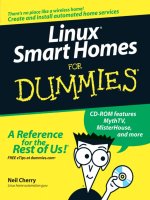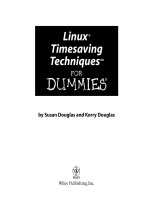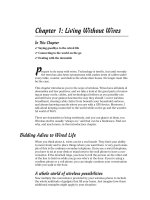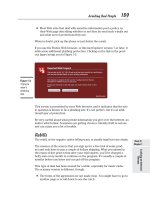Suse Linux 9.3 For Dummies- P2 pps
Bạn đang xem bản rút gọn của tài liệu. Xem và tải ngay bản đầy đủ của tài liệu tại đây (304.14 KB, 15 trang )
Connecting to the Internet with DSL 108
How DSL works 108
Stirring the DSL alphabet soup: ADSL, IDSL, SDSL 110
Typical DSL setup 110
Connecting to the Internet with a Cable Modem 114
How cable modems work 114
Typical cable modem setup 116
Dialing Up the Internet 119
Connecting the modem 120
Configuring the modem 121
Chapter 8: Setting Up an Ethernet LAN with Wireless Access . . . . .123
Getting a Handle on Ethernet 123
Connecting PCs to an Ethernet LAN 124
Configuring the Ethernet Network 125
Connecting Your LAN to the Internet 126
Extending Your LAN with a Wireless Network 128
Understanding wireless Ethernet networking 128
Understanding infrastructure and ad hoc modes 129
Understanding Wired Equivalent Privacy (WEP) 130
Setting up the wireless hardware 130
Configuring the wireless access point 131
Configuring wireless networking 132
Checking whether Your Network Is Up 135
Checking the network interfaces 135
Checking the IP routing table 136
Checking connectivity to a host 136
Part III: Doing Stuff with SUSE 139
Chapter 9: Browsing the Web . . . . . . . . . . . . . . . . . . . . . . . . . . . . . . . . .141
Understanding the World Wide Web 142
Links and URLs 142
Web servers and Web browsers 145
Web Browsing in SUSE Linux 146
Web Browsing with Konqueror in KDE 147
Web Browsing with Mozilla in GNOME 149
Getting familiar with the Mozilla interface 150
Changing your home page 152
Introducing Epiphany and Firefox 153
Chapter 10: E-Mailing and Instant Messaging in SUSE . . . . . . . . . . .155
Understanding E-Mail 156
How MUA and MTA work 156
Mail message enhancements 157
xiii
Table of Contents
Please purchase PDF Split-Merge on www.verypdf.com to remove this watermark.
E-Mailing in SUSE Linux 158
Introducing KMail 158
Introducing Evolution Mail 160
Instant Messaging in SUSE Linux 163
Using Kopete 164
Using GAIM 166
Chapter 11: Reading Newsgroups . . . . . . . . . . . . . . . . . . . . . . . . . . . . .169
Understanding Newsgroups 169
Newsgroup hierarchy 170
Top-level newsgroup categories 171
Some Linux-related newsgroups 172
Reading Newsgroups from Your ISP 173
Taking stock of newsreaders in SUSE Linux 174
Introducing KNode 174
Introducing Pan 177
Newsgroup subscriptions 179
Posting news 179
Reading and Searching Newsgroups at Web Sites 180
Chapter 12: Preparing Documents
and Spreadsheets in SUSE Linux . . . . . . . . . . . . . . . . . . . . . . . . . . . . . .183
Writing with OpenOffice.org Writer 183
Taking stock of OpenOffice.org Writer 184
Getting started with Writer 185
Setting up Writer 187
Preparing documents in Writer 187
Editing and reviewing documents 188
Using styles and templates 189
Doing page layout 192
Creating and inserting graphics 194
Using fields 195
Working with large documents 196
Preparing Spreadsheets with OpenOffice.org Calc 197
Taking stock of OpenOffice.org Calc 197
Getting started with Calc 198
Entering and formatting data 201
Calculating and charting data 201
Chapter 13: Doing Even More Office Stuff in SUSE Linux . . . . . . . . .205
Keeping Track of Appointments and Tasks 205
Making Calculations 207
Making Presentations with OpenOffice.org Impress 208
Taking stock of OpenOffice.org Impress 208
Getting started with Impress 209
Using Impress 212
SUSE Linux 9.3 For Dummies
xiv
Please purchase PDF Split-Merge on www.verypdf.com to remove this watermark.
Preparing presentations 213
Adding graphics and special effects 215
Delivering presentations 216
Chapter 14: Playing Music and Burning CDs . . . . . . . . . . . . . . . . . . . .217
Playing Audio CDs 217
Playing Music Files 219
Burning a CD/DVD 221
Burning CD/DVDs with K3b 221
Burning data CDs in Nautilus 225
Chapter 15: Working with Photos and Images . . . . . . . . . . . . . . . . . . .227
Downloading Photos from a Digital Camera 228
Scanning Photos and Documents 232
Editing Images with The GIMP 237
Viewing Images 239
Viewing PDF and PostScript Files 241
Chapter 16: What’s a Shell and Why Do I Care? . . . . . . . . . . . . . . . . . .243
Opening Terminal Windows and Virtual Consoles 243
Exploring the Bash Shell 244
Understanding the syntax of shell commands 245
Combining shell commands 246
Controlling command input and output 246
Typing less with automatic command completion 248
Going wild with asterisks and question marks 248
Repeating previously typed commands 250
Part IV: Becoming a SUSE Wizard 253
Chapter 17: Look Ma, I’m a Sysadmin! . . . . . . . . . . . . . . . . . . . . . . . . . .255
What Does a Sysadmin Do? 255
Becoming root, When You Must 257
Resetting a Forgotten root Password 257
Introducing Your New Friend, YaST 259
Starting and Stopping Services 261
Understanding how Linux boots 261
Trying a new run level with the init command 263
Using YaST to start and stop services 264
Manually starting and stopping services 264
Checking Your System’s Performance 265
Using the top utility 265
xv
Table of Contents
Please purchase PDF Split-Merge on www.verypdf.com to remove this watermark.
Using the uptime command 267
Checking disk performance and disk usage 268
Managing Hardware Devices 269
Managing User Accounts 270
Chapter 18: Updating SUSE and Adding New Software . . . . . . . . . . .273
Updating SUSE Linux Online 274
Locating and Installing Software Using YaST 277
Using RPM Commands to Work with RPM Files 280
Using the RPM commands 281
Understanding RPM filenames 281
Querying RPMs 282
Installing an RPM 284
Removing an RPM 285
Upgrading an RPM 285
Chapter 19: Securing SUSE Linux . . . . . . . . . . . . . . . . . . . . . . . . . . . . . .287
Why Worry about Security? 287
Understanding Linux Security 288
Understanding the host security issues 288
Understanding network security issues 289
Getting Familiar with Computer Security Terminology 290
Practicing Good Host Security 295
Making passwords expire 295
Protecting files and directories 296
Securing the Network 300
Securing Internet services 301
Turning off stand-alone services 301
Configuring the Internet superserver 301
Configuring TCP wrapper security 302
Using Secure Shell (SSH) for remote logins 303
Setting up a simple firewall 304
Using NATs 307
Keeping Up with Security News and Updates 308
Part V: The Part of Tens 309
Chapter 20: Ten Frequently Asked Questions about SUSE . . . . . . . . .311
What Does SUSE Stand for and How Do You Pronounce It? 311
How Can I Find Answers to My SUSE Linux Questions? 312
When Is the Next SUSE Linux Release? 312
Can I Get ISO Files for SUSE Linux from the Internet? 313
SUSE Linux 9.3 For Dummies
xvi
Please purchase PDF Split-Merge on www.verypdf.com to remove this watermark.
How Do I Do an FTP Install of SUSE Linux? 313
How Can I Auto-Login into the KDE Desktop as Another User? 316
If My System Crashes, Can I Press the Reset Button to Reboot? 318
How Can I Schedule a Command to Run Every 30 Minutes? 318
How Can I Find All the Huge Files on My SUSE Linux System? 319
Where Can I Find More SUSE RPMs? 320
Chapter 21: The Ten Best Things about SUSE . . . . . . . . . . . . . . . . . . .321
YaST — The Super Sysadmin Tool 321
Detects All Hardware (Well, Nearly All!) 322
Smooth and Easy Installation 322
I Love YOU — YaST Online Update 323
Automatic Mounting of My Windows
Partitions and USB Memory Stick 323
Automatic Login at the KDE Desktop 324
Good Support for Laptops 324
Easy Browsing of Windows Shares 324
That Cute Gecko Mascot 324
SUSE’s Increasing Popularity 325
Chapter 22: Ten Great Web Sites for SUSE Maniacs . . . . . . . . . . . . .327
327
328
328
328
329
329
329
329
330
330
Chapter 23: Ten Most Commonly Used SUSE Commands . . . . . . . . .331
apropos: Finding Commands Based on a Keyword 332
man: Reading Online Man Page 332
ls: Listing Files and Directories 333
cat: Feeding Input to Commands 333
grep: Searching for Text in Files 334
locate: Finding Files and Directories the Easy Way 335
chmod: Changing Permissions 336
rpm: Taming RPM Packages 337
tar: Packing and Unpacking Archives 337
pico: Editing Text Files 339
xvii
Table of Contents
Please purchase PDF Split-Merge on www.verypdf.com to remove this watermark.
Appendix: About the DVD-ROM . . . . . . . . . . . . . . . . . . . . . . . . . . . . . . .341
System Requirements 341
DVD Installation Instructions 342
What You’ll Find on the DVD 343
Troubleshooting 344
Index 345
SUSE Linux 9.3 For Dummies
xviii
Please purchase PDF Split-Merge on www.verypdf.com to remove this watermark.
Introduction
S
USE Linux is an increasingly popular Linux distribution that competes
head-on with Red Hat’s Linux versions. SUSE Linux’s fortunes have been
on the rise following Novell’s acquisition of Germany’s SUSE Linux AG for
$210 million. SUSE is looking for more growth in the U.S. marketplace, helped
in part by IBM’s $50 million investment in Novell as part of the SUSE acquisi-
tion deal. On another positive note, after acquiring SUSE, Novell announced
that SUSE’s famous YaST installation and configuration tool will become open
source, licensed under the GNU General Public License. All these develop-
ments have generated a distinct “buzz” around SUSE Linux as the up-and-
coming Linux distribution for everyone from home users to enterprise
servers.
A significant factor in SUSE Linux’s increasing popularity is that unlike its com-
petitor Red Hat’s singular focus on the enterprise market, Novell continues
to address both the enterprise market and Linux enthusiasts. Specifically, the
SUSE Linux Professional product is aimed at small-office/home-office users
as well as those wishing to experiment with the SUSE Linux as their desktop
system. SUSE Linux Professional is sold as boxed sets through distributors as
well as online stores. SUSE Linux Professional with a typical retail price tag of
$89.95 (with lower prices for students and for those updating from a previous
version) is a complete Linux distribution, suitable for small office/home office
or even an enterprise. This book includes a DVD with a Special Edition version
of SUSE Linux Professional, with everything you need to use it as a personal
desktop system. This book also includes a coupon that you can use to pur-
chase a copy of the full SUSE Linux Professional distribution.
If you are starting out with SUSE Linux, you need a beginner’s guide that not
only gets you going with the installation and setup of SUSE Linux, but also
shows you how to use all the tools that come with your desktop. That’s why
I wrote SUSE Linux 9.3 For Dummies in plain English, using a breezy style, that
quickly gets to the step-by-step instructions for accomplishing a task, be it
installing a printer or crafting a memo with OpenOffice.org Writer. My goal
is to minimize confusion and keep things as simple as possible. I present the
essential steps for specific tasks, but avoid inundating you with too many
details.
Please purchase PDF Split-Merge on www.verypdf.com to remove this watermark.
About This Book
SUSE Linux 9.3 For Dummies is a beginner’s guide for the upcoming SUSE
Linux distribution. The approach to the subject matter and the writing style
is that of the successful For Dummies series. The focus is on introducing
you to the SUSE Linux desktop with all the GUI tools, including the office pro-
ductivity suite (OpenOffice.org) and multimedia applications (audio player,
digital camera, CD burning, image editing, and so on). I include a chapter on
connecting to the Internet using cable/DSL modems and setting up a basic
home network because these have become necessities for anyone who has
more than one PC and, especially, for those who plan to run SUSE Linux on a
PC. I also include a part that introduces the basics of routine system adminis-
tration, how to add and update software, and how to tighten up the system’s
security.
Here are some of the things that this book shows you how to do:
ߜ Install and configure SUSE Linux from the DVD-ROM included with the
book.
ߜ Connect the SUSE Linux system to the Internet through a DSL or cable
modem.
ߜ Set up dialup networking.
ߜ Add a wireless Ethernet to your existing network.
ߜ Get tips, techniques, and shortcuts for various uses of SUSE Linux,
such as
• Using the OpenOffice.org office suite
• Browsing the Linux file system
• Using Linux commands
• Using multimedia applications
ߜ Understand the basics of system and network security.
ߜ Perform system administration tasks.
Conventions Used in This Book
I use a simple notational style in this book. All listings, filenames, commands,
and keywords are typeset in a
monospace font for ease of reading. I italicize
the first occurrences of new terms and concepts, and then provide a defini-
tion right there. I show typed commands in boldface. The output of com-
mands and any listing of files is shown in a
monospace font.
2
SUSE Linux 9.3 For Dummies
Please purchase PDF Split-Merge on www.verypdf.com to remove this watermark.
What You Don’t Have to Read
Each chapter zeros in on a specific task area — such as using the Internet
or preparing documents with OpenOffice.org — and then provides hands-on
instructions on how to perform a series of related tasks. You can jump right
to a section and read about a specific task. You don’t have to read anything
but the few paragraphs or the list of steps that relate to your question. Use the
Table of Contents or the Index to locate the pages relevant to your question.
You can safely ignore text next to the Technical Stuff icons as well as the side-
bars. However, if you are the kind who likes to know some of the hidden details
of how Linux works, by all means, dig into the Technical Stuff and the sidebars.
Who Are You?
I assume that you are somewhat familiar with a PC — you know how to turn it
on and off and you have dabbled a bit with Windows. Considering that most
new PCs come preloaded with Windows, this assumption is safe, right? And I
assume that you know how to use some of the Windows applications such as
Microsoft Office. Most of all, you want to either experiment with or switch to
SUSE Linux as your desktop of choice.
When installing SUSE Linux on your PC, you may want to retain your
Windows 2000 or Windows XP installations. I assume that you are willing
to accept the risk that when you try to install SUSE Linux, some things may
not quite work. Problems can happen if you have some uncommon types of
hardware. If you are afraid of ruining your system, try finding a slightly older
spare Pentium PC that you can sacrifice and then install Linux on that PC.
How This Book Is Organized
SUSE Linux 9.3 For Dummies contains 23 chapters organized into five parts.
The book’s organization is that of a typical For Dummies title that covers an
operating system such as SUSE Linux where the reader is expected to install
the software and then learn to use it. The five parts cover installation and
setup, test driving the system to learn the ropes, using the system to do
productive work, learning to be a budding system administrator, and the
mandatory “Part of Tens.” Here’s a quick overview of the five parts and the
appendix:
ߜ Part I: Getting to Know SUSE introduces the reader to SUSE Linux, pro-
vides step-by-step installation instructions, and explains what happens
when you start the system for the first time.
3
Introduction
Please purchase PDF Split-Merge on www.verypdf.com to remove this watermark.
ߜ Part II: Test Driving SUSE is about getting started with SUSE Linux —
how to use the desktop and the file manager, how to connect to the
Internet (and set up a home network), and figuring out what else is there
to play with.
ߜ Part III: Doing Stuff with SUSE turns to doing day-to-day things with the
SUSE Linux system such as browsing the Web, reading e-mail and news-
groups, using the OpenOffice.org office suite and some multimedia appli-
cations, and, finally, working with the command line shell.
ߜ Part IV: Becoming a SUSE Wizard includes chapters on the basic system
administration and security. In particular, Part IV explains how to add
new software and keep the SUSE system up to date with the YaST (Yet
another Setup Tool) installation/configuration tool and YaST Online
Update (YOU).
ߜ Part V: The Part of Tens is the standard Part of Tens with chapters that
present ten frequently asked questions about SUSE, ten best things
about SUSE, ten great SUSE-related Web sites, and ten most commonly
used SUSE Linux commands.
ߜ Appendix: About the DVD-ROM summarizes the contents of the book’s
companion DVD-ROM.
What’s on the DVD?
The DVD contains a Special Edition version of SUSE Linux 9.3 Professional.
You may use the DVD in accordance with the license agreements accompany-
ing the software. To find out more about the contents of the DVD, please con-
sult the appendix.
4
SUSE Linux 9.3 For Dummies
Sidebars
Sometimes I use sidebars to highlight interest-
ing, but not critical, information. Sidebars explain
concepts you may not have encountered before
or give a little insight into a related topic. If you’re
in a hurry, you can safely skip the sidebars.
Please purchase PDF Split-Merge on www.verypdf.com to remove this watermark.
Icons Used in This Book
Following the time-honored tradition of the For Dummies series, I use icons to
help you quickly pinpoint useful information. The icons include the following:
The Remember icon marks a general interesting fact — something that I think
you might want to know and remember.
The Tip icon indicates things that you can do to make your job easier.
The Warning icon highlights potential pitfalls. With this icon, I’m telling you:
“Watch out! This could hurt your system!”
The Technical Stuff icon marks technical information that could be of interest
to an advanced user (or those of us aspiring to be advanced users).
Where to Go from Here
It’s time to get started on your SUSE Linux adventure. Take out the DVD and
install SUSE Linux, following the instructions in Chapter 2. Then, turn to a rel-
evant chapter and let the fun begin. Use the Table of Contents and the Index
to figure out where you want to go. Before you know it, you’ll become an
expert at SUSE Linux!
I hope you enjoy reading this book as much as I enjoyed writing it!
5
Introduction
Please purchase PDF Split-Merge on www.verypdf.com to remove this watermark.
6
SUSE Linux 9.3 For Dummies
Please purchase PDF Split-Merge on www.verypdf.com to remove this watermark.
Part I
Getting to Know
SUSE
Please purchase PDF Split-Merge on www.verypdf.com to remove this watermark.
In this part
T
his part is all about getting you started on your way
to a lasting relationship with SUSE Linux. Before you
can begin your SUSE Linux experience, I spend a chapter
explaining what SUSE Linux is and what you can do with
SUSE Linux (pretty much anything you can do with a PC
that runs Windows).
To start using SUSE Linux, first you must install SUSE
Linux on your PC’s hard drive. SUSE Linux installation is
quite simple, and I explain everything in Chapter 2. In
Chapter 3 of this part, I guide you through a quick tour of
SUSE Linux, primarily focusing on the key steps: booting
the system, logging in, using the KDE and GNOME desk-
tops, and shutting down the system.
The final chapter in this part gives you an overview of all
the applications in SUSE Linux — as a precursor to using
these applications to get some productive work out of
your SUSE Linux system.
Please purchase PDF Split-Merge on www.verypdf.com to remove this watermark.
Chapter 1
What Is SUSE Linux?
In This Chapter
ᮣ Explaining what Linux is
ᮣ Going over what SUSE Linux includes
ᮣ Introducing you to what SUSE Linux helps you do
ᮣ Getting started with SUSE Linux
I
bet you’ve heard about Linux, even if you may not know much about SUSE
(pronounced soo-za) Linux. Even if you haven’t, don’t worry: I’ll explain
everything about Linux, what the different names like SUSE and Red Hat
mean, what SUSE Linux includes, and how to get started with SUSE Linux.
By the way, SUSE Linux runs on computers with Intel 80x86 and Pentium
processors (basically any PC that can run any flavor of Windows). If you have
a PC, you can install SUSE Linux on it and experience firsthand what the fuss
is all about.
Getting a Handle on Linux
You know that your PC is a bunch of hardware — things you can touch, like the
system box, monitor, keyboard, and mouse, as shown in Figure 1-1. The system
box contains the most important hardware of all — the central processing unit
(CPU), the microchip that runs the software (any program that tells the com-
puter how to do your bidding), which you actually can’t touch. In a typical
Pentium 4 PC, the Pentium 4 microprocessor is the CPU. Other important
hardware in the system box includes the memory (RAM chips) and the hard
drive — and one program has to run all this stuff and get it to play nice: the
operating system.
Please purchase PDF Split-Merge on www.verypdf.com to remove this watermark.