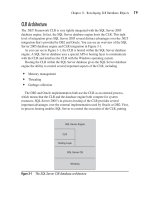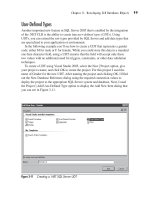Microsoft SQL Server 2005 Developer’s Guide- P25 pptx
Bạn đang xem bản rút gọn của tài liệu. Xem và tải ngay bản đầy đủ của tài liệu tại đây (258.91 KB, 10 trang )
Chapter 6: Developing Database Applications with ADO.NET 219
Here you can see again how the connection object has been passed in at the top
of the routine. DataAdapter, DataSet, and CommandBuilder objects are then created.
The DataSet is then filled inside the Try-Catch loop. The next statement shows
retrieving the last row in the SpecialOffer table into a DataRow object. The
Description field of the DataRow is then set with a new value, which changes the
Table.Rows.RowState property for this row to reflect Modified. The next statement
calls the DataAdapter’s Update method. The Update method determines the
appropriate command to execute from the value of the RowState property; in this
case, it will call the UpdateCommand of the DataAdapter to resolve the changed row
back to the data source.
Delete Using the CommandBuilder
The next example shows deleting a record from the database.
Private Sub DataSetDeleteSql(cn As SqlConnection)
' Create the dataadapter, and commandbuilder
Dim sqlDA As SqlDataAdapter = New SqlDataAdapter( _
"SELECT * FROM Sales.SpecialOffer", cn)
Dim ds = New DataSet()
Dim sqlCB = New SqlCommandBuilder(sqlDA)
Try
' Populate the dataset
sqlDA.Fill(ds, "SpecialOffer")
' Mark the record in the datatable for deletion
Dim sqlDR = ds.Tables("SpecialOffer").Rows( _
ds.Tables("SpecialOffer").Rows.Count - 1)
sqlDR.Delete()
' Delete the record from the database table
sqlDA.Update(ds, "SpecialOffer")
Catch e As Exception
MsgBox(e.Message)
End Try
End Sub
Again you can see the connection object passed into the routine, and the
DataAdapter, DataSet, and CommandBuilder objects being created. Then the
DataSet is filled in the Try-Catch loop. The next statement retrieves the last row
from the SpecialOffer DataTable into a DataRow object. Then the DataRow’s
Delete method is called to delete the row from the DataTable SpecialOffer. In
reality, this does not physically delete the row from the DataTable but instead
sets the Table.Rows.RowState property to Deleted. Next, when the DataAdapter’s
220 Microsoft SQL Server 2005 Developer’s Guide
Update method is called, the DeleteCommand of the DataAdapter will execute
and delete the record from the database. In contrast, if you call the DataTable’s
Remove or RemoveAt method, the row will be physically removed from the
DataTable in the DataSet. If you use the Remove or RemoveAt method and then
call the Update method, the row in the data source will not be deleted, because
the DataAdapter’s Update method determines what action to take from the Table.
Rows.RowState property and all of the remaining rows in the DataTable have
a RowState of Unmodified; therefore, no action will take place at the data source.
Summary
In this chapter, you got a view of how to develop SQL Server database applications
using Visual Basic and ADO.NET. You were introduced to the different ADO.NET
namespaces and given an overall understanding of the functions of the different
classes that compose the ADO.NET architecture.
221
CHAPTER
7
Developing with XML
IN THIS CHAPTER
The XML Data Type
XQuery Support
XML Data Type Methods
XML Indexes
Using the For XML Clause
OPENXML
XML Bulk Load
Native HTTP SOAP Access
Copyright © 2006 by The McGraw-Hill Companies. Click here for terms of use.
222 Microsoft SQL Server 2005 Developer’s Guide
X
ML (Extensible Markup Language) is the lingua franca of computer
languages. XML’s flexible text-based structure enables it to be used for
an incredibly wide array of network tasks, including for data/document
transfer, for Web page rendering, and even as a transport for Web services via
SOAP (Simple Object Access Protocol). Microsoft first added basic support for
XML to SQL Server 2000, by adding the FOR XML clause as part of the SELECT
statement and the OpenXML function. The FOR XML clause allowed a SELECT
statement to return an XML document containing the results, while the OpenXML
function created a rowset over XML contained in one or more columns. To this basic
level, Microsoft’s SQL XML Web release for SQL Server 2000 added support for
UpdateGrams, Templates, and BulkLoad to XML Views, as well as stored procedure
access via Web services and SOAP. However, SQL Server 2000’s support for XML
had some limitations. The XML data needed to be stored in a SQL Server database
using either the Text or Image data type. Once it was stored, there was little that SQL
Server could do with it. SQL Server 2000 was unable to natively query the stored
XML. SQL Server had no checks on the validity of the data, and in order to query
the XML documents, you essentially needed to extract and parse each document on
a one-at-a-time, per-row basis.
SQL Server 2005 builds on this starting point by adding support for many new XML
features. First, SQL Server 2005 provides a new level of unified storage for XML and
relational data by adding a new XML data type. SQL Server 2005’s native XML data
type provides support for both native XML queries using XQuery as well as strong data
typing by associating the XML data type to an XSD (Extensible Schema Definition).
The XML support is tightly integrated with the SQL Server 2005 relational database
engine. SQL Server 2005 provides support for triggers on XML, replication of XML
data, and bulk load of XML data, as well as enhanced support for data access via
SOAP. In this chapter you’ll see how to develop applications that make use of SQL
Server 2005’s native XML support.
The XML Data Type
The XML data type can be used as a column in a table or a variable or parameter in
a stored procedure. It can be used to store both typed and untyped data. If the data
stored in an XML column has no XSD schema, then it is considered untyped. If there
is an associated XSD schema, then SQL Server 2005 will check all data inserted
into the data type against the schema to make sure that the data store complies with
the schema definition. In all cases, SQL Server 2005 checks the data that is stored
in the XML data type to ensure that it is well formed, although partial documents
Chapter 7: Developing with XML 223
are allowed. If you attempt to insert invalid data into the XML data type, SQL
Server 2005 will raise an error and the data will not be stored. The XML data type
can accept a maximum of 2GB of data, and its on-disk storage structure is like the
varbinary(max) data type.
The following listing illustrates creating a simple table that uses the new XML
data type:
CREATE TABLE MyXMLDocs
(DocID INT PRIMARY KEY,
MyXmlDoc XML)
Here the MyXmlDoc column uses the XML data type to specify that the column
will store XML data. You can populate an XML column in the same way that you do
other data types, using either T-SQL or ADO.NET client applications. The following
example shows how you can store a value in an XML column using a T-SQL
INSERT statement:
INSERT INTO MyXmlDocs Values
(1,'<MyXMLDoc>
<DocumentID>1</DocumentID>
<DocumentText>Text</DocumentText>
</MyXMLDoc>')
Data Validation Using an XSD Schema
The native XML data type checks to ensure that any data that’s stored in an XML
variable or column is a valid XML document. On its own, it doesn’t check any
more than that. However, Microsoft designed the XML data type to be able to
support more sophisticated document validation using an XSD schema. When an
XSD schema is defined for an XML data type column, the SQL Server engine will
check to make sure that all of the data stored in the XML column complies with the
definition that’s supplied by the XSD schema.
Creating the XSD Schema
The following listing shows a sample XSD schema for the simple XML document
that was used in the preceding example:
<xs:schema xmlns:xs=" />elementFormDefault="qualified" targetNamespace="MyXMLDocSchema"
xmlns="MyXMLDocSchema">
<xs:element name="MyXMLDoc">
<xs:complexType>
224 Microsoft SQL Server 2005 Developer’s Guide
<xs:sequence>
<xs:element name="DocumentID" type="xs:int" />
<xs:element name="DocumentBody" type="xs:string" />
</xs:sequence>
</xs:complexType>
</xs:element>
</xs:schema>
This XSD schema uses the namespace of MyXMLDocSchema and defines an
XML document that has a complex element named MyXMLDoc. The MyXMLDoc
complex element contains two simple elements. The first simple element must be
named DocumentID, and a second simple element is named DocumentBody. The
DocumentID element must contain an integer, while the DocumentBody element
must contain XML string-type data.
To create a strongly typed XML column or variable, you first need to register the
XSD schema with SQL Server using the CREATE XML SCHEMA COLLECTION
statement. This registers the schema in the SQL Server database. After the XSD
schema is registered, it can be used by an XML data type. You can see an example of
using the CREATE XML SCHEMA COLLECTION statement in the following listing:
CREATE XML SCHEMA COLLECTION MyXMLDocSchema AS
N'<?xml version="1.0"?>
<xs:schema xmlns:xs=" /> elementFormDefault="qualified" targetNamespace="http://MyXMLDocSchema">
<xs:element name="MyXMLDoc">
<xs:complexType>
<xs:sequence>
<xs:element name="DocumentID" type="xs:int" />
<xs:element name="DocumentBody" type="xs:string" />
</xs:sequence>
</xs:complexType>
</xs:element>
</xs:schema>'
The CREATE XML SCHEMA COLLECTION statement takes a single argument
that names the collection. Next, after the AS clause it expects a valid XSD schema
enclosed in single quotes. If the schema is not valid, an error will be issued when
the statement is executed. The CREATE XML SCHEMA COLLECTION statement
is database specific, and the schema that is registered can be accessed only in the
database for which the schema is registered.
Chapter 7: Developing with XML 225
NOTE
The CREATE XML SCHEMA COLLECTION statement requires that the XSD schema be passed as a
variable. It cannot read the schema in from a disk file.
Once you’ve registered the XML schema with a SQL Server 2005 database, you
can go ahead and associate XML variables and columns with that schema. You
associate the XML data type with the schema when it is first created. Providing the
XML data type with a schema allows SQL Server to check that any XML data that
is placed in that data type will adhere to the definition provided by the associated
schema. The following example illustrates how you can create a table that uses the
MyXMLDocSchema that was created earlier:
CREATE TABLE MyXMLDocs
(DocID INT PRIMARY KEY,
MyXmlDoc XML(MyXMLDocSchema))
NOTE
If you previously created the MyXMLDocs table in your example database, you would need to drop
the table before running this code.
As in the earlier example, the MyXMLDocs table is created using the CREATE
TABLE statement. However, in this example the MyXMLDoc column is created
using an argument that specifies that name of the registered XSD schema definition
named MyXMLDocSchema.
There’s no change to the basic way that you insert data into the typed XML
column. However, once the DocumentBody column has been typed, all of the data
that’s stored there must comply with XSD schema definition. The following listing
shows how you can use an INSERT statement to add data to the MyXMLDoc
column:
INSERT INTO MyXMLDocs (DocID, MyXMLDoc)Values
(1,'<MyXMLDoc xmlns="http://MyXMLDocSchema">
<DocumentID>1</DocumentID>
<DocumentBody>"My text"</DocumentBody>
</MyXMLDoc>')
The value for the DocID column is a standard integer data type of 1. The XML
data that’s inserted into the MyXMLDoc column must comply with the MyXMLDoc
Schema. The XML document must reference the associated XML namespace http://
MyXMLDocSchema. It must also possess a complex element named MyXMLDoc,
226 Microsoft SQL Server 2005 Developer’s Guide
which in turn contains the DocumentID and DocumentBody elements. The SQL
Server engine will raise an error if you attempt to insert any other XML document
into the MyXMLDocs column. For example, the code in the following listing
attempts to insert a row that contains XML data that doesn’t comply with the
MyXMLDocSchema:
INSERT INTO MyXmlDocs (DocID, MyXMLDoc) Values
(3,'<root>empty</root>')
Because the data does not conform to the associated XSD schema, SQL Server
will return an error message like the one shown in the following listing:
Msg 6913, Level 16, State 1, Line 1
XML Validation: Declaration not found for element 'root'.
Location: /*:root[1]
NOTE
As you might expect from their dependent relationship, if you assign a schema to a column in
a table, that table must be altered or dropped before that schema definition can be updated.
Retrieving a Registered XML Schema
Once you import a schema using CREATE XML SCHEMA COLLECTION, the
schema components are stored by SQL Server. The stored schema can be listed
by querying the sys.xml_schema_collections system view, as you can see in the
following example:
SELECT * FROM sys.xml_schema_collections
The sys.xml_schema_collections view is database specific. This statement will
return a result set showing all of the registered schemas in a database like the one
that follows:
xml_collection_id schema_id principal_id name
1 4 NULL sys
65537 1 NULL MyXMLDocSchema
(2 row(s) affected)
Chapter 7: Developing with XML 227
You can also use the new XML_SCHEMA_NAMESPACE function to
retrieve the XML schema. The following listing illustrates retrieving the
MyXMLDocSchema schema.
SELECT XML_SCHEMA_NAMESPACE(N'dbo',N'MyXMLDocSchema')
This statement will return a result set showing the registered schema, as you can
see here:
<xsd:schema xmlns:xsd= />xmlns:t="http://MyXMLDocSchema" targetNamespace="http://MyXMLDocSchema"
elementFormDefault="qualified">
<xsd:element name="MyXMLDoc">
<xsd:complexType>
<xsd:complexContent>
<xsd:restriction base="xsd:anyType">
<xsd:sequence>
<xsd:element name="DocumentID" type="xsd:int" />
<xsd:element name="DocumentBody" type="xsd:string" />
</xsd:sequence>
</xsd:restriction>
</xsd:complexContent>
</xsd:complexType>
</xsd:element>
</xsd:schema>
NOTE
Executing this script with SQL Server Management Studio’s Query Editor returns a grid with
a single column containing a hyperlink. Clicking the hyperlink displays the XSD in the XML Editor,
which displays the result that you can see in the preceding listing.
XQuery Support
In the preceding section you saw how XQuery is used in the new XML data type’s
methods. XQuery is based on the XPath language created by the W3C (www.w3c.org)
for querying XML data. XQuery extends the XPath language by adding the ability to
update data as well as support for better iteration and sorting of results. T-SQL supports
a subset of the XQuery language that is used for querying the XML data type. One of
the coolest things about SQL Server’s XQuery support is the tight integration it has
with the relational engine. XQuery is closely integrated with T-SQL, and the XML
228 Microsoft SQL Server 2005 Developer’s Guide
queries are not restricted to the contents of a single XML row but instead can cross
multiple rows exactly like relational queries, without the need to extract and parse the
XML for each row.
A description of the XQuery language is beyond the scope of this book, but this
section will show you some of the basics for getting started using XQuery to query
SQL Server’s XML data type.
Querying Element Data
XQuery is a flexible query language that’s well suited to querying XML documents
that have a hierarchical structure. In this section you’ll learn about the basics of
using XQuery in conjunction with T-SQL to query the data store in SQL Server
2005’s XML data type.
Querying Multiple Elements
XQuery can return the result from one XML node or multiple nodes. The following
example illustrates returning all of the subelements and their values:
DECLARE @x xml
SET @x = '<Myroot><Element1>One</Element1><Element2>Two</Element2></Myroot>'
SELECT @x.query('/Myroot')
Here the new variable @x of the XML data type is populated using the SET
statement and has the following structure:
<Myroot>
<Element1>One</Element1>
<Element2>Two</Element2>
</Myroot>
The XQuery is executed using the XML data type’s Query method. (More
information about the XML data type methods is presented in the following section.)
The XQuery itself basically requests all of the nodes that are children of the /Myroot
node. You can see the results in the following listing:
<Myroot><Element1>One</Element1><Element2>Two</Element2></Myroot>
(1 row(s) affected)