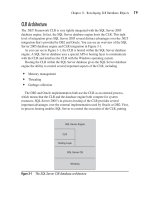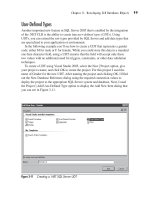Microsoft SQL Server 2005 Developer’s Guide- P44 docx
Bạn đang xem bản rút gọn của tài liệu. Xem và tải ngay bản đầy đủ của tài liệu tại đây (305.43 KB, 10 trang )
Chapter 10: SQL Server Integration Services 409
' Get the columns from the source
Dim InColumns As IDTSVirtualInputColumnCollection90 _
= DFDestination.InputCollection(0).GetVirtualInput() _
.VirtualInputColumnCollection()
Dim col As SSISRuntime.IDTSConnectionManagerFlatFileColumn90
Dim name As SSISRuntime.IDTSName90
For cols As Integer = 0 To InColumns.Count - 1 Step 1
col = MyFlatFilecn.Columns.Add()
' Set the last column delimiter to CRLF
If cols = InColumns.Count - 1 Then
col.ColumnDelimiter = vbCrLf
Else
col.ColumnDelimiter = ","
End If
col.ColumnType = "Delimited"
col.DataType = InColumns(cols).DataType
col.DataPrecision = InColumns(cols).Precision
col.DataScale = InColumns(cols).Scale
name = TryCast(col, SSISRuntime.IDTSName90)
name.Name = InColumns(cols).Name
Next
DestInst.AcquireConnections(Nothing)
DestInst.ReinitializeMetaData()
Dim wrapper As CManagedComponentWrapper = _
DFDestination.Instantiate()
Dim vInput As IDTSVirtualInput90 = _
DFDestination.InputCollection(0).GetVirtualInput()
For Each vColumn As IDTSVirtualInputColumn90 In _
vInput.VirtualInputColumnCollection
wrapper.SetUsageType(DFDestination _
.InputCollection(0).ID, vInput, vColumn.LineageID, _
DTSUsageType.UT_READONLY)
Next
' Match the input and output columns
Dim exCol As IDTSExternalMetadataColumn90
For Each InCol As IDTSInputColumn90 In _
DFDestination.InputCollection(0).InputColumnCollection
exCol = DFDestination.InputCollection(0) _
.ExternalMetadataColumnCollection(InCol.Name)
wrapper.MapInputColumn(DFDestination _
.InputCollection(0).ID, InCol.ID, exCol.ID)
Next
DestInst.ReleaseConnections()
410 Microsoft SQL Server 2005 Developer’s Guide
Here the data flow destination named DFDestination is created. Its ComponentClassID is
set to DTSAdapter.FlatFileDestination, defining it as an OLE flat file in the file system,
and the Name of the data flow source is set to FlatFileDestination. Next, an instance of
the DFDestination object name DestInst is created in order to map the input columns to
the columns in the destination output file.
You create the precedence between the data flow source and destination using
the DTP object’s AttachPathAndPropagateNotifications method. The next section of
code adds the column to the FlatFile ConnectionManager. It does this by reading the
metadata that was previously retrieved from the OLE DB Source connection. The
DFDestination object’s GetVirtualInput method populates the input collection, and
then a For-Each loop is used to set the attributes for each of the output columns.
Once the collection of the columns has been created, the next step is to map the
input columns from the OLE DB Source to the flat file output columns. Here a one-
to-one mapping is used, and a simple For-Each loop reads through the input metadata,
associating each column to the corresponding output column. After the mappings have
been set up, the connection is released using the ReleaseConnections method.
This completes the code needed to create the SSIS package. In the next section of
code you can see how to validate, save, and execute the package:
' Validate the package
Console.WriteLine("Validating the MySSISPackage")
Dim pkgStatus As DTSExecResult = myPackage.Validate _
(Nothing, Nothing, Nothing, Nothing)
System.Console.WriteLine("Validation result: " & _
pkgStatus.ToString())
' Save the package
Console.WriteLine("Saving the MySSISPackage")
Dim SSISExe As New Application()
SSISExe.SaveToXml("c:\temp\MySSISPAckage.dtsx", myPackage, Nothing)
' Execute the Package
If pkgStatus = DTSExecResult.Success Then
Console.WriteLine("Executing the MySSISPackage")
Dim pkgResult As DTSExecResult = myPackage.Execute()
Console.WriteLine("MySSISPackage results: " _
& pkgResult.ToString)
Else
Console.WriteLine("Package validation failed")
End If
Console.ReadKey()
End Sub
End Module
Chapter 10: SQL Server Integration Services 411
Calling the SSIS package object’s Validate method causes the SSIS engine to parse
the package, ensuring that all of the settings are valid. Here the results of the Validate
method are assigned to the status variable.
Next, regardless of the status, the package is saved to the file system by creating
an instance of the SSIS Application object and then using that object’s SaveToXML
method. The first argument of the SaveToXML method specifies the filename to save
the package under, and the second argument passes in an instance the package object.
Finally, the contents of the pkgStatus object are checked to ensure that the package
was valid. If it is, then the package’s Execute method is called to run the SSIS package
and perform the data export. The execution results are returned in the pkgResult variable.
After the SSIS package has been successfully executed, a file containing the
exported data named MySSISFileExport.csv along with an SSIS package named
MySSISPAckage.dtsx will be found in the c:\temp directory. Double-clicking the
MySSISPackage.dtsx package in the file system will launch the Execute Package
Utility that you can see in Figure 10-30. The Execute Package Utility allows you to
browse the package’s properties, optionally changing properties and variables, as
well as to execute the package.
Figure 10-30 The newly created SSIS package
412 Microsoft SQL Server 2005 Developer’s Guide
The previous example illustrated creating and running an SSIS package. However,
as you can see in the following listing, if you just want to execute an existing SSIS
package, the code is much simpler. The following code listing shows how to execute
an SSIS package from a console application that has a reference added for the
Microsoft.SqlServer.Dts.Runtime assembly:
Imports Microsoft.SqlServer.Dts.Runtime
Module Module1
Sub Main()
Dim sPath As String
Dim oPkg As New Package
Dim oApp As New Application
Dim oResults As DTSExecResult
sPath = "C:\temp\MySSISPackage.dtsx"
pkg = oApp.LoadPackage(sPath, Nothing)
oResults = oPkg.Execute()
Console.WriteLine(oResults.ToString())
Console.ReadKey()
End Sub
End Module
At the top of this listing you can see an import directive for the Microsoft
.SqlServer.Dts.Runtime assembly. Within the Sub Main procedure you can see
where the DTS Application object’s LoadPackage method is used to load the
MySSISPackage.dtsx package file to the c:\temp directory in the file system. In this
example the MySSISPackage.dtsx package was created using the code from the
previous listings. After loading the package, the Execute method is used to run the
package. The results are then displayed on the console.
Summary
SQL Server Integration Services is an all-new subsystem in SQL Server 2005 that
completely replaces the older Data Transformation Services subsystem that was
present in the older versions of SQL Server. In this chapter you learned about SSIS’s
Chapter 10: SQL Server Integration Services 413
simple SSIS Import and Export Wizard for performing basic data transfer operation
as well as how to create more complex, multistep packages using the SSIS Designer.
You saw how to use package checkpoints for recoverability and transactions to
ensure data integrity, as well as how to create configurations for flexible package
deployments. In addition, you also saw how to use the SSIS APIs to programmatically
create SSIS packages from a .NET application.
This page intentionally left blank
415
CHAPTER
11
Developing BI Applications
with ADOMD.NET
IN THIS CHAPTER
Analysis Services Overview
Building a BI Application with ADOMD.NET
Copyright © 2006 by The McGraw-Hill Companies. Click here for terms of use.
416 Microsoft SQL Server 2005 Developer’s Guide
A
DOMD.NET is a .NET data provider that enables the development of database
applications that communicate with multidimensional data sources, such as
SQL Server 2005 Analysis Services. SQL Server Analysis Services (SSAS)
delivers online analytical processing (OLAP) and data mining functions for Business
Intelligence (BI) applications using server and client components. SSAS allows you
to analyze your data so as to look for patterns and trends that will help you serve your
customers and meet your business plans and goals.
The server component of SSAS runs as a Windows service. Clients communicate
with SSAS using a SOAP-based protocol, XML for Analysis (XMLA), which issues
commands and receives responses and is exposed as a Web service. A managed
provider, ADOMD.NET includes client objects to be used in applications, allowing
interaction with XMLA and SSAS.
In this chapter, you will see how to develop SQL Server database applications using
ADOMD.NET. The first part of the chapter provides you with a brief overview of the
Analysis Management Objects (AMO) used by the SSAS server-side Windows service.
Then an overview of the ADOMD.NET features and architecture will be presented.
In the second section of this chapter, you’ll get an understanding of classes used by
ADOMD.NET.
Analysis Services Overview
SQL Server 2005 Analysis Services provides OLAP analysis, Key Performance
Indicator (KPI) checks, and data mining functionality for your business data, which
allows you to more quickly and efficiently supply information to your users. Using
SSAS, you can show trends and summarized data, giving a clearer picture of how
your organization is meeting its business goals and in turn how to facilitate making
better business decisions. In Figure 11-1, you can see an overview of SQL Server
2005 Analysis Services.
Clients communicate with SSAS using the XML for Analysis (XMLA) protocol
over a TCP or HTTP connection. XMLA is used for issuing commands and receiving
responses and is exposed as a Web service. SSAS provides client object models that
you can use over XMLA, including a managed provider called ADOMD.NET. You can
issue query commands against an XMLA data source using SQL, Multidimensional
Expressions (MDX), or Data Mining Extensions (DMX).
Multidimensional data sources are different from other types of data sources in that
they use multiple, hierarchically structured dimensions to organize data. For example,
relational database tables each represent two-dimensional data. At the intersection
Chapter 11: Developing BI Applications with ADOMD.NET 417
of each row and column in the table, a single element of data is represented. With
multidimensional data sources, data can be represented by structures of more than
two dimensions. This structured data assumes a form called cubes that have multiple
dimensions and consist of measures based on one or more fact tables.
You can access and manipulate multidimensional objects and data using
Multidimensional Expressions (MDX). MDX is a statement-based scripting
language and has features that allow you to manage scope, context, and control
flow within an MDX script.
XML for Analysis
XML for Analysis (XMLA) is a Simple Object Access Protocol (SOAP)–based XML
protocol that allows you to access a multidimensional data source. XMLA is used for
all communications between a client application and an instance of Analysis Services.
XMLA is also used by both AMO and ADOMD.NET to interact with the instance of
Analysis Services. XMLA has two standard, accessible methods: a Discover method
and an Execute method.
The Discover method is used to retrieve metadata or detailed information about
objects in SSAS. Using the Discover method, you can obtain information including
lists of available data sources, lists of cubes, or metadata that describes the existing
objects in the data source.
The Execute method is used for executing commands against an XMLA data source.
The Execute method can execute SQL, MDX, or DMX statements and returns data from
the multidimensional data source in the form of a CellSet or AdomdDataReader. These
objects are discussed later in this chapter.
Analysis Management Objects (AMO) Overview
Analysis Management Objects (AMO) provides the ability to perform administrative
tasks on an Analysis Services instance. You can use AMO in a managed client
application to create or modify Analysis Services objects, such as databases, cubes,
Figure 11-1 SQL Server 2005 Analysis Services overview
TCP
ADOMD
.NET
Analysis
Services
Client
Application
IIS
HTTP
XMLA
418 Microsoft SQL Server 2005 Developer’s Guide
dimensions, and mining structures, using the interfaces in the Microsoft .NET
Framework. It is also useful for retrieving and manipulating data from the underlying
data sources, and for managing an Analysis Services instance by setting configuration
properties, managing instance security, and controlling the Windows service for the
Analysis Services instance.
ADOMD.NET Overview
ADOMD.NET is a .NET data provider built using managed code from the Microsoft
.NET Framework, which means you can use the .NET execution time environment
to build BI applications. ADOMD.NET consists of a set of classes within the .NET
Framework that provide data access and management capabilities to .NET applications.
Client applications can use ADOMD.NET to connect to multidimensional data sources
for retrieving, analyzing, and manipulating data and metadata. ADOMD.NET can also be
used for manipulating key performance indicators (KPIs) and data mining models.
Key Performance Indicators
Key performance indicators (KPIs) are used to measure and evaluate business goals.
KPIs are collections of calculations and are associated with either a single measure
group in a cube or with all measure groups in a cube. KPIs also contain metadata
to provide information about how client applications should show the results of
the KPI’s calculations. KPIs in Analysis Services are server-based, giving you the
performance benefit of executing sometimes complex calculations on the server
rather than on each client computer.
AMO Hierarchy
The AMO library provides a complete set of .NET Framework classes for managing
SSAS objects. It can also be used for administering security, processing cubes, and
mining data models.
The Server Class
The Server class is the main class in the AMO architecture and handles the methods
for connecting and disconnecting to Analysis Services, as well as adding or restoring
databases from a backup.
The Database Class
The Database class is used for processing and updating databases in Analysis Services.
You can use the Add method to add DataSources, DataSourceViews, Dimensions, and
Cubes to the database.