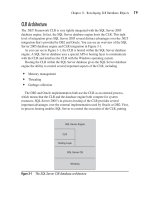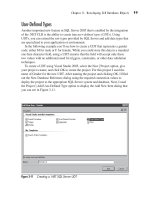Microsoft SQL Server 2005 Developer’s Guide- P49 pptx
Bạn đang xem bản rút gọn của tài liệu. Xem và tải ngay bản đầy đủ của tài liệu tại đây (269.95 KB, 10 trang )
Chapter 12: Developing with SMO 459
᭤
TargetServerGroups Returns a Microsoft.SqlServer.Management.Smo
.Agent.TargetServerGroupCollection that represents the target server groups
defi ned on SQL Server Agent.
᭤
TargetServers Returns a Microsoft.SqlServer.Management.Smo.Agent
.TargetServerCollection that represents the target server defi ned on SQL Server
Agent.
NOTE
This list represents only the major objects in the SMO JobServer object hierarchy. Many of these
objects also contain their own objects, properties, and collections.
Building the SMO Sample Application
In the first part of this chapter, you had an overview of SMO objects, followed
by an explanation of some of the most important SMO collections, methods, and
properties. In the next part of the chapter, you learn how you can put SMO to work
in a sample VB.NET program. Figure 12-3 presents the main screen of an example
SMO application name SMOSample.exe that was built using VB.NET.
Figure 12-3 A sample VB.NET SMO application
460 Microsoft SQL Server 2005 Developer’s Guide
This sample application demonstrates many of the essential techniques required to
use SMO, including:
᭤
Creating the Server object
᭤
Connecting to a SQL Server system
᭤
Using collections
᭤
Getting specifi c objects from a collection
᭤
Creating new database objects
᭤
Copying existing database objects
᭤
Disconnecting from a SQL Server system
The sample application lists the registered SQL Server systems in a drop-down
box, enabling the user to select the desired system to connect to. After selecting the
desired SQL Server system, the user selects the appropriate authentication type. If
SQL Server Authentication is selected, then the user is prompted to enter the Login
ID and Password. If Windows Authentication is chosen, the user simply clicks the
Connect button. Following a successful connection, the sample application lists all
the databases the user is authorized to use. Lists showing the tables and columns
for the first database in the list are filled in automatically. The Columns list is
automatically filled in with the column names from the first table. Likewise, the
Attributes list is filled in with the attributes of the first column in the list.
Clicking any of the list items updates all the dependent lists. For instance, clicking
a different database name causes the list of tables, columns, and column attributes to be
updated with information from the newly selected database. And clicking a different item
in the Tables list causes the Columns and Attributes lists to be updated with the column
names and attributes of the selected table. Likewise, clicking a different entry in the
column list updates the Attributes list with the attributes of the newly selected column.
In addition to listing the SQL Server system’s databases schema, the sample
SMO application also illustrates how SMO is capable of performing basic database
management functions. Clicking Create Database prompts the user to create a new
database. Clicking Copy Table lets the user create a copy of an existing table in the
selected database. Likewise, clicking Show Keys displays the keys where a given
column is used.
Creating the Server Object
The first thing the sample application needs to do is create an instance of the Server
object. In the sample application, the Server object is shared by all the objects on the
Chapter 12: Developing with SMO 461
form, so it has been created using the following code in the Declarations section of
the main Visual Basic form:
Dim oSQLServer As New Server()
Listing the Registered SQL Systems
After a new global instance of the SMO object is instantiated in the project’s
Declarations section, the list of registered SQL Server systems is retrieved during
the initial Form_Load subroutine and displayed in a combo box enabling the user
to select a specific SQL Server system. The code illustrating how to use SMO to
retrieve the list of registered SQL Server systems is shown in the following listing:
Private Sub Form_Load(ByVal sender As System.Object, _
ByVal e As System.EventArgs) Handles MyBase.Load
Dim oRegisteredServers As RegisteredServers.RegisteredServer() = _
SmoApplication.SqlServerRegistrations.EnumRegisteredServers()
' Add each name to the combobox
For Each oRegisteredServer As RegisteredServers.RegisteredServer _
In oRegisteredServers
cboServer.Items.Add(oRegisteredServer.ServerInstance)
Next
End Sub
In the beginning of the Form_Load subroutine, you can see where an instance of
the RegisteredServer object is created and filled using the EnumRegisteredServers
method of the SqlServerRegistrations class. Using this method is a vast improvement
over SQL-DMO, as there is no longer any need to use a recursive loop through the
servers and server groups to list the registered servers.
Next, you see the For Each Loop read through all the individual SQL Server
system names contained in the RegisteredServers collection. The registered systems
objects are assigned to the oRegisteredServer object, and the Items.Add method
of the cboServer combo box is used to add the value of the oRegisteredServer
.ServerInstance property to the combo box’s drop-down list.
Connecting to the Selected SQL Server System
After an oSQLServer object is created, you can use the ServerConnection object’s
connect method to establish a connection to a SQL Server system. In the sample
application, the SQL Server connection is started after the user selects the name
462 Microsoft SQL Server 2005 Developer’s Guide
of the appropriate SQL Server system, then enters the appropriate authentication
information, and then clicks Connect. Clicking Connect executes the following code
in the cmdConnect_Click subroutine:
Private Sub cmdConnect_Click(ByVal sender As System.Object, _
ByVal e As System.EventArgs) Handles cmdConnect.Click
ResetScript()
Dim oServerConn As New ServerConnection()
oServerConn.ServerInstance = cboServer.Text
oServerConn.LoginSecure = False
Dim oDatabase As Database
Try
' Setup a secure login for NT security
If Me.optNTSecurity.Checked = True Then
oServerConn.LoginSecure = True
Else
oServerConn.Login = txtLogin.Text
oServerConn.Password = txtPwd.Text
End If
' Connect to the selected SQL Server system
oServerConn.Connect()
oSQLServer = New Server(oServerConn)
' Disable the Connect button
cmdConnect.Enabled = False
' List the databases
For Each oDatabase In oSQLServer.Databases
If oDatabase.Status <> DatabaseStatus.Inaccessible Then
lstDatabases.Items.Add(oDatabase.Name)
End If
Next oDatabase
' Populate the other list boxes
lstDatabases_Click(sender, e)
' Enable all of the other buttons
cmdCreateDB.Enabled = True
cmdTransferTables.Enabled = True
cmdShowScript.Enabled = True
Catch
SQLSMOError()
End Try
End Sub
Chapter 12: Developing with SMO 463
In the beginning of this routine, an instance of Database is declared and named
oDatabase. Next, the SMO ServerConnection object is declared and the server
name from the cboServer drop-down box is put to the ServerInstance property.
The ServerConnection object is also set with the LoginSecure type and Login
and Password properties based on the security type selected by the user. Next,
the oServerConn object is then passed as a parameter to the oSQLServer object’s
constructor. If the user chose to use Windows Authentication, then the LoginSecure
property of the oServerConn object is set to True, indicating that a trusted connection
between SQL Server and NT will be used to authenticate the client.
The Connect method could fail if the user enters an invalid SQL Server name or
other invalid login information. As you can see in the cmdConnect_Click subroutine,
a Try/Catch loop is used around the Connect method of the SMO objects. If the
Connect method fails, a run-time error is generated and Visual Basic’s error handler
is invoked. This causes control of the cmdConnect_Click subroutine to jump to the
Catch portion of the Try/Catch loop, where the SQLSMOError function is executed.
Handling SMO errors and the SQLSMOError subroutine is discussed later in this
chapter.
Listing Databases
If the Connect method is successful, the cmdConnect_Click subroutine continues
and the cmdConnect button is disabled, preventing the user from attempting to
connect a second time. Next, the For Each loop is executed, which fills the list
of databases on the SMO example program with the database names from the
connected SQL Server system.
The Databases property of the oSQLServer object contains a collection of the
database names for the connected SQL Server. In the cmdConnect_Click subroutine
shown previously, you can see how Visual Basic’s For Each operation is used to loop
through the collection of database names and add each name to the list of databases.
Each iteration of the For Each loop addresses a different Database object in the
Databases collection. For instance, the first time the For Each loop is executed, the
first Database object in the Databases collection is the current object. The second
time the For Each loop is executed, the second Database object in the Databases
collection is the current object. Within the For Each loop, first the database is tested
to ensure that it’s accessible. For instance, the user running the application might not
have permission to access the database. Next, the database name contained in the
Name property of the current oDatabase object is added to the lstDatabases ListBox
object using the Items.Add method. The For Each loop executes once for each object
contained in the Databases collection.
464 Microsoft SQL Server 2005 Developer’s Guide
To fill out the Tables list, the Columns list, and the Columns attributes automatically,
the cmdConnect_Click subroutine then executes the lstDatabases_Click subroutine,
which retrieves a list of tables contained in the first database in the oDatabases collection.
Listing Tables
The code that retrieves the database table information for the sample application
is executed either automatically at the end of the cmdConnect_Click subroutine or
when the user clicks one of the database names in the list of databases. Both cases
execute the lstDatabases_Click subroutine shown here:
Private Sub lstDatabases_Click(ByVal sender As Object, _
ByVal e As System.EventArgs) Handles lstDatabases.Click
ResetScript()
Dim oCurDatabase As Database
Dim oTable As Table
Try
' Get the selected database name
If lstDatabases.SelectedIndex >= 0 Then
oCurDatabase = oSQLServer.Databases(lstDatabases.SelectedIndex)
Else ' otherwise pick the first database
oCurDatabase = oSQLServer.Databases(0)
lstDatabases.SetSelected(0, True)
End If
' Clear the dependant objects
lstTables.Items.Clear()
lstColumns.Items.Clear()
txtAttributes.Text = vbNullString
' Add the table names to the list
For Each oTable In oCurDatabase.Tables
lstTables.Items.Add(oTable.Name)
Next oTable
' Populate the dependant objects
lstTables_Click(sender, e)
Catch
SQLSMOError()
End Try
End Sub
At the top of the lstDatabases_Click subroutine, you can see where instances
of the SMO Database object and the Table object are created. Next, the Try/Catch
Chapter 12: Developing with SMO 465
loop is set up to transfer control to the Catch tag and the SQLSMOError function
to trap any run-time errors. Next, the SelectedIndex property of the lstDatabases
list is checked to determine if this subroutine was evoked automatically by the
cmdConnect_Click subroutine or by the user’s clicking one of the database names in
the list of databases. If the value of the lstDatabases.SelectedIndex property is 0
or greater, then the user clicked one of the database list items and the program
should display the tables for the selected database. Otherwise, if the lstDatabases
.SelectedIndex property value is less than 0 (actually –1), then no user selection was
made. The oCurDatabase object is set to the SelectedIndex property value of the
Database objects contained in the oSQLServer.Databases collection. In other words,
if the user clicks the fifth item in the lstDatabases ListBox, the lstDatabase
.SelectedIndex property value will be used to set the oCurDatabase object to the fifth
Database object in the oSQLServer.Databases collection. If no selection was made,
the oCurDatabase object is set to the first Database object in the collection.
Next, all the information currently displayed in the dependent interface objects
is cleared. Then, Visual Basic’s For Each operation is used to list the members of
the Tables collection. The For Each operation loops through the collection of SQL
Server table names contained in the oCurDatabase object. Inside the For Each loop,
the name of each member of the Tables collection is added to the lstTables list using
the Items.Add method.
Listing Columns
After all the table names have been added to the list of tables, the lstTables_Click
subroutine is executed to refresh the list of column names. The code that retrieves
the names of the columns contained in a given table is executed either automatically
at the end of the lstTables_Click subroutine or when the user clicks one of the table
items displayed in the Tables list. In both instances, the lstTables_Click subroutine
shown here is executed:
Private Sub lstTables_Click(ByVal sender As Object, _
ByVal e As System.EventArgs) Handles lstTables.Click
ResetScript()
Dim oCurDatabase As Database
Dim oCurTable As Table
Dim oColumn As Column
Try
' Get the selected table name
If lstTables.SelectedIndex >= 0 Then
oCurDatabase = oSQLServer.Databases(lstDatabases.SelectedIndex)
oCurTable = oCurDatabase.Tables(lstTables.SelectedIndex)
Else ' otherwise pick the first table
466 Microsoft SQL Server 2005 Developer’s Guide
oCurDatabase = oSQLServer.Databases(0)
oCurTable = oCurDatabase.Tables(0)
lstTables.SetSelected(0, True)
End If
' Clear the dependant objects
lstColumns.Items.Clear()
txtAttributes.Text = vbNullString
' Add the column names to the list
For Each oColumn In oCurTable.Columns
lstColumns.Items.Add(oColumn.Name)
Next oColumn
' Populate the dependant objects
lstColumns_Click(sender, e)
Catch
SQLSMOError()
End Try
End Sub
The lstTables_Click subroutine is structured much like the lstDatabases_Click
subroutine. The first thing the lstTables_Click subroutine does is to make instances
of the SMO Database, Table, and Column objects named oCurDatabase, oCurTable,
and oColumn. Next, the lstTables_Click subroutine sets up the Try/Catch loop used to
catch any errors generated and, subsequently, execute the SQLSMOError function.
Then the lstTables.SelectedIndex property is tested to determine if this subroutine
has been evoked automatically from the lstDatabases_Click subroutine or if this
subroutine has been evoked by the user’s clicking one of the items in the lstTables
list. If the lstTables_Click subroutine was called by the user’s clicking an entry in the
lstTables list, then the oCurDatabase and oCurTable objects are assigned the value of
the selected list items. Otherwise, the oCurDatabase and oCurTable variables are set
to the first entry in each of their respective lists.
After the variables containing the parent Database and Table names have been
set, the old values in the lstColumns list and txtAttributes text box interface objects
are cleared. This ensures that the lstColumns list and the txtAttributes text box will
contain the values from the user’s new selection.
Like the Databases and Tables collections, a For Each loop is used to iterate
through the collection of Column objects. As the For Each loop progresses, the name
of each current Column object is added to the lstColumns ListBox object. After all
the names from the Columns collection have been added to the lstColumns list, the
lstColumns_Click subroutine is called to retrieve a subset of the specific attributes of
a selected column.
Chapter 12: Developing with SMO 467
Retrieving Column Attributes
The code that retrieves the attributes of a specific column is executed either automatically
at the end of the lstColumn_Click subroutine or when the user clicks an item in the
Columns list. The lstColumns_Click subroutine shown here is executed for both of these
actions:
Private Sub lstColumns_Click(ByVal sender As Object, _
ByVal e As System.EventArgs) Handles lstColumns.Click
ResetScript()
Dim oCurDatabase As Database
Dim oCurTable As Table
Dim oColumn As Column
Try
' Get the selected column name
If lstColumns.SelectedIndex >= 0 Then
oCurDatabase = oSQLServer.Databases(lstDatabases.SelectedIndex)
oCurTable = oCurDatabase.Tables(lstTables.SelectedIndex)
oColumn = oCurTable.Columns(lstColumns.SelectedIndex)
Else ' otherwise pick the first column
oCurDatabase = oSQLServer.Databases(0)
oCurTable = oCurDatabase.Tables(0)
oColumn = oCurTable.Columns(0)
lstColumns.SetSelected(0, True)
End If
' Clear the dependant objects
txtAttributes.Text = vbNullString
' Add the attributes to the textbox
txtAttributes.Text = oColumn.Name.ToString() _
& vbCrLf & vbCrLf _
& "Data Type:" & vbCrLf _
& oColumn.DataType.ToString() & vbCrLf & vbCrLf _
& "Length:" & vbCrLf _
& oColumn.Properties.Item("Length").Value.ToString() _
& vbCrLf & vbCrLf _
& "Precision:" & vbCrLf _
& oColumn.Properties.Item("NumericPrecision").Value.ToString() _
& vbCrLf & vbCrLf _
& "Scale:" & vbCrLf _
& oColumn.Properties.Item("NumericScale").Value.ToString()
Catch ex As Exception
SQLSMOError()
End Try
En
d Sub
468 Microsoft SQL Server 2005 Developer’s Guide
Again, the lstColumns_Click subroutine starts by declaring instances of the SMO
Database, Table, and Column objects.
Like the other subroutines, the lstColumns_Click subroutine then determines
if the user has clicked an entry in the lstColumns list or if the lstColumns_Click
subroutine was called automatically from the lstTables_Click subroutine. If the user
has clicked one of the lstColumn items, then the oCurDatabase, oCurTable, and
oColumn variables are assigned the select list items. Otherwise, the oCurDatabase,
oCurTable, and oColumn variables are assigned the first item in each of the
respective lists.
Next, the txtAttributes.Text property is cleared. You might notice that unlike the
other subroutines, the lstTables_Click subroutine doesn’t use a list box or iterate
through a collection. Instead, the lstColumns_Click subroutine displays a selection
of properties from one specific member of the Columns collection. The following
properties of the Column object are displayed:
᭤
Name
᭤
DataType
᭤
Length
᭤
NumericPrecision
᭤
NumericScale
The txtAttributes text box has the Multiline property enabled, which allows
multiple lines to be displayed in the text box. Each line is separated by CR + LF
characters, which are represented by the vbCrLf constant.
Creating Databases
The earlier examples in this chapter illustrated how to list the various SQL Server
database objects using SMO collections. SMO is capable of far more than listing
databases or tables, however. SMO’s extensive object framework lets you perform
virtually any management function that can be performed using the SQL Server
Enterprise Manager. The following example illustrates how SMO can be used to
create a new SQL Server database programmatically. The cmdCreateDB_Click
subroutine is executed when the user clicks the Create Database button provided
by the SMOSample application, shown earlier in Figure 12-3. The code for the
cmdCreateDB_Click subroutine is shown in the following listing: