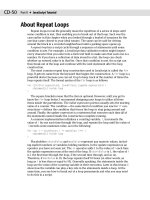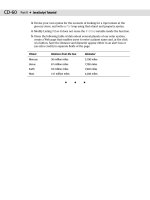JavaScript Bible, Gold Edition part 24 pps
Bạn đang xem bản rút gọn của tài liệu. Xem và tải ngay bản đầy đủ của tài liệu tại đây (149.65 KB, 10 trang )
78
Part III ✦ Document Objects Reference
The only potential problems you could encounter with your existing code have
to do with a handful of properties that used to belong to the
document object. In
the new DOM, four style-related properties of the
document object (alinkColor,
bgColor, linkColor, and vlinkColor) become properties of the body object (ref-
erenced as
document.body). In addition, the three link color properties pick up
new names in the process (
aLink, link, vLink). It appears, however, that for now,
IE5.x and NN6 maintain backward compatibility with the older document object
color properties.
Also, note that the DOM specification concerns itself only with the document
and its content. Objects such as
window, navigator, and screen are not part of
the DOM specification through Level 2. Scripters are still at the mercy of browser
makers for compatibility in these areas, but the
window object likely will be added
to the W3C DOM in the future.
What isn’t available
As mentioned earlier, the W3C DOM is not simply a restatement of existing
browser specifications. Many convenience features of the IE and NN object models
do not appear in the W3C DOM. If you develop Dynamic HTML content in IE4+ or
NN4, you have to learn how to get along without some of these conveniences.
Navigator 4’s experiment with the
<LAYER> tag was not successful in the W3C
process. As a result, both the tag and the scripting conventions surrounding it do
not exist in the W3C DOM. To some scripters’ relief, the
document.layerName ref-
erencing scenario (even more complex with nested layers) disappears from the
object model entirely. A positioned element is treated as just another element that
has some special style sheet attributes that enable you to move it anywhere on the
page, stack it amid other positioned elements, and hide it from view.
Among popular IE4+ features missing from the W3C DOM are the
document.all
collection of HTML elements and four element properties that facilitate dynamic
content:
innerHTML, innerText, outerHTML, and outerText. A new W3C way pro-
vides for acquiring an array of all elements in a document, but generating HTML
content to replace existing content or be inserted in a document requires a tedious
sequence of statements (see the section “New DOM concepts” later in this chapter).
Netscape, however, has implemented the
innerHTML property for HTML element
objects in NN6. If you have a lot of legacy IE4 code that uses the other missing prop-
erties that you want to use for NN6, see the section “Simulating IE4 Syntax in NN6”
later in this chapter.
“New” HTML practices
Exploitation of Dynamic HTML possibilities in both IE4+ and the W3C DOM relies
on some HTML practices that may be new to long-time HTML authors. At the core
of these practices (espoused by the HTML 4.0 specification) is making sure that all
content is within an HTML container of some kind. Therefore, instead of using the
<P> tag as a separator between blocks of running text, surround each paragraph of
the running text with a
<P> </P> tag set. If you don’t do it, the browser treats
each
<P> tag as the beginning of a paragraph and ends the paragraph element just
before the next
<P> tag or other block-level element.
79
Chapter 14 ✦ Document Object Model Essentials
While recent browsers continue to accept the omission of certain end tags (for
TD, TR, and LI elements, for instance), it is best to get in the habit of supplying
these end tags. If for no other reason, they help you visualize where an element’s
sphere of influence truly begins and ends.
Any element that you intend to script — whether to change its content or its
style — should have an identifier assigned to the element’s
ID attribute. Form con-
trol elements still require
NAME attributes if you submit the form content to a
server. But you can freely assign a different identifier to a control’s
ID attribute.
Scripts can use either the
ID or the document.formReference.elementName ref-
erence to reach a control object. Identifiers are essentially the same as the values
you assign to the
NAME attributes of form and form input elements. Following the
same rules for the
NAME attribute value, an ID identifier must be a single word (no
white space), it cannot begin with a numeral (to avoid conflicts in JavaScript), and
it should avoid punctuation symbols except for the underscore. While an element
can be accessed by numeric index within the context of some surrounding element
(such as the BODY), this is a risky practice when content is under construction.
Unique identifiers make it much easier for scripts to reference objects and are not
affected by changes in content order.
New DOM concepts
With the W3C DOM come several concepts that may be entirely new to you
unless you have worked extensively with the terminology of tree hierarchies.
Concepts that have the most impact on your scripting are new ways of referencing
elements and nodes.
Element referencing
Script references to objects in the DOM Level 0 are observed in the W3C DOM for
backward compatibility. Therefore, a form input element whose
NAME attribute is
assigned the value
userName is addressed just like it always is:
document.forms[0].userName
or
document.formName.userName
But because all elements of a document are exposed to the document object, you
can use the new
document object method to access any element whose ID is
assigned. The method is
document.getElementById(), and the sole parameter is
a string version of the identifier of the object whose reference you wish to get. To
help put this in context with what you may have used with the IE4 object model,
consider the following HTML paragraph tag:
<P ID=”myParagraph”> </P>
In IE4+, you can reference this element with
var elem = document.all.myParagraph
IE4+ also enables you to omit the document.all. portion of the reference —
although for the sake of script readability (especially by others who want to study
the script), I recommend that you use the
document.all. prefix.
80
Part III ✦ Document Objects Reference
Although the document.all collection is not implemented in the W3C DOM, use
the new
document object method (available in IE5+ and NN6+) that enables you to
access any element by its ID:
var elem = document.getElementById(“myParagraph”)
Unfortunately for scripters, this method is difficult to type (it is case-sensitive —
watch out for that ending lowercase “d”). But the W3C DOM includes another
document object method that enables you to simulate the document.all conve-
nience collection. See the section, “Simulating IE4 Syntax in NN6” later in this chapter.
A hierarchy of nodes
The issue surrounding containers (described earlier) comes into play for the
underlying architecture of the W3C DOM. Every element or freestanding chunk of
text in an HTML (or XML) document is an object that is contained by its next outer-
most container. Let’s look at a simple HTML document to see how this system
works. Listing 14-1 is formatted to show the containment hierarchy of elements and
string chunks.
Listing 14-1: A Simple HTML Document
<HTML>
<HEAD>
<TITLE>
A Simple Page
</TITLE>
</HEAD>
<BODY>
<P ID=”paragraph1”>
This is the
<EM ID=”emphasis1”>
one and only
</EM>
paragraph on the page.
</P>
</BODY>
</HTML>
What you don’t see in the listing is a representation of the document object. The
document object exists automatically when this page loads into a browser.
Importantly, the
document object encompasses everything you see in Listing 14-1.
Therefore, the
document object has a single nested element: the HTML element.
The HTML element, in turn, has two nested elements: HEAD and BODY. The HEAD
element contains the TITLE element, while the TITLE element contains a chunk of
text. Down in the BODY element, the
P element contains three pieces: a string
chunk, the EM element, and another string chunk.
81
Chapter 14 ✦ Document Object Model Essentials
According to W3C DOM terminology, each container, standalone element (such
as a BR element), or text chunk is known as a node — a fundamental building block
of the W3C DOM. Nodes have parent-child relationships when one container holds
another. As in real life, parent-child relationships extend only between adjacent
generations, so a node can have zero or more children. However, the number of
third-generation nodes further nested within the family tree does not influence the
number of children associated with a parent. Therefore, in Listing 14-1, the HTML
node has two child nodes, HEAD and BODY, which are siblings that share the same
parent. The BODY element has one child (P) even though that child contains three
children (two text nodes and an EM element node).
If you draw a hierarchical tree diagram of the document in Listing 14-1, it should
look like the illustration in Figure 14-3.
Figure 14-3: Tree diagram of nodes for the document in Listing 14-1
If the document’s source code contains a Document Type Definition (DTD) above
the <HTML> tag, the browser treats that DTD node as a sibling of the HTML ele-
ment node. In that case, the root document node contains two child nodes.
The W3C DOM (through Level 2) defines 12 different types of nodes, seven of
which have direct application in HTML documents. These seven types of nodes
appear in Table 14-3 (the rest apply to XML). Of the 12 types, the three most com-
mon are the document, element, and text fragment types. The latter two are imple-
mented in both IE5+ and NN6 (all are implemented in NN6).
Note
document
+ <HTML>
+ <HEAD>
| + <TITLE>
| + "A Simple Page"
+ <BODY>
+ <P ID="paragraph1">
+ "This is the "
+ <EM ID="emphasis1">
| + "one and only"
+ " paragraph on the page."
82
Part III ✦ Document Objects Reference
Table 14-3 W3C DOM HTML-Related Node Types
Type Number nodeName nodeValue Description IE5+ NN6
Element 1 tag name null Any HTML or Yes Yes
XML tagged
element
Attribute 2 attribute attribute A name-value
name value attribute pair No Yes
in an element
Text 3 #text text content A text fragment Yes Yes
contained by
an element
Comment 8 #comment comment HTML No Yes
text comment
Document 9 #document null Root document No Yes
object
DocumentType 10 DOCTYPE null DTD No Yes
specification
Fragment 11 #document- null Series of one No Yes
fragment or more nodes
outside of the
document
Applying the node types of Table 14-3 to the node diagram in Figure 14-3, you can
see that the simple page consists of one document node, six element nodes, and
four text nodes.
Node properties
A node has many properties, most of which are references to other nodes related
to the current node. Table 14-4 lists all properties shared by all node types in DOM
Level 2.
Table 14-4 Node Object Properties (W3C DOM Level 2)
Property Value Description IE5/Win IE5/Mac NN6
nodeName String Varies with node Yes Yes Yes
type (see Table 14-3)
nodeValue String Varies with node Yes Yes Yes
type (see Table 14-3)
nodeType Integer Constant representing Some Yes Yes
each type
83
Chapter 14 ✦ Document Object Model Essentials
Property Value Description IE5/Win IE5/Mac NN6
parentNode Object Reference to next Yes Yes Yes
outermost container
childNodes Array All child nodes in Yes Yes Yes
source order
firstChild Object Reference to first Yes Yes Yes
child node
lastChild Object Reference to last Yes Yes Yes
child node
previous- Object Reference to sibling node Yes Yes Yes
Sibling up in source order
nextSibling Object Reference to sibling node Yes Yes Yes
next in source order
attributes NodeMap Array of attribute nodes No Yes Yes
ownerDocument Object Containing document No Yes Yes
object
namespaceURI String URI to namespace No No Yes
definition (element and
attribute nodes only)
prefix String Namespace prefix No No Yes
(element and attribute
nodes only)
localName String Applicable to namespace- No No Yes
affected nodes
You can find all of the properties shown in Table 14-4 that also show themselves
to be implemented in IE5 or NN6 in Chapter 15’s listing of properties that all
HTML element objects have in common. That’s because an HTML element, as a
type of node, inherits all of the properties of the prototypical node.
To help you see the meanings of the key node properties, Table 14-5 shows the
property values of several nodes in the simple page shown in Listing 14-1. For each
node column, find the node in Figure 14-3 and then follow the list of property values
for that node, comparing the values against the actual node structure in Figure 14-3.
Note
84
Part III ✦ Document Objects Reference
Table 14-5 Properties of Selected Nodes for
a Simple HTML Document
Properties Nodes
document HTML P “one and only”
nodeType 9 1 1 3
nodeName #document HTML P #text
nodeValue null null null “one and only”
parentNode null document BODY EM
previousSibling null null null null
nextSibling null null null null
childNodes HTML HEAD “This is the “ (none)
BODY EM
“ paragraph on
the page.”
firstChild HTML HEAD “This is the “ null
lastChild HTML BODY “ paragraph on null
the page.”
The nodeType property is an integer that is helpful in scripts that iterate
through an unknown collection of nodes. Most content in an HTML document is of
type 1 (HTML element) or 3 (text fragment), with the outermost container, the doc-
ument, of type 9. A node’s
nodeName property is either the name of the node’s tag
(for an HTML element) or a constant value (preceded by a
# [hash mark] as shown
in Table 14-3). And, what may surprise some, the
nodeValue property is null
except for the text fragment node type, in which case the value is the actual string
of text of the node. In other words, for HTML elements, the W3C DOM does not
expose a container’s HTML as a string.
It is doubtful that you will use all of the relationship-oriented properties of a
node, primarily because there is some overlap in how you can reach a particular
node from any other. The
parentNode property is important because it is a refer-
ence to the current node’s immediate container. While the
firstChild and
lastChild properties point directly to the first and last children inside a container,
most scripts generally use the
childNodes property with array notation inside a
for loop to iterate through child nodes. If there are no child nodes, then the
childNodes array has a length of zero.
85
Chapter 14 ✦ Document Object Model Essentials
The IE5/Windows incomplete implementation of the W3C DOM does not treat the
document object as a node in the true sense. It has no nodeType property
defined for it, nor does the document node appear as the parent node of the
HTML node of a page. Even so, the document object remains the root of all refer-
ences in a page’s scripts.
Note
The Object-Oriented W3C DOM
If you are familiar with concepts of object-oriented (OO) programming, you will appreciate
the OO tendencies in the way the W3C defines the DOM. The
Node object includes sets of
properties (Table 14-4) and methods (Table 14-6) that are inherited by every object based
on the
Node. Most of the objects that inherit the Node’s behavior have their own properties
and/or methods that define their specific behaviors. The following figure shows (in W3C
DOM terminology) the inheritance tree from the
Node root object. Most items are defined
in the Core DOM, while items shown in boldface are from the HTML DOM portion.
W3C DOM Node object inheritance tree
You can see from the preceding figure that individual HTML elements inherit properties and
methods from the generic HTML element, which inherits from the Core Element object,
which, in turn, inherits from the basic
Node.
It isn’t important to know the
Node object inheritance to script the DOM. But it does help
explain the ECMA Script Language Binding appendix of the W3C DOM recommendation, as
well as explain how a simple element object winds up with so many properties and meth-
ods associated with it.
Node
+ Document
| + HTMLDocument
+ CharacterData
| + Text
| | + CDATASection
| + Comment
+ Attr
+ Element
| + HTMLElement
| +
(Each specific HTML element)
+ DocumentType
+ DocumentFragment
+ Notation
+ Entity
+ Entity Reference
+ ProcessingInstruction
86
Part III ✦ Document Objects Reference
Node methods
Actions that modify the HTML content of a node in the W3C DOM world primar-
ily involve the methods defined for the prototype
Node. Table 14-6 shows the meth-
ods and their support in the W3C DOM-capable browsers.
Table 14-6 Node Object Methods (W3C DOM Level 2)
Method Description IE5 NN6
appendChild(newChild) Adds child node to end Yes Yes
of current node
cloneNode(deep) Grabs a copy of the Yes Yes
current node (optionally)
with children
hasChildNodes() Determines whether Yes Yes
current node has
children (Boolean)
insertBefore(new, ref) Inserts new child in front Yes Yes
of another child
removeChild(old) Deletes one child Yes Yes
replaceChild(new, old) Replaces an old child Yes Yes
with a new one
supports(feature, version) Determines whether the No Yes
node supports a particular
feature
The important methods for modifying content are appendChild(),
insertBefore(), removeChild(), and replaceChild(). Notice, however, that all
of these methods assume that the point of view for the action is from the parent of
the nodes being affected by the methods. For example, to delete an element (using
removeChild()), you don’t invoke that method on the element being removed, but
rather on its parent element. This leaves open the possibility for creating a library
of utility functions that obviate having to know too much about the precise contain-
ment hierarchy of an element. A simple function that lets a script appear to delete
an element actually does so from its parent:
function removeElement(elemID) {
var elem = document.getElementById(elemID)
elem.parentNode.removeChild(elem)
}
If this seems like a long way to go to accomplish the same result as setting the
outerHTML property of an IE4+ object to empty, you are right. While some of this
convolution makes sense for XML, unfortunately the W3C working group doesn’t
seem to have HTML scripters’ best interests in mind. All is not lost, however, as you
see later in this chapter.
87
Chapter 14 ✦ Document Object Model Essentials
Generating new node content
The final point about the node structure of the W3C DOM focuses on the simi-
larly gnarled way scripters must go about generating content they want to add or
replace on a page. For text-only changes (for example, the text inside a table cell),
there is both an easy and hard way to perform the task. For HTML changes, there is
only the hard way (plus a couple of handy workarounds discussed later). Let’s look
at the hard way first and then pick up the easy way for text changes.
To generate a new node in the DOM, you look to the variety of methods that are
defined for the Core DOM’s
document object (and are therefore inherited by the
HTML
document object). A node creation method is defined for nearly every node
type in the DOM. The two important ones for HTML documents are
createElement() and createTextNode(). The first generates an element with
whatever tag name (string) you pass as a parameter; the second generates a text
node with whatever text you pass.
When you first create a new element, it exists only in the browser’s memory and
not as part of the document containment hierarchy. Moreover, the result of the
createElement() method is a reference to an empty element except for the name
of the tag. For example, to create a new P element, use
var newElem = document.createElement(“P”)
The new element has no ID, attributes, or any content. To assign some attributes
to that element, you can use the
setAttribute() method (a method of every ele-
ment object) or assign a value to the object’s corresponding property. For example,
to assign an identifier to the new element, use either
newElem.setAttribute(“id”, “newP”)
or
newElem.id = “newP”
Both ways are perfectly legal. Even though the element has an ID at this point, it
is not yet part of the document so you cannot retrieve it via the
document.
getElementById()
method.
To add some content to the paragraph, you next generate a text node as a sepa-
rate object:
var newText = document.createTextNode(“This is the second paragraph.”)
Again, this node is just sitting around in memory waiting for you to apply it as a
child of some other node. To make this text the content of the new paragraph, you
can append the node as a child of the paragraph element that is still in memory:
newElem.appendChild(newText)
If you were able to inspect the HTML that represents the new paragraph element,
it would look like the following:
<P ID=”newP”>This is the second paragraph.</P>
The new paragraph element is ready for insertion into a document. Using the
document shown in Listing 14-1, you can append it as a child of the BODY element:
document.body.appendChild(newElem)