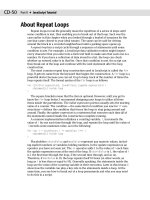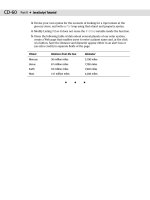JavaScript Bible, Gold Edition part 14 pps
Bạn đang xem bản rút gọn của tài liệu. Xem và tải ngay bản đầy đủ của tài liệu tại đây (264.81 KB, 10 trang )
CD-60
Part II ✦ JavaScript Tutorial
3. Devise your own syntax for the scenario of looking for a ripe tomato at the
grocery store, and write a
for loop using that object and property syntax.
4. Modify Listing 7-2 so it does not reuse the
hisDog variable inside the function.
5. Given the following table of data about several planets of our solar system,
create a Web page that enables users to enter a planet name and, at the click
of a button, have the distance and diameter appear either in an alert box or
(as extra credit) in separate fields of the page.
Planet Distance from the Sun Diameter
Mercury 36 million miles 3,100 miles
Venus 67 million miles 7,700 miles
Earth 93 million miles 7,920 miles
Mars 141 million miles 4,200 miles
✦✦✦
Window and
Document
Objects
N
ow that you have exposure to programming fundamen-
tals, it is easier to demonstrate how to script objects in
documents. Starting with this lesson, the tutorial turns back
to the document object model, diving more deeply into each
of the objects you will place in many of your documents.
Document Objects
As a refresher, study the lowest common denominator
document object hierarchy in Figure 8-1. This chapter focuses
on objects at or near the top of the hierarchy:
window,
location, history, and document. The goal is not only to
equip you with the basics so you can script simple tasks, but
also to prepare you for in-depth examinations of each object
and its properties, methods, and event handlers in Part III of
this book. I introduce only the basic properties, methods, and
event handlers for objects in this tutorial — you can find far
more in Part III. Examples in that part of the book assume you
know the programming fundamentals covered in previous
chapters.
8
8
CHAPTER
✦✦✦✦
In This Chapter
What the window
object does
How to access key
window object
properties and
methods
How to trigger script
actions after a
document loads
The purposes of the
location and
history objects
How the
document
object is created
How to access key
document object
properties and
methods
✦✦✦✦
CD-62
Part II ✦ JavaScript Tutorial
Figure 8-1: The lowest common denominator document
object model for all scriptable browsers
The Window Object
At the very top of the document object hierarchy is the window object. This
object gains that exalted spot in the object food chain because it is the master con-
tainer for all content you view in the Web browser. As long as a browser window is
open — even if no document is loaded in the window — the
window object is
defined in the current model in memory.
In addition to the content part of the window where documents go, a window’s
sphere of influence includes the dimensions of the window and all of the “stuff” that
surrounds the content area. The area where scrollbars, toolbars, the status bar, and
(non-Macintosh) menu bar live is known as a window’s chrome. Not every browser
has full scripted control over the chrome of the main browser window, but you can
easily script the creation of additional windows sized the way you want and have
only the chrome elements you wish to display in that subwindow.
Although the discussion about frames comes in Chapter 11, I can safely say now
that each frame is also considered a
window object. If you think about it, that makes
sense because each frame can hold a different document. When a script runs in one
of those documents, it regards the frame that holds the document as the window
object in its view of the object hierarchy.
As you learn in this chapter, the
window object is a convenient place for the docu-
ment object model to attach methods that display modal dialog boxes and adjust
the text that displays in the status bar at the bottom of the browser window. A
window object method enables you to create a separate window that appears on the
screen. When you look at all of the properties, methods, and event handlers defined
window
frame self top parent
text radio button select
link form anchor
password submit
textarea checkbox reset option
history document location
CD-63
Chapter 8 ✦ Window and Document Objects
for the window object (see Chapter 16), it should be clear why they are attached to
window objects — visualize their scope and the scope of a browser window.
Accessing window properties and methods
You can word script references to properties and methods of the window object
in several ways, depending more on whim and style than on specific syntactical
requirements. The most logical and common way to compose such references
includes the
window object in the reference:
window.propertyName
window.methodName([parameters])
A window object also has a synonym when the script doing the referencing
points to the window that houses the document. The synonym is
self. Reference
syntax then becomes
self.propertyName
self.methodName([parameters])
You can use these initial reference object names interchangeably, but I tend to
reserve the use of
self for more complex scripts that involve multiple frames and
windows. The
self moniker more clearly denotes the current window holding the
script’s document. It makes the script more readable — by me and by others.
Back in Chapter 4, I indicated that because the
window object is always “there”
when a script runs, you could omit it from references to any objects inside that win-
dow. Therefore, the following syntax models assume properties and methods of the
current window:
propertyName
methodName([parameters])
In fact, as you will see in a few moments, some methods may be more under-
standable if you omit the
window object reference. The methods run just fine either
way.
Creating a window
A script does not create the main browser window. A user does that by virtue of
launching the browser or by opening a URL or file from the browser’s menus (if the
window is not already open). But a script can generate any number of subwindows
once the main window is open (and that window contains a document whose script
needs to open subwindows).
The method that generates a new window is
window.open(). This method con-
tains up to three parameters that define window characteristics, such as the URL of
the document to load, its name for
TARGET attribute reference purposes in HTML
tags, and physical appearance (size and chrome contingent). I don’t go into the
details of the parameters here (they’re covered in great depth in Chapter 16), but I
do want to expose you to an important concept involved with the
window.open()
method.
CD-64
Part II ✦ JavaScript Tutorial
Consider the following statement that opens a new window to a specific size and
with an HTML document from the same server directory that holds the current
page:
var subWindow = window.open(“define.html”,”def”,”HEIGHT=200,WIDTH=300”)
The important thing to note about this statement is that it is an assignment
statement. Something gets assigned to that variable
subWindow. What is it? It turns
out that when the
window.open() method runs, it not only opens up that new
window according to specifications set as parameters, but it also evaluates to a ref-
erence to that new window. In programming parlance, the method is said to return a
value — in this case, a genuine object reference. The value returned by the method
is assigned to the variable.
Your script can now use that variable as a valid reference to the second window.
If you need to access one of its properties or methods, you must use that reference
as part of the complete reference. For example, to close the subwindow from a
script in the main window, use this reference to the
close() method for that
subwindow:
subWindow.close()
If you issue window.close(), self.close(), or just close() in the main win-
dow’s script, the method closes the main window and not the subwindow. To
address another window, then, you must include a reference to that window as part
of the complete reference. This has an impact on your code because you probably
want the variable holding the reference to the subwindow to be valid as long as the
main document is loaded into the browser. For that to happen, the variable has to
be initialized as a global variable, rather than inside a function (although you can
set its value inside a function). That way, one function can open the window while
another function closes it.
Listing 8-1 is a page that has a button for opening a blank, new window and clos-
ing that window from the main window. To view this demonstration, shrink your
main browser window to less than full screen. Then when the new window is gener-
ated, reposition the windows so you can see the smaller, new window when the
main window is in front. (If you “lose” a window behind another, use the browser’s
Window menu to choose the hidden window.) The key point of Listing 8-1 is that the
newWindow variable is defined as a global variable so that both the
makeNewWindow() and closeNewWindow() functions have access to it. When a
variable is declared with no value assignment, its value is
null. A null value is
interpreted to be the same as
false in a condition, while the presence of any non-
zero value is the same as
true in a condition. Therefore, in the closeNewWindow()
function, the condition tests whether the window has been created before issuing
the subwindow’s
close() method. Then, to clean up, the function sets the
newWindow variable to null so that another click of the Close button doesn’t try to
close a nonexistent window.
CD-65
Chapter 8 ✦ Window and Document Objects
Listing 8-1: References to Window Objects
<HTML>
<HEAD>
<TITLE>Window Opener and Closer</TITLE>
<SCRIPT LANGUAGE=”JavaScript”>
var newWindow
function makeNewWindow() {
newWindow = window.open(“”,””,”HEIGHT=300,WIDTH=300”)
}
function closeNewWindow() {
if (newWindow) {
newWindow.close()
newWindow = null
}
}
</SCRIPT>
</HEAD>
<BODY>
<FORM>
<INPUT TYPE=”button” VALUE=”Create New Window” onClick=”makeNewWindow()”>
<INPUT TYPE=”button” VALUE=”Close New Window” onClick=”closeNewWindow()”>
</FORM>
</BODY>
</HTML>
Window Properties and Methods
The one property and three methods for the window object described in this sec-
tion have an immediate impact on user interaction. They work with all scriptable
browsers. You can find extensive code examples in Part III for each property and
method. You can also experiment with the one-statement script examples by enter-
ing them in the top text box of The Evaluator Jr. (from Chapter 6).
window.status property
The status bar at the bottom of the browser window normally displays the URL
of a link when you roll the mouse pointer atop it. Other messages also appear in
that space during document loading, Java applet initialization, and the like.
However, you can use JavaScript to display your own messages in the status bar at
times that may be beneficial to your users. For example, rather than display the
URL of a link, you can display a friendlier, plain-language description of the page at
the other end of the link (or a combination of both to accommodate both newbies
and geeks).
CD-66
Part II ✦ JavaScript Tutorial
You can assign the window.status property some other text at any time. To
change the status bar text of a link as the cursor hovers atop the link, you trigger
the action with an
onMouseOver event handler of a link object. A peculiarity of the
onMouseOver event handler for setting the status bar is that an additional statement —
return true — must be part of the event handler. This is very rare in JavaScript,
but it is required here for your script to successfully override the
status bar.
Due to the simplicity of setting the
window.status property, it is most common
for the script statements to run as inline scripts in the event handler definition.
This is handy for short scripts because you don’t have to specify a separate func-
tion or add
<SCRIPT> tags to your page. You simply add the script statements to
the
<A> tag:
<A HREF=”” onMouseOver=
“window.status=’Visit the Netscape Home page (home.netscape.com)’; return true”>
Netscape</A>
Look closely at the script statements assigned to the onMouseOver event han-
dler. The two statements are
window.status=’Visit the Netscape Home page (home.netscape.com)’
return true
When you run these as inline scripts, you must separate the two statements with
a semicolon. (The space after the semicolon is optional, but often improves read-
ability.) Equally important, the entire set of statements is surrounded by double
quotes (
“ ”). To nest the string being assigned to the window.status property
inside the double-quoted script, you surround the string with single quotes
(
‘ ’). You get a big payoff for a little bit of script when you set the status bar.
The downside is that scripting this property is how those awful status bar scrolling
banners are created. Yech!
window.alert() method
I have already used the alert() method many times so far in this tutorial. This
window method generates a dialog box that displays whatever text you pass as a
parameter (see Figure 8-2). A single OK button (whose label you cannot change)
enables the user to dismiss the alert.
The appearance of this and two other JavaScript dialog boxes (described next)
has changed since the first scriptable browsers. In older browser versions (as
shown in Figure 8-2), the browser inserted words clearly indicating that the dialog
box was a “JavaScript Alert.” Different browsers display different title bars whose
content cannot be altered by script. You can change only the other message content.
All three dialog box methods are good cases for using a
window object’s methods
without the reference to the window. Even though the
alert() method is techni-
cally a
window object method, no special relationship exists between the dialog box
and the window that generates it. In production scripts, I usually use the shortcut
reference:
alert(“This is a JavaScript alert dialog.”)
CD-67
Chapter 8 ✦ Window and Document Objects
Figure 8-2: A JavaScript alert dialog box (old style)
window.confirm() method
The second style of dialog box presents two buttons (Cancel and OK in most
versions on most platforms) and is called a confirm dialog box (see Figure 8-3).
More importantly, this is one of those methods that returns a value:
true if the user
clicks OK,
false if the user clicks Cancel. You can use this dialog box and its
returned value as a way to have a user make a decision about how a script
progresses.
Figure 8-3: A JavaScript confirm
dialog box (IE5/Win32 style)
Because the method always returns a Boolean value, you can use the evaluated
value of the entire method as a condition statement in an
if or if else con-
struction. For example, in the following code fragment, the user is asked about
starting the application over. Doing so causes the default page of the site to load
into the browser.
if (confirm(“Are you sure you want to start over?”)) {
location.href = “index.html”
}
window.prompt() method
The final dialog box of the window object, the prompt dialog box (see Figure 8-4),
displays a message that you set and provides a text field for the user to enter a
response. Two buttons, Cancel and OK, enable the user to dismiss the dialog box
with two opposite expectations: canceling the entire operation or accepting the
input typed into the dialog box.
CD-68
Part II ✦ JavaScript Tutorial
Figure 8-4: A JavaScript prompt dialog box
(IE5/Win32 style)
The window.prompt() method has two parameters. The first is the message
that acts as a prompt to the user. You can suggest a default answer in the text field
by including a string as the second parameter. If you don’t want any default answer
to appear, then include an empty string (two double quotes without any space
between them).
This method returns one value when the user clicks either button. A click of the
Cancel button returns a value of
null, regardless of what the user types into the
field. A click of the OK button returns a string value of the typed entry. Your scripts
can use this information in conditions for
if and if else constructions. A value
of
null is treated as false in a condition. It turns out that an empty string is also
treated as
false. Therefore, a condition can easily test for the presence of real
characters typed into the field to simplify a condition test, as shown in the follow-
ing fragment:
var answer = prompt(“What is your name?”,””)
if (answer) {
alert(“Hello, “ + answer + “!”)
}
The only time the alert() method is called is when the user enters something
into the prompt dialog box and clicks the OK button.
onLoad event handler
The window object reacts to several system and user events, but the one you will
probably use most often is the event that fires as soon as everything in a page fin-
ishes loading. This event waits for images, Java applets, and data files for plug-ins
to download fully to the browser. It can be dangerous to script access to elements
of a document object while the page loads because if the object has not loaded yet
(perhaps due to a slow network connection or server), a script error results. The
advantage of using the
onLoad event to invoke functions is that you are assured
that all document objects are in the browser’s document object model. All window
event handlers are placed inside the
<BODY> tag. Even though you will come to
associate the
<BODY> tag’s attributes with the document object’s properties, it is
the
window object’s event handlers that go inside the tag.
The Location Object
Sometimes an object in the hierarchy represents something that doesn’t seem to
have the kind of physical presence that a window or a button does. That’s the case
with the
location object. This object represents the URL loaded into the window.
CD-69
Chapter 8 ✦ Window and Document Objects
This differs from the document object (discussed later in this lesson) because the
document is the real content; the location is simply the URL.
Unless you are truly Web-savvy, you may not realize a URL consists of many
components that define the address and method of data transfer for a file. Pieces of
a URL include the protocol (such as
http:) and the hostname (such as www.
giantco.com
). You can access all of these items as properties of the location
object. For the most part, though, your scripts will be interested in only one
property: the
href property, which defines the complete URL.
Setting the
location.href property is the primary way your scripts navigate to
other pages:
location.href = “”
You can generally navigate to a page in your own Web site by specifying a rela-
tive URL (that is, relative to the currently loaded page) rather than the complete
URL with protocol and host information. For pages outside of the domain of the
current page, you need to specify the complete URL.
If the page to be loaded is in another window or frame, the window reference
must be part of the statement. For example, if your script opens a new window and
assigns its reference to a variable named
newWindow, the statement that loads a
page into the subwindow is
newWindow.location.href = “”
The History Object
Another object that doesn’t have a physical presence on the page is the history
object. Each window maintains a list of recent pages that the browser has visited.
While the
history object’s list contains the URLs of recently visited pages, those
URLs are not generally accessible by script due to privacy and security limits
imposed by browsers. But methods of the
history object allow for navigating
backward and forward through the history relative to the currently loaded page.
You can find details in Chapter 17.
The Document Object
The document object holds the real content of the page. Properties and methods
of the
document object generally affect the look and content of the document that
occupies the window. Only more recent browsers (IE4+ and NN6+) allow script
access to the text contents of a page once the document has loaded. However, as
you saw in your first script of Chapter 3, the
document.write() method lets a
script dynamically create content as the page loads. A great many of the
document
object’s properties are established by attributes of the <BODY> tag. Many other
properties are arrays of other objects in the document.
Accessing a
document object’s properties and methods is straightforward, as
shown in the following syntax examples:
[window.]document.propertyName
[window.]document.methodName([parameters])