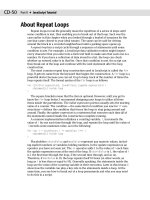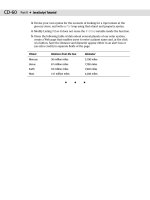JavaScript Bible, Gold Edition part 111 pps
Bạn đang xem bản rút gọn của tài liệu. Xem và tải ngay bản đầy đủ của tài liệu tại đây (178.04 KB, 10 trang )
948
Part IV ✦ JavaScript Core Language Reference
Listing 34-9 (continued)
page += “JavaScript can create HTML on the fly.<P>Numerous string object methods
facilitate creating text that is “ + “boldfaced”.bold() + “, “ +
“italicized”.italics() + “, or even the terribly annoying “ + “blinking
text”.blink() + “.”
document.write(page)
</SCRIPT>
</BODY>
</HTML>
Of the remaining string methods, two more (string.fontsize() and string.
fontcolor()
) also affect the font characteristics of strings displayed in the HTML
page. The parameters for these items are pretty straightforward — an integer
between 1 and 7 corresponding to the seven browser font sizes and a color value
(as either a hexadecimal triplet or color constant name) for the designated text.
Listing 34-10 adds a line of text to the string of Listing 34-9. This line of text not only
adjusts the font size of some parts of the string but also nests multiple attributes
inside one another to set the color of one word in a large-font-size string. Because
these string methods do not change the content of the string, you can safely nest
methods here.
Listing 34-10: Nested String Methods
<HTML>
<HEAD>
<TITLE>HTML by JavaScript</TITLE>
</HEAD>
<BODY>
<SCRIPT LANGUAGE=”JavaScript”>
var page = “”
page += “JavaScript can create HTML on the fly.<P>Numerous string object methods
facilitate creating text that is “ + “boldfaced”.bold() + “, “ +
“italicized”.italics() + “, or even the terribly annoying “ + “blinking
text”.blink() + “.<P>”
page += “We can make “ + “some words big”.fontsize(5) + “ and some words both “
+ (“big and “ + “colorful”.fontcolor(‘coral’)).fontsize(5) + “ at the same
time.”
document.write(page)
</SCRIPT>
</BODY>
</HTML>
The final two string methods let you create an anchor and a link out of a string.
The
string.anchor() method uses its parameter to create a name for the anchor.
Thus, the following expression
“Table of Contents”.anchor(“toc”)
949
Chapter 34 ✦ The String Object
evaluates to
<A NAME=”toc”>Table of Contents</A>
In a similar fashion, the string.link() method expects a valid location or URL
as its parameter, creating a genuine HTML link out of the string:
“Back to Home”.link(“index.html”)
This evaluates to the following:
<A HREF=”index.html”>Back to Home</A>
Again, the choice of whether you use string methods to build HTML anchors and
links over assembling the actual HTML is up to you. The methods may be a bit easier
to work with if the values for the string and the parameters are variables whose
content may change based on user input elsewhere in your Web site.
URL String Encoding and Decoding
When browsers and servers communicate, some non-alphanumeric characters
that we take for granted (such as a space) cannot make the journey in their native
form. Only a narrower set of letters, numbers, and punctuation is allowed. To
accommodate the rest, the characters must be encoded with a special symbol (
%)
and their hexadecimal ASCII values. For example, the space character is hex 20
(ASCII decimal 32). When encoded, it looks like
%20. You may have seen this
symbol in browser history lists or URLs.
JavaScript includes two functions,
escape() and unescape(), that offer instant
conversion of whole strings. To convert a plain string to one with these escape codes,
use the escape function, as in
escape(“Howdy Pardner”) // result = “Howdy%20Pardner”
The unescape() function converts the escape codes into human-readable form.
Both of these functions and some newer, more robust versions for recent browsers
are covered in Chapter 42.
✦✦✦
Number, and
Boolean Objects
T
he introduction to data types and values in Chapter 6’s
tutorial scratched the surface of JavaScript’s numeric
and Boolean powers. In this chapter, you look more closely at
JavaScript’s way of working with numbers and Boolean data.
Math often frightens away budding programmers; but as
you’ve seen so far in this book, you don’t really have to be a
math genius to program in JavaScript. The powers described
in this chapter are here when you need them — if you need
them. So if math is not your strong suit, don’t freak out over
the terminology here.
An important point to remember about the objects described
in this chapter is that (like string values and string objects)
numbers and Booleans are both values and objects. Fortunately
for script writers, the differentiation is rarely, if ever, a factor
unless you get into some very sophisticated programming. To
those who actually write the JavaScript interpreters inside the
browsers we use, the distinctions are vital.
For most scripters, the information about numeric data
types and conversions as well as the
Math object are important
to know. I present other details in this chapter about the
number and Boolean objects primarily for completeness
because their direct powers are almost never used in day-to-
day scripting of Web applications.
Numbers in JavaScript
More powerful programming languages have many different
kinds of numbers, each related to the amount of memory it
occupies in the computer. Managing all these different types
may be fun for some, but it gets in the way of quick scripting.
A JavaScript number has only two possibilities. It can be an
integer or a floating-point value. An integer is any whole number
within a humongous range that does not have any fractional
35
35
CHAPTER
✦✦✦✦
In This Chapter
Advanced math
operations
Number base
conversions
Working with
integers and floating-
point numbers
✦✦✦✦
952
Part IV ✦ JavaScript Core Language Reference
part. Integers never contain a decimal point in their representation. Floating-point
numbers in JavaScript spread across the same range, but they are represented with
a decimal point and some fractional value. If you are an experienced programmer,
refer to the discussion about the
Number object later in this chapter to see how the
JavaScript number type lines up with numeric data types you use in other program-
ming environments.
Integers and floating-point numbers
Deep inside a computer, the microprocessor has an easier time performing
math on integer values as compared to any number with a decimal value tacked
on it, which requires the microprocessor to go through extra work to add even two
such floating-point numbers. We, as scripters, are unfortunately saddled with this
historical baggage and must be conscious of the type of number used in certain
calculations.
Most internal values generated by JavaScript, such as index values and
length
properties, consist of integers. Floating-point numbers usually come into play as
the result of the division of numeric values, special values such as pi, and human-
entered values such as dollars and cents. Fortunately, JavaScript is forgiving if
you try to perform math operations on mixed numeric data types. Notice how the
following examples resolve to the appropriate data type:
3 + 4 = 7 // integer result
3 + 4.1 = 7.1 // floating-point result
3.9 + 4.1 = 8 // integer result
Of the three examples, perhaps only the last result is unexpected. When two
floating-point numbers yield a whole number, the result is rendered as an integer.
When dealing with floating-point numbers, be aware that not all browser versions
return the precise same value down to the last digit to the right of the decimal. For
example, the following table shows the result of 8/9 as calculated by numerous
scriptable browsers (all Windows 95) and converted for string display:
Navigator 2 0.88888888888888884
Navigator 3 .8888888888888888
Navigator 4 .8888888888888888
Navigator 6 0.8888888888888888
Internet Explorer 3 0.888888888888889
Internet Explorer 4+ 0.8888888888888888
Clearly, from this display, you don’t want to use floating-point math in JavaScript
browsers to plan space flight trajectories. For everyday math, however, you need to
be cognizant of floating-point errors that accrue in PC arithmetic.
In Navigator, JavaScript relies on the operating system’s floating-point math for
its own math. Operating systems that offer accuracy to as many places to the right
of the decimal as JavaScript displays are exceedingly rare. As you can detect from
the preceding table, the modern versions of browsers from Netscape and Microsoft
agree about how many digits to display and how to perform internal rounding for
953
Chapter 35 ✦ The Math, Number, and Boolean Objects
this display. That’s good for the math, but not particularly helpful when you need to
display numbers in a specific format.
Until you get to IE5.5 and NN6, JavaScript does not offer built-in facilities for
formatting the results of floating-point arithmetic. (For the newer browsers, see
the
Number object later in this chapter for formatting methods.) Listing 35-1
demonstrates a generic formatting routine for positive values, plus a specific call
that turns a value into a dollar value. Remove the comments and the routine is
fairly compact.
Listing 35-1: A Generic Number-Formatting Routine
<HTML>
<HEAD>
<TITLE>Number Formatting</TITLE>
<SCRIPT LANGUAGE=”JavaScript”>
// generic positive number decimal formatting function
function format (expr, decplaces) {
// raise incoming value by power of 10 times the
// number of decimal places; round to an integer; convert to string
var str = “” + Math.round (eval(expr) * Math.pow(10,decplaces))
// pad small value strings with zeros to the left of rounded number
while (str.length <= decplaces) {
str = “0” + str
}
// establish location of decimal point
var decpoint = str.length - decplaces
// assemble final result from: (a) the string up to the position of
// the decimal point; (b) the decimal point; and (c) the balance
// of the string. Return finished product.
return str.substring(0,decpoint) + “.” + str.substring(decpoint,str.length);
}
// turn incoming expression into a dollar value
function dollarize (expr) {
return “$” + format(expr,2)
}
</SCRIPT>
</HEAD>
<BODY>
<H1>How to Make Money</H1>
<FORM>
Enter a positive floating-point value or arithmetic expression to be converted
to a currency format:<P>
<INPUT TYPE=”text” NAME=”entry” VALUE=”1/3”>
<INPUT TYPE=”button” VALUE=”>Dollars and Cents>”
onClick=”this.form.result.value=dollarize(this.form.entry.value)”>
<INPUT TYPE=”text” NAME=”result”>
</FORM>
</BODY>
</HTML>
954
Part IV ✦ JavaScript Core Language Reference
This routine may seem like a great deal of work, but it’s essential if your application
relies on floating-point values and specific formatting for all browsers.
You can also enter floating-point numbers with exponents. An exponent is
signified by the letter “e” (upper- or lowercase), followed by a sign (+ or -) and the
exponent value. Here are examples of floating-point values expressed as exponents:
1e6 // 1,000,000 (the “+” symbol is optional on positive exponents)
1e-4 // 0.0001 (plus some error further to the right of the decimal)
-4e-3 // -0.004
For values between 1e-5 and 1e15, JavaScript renders numbers without exponents
(although you can force a number to display in exponential notation in IE5.5 and
NN6). All other values outside these boundaries return with exponential notation in
all browsers.
Hexadecimal and octal integers
JavaScript enables you to work with values in decimal (base-10), hexadecimal
(base-16), and octal (base-8) formats. You have only a few rules to follow when
dealing with any of these values.
Decimal values cannot begin with a leading 0. Therefore, if your page asks users
to enter decimal values that begin with a 0, your script must strip those zeroes
from the input string or use the number parsing global functions (described in the
next section) before performing any math on the values.
Hexadecimal integer values are expressed with a leading 0x or 0X. (That’s a zero,
not the letter “o.”) The A through F values can appear in upper- or lowercase, as
you prefer. Here are some hex values:
0X2B
0X1a
0xcc
Don’t confuse the hex values used in arithmetic with the hexadecimal values used
in color property specifications for Web documents. Those values are expressed in a
special hexadecimal triplet format, which begins with a crosshatch symbol followed
by the three hex values bunched together (such as #c0c0c0).
Octal values are represented by a leading 0 followed by any digits between 0 and 7.
Octal values consist only of integers.
You are free to mix and match base values in arithmetic expressions, but
JavaScript renders all results in decimal form. For conversions to other number
bases, you have to employ a user-defined function in your script. Listing 35-2,
for example, is a function that converts any decimal value from 0 to 255 into a
JavaScript hexadecimal value.
Listing 35-2: Decimal-to-Hexadecimal Converter Function
function toHex(dec) {
hexChars = “0123456789ABCDEF”
if (dec > 255) {
return null
}
var i = dec % 16
955
Chapter 35 ✦ The Math, Number, and Boolean Objects
var j = (dec - i) / 16
result = “0X”
result += hexChars.charAt(j)
result += hexChars.charAt(i)
return result
}
The toHex() conversion function assumes that the value passed to the function
is a decimal integer. If you simply need a hexadecimal representation of a number in
string format, see the
toString() method in Chapter 42.
Converting strings to numbers
What is missing so far from this discussion is a way to convert a number repre-
sented as a string to a number with which the JavaScript arithmetic operators can
work. Before you get too concerned about this, be aware that most JavaScript
operators and math methods gladly accept string representations of numbers and
handle them without complaint. You will run into data type incompatibilities most
frequently when trying to accomplish addition with the
+ operator (which is also
the string concatenation operator). Also know that if you perform math operations
on values retrieved from form text boxes, those object
value properties are strings.
Therefore, in many cases, you need to convert those values to values of the number
type for math operations.
Conversion to numbers requires one of two JavaScript functions:
parseInt(string [,radix])
parseFloat(string [,radix])
These functions, inspired by the Java language. The term parsing has many
implied meanings in programming. One meaning is the same as extracting. The
parseInt() function returns whatever integer value it can extract from the string
passed to it; the
parseFloat() function returns the floating-point number that can
be extracted from the string. Here are some examples and their resulting values:
parseInt(“42”) // result = 42
parseInt(“42.33”) // result = 42
parseFloat(“42.33”) // result = 42.33
parseFloat(“42”) // result = 42
parseFloat(“fred”) // result = NaN
Because the parseFloat() function can also work with an integer and return
an integer value, you may prefer using this function in scripts that have to deal
with either kind of number, depending on the string entered into a text field by a user.
An optional second parameter to both functions enables you to specify the base
of the number represented by the string. This comes in handy particularly when
you need a decimal number from a string that starts with one or more zeros.
Normally, the leading zero indicates an octal value. But if you force the conversion
to recognize the string value as a decimal, it is converted the way you expect:
parseInt(“010”) // result = 8
parseInt(“010”,10) // result = 10
parseInt(“F2”) // result = NaN
parseInt(“F2”, 16) // result = 242
956
Part IV ✦ JavaScript Core Language Reference
Use these functions wherever you need the integer or floating-point value.
For example:
var result = 3 + parseInt(“3”) // result = 6
var ageVal = parseInt(document.forms[0].age.value)
The latter technique ensures that the string value of this property is converted
to a number (although you should do more data validation — see Chapter 43 —
before trying any math on a user-entered value).
Both the
parseInt() and parseFloat() methods start working on the first
character of a string and continue until there are no more numbers or decimal
characters. That’s why you can use them on strings — such as the one returned
by the
navigator.appVersion property (for example, 4.0 (compatible; MSIE
5.5; Windows95)
) — to obtain just the leading, numeric part of the string. If the
string does not begin with an acceptable character, the methods return
NaN (not
a number).
Converting numbers to strings
If you attempt to pass a numeric data type value to many of the string methods
discussed in Chapter 34, JavaScript complains. Therefore, you should convert any
number to a string before you, for example, find out how many digits make up a
number.
There are several ways to force conversion from any numeric value to a string.
The old-fashioned way is to precede the number with an empty string and the
concatenation operator. For example, assume that a variable named
dollars
contains the integer value of 2500. To use the string object’s length property
(discussed later in this chapter) to find out how many digits the number has, use
this construction:
(“” + dollars).length // result = 4
The parentheses force JavaScript to evaluate the concatenation before attempting
to extract the
length property.
A more elegant way is to use the
toString() method. Construct such statements
as you do to invoke any object’s method. For example, to convert the
dollars
variable value to a string, use this statement:
dollars.toString() // result = “2500”
This method has one added power in NN3+ and IE4+: You can specify a number
base for the string representation of the number. Called the radix, the base number
is added as a parameter to the method name. Here is an example of creating a
numeric value for conversion to its hexadecimal equivalent as a string:
var x = 30
var y = x.toString(16) // result = “1e”
Use a parameter of 2 for binary results and 8 for octal. The default is base 10.
Be careful not to confuse these conversions with true numeric conversions. You
cannot use results from the
toString() method as numeric operands in other
statements.
Finally, in IE5.5 and NN6, three additional methods of the
Number object —
toExponential(), toFixed(), and toPrecision() — return string versions of
957
Chapter 35 ✦ The Math, Number, and Boolean Objects
numbers formatted according to the rules and parameters passed to the methods. I
describe these in detail later in this chapter.
When a number isn’t a number
In a couple of examples in the previous section, you probably noticed that the
result of some operations was a value named
NaN. That value is not a string but
rather a special value that stands for Not a Number. For example, if you try to
convert the string
“joe” to an integer with parseFloat(), the function cannot
possibly complete the operation. It reports back that the source string, when
converted, is not a number.
When you design an application that requests user input or retrieves data from
a server-side database, you cannot be guaranteed that a value you need to be
numeric is, or can be converted to, a number. If that’s the case, you need to see if
the value is a number before performing some math operation on it. JavaScript
provides a special global function,
isNaN(), that enables you to test the “number-
ness” of a value. The function returns
true if the value is not a number and false if
it is a number. For example, you can examine a form field that should be a number:
var ageEntry = parseInt(document.forms[0].age.value)
if (isNaN(ageEntry)) {
alert(“Try entering your age again.”)
}
NaN and isNaN() are implemented in Navigator 2 only on UNIX versions. You can
find these terms on all OS platforms of NN3+ and IE4+.
Math Object
Whenever you need to perform math that is more demanding than simple arith-
metic, look through the list of
Math object methods for the solution.
Syntax
Accessing Math object properties and methods:
Math.property
Math.method(value [, value])
About this object
In addition to the typical arithmetic operations (covered in detail in Chapter 40),
JavaScript includes more advanced mathematical powers that you can access in a
way that may seem odd to you if you have not programmed in true object-oriented
environments before. Although most arithmetic takes place on the fly (such as var
result = 2 + 2), the rest requires use of the JavaScript internal
Math object (with a
capital “M”). The
Math object brings with it several properties (which behave like
some other languages’ constants) and many methods (which behave like some
other languages’ math functions).
Note
Math