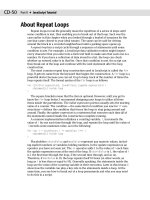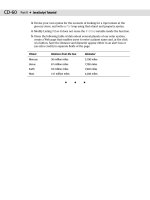JavaScript Bible, Gold Edition part 129 pps
Bạn đang xem bản rút gọn của tài liệu. Xem và tải ngay bản đầy đủ của tài liệu tại đây (176.7 KB, 10 trang )
1128
Part IV ✦ JavaScript Core Language Reference
Global functions are not tied to the document object model. Instead, they typi-
cally enable you to convert data from one type to another type. The list of global
statements is short, but a couple of them appear extensively in your scripting.
Functions
decodeURI(“encodedURI”)
decodeURIComponent(“encodedURIComponent”)
encodeURI(“URIString”)
encodeURIComponent(“URIComponentString”)
Returns: String.
NN2 NN3 NN4 NN6 IE3/J1 IE3/J2 IE4 IE5 IE5.5
Compatibility ✓✓
The ECMA-262 Edition 3 standard, as implemented in IE5.5 and NN6, provides
utility functions that perform a more rigorous conversion of strings to valid URI
strings and vice versa than was achieved earlier via the
escape() and unescape()
functions (described later in this chapter). The purpose of the encoding functions
is to convert any string to a version that you can use as a Uniform Resource
Identifier, such as a Web page address or an invocation of a server CGI script. While
Latin alphanumeric characters pass through the encoding process untouched, you
must use the encoding functions to convert some symbols and other Unicode char-
acters to a form (hexadecimal representations of the character numbers) that the
Internet can pass from place to place. The space character, for example, must be
encoded to its hex version:
%20.
Perhaps the biggest difference between the
encodeURI() and escape() func-
tions (and their
decodeURI() and unescape() counterparts) is that the more mod-
ern versions do not encode a wide range of symbols that are perfectly acceptable
as URI characters according to the syntax recommended in RFC2396
(
Thus, the following characters are
not encoded via the
encodeURI() function:
; / ? : @ & = + $ , - _ . ! ~ * ‘ ( ) #
Use the encodeURI() and decodeURI() functions only on complete URIs.
Applicable URIs can be relative or absolute, but these two functions are wired espe-
cially so symbols that are part of the protocol (
://), search string (? and =, for
instance), and directory level delimiters (
/) are not encoded. The decodeURI()
function should work with URIs that arrive from servers as page locations, but be
aware that some server CGIs encode spaces into plus symbols (
+) that are not
decoded back to spaces by the JavaScript function. If the URIs your script needs to
decode contain plus symbols in place of spaces, you need to run your decoded URI
through a string replacement method to finish the job (regular expressions come in
decodeURI()
1129
Chapter 42 ✦ Global Functions and Statements
handy here). If you are decoding URI strings that your scripts encoded, use the
decode functions only on URIs that were encoded via the corresponding encode
function. Do not attempt to decode a URI that was created via the old
escape()
function because the conversion processes work according to different rules.
The difference between a URI and a URI component is that a component is a sin-
gle piece of a URI, generally not containing delimiter characters. For example, if you
use the
encodeURIComponent() function on a complete URI, almost all of the sym-
bols (other than things such as periods) are encoded into hexadecimal versions —
including directory delimiters. Therefore, you should use the component-level con-
version functions only on quite granular pieces of a URI. For example, if you assem-
ble a search string that has a name/value pair, you can use the
encodeURIComponent() function separately on the name and on the value. But if
you use that function on the pair that is already in the form
name=value, the func-
tion encodes the equal symbol to a hexadecimal equivalent.
Use The Evaluator (Chapter 13) to experiment with the differences between
encoding a full URI and a component and encoding and escaping a URI string. For
example, compare the results of the following three statements:
escape(“ />encodeURI(“ />encodeURIComponent(“ />Because the sample URI string is valid as is, the encodeURI() version makes no
changes. Experiment further by making the search string value into a string with a
space, and see how each function treats that character.
escape(“URIString” [,1])
unescape(“escapedURIString”)
Returns: String.
NN2 NN3 NN4 NN6 IE3/J1 IE3/J2 IE4 IE5 IE5.5
Compatibility ✓✓✓✓ ✓ ✓ ✓✓✓
If you watch the content of the Location field in your browser, you may occasion-
ally see URLs that include a lot of
% symbols plus some numbers. The format you
see is URL encoding (more accurately called URI encoding — Uniform Resource
Identifier rather than Uniform Resource Locator). This format allows even multiple
word strings and nonalphanumeric characters to be sent as one contiguous string
of a very low, common-denominator character set. This encoding turns a character,
such as a space, into its hexadecimal equivalent value preceded by a percent sym-
bol. For example, the space character (ASCII value 32) is hexadecimal 20, so the
encoded version of a space is
%20.
All characters, including tabs and carriage returns, can be encoded in this way
and sent as a simple string that can be decoded on the receiving end for recon-
struction. You can also use this encoding to preprocess multiple lines of text that
must be stored as a character string in databases. To convert a plain-language
escape()
1130
Part IV ✦ JavaScript Core Language Reference
string to its encoded version, use the escape() method. This function returns a
string consisting of the encoded version. For example:
var theCode = escape(“Hello there”)
// result: “Hello%20there”
Most, but not all, nonalphanumeric characters are converted to escaped ver-
sions with the
escape() function. One exception is the plus sign, which URLs use
to separate components of search strings. If you must encode the plus symbol, too,
then add the optional second parameter to the function to make the plus symbol
convert to its hexadecimal equivalent (2B):
var a = escape(“Adding 2+2”)
// result: “Adding%202+2
var a = escape(“Adding 2+2”,1)
// result: “Adding%202%2B2
To convert an escaped string back into plain language, use the unescape() func-
tion. This function returns a string and converts all URL-encoded strings — includ-
ing those encoded with the optional parameter.
The
escape() function operates in a way that is approximately midway between
the newer functions
encodeURI() and encodeComponentURI(). The escape()
function is best used on portions of URIs, such as the search string. If your scripts
bounce back and forth between escaped and unescaped strings, be sure to balance
the functions of the same type; use
unescape() only on URI strings that are
encoded via the
escape() function.
Finally, be aware of slightly different behavior with regard to the @ symbol in var-
ious browsers. This character is not encoded in IE, but it is encoded (to
%40) in NN.
eval(“string”)
Returns: Object reference.
NN2 NN3 NN4 NN6 IE3/J1 IE3/J2 IE4 IE5 IE5.5
Compatibility ✓✓✓✓ ✓ ✓ ✓✓✓
Expression evaluation, as you probably are well aware by now, is an important
concept to grasp in scripting with JavaScript (and programming in general). An
expression evaluates to some value. But occasionally you need to force an addi-
tional evaluation on an expression to receive the desired results. The
eval() func-
tion acts on a string value to force an evaluation of that string expression.
Perhaps the most common application of the
eval() function is to convert a
string version of an object reference to a genuine object reference. For example,
one technique for creating a Dynamic HTML script that accommodates the different
ways that IE and NN4 reference positionable objects is to assemble references out
of the comparable pieces of references. In the following function, the name of a
positionable object is passed as a parameter. This example assumes that global
eval()
1131
Chapter 42 ✦ Global Functions and Statements
variable flags are set elsewhere for isNav4 and isIE4. The function must create a
valid reference to the object depending on which browser the user runs:
function getReference(objName) {
if (navigator.appVersion.charAt(0) == “4”) {
if (navigator.appName == “Netscape”) {
var range = “”
var styleObj = “”
} else {
var range = “.all”
var styleObj = “.style”
}
var theObj = eval(“document” + range + “.” + objName + styleObj)
return theObj
}
return null
}
In the NN4 branch of the preceding example, the variables range and styleObj
are assigned empty strings; for the Microsoft branch, each variable assumes the
components that must be inserted into an object reference for the Microsoft syntax.
If the components are concatenated without the
eval() function, the result simply
is a concatenated string (which is not the same as the object reference). By forcing
an additional evaluation with the
eval() function, the script invokes JavaScript to
see if one more level of evaluation is needed. If JavaScript finds that the evaluation
of that string is a valid object reference, it returns the reference as the result; other-
wise, the function returns
undefined.
The
eval() function can evaluate any JavaScript statement or expression stored
as a string. This includes string equivalents of arithmetic expressions, object value
assignments, and object method invocation.
I do not recommend that you rely on the
eval() function, however, because this
function is inherently inefficient (from the standpoint of performance). Fortunately,
you may not need the
eval() function to get from a string version of an object’s
name to a valid object reference. For example, if your script loops through a series of
objects whose names include serial numbers, you can use the object names as array
indices rather than use
eval() to assemble the object references. The inefficient way
to set the value of a series of fields named
data0, data1, and so on, is as follows:
function fillFields() {
var theObj
for (var i = 0; i < 10; i++) {
theObj = eval(“document.forms[0].data” + i)
theObj.value = i
}
}
A more efficient way is to perform the concatenation within the index brackets
for the object reference:
function fillFields() {
for (var i = 0; i < 10; i++) {
document.forms[0].elements[“data” + i].value = i
}
}
eval()
1132
Part IV ✦ JavaScript Core Language Reference
Whenever you are about to use an eval() function, look for ways to use string
index values of arrays of objects instead. The W3C DOM (in IE5+ and NN6) makes
it even easier with the help of the document.getElementById() method,
which takes a string as a parameter and returns a reference to the named object.
isFinite(number)
Returns: Boolean.
NN2 NN3 NN4 NN6 IE3/J1 IE3/J2 IE4 IE5 IE5.5
Compatibility ✓✓ ✓✓✓
It is unlikely that you will ever need the isFinite() function, but its purpose is
to advise whether a number is beyond the absolute minimum or maximum values
that JavaScript can handle. If a number is outside of that range, the function returns
false. The parameter to the function must be a number data type.
isNaN(expression)
Returns: Boolean.
NN2 NN3 NN4 NN6 IE3/J1 IE3/J2 IE4 IE5 IE5.5
Compatibility (✓) ✓✓✓ ✓ ✓ ✓✓✓
For those instances in which a calculation relies on data coming from a text field
or other string-oriented source, you frequently need to check whether the value is a
number. If the value is not a number, the calculation may result in a script error.
Use the
isNaN() function to test whether a value is a number prior to passing
the value onto the operation. The most common use of this function is to test the
result of a
parseInt() or parseFloat() function. If the strings submitted for con-
version to those functions cannot be converted to a number, the resulting value is
NaN (a special symbol indicating “not a number”). The isNaN() function returns
true if the value is not a number.
A convenient way to use this function is to intercept improper data before it can
do damage, as follows:
function calc(form) {
var inputValue = parseInt(form.entry.value)
if (isNaN(inputValue)) {
alert(“You must enter a number to continue.”)
} else {
statements for calculation
}
}
Tip
isNaN()
1133
Chapter 42 ✦ Global Functions and Statements
Probably the biggest mistake scripters make with this function is failing to
observe the case of all the letters in the function name. The trailing uppercase “N”
is easy to miss.
The isNaN() function works in Navigator 2 only on UNIX platforms. It is available
on all platforms in Navigator 3+ and Internet Explorer 3+.
Number(“string”)
parseFloat(“string”)
parseInt(“string” [,radix])
Returns: Number.
NN2 NN3 NN4 NN6 IE3/J1 IE3/J2 IE4 IE5 IE5.5
Compatibility (✓)(✓) ✓✓(✓)(✓) ✓✓ ✓
All three of these functions convert a string value into a numeric value. The
parseInt() and parseFloat() functions are compatible across all versions of all
browsers; the
Number() function is new with NN4 and IE4.
Use the
Number() function when your script is not concerned with the precision
of the value and prefers to let the source string govern whether the returned value
is a floating-point number or an integer. The function takes a single parameter — a
string to convert to a number value.
The
parseFloat() function also lets the string source value determine whether
the returned value is a floating-point number or an integer. If the source string
includes any non-zero value to the right of the decimal, the result is a floating-point
number. But if the string value were, say,
“3.00”, the returned value would be an
integer value.
An extra, optional parameter for
parseInt() enables you to define the number
base for use in the conversion. If you don’t specify a radix parameter, JavaScript
tries to look out for you; but in doing so, JavaScript may cause some difficulty for
you. The primary problem arises when the string parameter for
parseInt() starts
with a zero, which a text box entry or database field might do. In JavaScript, num-
bers starting with zero are treated as octal (base-8) numbers. Therefore,
parseInt(“010”) yields the decimal value 8.
When you apply the
parseInt() function, always specify the radix of 10 if you
are working in base-10 numbers. You can, however, specify any radix value from 2
through 36. For example, to convert a binary number string to its decimal equiva-
lent, assign a radix of 2 as follows:
var n = parseInt(“011”,2)
// result: 3
Similarly, you can convert a hexadecimal string to its decimal equivalent by
specifying a radix of 16:
var n = parseInt(“4F”,16)
// result: 79
Note
parseFloat()
1134
Part IV ✦ JavaScript Core Language Reference
Both parseInt() and parseFloat() exhibit a very useful behavior: If the string
passed as a parameter starts with at least one number followed by, say, letters, the
functions do their jobs on the numeric part of the string and ignore the rest. This is
why you can use
parseFloat() on the navigator.appVersion string to extract
just the reported version number without having to parse the rest of the string. For
example, NN6 for Windows reports a
navigator.appVersion value as
5.0 (Windows; en-US)
But you can get just the numeric part of the string via parseFloat():
var ver = parseFloat(navigator.appVersion)
Because the result is a number, you can perform numeric comparisons to see,
for instance, whether the version is greater than or equal to 4.
toString([radix])
Returns: String.
NN2 NN3 NN4 NN6 IE3/J1 IE3/J2 IE4 IE5 IE5.5
Compatibility (✓) ✓✓✓(✓) ✓✓✓✓
Every JavaScript core language object and every DOM document object has a
toString() method associated with it. This method is designed to render the con-
tents of the object in as meaningful a way as possible. Table 42-1 shows the result of
applying the
toString() method on each of the convertible core language object
types.
Table 42-1 toString() Method Results for Object Types
Object Type Result
String The same string
Number String equivalent (but numeric literals cannot be converted)
Boolean “true” or “false”
Array Comma-delimited list of array contents (with no spaces after commas)
Function Decompiled string version of the function definition
Many DOM objects can be converted to a string. For example, a location object
returns its URL. But when an object has nothing suitable to return for its content as
a string, it usually returns a string in the following format:
[object objectType]
The toString() method is available on all versions of all browsers. However, a
convenient improvement to
toString() for NN3 and IE3/J2 is the optional radix
toString()
1135
Chapter 42 ✦ Global Functions and Statements
parameter. By setting this parameter between 2 and 16, you can convert numbers
to string equivalents in different number bases. Listing 42-1 calculates and draws a
conversion table for decimal, hexadecimal, and binary numbers between 0 and 20.
In this case, the source of each value is the value of the index counter variable each
time the
for loop’s statements execute.
Listing 42-1: Using toString() with Radix Values
<HTML>
<HEAD>
<TITLE>Number Conversion Table</TITLE>
</HEAD>
<BODY>
<B>Using toString() to convert to other number bases:</B>
<HR>
<TABLE BORDER=1>
<TR>
<TH>Decimal</TH><TH>Hexadecimal</TH><TH>Binary</TH></TR>
<SCRIPT LANGUAGE=”JavaScript”>
var content = “”
for (var i = 0; i <= 20; i++) {
content += “<TR>”
content += “<TD>” + i.toString(10) + “</TD>”
content += “<TD>” + i.toString(16) + “</TD>”
content += “<TD>” + i.toString(2) + “</TD></TR>”
}
document.write(content)
</SCRIPT>
</TABLE>
</BODY>
</HTML>
The toString() method of user-defined objects does not convert the object
into a meaningful string, but you can create your own method to do just that. For
example, if you want to make your custom object’s
toString() method behave like
an array’s method, then define the action of the method and assign that function to
a property of the object (as shown in Listing 42-2).
Listing 42-2: Creating a Custom toString() Method
<HTML>
<HEAD>
<TITLE>Custom toString()</TITLE>
<SCRIPT LANGUAGE=”JavaScript”>
function customToString() {
var dataArray = new Array()
var count = 0
for (var i in this) {
dataArray[count++] = this[i]
Continued
toString()
1136
Part IV ✦ JavaScript Core Language Reference
Listing 42-2 (continued)
if (count > 2) {
break
}
}
return dataArray.join(“,”)
}
var book = {title:”The Aeneid”, author:”Virgil”, pageCount:543}
book.toString = customToString
</SCRIPT>
</HEAD>
<BODY>
<B>A user-defined toString() result:</B>
<HR>
<SCRIPT LANGUAGE=”JavaScript”>
document.write(book.toString())
</SCRIPT>
</BODY>
</HTML>
When you run Listing 42-2, you can see how the custom object’s toString()
handler extracts the values of all elements of the object except for the last one,
which is the function handler reference. You can customize how the data should be
labeled and/or formatted.
unwatch(property)
watch(property, handler)
Returns: Nothing.
NN2 NN3 NN4 NN6 IE3/J1 IE3/J2 IE4 IE5 IE5.5
Compatibility ✓✓
To supply the right kind of information to external debuggers, JavaScript in NN4+
implements two global functions that belong to every object — including user-
defined objects. The
watch() function keeps an eye on a desired object and prop-
erty. If that property is set by assignment, the function invokes another
user-defined function that receives information about the property name, its old
value, and its new value. The
unwatch() function turns off the watch functionality
for a particular property. See Listing 41-7 in Chapter 41 for an example of how to
use these functions that you can assign to any object.
unwatch()
1137
Chapter 42 ✦ Global Functions and Statements
Statements
//
/* */
NN2 NN3 NN4 NN6 IE3/J1 IE3/J2 IE4 IE5 IE5.5
Compatibility ✓✓✓✓ ✓ ✓ ✓✓✓
Comments are statements that the JavaScript interpreter (or server-side com-
piler) ignores. However, these statements enable authors to leave notes about how
things work in their scripts. While lavish comments are useful to authors during a
script’s creation and maintenance, the full content of a client-side comment is
downloaded with the document. Every byte of non-operational content of the page
takes a bit more time to download. Still, I recommend lots of comments — particu-
larly as you create a script.
JavaScript offers two styles of comments. One style consists of two forward
slashes (no spaces between them). JavaScript ignores any characters to the right of
those slashes on the same line, even if they appear in the middle of a line. You can
stack as many lines of these single-line comments as is necessary to convey your
thoughts. I typically place a space between the second slash and the beginning of
my comment. The following are examples of valid, one-line comment formats:
// this is a comment line usually about what’s to come
var a = “Fred” // a comment about this line
// You may want to capitalize the first word of a comment
// sentence if it runs across multiple lines.
//
// And you can leave a completely blank line, like the one above.
For longer comments, it is usually more convenient to enclose the section in the
other style of comment. The following comment opens with a forward slash and
asterisk (
/*) and ends with an asterisk and forward slash (*/). JavaScript ignores
all statements in between — including multiple lines. If you want to comment out
briefly a large segment of your script for debugging purposes, it is easiest to
bracket the segment with these comment symbols. To make these comment blocks
easier to find, I generally place these symbols on their own lines as follows:
/*
some
commented-out
statements
*/
If you are developing rather complex documents, you might find using comments
a convenient way to help you organize segments of your scripts and make each
// (comment)