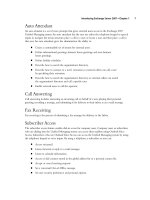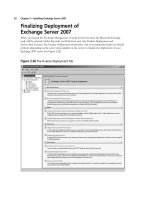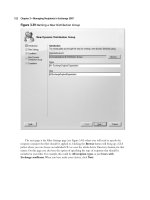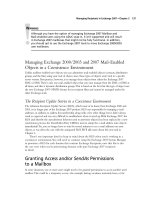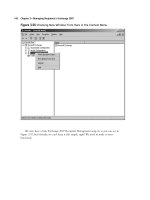Exchange SQL And IIS- P102 pps
Bạn đang xem bản rút gọn của tài liệu. Xem và tải ngay bản đầy đủ của tài liệu tại đây (510.65 KB, 5 trang )
482 Chapter 8 • High Availability for Exchange 2007 Mailbox Servers
Figure 8.6 The Local Continuous Replication Feature was Enabled with Success
If you would rather enable LCR for a storage group via the EMS, you will have to do so using
the Enable-DatabaseCopy and Enable-StorageGroupCopy CMDlets. To enable LCR for the First Storage
Group, you would need to fi rst run the following command:
Enable-DatabaseCopy –Identity “EDFS03\First Storage Group\Mailbox Database”
-CopyEDBFilePath:“E:\Mailbox\LocalCopies\First Storage Group\Mailbox Database.edb”
Then type:
Enable-StorageGroupCopy –Identity “EDFS03\First Storage Group”
–CopyLogFolderPath:“E:\Mailbox\LocalCopies\First Storage Group”
–CopySystemFolderPath:“E:\Mailbox\LocalCopies\First Storage Group”
High Availability for Exchange 2007 Mailbox Servers • Chapter 8 483
Now notice that the copy status for the First Storage Group has change to Healthy (see Figure 8.7).
NOTE
Even though we’re dealing with a secondary copy of a production database,
it’s still a best practice to keep the log fi les and database separated on their
own set of disks.
Figure 8.7 The Copy Status for the Storage Group Is Healthy
Viewing the Status for a Local Continuous
Replication Copy
To view basic health and status information for an LCR copy, you can bring up the Properties page for
the storage group on which LCR has been enabled. To do this, select the respective storage
group and click the Properties link in the Action pane. On the Properties page, select the Local
continuous replication tab, as shown in Figure 8.8. Here you can see the basic health for an LCR copy.
484 Chapter 8 • High Availability for Exchange 2007 Mailbox Servers
Table 8.1 lists the health and status information, with a short description of each.
Figure 8.8 The LCR Status Properties Page
Table 8.1 Local Continuous Replication Health and Status Information
Health/Status Information Description
Seeding Used to indicate whether seeding of the passive database
occurs or not. Can have a status of True or False.
Copy Status Used to indicate whether log fi le copying has started.
Can have a status of Healthy, Suspended, or Broken.
Suspend Comment Can be used to view suspend comment if LCR has been
suspended.
High Availability for Exchange 2007 Mailbox Servers • Chapter 8 485
In addition, you can see the path to the log fi le and system fi le location for the passive storage
group copy.
If you want even more information about the health and status of an LCR copy, you can open the
EMS and type Get-StorageGroupCopyStatus –Identity <Storage Group> | FL, as shown in
Figure 8.9.
Table 8.1 Continued
Health/Status Information Description
Copy Queue Length (logs) Used to display the number of log fi les that are waiting to
be copied to the passive storage group’s log fi le folder.
Note that a copy is not considered complete until it has
been inspected for corruption.
Replay Queue Length (logs) Used to display the number of log fi les waiting to be
replayed into the passive storage group’s database.
Latest Available Log Time Used to display the time stamp on the active storage
group of the most recently detected new log fi le.
Last Copied Log Time Used to display the time stamp on the active storage group
of the last successful copy of a transaction log fi le.
Last Replayed Log Time Used to display the time stamp on the passive storage
group of the last successful replay of a log fi le.
Figure 8.9 Retrieving LCR Status Information via the Exchange Management Shell
486 Chapter 8 • High Availability for Exchange 2007 Mailbox Servers
Figure 8.10 Switching to the LCR Copy Using the
Restore-StorageGroupCopy CMDlet
If you want to dig deeper into these topics, we recommend that you refer to the Exchange 2007
Help fi le.
Switching to the Passive Storage Group Copy
When Disaster Strikes
When disaster strikes and the database or log fi les in the active copy of the storage group have
become corrupted and have shut down, you have the option to recover database availability by
switching to the LCR copy (the passive copy of the storage group).
You can recover from corruption of either one or more log fi les or the database using a variety
of methods, depending on whether you use mount points or not. One method is to run the
Restore-StorageGroupCopy CMDlet with the ReplaceLocations parameter, which will activate the LCR
copy as the active storage group copy in one step. To activate the LCR copy as the active storage
group, you fi rst need to make sure that the active database is dismounted, which should already be the
case if it’s corrupted. If this is not the case, you should dismount it now. When you have done so,
we’re ready to run the Restore-StorageGroupCopy CMDlet, which in the case of this example is done
for the First Storage Group. So the command to run in the EMS is:
Restore-StorageGroupCopy –Identity “First Storage Group” -ReplaceLocations:$true
An integrity check will now be passed for the log fi les, and if it’s completed without errors, the
storage group copy switch will be completed and the production paths will be updated, as shown in
Figure 8.10.
All there is to do now is to mount the database using either the EMC or the EMS. Now notice
that the Database File Path will have changed, as shown in Figure 8.11.