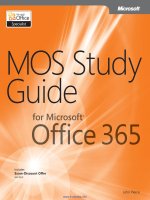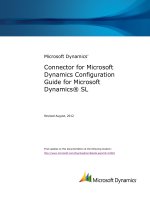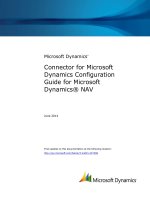MOS 2013 study guide for microsoft excel expert
Bạn đang xem bản rút gọn của tài liệu. Xem và tải ngay bản đầy đủ của tài liệu tại đây (10 MB, 184 trang )
MOS 2013 Study Guide Microsoft Word Exam 77-418
Advance your everyday skills with Word 2013.
And earn the credential that proves it!
Demonstrate your expertise with Microsoft Word! Designed to
help you practice and prepare for Microsoft Ofce Specialist (MOS):
Word 2013 certication, this ofcial Study Guide delivers:
•
In-depth preparation for each MOS objective
•
Detailed procedures to help build the skills measured by the exam
•
Hands-on tasks to practice what you’ve learned
•
Ready-made practice les
Sharpen the skills measured by these MOS exam
objectives:
•
Create and Manage Documents
•
Format Text, Paragraphs, and Sections
•
Create Tables and Lists
•
Apply References
•
Insert and Format Objects
Lambert
EXAM 77-418
About MOS
A Microsoft Ofce Specialist (MOS)
certication validates your prociency
with Microsoft Ofce programs,
demonstrating you can meet globally
recognized performance standards.
Hands-on experience with the tech-
nology is required to successfully pass
Microsoft Certication exams.
See full details at:
microsoft.com/learning/certication
Practice Files
Available at:
/>MOS: Word 2013
microsoft.com/mspress
Certication/Microsoft Word
ISBN: 978-0-7356-6921-5
U.S.A. $19.99
Canada $20.99
[Recommended]
Microsoft
Excel Expert
EXAMS
77-427 & 77-428
Mark Dodge
MOS 2013
Study Guide
Celebrating 30 Years!
spine = .39”
www.it-ebooks.info
PUBLISHED BY
Microsoft Press
A Division of Microsoft Corporation
One Microsoft Way
Redmond, Washington 98052-6399
Copyright © 2013 by Mark Dodge
All rights reserved. No part of the contents of this book may be reproduced or transmitted in any form or by any
means without the written permission of the publisher.
Library of Congress Control Number: 2013941818
ISBN: 978-0-7356-6921-5
Printed and bound in the United States of America.
First Printing
Microsoft Press books are available through booksellers and distributors worldwide. If you need support related
to this book, email Microsoft Press Book Support at Please tell us what you think of
this book at />Microsoft and the trademarks listed at />en-us.aspx are trademarks of the Microsoft group of companies. All other marks are property of their respective
owners.
The example companies, organizations, products, domain names, email addresses, logos, people, places, and
events depicted herein are ctitious. No association with any real company, organization, product, domain name,
email address, logo, person, place, or event is intended or should be inferred.
This book expresses the author’s views and opinions. The information contained in this book is provided without
any express, statutory, or implied warranties. Neither the authors, Microsoft Corporation, nor its resellers, or
distributors will be held liable for any damages caused or alleged to be caused either directly or indirectly by
this book.
Acquisitions Editor: Rosemary Caperton
Editorial Production: Online Training Solutions, Inc. (OTSI)
Technical Reviewer: Rob Carr (OTSI)
Copyeditor: Jaime Odell (OTSI)
Indexer: Krista Wall (OTSI)
Cover: Microsoft Press Brand Team
www.it-ebooks.info
iii
What do you think of this book? We want to hear from you!
Microsoft is interested in hearing your feedback so we can continually improve our books and learning resources for
you. To participate in a brief online survey, please visit:
microsoft.com/learning/booksurvey
Contents
Introduction vii
Who this book is for vii
How this book is organized viii
Download the practice les viii
Sidebar: Adapting exercise steps x
Ebook edition xi
Get support and give feedback xi
Errata . . . . . . . . . . . . . . . . . . . . . . . . . . . . . . . . . . . . . . . . . . . . . . . . . . . . . . . . . . . . . . .xi
We want to hear from you xii
Stay in touch xii
Taking a Microsoft Ofce Specialist exam xiii
Microsoft Ofce Specialist certication xiii
Selecting a certication path xiii
Test-taking tips xiv
Certication benets xvi
For more information xvi
Exams 77-427 and 77-428 Microsoft Excel 2013 Expert
Prerequisites 1
1 Manage and share workbooks 3
1.1 Manage multiple workbooks 3
Modifying workbook templates 4
Managing workbook versions 6
Copying styles between templates 7
Sidebar: Merging styles that have the same name 8
Copying macros between workbooks 9
www.it-ebooks.info
iv Contents
Connecting to external data 10
Sidebar: About the Excel Data Model 11
Sidebar: Editing formula links 12
Practice tasks 15
1.2 Prepare workbooks for review 16
Tracking changes 16
Sidebar: Setting tracking options 16
Protecting workbooks for sharing 19
Sidebar: Properties vs. metadata 24
Practice tasks 29
1.3 Manage workbook changes 30
Displaying all changes 30
Reviewing changes 31
Managing comments 32
Merging workbooks 33
Identifying errors 35
Troubleshooting by using tracing 37
Sidebar: Tracing formulas in separate worksheets 39
Practice tasks 40
Objective review 40
2 Apply custom formats and layouts 41
2.1 Apply custom data formats 41
Creating custom formats (number, time, date) 42
Using advanced Fill Series options 51
Practice tasks 54
2.2 Apply advanced conditional formatting and ltering 55
Creating custom conditional formats 56
Using functions to format cells 58
Creating advanced lters 60
Sidebar: Managing conditional formatting rules 61
Practice tasks 63
2.3 Apply custom styles and templates 63
Creating custom templates 63
Creating and modifying cell styles 65
Creating custom color and font formats 66
Creating themes 68
www.it-ebooks.info
Contents v
Creating form elds 70
Sidebar: Controlling the tab order of objects 73
Practice tasks 75
2.4 Prepare workbooks for internationalization and accessibility 76
Modifying worksheets for use with accessibility tools 76
Displaying data in multiple international formats 79
Sidebar: Proong in other languages 80
Sidebar: Managing multiple options for body and heading fonts 83
Practice tasks 83
Objective review 84
3 Create advanced formulas 85
3.1 Apply functions in formulas 85
Using nested functions 87
Using the IF, AND, and OR functions 87
Using the SUMIFS, AVERAGEIFS, and COUNTIFS functions 88
Using nancial functions 90
Practice tasks 95
3.2 Look up data by using functions 96
Using the VLOOKUP and HLOOKUP functions 96
Using the LOOKUP function 98
Using the TRANSPOSE function 98
Practice tasks 100
3.3 Apply advanced date and time functions 100
Using the NOW and TODAY functions 101
Using functions to serialize dates and times 102
Sidebar: Concatenating text in formulas 103
Practice tasks 105
3.4 Create scenarios 105
Using what-if analysis tools 106
Sidebar: Enabling iterative calculations 107
Sidebar: Using the watch window 110
Using the Scenario Manager . . . . . . . . . . . . . . . . . . . . . . . . . . . . . . . . . . . . . . . . .111
Sidebar: Merging scenarios 112
Consolidating data 113
Practice tasks 117
Objective review 117
www.it-ebooks.info
vi Contents
4 Create advanced charts and tables 119
4.1 Create advanced chart elements 119
Adding trendlines to charts 120
Sidebar: Working with other elements 122
Creating dual-axis charts 123
Creating custom chart templates 127
Practice tasks 129
4.2 Create and manage PivotTables 129
Creating PivotTables 129
Modifying eld selections and options 134
Creating slicers 137
Using PowerPivot 139
Practice tasks 148
4.3 Create and manage PivotCharts 148
Creating PivotCharts 149
Sidebar: Viewing chart animations 150
Manipulating options in existing PivotCharts 150
Applying styles to PivotCharts 152
Practice tasks 153
Objective review 153
Index 155
About the author 167
Survey page 168
What do you think of this book? We want to hear from you!
Microsoft is interested in hearing your feedback so we can continually improve our books and learning resources for
you. To participate in a brief online survey, please visit:
microsoft.com/learning/booksurvey
www.it-ebooks.info
vii
Introduction
The Microsoft Ofce Specialist (MOS) certication program has been designed to validate
your knowledge of and ability to use programs in the Microsoft Ofce 2013 suite of pro-
grams, Microsoft Ofce 365, and Microsoft SharePoint. This book has been designed to
guide you in studying the types of tasks you are likely to be required to demonstrate in
Exam 77-427: Microsoft Excel 2013 Expert Part One, and Exam 77-428: Microsoft Excel
2013 Expert Part Two.
See Also For information about the tasks you are likely to be required to demonstrate in
Exam 77-420: Microsoft Excel 2013, see MOS 2013 Study Guide for Microsoft Excel by Joan
Lambert (Microsoft Press, 2013).
Who this book is for
MOS 2013 Study Guide for Microsoft Excel Expert is designed for experienced Excel users
seeking Microsoft Ofce Specialist Expert certication in Excel 2013. This certication re-
quires that the candidate pass two exams. This book covers the objectives of both exams.
MOS exams for individual programs are practical rather than theoretical. You must dem-
onstrate that you can complete certain tasks or projects rather than simply answering
questions about program features. The successful MOS certication candidate will have
at least six months of experience using all aspects of the application on a regular basis;
for example, using Excel at work or school to manage and share workbooks, apply and
share custom formatting, present data in PivotTables and Pivot Charts, create models
and scenarios, and create advanced formulas by using functions.
As a certication candidate, you probably have a lot of experience with the program you
want to become certied in. Many of the procedures described in this book will be famil-
iar to you; others might not be. Read through each study section and ensure that you are
familiar with not only the procedures included in the section, but also the concepts and
tools discussed in the review information. In some cases, graphics depict the tools you
will use to perform procedures related to the skill set. Study the graphics and ensure that
you are familiar with all the options available for each tool.
www.it-ebooks.info
viii Introduction
How this book is organized
The exam coverage is divided into chapters representing broad skill sets that correlate
to the functional groups covered by the exams, and each chapter is divided into sections
addressing groups of related skills that correlate to the exam objectives. Each section
includes review information, generic procedures, and practice tasks you can complete on
your own while studying. When necessary, we provide practice les you can use to work
through the practice tasks. You can practice the procedures in this book by using the
practice les supplied or by using your own les.
Throughout this book, you will nd Strategy tips that present information about the
scope of study that is necessary to ensure that you achieve mastery of a skill set and
are successful in your certication effort.
The exam objectives are divided into four functional groups. The mapping of the exam
objectives to the certication exams is shown in the following table.
Functional group Objectives covered by
Exam 77-427
Objectives covered by
Exam 77-428
1 Manage and Share
Workbooks
1.3 Manage Workbook Changes
1.1 Manage Multiple Workbooks
1.2 Prepare a Workbook Review
2 Apply Custom
Formats and Layouts
2.2 Apply Advanced Conditional
Formatting and Filtering
2.4 Prepare a Workbook
for Internationalization and
Accessibility
2.1 Apply Custom Data Formats
2.3 Apply Custom Styles and
Templates
3 Create Advanced
Formulas
3.2 Look Up Data with Functions
3.3 Apply Advanced Date and
Time Functions
3.1 Apply Functions in Formulas
3.4 Create Scenarios
4 Create Advanced
Charts and Tables
4.1 Create Advanced Chart
Elements
4.2 Create and Manage
PivotTables
4.3 Create and Manage Pivot
Charts
Candidates must pass both exams to earn the Microsoft Ofce Specialist Expert certica-
tion in Excel 2013.
Download the practice les
Before you can complete the practice tasks in this book, you need to download the
book’s practice les to your computer. These practice les can be downloaded from
the following page: />www.it-ebooks.info
Introduction ix
Important The Excel 2013 program is not available from this website. You should
purchase and install that program before using this book.
If you would like to be able to refer to the completed versions of practice les at a later
time, you can save the practice les that you modify while working through the exercises
in this book. If you save your changes and later want to repeat the exercise, you can
download the original practice les again.
The following table lists the practice les for this book.
Folder and functional group Files
MOSExcel2013Expert\Objective1
1 Manage and share workbooks
ExcelExpert_1-1a.xltx
ExcelExpert_1-1b.accdb
ExcelExpert_1-1c.xlsx
ExcelExpert_1-1d.xlsx
ExcelExpert_1-2.xlsx
ExcelExpert_1-3a.xlsx
ExcelExpert_1-3b.xlsx
ExcelExpert_1-3c.xlsx
ExcelExpert_1-3d.xlsx
ExcelExpert_1-3e.xlsx
MOSExcel2013Expert\Objective2
2 Apply custom formats and layouts
ExcelExpert_2-1.xlsx
ExcelExpert_2-2.xlsx
ExcelExpert_2-3.xlsx
ExcelExpert_2-4.xlsx
MOSExcel2013Expert\Objective3
3 Create advanced formulas
ExcelExpert_3-1a.xlsx
ExcelExpert_3-1b.xlsx
ExcelExpert_3-2.xlsx
ExcelExpert_3-3.xlsx
ExcelExpert_3-4a.xlsx
ExcelExpert_3-4b.xlsx
ExcelExpert_3-4c.xlsx
ExcelExpert_3-4d.xlsx
MOSExcel2013Expert\Objective4
4 Create advanced charts and tables
ExcelExpert_4-1.xlsx
ExcelExpert_4-2a.xlsx
ExcelExpert_4-2b.xlsx
ExcelExpert_4-3.xlsx
www.it-ebooks.info
x Introduction
Adapting exercise steps
The screen images shown in this book were captured at a screen resolution of
1024 × 768, at 100 percent magnication. If your settings are different, the rib-
bon on your screen might not look the same as the one shown in this book. For
example, you might have more or fewer buttons in each of the groups, the buttons
you have might be represented by larger or smaller icons than those shown, or the
group might be represented by a button that you click to display the group’s com-
mands. As a result, exercise instructions that involve the ribbon might require a
little adaptation. Our instructions use this format:
➜
On the Insert tab, in the Illustrations group, click the Chart button.
If the command is in a list or on a menu, our instructions use this format:
➜
On the Home tab, in the Editing group, click the Find arrow and then, on the
Find menu, click Advanced Find.
Tip On subsequent instances of instructions located on the same tab or in
the same group, the instructions are simplied to reect that we’ve already
established the working location.
If differences between your display settings and ours cause a button to appear
differently on your screen than it does in this book, you can easily adapt the steps
to locate the command. First click the specied tab, and then locate the specied
group. If a group has been collapsed into a group list or under a group button,
click the list or button to display the group’s commands. If you can’t immediately
identify the button you want, point to likely candidates to display their names in
ScreenTips.
If you prefer not to have to adapt the steps, set up your screen to match ours while
you read and work through the exercises in this book.
In this book, we provide instructions based on the traditional keyboard and mouse
input methods. If you’re using the program on a touch-enabled device, you might
be giving commands by tapping with a stylus or your nger. If so, substitute a tap-
ping action any time we instruct you to click a user interface element. Also note
that when we tell you to enter information, you can do so by typing on a keyboard,
tapping an on-screen keyboard, or even speaking aloud, depending on your com-
puter setup and your personal preferences.
www.it-ebooks.info
Introduction xi
Ebook edition
If you’re reading the ebook edition of this book, you can do the following:
l
Search the full text
l
l
Copy and paste
You can purchase and download the ebook edition from our Microsoft Press site at
oreilly.com, which you can nd at:
/>Get support and give feedback
The following sections provide information about getting help with this book and
contacting us to provide feedback or report errors.
Errata
We’ve made every effort to ensure the accuracy of this book and its companion con-
tent. Any errors that have been reported since this book was published are listed on
our Microsoft Press site at oreilly.com, which you can nd at:
/>If you nd an error that is not already listed, you can report it to us through the same page.
If you need additional support, send an email message to Microsoft Press Book Support at:
Please note that product support for Microsoft software is not offered through the pre-
ceding addresses.
www.it-ebooks.info
xii Introduction
We want to hear from you
At Microsoft Press, your satisfaction is our top priority, and your feedback our most valu-
able asset. Please tell us what you think of this book at:
/>The survey is short, and we read every one of your comments and ideas. Thanks in
advance for your input!
Stay in touch
Let’s keep the conversation going! We’re on Twitter at:
/>www.it-ebooks.info
xiii
Taking a Microsoft Ofce
Specialist exam
Desktop computing prociency is increasingly important in today’s business world. When
screening, hiring, and training employees, employers can feel reassured by relying on the
objectivity and consistency of technology certication to ensure the competence of their
workforce. As an employee or job seeker, you can use technology certication to prove
that you already have the skills you need to succeed, saving current and future employ-
ers the time and expense of training you.
Microsoft Ofce Specialist certication
Microsoft Ofce Specialist certication is designed to assist employees in validating their
skills with Ofce programs. The following certication paths are available:
l
A Microsoft Ofce Specialist (MOS) is an individual who has demonstrated pro-
ciency by passing a certication exam in one or more Ofce programs, including
Microsoft Word, Excel, PowerPoint, Outlook, Access, OneNote, or SharePoint.
l
A Microsoft Ofce Specialist Expert (MOS Expert) is an individual who has taken
his or her knowledge of Ofce to the next level and has demonstrated by passing
the required certication exams that he or she has mastered the more advanced
features of Word or Excel.
Selecting a certication path
When deciding which certications you would like to pursue, you should assess the
following:
l
The program and program version or versions with which you are familiar
l
The length of time you have used the program and how frequently you use it
l
Whether you have had formal or informal training in the use of that program
l
Whether you use most or all of the available program features
l
Whether you are considered a go-to resource by business associates, friends, and
family members who have difculty with the program
www.it-ebooks.info
xiv Taking a Microsoft Ofce Specialist exam
Candidates for MOS-level certication are expected to successfully complete a wide
range of standard business tasks, such as formatting a document or worksheet and its
content; creating and formatting visual content; or working with SharePoint lists, librar-
ies, Web Parts, and dashboards. Successful candidates generally have six or more months
of experience with the specic Ofce program, including either formal, instructor-led
training or self-study using MOS-approved books, guides, or interactive computer-based
materials.
Candidates for MOS Expert–level certication are expected to successfully complete
more complex tasks that involve using the advanced functionality of the program.
Successful candidates generally have at least six months, and may have several years,
of experience with the programs, including formal, instructor-led training or self-study
using MOS-approved materials.
Test-taking tips
Every MOS certication exam is developed from a set of exam skill standards (referred to
as the objective domain) that are derived from studies of how the Ofce programs are
used in the workplace. Because these skill standards dictate the scope of each exam, they
provide critical information about how to prepare for certication. This book follows the
structure of the full objective domain for Excel Expert certication; see “How this book is
organized” in the Introduction for more information.
The MOS certication exams are performance based and require you to complete
business-related tasks or projects in the program for which you are seeking certication.
For example, you might be presented with a le and told to do something specic with it,
or presented with a sample document and told to create it by using resources provided for
that purpose. Your score on the exam reects how well you perform the requested tasks or
complete the project within the allotted time.
Here is some helpful information about taking the exam:
l
Keep track of the time. Your exam time does not ofcially begin until after you
nish reading the instructions provided at the beginning of the exam. During the
exam, the amount of time remaining is shown at the bottom of the exam interface.
You can’t pause the exam after you start it.
www.it-ebooks.info
Taking a Microsoft Ofce Specialist exam xv
l
Pace yourself. At the beginning of the exam, you will receive information about the
questions or projects that are included in the exam. Some questions will require
that you complete more than one task. Each project will require that you complete
multiple tasks. During the exam, the amount of time remaining to complete the
questions or project, and the number of completed and remaining questions if
applicable, is shown at the bottom of the exam interface.
l
Read the exam instructions carefully before beginning. Follow all the instructions
provided completely and accurately.
l
Enter requested information as it appears in the instructions, but without duplicat-
ing the formatting unless you are specically instructed to do so. For example, the
text and values you are asked to enter might appear in the instructions in bold
and underlined text, but you should enter the information without applying these
formats.
l
Close all dialog boxes before proceeding to the next exam question unless you are
specically instructed not to do so.
l
Don’t close task panes before proceeding to the next exam question unless you are
specically instructed to do so.
l
If you are asked to print a document, worksheet, chart, report, or slide, perform the
task, but be aware that nothing will actually be printed.
l
When performing tasks to complete a project-based exam, save your work
frequently.
l
Don’t worry about extra keystrokes or mouse clicks. Your work is scored based on
its result, not on the method you use to achieve that result (unless a specic method
is indicated in the instructions).
l
If a computer problem occurs during the exam (for example, if the exam does not
respond or the mouse no longer functions) or if a power outage occurs, contact a
testing center administrator immediately. The administrator will restart the com-
puter and return the exam to the point where the interruption occurred, with your
score intact.
Strategy This book includes special tips for effectively studying for the Microsoft Ofce
Specialist exams in Strategy paragraphs such as this one.
www.it-ebooks.info
xvi Taking a Microsoft Ofce Specialist exam
Certication benets
At the conclusion of the exam, you will receive a score report, indicating whether you
passed the exam. If your score meets or exceeds the passing standard (the minimum
required score), you will be contacted by email by the Microsoft Certication Program
team. The email message you receive will include your Microsoft Certication ID and
links to online resources, including the Microsoft Certied Professional site. On this site,
you can download or order a printed certicate, create a virtual business card, order an
ID card, view and share your certication transcript, access the Logo Builder, and access
other useful and interesting resources, including special offers from Microsoft and afli-
ated companies.
Depending on the level of certication you achieve, you will qualify to display one of
three logos on your business card and other personal promotional materials. These logos
attest to the fact that you are procient in the applications or cross-application skills neces-
sary to achieve the certication.
Using the Logo Builder, you can create a personalized certication logo that includes
the MOS logo and the specic programs in which you have achieved certication. If you
achieve MOS certication in multiple programs, you can include multiple certications in
one logo.
For more information
To learn more about the Microsoft Ofce Specialist exams and related courseware, visit:
/>www.it-ebooks.info
1
Exams 77-427 and 77-428
Microsoft Excel 2013
Expert
This book covers the skills you need to have for certication as a Microsoft Ofce
Specialist Expert in Microsoft Excel 2013. Specically, you will need to be able to
complete tasks that demonstrate the following skills:
1 Manage and share workbooks
2 Apply custom formats and layouts
3 Create advanced formulas
4 Create advanced charts and tables
With these skills, you can manage, format, populate, and enhance the type of workbooks
most commonly used in business environments.
Prerequisites
We assume that you have been working with Excel 2013 for at least six months and that
you know how to carry out fundamental tasks that are not specically mentioned in
the objectives for this Microsoft Ofce Specialist exam. This level of prociency includes
familiarity with features and tasks such as the following:
l
Creating workbooks and using templates
l
Adding worksheets to existing workbooks
www.it-ebooks.info
2 Exams 77-427 and 77-428 Microsoft Excel 2013 Expert
l
Copying and moving worksheets
l
Inserting and deleting cells, columns, and rows
l
Customizing the Quick Access Toolbar and the ribbon
l
Recording simple macros
l
Freezing panes and splitting the window
l
Setting a print area and adding headers and footers
l
Changing fonts and cell styles
l
Wrapping text within cells
l
Applying number formats and conditional formatting
l
Creating named cells and ranges
l
Creating and editing tables
l
Using relative, mixed, and absolute cell references
l
Using functions
l
Creating and editing charts, and adding data series
l
Inserting text boxes, SmartArt, and other images
l
Applying styles and effects to objects
l
Positioning objects
See Also For information about the prerequisite tasks, see MOS 2013 Study Guide
for Microsoft Excel by Joan Lambert (Microsoft Press, 2013).
www.it-ebooks.info
3
1 Manage and share
workbooks
The skills tested in this section of the Microsoft Ofce Specialist Expert exams for
Microsoft Excel 2013 relate to advanced workbook management. Specically, the
following objectives are associated with this set of skills:
1.1 Manage multiple workbooks
1.2 Prepare workbooks for review
1.3 Manage workbook changes
In Excel 2013, you can set up separate workbooks to be maintained by multiple
users, or you can set up a single workbook to be shared and edited by a group of
users simultaneously.
This chapter guides you in studying methods for setting up and maintaining workbooks
intended for sharing, distribution, and data collection; using properties to identify and
organize workbooks; and ways to share a workbook so that you can track and review
multiple users’ changes, handle conicts, and merge changes into a master workbook.
Although the chapter focuses mainly on using workbooks in groups, many of these skills
can be applied to solitary tasks.
Practice Files To complete the practice tasks in this chapter, you need the practice
les contained in the MOSExcel2013Expert\Objective1 practice le folder. For more
information, see “Download the practice les” in this book’s Introduction.
1.1 Manage multiple workbooks
Most Excel users have or will create more than one workbook for their own use, at work
or at home. No one else sees the workbooks, so they don’t have to be pretty or even
particularly well organized. But to share workbooks with others, organize large data sets,
or work with similar data from multiple sources, the techniques described in this section
can be helpful in creating a manageable workow.
www.it-ebooks.info
4 Chapter 1 Manage and share workbooks
Modifying workbook templates
Templates are featured prominently in the Backstage view (which you display by clicking
the File tab). Excel has always included templates, but for Excel 2013, Microsoft invested
considerable time and energy creating many new and sophisticated tools that are useful
and visually appealing.
Tip On the New page of the Backstage view, double-click a template thumbnail to
bypass the preview window.
Use the Search For Online Templates box to nd what’s available. You might discover
something useful and more sophisticated than you were planning to build, or learn some
tricks that you can apply to your own creations. The library of available cloud-based
templates is constantly updated and growing. For example, searching for “home inven-
tory” nds, among other templates, a Home Inventory workbook that contains a table
with slicer buttons.
Tip Introduced in Excel 2010, slicers were only available for use with PivotTables, but are
also available for use with tables in Excel 2013.
Tip The Room/area column in the Home Inventory template includes drop-down lists
that were created using the List option of the Data Validation command (Data tab). When
you click new Room/area options in the lists, the table slicers change accordingly; more
slicers are added as you add more unique categories to the table.
www.it-ebooks.info
1.1 Manage multiple workbooks 5
When you search for a template, try to nd one that is as close to what you want as pos-
sible so you don’t have to do a lot of editing beyond tasks such as adding a title, table
headings, category names, and other minor tasks.
After you nalize a template, it can be used to create identical workbooks that can be
used to collect and compile information from everyone on your distribution list.
Tip After you save a template of your own, the Personal category appears as an option
next to the Featured category beneath the template search box on the Open page.
You can change the default folder used to store custom templates on the Save page of
the Excel Options dialog box, which defaults to C:\Users\user name\My Documents\
Custom Ofce Templates.
➤ To create a workbook from an online template
1. On the New page of the Backstage view, enter a search term or phrase in the
Search for online templates box.
2. In the search results, double-click the thumbnail image of the template you want
to use.
www.it-ebooks.info
6 Chapter 1 Manage and share workbooks
➤ To save a workbook as a template
1. In the Backstage view, click the Save button, or if the le has already been saved,
click Save As.
2. Click Excel Template (*.xltx) or Excel Macro-Enabled Template (*.xltm) in the Save
as type list.
Managing workbook versions
Sometimes you need a do-over. The AutoRecover feature is normally turned on; when
it is, you can retrieve versions of a workbook saved during the current session. On the
Info page of the Backstage view, the available versions appear adjacent to the Manage
Versions button.
www.it-ebooks.info
1.1 Manage multiple workbooks 7
Clicking one of the versions opens it as a separate workbook. Clicking the Manage
Versions button displays a menu that contains the command Recover Unsaved
Workbooks and, optionally, Delete All Unsaved Workbooks.
➤ To turn on AutoRecover
1. In the Backstage view, click Options.
2. In the Excel Options dialog box, display the Save page.
3. Make sure that the Save AutoRecover information every <10> minutes check box
is selected. Adjust the frequency if you want, and then click OK.
➤ To recover a previous version of a saved workbook
1. On the Info page of the Backstage view, select the version of the le you want
to restore.
2. Click the Restore button that appears in the yellow alert area at the top of the
workbook to overwrite the newer version with the restored version, or close the
restored workbook without saving.
➤ To recover a previous version of an unsaved workbook
1. On the Info page, click the Manage Versions button, and then click Recover
Unsaved Workbooks.
2. In the Open dialog box, select the le name, and then click OK.
Strategy The objective domain for Exam 77-428 includes “Merging multiple workbooks,”
under Objective 1.1. This relies on the Share Workbook command, which is discussed in
section 1.2, “Prepare workbooks for review,” which also covers shared workbooks and
change tracking. Merging workbooks is discussed in section 1.3, “Manage workbook
changes,” later in this chapter.
Copying styles between templates
Cell styles that you create can be saved as custom styles and transferred to other work-
books or templates. New styles are added to the Custom category, which appears on the
Cell Styles menu only when the workbook contains custom cell styles.
www.it-ebooks.info
8 Chapter 1 Manage and share workbooks
Merging styles that have the same name
When you use the Merge Styles command, you might see a dialog box that asks
you to decide whether to merge styles that have the same names into the active
workbook. The term “merging” can imply otherwise, but in this case, to merge is to
overwrite. Styles in the source workbook will replace styles with the same names in
the destination workbook. Here are some things to consider:
l
In Excel, and in other Ofce applications, unspecied fonts and colors are
controlled by themes.
l
A style might look different when a different theme is applied.
l
Themes are shared among Ofce applications.
If you work with multiple themes, avoid merging same-named styles. If you don’t
use themes, or the workbooks already share a common theme, it probably doesn’t
matter if you overwrite same-named styles. However, if you only want to copy your
custom styles, just say No to merging styles with the same name.
www.it-ebooks.info
1.1 Manage multiple workbooks 9
➤ To copy styles between workbooks
1. Open the source and destination workbooks.
2. In the destination workbook, in the Styles group on the Home tab, click Cell Styles,
and then click Merge Styles.
3. In the Merge Styles dialog box, select the source workbook. Then click OK.
4. If the Merge styles that have the same names? message appears, click Yes if you
want to overwrite styles in the destination workbook, or click No if you want to
keep them.
Tip In Excel, when you copy a styled cell or range from one workbook or template to
another, the formatting will transfer, but the style will neither transfer nor appear in the
Styles palette.
Copying macros between workbooks
Macros are sequences of actions captured by using the Record Macro command, or
snippets of handwritten code, which are used to complete repetitive tasks or complex
procedures. Macros are recorded as Microsoft Visual Basic for Applications (VBA) code
and are stored in modules. You use the Visual Basic Editor to edit macros and modules.
Unless you are comfortable working with VBA code, the safest and easiest way to copy
macros from workbook to workbook is to copy the entire VBA module. But rst, you
need to make sure the Developer tab is visible on the ribbon.
Tip You might need to change the macro security level to allow all of your macros to
transfer properly. If you do so, be sure to turn macro security back on when you’re done.
➤ To display the Developer tab
1. On the Customize Ribbon page of the Excel Options dialog box, select Main Tabs
in the Customize the Ribbon list.
2. In the Customize the Ribbon pane, select the Developer check box. Then click OK.
➤ To enable macros
1. On the Developer tab, in the Code group, click Macro Security.
2. On the Macro Settings page of the Trust Center dialog box, click Enable All
Macros (not recommended; potentially dangerous code can run). Then click OK.
www.it-ebooks.info


![the official chfi study guide for computer hacking forensics investigators [exam 312-49]](https://media.store123doc.com/images/document/14/rc/qf/medium_cUqcHSEon6.jpg)