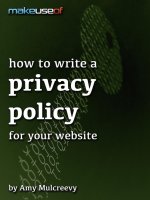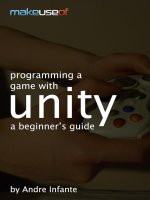Make use of Android rooting guide
Bạn đang xem bản rút gọn của tài liệu. Xem và tải ngay bản đầy đủ của tài liệu tại đây (1.43 MB, 38 trang )
Take Control: Android Rooting Guide
By Alexander Cordova.
Edited by Justin Pot.
This manual is the intellectual property of MakeUseOf. It must only be published in its
original form. Using parts or republishing altered parts of this guide is prohibited without
permission from MakeUseOf.com.
Think you’ve got what it takes to write a manual for MakeUseOf.com? We’re always willing
to hear a pitch! Send your ideas to ; you might earn up to $400.
Table Of Contents
1. Introduction
2. Android Terminology 101
3. Do I Really Need to Root?
4. The Risks of Rooting
5. How To Fully Back Up Your Android Device
6. Getting your Root On
7. I'm Rooted, Now What?
8. Apps for Rooted Users
9. Sites to Visit for Further Information and Discussion
MakeUseOf
1. Introduction
As of the writing of this guide, approximately 80% of the world's population owns their own
cellphone. Out of those, 1.08 billion are smartphones.
If you're reading this guide, chances are you either took a wrong turn on Google or you're
one of the proud legions of users that have incorporated their phones into nearly every
aspect of their day-to-day life. You probably shopped around quite a while trying to find the
best deal, perhaps read some reviews, quizzed your friends about which model they
thought was best, and at some point amidst all that, you must have stumbled with the term
"Rooting" and quickly dismissed it as some tech mumbo-jumbo; who has time to mess
around with a perfectly good smartphone that can already handle everything you throw at
it?
As time goes on, however, newer and more demanding apps along with Android OS
updates leave you with a “need” to update your phone. You might want to stop, however,
and take a moment to consider the not-so-complicated choice of getting the most out of
your beloved phone by "Rooting" it – before trading it in for a sexier, younger model.
Rooting will essentially allow you to tap into your phone's full potential by giving you
complete, unrestricted access to all its settings: the kind of things manufactures don't want
you messing around with in case you end up causing permanent harm to it. But if you
actively sought out this guide, we're confident you're the kind of user that can handle that bit
of extra responsibility.
The possibilities that rooting opens up are almost endless – you'll be able to block annoying
ads within your apps, boost your phone's flimsy sound, enable free Wi-Fi tethering despite
your carrier's limitations, and (the best part) keep your OS up to date regardless of
whether the latest versions of Android have been officially released for your phone. You can
even test out user-builds, designed for enhanced performance.
Throughout this guide we'll mainly be using the term phone, but as you surely know there's
a wide variety of Android devices available (tablets, e-readers, netbooks, watches,
consoles, etc). Given how motivated the community behind the OS is, if it exists, it can –
likely – be rooted. If not, wait a week.
If you're still an Android virgin and are just looking around, we recommend checking out the
latest and greatest in Android news from MakeUseOf.
2. Android Terminology 101
Before you start getting funky with your phone, you'd best make yourself familiar with these
basic terms in order to make your life simpler – either when you're trying to make sense of
an unfamiliar how-to guide or simply looking for troubleshooting help. As any serious
Google-Fu practitioner knows, life becomes that much simpler when you've got the right
keywords.
First of all, what is rooting? We've already mentioned it a few times. Rooting is the
process through which a user may modify his OS – in this case, Android – in order to obtain
administrative or privileged control (root access) to the subsystem. Through this process
you, the handsome user, can overcome the limitations that your carrier or manufacturer
may have imposed upon your phone. The first step you should take, although it's not
mandatory, is to do a backup before you potentially mess anything up. The second step is
to unlock your Bootloader (check the term below) and the final step is to obtain root or
Superuser access.
In this brief introduction to Android Terminology we'll overlook all the terms you might come
across during your first foray into the underbelly of Android, but there's plenty that we won't
cover here and you'll become familiar with during your own travels. We will also be taking
an individual look at each mayor Android version available at the moment, so should you
need to pick choose a custom ROM, you'll be able to see which features it may offer
depending on the stock version of Android it's based on.
Lets go over some other terms, in alphabetical order. Refer to these if you get lost later in
the manual or while researching on the wider web.
Apps2SD: an app that allows you to move other programs from your phone's internal
memory to its microSD card. Only useable once you're rooted, this is one of its most
popular applications for devices with limited internal storage.
ADB (Android Debug Bridge): a command line tool that allows you to communicate with a
connected Android device or emulator.
Android: hardly needs to be introduced, unless you're reading the wrong guide. This is the
Linux-based operating system that powers the device you're likely trying to root.
Android 1.0-1.1: the first two versions of Android – you're not likely to see any updated
ROMs based on these. 1.0 was released on September 23, 2008 on the HTC Dream.
APK (Android Application Package): the format in which Android apps are packed; you'll
likely have to download several of these manually after the rooting process if your aim is to
install custom ROMs.
Alpha: the first phase of software testing. Programs in this stage are often unstable, which
could lead to crashes or loss of information in the worst cases; a great deal of popular
ROMs and Kernels are in their Alpha phases.
Baseband: is an adjective that describes signals and systems whose range of frequencies
is measured from close to 0 hertz to a cut-off frequency, a maximum bandwidth or highest
signal frequency.
Boot Animation: the animation which plays while your phone is powering up, ROMs often
include their own custom animations.
Bootloader: the program that rules over your device's startup routine.
Bootloop: a relatively harmless side-effect of rooting procedures gone wrong, this is when
your phone gets stuck in a never-ending cycle of boot animations.
Beta: the software development stage that comes after Alpha; although apps in Beta are
generally more stable, they're still not considered ready for primetime. It's common for non-
professional software to remain in Beta for long amounts of time.
Cache: it's a special area of your device's memory where data is stored for faster access
later.
CPU (Central Processing Unit): you've no doubt heard about this one before. Without
going in depth, it's the piece of hardware that handles the processing of all information that
is necessary in order for you to kill time playing Angry Birds during your commute.
Cupcake (Android 1.5): released on April 30, 2009, this update was based on the 2.6.27
Linux kernel and included the following new features:
Support for third-party virtual keyboards with text prediction and user dictionary for
custom words
Support for Widgets - miniature application views that can be embedded in other
applications (such as the Home screen) and receive periodic updates
Video recording and playback in MPEG-4 and 3GP formats
Auto-pairing and stereo support for Bluetooth added (A2DP and AVRCP profiles)
Copy and paste features added to web browser
User pictures shown for Favorites in Contacts
Specific date/time stamp shown for events in call log, and one-touch access to a
contact card from call log event
Animated screen transitions
Ability to upload videos to YouTube
Ability to upload photos to Picasa
Dalvik: this is the Android's virtual machine, which serves to run Dalvik Executable files
(.dex).
Dalvik Cache: this separate cache is meant to store information about your apps in order
for them to load faster; you will often be instructed to wipe both this and the regular cache
when flashing custom ROMs and Kernels.
Donut (Android 1.6): released on September 15, 2009, this update was based on the
2.6.29 Linux kernel and included the following new features:
Voice and text entry search enhanced to include bookmark history, contacts, and the
web
Ability for developers to include their content in search results
Multi-lingual speech synthesis engine to allow any Android application to "speak" a
string of text
Easier searching and ability to view app screenshots in Android Market
Gallery, camera and camcorder more fully integrated, with faster camera access
Ability for users to select multiple photos for deletion
Updated technology support for CDMA/EVDO, 802.1x, VPNs, and a text-to-speech
engine
Support for WVGA screen resolutions
Speed improvements in searching and camera applications
Expanded Gesture framework and new GestureBuilder development tool
Éclair (Android 2.0): released on October 29, 2009, this update was based on the 2.6.29
Linux kernel and included the following new features:
Expanded Account sync, allowing users to add multiple accounts to a device for email-
and contact-synchronization
Exchange email support, with combined inbox to browse email from multiple accounts
in one page
Bluetooth 2.1 support
Ability to tap a Contacts photo and select to call, SMS, or email the person
Ability to search all saved SMS and MMS messages, with delete oldest messages in a
conversation automatically deleted when a defined limit is reached
Numerous new camera features, including flash support, digital zoom, scene mode,
white balance, color effect and macro focus
Improved typing speed on virtual keyboard, with smarter dictionary that learns from
word usage and includes contact names as suggestions
Refreshed browser UI with bookmark thumbnails, double-tap zoom and support for
HTML5
Calendar agenda view enhanced, showing attending status for each invitee, and ability
to invite new guests to events
Optimized hardware speed and revamped UI
Support for more screen sizes and resolutions, with better contrast ratio
Improved Google Maps 3.1.2
MotionEvent class enhanced to track multi-touch events
Addition of live wallpapers, allowing the animation of home-screen background images
to show movement
Exploit: not exclusively a term related to the Android OS but to computing in general, it is
the process of taking advantage of a programming vulnerability in order to make something
unexpected occur.
EXT (Extended File System): the EXT was the first file system tailor-made for the Linux
kernel.
Force Close: often referred to simply as a FC, this is Android slang for crashing apps.
Fastboot: a diagnostic setting meant to modify the settings of the flash file system over a
USB connection.
Flashing: this is the memory used in all your Android devices.
Froyo (Android 2.2): released on May 20, 2010, this update was based on the 2.6.32
Linux kernel and included the following new features:
Speed, memory, and performance optimizations
Additional application speed improvements, implemented through JIT compilation
Integration of Chrome's V8 JavaScript engine into the Browser application
Support for the Android Cloud to Device Messaging (C2DM) service, enabling push
notifications
Improved Microsoft Exchange support, including security policies, auto-discovery, GAL
look-up, calendar synchronization and remote wipe
Improved application launcher with shortcuts to Phone and Browser applications
USB tethering and Wi-Fi hotspot functionality
Added an option to disable data access over mobile network
Updated Market application with batch and automatic update features
Quick switching between multiple keyboard languages and their dictionaries
Voice dialing and contact sharing over Bluetooth
Support for Bluetooth-enabled car and desk docks
Support for numeric and alphanumeric passwords
Support for file upload fields in the Browser application
Support for installing applications to the expandable memory
Adobe Flash support
Support for extra-high-PPI screens (320ppi), such as 4" 720p
Gallery allows users to view picture stacks using a zoom gesture
Gingerbread (Android 2.3): released on December 6, 2010, this update was based on the
2.6.35 Linux kernel and included the following new features:
Updated user interface design with increased simplicity and speed
Support for extra-large screen sizes and resolutions (WXGA and higher)
Native support for SIP VoIP internet telephony
Faster, more intuitive text input in virtual keyboard, with improved accuracy, better
suggested text and voice input mode
Enhanced copy/paste functionality, allowing users to select a word by press-hold,
copy, and paste
Support for Near Field Communication (NFC), allowing the user to read an NFC tag
embedded in a poster, sticker, or advertisement
New audio effects such as reverb, equalization, headphone virtualization, and bass
boost
New Download Manager, giving users easy access to any file downloaded from the
browser, email, or another application
Support for multiple cameras on the device, including a front-facing camera, if available
Support for WebM/VP8 video playback, and AAC audio encoding
Improved power management with a more active role in managing apps that are
keeping the device awake for too long
Enhanced support for native code development
Switched from YAFFS to ext4 on newer devices
Audio, graphical, and input enhancements for game developers
Concurrent garbage collection for increased performance
Native support for more sensors (such as gyroscopes and barometers)
Governor: you'll be seeing this term once you start flashing custom ROMs and Kernels, the
governor controls the speed of the CPU and once you have Superuser privileges, you'll be
able to set it to your liking.
Honeycomb (Android 3.0): released on February 22, 2011, this was the first Tablet-
exclusive Android release, based on the 2.6.36 Linux kernel, it was first featured in the
Motorola Xoom Tablet and offered the following changes:
Optimized tablet support with a new virtual and “holographic” user interface
Added System Bar, featuring quick access to notifications, status, and soft navigation
buttons, available at the bottom of the screen
Added Action Bar, giving access to contextual options, navigation, widgets, or other
types of content at the top of the screen
Simplified multitasking – tapping Recent Apps in the System Bar allows users to see
snapshots of the tasks underway and quickly jump from one app to another
Redesigned keyboard, making typing fast, efficient and accurate on larger screen sizes
Simplified, more intuitive copy/paste interface
Multiple browser tabs replacing browser windows, plus form auto-fill and a new
“incognito” mode allowing anonymous browsing
Quick access to camera exposure, focus, flash, zoom, front-facing camera, time-lapse,
and more
Ability to view albums and other collections in full-screen mode in Gallery, with easy
access to thumbnails for other photos
New two-pane Contacts UI and Fast Scroll to let users easily organize and locate
contacts
New two-pane Email UI to make viewing and organizing messages more efficient,
allowing users to select one or more messages
Support for video chat using Google Talk
Hardware acceleration
Support for multi-core processors
Ability to encrypt all user data
Hotspot: slang for a spot that offers internet access over Wi-Fi.
Hboot: Android's equivalent of your PC's BIOS.
Ice Cream Sandwich (Android 4.0): released on October 19, 2011, alongside the Galaxy
Nexus, this update was based on the 3.0.1 Linux kernel and included the following new
features:
Enhanced speed and performance
Virtual buttons in the UI, in place of capacitive or physical buttons
Separation of widgets in a new tab, listed in a similar manner to apps
Easier-to-create folders, with a drag-and-drop style
A customizable launcher
Improved visual voicemail with the ability to speed up or slow down voicemail
messages
Pinch-to-zoom functionality in the calendar
Offline search, a two-line preview, and new action bar at the bottom of the Gmail app
Ability to swipe left or right to switch between Gmail conversations
Integrated screenshot capture (accomplished by holding down the Power and Volume-
Down buttons)
Improved error correction on the keyboard
Ability to access apps directly from lock screen (similar to HTC Sense 3.x)
Improved copy and paste functionality
Better voice integration and continuous, real-time speech to text dictation
Face Unlock, a feature that allows users to unlock handsets using facial recognition
software
New tabbed web browser, allowing up to 16 tabs
Automatic syncing of browser with users' Chrome bookmarks
A new typeface family for the UI, Roboto
Data Usage section in settings that lets users set warnings when they approach a
certain usage limit, and disable data use when the limit is exceeded
Ability to shut down apps that are using data in the background
Improved camera app with zero shutter lag, time lapse settings, panorama mode, and
the ability to zoom while recording
Built-in photo editor
New gallery layout, organized by location and person
Refreshed "People" app with social network integration, status updates and hi-res
images
Android Beam, a near-field communication feature allowing the rapid short-range
exchange of web bookmarks, contact info, directions, YouTube videos and other data
Hardware acceleration of the UI
Resizable widgets – already part of Android 3.1 for tablets, but new for cellphones
Wi-Fi Direct
1080p video recording for stock Android devices
Jelly Bean (Android 4.1-4.2): released on November 13, 2012, alongside the LG Nexus
4 and the Samsung Nexus 10, this update included the following new features:
"Photo Sphere" panorama photos[98]
Keyboard with gesture typing (this feature is also available for Android 4.0 and later via
the Google Keyboard app)
Lock screen improvements, including widget support and the ability to swipe directly to
camera[99]
Notification power controls ("Quick Settings")
"Daydream" screensavers, showing information when idle or docked
Multiple user accounts (tablets only)
Support for wireless display (Miracast)
Accessibility improvements: triple-tap to magnify the entire screen, pan and zoom with
two fingers. Speech output and Gesture Mode navigation for blind users
New clock app with built-in world clock, stop watch and timer
All devices now use the same interface layout, previously adapted from phones on 4.1
for smaller tablets (with centered software buttons, the system bar at the top of the
screen, and a home screen with a dock and centered application menu), regardless of
screen size
Increased number of extended notifications and Actionable Notifications for more apps,
allowing users to respond to certain notifications within the notification bar and without
launching the app directly
Always-on VPN
Premium SMS confirmation[100]
Group Messaging
JIT (Just-in-Time Compiler): also known as dynamic translation, it was introduced in
Android 2.2 (Froyo); it's a method meant to improve the performance of apps.
Kang: a Kang release is the name given to a release based on small modifications to
another previous one, done by someone different than the original programmer.
Kernel: your Kernel allows your phone's software to interface with its hardware and as
such all custom ones are designed to improve the degree to which you can take advantage
of the full capability of your components. ROMs often include their own custom Kernels,
although there's also a wide variety of standalone ones.
Mod: this is how we refer to any modified software that has been tampered with to do
something that it wasn't meant to do in the first place, often with awesome results.
NAND: a type of flash memory.
Nandroid: using Nandroid you can perform full backups and restore them from your
Recovery screen, learn to love it and use it often.
Nightly: these are builds that are compiled after each day of development, users of Nightly
releases are often offered the most cutting edge of features at the price of lesser stability
and having to do frequent updates.
Open & Closed Beta: their names pretty much give it away; closed betas are limited to a
select group of testers whereas Open betas are available to the public. Two different
methodologies in order to compile the most information possible about a software's
performance in order to improve it before its—hopefully—timely release.
Overclock: a method through which you can force your processor to run at higher speeds
than it's originally meant to. It's considered a bit risky, but with some research you should
be able to find out how far other users have safely pushed theirs.
Partition: much like your desktop's hard drive, your phone's internal storage can be
partitioned for organization's sake.
Recovery: this is a booting option for your phone, from where you can flash updates or
custom firmware, as well as do full wipes and perform backups. You'll likely be asked to
run a patched Recovery image to make your life easier.
Rom/Firmware: a ROM is a modified OS for your phone, which you can flash once your
device is rooted. They're usually jam packed with features that the official Android releases
may not offer yet, or simply offer you the chance to update to a higher release than may be
available for your device at the moment due to carrier limitations.
RAM (Random Access Memory): a group of memory chips, typically of the dynamic RAM
(DRAM) type, which function as the computer's primary workspace.
Root: the first level of your system folder.
SBC: this is overclocking's little known cousin, the idea is to allow your battery to be
charged past regular and safe levels, thereby increasing its duration per charge, but
potentially reducing its lifetime overall.
Sideloading: sidestepping the Android market when it comes to installing applications.
Superuser/SU: you might compare this to administrative privileges on a Windows
computer, a Superuser account gives you full access to your device's system, thereby
allowing you to tap into its potential for either good, or evil (no, really, you can cause some
serious harm if you mess around blindly in there).
SDK: also referred to as the devkit, it's the set of tools that makes possible the creation of
applications for a particular OS, in this case, Android.
Stock: the Android system in all its official glory, can also be used as slang for any other
software or OS's non-modded versions.
Tethering: through tethering, you can share your device's own internet connection with
other computers either over Wi-Fi, Bluetooth or a physical connection. This is often limited
by carriers, but you'll be able to take advantage of this feature once you're rooted.
Underclock: the opposite of overclocking. You might wonder why on earth anyone would
want to make their phone run slower, so to speak, and the simple answer is to improve
your battery life by saving on resources when you're not pushing your phone to its maximum
capacity.
Undervolt: much like underclocking, by undervolting, you can take away some of your
CPU's power, thereby increasing your battery life and resulting also in lower overall
temperatures.
USB (Universal Serial Bus): you should already be familiar with this term if you spend any
sort of time in the general vicinity of a computer, you'll likely have to plug in your phone
several times during the rooting process in order to transfer files or move backups to your
PC. Most phones use a variation of this port, the microUSB, to charge and sync.
XDA Developers Forums: as the guide progresses, you'll see us making mention of
several original sources from these forums. XDA are the biggest source and hub for
Android developers online and most big-ticket projects have had their start there and still
maintain their own subsections or threads where new updates are constantly posted. If you
want to stay on top of the Android scene, swing by often!
3. Do I Really Need to Root?
Now, before we actually get down to business, you need to sit down, take a deep breath
and ask yourself a very important question: do I really need to root my device?
Think carefully! Not only is your first time likely to take a while as you get familiar with the
inner workings of your phone, but research has found that an alarmingly high percentage of
first time root users often can never go back to their regular lives – they’re destined to
devote a nice chunk of their time to finding ever better ROMs, trying out new Kernels and
other deviant activities.
As to the actual reasons why you might need to root your device, they range from
improving its performance by installing custom ROMs and Kernels, to wishing to use any
particular app that requires root access. If you're coming over from the dark side (using an
iPhone), this is the equivalent of Jailbreaking.
Not everything is all fun and games when messing with your Android smartphone, of course,
which brings us forth to our next topic.
4. The Risks of Rooting
The risks of rooting are many, but fairly straightforward. You need not fear as long as you
do your research before you do any permanent damage (the chances of which are very
low, we just like to be dramatic).
First of all, and the worst possible outcome, is bricking your Android device. Though the
term bricking is overly graphic, it's of course, not literal. Your phone is considered bricked if
it essentially stops working, be it stuck in an endless Bootloop, unable to power-up, etc. It
does however, not apply to a phone that has been flattened by a boot for example, for such
occasions, the term FUBAR suffices.
Secondly, with great power comes great responsibility. In this case, though rooting gives
your Superuser powers, it also punctures the veil of protection laid by your manufacturer or
carrier with your phone, allowing you for example to install infected apps that haven't been
culled by the Android Market's filters. Android malware is a frightening reality, and a high-
percentage of users have dealt with it. The effects that may range from relatively harmless
crashes, to the possibility of having your private information stolen; just to err on the safe
side, you probably want to find an adequate antivirus for your phone.
The final risk, and the only unavoidable consequence of rooting, is the voiding of your
warranty. Your manufacturer will not be responsible for any liability in the case you damage
your phone by any means once you've crossed this bridge, so to speak. It may seem a little
intimidating, but if you've stuck with this guide so far, we'll bet you're the kind of user that is
willing to do their research before messing with their Android device, which is pretty much
the ultimate insurance available.
5. How To Fully Back Up Your Android Device
If the last section scared you away from the idea of rooting your device, you needn't fear:
there are as many options for securing your phone as there are for potentially messing it
up. It’s all thanks to Android's incredibly active user community.
Possibly the most important amongst these options, if you plan on rooting your device, is
backing up your files in case your phone is potentially rendered useless and you cannot get
to them. In today's age of ever-present computer and Internet access, you've undoubtedly
come across this term at some point. Backing up your files basically entails making a copy
of them on a different hard drive, be it portable, a simple USB flash memory, or perhaps
most convenient, a cloud service which allows you to access them from wherever you may
be as long as you've got internet access.
As far as basic options go, the Android OS comes out of the box with the option of
effortlessly backing up most of the data associated with your Google accounts, such as
contacts, wireless settings, etc. (Available through Settings > Personal > Backup & Reset,
with more options under Settings > Personal > Accounts & Sync).
You can also manually copy pictures, music and videos from your phone onto another
computer by simply plugging it in with a USB connector. It will then appear as an external
hard drive, most media files are stored in the DCIM folder found within. If you're using a
MAC, you'll have to download the Android File Transfer tool manually from the Android
website before you're able to access your device as you would any other external file
storage unit.
If these options don't cut if for you, then your best bet would be a third party backup
application, of which there is a staggering variety available for the Android OS – both free
and paid. Some only work on rooted devices.
Doing a full coverage on backup apps available for Android would take a whole guide in and
of itself, so we'll stick with our top non-rooted (since that's what you're here for) picks in
this section. The following should keep you covered in every possible situation:
Dropbox: hardly a new name in the backup game, the mobile version of Dropbox allows
you to effortlessly sync files between your phone and any other devices with Internet
access. It even includes an option to automatically upload any photos you take or
videos you shoot with your phone so you'll have a full backup of those most precious
files without lifting a finger.
Helium: this app offers features comparable to that of Titanium Backup (we'll be
covering it further on, in the Apps for Rooted Users section). Once you've
downloaded the phone app you have to download as its desktop counterpart as well
and your particular device drivers in order to make it work. Helium works with all
versions of Android from 4.0 (Jelly Bean) onwards and allows you not only to back up
individual apps, but their data separately as well in case you don't want to create a
massive backup file and don't mind re-downloading some .apks later (i.e. you want to
save your progress on a game whose original download was 5gb saving the app itself,
which would add that figure to the size of your backup). There's also a paid version of
carbon, which offers the option to sync your phone with your favorite cloud backup
service (currently only Dropbox, Box and Google Drive are supported).
Super Backup: if all you want is to backup things like text messages, call logs and
bookmarks, this apps offers the simplest solution. You can schedule it to run
automatically and choose where to store your backup files, as well as tweaking its
settings so that they'll be automatically sent to your email if that's what you prefer.
Super Backup is also a valid option for backing up apps, but we'd recommend sticking
with Carbon if that's what you're after. There's both a free and a paid version of this
app.
AirSync: if you're a Mac user and the idea of downloading the Android File transfer tool
seems like too much of a handle, DoubleSync has made this tool available for Android
so you can sync all your media files with ease to your iTunes over any available Wi-Fi
connection.
Before you root your phone, doing a full backup of your phone is heavily recommended,
since chances are that you'll have to do a full wipe (format it) in order to do so. Even if it
isn't, you should get into the habit of doing regular backups of your most sensitive data in
order to ensure your peace of mind.
6. Getting your Root On
This is it, folks. The moment of truth. We've made the process sound overly complicated
over the first part of this guide, in part to avoid you jumping right into the deep end and
doing any potential harm to your phone. We also wanted to provide you with a foundation of
knowledge you'll need to experiment with other phones, ROMs and kernels in the future.
The truth, though, is that there are tools available which will make the process as simple as
a few clicks – and these are compatible with the majority of phones.
Since the Android market is being flooded with a constant new influx of phones from a
myriad of manufacturers, it'd be practically impossible to compile individual guides for each
– at least, not if I want to write a guide shorter than War and Peace. So we've opted to
bring you all of the apps that do most of the work for you, regardless of whether you're still
rocking your retro Motorola Milestone or the latest Nexus flagship device.
6.1 Quick and Painless Rooting with "SuperOneClick"
Meet and fall in love with SuperOneClick if you're the kind of person that constantly
switches phones, because it will save you an untold amount of time if you want to root a
variety of devices. Count yourself lucky: not so long ago we had to painstakingly look up
individual rooting guides depending on which model of phone we had. This handy little
program will allow you to root pretty much any phone with a few simple clicks once you've
learned to use it (which is pretty simple).
First of all, in order to use SOC you'll require to have the Microsoft .NET Framework 2.0+
installed on your desktop, since you'll be plugging in your phone in order to do the deed,
and be using one of the following operating systems:
Windows XP
Windows Vista
Windows 7
Ubuntu Hardy (8.04 LTS) or newer
Debian Lenny (5.0) or newer
If you're reading this from a Mac, don't despair! SOC is compatible with Mono 1.2 and
upwards (a program which allows for the development and execution of cross-platform
software).
So, you've already downloaded SuperOneClick, you've checked your OS is compatible. All
that's left is to double-check if your phone is included on the official SOC compatibility list,
which is deceptively short:
Acer Liquid Metal
Dell Streak
HTC Magic (Sapphire) 32B
HTC Bee
LG Ally
Motorola Atrix4G
Motorola Charm
Motorola Cliq
Motorola Droid
Motorola Flipside
Motorola Flipout
Motorola Milestone
Nexus One
Samsung Captivate
Samsung Galaxy 551 (GT-I5510)
Samsung Galaxy Portal/Spica I5700
Samsung Galaxy S 4G
Samsung Galaxy S I9000
Samsung Galaxy S SCH-I500
Samsung Galaxy Tab
Samsung Transform M920
Samsung Vibrant
Sony Ericsson Xperia E51i X8
Sony Ericsson Xperia X10
Sprint Hero
Telus Fascinate
Toshiba Folio 100
Keep in mind, this is only the official compatibility list as of the writing of this guide (July
2013), and although the program has been proven to be useable in most devices, the
developers haven't updated this list in quite a while. SuperOneClick seems to be able to
root any phone that doesn't have a NAND lock (a restriction which doesn't allow you to write
to the /system mount) through the use of its own particular ADB exploit.
Once all that is covered, there's a few last instructions: put your phone in USB debugging
mode (Settings > Applications > Development > USB debugging), install the appropriate
Android drivers for your device are installed on your PC (they should install automatically
the first time you plug it in using your USB cable, if they don't, visit the manufacturer's
website and download them manually) and finally, make sure your SD card isn't mounted
while rooting (this should be automatic once you plug in your phone, as you'll notice you
may not be able to access some of your internal folders from it while it remains so).
As for instructions to using the program itself, as can be seen in the following screenshot,
the program sincerely lives up to its name, as the whole root process is dependent on a
single click while your device is plugged in, and the rest takes care of itself.