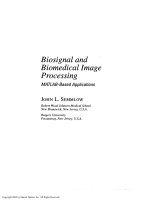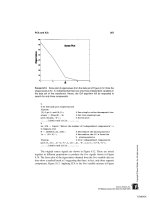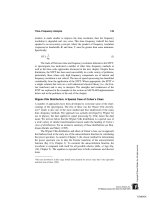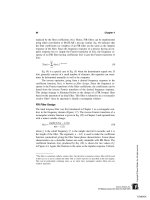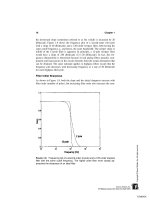Biosignal and Biomedical Image Processing MATLAB-Based Applications phần 9 pps
Bạn đang xem bản rút gọn của tài liệu. Xem và tải ngay bản đầy đủ của tài liệu tại đây (7.73 MB, 63 trang )
Fundamentals of Image Processing 281
% Generate a single horizontal line of the image in a vector of
% 400 points
%
% Generate sin; scale between 0&1
I_sin(1,:) = .5 * sin(2*pi*x) ؉ .5;
I_8 = im2uint8(I_sin); % Convert to a uint8 vector
%
for i = 1:N % Extend to N (400) vertical lines
I(i,:) = I_8;
end
%
imshow(I); % Display image
title(’Sinewave Grating’);
The output of this example is shown as Figure 10.3. As with all images
shown in this text, there is a loss in both detail (resolution) and grayscale varia-
tion due to losses in reproduction. To get the best images, these figures, and all
figures in this section can be reconstructed on screen using the code from the
examples provided in the CD.
Example 10.2 Generate a multiframe variable consisting of a series of
sinewave gratings having different phases. Display these images as a montage.
Border the images with black for separation on the montage plot. Generate 12
frames, but reduce the image to 100 by 100 to save memory.
% Example 10.2 and Figure 10.4
% Generate a multiframe array consisting of sinewave gratings
% that vary in phase from 0 to 2 * pi across 12 images
%
% The gratings should be the same as in Example 10.1 except with
% fewer pixels (100 by 100) to conserve memory.
%
clear all; close all;
N = 100; % Vertical and horizontal points
Nu_cyc = 2; % Produce 4 cycle grating
M = 12; % Produce 12 images
x = (1:N)*Nu_cyc/N; % Generate spatial vector
%
for j = 1:M % Generate M (12) images
phase = 2*pi*(j-1)/M; % Shift phase through 360 (2*pi)
% degrees
% Generate sine; scale to be0&1
I_sin = .5 * sin(2*pi*x ؉ phase) ؉ .5’*;
% Add black at left and right borders
I_sin = [zeros(1,10) I_sin(1,:) zeros(1,10)];
TLFeBOOK
282 Chapter 10
F
IGURE
10.4 Montage of sinewave gratings created by Example 10.2.
I_8 = im2uint8(I_sin); % Convert to a uint8 vector
%
for i = 1:N % Extend to N (100) vertical lines
if i < 10 * I > 90 % Insert black space at top and
% bottom
I(i,:,1:j) = 0;
else
TLFeBOOK
Fundamentals of Image Processing 283
I(i,:,1,j) = I_8;
end
end
end
montage(I); % Display image as montage
title(’Sinewave Grating’);
The montage created by this example is shown in Figure 10.4 on the next
page. The multiframe data set was constructed one frame at a time and the
frame was placed in
I
using the frame index, the fourth index of
I
.* Zeros are
inserted at the beginning and end of the sinewave and, in the image construction
loop, for the first and last 9 points. This is to provide a dark band between the
images. Finally the sinewave was phase shifted through 360 degrees over the
12 frames.
Example 10.3 Construct a multiframe variable with 12 sinewave grating
images. Display these data as a movie. Since the
immovie
function requires the
multiframe image variable to be in either RGB or indexed format, convert the
uint16 data to indexed format. This can be done by the
gray2ind(I,N)
func-
tion. This function simply scales the data to be between 0 and
N
, where
N
is the
depth of the colormap. If
N
is unspecified,
gray2ind
defaults to 64 levels.
MATLAB colormaps can also be specified to be of any depth, but as with
gray2ind
the default level is 64.
% Example 10.3
% Generate a movie of a multiframe array consisting of sinewave
% gratings that vary in phase from 0 to pi across 10 images
% Since function ’immovie’ requires either RGB or indexed data
% formats scale the data for use as Indexed with 64 gray levels.
% Use a standard MATLAB grayscale (’gray’);
%
% The gratings should be the same as in Example 10.2.
%
clear all;
close all;
% Assign parameters
N = 100; % Vertical and horizontal points
Nu_cyc = 2; % Produce 2 cycle grating
M = 12; % Produce 12 images
%
x = (1:N)*Nu_cyc/N; % Generate spatial vector
*Recall, the third index is reserved for referencing the color plane. For non -RGB variables, this
index will always be 1. For images in RGB format the third index would vary between 1 and 3.
TLFeBOOK
284 Chapter 10
for j = 1:M % Generate M (100) images
% Generate sine; scale between 0 and 1
phase = 10*pi*j/M; % Shift phase 180 (pi) over 12 images
I_sin(1,:) = .5 * sin(2*pi*x ؉ phase) ؉ .5’;
for i = 1:N % Extend to N (100) vertical lines
for i = 1:N % Extend to 100 vertical lines to
Mf(i,:,1,j) = x1; % create 1 frame of the multiframe
% image
end
end
%
%
[Mf, map] = gray2ind(Mf); % Convert to indexed image
mov = immovie(Mf,map); % Make movie, use default colormap
movie(mov,10); % and show 10 times
To fully appreciate this example, the reader will need to run this program
under MATLAB. The 12 frames are created as in Example 10.3, except the
code that adds border was removed and the data scaling was added. The second
argument in
immovie
, is the colormap matrix and this example uses the map
generated by
gray2ind
. This map has the default level of 64, the same as all
of the other MATLAB supplied colormaps. Other standard maps that are appro-
priate for grayscale images are
‘bone’
which has a slightly bluish tint,
‘pink’
which has a decidedly pinkish tint, and
‘copper’
which has a strong rust tint.
Of course any colormap can be used, often producing interesting pseudocolor
effects from grayscale data. For an interesting color alternative, try running
Example 10.3 using the prepackaged colormap
jet
as the second argument of
immovie
. Finally, note that the size of the multiframe array,
Mf
,is
(100,100,1,12) or 1.2 × 10
5
× 2 bytes. The variable
mov
generated by
immovie
is even larger!
Image Storage and Retrieval
Images may be stored on disk using the
imwrite
command:
imwrite(I, filename.ext, arg1, arg2, );
where
I
is the array to be written into file
filena me
. There are a large variety of
file formats for storing image data and MATLAB supports the most popular for-
mats. The file format is indicated by the filename’s extension,
ext
, which may be:
.bmp
(Microsoft bitmap),
.gif
(graphic interchange format),
.jpeg
(Joint photo-
graphic experts group),
.pcs
(Paintbrush),
.png
(portable network graphics), and
.tif
(tagged image file format). The arguments are optional and may be used to
specify image compression or resolution, or other format dependent information.
TLFeBOOK
Fundamentals of Image Processing 285
The specifics can be found in the
imwrit e
help file. The
imwrite
routine can be
used to store any of the data formats or data classes mentioned above; however, if
the data array,
I
, is an indexed array, then it must be followed by the colormap
variable,
map
. Most image formats actually store uint8 formatted data, but the nec-
essary conversions are done by the
imwrite
.
The
imread
function is used to retrieve images from disk. It has the call-
ing structure:
[I map] = imread(‘filename.ext’,fmt or frame);
where
filename
is the name of the image file and
.ext
is any of the extensions
listed above. The optional second argument,
fmt
, only needs to be specified if
the file format is not evident from the filename. The alternative optional argu-
ment
frame
is used to specify which frame of a multiframe image is to be read
in
I
. An example that reads multiframe data is found in Example 10.4. As most
file formats store images in uint8 format,
I
will often be in that format. File
formats
.tif
and
.png
support uint16 format, so
imread
may generate data
arrays in uint16 format for these file types. The output class depends on the
manner in which the data is stored in the file. If the file contains a grayscale
image data, then the output is encoded as an intensity image, if truecolor, then
as RGB. For both these cases the variable
map
will be empty, which can be
checked with the
isempty(map)
command (see Example 10.4). If the file con-
tains indexed data, then both output,
I
and
map
will contain data.
The type of data format used by a file can also be obtained by querying a
graphics file using the function
infinfo
.
information = infinfo(‘filename.ext’)
where
information
will contain text providing the essential information about
the file including the ColorType, FileSize, and BitDepth. Alternatively, the im-
age data and map can be loaded using
imread
and the format image data deter-
mined from the MATLAB
whos
command. The
whos
command will also give
the structure of the data variable (uint8, uint16, or double).
Basic Arithmetic Operations
If the image data are stored in the double format, then all MATLAB standard
mathematical and operational procedures can be applied directly to the image
variables. However, the double format requires 4 times as much memory as the
uint16 format and 8 times as much memory as the uint8 format. To reduce the
reliance on the double format, MATLAB has supplied functions to carry out
some basic mathematics on uint8- and uint16-format arrays. These routines will
work on either format; they actually carry out the operations in double precision
TLFeBOOK
286 Chapter 10
on an element by element basis then convert back to the input format. This
reduces roundoff and overflow errors. The basic arithmetic commands are:
I_diff = imabssdiff(I, J); % Subtracts J from I on a pixel
% by pixel basis and returns
% the absolute difference
I_comp = imcomplement(I) % Compliments image I
I_add = imadd(I, J); % Adds image I and J (images and/
% or constants) to form image
% I_add
I_sub = imsubtract(I, J); % Subtracts J from image I
I_divide = imdivide(I, J) % Divides image I by J
I_multiply = immultiply(I, J) % Multiply image I by J
For the last four routines,
J
can be either another image variable, or a
constant. Several arithmetical operations can be combined using the
imlincomb
function. The function essentially calculates a weighted sum of images. For
example to add 0.5 of image I1 to 0.3 of image I2, to 0.75 of Image I3, use:
% Linear combination of images
I_combined = imlincomb (.5, I1, .3, I2, .75, I3);
The arithmetic operations of multiplication and addition by constants are
easy methods for increasing the contrast or brightness or an image. Some of
these arithmetic operations are illustrated in Example 10.4.
Example 10.4 This example uses a number of the functions described
previously. The program first loads a set of MRI (magnetic resonance imaging)
images of the brain from the MATLAB Image Processing Toolbox’s set of stock
images. This image is actually a multiframe image consisting of 27 frames as
can be determined from the command
imifinfo
. One of these frames is se-
lected by the operator and this image is then manipulated in several ways: the
contrast is increased; it is inverted; it is sliced into 5 levels
(N_slice)
;itis
modified horizontally and vertically by a Hanning window function, and it is
thresholded and converted to a binary image.
% Example 10.4 and Figures 10.5 and 10.6
% Demonstration of various image functions.
% Load all frames of the MRI image in mri.tif from the the MATLAB
% Image Processing Toolbox (in subdirectory imdemos).
% Select one frame based on a user input.
% Process that frame by: contrast enhancement of the image,
% inverting the image, slicing the image, windowing, and
% thresholding the image
TLFeBOOK
Fundamentals of Image Processing 287
F
IGURE
10.5 Montage display of 27 frames of magnetic resonance images of
the brain plotted in Example 10.4. These multiframe images were obtained from
MATLAB’s
mri.tif
file in the images section of the Image Processing Toolbox.
Used with permission from MATLAB, Inc. Copyright 1993–2003, The Math
Works, Inc. Reprinted with permission.
TLFeBOOK
288 Chapter 10
F
IGURE
10.6 Figure showing various signal processing operations on frame 17
of the MRI images shown in Figure 10.5. Original from the MATLAB Image Pro-
cessing Toolbox. Copyright 1993–2003, The Math Works, Inc. Reprinted with per-
mission.
% Display original and all modifications on the same figure
%
clear all; close all;
N_slice = 5; % Number of sliced for
% sliced image
Level = .75; % Threshold for binary
% image
%
% Initialize an array to hold 27 frames of mri.tif
% Since this image is stored in tif format, it could be in either
% unit8 or uint16.
% In fact, the specific input format will not matter, since it
% will be converted to double format in this program.
mri = uint8(zeros(128,128,1,27)); % Initialize the image
% array for 27 frames
for frame = 1:27 % Read all frames into
% variable mri
TLFeBOOK
Fundamentals of Image Processing 289
[mri(:,:,:,frame), map ] = imread(’mri.tif’, frame);
end
montage(mri, map); % Display images as a
% montage
% Include map in case
% Indexed
%
frame_select = input(’Select frame for processing: ’);
I = mri(:,:,:,frame_select); % Select frame for
% processing
%
% Now check to see if image is Indexed (in fact ’whos’ shows it
%is).
if isempty(map) == 0 % Check to see if
% indexed data
I = ind2gray(I,map); % If so, convert to
% intensity image
end
I1 = im2double(I); % Convert to double
% format
%
I_bright = immultiply(I1,1.2); % Increase the contrast
I_invert = imcomplement(I1); % Compliment image
x_slice = grayslice(I1,N_slice); % Slice image in 5 equal
% levels
%
[r c] = size(I1); % Multiple
for i = 1:r % horizontally by a
% Hamming window
I_window(i,:) = I1(i,:) .* hamming(c)’;
end
for i = 1:c % Multiply vertically
% by same window
I_window(:,i) = I_window(:,i) .* hamming(r);
end
I_window = mat2gray(I_window); % Scale windowed image
BW = im2bw(I1,Level); % Convert to binary
%
figure;
subplot(3,2,1); % Display all images in
% a single plot
imshow(I1); title(’Original’);
subplot(3,2,2);
imshow(I_bright), title(’Brightened’);
subplot(3,2,3);
TLFeBOOK
290 Chapter 10
imshow(I_invert); title(’Inverted’);
subplot(3,2,4);
I_slice = ind2rgb(x_slice, jet % Convert to RGB (see
(N_slice)); % text)
imshow(I_slice); title(’Sliced’); % Display color slices
subplot(3,2,5);
imshow(I_window); title(’Windowed’);
subplot(3,2,6);
imshow(BW); title(’Thresholded’);
Since the image file might be indexed (in fact it is), the
imread
function
includes map as an output. If the image is not indexed, then map will be empty.
Note that
imread
reads only one frame at a time, the frame specified as the
second argument of
imread
. To read in all 27 frames, it is necessary to use a
loop. All frames are then displayed in one figure (Figure 10.5) using the
mon-
tage
function. The user is asked to select one frame for further processing.
Since montage can display any input class and format, it is not necessary to
determine these data characteristics at this time.
After a particular frame is selected, the program checks if the map variable
is empty (function
isempty
). If it is not (as is the case for these data), then the
image data is converted to grayscale using function
ind2gray
which produces
an intensity image in double format. If the image is not Indexed, the image
variable is converted to double format. The program then performs the various
signal processing operations. Brightening is done by multiplying the image by
a constant greater that 1.0, in this case 1.2, Figure 10.6. Inversion is done using
imcomplement
, and the image is sliced into
N_slice
(5) levels using
gray-
slice
. Since
grayslice
produces an indexed image, it also generates a map
variable. However, this
grayscale
map is not used, rather an alternative map
is substituted to produce a color image, with the color being used to enhance
certain features of the image.* The Hanning window is applied to the image in
both the horizontal and vertical direction Figure 10.6. Since the image,
I1
,isin
double format, the multiplication can be carried out directly on the image array;
however, the resultant array,
I_window
, has to be rescaled using
mat2gray
to
insure it has the correct range for
imshow
. Recall that if called without any
arguments;
mat2gray
scales the array to take up the full intensity range (i.e., 0
to 1). To place all the images in the same figure,
subplot
is used just as with
other graphs, Figure 10.6. One potential problem with this approach is that
Indexed data may plot incorrectly due to limited display memory allocated to
*More accurately, the image should be termed a pseudocolor image since the original data was
grayscale. Unfortunately the image printed in this text is in grayscale; however the example can be
rerun by the reader to obtain the actual color image.
TLFeBOOK
Fundamentals of Image Processing 291
the map variables. (This problem actually occurred in this example when the
sliced array was displayed as an Indexed variable.) The easiest solution to this
potential problem is to convert the image to RGB before calling
imshow
as was
done in this example.
Many images that are grayscale can benefit from some form of color cod-
ing. With the RGB format, it is easy to highlight specific features of a grayscale
image by placing them in a specific color plane. The next example illustrates
the use of color planes to enhance features of a grayscale image.
Example 10.5 In this example, brightness levels of a grayscale image
that are 50% or less are coded into shades of blue, and those above are coded
into shades of red. The grayscale image is first put in double format so that the
maximum range is 0 to 1. Then each pixel is tested to be greater than 0.5. Pixel
values less that 0.5 are placed into the blue image plane of an RGB image (i.e.,
the third plane). These pixel values are multiplied by two so they take up the
full range of the blue plane. Pixel values above 0.5 are placed in the red plane
(plane 1) after scaling to take up the full range of the red plane. This image is
displayed in the usual way. While it is not reproduced in color here, a homework
problem based on these same concepts will demonstrate pseudocolor.
% Example 10.5 and Figure 10.7 Example of the use of pseudocolor
% Load frame 17 of the MRI image (mri.tif)
% from the Image Processing Toolbox in subdirectory ‘imdemos’.
F
IGURE
10.7 Frame 17 of the MRI image given in Figure 10.5 plotted directly and
in pseudocolor using the code in Example 10.5. (Original image from MATLAB).
Copyright 1993–2003, The Math Works, Inc. Reprinted with permission.
TLFeBOOK
292 Chapter 10
% Display a pseudocolor image in which all values less that 50%
% maximum are in shades of blue and values above are in shades
% of red.
%
clear all; close all;
frame = 17;
[I(:,:,1,1), map ] = imread(’mri.tif’, frame);
% Now check to see if image is Indexed (in fact ’whos’ shows it is).
if isempty(map) == 0 % Check to see if Indexed data
I = ind2gray(I,map); % If so, convert to Intensity image
end
I = im2double(I); % Convert to double
[M N] = size(I);
RGB = zeros(M,N,3); % Initialize RGB array
for i = 1:M
for j = 1:N % Fill RGB planes
if I(i,j) > .5
RGB(i,j,1) = (I(i,j) 5)*2;
else
RGB(i,j,3) = I(i,j)*2;
end
end
end
%
subplot(1,2,1); % Display images in a single plot
imshow(I); title(’Original’);
subplot(1,2,2);
imshow(RGB) title(’Pseudocolor’);
The pseudocolor image produced by this code is shown in Figure 10.7.
Again, it will be necessary to run the example to obtain the actual color image.
ADVANCED PROTOCOLS: BLOCK PROCESSING
Many of the signal processing techniques presented in previous chapters oper-
ated on small, localized groups of data. For example, both FIR and adaptive
filters used data samples within the same general neighborhood. Many image
processing techniques also operate on neighboring data elements, except the
neighborhood now extends in two dimensions, both horizontally and vertically.
Given this extension into two dimensions, many operations in image processing
are quite similar to those in signal processing. In the next chapter, we examine
both two-dimensional filtering using two-dimensional convolution and the two-
dimensional Fourier transform. While many image processing operations are
conceptually the same as those used on signal processing, the implementation
TLFeBOOK
Fundamentals of Image Processing 293
is somewhat more involved due to the additional bookkeeping required to oper-
ate on data in two dimensions. The MATLAB Image Processing Toolbox sim-
plifies much of the tedium of working in two dimensions by introducing func-
tions that facilitate two-dimensional block, or neighborhood operations. These
block processing operations fall into two categories: sliding neighborhood oper-
ations and distinct block operation. In sliding neighborhood operations, the
block slides across the image as in convolution; however, the block must slide
in both horizontal and vertical directions. Indeed, two-dimensional convolution
described in the next chapter is an example of one very useful sliding neighbor-
hood operation. In distinct block operations, the image area is divided into a
number of fixed groups of pixels, although these groups may overlap. This is
analogous to the overlapping segments used in the Welch approach to the Fou-
rier transform described in Chapter 3. Both of these approaches to dealing with
blocks of localized data in two dimensions are supported by MATLAB routines.
Sliding Neighborhood Operations
The sliding neighborhood operation alters one pixel at a time based on some
operation performed on the surrounding pixels; specifically those pixels that lie
within the neighborhood defined by the block. The block is placed as symmetri-
cally as possible around the pixel being altered, termed the center pixel (Figure
10.8). The center pixel will only be in the center if the block is odd in both
F
IGURE
10.8 A 3-by-2 pixel sliding neighborhood block. The block (gray area),
is shown in three different positions. Note that the block sometimes falls off the
picture and padding (usually zero padding) is required. In actual use, the block
slides, one element at a time, over the entire image. The dot indicates the center
pixel.
TLFeBOOK
294 Chapter 10
dimensions, otherwise the center pixel position favors the left and upper sides
of the block (Figure 10.8).* Just as in signal processing, there is a problem that
occurs at the edge of the image when a portion of the block will extend beyond
the image (Figure 10.8, upper left block). In this case, most MATLAB sliding
block functions automatically perform zero padding for these pixels. (An excep-
tion, is the
imfilter
routine described in the next capter.)
The MATLAB routines
conv2
and
filter2
are both siding neighborhood
operators that are directly analogous to the one dimensional convolution routine,
conv
, and filter routine,
filter
. These functions will be discussed in the next
chapter on imag e filt ering . Othe r two-dimensiona l functions that are directly anal-
ogous to their one-dimensional counterparts include:
mean2
,
std2
,
corr2
, and
fft2
. Here we describe a general sliding neighborhood routine that can be used
to implement a wide variety of image processing operations. Since these opera-
tions can be—but are not necessarily—nonlinear, the function has the name
nlfilter
, presumably standing for nonlinear filter. The calling structure is:
I1 = nlfilter(I, [M N], func, P1, P2, );
where
I
is the input image array,
M
and
N
are the dimensions of the neighbor-
hood block (horizontal and vertical), and
func
specifies the function that will
operate over the block. The optional parameters
P1
,
P2
, ,willbepassed to
the function if it requires input parameters. The function should take an M by
N input and must produce a single, scalar output that will be used for the value
of the center pixel. The input can be of any class or data format supported by
the function, and the output image array,
I1
, will depend on the format provided
by the routine’s output.
The function may be specified in one of three ways: as a string containing
the desired operation, as a function handle to an M-file, or as a function estab-
lished by the routine
inline
. The first approach is straightforward: simply em-
bed the function operation, which could be any appropriate MATLAB stat-
ment(s), within single quotes. For example:
I1 = nlfilter(I, [3 3], ‘mean2’);
This command will slide a 3 by 3 moving average across the image pro-
ducing a lowpass filtered version of the original image (analogous to an FIR
filter of [1/3 1/3 1/3] ). Note that this could be more effectively implemented
using the filter routines described in the next chapter, but more complicated,
perhaps nonlinear, operations could be included within the quotes.
*In MATLAB notation, the center pixel of an M by N block is located at:
floor(([M N] ؉
1)/2)
.
TLFeBOOK
Fundamentals of Image Processing 295
The use of a function handle is shown in the code:
I1 = nlfilter(I, [3 3], @my_function);
where
my_function
is the name of an M-file function. The function handle
@my_function
contains all the information required by MATLAB to execute
the function. Again, this file should produce a single, scalar output from an M
by N input, and it has the possibility of containing input arguments in addition
to the block matrix.
The
inline
routine has the ability to take string text and convert it into
a function for use in
nlfilter
as in this example string:
F = inline(‘2*x(2,2) -sum( x(1:3,1))/3- sum(x(1:3,3))/3
- x(1,2)—x(3,2)’);
I1 = nlfilter(I, [3 3], F);
Function
inline
assumes that the input variable is
x
, but it also can find
other variables based on the context and it allows for additional arguments,
P1,
P2,
. . . (see associated help file). The particular function shown above would
take the difference between the center point and its 8 surrounding neighbors,
performing a differentiator-like operation. There are better ways to perform spa-
tial differentiation described in the next chapter, but this form will be demon-
strated as one of the operations in Example 10.6 below.
Example 10.6 Load the image of blood cells in
blood.tiff
in
MATLAB’s image files. Convert the image to class intensity and double format.
Perform the following sliding neighborhood operations: averaging over a 5 by
5 sliding block, differencing (spatial differentiation) using the function,
F
,
above; and vertical boundary detection using a 2 by 3 vertical differencer. This
differencer operator subtracts a vertical set of three left hand pixels from the
three adjacent right hand pixels. The result will be a brightening of vertical
boundaries that go from dark to light and a darkening of vertical boundaries
that go from light to dark. Display all the images in the same figure including
the original. Also include binary images of the vertical boundary image thresh-
olded at two different levels to emphasize the left and right boundaries.
% Example 10.6 and Figure 10.9
% Demonstration of sliding neighborhood operations
% Load image of blood cells, blood.tiff from the Image Processing
% Toolbox in subdirectory imdemos.
% Use a sliding 3 by 3 element block to perform several sliding
% neighborhood operations including taking the average over the
% block, implementing the function ’F’ in the example
TLFeBOOK
296 Chapter 10
F
IGURE
10.9 A variety of sliding neighborhood operations carried out on an im-
age of blood cells. (Original reprinted with permission from The Image Processing
Handbook, 2nd ed. Copyright CRC Press, Boca Raton, Florida.)
% above, and implementing a function that enhances vertical
% boundaries.
% Display the original and all modification on the same plot
%
clear all; close all;
[I map] = imread(’blood1.tif’);% Input image
% Since image is stored in tif format, it could be in either uint8
% or uint16 format (although the ’whos’ command shows it is in
% uint8).
TLFeBOOK
Fundamentals of Image Processing 297
% The specific data format will not matter since the format will
% be converted to double either by ’ind2gray,’ if it is an In-
% dexed image or by ‘im2gray’ if it is not.
%
if isempty(map) == 0 % Check to see if indexed data
I = ind2gray(I,map); % If so, convert to intensity
% image
end
I = im2double(I); % Convert to double and scale
% If not already
%
% Perform the various sliding neighborhood operations.
% Averaging
I_avg = nlfilter(I,[5 5], ’mean2’);
%
% Differencing
F = inline(’x(2,2)—sum(x(1:3,1))/3- sum(x(1:3,3))/3 -
x(1,2)—x(3,2)’);
I_diff = nlfilter(I, [3 3], F);
%
% Vertical boundary detection
F1 = inline (’sum(x(1:3,2))—sum(x(1:3,1))’);
I_vertical = nlfilter(I,[3 2], F1 );
%
% Rescale all arrays
I_avg = mat2gray(I_avg);
I_diff = mat2gray(I_diff);
I_vertical = mat2gray(I_vertical);
%
subplot(3,2,1); % Display all images in a single
% plot
imshow(I);
title(’Original’);
subplot(3,2,2);
imshow(I_avg);
title(’Averaged’);
subplot(3,2,3);
imshow(I_diff);
title(’Differentiated’);
subplot(3,2,4);
imshow(I_vertical);
title(’Vertical boundaries’);
subplot(3,2,5);
bw = im2bw(I_vertical,.6); % Threshold data, low threshold
imshow(bw);
TLFeBOOK
298 Chapter 10
title(’Left boundaries’);
subplot(3,2,6);
bw1 = im2bw(I_vertical,.8); % Threshold data, high
% threshold
imshow(bw1);
title(’Right boundaries’);
The code in Example 10.6 produces the images in Figure 10.9. These
operations are quite time consuming: Example 10.6 took about 4 minutes to run
on a 500 MHz PC. Techniques for increasing the speed of Sliding Operations
can be found in the help file for
colfilt
. The vertical boundaries produced by
the 3 by 2 sliding block are not very apparent in the intensity image, but become
quite evident in the thresholded binary images. The averaging has improved
contrast, but the resolution is reduced so that edges are no longer distinct.
Distinct Block Operations
All of the sliding neighborhood options can also be implemented using configu-
rations of fixed blocks (Figure 10.10). Since these blocks do not slide, but are
F
IGURE
10.10 A 7-by-3 pixel distinct block. As with the sliding neighborhood
block, these fixed blocks can fall off the picture and require padding (usually zero
padding). The dot indicates the center pixel although this point usually has little
significance in this approach.
TLFeBOOK
Fundamentals of Image Processing 299
fixed with respect to the image (although they may overlap), they will produce
very different results. The MATLAB function for implementing distinct block
operations is similar in format to the sliding neighborhood function:
I1 = blkproc(I, [M N], [Vo Ho], func);
where
M
and
N
specify the vertical and horizontal size of the block,
Vo
and
Ho
are optional arguments that specify the vertical and horizontal overlap of the
block,
func
is the function that operates on the block,
I
is the input array, and
I1
is the output array. As with
nlfilter
the data format of the output will
depend on the output of the function. The function is specified in the same
manner as described for
nlfilter
; however the function output will be dif-
ferent.
Function outputs for sliding neighborhood operations had to be single sca-
lars that then became the value of the center pixel. In distinct block operations,
the block does not move, so the function output will normally produce values
for every pixel in the block. If the block produces a single output, then only the
center pixel of each block will contain a meaningful value. If the function is an
operation that normally produces a single value, the output of this routine can
be expanded by multiplying it by an array of ones that is the same size as the
block This will place that single output in every pixel in the block:
I1 = blkproc(I [4 5], ‘std2 * ones(4,5)’);
In this example the output of the MATLAB function
std2
is placed into
a 4 by 5 array and this becomes the output of the function, an array the same
size as the block. It is also possible to use the
inline
function to describe the
function:
F = inline(‘std2(x) * ones(size(x))’);
I1 = blkproc(I, [4 5], F);
Of course, it is possible that certain operations could produce a different
output for each pixel in the block. An example of block processing is given in
Example 10.7.
Example 10.7 Load the blood cell image used in Example 10.6 and
perform the following distinct block processing operations: 1) Display the aver-
age for a block size of 8 by 8; 2) For a 3 by 3 block, perform the differentiator
operation used in Example 10.6; and 3) Apply the vertical boundary detector
form Example 10.6 toa3by3block. Display all the images including the
original in a single figure.
TLFeBOOK
300 Chapter 10
% Example 10.7 and Figure 10.11
% Demonstration of distinct block operations
% Load image of blood cells used in Example 10.6
% Use a 8 by 8 distinct block to get averages for the entire block
% Apply the 3 by 3 differentiator from Example 10.6 as a distinct
% block operation.
% Applya3by3vertical edge detector as a block operation
% Display the original and all modification on the same plot
%
Image load, same as in Example 10.6
%
F
IGURE
10.11 The blood cell image of Example 10.6 processed using three Dis-
tinct block operations: block averaging, block differentiation, and block vertical
edge detection. (Original image reprinted from The Image Processing Handbook,
2nd edition. Copyright CRC Press, Boca Raton, Florida.)
TLFeBOOK
Fundamentals of Image Processing 301
% Perform the various distinct block operations.
% Average of the image
I_avg = blkproc(I,[10 10], ’mean2 * ones(10,10)’);
%
% Deferentiator—place result in all blocks
F = inline(’(x(2,2)—sum(x(1:3,1))/3- sum(x(1:3,3))/3
- x(1,2)—x(3,2)) * ones(size(x))’);
I_diff = blkproc(I, [3 3], F);
%
% Vertical edge detector-place results in all blocks
F1 = inline(’(sum(x(1:3,2))—sum(x(1:3,1)))
* ones(size(x))’);
I_vertical = blkproc(I, [3,2], F1);
Rescale and plotting as in Example 10.6
Figure 10.11 shows the images produced by Example 10.7. The “differen-
tiator” and edge detection operators look similar to those produced the Sliding
Neighborhood operation because they operate on fairly small block sizes. The
averaging operator shows images that appear to have large pixels since the
neighborhood average is placed in block of 8 by 8 pixels.
The topics covered in this chapter provide a basic introduction to image
processing and basic MATLAB formats and operations. In subsequent chapters
we use this foundation to develop some useful image processing techniques
such as filtering, Fourier and other transformations, and registration (alignment)
of multiple images.
PROBLEMS
1. (A) Following the approach used in Example 10.1, generate an image that
is a sinusoidal grating in both horizontal and vertical directions (it will look
somewhat like a checkerboard). (Hint: This can be done with very few addi-
tional instructions.) (B) Combine this image with its inverse as a multiframe
image and show it as a movie. Use multiple repetitions. The movie should look
like a flickering checkerboard. Submit the two images.
2. Load the x-ray image of the spine
(spine.tif)
from the MATLAB Image
Processing Toolbox. Slice the image into 4 different levels then plot in pseudo-
color using yellow, red, green, and blue for each slice. The 0 level slice should
be blue and the highest level slice should be yellow. Use
grayslice
and con-
struct you own colormap. Plot original and sliced image in the same figure. (If
the “original” image also displays in pseudocolor, it is because the computer
display is using the same 3-level colormap for both images. In this case, you
should convert the sliced image to RGB before displaying.)
TLFeBOOK
302 Chapter 10
3. Load frame 20 from the MRI image
(mri.tif)
and code it in pseudocolor
by coding the image into green and the inverse of the image into blue. Then
take a threshold and plot pixels over 80% maximum as red.
4. Load the image of a cancer cell (from rat prostate, courtesy of Alan W.
Partin, M.D., Johns Hopkins University School of Medicine)
cell.tif
and
apply a correction to the intensity values of the image (a gamma correction
described in later chapters). Specifically, modify each pixel in the image by a
function that is a quarter wave sine wave. That is, the corrected pixels are the
output of the sine function of the input pixels: Out(m,n) = f(In(m,n)) (see plot
below).
F
IGURE
P
ROB
. 10.4 Correction function to be used in Problem 4. The input pixel
values are on the horizontal axis, and the output pixels values are on the vertical
axis.
5. Load the blood cell image in
blood1.tif
. Write a sliding neighborhood
function to enhance horizontal boundaries that go from dark to light. Write a
second function that enhances boundaries that go from light to dark. Threshold
both images so as to enhance the boundaries. Use a 3 by 2 sliding block. (Hint :
This program may require several minutes to run. You do not need to rerun the
program each time to adjust the threshold for the two binary images.)
6. Load the blood cells in
blood.tif
. Apply a distinct block function that
replaces all of the values within a block by the maximum value in that block.
Use a 4 by 4 block size. Repeat the operation using a function that replaces all
the values by the minimum value in the block.
TLFeBOOK
11
Image Processing:
Filters, Transformations,
and Registration
SPECTRAL ANALYSIS: THE FOURIER TRANSFORM
The Fourier transform and the efficient algorithm for computing it, the fast
Fourier transform, extend in a straightforward manner to two (or more) dimen-
sions. The two-dimensional version of the Fourier transform can be applied to
images providing a spectral analysis of the image content. Of course, the result-
ing spectrum will be in two dimensions, and usually it is more difficult to inter-
pret than a one-dimensional spectrum. Nonetheless, it can be a very useful anal-
ysis tool, both for describing the contents of an image and as an aid in the
construction of imaging filters as described in the next section. When applied
to images, the spatial directions are equivalent to the time variable in the one-
dimensional Fourier transform, and this analogous spatial frequency is given in
terms of cycles/unit length (i.e., cycles/cm or cycles/inch) or normalized to cy-
cles per sample. Many of the concerns raised with sampled time data apply to
sampled spatial data. For example, undersampling an image will lead to aliasing.
In such cases, the spatial frequency content of the original image is greater than
f
S
/2, where f
S
now is 1/(pixel size). Figure 11.1 shows an example of aliasing in
the frequency domain. The upper left-hand upper image contains a chirp signal
increasing in spatial frequency from left to right. The high frequency elements
on the right side of this image are adequately sampled in the left-hand image.
The same pattern is shown in the upper right-hand image except that the sam-
pling frequency has been reduced by a factor of 6. The right side of this image
also contains sinusoidally varying intensities, but at additional frequencies as
303
TLFeBOOK
304 Chapter 11
F
IGURE
11.1 The influence of aliasing due to undersampling on two images with
high spatial frequency. The aliased images show addition sinusoidal frequencies
in the upper right image and jagged diagonals in the lower right image. (Lower
original image from file ‘testpostl.png’ from the MATLAB Image Processing Tool-
box. Copyright 1993–2003, The Math Works, Inc. Reprinted with permission.)
the aliasing folds other sinusoids on top of those in the original pattern. The
lower figures show the influence of aliasing on a diagonal pattern. The jagged
diagonals are characteristic of aliasing as are moire patterns seen in other im-
ages. The problem of determining an appropriate sampling size is even more
acute in image acquisition since oversampling can quickly lead to excessive
memory storage requirements.
The two-dimensional Fourier transform in continuous form is a direct ex-
tension of the equation given in Chapter 3:
F(ω
1
,ω
2
) =
∫
∞
m=−∞
∫
∞
n=−∞
f(m,n)e
−jω
1
m
e
−jω
2
n
dm dn (1)
The variables ω
1
and ω
2
are still frequency variables, although they define
spatial frequencies and their units are in radians per sample. As with the time
TLFeBOOK
Filters, Transformations, and Registration 305
domain spectrum, F(ω
1
,ω
2
) is a complex-valued function that is periodic in both
ω
1
and ω
2
. Usually only a single period of the spectral function is displayed, as
was the case with the time domain analog.
The inverse two-dimensional Fourier transform is defined as:
f(m,n) =
1
4π
2
∫
π
ω
1
=−π
∫
π
ω
2
=−π
F(ω
1
,ω
2
)e
−jω
1
m
e
−jω
2
n
dω
1
dω
2
(2)
As with the time domain equivalent, this statement is a reflection of the
fact that any two-dimensional function can be represented by a series (possibly
infinite) of sinusoids, but now the sinusoids extend over the two dimensions.
The discrete form of Eqs. (1) and (2) is again similar to their time domain
analogs. For an image size of M by N, the discrete Fourier transform becomes:
F(p,q) =
∑
M−1
m=0
∑
N−1
n=0
f(m,n)e
−j(2π/M)pm
e
−j(2π/N)qn
(3)
p = 0,1 ,M − 1; q = 0,1 ,N − 1
The values F(p,q) are the Fourier Transform coefficients of f(m,n). The
discrete form of the inverse Fourier Transform becomes:
f(m,n) =
1
MN
∑
M−1
p=0
∑
N−1
q=0
F(p,q)e
−j(2π/M)pm
e
−j(2π/N)qn
(4)
m = 0,1 ,M − 1; n = 0,1 ,N − 1
MATLAB Implementation
Both the Fourier transform and inverse Fourier transform are supported in two
(or more) dimensions by MATLAB functions. The two-dimensional Fourier
transform is evoked as:
F = fft2(x,M,N);
where
F
is the output matrix and
x
is the input matrix.
M
and
N
are optional
arguments that specify padding for the vertical and horizontal dimensions, re-
spectively. In the time domain, the frequency spectrum of simple waveforms
can usually be anticipated and the spectra of even relatively complicated wave-
forms can be readily understood. With two dimensions, it becomes more diffi-
cult to visualize the expected Fourier transform even of fairly simple images. In
Example 11.1 a simple thin rectangular bar is constructed, and the Fourier trans-
form of the object is constructed. The resultant spatial frequency function is
plotted both as a three-dimensional function and as an intensity image.
TLFeBOOK