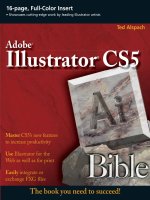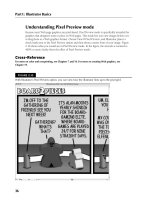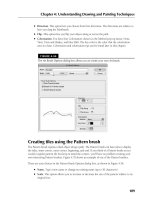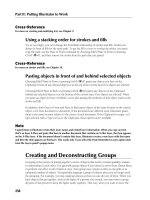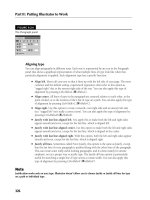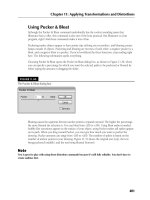Adobe Illustrator CS5 bible PHẦN 1 pptx
Bạn đang xem bản rút gọn của tài liệu. Xem và tải ngay bản đầy đủ của tài liệu tại đây (1.86 MB, 65 trang )
The book you need to succeed!
Master CS5’s new features
to increase productivity
Use Illustrator for the
Web as well as for print
Easily integrate or
exchange FXG files
Ted Alspach
Adobe
®
Illustrator
®
CS5
Alspach
Learn Illustrator from former Adobe
product manager, Ted Alspach!
If you want to learn Illustrator CS5 inside and out, what
better source than a former member of the Illustrator
product team at Adobe? Ted Alspach originally wrote
the first Illustrator Bible because he couldn’t find a
book on the subject that was comprehensive enough to
suit him—so he created one! In this newest edition, you’ll
find the in-depth coverage you need, from Illustrator
basics to producing striking effects with vectors and
rasters, and much more.
Give depth to two-
dimensional art
Explore how to use the
transparency grid
Create exciting projects
• Explore Illustrator CS5’s desktop, new tools, and how to navigate
• Master basic shapes, and then spark them with flares, fills, and strokes
• Learn paths, masks, Live Trace, and Live Paint
• Build 3D images with perspective and surface characteristics
• Design logos, ads, and full-sized billboards with Illustrator
• Create for the Web, add interactivity, and use data-driven graphics
Ted Alspach
is the former Illustrator Group
Product Manager at Adobe Systems.
He is the author of more than 25
books on desktop publishing and
graphics, including
Illustrator CS
Bible
,
Photoshop Complete
, and
Illustrator CS For Dummies
, as
well as hundreds of articles on
related topics.
Shelving Category:
COMPUTERS / Computer Graphics
Reader Level:
Beginning to Advanced
$44.99 USA
$53.99 Canada
www.wiley.com/compbooks
Adobe
®
Illustrator
®
CS5
16-page, Full-Color Insert
• Showcases cutting-edge work by leading Illustrator artists
Illustrator
®
CS5 Bible
01_584750-ffirs.indd i01_584750-ffirs.indd i 6/3/10 7:38 PM6/3/10 7:38 PM
01_584750-ffirs.indd ii01_584750-ffirs.indd ii 6/3/10 7:38 PM6/3/10 7:38 PM
Illustrator
®
CS5 Bible
Ted Alspach
01_584750-ffirs.indd iii01_584750-ffirs.indd iii 6/3/10 7:38 PM6/3/10 7:38 PM
Illustrator
®
CS5 Bible
Published by
Wiley Publishing, Inc.
10475 Crosspoint Boulevard
Indianapolis, IN 46256
www.wiley.com
Copyright © 2010 by Wiley Publishing, Inc., Indianapolis, Indiana
Published by Wiley Publishing, Inc., Indianapolis, Indiana
Published simultaneously in Canada
ISBN: 978-0-470-58475-0
Manufactured in the United States of America
10 9 8 7 6 5 4 3 2 1
No part of this publication may be reproduced, stored in a retrieval system or transmitted in any form or by any means,
electronic, mechanical, photocopying, recording, scanning or otherwise, except as permitted under Sections 107 or 108
of the 1976 United States Copyright Act, without either the prior written permission of the Publisher, or authorization
through payment of the appropriate per-copy fee to the Copyright Clearance Center, 222 Rosewood Drive, Danvers, MA
01923, (978) 750-8400, fax (978) 646-8600. Requests to the Publisher for permission should be addressed to the
Permissions Department, John Wiley & Sons, Inc., 111 River Street, Hoboken, NJ 07030, (201) 748-6011, fax (201) 748-
6008, or online at />Limit of Liability/Disclaimer of Warranty: The publisher and the author make no representations or warranties with
respect to the accuracy or completeness of the contents of this work and specifically disclaim all warranties, including
without limitation warranties of fitness for a particular purpose. No warranty may be created or extended by sales or
promotional materials. The advice and strategies contained herein may not be suitable for every situation. This work is sold
with the understanding that the publisher is not engaged in rendering legal, accounting, or other professional services. If
professional assistance is required, the services of a competent professional person should be sought. Neither the publisher
nor the author shall be liable for damages arising herefrom. The fact that an organization or Website is referred to in this
work as a citation and/or a potential source of further information does not mean that the author or the publisher endorses
the information the organization or Website may provide or recommendations it may make. Further, readers should be
aware that Internet Websites listed in this work may have changed or disappeared between when this work was written
and when it is read.
For general information on our other products and services or to obtain technical support, please contact our Customer
Care Department within the U.S. at (877) 762-2974, outside the U.S. at (317) 572-3993 or fax (317) 572-4002.
Library of Congress Control Number: 2010929315
Trademarks: Wiley, the Wiley logo, and related trade dress are trademarks or registered trademarks of John Wiley &
Sons, Inc., in the United States and other countries, and may not be used without written permission. Adobe and
Illustrator are registered trademarks of Adobe Systems Incorporated in the United States and/or other countries. All other
trademarks are the property of their respective owners. Wiley Publishing, Inc. is not associated with any product or vendor
mentioned in this book.
Wiley also publishes its books in a variety of electronic formats. Some content that appears in print may not be available in
electronic books.
01_584750-ffirs.indd iv01_584750-ffirs.indd iv 6/3/10 7:38 PM6/3/10 7:38 PM
About the Author
Ted Alspach is the author of more than 35 books on desktop publishing and graphics as well as
hundreds of articles and reviews on related topics, including the Illustrator Bible series and the
Illustrator For Dummies series. Ted was the Group Product Manager for Illustrator and the
Creative Suite at Adobe Systems for more than seven years. Ted also runs Bézier Games (
http://
games.bezier.com
), a board game publishing company, and has designed more than a dozen
games and expansions for popular games, including Beer & Pretzels, Rapscallion, Seismic (Atlas
Games), Start Player, and Ultimate Werewolf.
01_584750-ffirs.indd v01_584750-ffirs.indd v 6/3/10 7:38 PM6/3/10 7:38 PM
Credits
Senior Acquisitions Editor
Stephanie McComb
Project Editor
Beth Taylor
Technical Editor
Dennis R. Cohen
Copy Editor
Kim Heusel
Editorial Manager
Robyn Siesky
Business Manager
Amy Knies
Senior Marketing Manager
Sandy Smith
Vice President and Executive Group
Publisher
Richard Swadley
Vice President and Executive Publisher
Bob Ipsen
Vice President and Publisher
Barry Pruett
Project Coordinator
Lynsey Stanford
Graphics and Production Specialist
Ana Carrillo
Quality Control Technician
John Greenough
Proofreading
Context Editorial Services
Indexing
Valerie Haynes Perry
01_584750-ffirs.indd vi01_584750-ffirs.indd vi 6/3/10 7:38 PM6/3/10 7:38 PM
Preface.................................................xxiii
Acknowledgments ........................................xxvii
Part I: Illustrator Basics 1
Chapter 1: What’s New in Illustrator CS5? .........................3
Enhanced Strokes and Brushes 3
Path Join Enhancement 5
Select Behind Downgrade 6
Drawing Modes 6
Perspective Grid 7
The Artboards Panel 7
Artboard Rulers 8
Gradient Mesh Point Transparency 8
Shape Builder Tool 8
Symbol Enhancements 8
Flash XML Graphics 9
Align to Pixel Grid 9
Resolution-Independent Effects 9
Summary 9
Chapter 2: Understanding Illustrator’s Desktop .................... 11
Picasso Meets Illustrator: Getting Started 11
Getting started with Illustrator 12
Quitting Illustrator 12
Working with Illustrator’s Interface 13
Working in the document window 14
Working with the Tools panel 17
Viewing the tool tips 19
Using the panels 19
Using Illustrator’s menus 23
Using the status bar 25
vii
02_584750-ftoc.indd vii02_584750-ftoc.indd vii 6/3/10 7:38 PM6/3/10 7:38 PM
viii
Contents
Navigating Around Your Document 26
Understanding the Zoom tool 26
Using the Zoom tool 27
Other zooming techniques 28
Zooming with the Navigator panel 30
Using the scroll bars to view your document 31
Scrolling with the Hand tool 32
Scrolling with the Navigator panel 33
Opening a new window 33
Using Illustrator’s Modes 33
Working in Outline mode versus Preview mode 33
Understanding Overprint Preview mode 35
Understanding Pixel Preview mode 36
Using and creating custom views 37
Using screen modes 37
Using the Edit Commands 37
Using the Clear command 38
Cutting, copying, and pasting 39
Undoing and redoing 40
Summary 40
Chapter 3: Working with Illustrator Documents.................... 41
Setting Up a New Document 41
Modifying the Setup of a Document 44
Adjusting the Bleed and View Options 44
Working with Transparency options 46
Changing Type Options 46
Artboards 46
Choosing the artboard measurement units 47
Working with the Artboards panel 47
The Artboard tool 48
Changing the artboard size using the Control panel 48
Opening and Closing Illustrator Files 51
Saving Files 51
Using the Save As command 53
Understanding the Save a Copy command 53
Reverting to the last saved version 54
Saving for Web & Devices option 54
Understanding file types and options 55
Using Illustrator’s compatibility options 55
Saving as Illustrator EPS 56
Saving files as Adobe PDF 58
Saving files in SVG 60
Using the Export Command 61
Placing Art 63
02_584750-ftoc.indd viii02_584750-ftoc.indd viii 6/3/10 7:38 PM6/3/10 7:38 PM
ix
Contents
Placing Photoshop Art in Illustrator: Understanding Vectors and Pixels 64
Placing raster images 65
Using the Clipboard 66
Dragging and dropping 66
Working with Document and File Information 66
Looking at document information 67
Saving document information 68
Finding file information 68
Summary 68
Chapter 4: Understanding Drawing and Painting Techniques ......... 69
Working with Paths 69
Understanding types of paths 70
Understanding anchor points 71
Understanding control handles and control handle lines 72
Understanding how fills and strokes relate to paths 76
Drawing Paths with Illustrator Tools 79
Using the Pencil tool 79
Working with the Smooth tool 85
Erasing with the Path Eraser tool 86
Drawing with the Pen tool 87
Using the various line tools 94
Using the Paintbrush tool 101
Using brushes 103
Using the Calligraphic brush 104
Creating with the Scatter brush 106
Working with the Art brush 108
Creating tiles using the Pattern brush 109
Painting with the Bristle Brush 111
Making a custom brush 112
Understanding colorization tips 113
Checking out the Brush libraries 114
Using Variable Width Strokes 116
Summary 116
Chapter 5: Creating Objects, Graphs, and Symbols ................ 119
Making Basic Shapes 119
Drawing shapes from their centers 122
Drawing symmetric shapes 122
Drawing shapes at an angle 122
Drawing rectangles using the Rectangle tool 123
Defining properties with the Rectangle dialog box 124
Drawing rounded rectangles and squares 125
Using the Round Corners command to round straight corners 127
Rounding corners backward 128
02_584750-ftoc.indd ix02_584750-ftoc.indd ix 6/3/10 7:38 PM6/3/10 7:38 PM
x
Contents
Drawing ellipses 129
Creating polygons 130
Seeing stars 132
Working with the Flare Tool 136
Understanding Flare options 136
Using a flare to add highlights 137
Editing a flare 138
Filling and Stroking Shapes 138
Using fills 139
Using strokes 140
Combining strokes with fills 142
Applying fills and strokes 143
Adding arrowheads 144
Creating Shapes with the Shape Builder Tool 146
Creating and Embellishing Graphs and Charts 147
Importing Microsoft Excel graph data 148
Making and editing graphs 149
Customizing graphs 151
Choosing a graph type 152
Creating Flowcharts, Diagrams, and Site Maps 156
Using Symbols 157
Spraying with the Symbol Sprayer tool 157
Making a new symbol 160
Using the Symbol tool 161
Summary 162
Chapter 6: Learning How to Select and Edit...................... 163
Selecting a Path for Editing 163
Understanding the selection methods 163
Deciding which selection tool to use 168
Selecting, moving, and deleting entire paths 172
Using different selection options 174
Keeping and labeling a selection 180
Custom paint style selections 181
Editing Paths in Illustrator 181
Editing with anchor points 182
The Add Anchor Points function 183
Removing anchor points 185
Simplifying paths by removing anchor points 186
Splitting paths 187
Sectioning and repeating paths 188
Reshaping paths 189
Cleaning up a path 190
Offsetting a path 192
Outlining a path 193
02_584750-ftoc.indd x02_584750-ftoc.indd x 6/3/10 7:38 PM6/3/10 7:38 PM
xi
Contents
Aligning and distributing points 194
Joining 195
Converting Anchor Points 197
Converting Smooth Points 197
Converting straight corner points 198
Converting combination corner points 199
Converting curved corner points 200
Using Illustrator’s Pathfinder Functions 200
Setting the Pathfinder options 201
Adding to a shape 202
Subtracting from a shape 203
Intersecting and excluding shapes 204
Using the Expand button 205
Dividing paths 205
Trimming paths 206
Merging paths 206
Cropping paths 207
Outlining paths 208
Using Minus Back 208
Trapping 208
Summary 209
Chapter 7: Understanding Color, Gradients, and Mesh ............. 211
Working with the Swatches Panel 211
Using the color swatches 212
Using the Swatches popup menu 213
Using other swatch libraries 216
Using color space options in the Color panel 218
Using the Color Ramp 221
Working with gamut 221
Spot colors 222
Applying colors with the Color panel 223
Transferring color from one object to another 223
Using Transparency 225
Defining transparency between objects, groups, and layers 227
Working with opacity 228
Using blending modes 228
Isolating blending 229
Knocking out a group 230
Using opacity, clipping, and invert masks 230
Viewing the transparency grid 232
Printing and flattening 234
Transparency and type 235
Separating transparent objects 235
3-D, symbols, and transparency 236
02_584750-ftoc.indd xi02_584750-ftoc.indd xi 6/3/10 7:38 PM6/3/10 7:38 PM
xii
Contents
Creating Gradients 238
Using preset gradients 239
Using the Gradient panel 239
Working with the Gradient tool 240
Expanding gradient objects 244
Printing gradients 244
Adding Realism with Mesh 245
Enhancing with highlights and color 246
Adding multiple highlights 247
Summary 250
Part II: Putting Illustrator to Work 251
Chapter 8: Using Illustrator to Organize Objects .................. 253
Locking and Hiding Objects 253
Locking objects 254
Hiding objects 254
Setting object attributes 255
Understanding Object Stacking Order 256
Controlling the stacking order for objects 256
Understanding the stacking order for text 257
Using a stacking order for strokes and fills 258
Pasting objects in front of and behind selected objects 258
Creating and Deconstructing Groups 258
Grouping objects 259
Ungrouping 259
Layering Your Artwork 260
Getting started with layers 261
Using the Layers panel 263
Moving and layers 265
Using the Layers panel’s menu 266
Working with Templates in Illustrator 268
Placing a template on a layer 268
Using a template to trace an image 269
Using Align and Distribute 271
Measuring an Image 272
Changing the measurement units 272
Using the Measure tool 274
Sizing objects with the Transform panel 276
Using rulers 276
Measuring with objects 277
Using Offset Path (for equidistant measuring) 277
02_584750-ftoc.indd xii02_584750-ftoc.indd xii 6/3/10 7:38 PM6/3/10 7:38 PM
xiii
Contents
Working with Grids 278
Creating grid color, style, and spacing 279
Spinning grids 280
Perspective grids 281
Using Guides 283
Creating guides 283
Locking, unlocking, and moving guides 283
Releasing guides 284
Deleting guides 284
Changing guide preferences 284
Understanding Smart Guides 285
Measuring for Printing 287
Tiling 287
Creating crop marks 289
Summary 290
Chapter 9: Working with Type ................................ 293
Understanding Fonts 293
Understanding bitmap fonts 293
Understanding PostScript fonts 294
Understanding TrueType fonts 294
Understanding OpenType fonts 294
Adding type with Multiple Master fonts 295
Understanding Basic Type Menu Commands 295
Using the Font submenu 296
Understanding the Recent Fonts submenu 298
Choosing a font size 298
Using alternate glyphs 298
Using the Type Tools 299
Using the Type tool 300
Using the Area Type tool 301
Using the Type on a Path tool 301
Using the Vertical Type tool 302
Creating Individual Type 303
Placing Area Type in a Rectangle 304
Working with Type Areas 305
Creating Area Type 306
Using area type functions 307
Choosing good shapes for area type 308
Outlining areas of area type 308
Selecting carefully with area type 308
Changing the area, not the type 309
Flowing area type into shapes 310
02_584750-ftoc.indd xiii02_584750-ftoc.indd xiii 6/3/10 7:38 PM6/3/10 7:38 PM
xiv
Contents
Flowing area type into shapes 311
Wrapping type around paths 311
Placing Type on a Path 311
Adding effects to type on a path 313
Using vertical type 314
Selecting Type 316
Editing Type 317
Using the Type Panels 318
Working with the Character panel 318
Working with the Paragraph panel 325
Working with the OpenType panel 330
Working with the Tabs panel 330
Using Advanced Type Functions 332
Threading text 332
Unthreading text 333
Fitting a headline 333
Finding and replacing text 333
Finding fonts 335
Checking spelling 335
Changing case 337
Using Smart Punctuation 338
Adding rows and columns 339
Showing hidden characters 340
Changing type orientation 341
Updating legacy text 341
Exporting and placing 341
Creating Outlines 342
Distorting characters for special effects 343
Masking and other effects 343
Avoiding font conflicts by creating outlines 344
Understanding hinting 345
Understanding Other Type Considerations 345
Summary 346
Chapter 10: Using Creative Strokes and Fills with Patterns .......... 347
Using Creative Strokes 347
Stroke essentials 348
Using the stroke charts 349
Creating parallel strokes 353
Creating map elements 356
Creating a highway 358
Creating Perfect Patterns 360
Using the default patterns 360
Creating custom patterns 362
Understanding pattern backgrounds and boundaries 363
02_584750-ftoc.indd xiv02_584750-ftoc.indd xiv 6/3/10 7:38 PM6/3/10 7:38 PM
xv
Contents
Making seamless patterns 364
Creating symmetrical patterns 364
Creating line patterns and grids 364
Using diagonal-line and grid patterns 365
Using transparency and patterns together 367
Transforming patterns 368
Summary 369
Chapter 11: Applying Transformations and Distortions ............. 371
Adding a Transformation with Tools 371
Rotating with the Rotate tool 375
Reflecting with the Reflect tool 375
Scaling with the Scale tool 378
Shearing with the Shear tool 378
Reshaping with the Reshape tool 379
Moving objects 381
Using the Free Transform tool 383
Working with the Transform Panel 384
Using Transform Each 385
Using Transformations 388
Creating cast shadows 389
Rotating into a path 389
Making tiles using the Reflect tool 390
Using transformation tools on portions of paths 392
Transforming patterns 393
Using Liquify Tools on Objects 394
Warping objects 395
Twirling objects 395
Puckering 395
Bloating 397
Scalloping 397
Crystallizing 397
Wrinkling 397
Distorting with Effects 400
Using free distortions 400
Using Pucker & Bloat 401
Roughening objects 403
Transforming objects 405
Tweaking transforms 405
Using the Twist command 407
Working with the Zig Zag effect 407
Using Warp Effects 411
Understanding Warp types 412
Summary 414
02_584750-ftoc.indd xv02_584750-ftoc.indd xv 6/3/10 7:38 PM6/3/10 7:38 PM
xvi
Contents
Chapter 12: Using Path Blends, Compound Paths, and Masks ........ 415
Understanding the Difference between Blends and Gradients 415
Creating Path Blends 417
Defining Linear Blends 418
Working with Blend Options 420
Using the Blend option 420
Blending multiple objects 421
Editing a blended object 421
Releasing a blend 422
Expanding blends 422
Replacing the spine 422
Reversing the spine 424
Reversing front to back 424
Using nonlinear blends 425
Finding end paths for linear blends 427
Calculating the number of steps 428
Creating radial blends 429
Making a Color Blend 431
Using multiple colors with linear blends 431
Using guidelines for creating color linear blends 432
Creating Shape Blends 433
Complex-shape blending 433
Creating realism with shape blends 434
Blending symbols 436
Blending envelopes 438
Blending 3-D objects 438
Airbrushing shadows 441
Creating glows 442
Softening edges 442
Designing neon effects 444
Using Compound Paths 446
Creating compound paths 446
Releasing compound paths 447
Understanding holes 448
Overlapping holes 448
Creating compound paths from separate sets of paths 449
Working with type and compound paths 450
Finding Path Directions 451
Figuring out which way to go 452
Reversing path directions 452
Faking a compound path 454
Using Clipping Masks 454
Creating masks 455
Masking raster images 455
02_584750-ftoc.indd xvi02_584750-ftoc.indd xvi 6/3/10 7:38 PM6/3/10 7:38 PM
xvii
Contents
Using a mask with other masks 456
Releasing masks 456
Masking and printing 457
Masking and compound paths 457
Drawing within and behind masks 457
Summary 458
Chapter 13: Using Live Trace ................................. 461
Understanding Live Trace 461
Learning Live Trace Modes 463
Getting to know Outline mode 464
Using Tracing Result mode 465
Combining Outline and Tracing Result modes 465
Setting Live Trace Options 466
Understanding the Live Trace presets 466
Choosing custom Live Trace options 478
Tracing Raster Images with Live Trace 480
Summary 482
Chapter 14: Using Live Paint .................................. 483
Understanding Live Paint 483
Setting the Live Paint Options 486
Using Live Paint 488
Summary 489
Part III: Mastering Illustrator 491
Chapter 15: Working with Graphic Styles and Effects ............... 493
Understanding How Graphic Styles Work 493
Using the Appearance panel 494
Working with the Graphic Styles panel 499
Using Effects 502
Understanding 3-D effects 503
Using Convert to Shape effects 503
Distorting and transforming effects 504
Creating Path effects 504
Understanding the Rasterize effect 505
Stylizing effects 506
Using SVG Filters effects 513
Warp effects 514
Creating Photoshop effects 514
Summary 514
02_584750-ftoc.indd xvii02_584750-ftoc.indd xvii 6/3/10 7:38 PM6/3/10 7:38 PM
xviii
Contents
Chapter 16: Creating 3-D in Illustrator.......................... 515
Using 3-D in Illustrator 515
Understanding the Three-Dimensional World 516
Changing from two dimensions to three dimensions 516
Three-dimensional positioning 516
Perspective and 3-D 517
Extruding and Revolving 2-D Objects 518
Extruding flat art 519
Extruding a stroke 520
Understanding bevels 521
Revolving objects 523
Rotating Objects 525
Changing the Appearance of Three-Dimensional Objects 526
The Surface characteristics 526
Understanding lighting 528
Lighting options 528
Using the Appearance panel with 3-D 530
Mapping 2-D art to 3-D surfaces 530
Using Other 3-D Techniques 534
Using gradients to make bumps and dents 534
Perspective drawing 534
Summary 535
Chapter 17: Customizing and Automating Illustrator............... 537
Who’s Responsible for Illustrator? 537
Customization Options 537
Changing Preferences 539
Altering the Keyboard Increment option 539
Using the Constrain Angle option 539
Changing the Corner Radius option 541
Adjusting the General options 541
Changing the Selection & Anchor Display options 545
Changing Preferences for Type 546
The Size/Leading option 548
The Baseline Shift option 548
The Tracking option 548
The Type Object Selection by Path Only option 549
The Show Asian Options option 549
The Show Font Names in English option 549
Setting the Number of Recent Fonts option 549
Choosing a Font Preview size 549
Enable Missing Glyph Protection 549
Use Inline Input for Non-Latin text 549
02_584750-ftoc.indd xviii02_584750-ftoc.indd xviii 6/3/10 7:38 PM6/3/10 7:38 PM
xix
Contents
Using Units & Display Performance 550
Changing Units settings 550
Changing Display Performance 551
Changing Guides & Grid Preferences 551
Adjusting Smart Guides 552
Changing Display Options 553
Altering angles (for construction guides) 553
Changing the Snapping Tolerance 553
Adjusting Slices Preferences 553
Changing Hyphenation 554
Adjusting the Plug-Ins & Scratch Disks 555
Customizing the User Interface 555
Customizing the File Handling & Clipboard 556
Setting the Appearance of Black Options 557
Altering Placement and Tools Panel Value Preferences 558
Adding Keyboard Customization 558
Knowing What You Can’t Customize 558
Using Actions 559
Using a Default Action 559
Creating a new action 561
Creating a new set 561
What is recordable? 561
Duplicating and deleting an action 562
Starting and stopping recording 562
Inserting a menu item 563
Inserting a stop 563
Action Options 563
Playback Options 563
Inserting a selected path 564
Selecting an object 564
Clearing, resetting, loading, replacing, and saving actions 565
Summary 566
Part IV: Getting Art Out of Illustrator 567
Chapter 18: Understanding PostScript and Printing ................ 569
Understanding the Benefits of PostScript 570
Using PostScript 571
Knowing What to Do Prior to Printing 571
Changing the artboard size 571
Printing composites 572
Working with gray colors 576
02_584750-ftoc.indd xix02_584750-ftoc.indd xix 6/3/10 7:38 PM6/3/10 7:38 PM
xx
Contents
Using the Separation Setup 577
Understanding the printer’s marks and bleeds 578
Changing printer information 578
Changing the page size 578
Changing the orientation 579
Understanding emulsion 581
Changing from positive to negative to positive 581
Working with different colors 581
Outputting a Color-Separated File 582
Using spot color separations 582
Printing process color separation 584
Choosing numerous colors 584
Combining spot and process color separations 587
Using Other Applications to Print 587
Understanding Trapping 588
Understanding misaligned color separations 590
Knowing how much you need to trap 591
Trapping Illustrator files 592
Using complex trapping techniques in Illustrator 593
Summary 594
Chapter 19: Creating Web Graphics ............................ 595
Designing for the Web versus Designing for Print 595
Illustrator and the Web — the Basics 596
Understanding Pixel Preview mode 597
Using Web-safe colors 601
Understanding hexadecimal colors 603
Optimizing and Saving Web Graphics 603
Introducing the Save for Web & Devices dialog box 604
Previewing Web graphics 604
Learning the Web-graphic formats 607
Choosing output options 610
Creating Vector Graphics for the Web 614
Using Flash graphics 614
Creating SVG files 616
Understanding Web Slicing 621
Object-Based Web Slicing 622
Working with slices 624
Understanding CSS layers 625
Getting Interactive 626
Specifying an image map 626
Creating animations 627
02_584750-ftoc.indd xx02_584750-ftoc.indd xx 6/3/10 7:38 PM6/3/10 7:38 PM
xxi
Contents
Using Data-Driven Graphics to Streamline Design Work 631
Understanding variables 632
Using the Variables panel 632
Understanding scripting 633
Scripting versus actions 633
Setting up a data-driven graphics template 634
Using FXG to Enhance Flex-based Workflows 637
Summary 638
Chapter 20: Illustrator Workflow .............................. 639
Project Background 639
Building the Documents 641
Setting up the document 641
Creating the front cover 641
Creating the box sides 645
Creating the box bottom 647
Preparing for production 649
Summary 650
Appendix: Shortcuts in Illustrator CS5.......................... 651
Menu Commands 652
Toolbox Commands 657
Type Commands 670
Color Commands 672
Other Panels 675
Miscellaneous Commands 677
Generic Dialog Box Commands 678
Index ................................................... 679
02_584750-ftoc.indd xxi02_584750-ftoc.indd xxi 6/3/10 7:38 PM6/3/10 7:38 PM
02_584750-ftoc.indd xxii02_584750-ftoc.indd xxii 6/3/10 7:38 PM6/3/10 7:38 PM
xxiii
Y
ou’re holding in your hands the biggest, most thorough, and most helpful guide to Adobe
Illustrator you’ll find anywhere.
The Illustrator CS5 Bible is the book I wrote because I couldn’t find the book I wanted about
Adobe Illustrator. Now I have it, and believe it or not, I’m constantly using my own book as a
reference. I’d love to tell the world, “Sure, I know that,” without putting them on hold while I
search the index for the Reset Tracking to 0 shortcut on a Mac (Ô+Shift+X, by the way). There’s
just too much about Illustrator for any one person to keep in his or her head at one time; now, this
latest edition of this book gathers all the Illustrator information you can’t remember and makes it
more available and easier to follow than the plot twists on your favorite soap opera.
If you’re at your local bookstore looking at the different Illustrator books, don’t just pick this one
because it weighs the most (sorry about that…I get more thank-you letters from chiropractors
who’ve stayed in business because of this monstrosity) or because it works great as a booster seat
for your two-year-old nephew. Instead, take a look-see through these pages, which are stuffed to
overflowing with in-depth Illustrator information that you just won’t find anywhere else.
What’s New in This Edition
Illustrator CS5 has added a few new features and has revamped some of the old standby tools. In
this edition, you find complete coverage of the new functions and features as well as extensive
explanations on how these new features work. For a complete listing of new features and enhance-
ments, see Chapter 1.
Is This the Illustrator Book for You?
I’ve been to bookstores and seen the other Illustrator books out there. Some of them are quite
good. Some of them are fairly awful. But none of them can match the Illustrator CS5 Bible for
thoroughness, usefulness, or completeness. I’ve left no vector-based stone unturned.
03_584750-flast.indd xxiii03_584750-flast.indd xxiii 6/3/10 7:38 PM6/3/10 7:38 PM