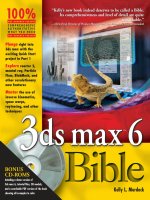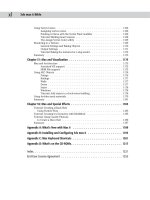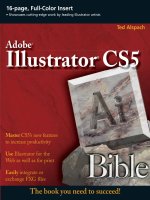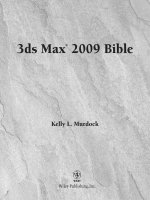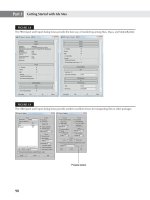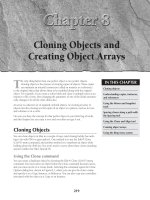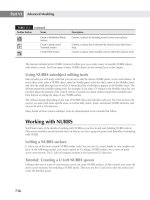kelly l murdock 3ds Max 2009 Bible phần 1 pot
Bạn đang xem bản rút gọn của tài liệu. Xem và tải ngay bản đầy đủ của tài liệu tại đây (7.14 MB, 131 trang )
3ds Max
®
2009 Bible
Kelly L. Murdock
01_381304-ffirs.qxp 7/7/08 3:01 PM Page i
3ds Max
®
2009 Bible
Published by
Wiley Publishing, Inc.
10475 Crosspoint Boulevard
Indianapolis, IN 46256
www.wiley.com
Copyright © 2008 by Wiley Publishing, Inc., Indianapolis, Indiana
Published simultaneously in Canada
ISBN: 978-0-470-38130-4
Manufactured in the United States of America
10 9 8 7 6 5 4 3 2 1
No part of this publication may be reproduced, stored in a retrieval system or transmitted in any form or by any means,
electronic, mechanical, photocopying, recording, scanning or otherwise, except as permitted under Sections 107 or 108 of
the 1976 United States Copyright Act, without either the prior written permission of the Publisher, or authorization
through payment of the appropriate per-copy fee to the Copyright Clearance Center, 222 Rosewood Drive, Danvers, MA
01923, (978) 750-8400, fax (978) 646-8600. Requests to the Publisher for permission should be addressed to the Legal
Department, Wiley Publishing, Inc., 10475 Crosspoint Blvd., Indianapolis, IN 46256, (317) 572-3447, fax (317)
572-4355, or online at />LIMIT OF LIABILITY/DISCLAIMER OF WARRANTY: THE PUBLISHER AND THE AUTHOR MAKE NO
REPRESENTATIONS OR WARRANTIES WITH RESPECT TO THE ACCURACY OR COMPLETENESS OF THE
CONTENTS OF THIS WORK AND SPECIFICALLY DISCLAIM ALL WARRANTIES, INCLUDING WITHOUT
LIMITATION WARRANTIES OF FITNESS FOR A PARTICULAR PURPOSE. NO WARRANTY MAY BE CREATED OR
EXTENDED BY SALES OR PROMOTIONAL MATERIALS. THE ADVICE AND STRATEGIES CONTAINED HEREIN
MAY NOT BE SUITABLE FOR EVERY SITUATION. THIS WORK IS SOLD WITH THE UNDERSTANDING THAT
THE PUBLISHER IS NOT ENGAGED IN RENDERING LEGAL, ACCOUNTING, OR OTHER PROFESSIONAL
SERVICES. IF PROFESSIONAL ASSISTANCE IS REQUIRED, THE SERVICES OF A COMPETENT PROFESSIONAL
PERSON SHOULD BE SOUGHT. NEITHER THE PUBLISHER NOR THE AUTHOR SHALL BE LIABLE FOR
DAMAGES ARISING HEREFROM. THE FACT THAT AN ORGANIZATION OR WEBSITE IS REFERRED TO IN THIS
WORK AS A CITATION AND/OR A POTENTIAL SOURCE OF FURTHER INFORMATION DOES NOT MEAN THAT
THE AUTHOR OR THE PUBLISHER ENDORSES THE INFORMATION THE ORGANIZATION OR WEBSITE MAY
PROVIDE OR RECOMMENDATIONS IT MAY MAKE. FURTHER, READERS SHOULD BE AWARE THAT INTERNET
WEBSITES LISTED IN THIS WORK MAY HAVE CHANGED OR DISAPPEARED BETWEEN WHEN THIS WORK
WAS WRITTEN AND WHEN IT IS READ.
For general information on our other products and services or to obtain technical support, please contact our Customer
Care Department within the U.S. at (800) 762-2974, outside the U.S. at (317) 572-3993 or fax (317) 572-4002.
Library of Congress Control Number: 2008930835
Trademarks: Wiley, the Wiley logo, and related trade dress are trademarks or registered trademarks of John Wiley & Sons,
Inc. and/or its affiliates, in the United States and other countries, and may not be used without written permission.
Autodesk and 3ds Max are registered trademarks or trademarks of Autodesk, Inc. in the U.S.A. and/or certain other
countries. Certain content, including trial software, provided courtesy of Autodesk, Inc. ©2008. All rights reserved. All
other trademarks are the property of their respective owners. Wiley Publishing, Inc., is not associated with any product or
vendor mentioned in this book.
Wiley also publishes its books in a variety of electronic formats. Some content that appears in print may not be available in
electronic books.
01_381304-ffirs.qxp 7/7/08 3:01 PM Page ii
About the Author
Kelly L. Murdock has been authoring computer books for many years now and still gets immense enjoy-
ment from the completed work. His book credits include various 3D, graphics, multimedia, and Web titles,
including eight previous editions of this book, 3ds Max Bible. Other major accomplishments include
Edgeloop Character Modeling for 3D Professionals Only, Maya 6 and 7 Revealed, LightWave 3D 8 Revealed, The
Official Guide to Anime Studio, Poser 6 and 7 Revealed, 3D Game Animation For Dummies, gmax Bible, Adobe
Atmosphere Bible, Master VISUALLY HTML and XHTML, JavaScript Visual Blueprint, and co-authoring duties
on two editions of the Illustrator Bible (for versions 9 and 10) and three editions of the Adobe Creative Suite
Bible.
With a background in engineering and computer graphics, Kelly has been all over the 3D industry and still
finds it fascinating. He’s used high-level CAD workstations for product design and analysis, completed sev-
eral large-scale visualization projects, created 3D models for feature films and games, worked as a freelance
3D artist, and even done some 3D programming. Kelly’s been using 3D Studio since version 3 for DOS.
Kelly has also branched into training others in 3D technologies. He teaches at the local university and is a
frequent speaker at various conferences.
In his spare time, Kelly enjoys the outdoors while rock climbing, mountain biking, or skiing.
01_381304-ffirs.qxp 7/7/08 3:01 PM Page iii
Beauty is not a mountain you climb,
Or a grand adventure that is sublime.
Beauty is not a treasure that you stumble upon,
Or a prize to be won.
Beauty is a not a reward for a job well done,
Or obtained by sitting out in the sun.
Beauty is a trait,
That comes from living straight.
It is a glow that shines from within,
From having a soul free of sin.
And although it is highly sought,
With money it cannot be bought.
To find beauty the quickest path,
Is to live your life without wrath.
To my wonderful cousin Tina,
one of the most beautiful people I know.
01_381304-ffirs.qxp 7/7/08 3:01 PM Page iv
Credits
Senior Acquisitions Editor
Stephanie McComb
Project Editor
Martin V. Minner
Technical Editor
Chris Murdock
Copy Editor
Lauren Kennedy
Editorial Manager
Robyn Siesky
Business Manager
Amy Knies
Sr. Marketing Manager
Sandy Smith
Vice President and Executive Group
Publisher
Richard Swadley
Vice President and Publisher
Barry Pruett
Project Coordinator
Lynsey Stanford
Graphics and Production Specialists
Carrie Cesavice
Andrea Hornberger
Heather Pope
Quality Control Technician
David Faust
Media Development Project Supervisor
Laura Moss-Hollister
Media Development Specialist
Shawn Patrick
Proofreading
Christopher M. Jones
Indexing
Sherry Massey
Cover Design
Michael Trent
Cover Illustration
Joyce Haughey
01_381304-ffirs.qxp 7/7/08 3:01 PM Page v
Preface xxxvii
Acknowledgments xlii
Part I: Getting Started with 3ds Max. . . . . . . . . . . . . . . . . . . . . . . 1
Quick Start: Firing a Cannonball 3
Chapter 1: Exploring the Max Interface 17
Chapter 2: Controlling and Configuring the Viewports 39
Chapter 3: Working with Files, Importing, and Exporting 79
Chapter 4: Customizing the Max Interface and Setting Preferences 103
Part II: Working with Objects. . . . . . . . . . . . . . . . . . . . . . . . . . 131
Chapter 5: Creating and Editing Primitive Objects 133
Chapter 6: Selecting Objects, Setting Object Properties, and Using Layers and the Scene Explorer 163
Chapter 7: Transforming Objects, Pivoting, Aligning, and Snapping 191
Chapter 8: Cloning Objects and Creating Object Arrays 219
Chapter 9: Grouping, Linking, and Parenting Objects 241
Part III: Modeling Basics. . . . . . . . . . . . . . . . . . . . . . . . . . . . . . 251
Chapter 10: Learning Modeling Basics and Working with Subobjects and Helpers 253
Chapter 11: Introducing Modifiers and Using the Modifier Stack 267
Chapter 12: Drawing and Editing 2D Splines and Shapes 299
Chapter 13: Modeling with Polygons 343
Part IV: Materials, Cameras, and Lighting Basics . . . . . . . . . . . 373
Chapter 14: Exploring the Material Editor 375
Chapter 15: Creating and Applying Standard Materials 395
Chapter 16: Creating Compound Materials and Using Material Modifiers 407
Chapter 17: Adding Material Details with Maps 425
Chapter 18: Configuring and Aiming Cameras 463
Chapter 19: Using Lights and Basic Lighting Techniques 479
Part V: Animation and Rendering Basics . . . . . . . . . . . . . . . . . . 509
Chapter 20: Understanding Animation and Keyframe Basics 511
Chapter 21: Animating with Constraints and Controllers 535
Chapter 22: Learning to Render a Scene 571
Part VI: Advanced Modeling . . . . . . . . . . . . . . . . . . . . . . . . . . . 593
Chapter 23: Building Complex Scenes with XRefs and Using Vault 595
Chapter 24: Working with the Schematic View 611
Chapter 25: Deforming Surfaces and Using the Mesh Modifiers 629
Chapter 26: Working with Compound Objects 649
vi
02_381304-ftoc.qxp 7/7/08 2:58 PM Page vi
Chapter 27: Modeling with Patches and NURBS 687
Chapter 28: Adding and Styling Hair and Fur, and Using Cloth 727
Part VII: Advanced Materials . . . . . . . . . . . . . . . . . . . . . . . . . . 745
Chapter 29: Using Specialized Material Types 747
Chapter 30: Unwrapping UVs and Using Pelt Mapping 761
Chapter 31: Creating Baked Textures and Normal Maps 787
Part VIII: Advanced Animation Techniques . . . . . . . . . . . . . . . . 797
Chapter 32: Using Animation Modifiers 799
Chapter 33: Animating with the Expression Controller and Wiring Parameters 813
Chapter 34: Working with Function Curves in the Track View 831
Chapter 35: Using Animation Layers and the Motion Mixer 869
Part IX: Dynamic Animation . . . . . . . . . . . . . . . . . . . . . . . . . . . 885
Chapter 36: Creating Particles and Particle Flow 887
Chapter 37: Using Space Warps 919
Chapter 38: Simulating Physics-Based Motion with reactor 941
Chapter 39: Animating Hair and Cloth 963
Part X: Working with Characters . . . . . . . . . . . . . . . . . . . . . . . 971
Chapter 40: Understanding Rigging and Working with Bones 973
Chapter 41: Working with Inverse Kinematics 981
Chapter 42: Creating and Animating Bipeds and Crowds 999
Chapter 43: Skinning Characters 1027
Part XI: Advanced Lighting and Rendering . . . . . . . . . . . . . . . 1045
Chapter 44: Working with Advanced Lighting, Light Tracing, and Radiosity 1047
Chapter 45: Using Atmospheric and Render Effects 1065
Chapter 46: Raytracing and mental ray 1097
Chapter 47: Batch and Network Rendering 1119
Chapter 48: Compositing with Render Elements and the Video Post Interface 1135
Part XII: MAXScript and Plug-Ins . . . . . . . . . . . . . . . . . . . . . . 1167
Chapter 49: Automating with MAXScript 1169
Chapter 50: Expanding Max with Third-Party Plug-Ins 1207
Appendix A: What’s New with 3ds Max 2009 1215
Appendix B: What’s on the DVD 1219
Index 1223
vii
02_381304-ftoc.qxp 7/7/08 2:58 PM Page vii
02_381304-ftoc.qxp 7/7/08 2:58 PM Page viii
Preface . . . . . . . . . . . . . . . . . . . . . . . . . . . . . . . . . . . . xxxvii
Acknowledgments . . . . . . . . . . . . . . . . . . . . . . . . . . . . . . . . xlii
Part I: Getting Started with 3ds Max 1
Quick Start: Firing a Cannonball . . . . . . . . . . . . . . . . . . . . . . . . . 3
Hills and Cannonballs — Planning the Production 4
Modeling the Cannon 4
Tutorial: Building a cannon wheel 4
Tutorial: Cloning and positioning the cannon wheels 6
Tutorial: Finishing the cannon 7
Tutorial: Adding ProMaterials 8
Tutorial: Adding a Sun & Sky system 10
Tutorial: Rendering the scene 10
Tutorial: Animating a cannon firing 12
Tutorial: Adding particles 13
Summary 15
Chapter 1: Exploring the Max Interface . . . . . . . . . . . . . . . . . . . . 17
Learning the Interface Elements 18
Using the Menus 20
Using the Toolbars 21
Docking and floating toolbars 21
Using tooltips and flyouts 22
Learning the main toolbar 23
Using the Viewports 26
Using the Command Panel 26
Working with rollouts 27
Increasing the Command Panel’s width 28
Tutorial: Rearranging the interface for lefties 28
Using the Lower Interface Bar Controls 30
Interacting with the Interface 31
Gaining quick access with the right-click quadmenus 31
Understanding the button color cues 32
Using drag-and-drop features 33
Controlling spinners 33
Understanding modeless and persistent dialog boxes 33
ix
02_381304-ftoc.qxp 7/7/08 2:58 PM Page ix
Getting Help 34
Using the InfoCenter toolbar 34
Viewing the Essential Skills Movies 36
Using the browser-based reference guides 36
Using the rest of the Help menu 37
Summary 38
Chapter 2: Controlling and Configuring the Viewports . . . . . . . . . . . . 39
Understanding 3D Space 39
Learning Axonometric versus Perspective 40
Learning Orthographic and Isometric views 40
Discovering the viewports in Max 40
Using the Navigation Gizmos 41
Working with the ViewCube 42
Using the SteeringWheels 42
Tutorial: Navigating the active viewport 45
Controlling Viewports with a Scroll Wheel 47
Using the Viewport Navigation Controls 48
Zooming a view 49
Panning a view 50
Walking through a view 50
Rotating a view 50
Maximizing the active viewport 51
Controlling camera and spotlight views 52
Using the Views Menu 53
Undoing and saving Viewport changes 53
Disabling and refreshing viewports 54
Viewing materials in the viewports 54
Displaying Lights and Shadows in the viewports 54
Configuring the Viewports 58
Setting the viewport rendering method 58
Altering the Viewport layout 65
Using Safe Frames 66
Understanding Adaptive Degradation 68
Defining regions 70
Viewing statistics 73
Working with Viewport Backgrounds 74
Loading viewport background images 74
Loading viewport background animations 75
Tutorial: Loading reference images for modeling 75
Summary 77
Chapter 3: Working with Files, Importing, and Exporting . . . . . . . . . . . 79
Working with Max Scene Files 79
Saving files 80
Opening files 81
Setting a Project Folder 82
Merging and replacing objects 82
Archiving files 83
Getting out 83
x
Contents
02_381304-ftoc.qxp 7/7/08 2:58 PM Page x
Setting File Preferences 83
Handling files 84
Backing up files 86
Tutorial: Setting Auto Backup 86
Maintaining log files 87
Importing and Exporting 87
Importing supported formats 87
Import preference 88
Exporting supported formats 88
Exporting utilities 94
Using the File Utilities 96
Using the Asset Browser utility 96
Finding files with the Max File Finder utility 98
Collecting files with the Resource Collector utility 98
Using the File Link Manager utility 99
Using i-drop 99
Accessing File Information 99
Displaying scene information 99
Viewing file properties 100
Viewing files 100
Summary 102
Chapter 4: Customizing the Max Interface and Setting Preferences . . . . 103
Using the Customize User Interface Window 103
Customizing keyboard shortcuts 103
Customizing toolbars 105
Tutorial: Creating a custom toolbar 106
Customizing quadmenus 108
Customizing menus 110
Tutorial: Adding a new menu 111
Customizing colors 111
Customizing Modify and Utility Panel Buttons 112
Working with Custom Interfaces 113
Saving and loading a custom interface 113
Locking the interface 115
Reverting to the startup interface 115
Switching between default and custom interfaces 115
Configuring Paths 116
Configuring user paths 116
Configuring system paths 117
Selecting System Units 118
Using Custom and Generic units 118
Handling mismatched units 119
Rescaling world units 120
Setting Preferences 120
General preferences 120
Files panel preferences 123
Viewport preferences 123
Gamma preferences 128
Other preference panels 129
Summary 129
xi
Contents
02_381304-ftoc.qxp 7/7/08 2:58 PM Page xi
Part II: Working with Objects 131
Chapter 5: Creating and Editing Primitive Objects . . . . . . . . . . . . . . 133
Creating Primitive Objects 133
Using the Create menu 133
Using the Create panel 134
Naming and renaming objects 135
Assigning colors 136
Using the Color Clipboard 138
Using different creation methods 138
Using the Keyboard Entry rollout for precise dimensions 141
Altering object parameters 141
Recovering from mistakes and deleting objects 141
Tutorial: Exploring the Platonic solids 142
Exploring the Primitive Object Types 144
Starting with the Standard Primitives 144
Extended Primitives 148
Modifying object parameters 157
Tutorial: Filling a treasure chest with gems 158
Using Architecture Primitives 159
Using AEC Objects 159
Tutorial: Adding stairs to a clock tower building 161
Summary 162
Chapter 6: Selecting Objects, Setting Object Properties, and
Using Layers and the Scene Explorer . . . . . . . . . . . . . . . . . . . . . 163
Selecting Objects 163
Selection filters 164
Select buttons 165
Selecting with the Edit menu 166
Selecting multiple objects 169
Using the Paint Selection Region tool 169
Tutorial: Selecting objects 170
Locking selection sets 171
Using named selection sets 172
Editing named selections 172
Isolating the current selection 173
Selecting objects in other interfaces 173
Setting Object Properties 174
Viewing object information 174
Setting display properties 175
Setting rendering controls 177
Enabling Motion Blur 178
Using the Advanced Lighting and mental ray panels 178
Using the User-Defined panel 178
Hiding and Freezing Objects 179
Using the Display Floater dialog box 179
Using the Display panel 179
Tutorial: Hidden toothbrushes 181
xii
Contents
02_381304-ftoc.qxp 7/7/08 2:58 PM Page xii
Using Layers 182
Using the Layer Manager 182
Using the Layer List 185
Tutorial: Dividing a scene into layers 185
Using the Scene Explorer 186
Selecting and filtering objects 187
Finding objects 188
Editing in the Scene Explorer 189
Summary 190
Chapter 7: Transforming Objects, Pivoting, Aligning, and Snapping . . . . 191
Translating, Rotating, and Scaling Objects 191
Translating objects 191
Rotating objects 192
Scaling objects 192
Using the transform buttons 193
Working with the Transformation Tools 193
Working with the Transform Gizmos 193
Using the Transform Type-In dialog box 196
Using the status bar Type-In fields 197
Understanding the Transform Managers 197
Tutorial: Landing a spaceship in port 202
Using Pivot Points 203
Positioning pivot points 203
Aligning pivot points 204
Using the Working Pivot 204
Transform adjustments 205
Using the Reset XForm utility 205
Tutorial: A bee buzzing about a flower 205
Using the Align Commands 207
Aligning objects 207
Using the Quick Align tool 208
Aligning normals 208
Tutorial: Aligning a kissing couple 209
Aligning to a view 210
Using Grids 210
The Home Grid 210
Creating and activating new grids 211
Using AutoGrid 211
Tutorial: Creating a spyglass 212
Using Snap Options 213
Tutorial: Creating a 2D outline of an object 213
Setting snap points 215
Setting snap options 215
Using the Snaps toolbar 216
Tutorial: Creating a lattice for a methane molecule 216
Summary 218
xiii
Contents
02_381304-ftoc.qxp 7/7/08 2:58 PM Page xiii
Chapter 8: Cloning Objects and Creating Object Arrays. . . . . . . . . . . 219
Cloning Objects 219
Using the Clone command 219
Using the Shift-clone method 220
Tutorial: Cloning dinosaurs 220
Understanding Cloning Options 222
Working with copies, instances, and references 222
Tutorial: Creating instanced doughnuts 222
Tutorial: Working with referenced apples 224
Mirroring Objects 225
Using the Mirror command 225
Tutorial: Mirroring a robot’s leg 226
Cloning over Time 227
Using the Snapshot command 227
Tutorial: Creating a path through a maze 228
Spacing Cloned Objects 229
Using the Spacing tool 229
Tutorial: Stacking a row of dominoes 230
Using the Clone and Align Tool 232
Aligning source objects to destination objects 232
Tutorial: Cloning and aligning trees on a beach 233
Creating Arrays of Objects 234
Linear arrays 234
Tutorial: Building a white picket fence 235
Circular arrays 235
Tutorial: Building a Ferris wheel 236
Working with a ring array 237
Tutorial: Using Ring Array to create a carousel 238
Summary 239
Chapter 9: Grouping, Linking, and Parenting Objects . . . . . . . . . . . . 241
Working with Groups 241
Creating groups 241
Ungrouping objects 242
Opening and closing groups 242
Attaching and detaching objects 242
Tutorial: Grouping a plane’s parts together 242
Building Assemblies 243
Understanding Parent, Child, and Root Relationships 244
Building Links between Objects 245
Linking objects 245
Unlinking objects 245
Tutorial: Linking a family of ducks 245
Displaying Links and Hierarchies 246
Displaying links in the viewport 247
Viewing hierarchies 247
xiv
Contents
02_381304-ftoc.qxp 7/7/08 2:58 PM Page xiv
Working with Linked Objects 248
Locking inheriting transformations 248
Using the Link Inheritance utility 248
Selecting hierarchies 248
Linking to dummies 249
Tutorial: Circling the globe 249
Summary 250
Part III: Modeling Basics 251
Chapter 10: Learning Modeling Basics and Working with
Subobjects and Helpers . . . . . . . . . . . . . . . . . . . . . . . . . . . . 253
Exploring the Model Types 253
Parametric objects versus editable objects 253
Converting to editable objects 255
Understanding Normals 256
Viewing normals 256
Tutorial: Cleaning up imported meshes 256
Working with Subobjects 258
Using Soft Selection 259
Tutorial: Soft selecting a heart shape from a plane 260
Applying modifiers to subobject selections 261
Using Modeling Helpers 262
Using Dummy and Point objects 262
Measuring coordinate distances 263
Summary 265
Chapter 11: Introducing Modifiers and Using the Modifier Stack. . . . . . 267
Exploring the Modifier Stack 267
Understanding Base Objects 268
Applying modifiers 268
Other Modifier Stack entities 268
Using the Modifier Stack 268
Reordering the Stack 271
Tutorial: Creating a molecular chain 271
Holding and fetching a scene 273
Collapsing the Stack 273
Using the Collapse utility 273
Using gizmo subobjects 274
Tutorial: Squeezing a plastic bottle 274
Modifying subobjects 275
Topology dependency 275
Exploring Modifier Types 276
Object-Space versus World-Space modifiers 277
Selection modifiers 277
Parametric Deformer modifiers 279
Free Form Deformer modifiers 295
Summary 297
xv
Contents
02_381304-ftoc.qxp 7/7/08 2:58 PM Page xv
Chapter 12: Drawing and Editing 2D Splines and Shapes . . . . . . . . . . 299
Drawing in 2D 299
Working with shape primitives 300
Tutorial: Drawing a company logo 310
Tutorial: Viewing the interior of a heart 311
Editing Splines 313
Editable Splines versus the Edit Spline modifier 313
Making splines renderable 313
Selecting spline subobjects 314
Controlling spline geometry 316
Editing vertices 320
Editing segments 326
Editing Spline subobjects 328
Using Spline Modifiers 333
Spline-specific modifiers 333
Moving splines to 3D 336
Summary 341
Chapter 13: Modeling with Polygons . . . . . . . . . . . . . . . . . . . . . 343
Understanding Poly Objects 343
Creating Editable Poly Objects 345
Converting objects 345
Collapsing to a mesh object 345
Applying the Edit Poly modifier 345
Editing Poly Objects 345
Editable Poly subobject modes 346
Selection rollout 347
Tutorial: Modeling a clown head 349
Edit Geometry rollout 350
Editing Vertex subobjects 357
Editing Edge subobjects 361
Editing Border subobjects 363
Editing Polygon and Element subobjects 364
Surface properties 368
Tutorial: Modeling a tooth 371
Summary 372
Part IV: Materials, Cameras, and Lighting Basics 373
Chapter 14: Exploring the Material Editor . . . . . . . . . . . . . . . . . . 375
Understanding Material Properties 375
Colors 375
Opacity and transparency 376
Reflection and refraction 376
Shininess and specular highlights 377
Other properties 377
xvi
Contents
02_381304-ftoc.qxp 7/7/08 2:58 PM Page xvi
Working with the Material Editor 377
Using the Material Editor controls 378
Using the sample slots 381
Naming materials 383
Getting new materials 384
Assigning materials to objects 384
Picking materials from a scene 384
Selecting objects by material 384
Previewing materials and rendering maps 385
Setting Material Editor options 385
Resetting materials 387
Removing materials and maps 387
Using the Fix Ambient utility 388
Tutorial: Coloring Easter eggs 388
Using the Material/Map Browser 389
Working with libraries 391
Tutorial: Loading a custom material library 392
Using the Material/Map Navigator 392
Summary 394
Chapter 15: Creating and Applying Standard Materials . . . . . . . . . . . 395
Using the Standard Material 395
Using Shading Types 395
Blinn shader 396
Phong shader 398
Anisotropic shader 399
Multi-Layer shader 399
Oren-Nayar-Blinn shader 400
Metal shader 400
Strauss shader 400
Translucent shader 401
Tutorial: Making curtains translucent 401
Accessing Other Parameters 402
Extended Parameters rollout 402
SuperSampling rollout 403
Maps rollout 404
Dynamic Properties rollout 404
DirectX Manager rollout 404
mental ray connection rollout 405
Tutorial: Coloring a dolphin 405
Summary 406
Chapter 16: Creating Compound Materials and
Using Material Modifiers. . . . . . . . . . . . . . . . . . . . . . . . . . . . 407
Using Compound Materials 407
Blend 408
Composite 409
Double Sided 410
Multi/Sub-Object 410
Tutorial: Creating a patchwork quilt 411
xvii
Contents
02_381304-ftoc.qxp 7/7/08 2:58 PM Page xvii
Morpher 411
Shell 412
Shellac 413
Top/Bottom 413
Tutorial: Surfing the waves 413
Applying Multiple Materials 414
Using material IDs 414
Tutorial: Mapping die faces 415
Using the Clean MultiMaterial utility 415
Material Modifiers 416
Material modifier 416
MaterialByElement modifier 416
Tutorial: Creating random marquee lights with the MaterialByElement modifier 417
Disp Approx and Displace Mesh modifiers 417
Tutorial: Displacing geometry with a bitmap 418
Using Vertex Colors 419
Assigning vertex colors 420
Painting vertices with the Vertex Paint modifier 420
Tutorial: Marking heart tension 422
The Assign Vertex Color utility 422
Summary 423
Chapter 17: Adding Material Details with Maps . . . . . . . . . . . . . . . 425
Understanding Maps 425
Different map types 425
Enabling the Global Viewport Rendering Setting 426
Using Real-World maps 426
Understanding Material Map Types 426
2D maps 427
3D maps 437
Compositor maps 444
Color Modifier maps 447
Miscellaneous maps 448
Using the Maps Rollout 452
Tutorial: Aging objects for realism 455
Using the Map Path Utility 455
Using Map Instances 457
Creating Textures with External Tools 457
Creating material textures using Photoshop 458
Capturing digital images 459
Scanning images 460
Tutorial: Creating a fishing net 460
Summary 462
Chapter 18: Configuring and Aiming Cameras . . . . . . . . . . . . . . . . 463
Learning to Work with Cameras 463
Creating a camera object 464
Creating a camera view 464
Tutorial: Setting up an opponent’s view 465
Controlling a camera 466
xviii
Contents
02_381304-ftoc.qxp 7/7/08 2:58 PM Page xviii
Aiming a camera 468
Tutorial: Watching a rocket 468
Aligning cameras 468
Tutorial: Seeing the dinosaur’s good side 469
Setting Camera Parameters 471
Lens settings and field of view 471
Camera type and display options 471
Environment ranges and clipping planes 472
Camera Correction modifier 472
Creating multi-pass camera effects 473
Using the Depth of Field effect 473
Tutorial: Applying a Depth of Field effect to a row of windmills 475
Using the Motion Blur effect 476
Tutorial: Using a Motion Blur multi-pass camera effect 477
Summary 478
Chapter 19: Using Lights and Basic Lighting Techniques. . . . . . . . . . . 479
Understanding the Basics of Lighting 479
Natural and artificial light 479
A standard lighting method 480
Shadows 481
Getting to Know the Light Types 482
Default lighting 483
Ambient light 483
Standard lights 483
Photometric lights 484
Creating and Positioning Light Objects 485
Transforming lights 485
Viewing lights and shadows in the viewport 485
Listing lights 486
Placing highlights 487
Tutorial: Lighting the snowman’s face 487
Viewing a Scene from a Light 488
Light viewport controls 488
Tutorial: Lighting a lamp 489
Altering Light Parameters 490
General parameters 490
The Intensity/Color/Attenuation rollout 492
Spotlight and directional light parameters 492
Advanced Effects 492
Shadow parameters 493
Optimizing lights 493
Manipulating Hotspot and Falloff cones 494
Photometric light parameters 494
Using the Sunlight and Daylight Systems 497
Using the Compass helper 498
Understanding Azimuth and Altitude 498
Specifying date and time 498
Specifying location 498
Tutorial: Animating a day in 20 seconds 499
xix
Contents
02_381304-ftoc.qxp 7/7/08 2:58 PM Page xix
Using Volume Lights 500
Volume light parameters 500
Tutorial: Showing car headlights 502
Tutorial: Creating laser beams 503
Using projector maps and raytraced shadows 504
Tutorial: Projecting a trumpet image on a scene 504
Tutorial: Creating a stained-glass window 506
Summary 507
Part V: Animation and Rendering Basics 509
Chapter 20: Understanding Animation and Keyframe Basics . . . . . . . . 511
Using the Time Controls 511
Setting frame rate 512
Setting speed and direction 513
Using Time Tags 514
Working with Keys 514
Auto Key mode 514
Set Key mode 515
Tutorial: Rotating a windmill’s blades 515
Creating keys with the Time Slider 516
Copying parameter animation keys 517
Deleting all object animation keys 517
Using the Track Bar 517
Viewing and Editing Key Values 518
Using the Motion Panel 520
Setting parameters 520
Using trajectories 521
Tutorial: Making an airplane follow a looping path 522
Using the Follow/Bank utility 522
Using Ghosting 523
Animation Preferences 524
Animating Objects 526
Animating cameras 526
Tutorial: Animating darts hitting a dartboard 526
Animating lights 527
Animating materials 528
Creating Image File Lists 528
Generating IFL files with the IFL Manager Utility 529
Tutorial: What’s on TV? 529
Working with Previews 530
Creating previews 531
Viewing previews 532
Renaming previews 532
Summary 533
Chapter 21: Animating with Constraints and Controllers . . . . . . . . . . 535
Restricting Movement with Constraints 535
Using constraints 536
Working with the constraints 536
xx
Contents
02_381304-ftoc.qxp 7/7/08 2:58 PM Page xx
Understanding Controller Types 546
Assigning Controllers 547
Automatically assigned controllers 547
Assigning controllers with the Animation menu 547
Assigning controllers in the Motion panel 548
Assigning controllers in the Track View 549
Setting Default Controllers 550
Examining the Various Controllers 550
Transform controllers 550
Position track controllers 552
Rotation and Scale track controllers 561
Parameter controllers 562
Summary 570
Chapter 22: Learning to Render a Scene . . . . . . . . . . . . . . . . . . . 571
Render Parameters 571
Initiating a render job 572
Common parameters 574
E-mail notifications 577
Adding pre-render and post-render scripts 577
Assigning renderers 577
Scanline A-Buffer renderer 578
Rendering Preferences 580
Using the Rendered Frame Window 581
Using the Render Types 582
Previewing with ActiveShade 584
Using the RAM Player 584
Using Command-Line Rendering 587
Creating Panoramic Images 587
Getting Printer Help 588
Creating an Environment 589
Defining the rendered environment 589
Summary 591
Part VI: Advanced Modeling 593
Chapter 23: Building Complex Scenes with XRefs and Using Vault . . . . . 595
Referencing External Objects 595
Using XRef scenes 596
Using XRef objects 599
Using material XRefs 601
Merging modifiers 602
Using proxies 602
Controller XRefs 602
Configuring XRef paths 602
Setting Up Asset Tracking 603
Checking in and checking out 604
Logging in 604
Selecting a working folder 604
xxi
Contents
02_381304-ftoc.qxp 7/7/08 2:58 PM Page xxi
Using Autodesk Vault 605
Opening Vault files 605
Using the Asset Tracking interface 606
Getting and adding Vault files 607
Loading older file versions 607
Changing asset paths 608
Working with proxies 608
Tutorial: Editing a Vault asset 608
Summary 609
Chapter 24: Working with the Schematic View. . . . . . . . . . . . . . . . 611
Using the Schematic View Window 611
The Graph Editors menu options 611
The Schematic View interface 612
Working with Schematic View nodes 615
Working with Hierarchies 620
Using the Display floater 620
Connecting nodes 621
Copying modifiers and materials between nodes 621
Assigning controllers and wiring parameters 622
Tutorial: Linking a character with the Schematic View 623
Setting Schematic View Preferences 623
Limiting nodes 624
Working with grids and backgrounds 625
Display preferences 625
Tutorial: Adding a background image to the Schematic View 626
Using List Views 627
Summary 628
Chapter 25: Deforming Surfaces and Using the Mesh Modifiers . . . . . . 629
The Basics of Deformation Painting 629
Painting deformations 629
Accessing brush presets 631
Using the Deformation Brushes 632
Controlling the deformation direction 632
Limiting the deformation 632
Committing any changes 632
Using the Relax and Revert brushes 632
Tutorial: Adding veins to a forearm 632
Setting Brush Options 634
Primitive Maintenance Modifiers 635
Edit Mesh modifier 635
Edit Poly modifier 635
Edit Geometry Modifiers 636
Cap Holes modifier 636
Delete Mesh modifier 636
Extrude modifier 636
Face Extrude modifier 637
Tutorial: Extruding a bullet 637
xxii
Contents
02_381304-ftoc.qxp 7/7/08 2:58 PM Page xxii
Optimize modifier 639
MultiRes modifier 640
Tutorial: Creating a MultiRes hand 640
Smooth modifier 641
Symmetry modifier 641
Tutorial: Creating symmetrical antlers 641
Tessellate modifier 643
Vertex Weld modifier 643
Miscellaneous Modifiers 643
Edit Normals 643
Normal modifier 644
STL Check modifier 644
Subdivision Surface Modifiers 645
MeshSmooth modifier 645
TurboSmooth modifier 645
Tutorial: Smoothing a birdbath 645
HSDS modifier 646
Summary 647
Chapter 26: Working with Compound Objects. . . . . . . . . . . . . . . . 649
Understanding Compound Object Types 649
Morphing Objects 650
Creating Morph keys 651
Morph objects versus the Morph modifier 651
Tutorial: Morphing a woman’s face 652
Creating Conform Objects 653
Setting a vertex projection direction 654
Tutorial: Placing a facial scar 654
Creating a ShapeMerge Object 655
Cookie Cutter and Merge options 656
Tutorial: Using the ShapeMerge compound object 656
Creating a Terrain Object 658
Coloring elevations 659
Tutorial: Creating an island with the Terrain compound object 659
Using the Mesher Object 661
Working with BlobMesh Objects 661
Setting BlobMesh parameters 662
Tutorial: Creating icy geometry with BlobMesh 662
Creating a Scatter Object 663
Working with Source objects 664
Working with Distribution objects 665
Setting Transforms 666
Speeding updates with a proxy 666
Loading and saving presets 666
Tutorial: Covering the island with trees 666
Creating Connect Objects 667
Filling object holes 668
Tutorial: Creating a park bench 668
xxiii
Contents
02_381304-ftoc.qxp 7/7/08 2:58 PM Page xxiii
Creating a Loft Object 669
Using the Get Shape and Get Path buttons 670
Controlling surface parameters 670
Changing path parameters 670
Setting skin parameters 671
Tutorial: Designing a slip-proof hanger 672
Deforming Loft objects 673
The Deformation window interface 673
Scale Deformation 676
Twist Deformation 676
Teeter Deformation 676
Bevel Deformation 676
Fit Deformation 677
Modifying Loft subobjects 678
Comparing shapes 679
Editing Loft paths 679
Tutorial: Creating drapes 680
Loft objects versus surface tools 681
Working with ProBoolean and ProCutter Objects 681
Using ProBoolean 681
Tutorial: Creating a keyhole 683
Using ProCutter 684
Tutorial: Creating a jigsaw puzzle 684
Summary 685
Chapter 27: Modeling with Patches and NURBS . . . . . . . . . . . . . . . 687
Introducing Patch Grids 687
Creating a patch grid 688
Tutorial: Creating a checkerboard 688
Editing Patches 689
Editable patches versus the Edit Patch modifier 690
Selecting patch subobjects 690
Working with Patch Geometry 692
Editing vertices 693
Editing handles 696
Editing edges 696
Editing patch and element subobjects 699
Tutorial: Creating a maple leaf from patches 702
Using Modifiers on Patch Objects 703
Patch Select modifier 703
Edit Patch modifier 703
Delete Patch modifier 704
Using the Surface tools 704
Creating NURBS Curves and Surfaces 707
NURBS curves 707
NURBS surfaces 708
Converting objects to NURBS 709
Editing NURBS 710
Attach and Import 710
Display options 710
xxiv
Contents
02_381304-ftoc.qxp 7/7/08 2:58 PM Page xxiv
Surface and Curve Approximation 711
The NURBS Creation Toolbox 712
Using NURBS subobject editing tools 716
Working with NURBS 716
Lofting a NURBS surface 716
Tutorial: Creating a U Loft NURBS spoon 716
Creating a UV Loft surface 717
Lathing a NURBS surface 717
Tutorial: Lathing a NURBS CV curve to create a vase 718
Creating a 1-rail and 2-rail sweep surface 719
Tutorial: Creating a flower stem 719
Sculpting a rectangular NURBS surface 720
Tutorial: Creating a NURBS leaf 720
Tutorial: Sculpting a flower petal 722
NURBS modifiers 724
Summary 725
Chapter 28: Adding and Styling Hair and Fur, and Using Cloth . . . . . . . 727
Understanding Hair 727
Working with Hair 728
Growing hair 728
Setting hair properties 729
Tutorial: Adding a spline fringe to a quilt 732
Styling Hair 733
Using the Style interface 733
Tutorial: Creating a set of fuzzy dice 735
Using hair presets 736
Using hair instances 736
Rendering Hair 738
Understanding Cloth 738
Creating Cloth 739
Using Garment Maker to define cloth 739
Creating cloth from geometry objects 740
Tutorial: Clothing a 3D model 742
Summary 744
Part VII: Advanced Materials 745
Chapter 29: Using Specialized Material Types . . . . . . . . . . . . . . . . 747
Using the Matte/Shadow Material 747
Matte/Shadow Basic Parameters rollout 748
Tutorial: Adding 3D objects to a scene 748
Using the Ink ’n’ Paint Material 749
Controlling paint and ink 749
Tutorial: Cartooning a turtle 750
Using Architectural Materials 752
Using the DirectX Shader Material 752
xxv
Contents
02_381304-ftoc.qxp 7/7/08 2:58 PM Page xxv