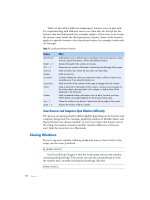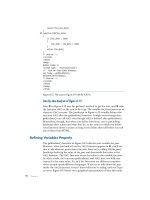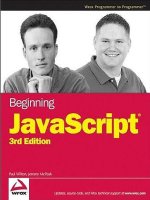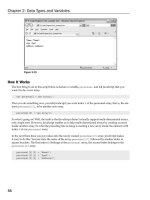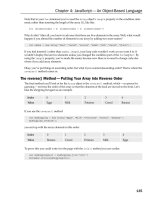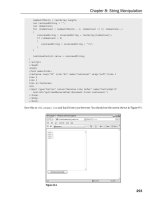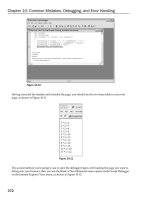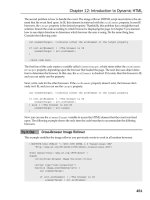Beginning JavaScript Third Edition phần 3 pdf
Bạn đang xem bản rút gọn của tài liệu. Xem và tải ngay bản đầy đủ của tài liệu tại đây (1.31 MB, 79 trang )
Note that in your for statement you’ve used the Array object’s length property in the condition state-
ment, rather than inserting the length of the array (
5), like this:
for (elementIndex = 0; elementIndex < 5; elementIndex++)
Why do this? After all, you know in advance that there are five elements in the array. Well, what would
happen if you altered the number of elements in our array by adding two more names?
var names = new Array(“Paul”,”Sarah”,”Louise”,”Adam”,”Bob”,”Karen”,”Steve”);
If you had inserted 5 rather than names.length, your loop code wouldn’t work as you want it to. It
wouldn’t display the last two elements unless you changed the condition part of the
for loop to 7. By
using the
length property, you’ve made life easier, because now there is no need to change code else-
where if you add array elements.
Okay, you’ve put things in ascending order, but what if you wanted descending order? That is where the
reverse() method comes in.
The reverse() Method — Putting Your Array into Reverse Order
The final method you’ll look at for the Array object is the reverse() method, which — no prizes for
guessing — reverses the order of the array so that the elements at the back are moved to the front. Let’s
take the shopping list again as an example.
Index 01 2 34
Value Eggs Milk Potatoes Cereal Banana
If you use the
reverse() method
var myShopping = new Array(“Eggs”,”Milk”,”Potatoes”,”Cereal”,”Banana”);
myShopping.reverse();
you end up with the array elements in this order:
Index 0123 4
Value Banana Cereal Potatoes Milk Eggs
To prove this you could write it to the page with the
join() method you saw earlier.
var myShoppingList = myShopping.join(“<br>”)
document.write(myShoppingList);
135
Chapter 4: JavaScript — An Object-Based Language
07_051511 ch04.qxp 4/13/07 6:18 PM Page 135
Try It Out Sorting an Array
When used in conjunction with the sort() method, the reverse() method can be used to sort an array
so that its elements appear in reverse alphabetical or numerical order. This is shown in the following
example:
<html>
<body>
<script language=”JavaScript” type=”text/javascript”>
var myShopping = new Array(“Eggs”,”Milk”,”Potatoes”,”Cereal”,”Banana”);
var ord = prompt(“Enter 1 for alphabetical order, and -1 for reverse order”, 1);
if (ord == 1)
{
myShopping.sort();
document.write(myShopping.join(“<br>”));
}
else if (ord == -1)
{
myShopping.sort();
myShopping.reverse();
document.write(myShopping.join(“<br>”));
}
else
{
document.write(“That is not a valid input”);
}
</script>
</body>
</html>
Save the example as ch4_examp5.htm. When you load this into your browser, you will be asked to enter
some input depending on whether you want the array to be ordered in forward or backward order. If
you enter
1, the array will be displayed in forward order. If you enter –1, the array will be displayed in
reverse order. If you enter neither of these values, you will be told that your input was invalid.
How It Works
At the top of the script block you define the array containing your shopping list. Next you define the
variable
ord to be the value entered by the user in a prompt box.
var ord = prompt(“Enter 1 for alphabetical order, and -1 for reverse order”, 1);
This value is used in the conditions of the if statements that follow. The first if checks whether the
value of
ord is 1 — that is, whether the user wants the array in alphabetical order. If so, the following
code is executed:
myShopping.sort();
document.write(myShopping.join(“<br>”));
136
Chapter 4: JavaScript — An Object-Based Language
07_051511 ch04.qxp 4/13/07 6:18 PM Page 136
The array is sorted and then displayed to the user on separate lines using the join() method. Next, in
the
else if statement, you check whether the value of ord is -1 — that is, whether the user wants the
array in reverse alphabetical order. If so, the following code is executed:
myShopping.sort();
myShopping.reverse();
document.write(myShopping.join(“<br>”));
Here, you sort the array before reversing its order. Again the array is displayed to the user by means of
the
join() method.
Finally, if
ord has neither the value 1 nor the value -1, you tell the user that his input was invalid.
document.write(“That is not a valid input”);
Date Objects
The Date object handles everything to do with date and time in JavaScript. Using it, you can find out the
date and time now, store your own dates and times, do calculations with these dates, and convert the
dates into strings.
The
Date object has a lot of methods and can be a little tricky to use, which is why Chapter 9 is dedi-
cated to the date, time, and timers in JavaScript. You’ll also see in Chapter 11 how you can use dates to
determine if there’s been anything new added to the web site since the user last visited it. However, in
this section you’ll focus on how to create a
Date object and some of its more commonly used methods.
Creating a Date Object
You can declare and initialize a Date object in four ways. In the first method, you simply declare a new
Date object without initializing its value. In this case, the date and time value will be set to the current
date and time on the PC on which the script is run.
var theDate1 = new Date();
Secondly, you can define a Date object by passing the number of milliseconds since January 1, 1970, at
00:00:00 GMT. In the following example, the date is 31 January 2000 00:20:00 GMT (that is, 20 minutes
past midnight).
var theDate2 = new Date(949278000000);
It’s unlikely that you’ll be using this way of defining a Date object very often, but this is how JavaScript
actually stores the dates. The other formats for giving a date are simply for our convenience.
Next, you can pass a string representing a date, or a date and time. In the following example, you have
“31 January 2010”.
var theDate3 = new Date(“31 January 2010”);
However, you could have written 31 Jan 2010, Jan 31 2010, 01-31-2010, or any of a number of valid
variations you’d commonly expect when writing down a date normally — if in doubt, try it out. Note
137
Chapter 4: JavaScript — An Object-Based Language
07_051511 ch04.qxp 4/13/07 6:18 PM Page 137
that Firefox and Netscape browsers don’t support the string “01-31-2010” as a valid date format. If you
are writing your web pages for an international audience outside the United States, you need to be
aware of the different ways of specifying dates. In the United Kingdom and many other places, the stan-
dard is day, month, year, whereas in the United States the standard is month, day, year. This can cause
problems if you specify only numbers—JavaScript may think you’re referring to a day when you mean
a month. The easiest way to avoid such headaches is to, where possible, always use the name of the
month. That way there can be no confusion.
In the fourth and final way of defining a
Date object, you initialize it by passing the following parame-
ters separated by commas: year, month, day, hours, minutes, seconds, and milliseconds. For example:
var theDate4 = new Date(2010,0,31,15,35,20,20);
This date is actually 31 January 2010 at 15:35:20 and 20 milliseconds. You can specify just the date part if
you wish and ignore the time.
Something to be aware of is that in this instance January is month
0, not month 1, as you’d expect, and
December is month
11. It’s very easy to make a mistake when specifying a month.
Getting Date Values
It’s all very nice having stored a date, but how do you get the information out again? Well, you just use
the
get methods. These are summarized in the following table.
Method Returns
getDate() The day of the month
getDay() The day of the week as an integer, with Sunday as 0, Monday as 1,
and so on
getMonth() The month as an integer, with January as 0, February as 1, and so on
getFullYear() The year as a four-digit number
toDateString() Returns the full date based on the current time zone as a human-
readable string. For example “Wed 31 Dec 2003”.
For example, if you want to get the month in
ourDateObj, you can simply write the following:
theMonth = myDateObject.getMonth();
All the methods work in a very similar way, and all values returned are based on local time, meaning
time local to the machine the code is running on. It’s also possible to use Universal Time, previously
known as GMT, which we’ll discuss in Chapter 9.
Try It Out Using the Date Object to Retrieve the Current Date
In this example, you use the get date type methods you have been looking at to write the current day,
month, and year to a web page.
138
Chapter 4: JavaScript — An Object-Based Language
07_051511 ch04.qxp 4/13/07 6:18 PM Page 138
<html>
<body>
<script language=”JavaScript” type=”text/javascript”>
var months = new Array(“January”,”February”,”March”,”April”,”May”,”June”,”July”,
“August”,”September”,”October”,”November”,”December”);
var dateNow = new Date();
var yearNow = dateNow.getFullYear();
var monthNow = months[dateNow.getMonth()];
var dayNow = dateNow.getDate();
var daySuffix;
switch (dayNow)
{
case 1:
case 21:
case 31:
daySuffix = “st”;
break;
case 2:
case 22:
daySuffix = “nd”;
break;
case 3:
case 23:
daySuffix = “rd”;
break;
default:
daySuffix = “th”;
break;
}
document.write(“It is the “ + dayNow + daySuffix + “ day “);
document.write(“in the month of “ + monthNow);
document.write(“ in the year “ + yearNow);
</script>
</body>
</html>
Save the code as ch4_examp6.htm. If you load up the page, you should see a correctly formatted sen-
tence telling you what the current date is.
How It Works
The first thing you do in the code is declare an array and populate it with the months of a year. Why do
this? Well, there is no method of the
Date object that’ll give you the month by name instead of as a num-
ber. However, this poses no problem; you just declare an array of months and use the month number as
the array index to select the correct month name.
var months = new Array(“January”,”February”,”March”,”April”,”May”,”June”,”July”,
“August”,”September”,”October”,”November”,”December”);
139
Chapter 4: JavaScript — An Object-Based Language
07_051511 ch04.qxp 4/13/07 6:18 PM Page 139
Next you create a new Date object and by not initializing it with your own value, you allow it to initial-
ize itself to the current date and time.
var dateNow = new Date();
Following this you set the yearNow variable to the current year, as returned by the getFullYear()
method.
var yearNow = dateNow.getFullYear();
Note that getFullYear() only became available with version 4 browsers, such as IE 4 and NN 4.06 and
above. Prior to this, there was only the
getYear() method, which on some browsers returned only a
two-digit year.
You then populate your
monthNow variable with the value contained in the array element with an index
of the number returned by
getMonth(). Remember that getMonth() returns the month as an integer
value, starting with
0 for January — this is a bonus because arrays also start at 0, so no adjustment is
needed to find the correct array element.
var monthNow = months[dateNow.getMonth()];
Finally, the current day of the month is put into variable dayNow.
var dayNow = dateNow.getDate();
Next you use a switch statement, which you learned about in the last chapter. This is a useful technique
for adding the correct suffix to the date that you already have. After all, your application will look more
professional if you can say
“it is the 1st day”, rather than “it is the 1 day”. This is a little tricky,
however, because the suffix you want to add depends on the number that precedes it. So, for the first,
twenty-first, and thirty-first days of the month, you have this:
switch (dayNow)
{
case 1:
case 21:
case 31:
daySuffix = “st”;
break;
For the second and twenty-second days, you have this:
case 2:
case 22:
daySuffix = “nd”;
break;
and for the third and twenty-third days, you have this:
case 3:
case 23:
daySuffix = “rd”;
break;
140
Chapter 4: JavaScript — An Object-Based Language
07_051511 ch04.qxp 4/13/07 6:18 PM Page 140
Finally, you need the default case for everything else. As you will have guessed by now, this is simply
“th”.
default:
daySuffix = “th”;
break;
}
In the final lines you simply write the information to the HTML page, using document.write().
Setting Date Values
To change part of the date in a Date object, you have a group of set functions, which pretty much repli-
cate the
get functions described earlier, except that you are setting, not getting, the values. These func-
tions are summarized in the following table.
Method Description
setDate() The date of the month is passed in as the parameter to set the date
setMonth() The month of the year is passed in as an integer parameter, where 0 is January,
1 is February, and so on
setFullYear() This sets the year to the four-digit integer number passed in as a parameter
Note that for security reasons, there is no way for web-based JavaScript to change the current date and
time on a user’s computer.
So, to change the year to 2009, the code would be as follows:
myDateObject.setFullYear(2009);
Setting the date and month to the twenty-seventh of February looks like this:
myDateObject.setDate(27);
myDateObject.setMonth(1);
One minor point to note here is that there is no direct equivalent of the getDay() method. After the
year, date, and month have been defined, the day is automatically set for you.
Calculations and Dates
Take a look at the following code:
var myDate = new Date(“1 Jan 2010”);
myDate.setDate(32);
document.write(myDate);
Surely there is some error—since when has January had 32 days? The answer is that of course it doesn’t,
and JavaScript knows that. Instead JavaScript sets the date to 32 days from the first of January—that is,
it sets it to the first of February.
141
Chapter 4: JavaScript — An Object-Based Language
07_051511 ch04.qxp 4/13/07 6:18 PM Page 141
The same also applies to the setMonth() method. If you set it to a value greater than 11, the date auto-
matically rolls over to the next year. So if you use
setMonth(12), that will set the date to January of the
next year, and similarly
setMonth(13) is February of the next year.
How can you use this feature of
setDate() and setMonth() to your advantage? Well, let’s say you
want to find out what date it will be 28 days from now. Given that different months have different num-
bers of days and that you could roll over to a different year, it’s not as simple a task as it might first
seem. Or at least that would be the case if it were not for
setDate(). The code to achieve this task is as
follows:
var nowDate = new Date();
var currentDay = nowDate.getDate();
nowDate.setDate(currentDay + 28);
First you get the current system date by setting the nowDate variable to a new Date object with
no initialization value. In the next line you put the current day of the month into a variable called
currentDay. Why? Well, when you use setDate() and pass it a value outside of the maximum number
of days for that month, it starts from the first of the month and counts that many days forward. So, if
today’s date is the January 15 and you use
setDate(28), it’s not 28 days from the fifteenth of January,
but 28 days from the first of January. What you want is 28 days from the current date, so you need to
add the current date to the number of days ahead you want. So you want
setDate(15 + 28). In the
third line you set the date to the current date, plus 28 days. You stored the current day of the month in
currentDay, so now you just add 28 to that to move 28 days ahead.
If you want the date 28 days prior to the current date, you just pass the current date minus 28. Note that
this will most often be a negative number. You need to change only one line, and that’s the third one,
which you change to
nowDate.setDate(currentDay - 28);
You can use exactly the same principles for setMonth() as you have used for setDate().
Getting Time Values
The methods you use to retrieve the individual pieces of time data work much like the get methods for
date values. The methods you use here are:
❑
getHours()
❑ getMinutes()
❑ getSeconds()
❑ getMilliseconds()
❑ toTimeString()
These methods return respectively the hours, minutes, seconds, milliseconds, and full time of the speci-
fied
Date object, where the time is based on the 24-hour clock: 0 for midnight and 23 for 11 p.m. The last
method is similar to the
toDateString() method in that it returns an easily readable string, except that
in this case it contains the time (for example,
“13:03:51 UTC”).
142
Chapter 4: JavaScript — An Object-Based Language
07_051511 ch04.qxp 4/13/07 6:18 PM Page 142
Note that the getMilliseconds() method is available only in IE 4+ and NN 4.06+ browsers.
Try It Out Writing the Current Time into a Web Page
Let’s look at an example that writes out the current time to the page.
<html>
<body>
<script language=”JavaScript” type=”text/javascript”>
var greeting;
var nowDate = new Date();
var nowHour = nowDate.getHours();
var nowMinute = nowDate.getMinutes();
var nowSecond = nowDate.getSeconds();
if (nowMinute < 10)
{
nowMinute = “0” + nowMinute;
}
if (nowSecond < 10)
{
nowSecond = “0” + nowSecond;
}
if (nowHour < 12)
{
greeting = “Good Morning”;
}
else if (nowHour < 17)
{
greeting = “Good Afternoon”;
}
else
{
greeting = “Good Evening”;
}
document.write(“<h4>” + greeting + “ and welcome to my website</h4>”);
document.write(“According to your clock the time is “);
document.write(nowHour + “:” + nowMinute + “:” + nowSecond);
</script>
</body>
</html>
Save this page as ch4_examp7.htm. When you load it into a web browser, it writes a greeting based on
the time of day as well as the current time, as shown in Figure 4-4.
143
Chapter 4: JavaScript — An Object-Based Language
07_051511 ch04.qxp 4/13/07 6:18 PM Page 143
Figure 4-4
How It Works
The first two lines of code declare two variables—greeting and nowDate.
var greeting;
var nowDate = new Date();
The greeting variable will be used shortly to store the welcome message on the web site, whether this
is
“Good Morning”, “Good Afternoon”, or “Good Evening”. The nowDate variable is initialized to a
new
Date object. Note that the constructor for the Date object is empty, so JavaScript will store the cur-
rent date and time in it.
Next, you get the information on the current time from
nowDate and store it in various variables. You
can see that getting time data is very similar to getting date data, just using different methods.
var nowHour = nowDate.getHours();
var nowMinute = nowDate.getMinutes();
var nowSecond = nowDate.getSeconds();
You may wonder why the following lines are included in the example:
if (nowMinute < 10)
{
nowMinute = “0” + nowMinute;
}
if (nowSecond < 10)
{
nowSecond = “0” + nowSecond;
}
144
Chapter 4: JavaScript — An Object-Based Language
07_051511 ch04.qxp 4/13/07 6:18 PM Page 144
These lines are there just for formatting reasons. If the time is nine minutes past 10, then you expect to
see something like
10:09. You don’t expect 10:9, which is what you would get if you used the
getMinutes() method without adding the extra zero. The same goes for seconds. If you’re just using
the data in calculations, you don’t need to worry about formatting issues — you do here because you’re
inserting the time the code executed into the web page.
Next, in a series of
if statements, you decide (based on the time of day) which greeting to create for dis-
playing to the user.
if (nowHour < 12)
{
greeting = “Good Morning”;
}
else if (nowHour < 17)
{
greeting = “Good Afternoon”;
}
else
{
greeting = “Good Evening”;
}
Finally, you write out the greeting and the current time to the page.
document.write(“<h4>” + greeting + “ and welcome to my website</h4>”);
document.write(“According to your clock the time is “);
document.write(nowHour + “:” + nowMinute + “:” + nowSecond);
You’ll see in Chapter 9 on dates, times, and timers how you can write a continuously updating time to
the web page, making it look like a clock.
Setting Time Values
When you want to set the time in your Date objects, you have a series of methods similar to those used
for getting the time:
❑
setHours()
❑ setMinutes()
❑ setSeconds()
❑ setMilliseconds()
These work much like the methods you use to set the date, in that if you set any of the time parameters
to an illegal value, JavaScript assumes you mean the next or previous time boundary. If it’s 9:57 and you
set minutes to
64, the time will be set to 10:04 — that is, 64 minutes from 9:00.
This is demonstrated in the following code:
var nowDate = new Date();
nowDate.setHours(9);
nowDate.setMinutes(57);
145
Chapter 4: JavaScript — An Object-Based Language
07_051511 ch04.qxp 4/13/07 6:18 PM Page 145
alert(nowDate);
nowDate.setMinutes(64);
alert(nowDate);
First you declare the nowDate variable and assign it to a new Date object, which will contain the current
date and time. In the following two lines you set the hours to
9 and the minutes to 57. You show the
date and time using an
alert box, which should show a time of 9:57. The minutes are then set to 64
and again an alert box is used to show the date and time to the user. Now the minutes have rolled over
the hour so the time shown should be
10:04.
If the hours were set to
23 instead of 9, setting the minutes to 64 would not just move the time to
another hour but also cause the day to change to the next date.
JavaScript Classes
In this section you’ll be looking at some quite tricky and advanced stuff. It’s not essential stuff, so you
may want to move on and come back to it later.
You’ve seen that JavaScript provides a number of objects built into the language and ready for us to use.
It’s a bit like a house that’s built already and you can just move on in. However, what if you want to cre-
ate your own house, to design it for your own specific needs? In that case you’ll use an architect to create
technical drawings and plans that provide the template for the new house—the builders use the plans
to tell them how to create the house.
So what does any of this have to do with JavaScript and objects? Well, JavaScript enables you to be an
architect and create the templates for your own objects to your own specification, to fill your specific
needs. Let’s say, for example, you were creating a cinema booking system. JavaScript doesn’t come with
any built-in cinema booking objects, so you’d have to design your own. What you need to do is create
objects modeled around the real world. So for a simple cinema booking system, you might have an
object representing customers’ booking details and an object for the cinema where the bookings have
been made. As well as being able to store information, you can create your own methods for an object.
So for a booking system, you might want an “add new booking” method or a method that gets the
details of all the bookings currently made.
Where you have no need to store data but simply want functionality, such as the
fix() function you
saw before, it’s generally easier just to have a code library rather than to create a special object.
Just as a builder of a house needs an architect’s plans to know what to build and how it should be laid
out, you need to provide blueprints telling JavaScript how your object should look. For example, you
need to define its methods and provide the code for those methods. The key to this is JavaScript’s sup-
port for the definition of classes. Classes are essentially templates for an object, as the architect’s draw-
ings are the template used to build a house. Before you can use your new object type, you need to define
its class, methods, and properties. The important distinction is that when you define your class, no
object based on that class is created. It’s only when you create an instance of your class using the new
keyword that an object of that class type, based on your class blueprint or prototype, is created.
146
Chapter 4: JavaScript — An Object-Based Language
07_051511 ch04.qxp 4/13/07 6:18 PM Page 146
A class consists of three things:
❑ A constructor
❑ Method definitions
❑ Properties
A constructor is a method that is called every time one of your objects based on this class is created. It’s
useful when you want to initialize properties or the object in some way. You need to create a constructor
even if you don’t pass any parameters to it or it contains no code. (In that case it’d just be an empty defi-
nition.) As with functions, a constructor can have zero or more parameters.
You used methods when you used JavaScript’s built-in objects; now you get the chance to use classes to
define your own methods performing specific tasks. Your class will specify what methods you have and
the code that they execute. Again, you have used properties of built-in objects before and now get to
define your own. You don’t need to declare your class’s properties. You can simply go ahead and use
properties in your class without letting JavaScript know in advance.
Let’s create a simple class based on the real-world example of a cinema booking system.
Defining a Class
Let’s start by creating a class for a customer’s booking. This class will be called the CustomerBooking
class. The first thing you need to do is create the class constructor.
The constructor for your class is shown here:
function CustomerBooking (bookingId, customerName, film, showDate)
{
this.customerName = customerName;
this.bookingId = bookingId;
this.showDate = showDate;
this.film = film;
}
Your first thought might be that what you have here is simply a function, and you’d be right. It’s not
until you start defining the
CustomerBooking class properties and methods that it becomes a class. This
is in contrast to some programming languages, which have a more formal way of defining classes.
When you look at the code, the important thing to note is that the constructor function’s name must
match that of the class you are defining—in this case the
CustomerBooking class. That way, when a
new instance of your class as an object (termed an object instance) is created, this function will be called
automatically. Note that you have four parameters for your constructor function, and that these are used
inside the class itself. However, note that you use the
this keyword. For example:
this.customerName = customerName;
Inside a constructor function or within a class method, the this keyword will refer to that object
instance of your class. Here you refer to the
customerName property of this class object, and you set it to
147
Chapter 4: JavaScript — An Object-Based Language
07_051511 ch04.qxp 4/13/07 6:18 PM Page 147
equal the customerName parameter. If you have used other object-oriented programming languages,
you might wonder where you defined this
customerName property. The answer is that you didn’t; sim-
ply by assigning a property a value, JavaScript creates it for you. There is no check that the property
exists; JavaScript creates it as it needs to. The same is true if you use the object with a property never
mentioned in your class definition. All this free property creation might sound great, but it has draw-
backs, the main one being that JavaScript won’t tell you if you accidentally misspell a property name;
it’ll just create a new property with the misspelled name, something that can make it difficult to track
bugs. One way around this problem is to create methods that get a property’s value and enable you to
set a property’s value. Now this may sound like hard work, but it can reduce bugs or at least make them
easier to spot. Let’s create a few property
get/set methods for the CustomerBooking class.
CustomerBooking.prototype.getCustomerName = function()
{
return this.customerName;
}
CustomerBooking.prototype.setCustomerName = function(customerName)
{
this.customerName = customerName;
}
CustomerBooking.prototype.getShowDate = function()
{
return this.showDate;
}
CustomerBooking.prototype.setShowDate = function(showDate)
{
this.showDate = showDate;
}
CustomerBooking.prototype.getFilm = function()
{
return this.film;
}
CustomerBooking.prototype.setFilm = function(film)
{
this.film = film;
}
CustomerBooking.prototype.getBookingId = function()
{
return this.bookingId;
}
CustomerBooking.prototype.setBookingId = function(bookingId)
{
this.bookingId = bookingId;
}
148
Chapter 4: JavaScript — An Object-Based Language
07_051511 ch04.qxp 4/13/07 6:18 PM Page 148
Now you have defined a set and get method for each of your class’s four properties: bookingId, film,
customerName, and showDate. Let’s look at how you created one of the methods, the
getCustomerName() method.
CustomerBooking.prototype.getCustomerName = function()
{
return this.customerName;
}
The first thing you notice is that this is a very odd way of defining a function. On the left you set the
class’s prototype property’s
getCustomerName to equal a function, which you then define immediately
afterwards. In fact, JavaScript supplies most objects with a prototype property, which allows new prop-
erties and methods to be created. So whenever you want to create a method for your class, you simply
write the following:
className.prototype.methodName = function(method parameter list)
{
// method code
}
You’ve created your class, but how do you now create new objects based on that class? Well, you look at
this in the next section.
Creating and Using Class Object Instances
You create instances of your classes in the same way you created instances of built-in JavaScript classes:
using the
new keyword. So to create a new instance of your CustomerBooking class, you’d write this:
var firstBooking = new
CustomerBooking(1234, “Robert Smith”,”Raging Bull”, “25 July 2004 18:20”);
var secondBooking = new
CustomerBooking(1244, “Arnold Palmer”,”Toy Story”, “27 July 2004 20:15”);
Here, as with a String object, you have created two new objects and stored them in variables,
firstBooking and secondBooking, but this time it’s a new object based on your class.
Let’s call the
getCustomerName() method of each of the two objects and write the results to the page.
document.write(“1st booking person’s name is “ +
firstBooking.getCustomerName() + “<br>”);
document.write(“2nd booking person’s name is “ +
secondBooking.getCustomerName());
And you’ll see the following written into the page from information contained in your class objects:
1st booking person’s name is Robert Smith
2nd booking person’s name is Arnold Palmer
149
Chapter 4: JavaScript — An Object-Based Language
07_051511 ch04.qxp 4/13/07 6:18 PM Page 149
Now let’s put this together in a page.
<html>
<body>
<script language=”JavaScript” type=”text/javascript”>
// CustomerBooking class
function CustomerBooking(bookingId, customerName, film, showDate)
{
this.customerName = customerName;
this.bookingId = bookingId;
this.showDate = showDate;
this.film = film;
}
CustomerBooking.prototype.getCustomerName = function()
{
return this.customerName;
}
CustomerBooking.prototype.setCustomerName = function(customerName)
{
this.customerName = customerName;
}
CustomerBooking.prototype.getShowDate = function()
{
return this.showDate;
}
CustomerBooking.prototype.setShowDate = function(showDate)
{
this.showDate = showDate;
}
CustomerBooking.prototype.getFilm = function()
{
return this.film;
}
CustomerBooking.prototype.setFilm = function(film)
{
this.film = film;
}
CustomerBooking.prototype.getBookingId = function()
{
return this.bookingId;
}
CustomerBooking.prototype.setBookingId = function(bookingId)
{
150
Chapter 4: JavaScript — An Object-Based Language
07_051511 ch04.qxp 4/13/07 6:18 PM Page 150
this.bookingId = bookingId;
}
var firstBooking = new CustomerBooking(1234,
“Robert Smith”,”Raging Bull”, “25 July 2004 18:20”);
var secondBooking = new CustomerBooking(1244,
“Arnold Palmer”,”Toy Story”, “27 July 2004 20:15”);
document.write(“1st booking persons name is “ +
firstBooking.getCustomerName() + “<br>”);
document.write(“2nd booking persons name is “ +
secondBooking.getCustomerName());
</script>
</body>
</html>
At the top of the page is your <script> tag, inside of which is the code that defines your class. You
must include class definition code in every page that uses your class to create objects. For convenience,
you may therefore decide to put your class definitions in a separate file and import that file into each
page that uses the class. You can do this using the
<script> tag, but instead of putting the code inside
the open and close tags, you’ll use the script tag’s
src attribute to point to the file containing the
JavaScript. For example, if you create a file called
MyCinemaBookingClasses.js and put your class
code in there, you can import it into a page as shown here:
<script language=”JavaScript” src=”MyCinemaBookingClasses.js”></script>
The src attribute points to the URL of your class, which in this case assumes that the class’s .js file is in
the same directory as your page.
An Array of Items
So far you have a class for items that you can put a single booking into, but no class representing all the
bookings taken by a cinema. So how can you create a cinema class that supports the storage of zero or
more items? The answer is using an array, which we discuss in Chapter 3.
Let’s start by defining your class, which you’ll call the
cinema class, and add to the script block with
your
CustomerBooking class.
// cinema class
function cinema()
{
this.bookings = new Array();
}
Here you define the constructor. Inside the constructor, you initialize the bookings property that will
hold all the
CustomerBooking class objects.
151
Chapter 4: JavaScript — An Object-Based Language
07_051511 ch04.qxp 4/13/07 6:18 PM Page 151
Next you need to add a way of making bookings for the cinema; for this you create the addBooking()
method.
cinema.prototype.addBooking = function(bookingId, customerName, film, showDate)
{
this.bookings[bookingId] = new CustomerBooking(bookingId,
customerName, film, showDate);
}
The method takes four parameters, the details needed to create a new booking. Then, inside the method,
you create a new object of type
CustomerBooking. A reference to this object is stored inside your book-
ings
array, using the unique bookingId to associate the place in which the new object is stored.
Let’s look at how you can access the items in the array. In the following method, called
getBookingsTable(), you go through each booking in the cinema and create the HTML necessary to
display all the bookings in a table.
cinema.prototype.getBookingsTable = function()
{
var booking;
var bookingsTableHTML = “<table border=1>”;
for (booking in this.bookings)
{
bookingsTableHTML += “<tr><td>”;
bookingsTableHTML += this.bookings[booking].getBookingId();
bookingsTableHTML += “</td>”;
bookingsTableHTML += “<td>”;
bookingsTableHTML += this.bookings[booking].getCustomerName();
bookingsTableHTML += “</td>”;
bookingsTableHTML += “<td>”;
bookingsTableHTML += this.bookings[booking].getFilm();
bookingsTableHTML += “</td>”;
bookingsTableHTML += “<td>”;
bookingsTableHTML += this.bookings[booking].getShowDate();
bookingsTableHTML += “</td>”;
bookingsTableHTML += “</tr>”;
}
bookingsTableHTML += “</table>”;
return bookingsTableHTML;
}
You can access each booking by its unique bookingId, but what you want to do is simply loop through
all the bookings for the cinema, so you use a
for in loop, which will loop through each item in the
items array. Each time the loop executes, booking will be set by JavaScript to contain the bookingId of
the next booking; it doesn’t contain the item itself but its associated keyword.
Since you have the associated keyword, you can access the item objects in the array like this:
this.bookings[booking]
152
Chapter 4: JavaScript — An Object-Based Language
07_051511 ch04.qxp 4/13/07 6:18 PM Page 152
Remember that this refers to the object instance of your class. You then use the CustomerBooking
object’s get methods to obtain the details for each booking. Finally, on the last line, you return the
HTML — with your summary of all the bookings — to the calling code.
Let’s put this all together in a page and save the page as
ch4_examp8.htm.
<html>
<body>
<h2>Summary of bookings</h2>
<script language=”JavaScript” type=”text/javascript”>
// CustomerBooking class
function CustomerBooking(bookingId, customerName, film, showDate)
{
this.customerName = customerName;
this.bookingId = bookingId;
this.showDate = showDate;
this.film = film;
}
CustomerBooking.prototype.getCustomerName = function()
{
return this.customerName;
}
CustomerBooking.prototype.setCustomerName = function(customerName)
{
this.customerName = customerName;
}
CustomerBooking.prototype.getShowDate = function()
{
return this.showDate;
}
CustomerBooking.prototype.setShowDate = function(showDate)
{
this.showDate = showDate;
}
CustomerBooking.prototype.getFilm = function()
{
return this.film;
}
CustomerBooking.prototype.setFilm = function(film)
{
this.film = film;
}
CustomerBooking.prototype.getBookingId = function()
{
153
Chapter 4: JavaScript — An Object-Based Language
07_051511 ch04.qxp 4/13/07 6:18 PM Page 153
return this.bookingId;
}
CustomerBooking.prototype.setBookingId = function(bookingId)
{
this.bookingId = bookingId;
}
// cinema class
function cinema()
{
this.bookings = new Array();
}
cinema.prototype.addBooking = function(bookingId, customerName, film, showDate)
{
this.bookings[bookingId] = new CustomerBooking(bookingId,
customerName, film, showDate);
}
cinema.prototype.getBookingsTable = function()
{
var booking;
var bookingsTableHTML = “<table border=1>”;
for (booking in this.bookings)
{
bookingsTableHTML += “<tr><td>”;
bookingsTableHTML += this.bookings[booking].getBookingId();
bookingsTableHTML += “</td>”;
bookingsTableHTML += “<td>”;
bookingsTableHTML += this.bookings[booking].getCustomerName();
bookingsTableHTML += “</td>”;
bookingsTableHTML += “<td>”;
bookingsTableHTML += this.bookings[booking].getFilm();
bookingsTableHTML += “</td>”;
bookingsTableHTML += “<td>”;
bookingsTableHTML += this.bookings[booking].getShowDate();
bookingsTableHTML += “</td>”;
bookingsTableHTML += “</tr>”;
}
bookingsTableHTML += “</table>”;
return bookingsTableHTML;
}
var londonOdeon = new cinema();
londonOdeon.addBooking(342, “Arnold Palmer”,”Toy Story”, “15 July 2009 20:15”);
londonOdeon.addBooking(335, “Louise Anderson”,”The Shawshank Redemption”, “27 July
2009 11:25”);
londonOdeon.addBooking(566, “Catherine Hughes”,
154
Chapter 4: JavaScript — An Object-Based Language
07_051511 ch04.qxp 4/13/07 6:18 PM Page 154
“Never Say Never”, “27 July 2009 17:55”);
londonOdeon.addBooking(324, “Beci Smith”,
“Shrek”, “29 July 2009 20:15”);
document.write(londonOdeon.getBookingsTable());
</script>
</body>
</html>
Your new code is the lines
var londonOdeon = new cinema();
londonOdeon.addBooking(342, “Arnold Palmer”,”Toy Story”, “15 July 2009 20:15”);
londonOdeon.addBooking(335, “Louise Anderson”,
“The Shawshank Redemption”, “27 July 2009 11:25”);
londonOdeon.addBooking(566, “Catherine Hughes”,
“Never Say Never”, “27 July 2009 17:55”);
londonOdeon.addBooking(324, “Beci Smith”,”Shrek”, “29 July 2009 20:15”);
document.write(londonOdeon.getBookingsTable());
These create a new cinema object and store a reference to it in the variable londonOdeon. You then create
four new bookings using the cinema class’s
addBooking() method. On the final line, you write the
HTML returned by the
getBookingsTable() method to the page.
Your page should now look like that shown in Figure 4-5.
Figure 4-5
155
Chapter 4: JavaScript — An Object-Based Language
07_051511 ch04.qxp 4/13/07 6:18 PM Page 155
The cinema booking system you have created is very basic to say the least! However, it gives you an idea
of how JavaScript classes can be used to help make code more maintainable and how they can be used to
model real-world problems and situations.
Summary
In this chapter you’ve taken a look at the concept of objects and seen how vital they are to an under-
standing of JavaScript, which represents virtually everything with objects. You also looked at some of
the various native objects that the JavaScript language provides to add to its functionality.
You saw that:
❑ JavaScript is object-based — it represents things, such as strings, dates, and arrays, using the
concept of objects.
❑ Objects have properties and methods. For example, an
Array object has the length property
and the
sort() method.
❑ To create a new object, you simply write
new ObjectType(). You can choose to initialize an
object when you create it.
❑ To set an object’s property’s value or get that value, you simply write
ObjectName.ObjectProperty.
❑ Calling the methods of an object is similar to calling functions. Parameters may be passed, and
return values may be passed back. Accessing the methods of an object is identical to accessing a
property, except that you must remember to add parentheses at the end, even when there are no
parameters. For example, you would write
ObjectName.ObjectMethod().
❑ The
String object provides lots of handy functionality for text and gives you ways of finding
out how long the text is, searching for text inside the string, and selecting parts of the text.
❑ The
Math object is created automatically and provides a number of mathematical properties and
methods. For example, to obtain a random number between 0 and 1, you use the method
Math.random().
❑ The
Array object provides ways of manipulating arrays. Some of the things you can do are find
the length of an array, sort its elements, and join two arrays together.
❑ The
Date object provides a way of storing, calculating with, and later accessing dates and times.
❑ JavaScript enables you to create your own type of objects using classes. These can be used to
model real-world situations and for making code easier to create and more maintainable,
though they do require extra effort at the start.
In the next chapter, you’ll turn your attention to the web browser itself and, particularly, the various
objects that it makes available for your JavaScript programming. You’ll see that the use of browser
objects is key to creating powerful web pages.
156
Chapter 4: JavaScript — An Object-Based Language
07_051511 ch04.qxp 4/13/07 6:18 PM Page 156
Exercise Questions
Suggested solutions to these questions can be found in Appendix A.
Question 1
Using the Date object, calculate the date 12 months from now and write this into a web page.
Question 2
Obtain a list of names from the user, storing each name entered in an array. Keep getting another name
until the user enters nothing. Sort the names in ascending order and then write them out to the page,
with each name on its own line.
Question 3
You saw earlier in the chapter when looking at the pow() method how you could use it inventively to fix
a number to a certain number of decimal places. However, there is a flaw in the function you created. A
proper
fix() function should return 2.1 fixed to three decimal places as
2.100
However, your fix() function instead returns it as
2.1
Change the fix() function so that the additional zeros are added where necessary.
157
Chapter 4: JavaScript — An Object-Based Language
07_051511 ch04.qxp 4/13/07 6:18 PM Page 157
07_051511 ch04.qxp 4/13/07 6:18 PM Page 158
5
Programming the Browser
Over the past three chapters, you’ve examined the core JavaScript language. You’ve seen how to
work with variables and data, perform operations on those data, make decisions in your code,
loop repeatedly over the same section of code, and even how to write your own functions. In the
preceding chapter you moved on to learn how JavaScript is an object-based language, and you
saw how to work with the native JavaScript objects. However, you are not interested only in the
language itself — you want to find out how to write script for the web browser. Using this ability,
you can start to create more impressive web pages.
Not only is JavaScript object-based, but the browser is also made up of objects. When JavaScript is
running in the browser, you can access the browser’s objects in exactly the same way that you
used JavaScript’s native objects in the last chapter. But what kinds of objects does the browser
provide?
The browser makes available a remarkable number of objects. For example, there is a
window
object corresponding to the window of the browser. You have already been using two methods of
this object, namely the
alert() and prompt() methods. For simplicity, we previously referred to
these as functions, but they are in fact methods of the browser’s
window object.
Another object made available by the browser is the page itself, represented by the
document
object. Again, you have already used methods and properties of this object. Recall from Chapter 1
that you used the
document object’s bgColor property to change the background color of the
page. You have also been using the
write() method of the document object to write information
to the page.
A variety of other objects exist, representing a lot of the HTML that you write in the page. For exam-
ple, there is an
img object for each <img> tag that you use to insert an image into your document.
The collection of objects that the browser makes available to you for use with JavaScript is gener-
ally called the Browser Object Model (BOM).
You will often see this termed the Document Object Model (DOM). However, throughout this
book, we’ll use the term DOM to refer to the W3C’s standard Document Object Model, which is
discussed in Chapter 13.
08_051511 ch05.qxp 4/13/07 6:25 PM Page 159