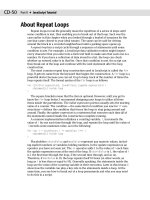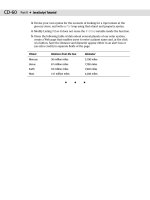JavaScript Bible 5th Edition 2004 phần 6 pps
Bạn đang xem bản rút gọn của tài liệu. Xem và tải ngay bản đầy đủ của tài liệu tại đây (2.9 MB, 175 trang )
846
Part III ✦ Document Objects Reference
Table 26-3 (continued)
Filter Name Description and Properties
RandomBars() Bar style transition
Properties: duration (floating-point number of seconds)
orientation (horizontal or vertical)
percent (0 to 100)
status 0 (stopped), 1 (applied), 2 (playing)
Methods: apply() (freezes current display)
play() (plays the transition)
stop() (stops transition mid-stream)
Shadow() Render as silhouette
Properties: color (color value)
direction (0, 45, 90, 135, 180, 225, 270, 315)
Stripes() Striped style transition
Properties: duration (floating-point number of seconds)
motion (in or out)
percent (0 to 100)
status 0 (stopped), 1 (applied), 2 (playing)
Methods: apply() (freezes current display)
play() (plays the transition)
stop() (stops transition mid-stream)
Wave() Add sine-wave distortion
Properties: add (1 or 0)
freq (integer number of waves)
light (strength 0 to 100)
phase (percentage offset 0 to 100)
strength (intensity 0 to 255)
xRay() Render edges only
Properties: None
For more details on deploying filters in IE for Windows, visit />workshop/author/filter/filters.asp. Because most of the live examples require
WinIE5.5+, be sure to use that version for the best experience at that page.
✦✦✦
elementRef.style.filterObject
JavaScript Core
Language Reference
✦✦✦✦
In This Part
Chapter 27
The String Object
Chapter 28
The Math, Number,
and Boolean Objects
Chapter 29
The Date Object
Chapter 30
The Array Object
Chapter 31
Control Structures
and Exception Handling
Chapter 32
JavaScript Operators
Chapter 33
Functions and
Custom Objects
Chapter 34
Global Functions
and Statements
Chapter 35
Body Text Objects
✦✦✦✦
PART
IV
IV
C
hapter 6’s tutorial introduced you to the concepts of values and
the types of values that JavaScript works with — features, such as
strings, numbers, and Boolean values. In this chapter, you look more
closely at the very important String data type, as well as its relation-
ship to the Number data type. Along the way, you encounter the many
ways in which JavaScript enables scripters to manipulate strings.
Much of the syntax that you see in this chapter is identical to that of
the Java programming language. Because the scope of JavaScript
activity is narrower than that of Java, you don’t have nearly as much
to learn for JavaScript as for Java.
String and Number Data Types
Although JavaScript is what is known as a “loosely typed” language,
you still need to be aware of several data types because of their
impact on the way you work with the information in those forms.
In this section, I focus on strings and two types of numbers.
Simple strings
A string consists of one or more standard text characters between
matching quote marks. JavaScript is forgiving in one regard: You can
use single or double quotes, as long as you match two single quotes
or two double quotes around a string. Another benefit to this scheme
becomes apparent when you try to include a quoted string inside a
string. For example, say that you’re assembling a line of HTML code
in a variable that you will eventually write to a new window com-
pletely controlled by JavaScript. The line of text that you want to
assign to a variable is the following:
<input type=”checkbox” name=”candy” />Chocolate
To assign this entire line of text to a variable, you have to surround the
line in quotes. But because quotes appear inside the string, JavaScript
(or any language) has problems deciphering where the string begins
or ends. By carefully placing the other kind of quote pairs, however,
you can make the assignment work. Here are two equally valid ways:
result = ‘<input type=”checkbox” name=”candy” />Chocolate’;
result = “<input type=’checkbox’ name=’candy’ />Chocolate”;
Notice that in both cases, the same unique pair of quotes surrounds
the entire string. Inside the string, two quoted strings appear that are
treated as such by JavaScript. I recommend that you settle on one
form or the other, and then use that form consistently throughout
your scripts.
Note
27
27
CHAPTER
✦✦✦✦
In This Chapter
How to parse and work
with text
Performing search-and-
replace operations
Scripted alternatives
to text formatting
✦✦✦✦
850
Part IV ✦ JavaScript Core Language Reference
Building long string variables
The act of joining strings together — concatenation — enables you to assemble long strings
out of several little pieces. This feature is very important for some of your scripting — for
example, when you need to build an HTML page’s specifications entirely within a variable
before writing the page to another frame with one
document.write() statement.
One tactic that I use keeps the length of each statement in this building process short enough
so that it’s easily readable in your text editor. This method uses the add-by-value assignment
operator (
+=) that appends the right-hand side of the equation to the left-hand side. Here is a
simple example, which begins by initializing a variable as an empty string:
var newDocument = “”;
newDocument += “<html><head><title>Life and Times</title></head>”;
newDocument += “<body><h1>My Life and Welcome to It</h1>”;
newDocument += “by Sidney Finortny<hr />”;
Starting with the second line, each statement adds more data to the string being stored in
newDocument. You can continue appending string data until the entire page’s specification is
contained in the
newDocument variable.
Excessive use of the add-by-value operator involving large quantities of text can become
inefficient. If you are experiencing slow performance when accumulating large strings, try
pushing your string segments into items of an array (see Chapter 30). Then use the array’s
join() method to generate the resulting large string value.
Joining string literals and variables
In some cases, you need to create a string out of literal strings (characters with quote marks
around them) and string variable values. The methodology for concatenating these types of
strings is no different from that of multiple string literals. The plus-sign operator does the job.
Therefore, in the following example, a variable contains a name. That variable value is made a
part of a larger string whose other parts are string literals:
yourName = prompt(“Please enter your name:”,””);
var msg = “Good afternoon, “ + yourName + “.”;
alert(msg);
Some common problems that you may encounter while attempting this kind of concatenation
include the following:
✦ Accidentally omitting one of the quotes around a literal string
✦ Failing to insert blank spaces in the string literals to accommodate word spaces
✦ Forgetting to concatenate punctuation after a variable value
Also, don’t forget that what I show here as variable values can be any expression that evalu-
ates to a string, including property references and the results of some methods. For example
var msg = “The name of this document is “ + document.title + “.”;
alert(msg);
Special inline characters
The way string literals are created in JavaScript makes adding certain characters to strings
difficult. I’m talking primarily about adding quotes, carriage returns, apostrophes, and tab
characters to strings. Fortunately, JavaScript provides a mechanism for entering such
Note
851
Chapter 27 ✦ The String Object
characters into string literals. A backslash symbol, followed by the character that you want
to appear as inline, makes that task happen. For the “invisible” characters, a special set of let-
ters following the backslash tells JavaScript what to do.
The most common backslash pairs are as follows:
✦
\” Double quote
✦
\’ Single quote (apostrophe)
✦
\\ Backslash
✦
\b Backspace
✦
\t Tab
✦
\n New line
✦
\r Carriage return
✦
\f Form feed
Use these “inline characters” (also known as “escaped characters,” but this terminology has
a different connotation for Internet strings) inside quoted string literals to make JavaScript
recognize them. When assembling a block of text that needs a new paragraph, insert the
\n
character pair. Here are some examples of syntax using these special characters:
msg = “You\’re doing fine.”;
msg = “This is the first line.\nThis is the second line.”;
msg = document.title + “\n” + document.links.length + “ links present.”;
Technically speaking, a complete carriage return, as known from typewriting days, is both
a line feed (advance the line by one) and a carriage return (move the carriage all the way to
the left margin). Although JavaScript strings treat a line feed (
\n new line) as a full carriage
return, you may have to construct
\r\n breaks when assembling strings that go back to a cgi
script on a server. The format that you use all depends on the string-parsing capabilities of
the
cgi program. (Also see the special requirements for the textarea object in Chapter 20.)
Confusing the strings assembled for display in
textarea objects or alert boxes with strings
to be written as HTML is easy. For HTML strings, make sure that you use the standard HTML
tags for line-breaks (
<br>) and paragraph breaks (<p>) rather than the inline return or line
feed symbols.
String Object
Properties Methods
constructor anchor()
length big()
prototype† blink()
bold()
charAt()
charCodeAt()
concat()
Continued
stringObject
852
Part IV ✦ JavaScript Core Language Reference
Properties Methods
fixed()
fontcolor()
fontsize()
fromCharCode()†
indexOf()
italics()
lastIndexOf()
link()
localeCompare()
match()
replace()
search()
slice()
small()
split()
strike()
sub()
substr()
substring()
sup()
toLocaleLowerCase()
toLocaleUpperCase()
toLowerCase()
toString()
toUpperCase()
valueOf()
†Member of the static String object
Syntax
Creating a string object:
var myString = new String(“characters”);
Creating a string value:
var myString = “characters”;
Accessing static String object properties and methods:
String.property | method([parameters])
Accessing string object properties and methods:
string.property | method([parameters])
Compatibility: WinIE3+, MacIE3+, NN2+, Moz1+, Safari1+
stringObject
853
Chapter 27 ✦ The String Object
About this object
JavaScript draws a fine line between a string value and a string object. Both let you use the
same methods on their contents, so that by and large, you do not have to create a string
object (with the
new String() constructor) every time you want to assign a string value to a
variable. A simple assignment operation (
var myString = “fred”) is all you need to create
a string value that behaves on the surface very much like a full-fledged string object.
Where the difference comes into play is when you want to exploit the “object-ness” of a gen-
uine string object, which I explain further in the discussion of the
string.prototype prop-
erty later in this chapter. You may also encounter the need to use a full-fledged string object
when passing string data to Java applets. If you find that your applet doesn’t receive a string
value as a Java
String data type, then create a new string object via the JavaScript construc-
tor function before passing the value onto the applet.
With string data often comes the need to massage that text in scripts. In addition to concate-
nating strings, you at times need to extract segments of strings, delete parts of strings, and
replace one part of a string with some other text. Unlike many plain-language scripting lan-
guages, JavaScript is fairly low-level in its built-in facilities for string manipulation. This char-
acteristic means that unless you can take advantage of the regular expression powers of
NN4+/IE4+ or advanced array techniques, you must fashion your own string handling routines
out of very elemental powers built into JavaScript. Later in this chapter, I provide several
functions that you can use in your own scripts for common string handling in a manner fully
compatible with older browsers.
As you work with string values, visualize every string value as an object with properties and
methods like other JavaScript objects. The latest versions of JavaScript define a few proper-
ties and a slew of methods for any string value (and one extra property for the static
String
object that is always present in the context of the browser window). The syntax is the same
for string methods as it is for any other object method:
stringObject.method()
What may seem odd at first is that the stringObject part of this reference can be any
expression that evaluates to a string, including string literals, variables containing strings,
methods or functions that return strings, or other object properties. Therefore, the following
examples of calling the
toUpperCase() method are all valid:
“george burns”.toUpperCase()
yourName.toUpperCase() // yourName is a variable containing a string
window.prompt(“Enter your name”,””).toUpperCase()
document.forms[0].entry.value.toUpperCase() // entry is a text field object
An important concept to remember is that invoking a string method does not change the
string object that is part of the reference. Rather, the method returns a value, which can be
used as a parameter to another method or function call, or assigned to a variable value.
Therefore, to change the contents of a string variable to the results of a method, you must
use an assignment operator, as in
yourName = yourName.toUpperCase(); // variable is now all uppercase
Properties
constructor
Value: Function reference. Read/Write
Compatibility: WinIE4+, MacIE4+, NN4+, Moz1+, Safari1+
stringObject.constructor
854
Part IV ✦ JavaScript Core Language Reference
The constructor property is a reference to the function that was invoked to create the cur-
rent string. For a native JavaScript string object, the constructor function is the built-in
String() constructor.
When you use the
new String() constructor to create a string object, the type of the value
returned by the constructor is
object (meaning the typeof operator returns object).
Therefore, you can use the
constructor property on an object value to see if it is a string
object:
if (typeof someValue == “object” ) {
if (someValue.constructor == String) {
// statements to deal with string object
}
}
Although the property is read/write, and you can assign a different constructor to the
String.prototype, the native behavior of a String object persists through the new con-
structor.
Example
Use The Evaluator (Chapter 13) to test the value of the constructor property. Enter the fol-
lowing statements into the top text box:
a = new String(“abcd”)
a.constructor == String
a.constructor == Number
Related Items: prototype property.
length
Value: Integer. Read-Only
Compatibility: WinIE3+, MacIE3+, NN2+, Moz1+, Safari1+
The most frequently used property of a string is
length. To derive the length of a string, read
its property as you would read the
length property of any object:
string.length
The length value represents an integer count of the number of characters within the string.
Spaces and punctuation symbols count as characters. Any backslash special characters
embedded in a string count as one character, including such characters as newline and tab.
Here are some examples:
“Lincoln”.length // result = 7
“Four score”.length // result = 10
“One\ntwo”.length // result = 7
“”.length // result = 0
The length property is commonly summoned when dealing with detailed string manipula-
tion in repeat loops.
prototype
Value: String object. Read/Write
Compatibility: WinIE4+, MacIE4+, NN3+, Moz1+, Safari1+
String objects defined with the new String(“stringValue”) constructor are robust
objects compared with plain, old variables that are assigned string values. You certainly don’t
stringObject.constructor
855
Chapter 27 ✦ The String Object
have to create this kind of string object for every string in your scripts, but these objects do
come in handy if you find that strings in variables go awry. This happens occasionally while
trying to preserve string information as script variables in other frames or windows. By using
the string object constructor, you can be relatively assured that the string value will be avail-
able in the distant frame when needed.
Another byproduct of true string objects is that you can assign prototype properties and
methods to all string objects in the document. A prototype is a property or method that
becomes a part of every new object created after the prototype items are added. For strings,
as an example, you may want to define a new method for converting a string into a new type
of HTML font tag not already defined by the JavaScript string object. Listing 27-1 shows how
to create and use such a prototype.
Listing 27-1: A String Object Prototype
<html>
<head>
<title>String Object Prototype</title>
<script type=”text/javascript”>
function makeItHot() {
return “<font color=’red’>” + this.toString() + “<\/font>”;
}
String.prototype.hot = makeItHot;
</script>
</head>
<body>
<script type=”text/javascript”>
document.write(“<h1>This site is on “ + “FIRE”.hot() + “!!<\/h1>”);
</script>
</body>
</html>
A function definition (makeItHot()) accumulates string data to be returned to the object
when the function is invoked as the object’s method. The
this keyword refers to the object
making the call, which you convert to a string for concatenation with the rest of the strings
to be returned. In the page’s Body, that prototype method is invoked in the same way one
invokes existing
String methods that turn strings into HTML tags (discussed later in this
chapter).
In the next sections, I divide string object methods into two distinct categories. The first,
parsing methods, focuses on string analysis and character manipulation within strings. The
second group, formatting methods, is devoted entirely to assembling strings in HTML syntax
for those scripts that assemble the text to be written into new documents or other frames.
Parsing methods
string.charAt(index)
Returns: One-character string.
Compatibility: WinIE3+, MacIE3+, NN2+, Moz1+, Safari1+
Use the
string.charAt() method to read a single character from a string when you know
the position of that character. For this method, you specify an index value in the string as a
stringObject.charAt()
856
Part IV ✦ JavaScript Core Language Reference
parameter to the method. The index value of the first character of the string is 0. To grab the
last character of a string, mix string methods:
myString.charAt(myString.length - 1)
If your script needs to get a range of characters, use the string.substring() method. Using
string.substring() to extract a character from inside a string is a common mistake, when
the
string.charAt() method is more efficient.
Example
Enter each of the following statements into the top text box of The Evaluator:
a = “banana daiquiri”
a.charAt(0)
a.charAt(5)
a.charAt(6)
a.charAt(20)
Results from each of the charAt() methods should be b, a (the third “a” in “banana”), a
space character, and an empty string, respectively.
Related Items:
string.lastIndexOf(), string.indexOf(), string.substring()
methods.
string.charCodeAt([index])
String.fromCharCode(num1 [, num2 [, numn]])
Returns: Integer code number for a character; concatenated string value of code numbers
supplied as parameters.
Compatibility: WinIE4+, MacIE4+, NN4+, Moz1+, Safari1+
Conversions from plain language characters to their numeric equivalents have a long tradi-
tion in computer programming. For a long time, the most common numbering scheme was
the ASCII standard, which covers the basic English, alphanumeric characters and punctuation
within 128 values (numbered 0 through 127). An extended version with a total of 256 charac-
ters, with some variations depending on the operating system, accounts for other roman char-
acters in other languages, particularly vowels with umlauts and other pronunciation marks.
To bring all languages, including pictographic languages and other non-Roman alphabets, into
the computer age, a world standard called Unicode provides space for thousands of characters.
In JavaScript, the character conversions are string methods. Acceptable values depend on
the browser that you are using. NN4 works only with the 256 ISO-Latin-I values; IE4+, NN6+,
and W3C browsers work with the Unicode system.
The two methods that perform these conversions work in very different ways syntactically.
The first,
string.charCodeAt(), converts a single string character to its numerical equiva-
lent. The string being converted is the one to the left of the method name — and the string
may be a literal string or any other expression that evaluates to a string value. If no parame-
ter is passed, the character being converted is by default the first character of the string.
However, you can also specify a different character as an index value into the string (first
character is
0), as demonstrated here:
“abc”.charCodeAt() // result = 97
“abc”.charCodeAt(0) // result = 97
“abc”.charCodeAt(1) // result = 98
If the string value is an empty string or the index value is beyond the last character, the result
is
NaN.
stringObject.charAt()
857
Chapter 27 ✦ The String Object
To convert numeric values to their characters, use the String.fromCharCode() method.
Notice that the object beginning the method call is the static
String object, not a string
value. Then, as parameters, you can include one or more integers separated by commas. In
the conversion process, the method combines the characters for all of the parameters into
one string, an example of which is shown here:
String.fromCharCode(97, 98, 99) // result “abc”
Although recent browsers support character values across the entire Unicode range, the
browser won’t render characters above 255 unless the computer is equipped with language
and font support for the designated language.
Example
Listing 27-2 provides examples of both methods on one page. Moreover, because one of the
demonstrations relies on the automatic capture of selected text on the page, the scripts
include code to accommodate the different handling of selection events and capture of the
selected text in a variety of browsers.
After you load the page, select part of the body text anywhere on the page. If you start the
selection with the lowercase letter “a,” the character code displays as 97. If you select no
text, the result is
NaN.
Try entering numeric values in the three fields at the bottom of the page. Values below 32 are
ASCII control characters that most fonts represent as hollow squares. But try all other values
to see what you get. Notice that the script passes all three values as a group to the
String.
fromCharCode() method, and the result is a combined string. Thus, Figure 27-1 shows what
happens when you enter the uppercase ASCII values for a three-letter animal name.
Listing 27-2: Character Conversions
<html>
<head>
<title>Character Codes</title>
<script type=”text/javascript”>
function showCharCode() {
var theText = “”;
if (window.getSelection) {
theText = window.getSelection().toString();
} else if (document.getSelection) {
theText = document.getSelection();
} else if (document.selection && document.selection.createRange) {
theText = document.selection.createRange().text;
}
if (theText) {
document.forms[0].charCodeDisplay.value = theText.charCodeAt();
} else {
document.forms[0].charCodeDisplay.value = “ “;
}
}
function showString(form) {
form.result.value =
String.fromCharCode(form.entry1.value,form.entry2.value,form.entry3.value);
}
Continued
Note
stringObject.charCodeAt()
858
Part IV ✦ JavaScript Core Language Reference
Listing 27-2 (continued)
document.onmouseup = showCharCode;
</script>
</head>
<body>
<b>Capturing Character Codes</b>
<form>
Select any of this text, and see the character code of the first
character.
<p>Character Code:<input type=”text” name=”charCodeDisplay”
size=”3” /><br /></p>
<hr />
<b>Converting Codes to Characters</b><br />
Enter a value 0-255:<input type=”text” name=”entry1” size=”6” /><br />
Enter a value 0-255:<input type=”text” name=”entry2” size=”6” /><br />
Enter a value 0-255:<input type=”text” name=”entry3” size=”6” /><br />
<input type=”button” value=”Show String”
onclick=”showString(this.form)” /> Result:<input type=”text”
name=”result” size=”5” />
</form>
</body>
</html>
Figure 27-1: Conversions from text characters to ASCII values and vice versa.
stringObject.charCodeAt()
859
Chapter 27 ✦ The String Object
Related Items: None.
string.concat(string2)
Returns: Combined string.
Compatibility: WinIE4+, MacIE4+, NN4+, Moz1+, Safari1+
JavaScript’s add-by-value operator (
+=) provides a convenient way to concatenate strings.
Recent browsers, however, include a string object method that performs the same task.
The base string to which more text is appended is the object or value to the left of the
period. The string to be appended is the parameter of the method, as the following example
demonstrates:
“abc”.concat(“def”) // result: “abcdef”
As with the add-by-value operator, the concat() method doesn’t know about word endings.
You are responsible for including the necessary space between words if the two strings
require a space between them in the result.
Related Items: Add-by-value (
+=) operator.
string.indexOf(searchString [, startIndex])
Returns: Index value of the character within string where searchString begins.
Compatibility: WinIE3+, MacIE3+, NN2+, Moz1+, Safari1+
Like some languages’ offset string function, JavaScript’s
indexOf() method enables your
script to obtain the number of the character in the main string where a search string begins.
Optionally, you can specify where in the main string the search should begin — but the
returned value is always relative to the very first character of the main string. Such as all
string object methods, index values start their count with
0. If no match occurs within the
main string, the returned value is
-1. Thus, this method is a convenient way to determine
whether one string contains another, regardless of position.
Example
Enter each of the following statements (up to but not including the “//” comment symbols)
into the top text box of The Evaluator (you can simply replace the parameters of the
indexOf() method for each statement after the first one). Compare your results with the
results shown below.
a = “bananas”
a.indexOf(“b”) // result = 0 (index of 1st letter is zero)
a.indexOf(“a”) // result = 1
a.indexOf(“a”,1) // result = 1 (start from 2nd letter)
a.indexOf(“a”,2) // result = 3 (start from 3rd letter)
a.indexOf(“a”,4) // result = 5 (start from 5th letter)
a.indexOf(“nan”) // result = 2
a.indexOf(“nas”) // result = 4
a.indexOf(“s”) // result = 6
a.indexOf(“z”) // result = -1 (no “z” in string)
Related Items: string.lastIndexOf(), string.charAt(), string.substring() methods.
stringObject.IndexOf()
860
Part IV ✦ JavaScript Core Language Reference
string.lastIndexOf(searchString[, startIndex])
Returns: Index value of the last character within string where searchString begins.
Compatibility: WinIE3+, MacIE3+, NN2+, Moz1+, Safari1+
The
string.lastIndexOf() method is closely related to the method string.indexOf().
The only difference is that this method starts its search for a match from the end of the string
(
string.length - 1) and works its way backward through the string. All index values are
still counted, starting with 0, from the front of the string. The examples that follow use the
same values as in the examples for
string.indexOf() so that you can compare the results.
In cases where only one instance of the search string is found, the results are the same; but
when multiple instances of the search string exist, the results can vary widely — hence the
need for this method.
Example
Enter each of the following statements (up to, but not including the “//” comment symbols)
into the top text box of The Evaluator (you can simply replace the parameters of the
lastIndexOf() method for each statement after the first one). Compare your results with
the results shown below.
a = “bananas”
a.lastIndexOf(“b”) // result = 0 (index of 1st letter is zero)
a.lastIndexOf(“a”) // result = 5
a.lastIndexOf(“a”,1) // result = 1 (from 2nd letter toward the front)
a.lastIndexOf(“a”,2) // result = 1 (start from 3rd letter working toward front)
a.lastIndexOf(“a”,4) // result = 3 (start from 5th letter)
a.lastIndexOf(“nan”) // result = 2 [except for -1 Nav 2.0 bug]
a.lastIndexOf(“nas”) // result = 4
a.lastIndexOf(“s”) // result = 6
a.lastIndexOf(“z”) // result = -1 (no “z” in string)
Related Items: string.lastIndexOf(), string.charAt(), string.substring() methods.
string.localeCompare(string2)
Returns: Integer.
Compatibility: WinIE5.5+, MacIE-, NN6+, Moz1+, Safari1+
The
localeCompare() method lets a script compare the cumulative Unicode values of two
strings, taking into account the language system for the browser. The need for this method
affects only some language systems (Turkish is said to be one). If the two strings, adjusted for
the language system, are equal, the value returned is zero. If the string value on which the
method is invoked (meaning the string to the left of the period) sorts ahead of the parameter
string, the value returned is a negative integer; otherwise the returned value is a positive
integer.
The ECMA standard for this method leaves the precise positive or negative values up to the
browser designer. NN6+ calculates the cumulative Unicode values for both strings and sub-
tracts the string parameter’s sum from the string value’s sum. IE5.5+, on the other hand,
returns
-1 or 1 if the strings are not colloquially equal.
Related Items:
string.toLocaleLowerCase(), string.toLocaleUpperCase() methods.
stringObject.lastIndexOf()
861
Chapter 27 ✦ The String Object
string.match(regExpression)
Returns: Array of matching strings.
Compatibility: WinIE4+, MacIE4+, NN4+, Moz1+, Safari1+
The
string.match() method relies on the RegExp (regular expression) object introduced
to JavaScript in version 4 browsers. The string value under scrutiny is to the left of the dot,
while the regular expression to be used by the method is passed as a parameter. The parame-
ter must be a regular expression object, created according to the two ways these objects can
be generated.
This method returns an array value when at least one match turns up; otherwise the
returned value is
null. Each entry in the array is a copy of the string segment that matches
the specifications of the regular expression. You can use this method to uncover how many
times a substring or sequence of characters appears in a larger string. Finding the offset loca-
tions of the matches requires other string parsing.
Example
To help you understand the string.match() method, Listing 27-3 provides a workshop area
for experimentation. Two fields occur for data entry: the first is for the long string to be exam-
ined by the method; the second is for a regular expression. Some default values are provided
in case you’re not yet familiar with the syntax of regular expressions (see Chapter 42 on the
CD-ROM). A checkbox lets you specify whether the search through the string for matches
should be case-sensitive. After you click the “Execute match()” button, the script creates a
regular expression object out of your input, performs the
string.match() method on the
big string, and reports two kinds of results to the page. The primary result is a string version
of the array returned by the method; the other is a count of items returned.
Listing 27-3: Regular Expression Match Workshop
<html>
<head>
<title>Regular Expression Match</title>
<script type=”text/javascript”>
function doMatch(form) {
var str = form.entry.value;
var delim = (form.caseSens.checked) ? “/g” : “/gi”;
var regexp = eval(“/” + form.regexp.value + delim);
var resultArray = str.match(regexp);
if (resultArray) {
form.result.value = resultArray.toString();
form.count.value = resultArray.length;
} else {
form.result.value = “<no matches>”;
form.count.value = “”;
}
}
</script>
</head>
Continued
stringObject.match()
862
Part IV ✦ JavaScript Core Language Reference
Listing 27-3 (continued)
<body>
<b>String Match with Regular Expressions</b>
<hr />
<form>
Enter a main string:<input type=”text” name=”entry” size=”60”
value=”Many a maN and womAN have meant to visit GerMAny.” /><br />
Enter a regular expression to match:<input type=”text” name=”regexp”
size=”25” value=”\wa\w” /> <input type=”checkbox”
name=”caseSens” />Case-sensitive
<p><input type=”button” value=”Execute match()”
onclick=”doMatch(this.form)” /> <input type=”reset” /></p>
<p>Result:<input type=”text” name=”result” size=”40” /><br />
Count:<input type=”text” name=”count” size=”3” /><br /></p>
</form>
</body>
</html>
The default value for the main string has unusual capitalization intentionally. The capitaliza-
tion lets you see more clearly where some of the matches come from. For example, the
default regular expression looks for any three-character string that has the letter “a” in the
middle. Six string segments match that expression. With the help of capitalization, you can
see where each of the four strings containing “man” are extracted from the main string. The
following table lists some other regular expressions to try with the default main string.
RegExp Description
man Both case-sensitive and not
man\b Where “man” is at the end of a word
\bman Where “man” is at the start of a word
me*an Where zero or more “e” letters occur between “m” and “a”
.a. Where “a” is surrounded by any one character (including space)
\sa\s Where “a” is surrounded by a space on both sides
z Where a “z” occurs (none in the default string)
In the scripts for Listing 27-3, if the string.match() method returns null, you are informed
politely, and the count field is emptied.
Related Items:
RegExp object (Chapter 42 on the CD-ROM).
string.replace(regExpression, replaceString)
Returns: Changed string.
Compatibility: WinIE4+, MacIE4+, NN4+, Moz1+, Safari1+
Regular expressions are commonly used to perform search-and-replace operations.
JavaScript’s
string.replace() method provides a simple framework in which to perform
this kind of operation on any string.
stringObject.match()
863
Chapter 27 ✦ The String Object
Searching and replacing requires three components. The first is the main string that is the tar-
get of the operation. Second is the regular expression to search for. And third is the string to
replace each instance of the text found by the operation. For the
string.replace() method,
the main string is the string value or object referenced to the left of the period. This string
can also be a literal string (that is, text surrounded by quotes). The regular expression to
search for is the first parameter, while the replacement string is the second parameter.
The regular expression definition determines whether the replacement is of just the first
match encountered in the main string or all matches in the string. If you add the
g parameter
to the end of the regular expression, then one invocation of the
replace() method performs
global search-and-replace through the entire main string.
As long as you know how to generate a regular expression, you don’t have to be a whiz to use
the
string.replace() method to perform simple replacement operations. But using regular
expressions can make the operation more powerful. Consider these soliloquy lines by
Hamlet:
To be, or not to be: that is the question:
Whether ‘tis nobler in the mind to suffer
If you wanted to replace both instances of “be” with “exist,” you can do it in this case by
specifying
var regexp = /be/g;
soliloquy.replace(regexp, “exist”);
But you can’t always be assured that the letters “b” and “e” will be standing alone as a word.
What happens if the main string contains the word “being” or “saber”? The above example
replaces the “be” letters in them as well.
The regular expression help comes from the special characters to better define what to
search for. In the example here, the search is for the word “be.” Therefore, the regular expres-
sion surrounds the search text with word boundaries (the
\b special character), as in
var regexp = /\bbe\b/g;
soliloquy.replace(regexp, “exist”);
This syntax also takes care of the fact that the first two “be” words are followed by punctua-
tion, rather than a space, as you may expect for a freestanding word. For more about regular
expression syntax, see Chapter 42 on the CD-ROM.
Example
The page in Listing 27-4 lets you practice with the string.replace() and string.search()
methods and regular expressions in a friendly environment. The source text is a five-line
excerpt from Hamlet. You can enter the regular expression to search for, and the replacement
text as well. Note that the script completes the job of creating the regular expression object,
so that you can focus on the other special characters used to define the matching string. All
replacement activities act globally, because the
g parameter is automatically appended to any
expression you enter.
Default values in the fields replace the contraction ‘tis with “it is” after you click the “Execute
replace()” button (see Figure 27-2). Notice that the backslash character in front of the apos-
trophe of ‘tis (in the string assembled in
mainString) makes the apostophe a non-word
boundary, and thus allows the
\B’t regular expression to find a match there. As described in
the section on the
string.search() method, the button connected to that method returns
the offset character number of the matching string (or
-1 if no match occurs).
stringObject.replace()
864
Part IV ✦ JavaScript Core Language Reference
Figure 27-2: Using the default replacement regular expression.
You could modify the listing so that it actually replaces text in the HTML paragraph for IE4+
and W3C browsers. The steps include wrapping the paragraph in its own element (for exam-
ple, a
span) and invoking the replace() method on the innerHTML of that element. Assign
the results to the
innerHTML property of that element to complete the job.
Listing 27-4: Lab for string.replace() and string.search()
<html>
<head>
<title>Regular Expression Replace and Search</title>
<script type=”text/javascript”>
var mainString = “To be, or not to be: that is the question:\n”;
mainString += “Whether \’tis nobler in the mind to suffer\n”;
mainString += “The slings and arrows of outrageous fortune,\n”;
mainString += “Or to take arms against a sea of troubles,\n”;
mainString += “And by opposing end them.”;
function doReplace(form) {
var replaceStr = form.replaceEntry.value;
var delim = (form.caseSens.checked) ? “/g” : “/gi”;
var regexp = eval(“/” + form.regexp.value + delim);
form.result.value = mainString.replace(regexp, replaceStr);
}
function doSearch(form) {
var replaceStr = form.replaceEntry.value;
var delim = (form.caseSens.checked) ? “/g” : “/gi”;
stringObject.replace()
865
Chapter 27 ✦ The String Object
var regexp = eval(“/” + form.regexp.value + delim);
form.result.value = mainString.search(regexp);
}
</script>
</head>
<body>
<b>String Replace and Search with Regular Expressions</b>
<hr />
Text used for string.replace() and string.search() methods:<br />
<b>To be, or not to be: that is the question:<br />
Whether ‘tis nobler in the mind to suffer<br />
The slings and arrows of outrageous fortune,<br />
Or to take arms against a sea of troubles,<br />
And by opposing end them.</b>
<form>
Enter a regular expression to match:<input type=”text” name=”regexp”
size=”25” value=”\B’t” /> <input type=”checkbox”
name=”caseSens” />Case-sensitive<br />
Enter a string to replace the matching strings:<input type=”text”
name=”replaceEntry” size=”30” value=”it “ />
<p><input type=”button” value=”Execute replace()”
onclick=”doReplace(this.form)” /> <input type=”reset” /> <input
type=”button” value=”Execute search()”
onclick=”doSearch(this.form)” /></p>
<p>Result:<br />
<textarea name=”result” cols=”60” rows=”5” wrap=”virtual”>
</textarea></p>
</form>
</body>
</html>
Related Items: string.match() method; RegExp object.
string.search(regExpression)
Returns: Offset integer.
Compatibility: WinIE4+, MacIE4+, NN4+, Moz1+, Safari1+
The results of the
string.search() method may remind you of the string.indexOf()
method. In both cases, the returned value is the character number where the matching string
first appears in the main string, or
-1 if no match occurs. The big difference, of course, is that
the matching string for
string.search() is a regular expression.
Example
Listing 27-4, for the string.replace() method, also provides a laboratory to experiment
with the
string.search() method.
Related Items:
string.match() method; RegExp object.
string.slice(startIndex [, endIndex])
Returns: String.
Compatibility: WinIE4+, MacIE4+, NN4+, Moz1+, Safari1+
The
string.slice() method resembles the method string.substring() in that both let
you extract a portion of one string and create a new string as a result (without modifying the
stringObject.slice()
866
Part IV ✦ JavaScript Core Language Reference
original string). A helpful improvement in string.slice(), however, is that specifying an
ending index value relative to the end of the main string is easier.
Using
string.substring() to extract a substring that ends before the end of the string
requires machinations, such as the following:
string.substring(4, (string.length-2))
Instead, you can assign a negative number to the second parameter of string.slice() to
indicate an offset from the end of the string:
string.slice(4, -2)
The second parameter is optional. If you omit the second parameter, the returned value is a
string from the starting offset to the end of the main string.
Example
With Listing 27-5, you can try several combinations of parameters with the string.slice()
method (see Figure 27-3). A base string is provided (along with character measurements).
Select from the different choices available for parameters and study the outcome of the slice.
Listing 27-5: Slicing a String
<html>
<head>
<title>String Slicing and Dicing, Part I</title>
<script type=”text/javascript”>
var mainString = “Electroencephalograph”;
function showResults() {
var form = document.forms[0];
var param1 = parseInt(
form.param1.options[form.param1.selectedIndex].value);
var param2 = parseInt(
form.param2.options[form.param2.selectedIndex].value);
if (!param2) {
form.result1.value = mainString.slice(param1);
} else {
form.result1.value = mainString.slice(param1, param2);
}
}
</script>
</head>
<body onload=”showResults()”>
<b>String slice() Method</b>
<hr />
Text used for the methods:<br />
<font size=”+1”><tt><b>Electroencephalograph<br />
5 5 5 5-</b></tt></font>
<form>
<table>
<tr>
<th>String Method</th>
<th>Method Parameters</th>
<th>Results</th>
</tr>
<tr>
<td>string.slice()</td>
stringObject.slice()
867
Chapter 27 ✦ The String Object
<td rowspan=”3” valign=”middle”>
( <select name=”param1” onchange=”showResults()”>
<option value=”0”>0</option>
<option value=”1”>1</option>
<option value=”2”>2</option>
<option value=”3”>3</option>
<option value=”5”>5</option>
</select>, <select name=”param2” onchange=”showResults()”>
<option>(None)</option>
<option value=”5”>5</option>
<option value=”10”>10</option>
<option value=”-1”>-1</option>
<option value=”-5”>-5</option>
<option value=”-10”>-10</option>
</select> )
</td>
<td><input type=”text” name=”result1” size=”25” /></td>
</tr>
</table>
</form>
</body>
</html>
Figure 27-3: Lab for exploring the string.slice() method.
Related Items:
string.substr(), string.substring() methods.
stringObject.slice()
868
Part IV ✦ JavaScript Core Language Reference
string.split(“delimiterCharacter” [, limitInteger])
Returns: Array of delimited items.
Compatibility: WinIE4+, MacIE4+, NN3+, Moz1+, Safari1+
The
split() method is the functional opposite of the array.join() method (see Chapter
30). From the string object point of view, JavaScript splits a long string into pieces delimited
by a specific character and then creates a dense array with those pieces. You do not need to
initialize the array via the
new Array() constructor. Given the powers of array object meth-
ods, such as
array.sort(), you may want to convert a series of string items to an array to
take advantage of those powers. Also, if your goal is to divide a string into an array of single
characters, you can still use the
split() method, but specify an empty string as a parameter.
For NN3 and IE4, only the first parameter is observed.
In NN4+, IE4+, and W3C browsers, you can use a regular expression object for the first param-
eter, enhancing the powers of finding delimiters in strings. For example, consider the follow-
ing string:
var nameList = “1.Fred,2.Jane,3.Steve”;
To convert that string into a three-element array of only the names takes a lot of parsing with-
out regular expressions before you can even use
string.split(). However, with a regular
expression as a parameter,
var regexp = /,*\d.\b/;
var newArray = nameList.split(regexp);
// result = an array “Fred”, “Jane”, “Steve”
the new array entries hold only the names and not the leading numbers or periods. A second
addition is an optional second parameter. This integer value allows you to specify a limit to
the number of array elements generated by the method.
Example
Use The Evaluator (Chapter 13) to see how the string.split() method works. Begin by
assigning a comma-delimited string to a variable:
a = “Anderson,Smith,Johnson,Washington”
Now split the string at comma positions so that the string pieces become items in an array,
saved as
b:
b = a.split(“,”)
To prove that the array contains four items, inspect the array’s length property:
b.length // result: 4
Related Items: array.join() method.
string.substr(start [, length])
Returns: String.
Compatibility: WinIE4+, MacIE4+, NN4+, Moz1+, Safari1+
The
string.substr() method offers a variation of the string.substring() method that
has been in the language since the beginning. The distinction is that the
string.substr()
method’s parameters specify the starting index and a number of characters to be included
from that start point. In contrast, the
string.substring() method parameters specify index
points for the start and end characters within the main string.
stringObject.split()
869
Chapter 27 ✦ The String Object
As with all string methods requiring an index value, the string.substr() first parameter is
zero-based. If you do not specify a second parameter, the returned substring starts at the
indexed point and extends to the end of the string. A second parameter value that exceeds
the end point of the string means that the method returns a substring to the end of the string.
Even though this method is newer than its partner, it is not part of the ECMA standard as of
Edition 3 of the language spec. But because the method is so widely used, the standard does
acknowledge it so that other scripting contexts can implement the method consistent with
browser practice.
Example
Listing 27-6 lets you experiment with a variety of values to see how the string.substr()
method works.
Listing 27-6: Reading a Portion of a String
<html>
<head>
<title>String Slicing and Dicing, Part II</title>
<script type=”text/javascript”>
var mainString = “Electroencephalograph”;
function showResults() {
var form = document.forms[0];
var param1 = parseInt(
form.param1.options[form.param1.selectedIndex].value);
var param2 = parseInt(
form.param2.options[form.param2.selectedIndex].value);
if (!param2) {
form.result1.value = mainString.substr(param1);
} else {
form.result1.value = mainString.substr(param1, param2);
}
}
</script>
</head>
<body onload=”showResults()”>
<b>String substr() Method</b>
<hr />
Text used for the methods:<br />
<font size=”+1”><tt><b>Electroencephalograph<br />
5 5 5 5-</b></tt></font>
<form>
<table>
<tr>
<th>String Method</th>
<th>Method Parameters</th>
<th>Results</th>
</tr>
<tr>
<td>string.substr()</td>
<td rowspan=”3” valign=”middle”>
( <select name=”param1” onchange=”showResults()”>
<option value=”0”>0</option>
<option value=”1”>1</option>
Continued
stringObject.substr()