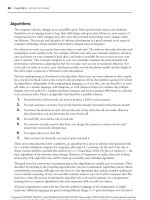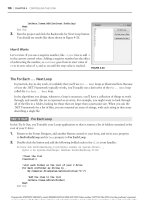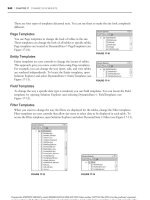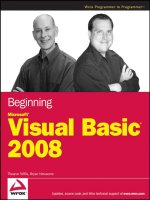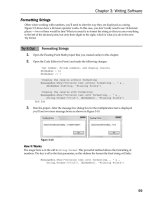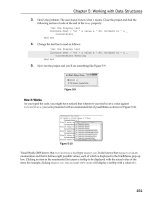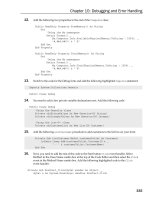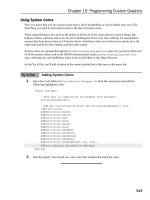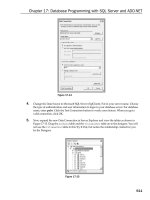Mastering Microsoft Visual Basic 2008 phần 2 doc
Bạn đang xem bản rút gọn của tài liệu. Xem và tải ngay bản đầy đủ của tài liệu tại đây (1.95 MB, 115 trang )
Petroutsos c02.tex V2 - 01/28/2008 12:12pm Page 80
80 CHAPTER 2 VARIABLES AND DATA TYPES
This notation can be extended to more than two dimensions. The following statement creates
an array with 1,000 elements (10 by 10 by 10):
Dim Matrix(9, 9, 9)
You can think of a three-dimensional array as a cube made up of overlaid two-dimensional
arrays, such as the one shown in Figure 2.6.
Figure 2.6
Pictorial representa-
tions of one-, two-, and
three-dimensional arrays
It is possible to initialize a multidimensional array with a single statement, just as you do with
a one-dimensional array. You must insert enough commas in the parentheses following the array
name to indicate the array’s rank. The following statements initialize a two-dimensional array and
then print a couple of its elements:
Dim a(,) As Integer = {{10, 20, 30}, {11, 21, 31}, {12, 22, 32}}
Console.WriteLine(a(0, 1)) ’ will print 20
Console.WriteLine(a(2, 2)) ’ will print 32
You should break the line that initializes the dimensions of the array into multiple lines to
make your code easier to read. Just insert the line continuation character at the end of each
continued line:
Dim a(,) As Integer = {{10, 20, 30},
{11, 21, 31},
{12, 22, 32}}
If the array has more than one dimension, you can find out the number of dimensions with
the Array.Rank property. Let’s say you have declared an array for storing names and salaries by
using the following statements:
Dim Employees(1,99) As Employee
To find out the number of dimensions, use the following statement:
Employees.Rank
Petroutsos c02.tex V2 - 01/28/2008 12:12pm Page 81
ARRAYS 81
When using the Length property to find out the number of elements in a multidimensional
array, you will get back the total number of elements in the array (2 × 100 for our example). To
find out the number of elements in a specific dimension, use the GetLength method, passing as an
argument a specific dimension. The following expressions will return the number of elements in
the two dimensions of the array:
Debug.WriteLine(Employees.GetLength(0))
2
Debug.WriteLine(Employees.GetLength(1))
100
Because the index of the first array element is zero, the index of the last element is the length
of the array minus 1. Let’s say you have declared an array with the following statement to store
player statistics for 15 players, and there are five values per player:
Dim Statistics(14, 4) As Integer
The following statements will return the highlighted values shown beneath them:
Debug.WriteLine(Statistics.Rank)
2 ’ dimensions in array
Debug.WriteLine(Statistics.Length)
75 ’ total elements in array
Debug.WriteLine(Statistics.GetLength(0))
15 ’ elements in first dimension
Debug.WriteLine(Statistics.GetLength(1))
5 ’ elements in second dimension
Debug.WriteLine(Statistics.GetUpperBound(0))
14 ’ last index in the first dimension
Debug.WriteLine(Statistics.GetUpperBound(1))
4 ’ last index in the second dimension
Multidimensional arrays are becoming obsolete because arrays (and other collections) of
custom structures and objects are more flexible and convenient.
Dynamic Arrays
Sometimes you may not know how large to make an array. Instead of making it large enough
to hold the (anticipated) maximum number of data (which means that, on the average, part of
the array may be empty), you can declare a dynamic array. The size of a dynamic array can vary
during the course of the program. Or you might need an array until the user has entered a bunch
of data, and the application has processed it and displayed the results. Why keep all the data in
memory when it is no longer needed? With a dynamic array, you can discard the data and return
the resources it occupied to the system.
To create a dynamic array, declare it as usual with the Dim statement (or Public or Private),
but don’t specify its dimensions:
Dim DynArray() As Integer
Petroutsos c02.tex V2 - 01/28/2008 12:12pm Page 82
82 CHAPTER 2 VARIABLES AND DATA TYPES
Later in the program, when you know how many elements you want to store in the array, use
the ReDim statement to redimension the array, this time to its actual size. In the following example,
UserCount is a user-entered value:
ReDim DynArray(UserCount)
The ReDim statement can appear only in a procedure. Unlike the Dim statement, ReDim is
executable — it forces the application to carry out an action at runtime. Dim statements aren’t
executable, and they can appear outside procedures.
A dynamic array also can be redimensioned to multiple dimensions. Declare it with the Dim
statement outside any procedure, as follows:
Dim Matrix() As Double
Then use the ReDim statement in a procedure to declare a three-dimensional array:
ReDim Matrix(9, 9, 9)
Note that the ReDim statement can’t change the type of the array — that’s why the As clause
is missing from the ReDim statement. Moreover, subsequent ReDim statements can change the
bounds of the array Matrix but not the number of its dimensions. For example, you can’t use the
statement ReDim Matrix(99, 99) laterinyourcode.
The Preserve Keyword
Each time you execute the ReDim statement, all the values currently stored in the array are lost.
Visual Basic resets the values of the elements as if the array were just declared (it resets numeric
elements to zero and String elements to empty strings.) You can, however, change the size of the
array without losing its data. The ReDim statement recognizes the Preserve keyword, which forces
it to resize the array without discarding the existing data. For example, you can enlarge an array
by one element without losing the values of the existing elements:
ReDim Preserve DynamicArray(DynArray.GetUpperBound(0) + 1)
If the array DynamicArray held 12 elements, this statement would add one element to the array:
the element DynamicArray(12). The values of the elements with indices 0 through 11 wouldn’t
change.
The Bottom Line
Declare and use variables. Programs use variables to store information during
their execution, and different types of information are stored in variables of different types.
Dates, for example, are stored in variables of the Date type, while text is stored in variables
of the String type. The various data types expose a lot of functionality that’s specific to a data
type; the methods provided by each data type are listed in the IntelliSense box.
Petroutsos c02.tex V2 - 01/28/2008 12:12pm Page 83
THE BOTTOM LINE 83
Master It How would you declare and initialize a few variables?
Master It Explain briefly the Explicit, Strict, and Infer options.
Use the native data types. The CLR recognized the following data types, which you can
use in your code to declare variables: Strings, Numeric types, Date and time types, Boolean
data type.
All other variables, or variables that are declared without a type, are Object variables and can
store any data type, or any object.
Master It How will the compiler treat the following statement?
Dim amount = 32
Create custom data types. Practical applications need to store and manipulate multiple
data items, not just integers and strings. To maintain information about people, we
need to store each person’s name, date of birth, address, and so on. Products have a
name, a description, a price, and other related items. To represent such entities in our code,
we use structures, which hold many pieces of information about a specific entity
together.
Master It Create a structure for storing products and populate it with data.
Use arrays. Arrays are structures for storing sets of data, as opposed to single-valued
variables.
Master It How would you declare an array for storing 12 names and another one for
storing 100 names and Social Security numbers?
Petroutsos c02.tex V2 - 01/28/2008 12:12pm Page 84
Petroutsos c03.tex V2 - 01/28/2008 1:01pm Page 85
Chapter 3
Programming Fundamentals
The one thing you should have learned about programming in Visual Basic so far is that an appli-
cation is made up of small, self-contained segments. The code you write isn’t a monolithic listing;
it’s made up of small segments called procedures, and you work on one procedure at a time.
The two types of procedures supported by Visual Basic are the topics we’ll explore in this
chapter: subroutines and functions — the building blocks of your applications. We’ll discuss them
in detail: how to call them with arguments and how to retrieve the results returned by the func-
tions. You’ll learn how to use the built-in functions that come with the language, as well as how to
write your own subroutines and functions.
The statements that make up the core of the language are actually very few. The flexibility of
any programming language is based on its capacity to alter the sequence in which the statements
are executed through a set of so-called flow-control statements. These are the statements that
literally make decisions and react differently depending on the data, user actions, or external
conditions. Among other topics, in this chapter you’ll learn how to do the following:
◆ Use Visual Basic’s flow-control statements
◆ Write subroutines and functions
◆ Pass arguments to subroutines and functions
Flow-Control Statements
What makes programming languages so flexible and capable of handling every situation and pro-
gramming challenge with a relatively small set of commands is their capability to examine external
or internal conditions and act accordingly. Programs aren’t monolithic sets of commands that carry
out the same calculations every time they are executed; this is what calculators (and extremely sim-
ple programs) do. Instead, they adjust their behavior depending on the data supplied; on external
conditions, such as a mouse click or the existence of a peripheral; even on abnormal conditions
generated by the program itself.
In effect, the statements discussed in the first half of this chapter are what programming is all
about. Without the capability to control the flow of the program, computers would just be bulky
calculators. You have seen how to use the If statement to alter the flow of execution in previous
chapters, and I assume you’re somewhat familiar with these kinds of statements. In this section,
you’ll find a formal discussion of flow-control statements. These statements are grouped into two
major categories: decision statements and looping statements.
Petroutsos c03.tex V2 - 01/28/2008 1:01pm Page 86
86 CHAPTER 3 PROGRAMMING FUNDAMENTALS
Decision Statements
Applications need a mechanism to test conditions and take a different course of action depending
on the outcome of the test. Visual Basic provides three such decision ,orconditional, statements:
◆ If Then
◆ If Then Else
◆ Select Case
If Then
The If Then statement tests an expression, which is known as a condition. If the condition is
True, the program executes the statement(s) that follow. The If Then statement can have a
single-line or a multiple-line syntax. To execute one statement conditionally, use the single-line
syntax as follows:
If condition Then statement
Conditions are logical expressions that evaluate to a True/False value and they usually contain
comparison operators — equals (=), different (<>), less than (<), greater than (>), less than or
equal to (<=), and so on — and logical operators: And, Or, Xor,andNot. Here are a few examples
of valid conditions:
If (age1 < age2) And (age1 > 12) Then
If score1 = score2 Then
The parentheses are not really needed in the first sample expression, but they make the code
a little easier to read. Sometimes parentheses are mandatory, to specify the order in which the
expression’s parts will be evaluated, just like math formulae may require parentheses to indicate
the precedence of calculations. You can also execute multiple statements by separating them
with colons:
If condition Then statement: statement: statement
Here’s an example of a single-line If statement:
expDate = expDate + 1
If expdate.Month > 12 Then expYear = expYear + 1: expMonth = 1
You can break this statement into multiple lines by using the multiline syntax of the If state-
ment, which delimits the statements to be executed conditionally with the End If statement, as
shown here:
If expDate.Month > 12 Then
expYear = expYear + 1
expMonth = 1
End If
The Month property of the Date type returns the month of the date to which it’s applied as a
numeric value. Most VB developers prefer the multiple-line syntax of the If statement, even if
Petroutsos c03.tex V2 - 01/28/2008 1:01pm Page 87
FLOW-CONTROL STATEMENTS 87
it contains a single statement. The block of statements between the Then and End If keywords
form the body of the conditional statement, and you can have as many statements in the body
as needed.
Many control properties are Boolean values, which evaluate to a True/False value. Let’s say
that your interface contains a CheckBox control and you want to set its caption to On or Off
depending on whether it’s selected at the time. Here’s an If statement that changes the caption of
the CheckBox:
If CheckBox1.Checked Then
CheckBox1.Text = ”ON”
Else
CheckBox1.Text = ”OFF”
End If
This statement changes the caption of the CheckBox all right, but when should it be executed?
Insert the statement in the CheckBox control’s CheckedChanged event handler, which is fired every
time the control’s check mark is turned on or off, whether because of a user action on the interface
or from within your code.
The expressions can get quite complicated. The following expression evaluates to True if the
date1 variable represents a date earlier than the year 2008 and either one of the score1 and score2
variables exceeds 90:
If (date1 < #1/1/2008) And (score1 < 90 Or score2 < 90) Then
‘ statements
End If
The parentheses around the last part of the comparison are mandatory, because we want the
compiler to perform the following comparison first:
score1 < 90 Or score2 < 90
If either variable exceeds 90, the preceding expression evaluates to True and the initial condi-
tion is reduced to the following:
If (date1 < #1/1/2008) And (True) Then
The compiler will evaluate the first part of the expression (it will compare two dates) and
finally it will combine two Boolean values with the And operator: if both values are True, the entire
condition is True; otherwise, it’s False. If you didn’t use parentheses, the compiler would evaluate
the three parts of the expression:
expression1: date1 < #1/1/2008#
expression2: score1 < 90
expression3: score2 < 90
Then it would combine expression1 with expression2 using the And operator, and finally it
would combine the result with expression3 using the OR operator. If score2 were less than 90,
the entire expression would evaluate to True, regardless of the value of the date1 variable.
Petroutsos c03.tex V2 - 01/28/2008 1:01pm Page 88
88 CHAPTER 3 PROGRAMMING FUNDAMENTALS
If Then Else
A variation of the If Then statement is the If Then Else statement, which executes one
block of statements if the condition is True and another block of statements if the condition is
False. The syntax of the If Then Else statement is as follows:
If condition Then
statementblock1
Else
statementblock2
End If
Visual Basic evaluates the condition; if it’s True, VB executes the first block of statements and
then jumps to the statement following the End If statement. If the condition is False, Visual Basic
ignores the first block of statements and executes the block following the Else keyword.
A third variation of the If Then Else statement uses several conditions, with the ElseIf
keyword:
If condition1 Then
statementblock1
ElseIf condition2 Then
statementblock2
ElseIf condition3 Then
statementblock3
Else
statementblock4
End If
You can have any number of ElseIf clauses. The conditions are evaluated from the top, and if
one of them is True, the corresponding block of statements is executed. The Else clause, which is
optional, will be executed if none of the previous expressions is True. Listing 3.1 is an example of
an If statement with ElseIf clauses.
Listing 3.1: Multiple ElseIf Statements
score = InputBox(”Enter score”)
If score < 50 Then
Result = ”Failed”
ElseIf score < 75 Then
Result = ”Pass”
ElseIf score < 90 Then
Result = ”Very Good”
Else
Result = ”Excellent”
End If
MsgBox Result
Petroutsos c03.tex V2 - 01/28/2008 1:01pm Page 89
FLOW-CONTROL STATEMENTS 89
Multiple If Then Structures versus ElseIf
Notice that after a True condition is found, Visual Basic executes the associated statements and s kips
the remaining clauses. It continues executing the program with the statement immediately after End
If. All following ElseIf clauses are skipped, and the code runs a bit faster. That’s why you should
prefer the complicated structure with the ElseIf statements used in Listing 3.1 to this equivalent
series of simple If statements:
If score < 50 Then
Result = ”Failed”
End If
If score < 75 And score >= 50 Then
Result = ”Pass”
End If
If score < 90 And score > =75 Then
Result = ”Very Good”
End If
If score >= 90 Then
Result = ”Excellent”
End If
With the multiple If statements, the compiler will generate code that evaluates all the conditions,
even if the score is less than 50.
The order of the comparisons is vital when you’re using multiple ElseIf statements. Had
you written the previous code segment with the first two conditions switched, like the following
segment, the results would be quite unexpected:
If score < 75 Then
Result = ”Pass”
ElseIf score < 50 Then
Result = ”Failed”
ElseIf score < 90 Then
Result = ”Very Good”
Else
Result = ”Excellent”
End If
Let’s assume that score is 49. The code would compare the score variable to the value 75.
Because 49 is less than 75, it would assign the value Pass to the variable Result,andthenitwould
skip the remaining clauses. Thus, a student who scored 49 would have passed the test! So be
extremely careful and test your code thoroughly if it uses multiple ElseIf clauses. You must either
make sure they’re listed in the proper order or use upper and lower limits, as in the preceding
sidebar.
Petroutsos c03.tex V2 - 01/28/2008 1:01pm Page 90
90 CHAPTER 3 PROGRAMMING FUNDAMENTALS
The IIf() Function
Not to be confused with the If Then statement, VB provides the IIf() function. This built-in func-
tion accepts as an argument an expression and two values, evaluates the expression, and returns the
first value if the expression is True, or the second value if the expression is False. The syntax of
the IIf() function is the following:
IIf(expression, TruePart, FalsePart)
The TruePart and FalsePart arguments are objects. (They can be integers, strings, or any built-in
or custom object.) The IIf() function is a more compact notation for simple If statements. Let’s
say you want to display one of the strings ‘‘Close’’ or ‘‘Far’’, depending on the value of the distance
variable. Instead of a multiline If statement, you can call the IIf() function as follows:
IIf(distance > 1000, ”Far”, ”Close”)
Another typical example of the IIf() function is in formatting negative values. It’s fairly common in
business applications to display negative amounts in parentheses. Use the IIf() statement to write
a short expression that formats negative and positive amounts differently, like the following one:
IIf(amount < 0, ”(” &
Math.Abs(amount).ToString(”#,###.00”) & ”)”,
amount.ToString(”#,###.00”))
The Abs method of the Math class returns the absolute value of a numeric value, and the string
argument of the ToString method determines that the amount should have two decimal digits.
Select Case
An alternative to the efficient but difficult-to-read code of the multiple ElseIf structure is the
Select Case structure, which compares the same expression to different values. The advantage of
the Select Case statement over multiple If Then ElseIf statements is that it makes the code
easier to read and maintain.
The Select Case structure evaluates a single expression at the top of the structure. The result of
the expression is then compared with several values; if it matches one of them, the corresponding
block of statements is executed. Here’s the syntax of the Select Case statement:
Select Case expression
Case value1
statementblock1
Case value2
statementblock2
.
.
Petroutsos c03.tex V2 - 01/28/2008 1:01pm Page 91
FLOW-CONTROL STATEMENTS 91
.
Case Else
statementblockN
End Select
A practical example based on the Select Case statement is shown in Listing 3.2.
Listing 3.2: Using the Select Case Statement
Dim Message As String
Select Case Now.DayOfWeek
Case DayOfWeek.Monday
message = ”Have a nice week”
Case DayOfWeek.Friday
message = ”Have a nice weekend”
Case Else
message = ”Welcome back!”
End Select
MsgBox(message)
In the listing, the expression that’s evaluated at the beginning of the statement is the
Now.DayOfWeek method. This method returns a member of the DayOfWeek enumeration, and
you can use the names of these members in your code to make it easier to read. The value of
this expression is compared with the values that follow each Case keyword. If they match, the
block of statements up to the next Case keyword is executed, and the program skips to the state-
ment following the End Select statement. The block of the Case Else statement is optional,
and is executed if none of the previous cases matches the expression. The first two Case state-
ments take care of Fridays and Mondays, and the Case Else statement takes care of the
other days.
Some Case statements can be followed by multiple values, which are separated by commas.
Listing 3.3 is a revised version of the previous example.
Listing 3.3: A Select Case Statement with Multiple Cases per Clause
Select Case Now.DayOfWeek
Case DayOfWeek.Monday
message = ”Have a nice week”
Case DayOfWeek.Tuesday, DayOfWeek.Wednesday, DayOfWeek.Thursday
message = ”Welcome back!”
Case DayOfWeek.Friday, DayOfWeek.Saturday, DayOfWeek.Sunday
message = ”Have a nice weekend!”
End Select
MsgBox(message)
Petroutsos c03.tex V2 - 01/28/2008 1:01pm Page 92
92 CHAPTER 3 PROGRAMMING FUNDAMENTALS
Monday, weekends, and weekdays are handled separately by three Case statements. The
second Case statement handles multiple values (all workdays except for Monday and Friday).
Monday is handled by a separate Case statement. This structure doesn’t contain a Case Else
statement because all possible values are examined in the Case statements; the DayOfWeek method
can’t return another value.
The Case statements can get a little more complex. For example, you may want to distinguish
a case where the variable is larger (or smaller) than a value. To implement this logic, use the Is
keyword, as in the following code segment that distinguishes between the first and second half of
the month:
Select Now.Day
Case Is < 15
MsgBox(”It’s the first half of the month”)
Case Is >=15
MsgBox(”It’s the second half of the month”)
End Select
Short-Circuiting Expression Evaluation
A common pitfall of evaluating expressions with VB is to attempt to compare a Nothing value
to something. An object variable that hasn’t been set to a value can’t be used in calculations or
comparisons. Consider the following statements:
Dim B As SolidBrush
B = New SolidBrush(Color.Cyan)
If B.Color = Color.White Then
MsgBox(”Please select another brush color”)
End If
These statements create a SolidBrush object variable, the B variable, and then examine the brush
color and prohibit the user from drawing with a white brush. The second statement initializes the
brush to the cyan color. (Every shape drawn with this brush will appear in cyan.) If you attempt
to use the B variable without initializing it, a runtime exception will be thrown: the infamous
NullReferenceException. In our example, the exception will be thrown when the program gets
to the If statement, because the B variable has no value (it’s Nothing), and the code attempts to
compare it to something. Nothing values can’t be compared to anything. Comment out the second
statement by inserting a single quote in front of it and then execute the code to see what will
happen. Then restore the statement by removing the comment mark.
Let’s fix it by making sure that B is not Nothing:
If B IsNot Nothing And B.Color = Color.White Then
MsgBox(”Please select another brush color”)
End If
The If statement should compare the Color property of the B object, only if the B object is not
Nothing. But this isn’t the case. The AND operator evaluates all terms in the expression and then
combines their results (True or False values) to determine the value of the expression. If they’re
all True, the result is also True. However, it won’t skip the evaluation of some terms as soon as
it hits a False value. To avoid unnecessary comparisons, use the AndAlso operator. The AndAlso
Petroutsos c03.tex V2 - 01/28/2008 1:01pm Page 93
FLOW-CONTROL STATEMENTS 93
operator does what the And operator should have done in the first place: It stops evaluating the
remaining terms or the expression because they won’t affect the result. If one of its operands is
False, the entire expression will evaluate to False. In other words, if B is Nothing, there’s no reason
to compare its color; the entire expression will evaluate to False, regardless of the brush’s color.
Here’s how we use the AndAlso operator:
If B IsNot Nothing AndAlso B.Color = Color.White Then
MsgBox(”Please select another brush color”)
End If
The AndAlso operator is said to short-circuit the evaluation of the entire expression as soon as
it runs into a False value. As soon as one of the parts in an AndAlso operation turns out to be False,
the entire expression is False and there’s no need to evaluate the remaining terms.
There’s an equivalent operator for short-circuiting OR expressions: the OrElse operator. The
OrElse operator can speed the evaluation of logical expressions a little, but it’s not as important
as the AndAlso operator. Another good reason for short-circuiting expression evaluation is to
help performance. If the second term of an And expression takes longer to execute (it has to access
a remote database, for example), you can use the AndAlso operator to make sure that it’s not
executed when not needed.
Loop Statements
Loop statements allow you to execute one or more lines of code repetitively. Many tasks consist of
operations that must be repeated over and over again, and loop statements are an important part
of any programming language. Visual Basic supports the following loop statements:
◆ For Next
◆ Do Loop
◆ While End While
For Next
Unlike the other two loops, the For Next loop requires that you know the number of times that
the statements in the loop will be executed. The For Next loop has the following syntax:
For counter = start To end [Step increment]
statements
Next [counter]
The keywords in the square brackets are optional. The arguments counter, start, end,and
increment are all numeric. The loop is executed as many times as required for the counter to
reach (or exceed) the end value.
In executing a For Next loop, Visual Basic does the following:
1. Sets counter equal to start.
2. Tests to see whether counter is greater than end. If so, it exits the loop without executing the
statements in the loop’s body, not even once. If increment is negative, Visual Basic tests to
see whether counter is less than end. If it is, it exits the loop.
3. Executes the statements in the block.
Petroutsos c03.tex V2 - 01/28/2008 1:01pm Page 94
94 CHAPTER 3 PROGRAMMING FUNDAMENTALS
4. Increases counter by the amount specified with the increment argument, following the
Step keyword. If the increment argument isn’t specified, counter is increased by 1. If Step
is a negative value, counter is decreased accordingly.
5. Continues with step 3.
The For Next loop in Listing 3.4 scans all the elements of the numeric array data and calcu-
lates their average.
Listing 3.4: Iterating an Array with a For Next Loop
Dim i As Integer, total As Double
Fori=0Todata.GetUpperBound(0)
total = total + data(i)
Next i
Debug.WriteLine (total / Data.Length)
The single most important thing to keep in mind when working with For Next loopsisthat
the loop’s ending value is set at the beginning of the loop. Changing the value of the end variable
in the loop’s body won’t have any effect. For example, the following loop will be executed 10
times, not 100 times:
Dim endValue As Integer = 10
Dim i as Integer
Fori=0ToendValue
endValue = 100
{ more statements }
Next i
You can, however, adjust the value of the counter from within the loop. The following is an
example of an endless (or infinite) loop:
Fori=0To10
Debug.WriteLine(i)
i=i-1
Next i
This loop never ends because the loop’s counter, in effect, is never increased. (If you try this,
press Ctrl + Break to interrupt the endless loop.)
Do Not Manipulate the Loop’s Counter
Manipulating the counter of a For Next loop is strongly discouraged. This practice will most likely
lead to bugs such as infinite loops, overflows, and so on. If the number of repetitions of a loop isn’t
known in advance, use a Do Loop or a While End While structure (discussed in the following
section). To jump out of a For Next loop prematurely, use the Next For statement.
Petroutsos c03.tex V2 - 01/28/2008 1:01pm Page 95
FLOW-CONTROL STATEMENTS 95
The increment argument can be either positive or negative. If start is greater than end,the
value of increment must be negative. If not, the loop’s body won’t be executed, not even once.
VB 2008 allows you to declare the counter in the For statement. The counter variable ceases to
exist when the program bails out of the loop:
For i As Integer = 1 to 10
Debug.WriteLine(i.ToString)
Next
Debug.WriteLine(i.ToString)
The i variable is used as the loop’s counter and it’s not visible outside the loop. The last state-
ment won’t even compile; the editor will underline it with a wiggly line and will generate the error
message Name ‘i’ is not declared.
Do Loop
The Do Loop executes a block of statements for as long as a condition is True, or until a condition
becomes True. Visual Basic evaluates an expression (the loop’s condition), and if it’s True, the
statements in the loop’s body are executed. The expression is evaluated either at the beginning
of the loop (before executing any statements) or at the end of the loop (the block statements are
executed at least once). If the expression is False, the program’s execution continues with the
statement following the loop.
There are two variations of the Do Loop statement; both use the same basic model. A loop
can be executed either while the condition is True or until the condition becomes True. These
two variations use the keywords While and Until to specify for how long the statements will be
executed. To execute a block of statements while a condition is True, use the following syntax:
Do While condition
statement-block
Loop
To execute a block of statements until the condition becomes True, use the following syntax:
Do Until condition
statement-block
Loop
When Visual Basic executes these loops, it first evaluates condition.Ifcondition is False,
a Do While loop is skipped (the statements aren’t even executed once), but a Do Until loop
is executed. When the Loop statement is reached, Visual Basic evaluates the expression again; it
repeats the statement block of the Do While loop if the expression is True or repeats the state-
ments of the Do Until loop if the expression is False. In short, the Do While loop is executed
when the condition is True, and the Do Until loop is executed when the condition is False.
A last variation of the Do Loop statement allows you to evaluate the condition at the end of the
loop. Here’s the syntax of both loops, with the evaluation of the condition at the end of the loop:
Do
statement-block
Loop While condition
Petroutsos c03.tex V2 - 01/28/2008 1:01pm Page 96
96 CHAPTER 3 PROGRAMMING FUNDAMENTALS
Do
statement-block
Loop Until condition
As you can guess, the statements in the loop’s body are executed at least once, because no
testing takes place as the loop is entered.
Here’s a typical example of using a Do Loop: Suppose that the variable MyText holds some
text (like the Text property of a TextBox control), and you want to count the words in the text.
(We’ll assume that there are no multiple spaces in the text and that the space character separates
successive words.) To locate an instance of a character in a string, use the IndexOf method, which
is discussed in detail in Chapter 13, ‘‘Handling Strings, Characters, and Dates.’’ This method
accepts two arguments: the starting location of the search and the character being searched.
The following loop repeats for as long as there are spaces in the text. Each time the IndexOf
method finds another space in the text, it returns the location of the space. When there are no
more spaces in the text, the IndexOf method returns the value –1, which signals the end of the
loop, as shown:
Dim MyText As String =
”The quick brown fox jumped over the lazy dog”
Dim position, words As Integer
position = 0: words = 0
Do While position >=0
position = MyText.IndexOf(” ”, position + 1)
words += 1
Loop
MsgBox(”There are ” & words & ” words in the text”)
The Do Loop is executed while the IndexOf method function returns a positive number,
which means that there are more spaces (and therefore words) in the text. The variable position
holds the location of each successive space character in the text. The search for the next space starts
at the location of the current space plus 1 (so the program won’t keep finding the same space). For
each space found, the program increments the value of the words variable, which holds the total
number of words when the loop ends. By the way, there are simpler methods of breaking a string
into its constituent words, such as the Split method of the String class, which is discussed in
Chapter 13. This is just an example of the Do While loop.
You might notice a problem with the previous code segment: It assumes that the text contains
at least one word. You should insert an If statement that detects zero-length strings and doesn’t
attempt to count words in them.
You can code the same routine with the Until keyword. In this case, you must continue search-
ing for spaces until position becomes –1. Here’s the same code with a different loop:
Dim position As Integer = 0
Dim words As Integer = 0
Do Until position = -1
position = MyText.IndexOf(” ”, position + 1)
words = words + 1
Loop
MsgBox(”There are ” & words & ” words in the text”)
Petroutsos c03.tex V2 - 01/28/2008 1:01pm Page 97
FLOW-CONTROL STATEMENTS 97
While End While
The While End While loop executes a block of statements as long as a condition is True. The loop
has the following syntax:
While condition
statement-block
End While
If condition is True, all statements in the bock are executed. When the End While statement
is reached, control is returned to the While statement, which evaluates condition again. If con-
dition is still True, the process is repeated. If condition is False, the program resumes with the
statement following End While.
The loop in Listing 3.5 prompts the user for numeric data. The user can type a negative value
to indicate he’s done entering values and terminate the loop. As long as the user enters positive
numeric values, the program keeps adding them to the total variable.
Listing 3.5: Reading an Unknown Number of Values
Dim number, total As Double
number = 0
While number => 0
total = total + number
number = InputBox(”Please enter another value”)
End While
I’ve assigned the value 0 to the number variable before the loop starts because this value isn’t
negative and doesn’t affect the total.
Sometimes, the condition that determines when the loop will terminate can’t be evaluated at
the top of the loop. In these cases, we declare a Boolean value and set it to True or False from
within the loop’s body. Here’s the outline of such a loop:
Dim repeatLoop As Boolean
repeatLoop = True
While repeatLoop
{ statements }
If condition Then
repeatLoop = True
Else
repeattLoop = False
End If
End While
You may also see an odd loop statement like the following one:
While True
{ statements }
End While
Petroutsos c03.tex V2 - 01/28/2008 1:01pm Page 98
98 CHAPTER 3 PROGRAMMING FUNDAMENTALS
It’s also common to express the True condition as follows:
While1=1
This seemingly endless loop must be terminated from within its own body with an Exit While
statement, which is called when a condition becomes True or False. The following loop terminates
when a condition is met in the loop’s body:
While True
{ statements }
If condition Then Exit While
{ more statements }
End While
Nested Control Structures
You can place, or nest, control structures inside other control structures (such as an If Then
block within a For Next loop). Control structures in Visual Basic can be nested in as many levels
as you want. The editor automatically indents the bodies of nested decision and loop structures to
make the program easier to read.
When you nest control structures, you must make sure that they open and close within the
same structure. In other words, you can’t start a For Next loop in an If statement and close
the loop after the corresponding End If. The following code segment demonstrates how to nest
several flow-control statements. (The curly brackets denote that regular statements should appear
in their place and will not compile, of course.)
Fora=1To100
{ statements }
Ifa=99Then
{ statements }
End If
While b < a
{ statements }
If total <= 0 Then
{ statements }
End If
End While
Forc=1toa
{ statements }
Next c
Next a
I’m showing the names of the counter variables after the Next statements to make the code
more readable. To find the matching closing statement (Next, End If,orEnd While), move down
from the opening statement until you hit a line that starts at the same column. This is the matching
closing statement. Notice that you don’t have to align the nested structures yourself; the editor
reformats the code automatically as you edit. It also inserts the matching closing statement — the
End If statement is inserted automatically as soon as you enter an If statement, for example.
Petroutsos c03.tex V2 - 01/28/2008 1:01pm Page 99
FLOW-CONTROL STATEMENTS 99
Listing 3.6 shows the structure of a nested For Next loop that scans all the elements of a
two-dimensional array.
Listing 3.6: Iterating through a Two-Dimensional Array
Dim Array2D(6, 4) As Integer
Dim iRow, iCol As Integer
For iRow = 0 To Array2D.GetUpperBound(0)
For iCol = 0 To Array2D.GetUpperBound(1)
Array2D(iRow, iCol) = iRow * 100 + iCol
Debug.Write(iRow & ”, ” & iCol & ”=”&
Array2D(iRow, iCol) & ” ”)
Next iCol
Debug.WriteLine()
Next iRow
The outer loop (with the iRow counter) scans each row of the array. At each iteration, the inner
loop scans all the elements in the row specified by the counter of the outer loop (iRow). After
the inner loop completes, the counter of the outer loop is increased by one, and the inner loop is
executed again — this time to scan the elements of the next row. The loop’s body consists of two
statements that assign a value to the current array element and then print it in the Output window.
The current element at each iteration is Array2D(iRow, iCol).
You can also nest multiple If statements. The code in Listing 3.7 tests a user-supplied value to
determine whether it’s positive; if so, it determines whether the value exceeds a certain limit.
Listing 3.7: Simple Nested If Statements
Dim Income As Decimal
Income = Convert.ToDecimal(InputBox(”Enter your income”))
If Income > 0 Then
If Income > 12000 Then
MsgBox ”You will pay taxes this year”
Else
MsgBox ”You won’t pay any taxes this year”
End If
Else
MsgBox ”Bummer”
End If
The Income variable is first compared with zero. If it’s negative, the Else clause of the If Then
statement is executed. If it’s positive, it’s compared with the value 12,000, and depending on
the outcome, a different message is displayed. The code segment shown here doesn’t perform
any extensive validations and assumes that the user won’t enter a string when prompted for
her income.
Petroutsos c03.tex V2 - 01/28/2008 1:01pm Page 100
100 CHAPTER 3 PROGRAMMING FUNDAMENTALS
The Exit Statement
The Exit statement allows you to exit prematurely from a block of statements in a control struc-
ture, from a loop, or even from a procedure. Suppose that you have a For Next loop that
calculates the square root of a series of numbers. Because the square root of negative numbers
can’t be calculated (the Math.Sqrt method will generate a runtime error), you might want to halt
the operation if the array contains an invalid value. To exit the loop prematurely, use the Exit For
statement as follows:
Fori=0ToUBound(nArray)
If nArray(i) < 0 Then
MsgBox(”Can’t complete calculations” & vbCrLf &
”Item ” & i.ToString & ” is negative! ”
Exit For
End If
nArray(i) = Math.Sqrt(nArray(i))
Next
If a negative element is found in this loop, the program exits the loop and continues with the
statement following the Next statement.
There are similar Exit statements for the Do loop (Exit Do), the While loop (Exit While), the
Select statement (Exit Select), and for functions and subroutines (Exit Function and Exit
Sub). If the previous loop was part of a function, you might want to display an error and exit not
only the loop, but also the function itself by using the Exit Function statement.
Writing and Using Procedures
The idea of breaking a large application into smaller, more manageable sections is not new to
computing. Few tasks, programming or otherwise, can be managed as a whole. The event handlers
are just one example of breaking a large application into smaller tasks.
For example, when you write code for a control’s Click event, you concentrate on the event
at hand — namely, how the program should react to the Click event. What happens when the
control is double-clicked or when another control is clicked is something you will worry about
later — in another control’s event handler. This divide-and-conquer approach isn’t unique to
programming events. It permeates the Visual Basic language, and even the longest applications are
written by breaking them into small, well-defined, easily managed tasks. Each task is performed
by a separate procedure that is written and tested separately from the others. As mentioned earlier,
the two types of procedures supported by Visual Basic are subroutines and functions.
Subroutines usually perform actions and they don’t return any result. Functions, on the other
hand,performsomecalculationsandreturnavalue.Thisistheonlydifferencebetweensubrou-
tines and functions. Both subroutines and functions can accept arguments, which are values you
pass to the procedure when you call it. Usually, the arguments are the values on which the proce-
dure’s code acts. Arguments and the related keywords are discussed in detail in the ‘‘Arguments’’
section later in this chapter.
Subroutines
A subroutine is a block of statements that carries out a well-defined task. The block of state-
ments is placed within a set of Sub End Sub statements and can be invoked by name.
Petroutsos c03.tex V2 - 01/28/2008 1:01pm Page 101
WRITING AND USING PROCEDURES 101
The following subroutine displays the current date in a message box and can be called by its name,
ShowDate():
Sub ShowDate()
MsgBox(Now().ToShortDateString)
End Sub
Normally, the task performed by a subroutine is more complicated than this; but even this
simple subroutine is a block of code isolated from the rest of the application. The statements in a
subroutine are executed, and when the End Sub statement is reached, control returns to the calling
program. It’s possible to exit a subroutine prematurely by using the Exit Sub statement.
All variables declared within a subroutine are local to that subroutine. When the subroutine
exits, all variables declared in it cease to exist.
Most procedures also accept and act upon arguments. The ShowDate() subroutine displays the
current date in a message box. If you want to display any other date, you have to implement it
differently and add an argument to the subroutine:
Sub ShowDate(ByVal birthDate As Date)
MsgBox(birthDate.ToShortDateString)
End Sub
birthDate is a variable that holds the date to be displayed; its type is Date. The ByVal keyword
means that the subroutine sees a copy of the variable, not the variable itself. What this means
practically is that the subroutine can’t change the value of the variable passed by the calling appli-
cation. To display the current date in a message box, you must call the ShowDate() subroutine as
follows from within your program:
ShowDate()
To display any other date with the second implementation of the subroutine, use a statement
like the following:
Dim myBirthDate = #2/9/1960#
ShowDate(myBirthDate)
Or, you can pass the value to be displayed directly without the use of an intermediate variable:
ShowDate(#2/9/1960#)
If you later decide to change the format of the date, there’s only one place in your code you
must edit: the statement that displays the date from within the ShowDate() subroutine.
Functions
A function is similar to a subroutine, but a function returns a result. Because they return values,
functions — like variables — have types. The value you pass back to the calling program from
a function is called the return value, and its type must match the type of the function. Functions
Petroutsos c03.tex V2 - 01/28/2008 1:01pm Page 102
102 CHAPTER 3 PROGRAMMING FUNDAMENTALS
accept arguments, just like subroutines. The statements that make up a function are placed in a set
of Function End Function statements, as shown here:
Function NextDay() As Date
Dim theNextDay As Date
theNextDay = Now.AddDays(1)
Return theNextDay
End Function
The Function keyword is followed by the function name and the As keyword that specifies its
type, similar to a variable declaration. AddDays is a method of the Date type, and it adds a number
of days to a Date value. The NextDay() function returns tomorrow’s date by adding one day to the
current date. NextDay() is a custom function, which calls the built-in AddDays method to complete
its calculations.
The result of a function is returned to the calling program with the Return statement, which
is followed by the value you want to return from your function. This value, which is usually a
variable, must be of the same type as the function. In our example, the Return statement happens
to be the last statement in the function, but it could appear anywhere; it could even appear several
times in the function’s code. The first time a Return statement is executed, the function terminates,
and control is returned to the calling program.
You can also return a value to the calling routine by assigning the result to the name of the
function. The following is an alternate method of coding the NextDay() function:
Function NextDay() As Date
NextDay = Now.AddDays(1)
End Function
Notice that this time I’ve assigned the result of the calculation to the function’s name directly
and didn’t use a variable. This assignment, however, doesn’t terminate the function like the
Return statement. It sets up the function’s return value, but the function will terminate when
the End Function statement is reached, or when an Exit Function statement is encountered.
Similar to variables, a custom function has a name that must be unique in its scope (which is
also true for subroutines, of course). If you declare a function in a form, the function name must be
unique in the form. If you declare a function as Public or Friend, its name must be unique in the
project. Functions have the same scope rules as variables and can be prefixed by many of the same
keywords. In effect, you can modify the default scope of a function with the keywords Public,
Private, Protected, Friend,andProtected Friend. In addition, functions have types, just like
variables, and they’re declared with the As keyword.
Suppose that the function CountWords() counts the number of words, and the function
CountChars() counts the number of characters in a string. The average length of a word could
be calculated as follows:
Dim longString As String, avgLen As Double
longString = TextBox1.Text
avgLen = CountChars(longString) / CountWords(longString)
The first executable statement gets the text of a TextBox control and assigns it to a variable,
which is then used as an argument to the two functions. When the third statement executes, Visual
Petroutsos c03.tex V2 - 01/28/2008 1:01pm Page 103
ARGUMENTS 103
Basic first calls the functions CountChars() and CountWords() with the specified arguments, and
then divides the results they return.
You can call functions in the same way that you call subroutines, but the result won’t be stored
anywhere. For example, the function Convert() might convert the text in a text box to uppercase
and return the number of characters it converts. Normally, you’d call this function as follows:
nChars = Convert()
If you don’t care about the return value — you only want to update the text on a TextBox
control — you would call the Convert() function with the following statement:
Convert()
Arguments
Subroutines and functions aren’t entirely isolated from the rest of the application. Most proce-
dures accept arguments from the calling program. Recall that an argument is a value you pass to
the procedure and on which the procedure usually acts. This is how subroutines and functions
communicate with the rest of the application.
Subroutines and functions may accept any number of arguments, and you must supply a value
for each argument of the procedure when you call it. Some of the arguments may be optional,
which means you can omit them; you will see shortly how to handle optional arguments.
The custom function Min(), for instance, accepts two numbers and returns the smaller one:
Function Min(ByVal a As Single, ByVal b As Single) As Single
Min = IIf(a < b, a, b)
End Function
IIf() is a built-in function that evaluates the first argument, which is a logical expression. If
the expression is True, the IIf() function returns the second argument. If the expression is False,
the function returns the third argument.
To call the Min() custom function, use a few statements like the following:
Dim val1 As Single = 33.001
Dim val2 As Single = 33.0011
Dim smallerVal as Single
smallerVal = Min(val1, val2)
Debug.Write(”The smaller value is ” & smallerVal)
If you execute these statements (place them in a button’s Click event handler), you will see the
following in the Immediate window:
The smaller value is 33.001
If you attempt to call the same function with two Double values, with a statement like the
following, you will see the value 3.33 in the Immediate window:
Debug.WriteLine(Min(3.33000000111, 3.33000000222))
Petroutsos c03.tex V2 - 01/28/2008 1:01pm Page 104
104 CHAPTER 3 PROGRAMMING FUNDAMENTALS
The compiler converted the two values from Double to Single data type and returned one of
them. Which one is it? It doesn’t make a difference because when converted to Single, both values
are the same.
Interesting things will happen if you attempt to use the Min() function with the Strict option
turned on. Insert the statement Option Strict On at the very beginning of the file, or set Option
Strict to On in the Compile tab of the project’s Properties pages. The editor will underline the
statement that implements the Min() function: the IIf() function. The IIf() function accepts
two Object variables as arguments, and returns one of them as its result. The Strict option prevents
the compiler from converting an Object to a numeric variable. To use the IIf() function with the
Strict option, you must change its implementation as follows:
Function Min(ByVal a As Object, ByVal b As Object) As Object
Min = IIf(Val(a) < Val(b), a, b)
End Function
It’s possible to implement a Min() function that can compare arguments of all types (integers,
strings, dates, and so on). We’ll return to this sample function later in this chapter, in the section
‘‘Overloading Functions.’’
Argument-Passing Mechanisms
One of the most important topics in implementing your own procedures is the mechanism used
to pass arguments. The examples so far have used the default mechanism: passing arguments by
value. The other mechanism is passing them by reference. Although most programmers use the
default mechanism, it’s important to know the difference between the two mechanisms and when
to use each.
By Value versus by Reference
When you pass an argument by value, the procedure sees only a copy of the argument. Even if
the procedure changes it, the changes aren’t permanent; in other words, the value of the original
variable passed to the procedure isn’t affected. The benefit of passing arguments by value is that
the argument values are isolated from the procedure, and only the code segment in which they
are declared can change their values. This is the default argument-passing mechanism in Visual
Basic 2008.
In VB 6, the default argument-passing mechanism was by reference, and this is something you
should be aware of, especially if you’re migrating VB 6 code to VB 2008.
To specify the arguments that will be passed by value, use the ByVal keyword in front of the
argument’s name. If you omit the ByVal keyword, the editor will insert it automatically because
it’s the default option. To declare that the Degrees() function’s argument is passed by value, use
the ByVal keyword in the argument’s declaration as follows:
Function Degrees(ByVal Celsius as Single) As Single
Return((9 / 5) * Celsius + 32)
End Function