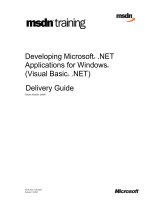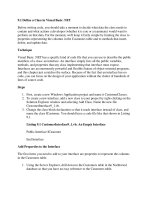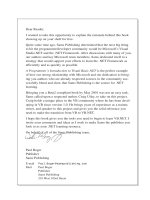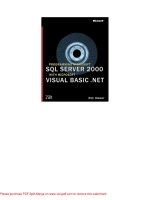Visual Basic .NET at Work Building 10 Enterprise Projects phần 7 potx
Bạn đang xem bản rút gọn của tài liệu. Xem và tải ngay bản đầy đủ của tài liệu tại đây (1.21 MB, 52 trang )
THE PROBLEM:
For years companies have struggled, for many different reasons and in many different
circumstances, with exchanging data between programs, systems, and other companies.
There were too many databases, each with its own proprietary format. Sure, you could
export the data to a few inadequate formats, like CSV, but that told the receiving program
nothing about the data. So how do we help these companies solve this problem?
THE SOLUTION:
I’ll show you how XML can be used to pass data between companies and programs, and
also how to validate it against a schema. Our project has two separate companion
programs, one for the supplier of data and one for the consumer. These programs, written
to accommodate a fictitious toy distributor, can easily be modified to suit your own needs.
The Project
During the course of the project, I’ll show you several techniques that VB.NET gives
you to make using and interacting with XML easy. I’ll also show you one way in which
XML can solve data interaction problems. The following activities will be part of the
project:
1. Defining databases. We’ll define and create databases for both the supplier
of data and the consumer.
2. Create WinForms data generator. The first program is the one used by the
supplier of data. It will allow users to extract data from their database and gen-
erate an XML version of that data. It will also create a schema that can be used
to validate the data. I’ll show you the schema and the XML.
3. Create WinForms data reader. The second program is a reader utility that the
consumer of the data would use to load the XML data.
4. Validate the data. The loaded XML data will be validated against the schema
created by the data supplier. Once the data is validated, it can optionally be
written to the consumer’s own database.
You’ll know all you need by the time we get to the actual project because I’m going
to give it all to you: XML, XSD, namespaces, and validation; you’ll know what they all
are and how to use them to make your dreams come true.
You Will Need
✔ Visual Studio .NET
✔ SQL Server (or other database)
✔ Only the very basics of XML
290 Project 7
✄
XML Technology
There are many things that XML can be used for and that it does well. It enables you to
exchange data between data systems fairly easily, it allows you to transfer complex
data sets across HTTP wires from servers to Web sites, and it is a standard that is easy
to conform to and actually helps the computing industry. That it came about quickly
and is so useful makes it hard to believe that the fiercely competitive business of com-
puting ever came up with it.
XML is a vast topic, with many details and technologies related to it. We will be
focusing on using XML to help disparate data systems exchange information, although
we will cover some of its other uses and benefits.
Quick Introduction
XML is shorthand for Extended Markup Language. Its full name certainly doesn’t give
you much of a clue about what it really is and what it is capable of. It is a derivative of
HTML and uses a similar syntax, with opening and closing tags. Although HTML is
the king when it comes to displaying text and organizing documents, XML is the czar
of data transport and description. It not only contains data from databases and other
sources, but it can also define what that data should look like.
Databases themselves do not typically interoperate well. They all have their own
internal binary formats that are ideally suited to their own needs. Exchanging infor-
mation between databases is possible, but not easy or fast. It usually requires custom
programming or some form of import/export process. XML solved these problems by
adopting the following characteristics:
Text-based. XML is all text and does not store its information in a binary format.
Any program or database that can read text can read XML. It has to be parsed,
but that has already been solved.
Universal. XML has caught on. It is widely used and accepted as an industry
standard. Without this, XML would be just another mildly interesting program-
ming experiment. However, the industry saw the benefits and decided that
XML had lots of potential. It is in use all over the place, from Web sites to Visual
Studio .NET (as we’ll see later).
Works over HTTP. It has always been difficult to get data to Web sites. Typically,
data would remain on the server, where the processing would take place with
the data, and the results would be dynamically filled into a Web page and sent
back to the client. This requires costly server round trips. It is now possible to get
data over the HTTP wire, in several XML forms, and process it on the client using
client code. For example, you can data bind XML information to an HTML table.
Plenty of parsers. XML, being text-based, has to be parsed to get the data out of
it. There is a small sect of programmers who like to write parsers, but person-
ally, I prefer to get actual work done. So, thanks to that small group of industri-
ous tool-writers, there are plenty of parsers already available to read and deal
with your XML data in code. Microsoft’s is called MSXML, and we’ll learn more
about that later.
Schema Generator with XML 291
XML for Everything (Not Quite)
XML does many things well and solves a wide set of problems. However, don’t be
tempted to use it for absolutely every data problem that arises. Databases still have
their places, and XML can’t do everything. For example, the following situations
would probably not lend themselves well to XML:
Speed. If you need maximum data processing speed, XML is probably not for
you. XML, being text-based, typically requires more processing power and time
to deal with data than do internal binary database formats.
Size. XML can be somewhat wordy. Because of the way it is constructed, the
metadata information is repeated for every record. This can result in a larger
amount of raw data needed to represent your specific data.
Both of these items are related to performance, whether processing speed or
throughput. Clearly if these are the most important aspect of your data requirements,
a normal database format is a better choice. However, if an open format and inter-
changeability are important, or you will be using your data in Web applications, XML
is an outstanding option. But data exchange is not the only thing you can do with XML.
XML for Everything Else
You’ve already been told that XML can be used for data exchange (I’ll show you why
over the course of this project). However, there are all sorts of opportunities to use
XML. You just have to be creative about it. Because XML is just text, you can write and
read data with it for just about any reason. Visual Studio uses it all over the place. For
example, all the WinForms you create with Visual Studio are stored as XML. Here are
a couple interesting ways to use XML that aren’t immediately obvious:
Messaging. Need to make special functionality requests across an HTTP wire?
With the latest technology, you could use SOAP to do this. However, SOAP,
despite the meaning of the S, simple, in its name, can be a little complicated. You
could create your own simple protocol for functionality requests from a Web
client to a server. You only need a component to receive and interpret the
requests on the server.
Object serialization and transmission. Suppose you have an object on your
server that’s sitting in memory doing something useful. That object, that specific
instance of that object and all its data, is needed on the Web client. So, the client
writes out its state, including its data and any state information it may possess.
That XML can be sent to the client across the HTTP line. Once there, the object
can be reconstituted from the XML information sent to it.
Customized UI information. You’re building a Web application with controls on
it. However, it is important for your application to allow the user to customize
the layout of the UI. Once the user changes the layout, information about that
layout can be stored in XML, including control types and positions, and sent
back to the server. When the same user calls up the page again later, the XML
can be sent back down to the client, which uses the information to create the
customized UI dynamically.
292 Project 7
There are lots of other good reasons and situations to use XML. It can be read and
understood by people, which cannot be done with other database formats. It is based
on Unicode, which makes it easier to internationalize. Plus, you don’t have to worry
about doing parsing yourself. High-level functionality is available that allows you to
access XML data, already parsed, like a RecordSet or DataSet.
Basic XML Syntax
Now we will look at some actual XML. Like HTML, from which it hails, XML is made
up of tags and information within those tags. Tags can have various attributes as well.
The brief example below illustrates some information about some pets available at a
local animal shelter. The shelter might provide this information in XML format for use
on its own Web site to help animals find homes, in addition to sending the XML to
other resources like adoption agencies. Take a look at it and then I’ll dissect it and talk
about some other XML syntax details.
<?xml version="1.0" encoding="utf-8" ?>
<XMLSchema1>
<PetsAvailable xmlns=" /><PetType>dog</PetType>
<PetGender>f</PetGender>
<PetName>Tirith</PetName>
<PetAge>12</PetAge>
<PetAcquired>2001-10-01T00:00:00.0000000-04:00</PetAcquired>
</PetsAvailable>
<PetsAvailable>
<PetType>dog</PetType>
<PetGender>f</PetGender>
<PetName>Bear</PetName>
<PetAge>8</PetAge>
<PetAcquired>2001-09-15T00:00:00.0000000-04:00</PetAcquired>
</PetsAvailable>
<PetsAvailable>
<PetType>cat</PetType>
<PetGender>m</PetGender>
<PetName>Tigger</PetName>
<PetAge>16</PetAge>
<PetAcquired>2001-07-12T00:00:00.0000000-04:00</PetAcquired>
</PetsAvailable>
<PetsAvailable>
<PetType>cat</PetType>
<PetGender>m</PetGender>
<PetName>Barney</PetName>
<PetAge>7</PetAge>
<PetAcquired>2001-10-08T00:00:00.0000000-04:00</PetAcquired>
</PetsAvailable>
</XMLSchema1>
The first line is a standard XML header that tells the parser or reader what version
of the XML specification this data complies with, as well as some Unicode information.
Schema Generator with XML 293
The second line starts a section of data based on a schema called XMLSchema1. You’ll
see more about schemas later. The real substance begins with the <PetsAvailable> tag.
This tag, and its closing </PetsAvailable> tag, enclose the equivalent of a record or
database row. This chunk of XML has four records. Within these tags are other tags that
represent fields or columns, including PetType, PetGender, PetName, and others. Each
has a matching closing tag. Tags that enclose data fields are called elements. In this way,
we define a female dog named Tirith that is 12 years old and was acquired by the shel-
ter on October 1, 2001.
As in HTML, you cannot use the < and > elements as part of your data.
They are reserved characters for tag delimiters. In HTML, you can use
alternatives inside your content for these characters: > and <.
Neither can you use the ampersand as part of your content because this
character precedes special character code, just like the >. The ampersand
alternative is &.
It is important to search through your data, replacing <, >, and & with the
alternative character codes before the XML is generated. You can do this
between the time the data is retrieved from the database and the time that
XML is generated from it. If you don’t, your XML will not function properly (all
processing stops when a single error is found), and the problem will be difficult
to track down unless you know what you are looking for.
This XML is very simple, about as easy as it gets. Notice that the field metadata,
specifically the name of the fields and the name of the records, is repeated every time.
This is what is meant by XML being a little verbose.
XML syntax is very important. Unlike HTML parsers, which are pretty
flexible, XML parsers are unforgiving. A single typo will screw up the
entire data set, causing processing to stop. If you are working with
XML manually, check it thoroughly to make sure all your tags are closed and
everything is spelled consistently. The most important thing about syntax in
XML, however, is that it is case sensitive. An open tag named <PetType> will
not match a closing tag called </Pettype>. This is taken care of for you if your
XML is generated by a program or database, but pay careful attention to it if
you edit the data manually.
Attributes
You are probably familiar with attributes in HTML tags. For example, the Anchor tag,
<A> in HTML, has several attributes specific to it, the most prominent of which is the
HREF attribute. Attributes are typically name-value pairs, as in:
HREF=" />294 Project 7
In HTML, you can get away with all kinds of laziness. The attribute value can be
quoted or unquoted (even though they should all be quoted), and attributes can come
in any order. The case of the name is not important. Much of this changes in XML.
You can add attributes to XML tags as well. Typically you are adding information
about the field or tag that is not necessarily part of the data but perhaps describes the
data. For example, take one of our pet records from above. Suppose we wanted to
know what the unit of measure was in the PetAge field. We could add our own
attribute to indicate this:
<PetsAvailable>
<PetType>cat</PetType>
<PetGender>m</PetGender>
<PetName>Tigger</PetName>
<PetAge units="years">16</PetAge>
<PetAcquired>2001-07-12T00:00:00.0000000-04:00</PetAcquired>
</PetsAvailable>
Of course, you’d have to write your own code to deal with this information, but the
parser will provide the information for you. There are many reasons to use attributes,
and their utility is limited only by your creativity. However, they are not as forgiving
as HTML attributes. There are a couple rules you must follow when creating your own
attributes:
■■
Quotations around attribute values are not optional. You must provide them,
although you can use single or double quotes. However, you should pick one
style and be consistent.
■■
Attributes are name-value pairs. You are not allowed to have a name that has
no value. Make sure that every name is matched with a properly quoted value.
■■
Attribute values can only contain text. They cannot contain additional markup
tags.
■■
Attribute names are case sensitive like other parts of XML.
■■
Attributes within an element must have unique names. Duplicate names are
not permitted.
■■
Attribute names must begin with an underscore or a letter. After that, the
names may contain letters, digits, periods, underscores, or dashes.
XML Schemas
Sending text-based data around the world in such a generic format seems very power-
ful, and it is. However, it is a little unsettling knowing that the format is so completely
open, that data in the XML file you just received could be anything and could be full of
errors. In short, you have no guarantee of the quality or consistency of the data. This is
a serious problem.
The designers of XML thought of this. They wanted to provide developers with a
way to verify that the XML obtained from outside sources is correct. They invented the
Schema Generator with XML 295
XML schema to do this for us. An XML schema defines the structures, types, and rela-
tionships that XML data must conform to in order to be considered correct and well
formed. A schema definition is also in text format and follows syntax that is much like
XML data.
If you’ve ever worked with COM components, you know that the COM interface is
the most important part. It defines exactly what functionality the component makes
available to users of the component. The XML schema is very similar in purpose. It
defines a contract, almost like an interface, that data must adhere to in order to be correct.
The XML schema has two primary purposes. First, it is used to advertise, like the
COM interface, how data must be formed in order to be correct and consistent. For
example, if you have a large database to which many different companies or programs
contribute data using XML, you can give them the XML schema so that they know
what data to provide and in what format. Secondly, the actual schema definition can be
used to validate data that is supposed to conform to a particular schema. In the same
example, you could use the schema definition to validate the data provided by outside
sources, making sure they have created their data correctly.
XML Schema Syntax
XML schemas are defined using a syntax that is similar to XML data. It has a few dif-
ferences specific to schemas, so yet another acronym has been created for it: XSD, for
XML Schema Definition language. Schema files end with an XSD extension. The defi-
nition language uses tags just like XML but has other additions to suit its own needs.
Let’s take a look at a simple XML schema and then talk about it. The schema below
defines the products a kitchenware distributor might have in its inventory:
<?xml version="1.0" encoding="utf-8" ?>
<xsd:schema id="KitchenProducts"
targetNamespace="">
<xsd:complexType>
<xsd:sequence>
<xsd:element name="ID" type="xsd:unsignedInt" />
<xsd:element name="Description" type="xsd:string" />
<xsd:element name="Category" type="xsd:string" />
<xsd:element name="Price" type="xsd:decimal" />
<xsd:element name="Manufacturer" type="xsd:string" />
<xsd:element name="QuantityAvailable" type="xsd:integer" />
</xsd:sequence>
</xsd:complexType>
</xsd:schema>
Let’s start with the first line. We’ve seen something like this before, in XML data:
<?xml version="1.0" encoding="utf-8" ?>
This tells us, just like XML data, the version of the XML specification to which the
schema conforms. It also provides information on the Unicode encoding used. The sec-
ond line is far more interesting:
296 Project 7
<xsd:schema id="KitchenProducts"
targetNamespace="">
This line starts the XSD schema definition. First, we see that we are working with an
XSD schema. The xsd: prefix goes in front of any XSD element to distinguish it as part
of XSD and not some other user-defined information. The schema has an ID that we
provided for it, KitchenProducts. The targetNamespace attribute allows you to match the
schema with namespaces in your data. This helps with validation, and you’ll see a lit-
tle more about namespaces later.
The bulk of the definition is next. We define a complex type, which is similar to a
user-defined type in Visual Basic:
<xsd:complexType>
<xsd:sequence>
<xsd:element name="ID" type="xsd:unsignedInt" />
<xsd:element name="Description" type="xsd:string" />
<xsd:element name="Category" type="xsd:string" />
<xsd:element name="Price" type="xsd:decimal" />
<xsd:element name="Manufacturer" type="xsd:string" />
<xsd:element name="QuantityAvailable" type="xsd:integer" />
</xsd:sequence>
</xsd:complexType>
We start the complex type definition. Then we define an element for each field we
want to represent the product. Each element has a name, which we use to refer to it,
and a data type. There are a few different types shown here, but there are many more.
See the sidebar about XML data types for more information. The final line in this
schema closes out the schema definition.
XML DATA TYPES
There are many data types supported by XSD and XML, most of which can be equated
with standard data types with which you are already familiar. The following table lists
those data types and the equivalent type in the .NET framework.
XML DATA TYPE .NET DATA TYPE
Boolean bool
Byte sbyte
date DateTime
dateTime DateTime
decimal decimal
double double
duration Timespan
Continues
Schema Generator with XML 297
TEAMFLY
Team-Fly
®
XML DATA TYPE .NET DATA TYPE
float single
gDay DateTime
gMonth DateTime
gMonthDay DateTime
gYear DateTime
gYearMonth DateTime
ID string
int Int32
integer Int64
long Int64
Name string
negativeInteger Int64
nonNegativeInteger UInt64
nonPositiveInteger Int64
normalizedString string
positiveInteger UInt64
short Int16
string string
time DateTime
unsignedByte Byte
unsignedLong UInt64
unsignedShort UInt16
UnsignedInt UInt32
Elements, Attributes, and Facets
You’ve seen the basic layout of XML schemas. There are a few more options available
to you, details about the items you can create in your schema. The primary pieces used
to build schemas are elements, attributes, and facets.
298 Project 7
Elements
An XML element is code that describes data. You’ve seen this before in our examples.
An element looks like this:
<xsd:element name="ID" type="xsd:unsignedInt" />
This is the basic form of the element. It has a name and a data type. As you can see,
elements are very flexible. They can be intrinsic simple types, your own simple types,
or complex types. You can also add attributes to elements, or you can add other ele-
ments to elements.
The other interesting thing about elements is that they define the order in which
data must appear. For example, in the previous complex type, we created six elements
that make up the type. When you create matching data in an XML file, it must appear
in the same order as it does in the schema. In our case, that would be ID, Description,
Category, and so on.
Attributes
An attribute is much like an element, with a few differences:
■■
An attribute is a simple type that must be declared at the end of complex type.
■■
It cannot contain other elements or attributes.
■■
Attributes, unlike elements, can appear in any order.
■■
The most interesting part of attributes is that they can have default values and
are optional.
Considering our earlier example that defined kitchenware products, suppose we
want to add an optional attribute of that record that indicated the amount of any cur-
rent rebate, if it exists. Here is the modified definition with the attribute added to the
schema:
<xsd:complexType name="Product">
<xsd:sequence>
<xsd:element name="ID" type="xsd:unsignedInt" />
<xsd:element name="Description" type="xsd:string" />
<xsd:element name="Category" type="xsd:string" />
<xsd:element name="Price" type="xsd:decimal" />
<xsd:element name="Manufacturer" type="xsd:string" />
<xsd:element name="QuantityAvailable" type="xsd:integer" />
</xsd:sequence>
<xsd:attribute name="Rebate" type="xsd:decimal">
</xsd:complexType>
This additional attribute is perfect for a rebate because there may or may not be one
available, and the attribute is optional data.
Schema Generator with XML 299
Facets
A facet is part of an element that is used to help define constraints on the data types
that you create in your schemas. In fact, there are a number of predefined facets that
you can use. Here are a few examples:
enumeration. This facet allows you to restrict the allowable values of your data
type to a set of specific values that you supply.
maxExclusive. This is a facet that restricts values of the data type to those less
than a maximum limit that you supply as part of the facet.
minLength. This requires the value of the type to be greater than or equal to the
minimum length you specify when defining the facet.
pattern. This facet allows you to specify a pattern that the data that the data type
contains must match to be valid. The pattern is supplied as a regular expression,
so you have lots of options.
Facets are used primarily when you define simple data types in XML. And because
we have yet to cover simple data types, let’s take a look at that right now, along with
some other common data types and structures you’ll want to know about.
Common Data Structures
XML schemas allow you to define types, data relationships and structures in your
XML data. Typically, you will create a schema to match your database structure or
some subset of it. To help you do this, the XSD language provides facilities to help you
define the structures you need.
Simple Types
Simple data types have single values. XSD has a number of them predefined, which we
listed in a sidebar earlier. Integer, short, and string are examples. XSD allows you to
build on these simple types to create your own simple types by adding facets to them.
For example, you could start with an Integer and create from it a type that represents
a number limited to the values between 0 and 100. The definition of the type looks
like this:
<xsd:simpleType name="HundredOrLess">
<xsd:restriction base="integer">
<xsd:minInclusive value="0" fixed="true">
<xsd:maxInclusive value="100" fixed="true">
</xsd:restriction>
</xsd:simpleType>
We have given a name to our type, HundredOrLess, and based it on the intrinsic data
type Integer. Then we placed two facets on the type, to limit its minimum value to 0
and its maximum value to 100. The fixed part of the definition will prevent the type
from being modified by someone else. We can now use this type in any other complex
type we want to define.
300 Project 7
Complex Types
We saw an example of the complex type when we defined out Kitchenware product
data type. Complex types, as mentioned, are very much like enumerated types. How-
ever, they are more closely related to, and directly represent, tables in a database. The
following example shows our Kitchenware product example using our simple data
type in one of the elements:
<xsd:complexType name="Product">
<xsd:sequence>
<xsd:element name="ID" type="xsd:unsignedInt" />
<xsd:element name="Description" type="xsd:string" />
<xsd:element name="Category" type="xsd:string" />
<xsd:element name="Price" type="xsd:decimal" />
<xsd:element name="Manufacturer" type="xsd:string" />
<xsd:element name="QuantityAvailable"
type="xsd:HundredOrLess" />
</xsd:sequence>
<xsd:attribute name="Rebate" type="xsd:decimal">
</xsd:complexType>
We can create complex types to suite almost any table we want. The really interest-
ing part is that these complex types can be used like any other type. Consider the fol-
lowing schema definition that makes use of the complex type we just defined, inside
another type:
<?xml version="1.0" encoding="utf-8" ?>
<xsd:schema id="KitchenProducts"
targetNamespace="">
<xsd:complexType name="Product">
<xsd:sequence>
<xsd:element name="ID" type="xsd:unsignedInt" />
<xsd:element name="Description" type="xsd:string" />
<xsd:element name="Category" type="xsd:string" />
<xsd:element name="Price" type="xsd:decimal" />
<xsd:element name="Manufacturer" type="xsd:string" />
<xsd:element name="QuantityAvailable"
type="xsd:HundredOrLess" />
</xsd:sequence>
<xsd:attribute name="Rebate" type="xsd:decimal">
</xsd:complexType>
<xsd:complexType name="KitchenBundle">
<xsd:sequence>
<xsd:element name="ID" type="xsd:unsignedInt" />
<xsd:element name="Product1" type="Product" />
<xsd:element name="Product2" type="Product" />
<xsd:element name="Product3" type="Product" />
<xsd:element name="PriceTotal" type="xsd:decimal" />
</xsd:sequence>
</xsd:complexType>
</xsd:schema>
Schema Generator with XML 301
We have used our Kitchenware complex type inside of another complex type called
KitchenBundle, which contains three products.
All the types we created here are named types. Each one has a name in the complex-
Type tag. Naming a type makes it abstract, meaning that you can only use it as a type
in another element definition, as in:
<xsd:element name="Product1" type="Product" />
The Product type is used to define another element called Product1. If you want to
create a complex type that allows you to actually create data, you use an unnamed type.
These look just like named types but don’t have the name portion. The schema imple-
mentation of the Product that we first saw in the Schemas section was an unnamed
type:
<xsd:complexType>
<xsd:sequence>
<xsd:element name="ID" type="xsd:unsignedInt" />
<xsd:element name="Description" type="xsd:string" />
<xsd:element name="Category" type="xsd:string" />
<xsd:element name="Price" type="xsd:decimal" />
<xsd:element name="Manufacturer" type="xsd:string" />
<xsd:element name="QuantityAvailable" type="xsd:integer" />
</xsd:sequence>
</xsd:complexType>
When you enter data in an XML file, it will be matched directly against this com-
plexType element. That’s another important point to note. Although a named type is
actually referred to as a Complex Type when creating it, an unnamed type is just
another element, albeit a complexType element.
Constraints
You can create basic keys and constraints in your XSD schema. This is a valuable tool
for anyone working with schemas and data. The following code creates a primary key
on our bundle ID field, preventing nulls and requiring unique values:
<xsd:complexType name="KitchenBundle">
<xsd:sequence>
<xsd:element name="ID" type="xsd:unsignedInt">
<xsd:key name="ProductKey" msdata:PrimaryKey="true">
<xsd:selector xpath="." />
<xsd:field xpath="ID">
</xsd:key>
</xsd:element>
<xsd:element name="Product1" type="Product" />
<xsd:element name="Product2" type="Product" />
<xsd:element name="Product3" type="Product" />
<xsd:element name="PriceTotal" type="xsd:decimal" />
</xsd:sequence>
</xsd:complexType>
302 Project 7
There are plenty of other things you can do with XSD, including creating relation-
ships between tables and enforcing referential integrity.
XML Namespaces
Namespaces are part of XML and, for some reason, are shunned by most program-
mers, mostly because they’re not sure what a namespace is. Granted, it sounds very
abstract and hard to understand, much like Windows Security. However, namespaces
are pretty simple and have a concrete, clear purpose. Put as simply as possible, an XML
namespace is a region of XML that has a unique name. Boy, that was hard! Glad it’s
over? Now you can say you know what namespaces are. There are some more details,
but that’s the idea.
The main reason to name a region of XML is to keep your XML and its definitions
separate from those of anyone else who might use the same element names. For exam-
ple, assume that our simple Pet example is just one part of data that is used by a larger
application. This application might also use data from pet food providers that have an
element in their data called PetType, indicating what type of animal their food is meant
for. Acombined XML record could not use them together without a clash of names. The
following is what we want, but it is not correct or legal:
<PetsAvailable>
<PetType>cat</PetType>
<PetGender>m</PetGender>
<PetName>Tigger</PetName>
<PetAge units="years">16</PetAge>
<PetAcquired>2001-07-12T00:00:00.0000000-04:00</PetAcquired>
<PetFood>Dead Fish</PetFood>
<PetType>Feline</PetType>
</PetsAvailable>
We can’t have two elements with the same name. Therefore, we need to qualify
them as belonging to different sources of data. We can do this with a namespace. The
simple way to qualify each is to prefix each field with a namespace. The namespace is
just a name, a unique string that will keep one pile of data separate from another pile.
Take a look at this:
<shelter:PetsAvailable>
<shelter:PetType>cat</shelter:PetType>
<shelter:PetGender>m</shelter:PetGender>
<shelter:PetName>Tigger</shelter:PetName>
<shelter:PetAge units="years">16</PetAge>
<shelter:PetAcquired>
2001-07-12T00:00:00.0000000-04:00</shelter:PetAcquired>
<pewreenuh_foods:PetFood>Dead Fish</pewreenuh_foods:PetFood>
<pewreenuh_foods:PetType>Feline</pewreenuh_foods:PetType>
</shelter:PetsAvailable>
Most of the fields are provided by the animal shelter and are qualified using the
shelter namespace. Remember, we just made up the shelter part. The last two fields are
Schema Generator with XML 303
from a fictitious pet food company called Pewreenuh Foods. We indicate their fields
using the pewreenuh_foods namespace. So now the fully qualified field names of the Pet-
Type fields are:
shelter:PetType
pewreenuh_foods:PetType
Making it Easier
Now we can combine data from both sources without them getting mixed up. But do
you really want to type all those namespace qualifiers all the time? I don’t. Instead, we
can define a namespace that is used by default when no qualifier is specified. With that
in place, our XML looks like this:
<PetsAvailable xmlns="shelter">
<PetType>cat</PetType>
<PetGender>m</PetGender>
<PetName>Tigger</PetName>
<PetAge units="years">16</PetAge>
<PetAcquired>2001-07-12T00:00:00.0000000-04:00</PetAcquired>
<pewreenuh_foods:PetFood>Dead Fish</pewreenuh_foods:PetFood>
<pewreenuh_foods:PetType>Feline</pewreenuh_foods:PetType>
</PetsAvailable>
The namespace used by default has the xmlns attribute and a unique string for a
value. You can also define other namespaces up front, creating a shorthand notation for
them. Consider the following example, which defines a shorter name we can use for
the pet food company:
<PetsAvailable xmlns="shelter" xmlns:pf="pewreenuh_foods">
<PetType>cat</PetType>
<PetGender>m</PetGender>
<PetName>Tigger</PetName>
<PetAge units="years">16</PetAge>
<PetAcquired>2001-07-12T00:00:00.0000000-04:00</PetAcquired>
<pf:PetFood>Dead Fish</pf:PetFood>
<pf:PetType>Feline</pf:PetType>
</PetsAvailable>
Once the namespace shorthand has been defined, we can use the abbreviation pf
instead of the long name.
Keep Your Namespace to Yourself
The namespaces we’ve defined are okay for local operation but are not terribly unique.
Granted the pet food company namespace is not likely to be used by anyone else, but
304 Project 7
the shelter namespace is too generic. If your data ever gets out in the open, perhaps in
a lager nationwide shelter project run by the Humane Society, you will need to keep
your data namespace more unique. This is generally true whenever you are creating
public namespaces.
When you look at a namespace, you have probably seen an xmlns attribute that
contains a URL. This is a little misleading because the URL really means nothing. The
organization that created the namespace just picked its Web site address as a relatively
unique string. You could just as easily use the name of your dog (low likelihood of
being unique) or a GUID (very good likelihood of being unique). The following are all
valid namespaces:
xmlns="Tirith"
xmlns="Your_Mother_Wears_Army_Shoes"
xmlns="D45FD31B-5C6E-11D1-9EC1-00C04FD7081F"
Using Namespaces with a Schema
Namespaces help you associate schemas with your XML. You can link them using the
targetNamespace attribute of the XSD file and the active namespace in the XML file.
The following example XML fragment illustrates how to attach our Kitchenware
schema to a sample XML file:
<?xml version="1.0" encoding="utf-8" ?>
<root xmlns="">
The namespace that we specified in the schema was chenproducts.
com (remember, the Web address is irrelevant; it’s just a unique string). Matching the
same targetNamespace in the XML file links them together.
Associating the XML with the desired schema will allow easy validation of the data
against the schema. You can use this association with parsers and other code to handle
validation pretty much automatically. And now that you know how to create all this
XML and XSD stuff manually, I’ll show you how to do it the easy way, using the XML
Designer in Visual Studio .NET.
The XML Designer
It is rare that you would create XML or XSD schemas manually, by simply typing, in
any large quantity. You might do so to create examples or test code or for very small
projects. Ideally, for large XML files or large schemas, you’d want to generate them.
We’ll see how to do this in our project. However, there is an excellent intermediate
solution that provides you with enhanced editing capabilities that are similar to
designing a database: the XML Designer in Visual Studio .NET.
The XML Designer, or the Designer, helps you out with all sorts of XML and XSD-
related tasks, including:
Schema Generator with XML 305
■■
Editing XML data
■■
Editing XSD schemas
■■
Defining simple and complex types
■■
Creating keys and constraints
■■
Creating data sets and tables
■■
Creating relationships between tables
I’ll take you on a tour of the Designer by walking through a few of the tasks that you
can accomplish with relative ease using it.
Creating a Schema
Assuming that you are not generating your schema from an existing database, you can
use the Designer to make it much easier to build a schema. We’re going to use the
Designer to build a simple schema that represents the computers that a PC manufac-
turer is building for customers. We will:
■■
Create a named complex type for use in unnamed complex types (elements)
■■
Create the complex type that represents the computer being built
■■
Create a second complex type that represents the technician who is building
the computer
■■
Create a one-to-many relationship between the technician type and the com-
puter type
You can add XML to just about any type of project you like. We’ll be working with a
regular WinForms project, so create one and name it whatever you want. We’ll start by
creating a named type in the Designer.
Create the Named Type
Step 1 is really to first add a schema to our project. Right-click on the Solution Explorer,
and from the context menu, select Add New Item. In the Add New Item dialog, shown
in Figure 7.1, select XML Schema from the dialog and give our new schema a name.
I used prj07schema, but pick something with a little more zing. Double-click the schema
to open it.
The toolbox in Visual Studio .NET now has a tab labeled XML Schema. This toolbox
tab has all kinds of XML goodies that you can add to your schema. The work area of
the Designer should be essentially an empty space to which you can drag and drop
items from the toolbox. Once you create and edit items in the Designer, you can switch
to the XML view, using the XML/Design tabs at the bottom of the Designer window.
Start by dragging a complexType item from the toolbox and drop it on the work-
space. You will see a small, empty grid with one row and two columns. This is where
you enter the various element names and types for the complexType. Figure 7.2 shows
what the complexType looks like when all our elements are filled in.
306 Project 7
Figure 7.1 Adding an XML Schema to a project.
Notice a couple things about the Designer’s view of the type. First, in the upper-left
corner of the type window is a little CT. This means you’re looking at a complexType
(as opposed to an element or other XML building block). Second, you can enter the
name of the type in the top-most row right next to the CT. We called ours Component-
Type. All the rows beneath the name of the type contain the various elements of the
type. Enter elements that match those in Figure 7.2. The first small column on the left
is where you select the type of item you’re adding to the complexType, such as an ele-
ment or attribute. The uppercase E indicates an element.
Figure 7.2 The ComponentType complexType.
Schema Generator with XML 307
TEAMFLY
Team-Fly
®
This type that we have created will represent a component in a computer system.
We’ll use it next in an unnamed complexType.
Create the Computer Unnamed
Complex Type
Unnamed complexTypes represent tables in XML schemas. We need to create a primary
table that will hold our computer information. Drag a new element onto the workspace.
Name the element Computer and enter information into the grid to create our computer
data. Figure 7.3 illustrates what your workspace should resemble when you’re done.
Note that we used our ComponentType for three of the items in our computer. The
Designer automatically adds representations for these in the diagram.
Create the Technician Unnamed
Complex Type
To make things a little more interesting, let’s create another table that represents a tech-
nician who is building the computer. We’ll use it shortly in a relationship between
tables. To support this relationship, make sure the technician complexType has an ele-
ment called TechID. Also add this field to the Computer type. Figure 7.4 shows our
workspace with the Technician table added.
Figure 7.3 The Computer element.
308 Project 7
Figure 7.4 The Technician added to the workspace.
Create the One-To-Many Relationship
The same technician may build any number of computers. Therefore, we will create a
one-to-many relationship from the technician to the computer table. Before we can do
this, however, we need to add a couple keys to the tables. We need to put a key on the
TechID field in the Technician table and one on the ComputerID field in the Computer
table.
Right-click on the TechID element in the Technician table. From the context menu,
select Add/New Key. You’ll be faced with the Edit Key dialog. Fill it in as shown in
Figure 7.5. Make sure you check the data set primary key option to define this field as
the primary key. Do the same thing for the ComputerID field in the Computer table.
Once the keys are defined, we can create the relationship between the tables.
Schema Generator with XML 309
Figure 7.5 The Technician key.
Drag a Relation object from the toolbox onto the Computer table. You have to drop
the relation onto the many side of the relationship. The Edit Relation dialog will show
up, as illustrated in Figure 7.6, allowing you to set up the relationship between the
two tables.
310 Project 7
Figure 7.6 The Edit Relation dialog.
The Parent element is the one side of the relationship, and the Child is the many side
of it. Set the Parent and Child elements in the dialog like this. Set the key fields both to
TechID. The defaults will be fine for the rest of it. Once you click the OK button, the dia-
gram will be updated to reflect the new relationship, as shown in Figure 7.7.
Schema Generator with XML 311
Figure 7.7 The diagram with the relationship added.
The Final Schema
We have finished creating our schema. The diagram looks fairly complicated, but the
actual schema isn’t that bad. Switch to the schema view using the XML tab at the bot-
tom of the Designer window. The resulting XSD looks like this:
<?xml version="1.0" encoding="utf-8" ?>
<xsd:schema id="prj07schema"
targetNamespace="
elementFormDefault="qualified"
xmlns="
xmlns:xsd="
xmlns:msdata="urn:schemas-microsoft-com:xml-msdata">
<xsd:complexType name="ComponentType">
<xsd:sequence>
<xsd:element name="ID" type="xsd:unsignedLong" />
<xsd:element name="Name" type="xsd:string" />
<xsd:element name="Type" type="xsd:unsignedInt" />
<xsd:element name="Wholesale" type="xsd:float" />
</xsd:sequence>
</xsd:complexType>
<xsd:element name="Computer">
<xsd:complexType>
<xsd:sequence>
<xsd:element name="RAM_MB" type="xsd:unsignedInt" />
<xsd:element name="CPUspeed_MHz"
type="xsd:unsignedLong" />
<xsd:element name="VideoBoard" type="ComponentType" />
<xsd:element name="SoundBoard" type="ComponentType" />
<xsd:element name="Speakers" type="ComponentType" />
312 Project 7
<xsd:element name="ManufacturDate" type="xsd:date" />
<xsd:element name="TechID" type="xsd:unsignedLong" />
<xsd:element name="ComputerID" type="xsd:unsignedLong" />
</xsd:sequence>
</xsd:complexType>
<xsd:key name="ComputerIDKey" msdata:PrimaryKey="true">
<xsd:selector xpath="." />
<xsd:field xpath="ComputerID" />
</xsd:key>
<xsd:keyref name="ComputerTechnician" refer="TechnicianIDKey">
<xsd:selector xpath="." />
<xsd:field xpath="TechID" />
</xsd:keyref>
</xsd:element>
<xsd:element name="Technician">
<xsd:complexType>
<xsd:sequence>
<xsd:element name="FirstName" type="xsd:string" />
<xsd:element name="LastName" type="xsd:string" />
<xsd:element name="Extension" type="xsd:unsignedLong" />
<xsd:element name="Level" type="xsd:unsignedInt" />
<xsd:element name="TechID" type="xsd:unsignedLong" />
</xsd:sequence>
</xsd:complexType>
<xsd:key name="TechnicianIDKey" msdata:PrimaryKey="true">
<xsd:selector xpath="." />
<xsd:field xpath="TechID" />
</xsd:key>
</xsd:element>
</xsd:schema>
It’s pretty easy to pick out the named Component complexType, the Computer ele-
ment complexType, and the Technician element. You can also see the keys created for
each table and the relationship we added to the Computer table. Now that we’ve got it,
what can we do with it?
Using the Schema
Besides creating schemas, you can also use the Designer to create and edit XML data.
You can do this using a standard text editor or a more tablelike interface. The nice thing
is that once you attach a schema to the XML file, everything becomes context sensitive.
As you enter XML, the editor understands the schema and helps you out with the
editing.
Add a new XML file to the project using the Solution Explorer. Once it has been
added, open it up and examine its properties. There is one property that you should set
called targetNamespace. Fill in the targetNamespace from our schema, which should be:
/>Schema Generator with XML 313
Figure 7.8 Editing XML data.
This will associate the schema with the new XML file. Once this is done, you can edit
the XML with knowledge of the data layout. Switch to the XML view if you’re not there
already, and start typing in some XML. The editor will give you Intellisense help as you
type, as shown in Figure 7.8.
Enter a record and then switch to Data view. This grid view of your data makes edit-
ing the XML much easier, and even handles child rows, as shown in Figure 7.9. This is
pretty slick!
Figure 7.9 Editing XML data using Data view.
314 Project 7