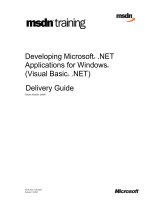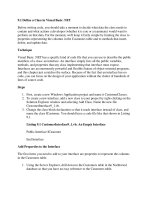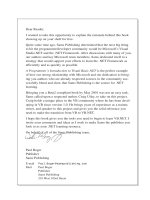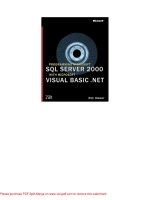Visual Basic .NET at Work Building 10 Enterprise Projects phần 8 potx
Bạn đang xem bản rút gọn của tài liệu. Xem và tải ngay bản đầy đủ của tài liệu tại đây (1.44 MB, 52 trang )
Web Security
You’ve seen Web security all over the place. Any Web site that asks you to log in uses
Web security of one sort or another. The .NET platform and ASP.NET give you a few
options and let you build security into your Web sites and Web applications just like
those you’ve seen before. In fact, that’s what we’ll be doing in our project. You can even
secure different parts of a Web site or application with different levels of security. For
example, you might provide the entire public (anonymous users) with access to adver-
tising and product information on your site. However, only employees who log in and
have proper access will be allowed to see the sales information.
The primary focus of Web security is to redirect users to a login page when they try
to access a part of the site that is restricted. The system will handle this for you auto-
matically once you define and configure the access rights to the site. I will be covering
this in detail later.
What about Code?
Although we are focusing on Web security, you can also secure code components. The
.NET Framework provides a mechanism called code access security that allows us to
specify the rights of code modules, as well as users.
Based on several criteria, including where the code originated and what sort of
guarantees are provided with it, you can decide how much code can be trusted. You
can actually specify what sorts of operations and access to resources that code modules
have, very much like users. This can reduce the likelihood of malicious code even
being allowed to execute on your system. You can get some of these benefits merely by
programming in an approved .NET-managed code programming language. However,
programming will be required on your part to take full advantage of it.
The code access security system works something like this. You create code compo-
nents that have specific access needs. For example, your code module might need to
read and write to the server registry. This would typically require a high level of secu-
rity. When a caller makes a request to use your functionality, your code can require that
the caller have the same security rights that your module does. In fact, the security sys-
tem will walk the entire call stack to make sure that every caller in the call chain has
proper clearance. If any one of the callers does not meet your security requirements,
you can deny access to your services. In this way, code that you write can be built with
the correct code access security levels to use the registry module, but malicious code
that finds its way into your system and tries to execute whatever it finds would be
denied access to your code.
Using the .NET code access programming mechanisms, you can help your code sat-
isfy security requirements and also require that any modules you call have specific per-
missions. Code access security is a valuable tool for distributed applications, making
them more secure at the module and method levels. However, it is not something you
can design and build in a couple hours. It will require systemwide planning to decide
what resources are available to components at various levels and what modules
should be trusted and how much, and a comprehensive security policy will have to be
worked out with your system administrator.
342 Project 8
Role-Based Security
Often it is not practical to assign specific rights to every user. You can, instead, assign
rights to roles and place users in these roles. A role is simply a named set of rights.
Users in that role all have the same rights. For example, you would give the Accoun-
tant role access to the company’s financial database but not to the Human Resources
information. The CEO role might, depending on your company, be locked out of most
everything or given access to everything.
The .NET security functionality allows you to use role-based security. It’s not sim-
ple, but it does provide a useful mechanism for implementing security. It involves cre-
ating Identity and Principal objects and using them with the PrincipalPermission
object to perform security checks. The Identity object contains information about the
user involved, and the Principal represents the security context, including the role
under which the user is operating. You can use those objects with the PrincipalPermis-
sion object to make requests about specific permissions that the user and role are allowed
to perform.
Although we will not be covering role-based security in this project, it is important
to know what your options are. Consider looking into this mechanism further if it
sounds like it might meet your needs. For example, if you have a large number of
internal users, role-based security might be appropriate.
Authentication and Authorization
The process of authentication is the biggest task in security. There are several mecha-
nisms available to handle authentication, each of which has its own pros and cons,
depending on the situation and the application.
We know that authentication is the process of identifying users. However, typically
you have to know something about the users to begin with. On a basic Web site, where
you might be simply collecting a list of users for auditing or advertising purposes, you
might only ask them for some information on a form and accept it as truth. At the other
end of the spectrum, you might only allow known employees to access your site or
application. In that case, you would have to have a predefined list of users and a mech-
anism for maintaining that list. The various authentication mechanisms each have
their own ways of providing a list of users.
The authentication mechanisms available with .NET, IIS, and Windows are as follows:
Forms authentication. This mechanism allows you to handle most of the authen-
tication yourself, but still provides you with redirection mechanisms and the
maintenance of security during a session and beyond a session. It is used
primarily for Web sites and Web applications.
Windows authentication. In this authentication scenario, IIS and Windows work
in concert to handle authentication. This is one of the easiest mechanisms to use,
requiring little work on the part of the programmer. However, it will only allow
into your site or application users who are registered with the Windows
domain. For internal applications, this is fine. However, a Web site that allows
anonymous users or new users to create accounts should not use it.
User Authentication Login Screen 343
Passport authentication. Passport is an authentication service that Microsoft cre-
ated and runs. Users create a Passport account through Microsoft, which
provides them with varying levels of information such as a name, address,
password, phone number, and even credit card information. You can use this
service to validate user-supplied credentials against information stored in the
Passport database. Using Passport authentication is a little involved, but if
you’d like to learn more about it, you can do so at .
Developer links are on the site.
Authorization with Web Forms is the process of allowing authenticated (or other-
wise) users access to specific resources. We can define what those access levels are by
user, role, or in general. These settings are defined for portions of a Web application or
site using the configuration file, which I’ll cover in detail later.
Forms Authentication
and Authorization
Forms authentication and authorization are ideal for Web sites and Web applications
that are open to the public or that provide varied levels of access to different parts of
the site. Programmers have the most control over these mechanisms. They provide a
redirection mechanism that presents your own login page if the user requests a
restricted resource and has not yet been authenticated. The basic process looks like this:
1. The user requests a secured resource on the Web server, a Web page to which
you have restricted access. At this point, the user has not been authenticated,
so the server automatically redirects the request to your specific login page.
2. The user enters login information, usually a user name or ID and a password.
These are sent to the server when the user submits the form using a button or
other mechanism.
3. The login credentials are validated on the server. This is done by your code.
There are plenty of mechanisms available to you to do this, from the simple to
the complex. In the end, however, you decide if the user should be allowed to
access the requested resource.
4. If users pass your inspection, you can send them to their originally requested
page. You don’t have to know what the page was; the FormsAuthentication
system knows it. They are now authenticated on the system, and the authenti-
cation information will automatically be passed around from page to page
during the current session or between sessions.
5. At this point, the authorization is checked. If the authorizations prohibit users
from viewing the requested resource, even though they are authenticated on
the site, they will not be allowed access to the page and will be informed of
this. If they are authorized, the redirection will continue and the page will be
displayed for them.
6. If users do not pass authentication, you can leave them on the current URL and
display a nice login error message for them. They are not authenticated on the
344 Project 8
system. If they try to access the page again, or other restricted pages, they will
be sent right back to the login page.
The forms security concepts and execution flow are now established. So how do we
make it happen as programmers? There are two basic steps: securing the parts of the
Web site that we want to protect and implementing the code to make it work.
Configuration Files
Securing portions (or all) of a Web site or application is controlled, with Web Forms,
using configuration files. The files, named Web.config, are placed in directories of the
Web server to tell IIS how to secure the resources in those directories. This is where you
define the authentications and authorizations for the files in the particular directories.
The file is an XML file that you can edit manually. Here’s an example:
<configuration>
<system.web>
<authentication mode="forms">
<forms loginURL="myLogin.aspx" name=".ASPXAUTH"/>
</authentication>
<authorization>
<deny users="?"/>
</authorization>
</system.web>
</configuration>
This configuration file defines both authentication and authorization. The authenti-
cation mode has been set to forms mode. Other authentication mode options include
Windows, Passport, and None. It then defines the login page that users should be redi-
rected to if they request a secured page and have not yet been authenticated. The sim-
ple authorization section tells IIS to deny access to all anonymous users. There are
many more options for authorization. A few examples are shown in Table 8.1.
Table 8.1 Examples of the Authorization Clauses
AUTHORIZATION CLAUSE DESCRIPTION
<allow users=”*”> Allow anyone into the resources in this
directory
<allow users=”homer, tony”> Allow only these two users access to the
directory
<allow roles=”HR”> Allow only those users in the HR roles group
access to this director
<deny users=”*”> Don’t allow anyone in here, except those
defined in an “allow” clause
User Authentication Login Screen 345
The last clause given in the table is important. It shows that these clauses can be
combined. Consider the following:
<deny users="*">
<allow users="homer, tony">
This pair of clauses keeps everyone out except the users Homer and Tony. Use the
combinations, but test them out once they are in place to make sure they do what you
expect them to. It’s fairly easy to mess these up, so use caution.
When you create a Web forms project with Visual Studio .NET, it creates
a Web.config file for you at the root level. You can open and edit this
file like any other file in your project. It defaults your application to
Windows authentication mode, and if you want to use forms mode, you can
just change it in the authentication section of the file.
You can also create new directories for your Web application in the Solution
Explorer. Do this to organize the sections of your application by the access
you’d like to provide, and then create additional Web.config files to restrict or
grant access to these directories as needed.
The configuration file is placed in a specific directory on the Web server. For example,
if you had an application that is completely restricted, it will go in the root directory of
the Web application, like this:
C:\Inetpub\wwwroot\RestrictedApp\web.config
You can use a single configuration file to restrict access to a specific directory and all
subdirectories below it. You can then override those settings in subdirectories by plac-
ing additional web.config files in those directories. For example, if we allow everyone
into the main Web application, we can place a web.config file in the Web application
root directory with the following authorization:
<allow users="*"/>
However, we want to restrict a portion of the Web site that displays usage statistics
to only selected, specific users. We would organize our Web site into directories that
reflect our authorization needs, and the usage statistics content would be located in its
own directory, restricted by its own web.config file. The file would be located in a sub-
directory called Usage that contained our usage statistics content. That web.config file
would look like this:
<configuration>
<system.web>
<authorization>
<deny users="*"/>
<allows users="statadmin"/>
346 Project 8
</authorization>
</system.web>
</configuration>
Only the user called statadmin would be allowed access to the resources in the
directory that contains this web.config file. Note that we only need the authorization
information for this configuration file. Authentication is provided in the web.config
file at the application root.
Authentication and Authorization in Code
We’ve seen configuration files and we’ve talked about security concepts and setup.
However, we need to tie them together in the final step: code. We’ll take an amazingly
simple example wherein we only allow a few specific people into a Web site. We’ll pro-
vide a very basic login page, a placeholder page for the requested resource, and a con-
figuration file to set things up. To begin with, here’s a configuration file that will let all
anonymous users at least attempt to log in to the page:
<configuration>
<system.web>
<authentication mode="forms">
<forms loginURL="myLogin.aspx" name=".ASPXFORMSAUTH"/>
</authentication>
<authorization>
<allow users="*"/>
</authorization>
</system.web>
</configuration>
Now we can create a simple Web page that has the necessary login fields. You can do
this manually or using Visual Studio. The login form looks like Figure 8.1. The simple
default form, the one that we’re going to restrict access to, looks like Figure 8.2.
Figure 8.1 The myLogin.aspx form.
User Authentication Login Screen 347
TEAMFLY
Team-Fly
®
Figure 8.2 The default.aspx form.
When users try to access the default.aspx file through their Web browser, the
configuration file tells IIS to redirect their request to the file myLogin.aspx. When this
file is displayed, users enter a user ID and password and then click the Login button.
At this point, the button event code fires; the code looks like this:
Private Sub btnLogin_ServerClick(ByVal sender As System.Object, _
ByVal e As System.EventArgs) Handles btnLogin.ServerClick
If ((tbName.Text = "tony") And (tbPwd.Text = "doggie")) Then
FormsAuthentication.RedirectFromLoginPage( _
tbName.Text, False)
Else
msg.Text = "Invalid login information. Please try again."
End If
End Sub
This code is very simple, and the only validation we do is to match what the user
entered against a specific ID and password. You could replace this with any sort of val-
idation code you like, and as you’ll see in our project, I replaced it with something
much more useful.
If the user ID and password match the ones we’re allowing, we make use of the
FormsAuthentication object that’s part of the System.Web.Security namespace. The
method we’re using, RedirectFromLoginPage, actually handles the redirection to the
originally requested page. So we don’t have to remember it or even know it in the first
place.
If the user ID and password don’t match, we tell the user and stay on the page. The
redirection from the requested page is handled by IIS for us, and for any other pages
that are restricted.
348 Project 8
Let’s Start the Project
If your business creates lots of Web sites or Web applications, you will probably want
a standard login page that you can use to gain access to any of them. Our project is a
set of pages that you can use as a front end to any of your sites. With a little modifica-
tion to the appearance to match your company’s look, this project could find a nice
home in front of all your Web sites that need security.
The project is similar to the samples you’ve seen so far. We need two configuration
files to define the authentication method and the authorizations. We will have a login
page and a placeholder for our application. We went a step further with the password
checking, however. All our users and their respective passwords are located in a SQL
Server database. This makes them a little more secure, more expandable, and easier to
edit and maintain. We’ve even added a form that will let users add an account for
themselves and then login.
Setting Up
We need to create the project, get the database set up, and create a new directory for the
unsecured part of the site. Once that’s done, we can create the pages and the code
behind it.
The Database
You saw simple password and user ID verification in a prior example, where we com-
pared the user’s credentials to hard-coded values. In this application, we’re going to
store all the users in a SQL Server database. The database design we need for this appli-
cation is simple. It has only one table. The columns are defined as shown in Figure 8.3.
As for previous projects, a Microsoft Access version of this database is on the accom-
panying CD-ROM; you can import into SQL Server. It includes a few sample user
accounts that you can try out. The connection string that we use for it is defined in the
code-behind module for the two ASP pages that we created.
The Site Organization
This project has three pages: the login page, the New Account page, and default.aspx,
which represents the main page of your application or site. The default.aspx page is the
one that needs to be secured; the New Account page needs to be accessible to everyone
with no restrictions. To make that happen, we are putting the New Account page in a
subdirectory of its own where we can control its more open access with another
web.config file.
When we create the project, we’ll add a folder to the project called NewAccount
where we’ll create the new account form. We’ll also add a web.config file there that we
will type in manually.
User Authentication Login Screen 349
Figure 8.3 The security project database.
Create the Project
Start everything by creating a new Web Forms project in Visual Studio. I called mine
prj08, but you can name yours whatever you like. It should include the first empty Web
Form, as well as a web.config file in the project root.
As long as we’re here, and because we need it for the next section, create the subdi-
rectory for the new account form. Right-click on the solution name in the Solution
Explorer and select Add Folder, naming it NewAccount.
The Images Folder
One last setup detail is that we have an image we want to use for our header, and we
need to add it to the project. Create a new folder in the project by right-clicking on the
solution name in the Solution Explorer and selecting the Add Folder option. Name the
folder images. Then add the image by right-clicking on the new folder name and select-
ing the Add Existing Item option from the menu. Browse to the file vc_prj08.jpg on the
accompanying CD-ROM and add it in. It is now available for use by the application.
Configuring Security
Visual Studio created a Web.config file for us in the root directory of the project. You
can open it like any other file, so let’s do so and edit it a little. Notice that there are all
sorts of things in this file, only some of which are related to security. The rest can be
350 Project 8
safely ignored for the time being (just don’t do anything to it). Also notice that there is
already an authentication section with some information in it and an authorization sec-
tion with nothing in it. We’re going to change that.
Edit the authentication section so that it does not use the Windows authentication
method, but uses the Forms method instead. Also tell it to point to the login form that
we’re going to create for the security redirection. It should look like this:
<authentication mode="Forms">
<forms loginUrl="prj08login.aspx" name=".ASPXFORMSAUTH"></forms>
</authentication>
The authorization portion is simple. We want to deny access to all anonymous users,
which implies that we allow access to all authenticated users. This is exactly what we
want in this case. Here’s the authorization section for the root configuration file:
<authorization>
<deny users="?" />
</authorization>
That takes care of that one. Now we need another one, which we’ll have to create
from scratch. This one is for the NewAccount directory, and we need it so that we can
override the restrictive security we just set up at the root level. Lower-level (directory
level) web.config files have priority over higher ones. So let’s open it up with the fol-
lowing web.config file. You can create it in a text editor and then add it to the project.
<?xml version="1.0" encoding="utf-8" ?>
<configuration>
<system.web>
<authorization>
<allow users="*" />
</authorization>
</system.web>
</configuration>
The Forms
Now that we’re all setup, we can actually create some content. The three forms we’re
making could be created using the Designer tools or the HTML window. Ours will be
built by hand in the HTML window so that we can get the layout the way we wanted it.
The Login Form
Our primary form, which allows the user to login to the system, can be created by
renaming the default form that Visual Studio created for us. Rename it prj08login.aspx.
The form we’re creating looks like Figure 8.4. It helps to have an image of what you’re
building before you build it.
User Authentication Login Screen 351
Figure 8.4 The Login form.
The ASP/HTML code to create the form is listed below. Take a look at it and then I’ll
discuss what is relevant.
<%@ Page Language="vb" AutoEventWireup="false"
Codebehind="prj08login.aspx.vb" Inherits="prj08.WebForm1"%>
<!DOCTYPE HTML PUBLIC "-//W3C//DTD HTML 4.0 Transitional//EN">
<HTML>
<HEAD>
<title>Vulture Corp Login</title>
<LINK rel="stylesheet" type="text/css" href="Styles.css">
<meta name="GENERATOR" content="Microsoft Visual Studio.NET 7.0">
<meta name="CODE_LANGUAGE" content="Visual Basic 7.0">
<meta name="vs_defaultClientScript" content="JavaScript">
<meta name="vs_targetSchema"
content=" /></HEAD>
<body style="PADDING-RIGHT:0px; PADDING-LEFT:0px;
PADDING-BOTTOM:0px; MARGIN:0px; PADDING-TOP:0px">
<form id="LoginFrm" method="post" runat="server">
<table cellspacing="0" cellpadding="0" border="0" width="600">
<tr valign="middle">
<td background="images/vc_prj08.jpg" height="91"
colspan="2">
<span class="pageTitle">
352 Project 8
Vulture Corp. Login</span>
</td>
</tr>
<tr valign="top">
<td colspan="2" class="infoText"
style="PADDING-LEFT:35px">
<br>Please login to the <span id="appname"></span>
system. If you are new to this system, click the
Create New Account link below.<br>
</td>
</tr>
<tr valign="top">
<! This column is for login information >
<td>
<table cellpadding="0" cellspacing="5" border="0">
<tr>
<td width="35"></td>
<td colspan="2"></td>
</tr>
<tr>
<td width="35"></td>
<td>
<span class="inputLabel">User ID:</span>
</td>
<td>
<asp:TextBox ID="tbID"
Runat="server"></asp:TextBox>
</td>
</tr>
<tr>
<td width="35"></td>
<td>
<spanclass="inputLabel">Password:</span>
</td>
<td>
<asp:TextBox ID="tbPwd" Runat="server"
TextMode="Password"></asp:TextBox>
</td>
</tr>
<tr>
<td width="35"></td>
<td></td>
<td>
<input type="submit" id="btnLogin"
name="btnLogin" value="Login"
runat="server">
</td>
</tr>
<tr>
<td width="35"></td>
User Authentication Login Screen 353
<td></td>
<td class="errMsg">
<asp:label id="errMsg"
Runat="server"></asp:label>
</td>
</tr>
</table>
</td>
<! This column is for the "Create New Account" link >
<td valign="center" class="infoText">
Not a user yet? Create new new account here.<br>
<a href="NewAccount/prj08new.aspx"
class="LinkButton">Create new account</a>
</td>
</tr>
</table>
</form>
</body>
</HTML>
We did a couple of interesting things here. We added a link to the default style sheet
that VB created for us. We added a couple of styles here that make the site look better.
Also, the image that we added to the project has been set up as a cell background in one
of our tables. This will add some flair to the top of the page. Here are the styles we
added to the style sheet:
A:hover
{
color:#AAAAFF;
}
.pageTitle
{
font-family: Haettenschweiler, Arial Black ;
font-size: 36pt;
color: Navy;
}
.inputLabel
{
font-family: Verdana;
font-size: 10pt;
font-weight: bold;
}
.infoText
{
font-family: Verdana;
font-size: 10pt;
354 Project 8
font-weight: normal;
}
.errMsg
{
font-family: Verdana;
font-size: 10pt;
font-weight: bold;
color: Red;
}
.linkButton
{
text-decoration: none;
font-weight: bold;
color: #ffffff;
background-color: Navy;
}
In addition, there is a span in there with an ID of appname. In your code, you can
change its innerHTML property to be the name of your application or Web site. There
are two ASP TextBox controls, tbID and tbPwd, that we use to capture user input, a
standard HTML anchor link to our forthcoming New Account page, and an ASP Label
control with an ID of errMsg that we use to tell users about their typing mistakes.
You can create a password field by adding a normal TextBox control to
your form and then setting its TextMode property to the value
Password, as we have done in this project. This hides the user’s typing
and echoes it with asterisks. However, it has an added benefit. Internet Explorer
understands these fields, and once the user enters data, it will ask if the
password should be saved in its password list. You’ve probably seen other sites
do this, and it makes using your site very convenient.
At this point, we can add some code to the page. Everything can be handled in the
compiled code-behind component that VB creates. Here’s the listing:
Imports System.Data.SqlClient
Imports System.Web.Security
Public Class WebForm1
Inherits System.Web.UI.Page
Protected WithEvents tbID As System.Web.UI.WebControls.TextBox
Protected WithEvents tbPwd As System.Web.UI.WebControls.TextBox
Protected WithEvents btnLogin As
System.Web.UI.HtmlControls.HtmlInputButton
Protected WithEvents errMsg As System.Web.UI.WebControls.Label
User Authentication Login Screen 355
#Region " Class Data and Types "
' Database connection string. We’re using SQL Server. Change this if
' you want to use something else, like the Access db included with
' the book.
Private Const CONNSTR As String = "PERSIST SECURITY INFO=False; " & _
DATA SOURCE=tony; INITIAL CATALOG=prj08; UID=sa; PWD=;"
#End Region
#Region " User Code "
Private Function GetPwd(ByVal sID As String) As String
Dim conn As SqlConnection = New SqlConnection(CONNSTR)
Dim sSQL As String
' SQL to retrieve alert rows that are current. By design,
' there is only ever intended to be one row in there, reflecting
' the current state of the company.
sSQL = "SELECT pwd FROM VultureUser WHERE ID='" & sID & "'"
' Get our data objects ready for retrieval.
Dim da As SqlDataAdapter = New SqlDataAdapter(sSQL, conn)
Dim ds As DataSet = New DataSet()
Dim theRow As DataRow
' Load the data.
Try
conn.Open()
da.Fill(ds, "pwd")
conn.Close()
theRow = ds.Tables("pwd").Rows(0)
GetPwd = theRow("pwd")
Catch ex As SqlException
GetPwd = ""
End Try
End Function
#End Region
#Region " Event Handlers "
Private Sub btnLogin_ServerClick(ByVal sender As System.Object, _
ByVal e As System.EventArgs) Handles btnLogin.ServerClick
' Get password from database. If it’s not there, we’re
' already done. If so, then validate it.
Dim pwd As String = GetPwd(tbID.Text)
356 Project 8
' Validate. Feel free to UCase() everything if you want
' case-insensitive passwords.
If tbPwd.Text = Trim(pwd) Then
' Send them on their way; they are authenticated.
FormsAuthentication.RedirectFromLoginPage(tbID.Text, False)
Else
' Tell them something was not right.
errMsg.Text = "The supplied user ID or password " & _
"was not correct. If you do not " & _
"have an account, use the link on this page to " & _
"create one."
End If
End Sub
#End Region
#Region " Web Form Designer Generated Code "
'This call is required by the Web Form Designer.
<System.Diagnostics.DebuggerStepThrough()>
Private Sub InitializeComponent()
End Sub
Private Sub Page_Init(ByVal sender As System.Object, _
ByVal e As System.EventArgs) Handles MyBase.Init
'CODEGEN: This method call is required by the Web Form Designer
'Do not modify it using the code editor.
InitializeComponent()
End Sub
#End Region
End Class
The first step in the code is to import the namespaces that we need access to, specif-
ically the SqlClient and Web.Security namespaces. This will make our job easier when
coding. Second, we add a constant to hold the connection string that is used to access
SQL Server.
Our code will need to compare the password that the user enters with the password
stored in the database under the user’s ID. I wrote a utility method that takes the user’s
ID and retrieves the password from the database that matches it. The method, GetPwd,
retrieves the record if it exists, extracts the password from the DataSet, and returns it to
the caller. If there is not a match, meaning the user is not in the database, it returns an
empty string. Otherwise, the method uses standard ADO.NET techniques that you’ve
seen in other projects.
User Authentication Login Screen 357
TEAMFLY
Team-Fly
®
Figure 8.5 The New Account form.
The event handler that traps the Login button click, btnLogin_ServerClick, retrieves
the matching password and sees if the one the user entered matches the one in the
database. If it does, it uses the FormsAuthentication object to redirect users to the page
that they originally requested. If not, we display a nice error message for them and con-
tinue to wait.
The New Account Form
We would like to let users into our site, but we do need a user ID and password to work
with. Therefore, we have a form that will allow them to create a new account, providing
us with this information. It needs to take in a user ID and password and then add it to
the database, but only if the ID does not already exist (we’re requiring that it be
unique). If users enter everything correctly and they are successfully entered into the
database, we send them back to the login page so they can access the system.
The form, shown in Figure 8.5, is similar to the login screen, but simpler. The
ASP/HTML code that is used to create the form follows. When you create the form,
remember to create it in the NewAccount folder that we added to the project earlier.
<%@ Page Language="vb" AutoEventWireup="false"
Codebehind="prj08new.aspx.vb" Inherits="prj08.prj08new"%>
<!DOCTYPE HTML PUBLIC "-//W3C//DTD HTML 4.0 Transitional//EN">
<HTML>
<HEAD>
<title>New Vulture Account</title>
358 Project 8
<LINK rel="stylesheet" type="text/css" href=" /Styles.css">
<meta name="GENERATOR" content="Microsoft Visual Studio.NET 7.0">
<meta name="CODE_LANGUAGE" content="Visual Basic 7.0">
<meta name="vs_defaultClientScript" content="JavaScript">
<meta name="vs_targetSchema"
content=" /></HEAD>
<body style="PADDING-RIGHT:0px; PADDING-LEFT:0px;
PADDING-BOTTOM:0px; MARGIN:0px; PADDING-TOP:0px">
<form id="frmNew" method="post" runat="server">
<table cellspacing="0" cellpadding="0" border="0" width="600">
<tr valign="middle">
<td background=" /images/vc_prj08.jpg" height="91">
<span class="pageTitle">
Vulture Corp. New Account</span>
</td>
</tr>
<tr valign="top">
<td class="infoText" style="PADDING-LEFT:35px">
<br>Enter the required fields below in order to
create a new account. Click the Done button when
you’re finished.<br>
</td>
</tr>
<tr>
<td>
<table cellpadding="0" cellspacing="5" border="0">
<tr>
<td width="35"></td>
<td colspan="2"></td>
</tr>
<tr>
<td width="35"></td>
<td>
<span class="inputLabel">User ID:</span>
</td>
<td>
<asp:TextBox ID="tbID"
Runat="server"></asp:TextBox>
</td>
</tr>
<tr>
<td width="35"></td>
<td>
<span
class="inputLabel">Password:</span>
</td>
<td>
<asp:TextBox ID="tbPwd"
User Authentication Login Screen 359
Runat="server"></asp:TextBox>
</td>
</tr>
<tr>
<td width="35"></td>
<td></td>
<td>
<input type="submit" id="btnSave"
name="btnSave" value="Done"
runat="server">
</td>
</tr>
<tr>
<td width="35"></td>
<td></td>
<td class="errMsg">
<asp:Label ID="lblInfo"
Runat="server"></asp:Label>
</td>
</tr>
</table>
</td>
</tr>
</table>
</form>
</body>
</HTML>
There’s not much that’s different from the login page. There are two TextBox controls
for the desired ID and password, as well as a button for users to tell the system that
they’re done. The code behind the page follows:
Imports System.Data.SqlClient
Imports System.Web.Security
Public Class prj08new
Inherits System.Web.UI.Page
Protected WithEvents tbID As System.Web.UI.WebControls.TextBox
Protected WithEvents tbPwd As System.Web.UI.WebControls.TextBox
Protected WithEvents lblInfo As System.Web.UI.WebControls.Label
Protected WithEvents btnSave As
System.Web.UI.HtmlControls.HtmlInputButton
#Region " Class Data and Types "
' Database connection string. We’re using SQL Server. Change this if
' you want to use something else, like the Access db included with
' the book.
Private Const CONNSTR As String = "PERSIST SECURITY INFO=False; " & _
"DATA SOURCE=tony; INITIAL CATALOG=prj08; UID=sa; PWD=;"
360 Project 8
#End Region
#Region " User Code "
Private Sub SaveAccount(ByVal sID As String, ByVal sPWD As String)
Dim conn As New SqlConnection(CONNSTR)
Dim sSQL As String
Dim cmd As New SqlCommand()
' First see if the user ID already exists in the DB.
' It must be unique.
sSQL = "SELECT COUNT(*) FROM VultureUser WHERE ID='" & sID & "'"
cmd.CommandText = sSQL
cmd.Connection = conn
Dim da As New SqlDataAdapter(cmd)
Dim ds As New DataSet("idcount")
Dim theRow As DataRow
' See if the requested new account already exists in the
' database.
Try
conn.Open()
da.Fill(ds)
conn.Close()
theRow = ds.Tables(0).Rows(0)
If CInt(theRow(0)) > 0 Then
Throw (New System.Exception( _
"That user ID already exists. Please select another."))
End If
Catch ex As SqlException
Throw (New System.Exception( _
"Could not create new user account. Try again later."))
End Try
' Try to insert the new user account into the database.
sSQL = "INSERT INTO VultureUser (ID, pwd) VALUES ('" & _
sID & "', '" & sPWD & "')"
cmd.CommandText = sSQL
Try
conn.Open()
cmd.ExecuteNonQuery()
conn.Close()
Catch ex As SqlException
Throw (New System.Exception( _
"Could not create new user account. Try again later."))
End Try
End Sub
#End Region
User Authentication Login Screen 361
#Region " Event Handlers "
Private Sub Page_Load(ByVal sender As System.Object, _
ByVal e As System.EventArgs) Handles MyBase.Load
'Put user code to initialize the page here
End Sub
Private Sub btnSave_ServerClick(ByVal sender As System.Object, _
ByVal e As System.EventArgs) Handles btnSave.ServerClick
' Take in the user’s requested user ID and password, then add
' them to the database. If the user ID already exists, tell
' the user to try again.
Try
SaveAccount(tbID.Text, tbPwd.Text)
lblInfo.Text = ""
Response.Redirect(" \default.aspx")
Catch ex As Exception
lblInfo.Text = ex.Message()
End Try
End Sub
#End Region
#Region " Web Form Designer Generated Code "
'This call is required by the Web Form Designer.
<System.Diagnostics.DebuggerStepThrough()>
Private Sub InitializeComponent()
End Sub
Private Sub Page_Init(ByVal sender As System.Object,
ByVal e As System.EventArgs) Handles MyBase.Init
'CODEGEN: This method call is required by the Web Form Designer
'Do not modify it using the code editor.
InitializeComponent()
End Sub
#End Region
End Class
Like the other form, we import the SqlClient and Web.Security namespaces and cre-
ate our database connection string. The real meat of the module is the SaveAccount
method. It takes in the user-entered ID and password and uses standard ADO.NET
362 Project 8
techniques to do two things with them. First, it retrieves a COUNT(*) on the database
for any matches on the user ID. If there are any results, the ID is a duplicate and the
user has to try again. If it is not a duplicate, it then attempts to insert the new record in
the database.
Notice that this time we are throwing our own custom exceptions if there are errors
or conditions of our own that represent errors. Using this technique is not only solid
error handling, but it also allows us to create accurate error messages for the user that
are very easy to display later.
The event handler for the Done button, btnSave_ServerClick, is very simple. It calls
the SaveAccount method inside a Try Catch block. If any exceptions are thrown, we
only have to display the message in the exception object for the user. If everything is
okay, we redirect users to the login page to log in. Of course, we could just go ahead
and log them in ourselves.
The Default Form
The Default form is merely a placeholder to represent your application’s main page. It
gives us something to secure. We create it as default.aspx so that we are, in effect,
securing the entry into the Web site. The form looks like Figure 8.6, and the
ASP/HTML code follows:
Figure 8.6 The Default form.
User Authentication Login Screen 363
<%@ Page Language="vb" AutoEventWireup="false"
Codebehind="default.aspx.vb" Inherits="prj08.Cdefault"%>
<!DOCTYPE HTML PUBLIC "-//W3C//DTD HTML 4.0 Transitional//EN">
<HTML>
<HEAD>
<LINK rel="stylesheet" type="text/css" href="Styles.css">
<title>Vulture Corp. Info</title>
<meta name="GENERATOR" content="Microsoft Visual Studio.NET 7.0">
<meta name="CODE_LANGUAGE" content="Visual Basic 7.0">
<meta name="vs_defaultClientScript" content="JavaScript">
<meta name="vs_targetSchema"
content=" /></HEAD>
<body style="margin:0px; padding:0px">
<form id="Form1" method="post" runat="server">
<table cellspacing="0" cellpadding="0" border="0" width="600">
<tr valign="middle">
<td background="images/vc_prj08.jpg" height="91"
colspan="2">
<span class="pageTitle">
Vulture Corp. Info</span>
</td>
</tr>
<tr>
<td>
<p class="infoText" style="padding-left:25px;
padding-top:15px">
This page represents your application’s main
page.
If you got here, you must have been
authenticated!
</p>
</td>
</tr>
</table>
</form>
</body>
</HTML>
Running the Project
At this point everything should be ready to roll. Build the project, and just to make sure
everything is set up correctly, test the program externally from your browser. If you are
working locally, you can use localhost to test it out, using the following URL:
http://localhost/prj08.
364 Project 8
Figure 8.7 The result of supplying invalid login information.
That should be all you need; it will try to load the default.aspx file in the root direc-
tory of the Web directory. Because of the way we configured the security using the
web.config file, the request will be automatically redirected to our prj08login.aspx
page. It should come up first. Enter valid login credentials, and you should be sent on
to your requested page. If not, you’ll get an error message, as shown in Figure 8.7.
Note that you could put any number of pages you like in the application root direc-
tory. If a user tries to access any of them (not just default.aspx) without being authenti-
cated first, he or she will be sent to the login page. I’m no hacker, but I don’t know of
any way to get around this, and it seems pretty secure to me.
Enhancing the Project
This project gave you an overview of security and some details about Web security. It
is certainly enough information to achieve a level of security that is acceptable for
lower security needs on any sort of Web site. However, security is a vast and complex
subject, one that you could spend a long time researching and playing with.
User Authentication Login Screen 365
There are plenty of opportunities for adding functionality to this project. Many top-
ics were only briefly discussed here, and some were not dealt with at all. Try some of
these ideas for fun:
Secure your passwords. Using encryption and Authentication Ticket, you can
make sure that passwords are encrypted on the client before they’re sent over
the HTTP wire and then decrypted on the server once they are received. This
will complete the final step needed to solidly secure your site.
Improve the user data. We only stored primitive information about the user in
the database. You could add a few more useful fields, including email address,
home address, phone, and full name.
Validate fields. It would be a simple matter to add some of the ASP validator
controls to the forms. The RequiredFieldValidator is a perfect example and can
be used to make sure that the user has entered something in all the fields before
trying to authenticate the user.
Email password feature. Users always forget passwords. Unless you don’t mind
personally calling them all to remind them of their passwords, you could send
them out automatically. Ask the users for their ID; then look up their password
and email address in the database and send it to them. If you want to get fancy,
store a secret question and answer during the new account process. Then you
could ask them the question and if they supply the correct answer, display the
password for them.
WHAT’S COMING NEXT
Our next project is my favorite in the whole book. Web content and applications are fun
to build. However, what would you say if I said you could easily build Web sites and
applications for cell phones and other Web-enabled devices?
That’s exactly what we’ll be doing using the Microsoft Mobile Web SDK and Visual
Studio .NET. We will create a Web site that uses ASP.NET, database access and even
separate middle-tier business components to provide useful, current information to your
company’s employees through mobile devices. It will be exciting enough to make you go
out and get a Web-enabled cell phone if you don’t have one.
366 Project 8