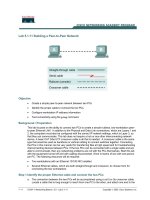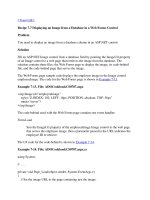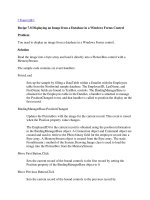access tutorial building a database and defining table relationship
Bạn đang xem bản rút gọn của tài liệu. Xem và tải ngay bản đầy đủ của tài liệu tại đây (3.32 MB, 36 trang )
®
Microsoft Office 2010
XPXPXP
•
Learn the guidelines for designing databases
and seng eld properes
•
Modify the format of a eld in Datasheet view
•
Create a table in Design view
•
Dene elds and specify a table’s primary key
•
Modify the structure of a table
!"#"
XPXPXP
•
Import data from an Excel worksheet
•
Create a table by imporng an exisng table
structure
•
Add elds to a table with the Data Type gallery
•
Delete, rename, and move elds
•
Add data to a table by imporng a text le
•
Dene a relaonship between two tables
!"#" $
XPXPXP
%&
!"#" '
XPXPXP
()
•
Idenfy all the elds needed to produce the
required informaon
•
Organize each piece of data into its smallest
useful part
•
Group related elds into tables
•
Determine each table’s primary key
•
Include a common eld in related tables
•
Avoid data redundancy
•
Determine the properes of each eld
!"#" *
XPXPXP
()+,-
•
You must name each
eld, table, and other
object
•
Choose an
appropriate data type
!"#" .
XPXPXP
()+,-
•
The -+/0denes a eld value’s
maximum storage size for Text, Number, and
AutoNumber elds only
–
Byte
–
Integer
–
Long Integer
–
Single
–
Double
–
Replicaon ID
–
Decimal
!"#" 1
XPXPXP
2-3)-
&
!"#" 4
XPXPXP
2&
•
Creang a table in Design view involves
entering the eld names and dening the
properes for the elds, specifying the primary
key, and saving the table structure
!"#" 5
XPXPXP
-&
•
In the Field Name box, type the name for the
eld, and then press the Tab key
•
Accept the default Text data type, or click the
arrow and select a di1erent data type for the
eld. Press the Tab key
•
Enter an oponal descripon for the eld, if
necessary
•
Use the Field Properes pane to type or select
other eld properes, as appropriate
!"#" #"
XPXPXP
-&
!"#" ##
XPXPXP
+)03060
&
•
Display the table in Design view
•
Click in the row for the eld you’ve chosen to be
the primary key to make it the acve eld. If the
primary key will consist of two or more elds,
click the row selector for the rst eld, press and
hold down the Ctrl key, and then click the row
selector for each addional primary key eld
•
In the Tools group on the Design tab, click the
Primary Key bu6on
!"#" #
XPXPXP
+)03060
&
!"#" #$
XPXPXP
-
•
To move a eld, you use the mouse to drag it
to a new locaon in the Table window in the
Table Design grid
!"#" #'
XPXPXP
-
78-
•
In the Table window in Design view, select the
row below where you want the new eld to be
inserted
•
In the Tools group on the Design tab, click the
Insert Rows bu6on
•
Dene the new eld by entering the eld
name, data type, oponal descripon, and any
property specicaons
!"#" #*
XPXPXP
-
78-
!"#" #.
XPXPXP
!"#" #1
XPXPXP
93)378
%:
•
The 3process allows you to copy the
data from a source without having to open the
source le
•
Click 78 on the Ribbon
•
Click the 78 bu6on in the Import & Link
group to start the wizard
!"#" #4
XPXPXP
93)378
%:
!"#" #5
XPXPXP
93)378
%:
!"#" "
XPXPXP
93)378
%:
!"#" #
XPXPXP
2093
78+
•
Make sure the External Data tab is the acve tab on
the Ribbon
•
In the Import & Link group, click the bu6on
•
Click the bu6on
•
Navigate to the le
•
Make sure the 93;<;)3;;
3;3
opon bu6on is selected, and then click the 6
bu6on
•
Click the bu6on
!"#"
XPXPXP
2093
78+
!"#" $
XPXPXP
-=
0(0
•
The 00, available in the Add &
Delete group on the Fields tab, allows you to
add a group of related elds to a table at the
same me, rather than adding each eld to the
table individually
•
The group of elds you add is called a >:
+
!"#" '
XPXPXP
-=
0(0
!"#" *