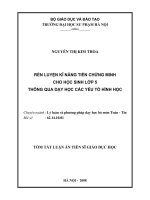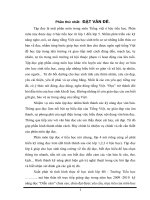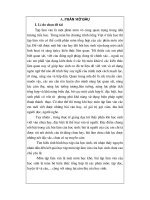Rèn luyện Kỹ năng với các tính năng nâng cao của PowerPoint cho việc soạn giảng.pdf
Bạn đang xem bản rút gọn của tài liệu. Xem và tải ngay bản đầy đủ của tài liệu tại đây (1.37 MB, 218 trang )
Powerful PowerPoint
for Educators: Using
Visual Basic for
Applications to Make
PowerPoint Interactive
David M. Marcovitz
LIBRARIES UNLIMITED
Pow er ful PowerPoint
for Ed u ca tors
Us ing Vi sual Ba sic for Ap plications to Make
PowerPoint In ter ac tive
David M. Marcovitz
Westport, Con nect i cut • Lon don
Li brary of Con gress Cat a log ing-in-Pub li ca tion Data
Marcovitz, Da vid M.
Pow er ful PowerPoint for ed u ca tors : us ing Vi sual Ba sic for ap pli ca tions to make
PowerPoint interactive / by David M. Marcovitz
p. cm.
ISBN: 1–59158–095–1 (alk. pa per)
1. Com puter graphics. 2. Microsoft PowerPoint (Computer file) 3. Business
pre sen ta tions—Graphic meth ods—Com puter pro grams. 4. Microsoft Vi sual Basic for
ap plications. I. Ti tle.
T385.M36345 2004
006.6'8682—dc22 2003067183
Brit ish Li brary Cat a logu ing in Pub li ca tion Data is avail able.
Copyright © 2004 by Da vid M. Marcovitz
All rights re served. No por tion of this book may be
reproduced, by any pro cess or technique, without the
express written consent of the pub lisher.
Library of Congress Catalog Card Num ber: 2003067183
ISBN: 1–59158–095–1
First pub lished in 2004
Libraries Un limited, 88 Post Road West, Westport, CT 06881
A Member of the Greenwood Pub lishing Group, Inc.
www.lu.com
Printed in the United States of America
The paper used in this book complies with the
Permanent Paper Standard issued by the Na tional
In for ma tion Stan dards Or ga ni za tion (Z39.48–1984).
10 9 8 7 6 5 4 3 2 1
All terms mentioned in this book that are known as trademarks or ser vice marks have
been appropriately capitalized. Use of a term in this book should not be re garded as
affecting the va lidity of any trademark or service mark.
The pub lisher and the author of this book have no con nection to Microsoft.
The au thor main tains a site of sup ple men tal in for ma tion, in clud ing bib lio graph i cal up-
dates and fur ther read ings. This site is available through Libraries Un limited site at
www.lu.com.
For the three la dies in my life:
Emily, Ella, and Ada
Con tents
List of Figures xi
Pref ace xv
Chap ter 1: Mul ti me dia De sign 1
In tro duc tion 1
Vo cab u lary 1
What Is Mul ti me dia? 2
The Design Process 3
Pro ject Or ga ni za tion 5
Met a phors 7
Storyboards and Flowcharts 7
De sign ing As sign ments for Your Stu dents 8
Con clu sion 10
Chap ter 2: Tra di tional Mul ti me dia Fea tures of PowerPoint 13
In tro duc tion 13
Vo cab u lary 13
Before You Be gin 14
In sert ing Pic tures 15
Sounds 18
Link ing and Em bed ding Sounds 20
Are My Sounds Linked or Embedded? 21
Hy per text Links 21
But tons 25
Text for But tons 27
Sound for Buttons 28
Con trol ling Nav i ga tion with Ki osk Mode 29
Saving As a PowerPoint Show 30
Con clu sion 31
Ex er cisestoTry 32
Chap ter 3: In tro duc ing Vi sual Ba sic for Ap pli ca tions 33
In tro duc tion 33
Vo cab u lary 33
What Is Vi sual Ba sic for Ap plications? 34
What Is an Object-Oriented Pro gramming Language? 35
VBA and Vi ruses 37
Con clu sion 39
Ex er cisestoTry 39
Chapter 4: Get ting Started with VBA 41
In tro duc tion 41
Vo cab u lary 41
Ac cess ing the VBA Ed i tor 41
Help! I’ve Lost My Windows 43
Tying Your VBA Script to a PowerPoint Button 43
Tying Your VBA Script to Any Ob ject 45
Changing a Button 46
Securing Your VBA Script from Pry ing Eyes 47
Con clu sion 48
Ex er cisestoTry 48
Chapter 5: Let’s Get Scripting 49
In tro duc tion 49
Vo cab u lary 49
Variables and Getting In put 50
Vari able Dec la ra tions 51
Vari able Types 53
Force the Student to Type Something 55
What Else? A Personal Re sponse and a Short-Answer Question 57
Running Your Scripts 59
Call ing a Pro ce dure from An other Pro ce dure 59
Con clu sion 61
Ex er cisestoTry 61
Chapter 6: A Scripting Bag of Tricks 63
In tro duc tion 63
Vo cab u lary 63
Com ments 64
Navigation: Mov ing from Slide to Slide 64
The Secrets of the MsgBox 66
Hiding and Showing PowerPoint Objects 68
Let’s Get Started: Initializing Your Pre sentation 69
Ref er enc ing Ob jects by Num ber 71
Ref er enc ing Ob jects by Name 73
This Slide or Another Slide 74
Adding PowerPoint Objects 75
Putting the Student’s In put into a Box 77
Ma nip u lat ing Text in Ob jects 79
Ma nip u lat ing Text: The Mys tery Ex am ple 85
Con clu sion 89
Ex er cisestoTry 89
viii Con tents
Chapter 7: Quizzes and Tests 91
In tro duc tion 91
Vo cab u lary 91
Sim ple Mul ti ple-Choice Tests 92
Keep ing Score 93
Try Again: An swer Un til It’s Right 95
Try Again and Again: Answer Again Af ter It’s Right 96
Short-Answer Quiz Questions 99
Do Spelling and Spacing Count? 100
How Did You Do: Re porting Results to the Teacher 102
Learn First, Ask Questions Later: The Tu torial and Quiz 109
Con clu sion 115
Ex er cisestoTry 116
Chapter 8: More Tricks for Your Scripting Bag 117
In tro duc tion 117
Vo cab u lary 117
Con di tion als: The If State ment 118
Loop ing 120
Pa ram e ters 124
Timed Func tions 125
Saving and Quitting 127
What’s in a Name? Finding and Changing Ob ject and Slide Names 130
Ar rays 134
I Don’t Know How Many Questions:
ReDim to the Res cue 136
Which Button Did I Press? 138
Ran domNum bers 143
Choose Questions Randomly from a Pool 146
Con clu sion 150
Ex er cisestoTry 151
Chap ter 9: De bug ging Tips 153
In tro duc tion 153
Vo cab u lary 153
My Scripts Al ways Work the First Time 153
Testing for Bugs 154
No News Is Bad News 155
The Er ror in Red 155
I’m Not Seeing Red, But I’m Seeing Red 158
Com ment ing Out 160
Com pil ing Your Code 161
Debugger 162
An Ounce of Prevention 162
Hints from the VBA Ed itor 166
Con tents ix
Chapter 9: Debugging Tips (cont.)
VBA Help 168
Com monBugs 168
Final Word on De bugging and Error Prevention 170
Con clu sion 170
Ex er cisestoTry 171
Chapter 10: Templates 173
In tro duc tion 173
Vo cab u lary 173
What Are Tem plates? 173
Saving Your Template 175
The Pick-A-Partner Tem plate Project 176
Con clu sion 183
Ex er cisestoTry 183
Ep i logue 185
Ref er ences 187
In dex 189
x Con tents
List of Fig ures
1.1 Lin ear Or ga ni za tion 5
1.2 Menu Or ga ni za tion 6
2.1 No Check Next to “Allow fast saves” 14
2.2 Choos ing In sert Picture From File from the Menu 16
2.3 In sert Clip Art in PowerPoint 2002 17
2.4 Right Click the Mouse 18
2.5 Flyout Menu to Copy a Pic ture from a Browser 19
2.6 Re cord Sound Dialog Box 19
2.7 In sert Hyperlink 22
2.8 In sert Hyperlink Dialog in PowerPoint 2001 23
2.9 In sert Hyperlink Dialog in PowerPoint 2002 23
2.10 The Twelve Types of But tons 25
2.11 Ac tion Settings for a Button 26
2.12 But ton with Ac tion Settings for the Text 28
2.13 Se lect ing Ki osk Mode 30
2.14 Sav ing a File As a PowerPoint Show 31
2.15 Slides for Tutorial with Menu 32
3.1 Do You Want to Enable Macros? 38
3.2 Se curity Tab Un der Options 38
3.3 Macro Se cu rity Di a log Box 39
3.4 Ex ample Chart of the Parts of a PowerPoint Presentation 40
4.1 In sert Module1 42
4.2
MsgBox Says “Hello” 42
4.3 Pro ject Win dow with Module1 43
4.4 Getting a Blank Action Button 44
4.5 Ac tion Set tings Di a log Box 45
4.6 Set ting a Password 47
4.7 Slides for a Sim ple Quiz in the Chapter 4 Exercise 48
5.1 A Box Called userName 52
5.2 Variable Type Pop-Up Box 53
5.3 Simple Quiz 55
5.4 Ask For and Require a Name 56
5.5
YourNameWithPraise Calls YourName and DoingWell 60
6.1 MsgBox with Yes and No But tons 67
6.2 Simple Quiz Showing Stars for Cor rect An swers 70
6.3 Cus tom Animation to Find Shape Num bers 71
6.4 Find ing the Object Number in PowerPoint 2002 72
6.5 Shapes on a Slide, with Names in Quotations Below 73
6.6 Signs of Spring Discussion Slide—Before and Af ter 82
6.7 The Mys tery Pre sen ta tion Slides 86
6.8 The Mystery Presentation VBA Code 87
7.1 Mul tiple-Choice Test with Scorekeeping 93
7.2 Question Slide with Next and Previous But tons 97
7.3 Short-Answer Question Slide 100
7.4 Ex ample of Printable Slide 107
7.5 Ex ample Tu torial and Quiz PowerPoint Slides 110
7.6 VBA Code for Menus with Feedback in Tu torial and Quiz 111
7.7 VBA Code to Hide and Show the Quiz Button 114
8.1 Run ning a Macro in Edit View 132
8.2 VBA Code for Se lecting Five Questions from a Pool of Questions . . 147
9.1Typ i calCom pileEr ror 156
9.2Typ i calCom pileEr ror 157
9.3 Auto-Complete Sug gestions from the VBA Ed itor 166
xii List of Figures
9.4 VBA Ed i tor Sug gests Pa ram e ters for the GotoSlide Method 166
9.5 VBA Ed i tor Sug gests Pa ram e ters for the AddShape Method 167
10.1 Template for An imal Pro ject 174
10.2 Choos ing Design Template As the File Type 176
10.3 Slides for Pick-A-Partner Template 177
10.4 Pick-A-Partner VBA Code 179
10.5 Ex ample of Slide Created When Someone Has Cho sen to
Work with You 181
xiii
Pref ace
Most ed u ca tors have cre ated sim ple pre sen ta tions with PowerPoint®.
PowerPoint is a fine tool for add ing me dia to a lec ture, but it falls flat when cre at-
ing in teractive lessons for stu dents to use while sit ting in front of the com puter.
That is, it falls flat un less you use the built-in script ing fea tures of PowerPoint.
Starting with PowerPoint version 97, every copy of PowerPoint comes with
Visual Ba sic® for Applications (VBA). VBA can be used to add to the functional-
ity of Microsoft Of fice® ap pli ca tions, in clud ing Microsoft PowerPoint. With
the advent of PowerPoint 97, teachers can put lim ited interactivity into their pre-
sentations using action settings, hyperlinks, and but tons. These features al low
you to
• add but tons to control navigation (start your slide show with a menu,
for ex ample, rather than requiring lin ear nav igation, from slide to
slide to slide);
• jump to other PowerPoint pre sentations, other files, or Web pages;
and
• cre ate ru di men tary mul ti ple-choice tests (click ing on a but ton with
the correct an swer takes the student to a slide that says “cor rect,” for
example).
While this interactivity is use ful, it is also very lim ited. VBA ex tends this to
nearly un limited dimensions. With VBA, you can change the con tent and ap -
pearance of slides based on student in put, ask for and process typed in put, add
additional slides, hide and show graphics, and much more.
“Wait!” I hear you cry. VBA is a so phisticated pro gramming language. Can
teachers be come programmers? Cer tainly, many teachers can become program-
mers, but the goal is not to create pro gram mers but rather scripters. A pro gram-
mer learns all the sub tleties of a com puter lan guage in min ute de tail. A scripter
might learn some of the details of the lan guage but, more im portant, learns a few
easily mod ifiable scripts that can per form im portant tasks. Script ing is well
within the reach of many teachers, and taking ad vantage of the power of
authoring sys tems like PowerPoint is an important part of the In ternational So ci-
ety for Technology in Ed ucation (2001) standards for programs in technology
facilitation:
• Standard III.A.7—Use methods for teaching con cepts and skills that
support use of web-based and non web-based authoring tools in a
school en vi ron ment.
• Stan dard III.C.1—Use meth ods and fa cil i tate strat e gies for teach ing
prob lem solv ing prin ci ples and skills us ing tech nol ogy resources.
• Standard V.C.7—Use examples of emerging pro gramming, authoring
or prob lem solv ing en vironments that sup port personal and pro fes-
sional de vel op ment
Scripting might not be a use ful technique when used with a stand-alone
programming language, but the real power of us ing VBA with PowerPoint is not
merely that VBA is an ac cessible script ing lan guage but that it is built into
PowerPoint. One of my stu dents created a presentation about Ha waii. It included
pictures, vid eos, re corded voices, and links to Web sites. All of this used tradi-
tional PowerPoint technology (no scripting re quired). On top of that, it added an
interactive menu and a quiz with feedback about how well the user did on the
quiz. Building all of this from scratch with a pro gramming or authoring tool
could be an overwhelming task, but 95 percent of the presentation was done with
traditional PowerPoint tools (things most teachers al ready know how to do or
can learn within a cou ple of hours). When a few scripts are added on top of the
traditional PowerPoint tools, the re sults are rich not only with media but also
with interactivity.
Remember, the more you know, the more you can do. With a few scripts,
you can add short-answer questions (with feedback about right and wrong an-
swers) and keep score. Add a few more scripts and you can have a menu that
keeps track of which sections of your pre sentation have been visited and only
shows the but ton to take the quiz when all sections have been vis ited. Add a few
more scripts and you can have the user type things that change the slides in the
pre sen ta tion. The pos si bil i ties are endless.
The more you know, the more you can do. And you can always add more
traditional PowerPoint without know ing any more VBA.
I have been using this ma terial (be fore writing a book about it) with my stu-
dents, who are mostly teachers, en rolled in a graduate course in multimedia de-
sign for the classroom, for about four years. They have created pow erful pro jects
for their students (like the Hawaii pro ject mentioned earlier). In addition, I have
been speaking about this at con ferences and workshops. The overwhelming re -
action I get is, “That’s great! I didn’t know you could do that.”
While this book is not accessible for com puter nov ices, teachers who are
beyond the level of computer beginner can use this technology to create pow er-
ful material for their students, material that goes be yond a simple page-turner.
For the pro fessional mul timedia designer, PowerPoint might not be the
right choice. How ever, ex pensive and complicated tools are not common in
schools. Using PowerPoint as a framework, teachers are able to add as much or
as lit tle interactivity as their skills allow and their needs re quire. Thus,
PowerPoint is an ap propriate mul timedia tool for teachers and a powerful ad di-
tion to a multimedia design class.
xvi Pref ace
This book can be used as a stand-alone book in a mul timedia design class
for ed ucators or as a com panion for books like Ivers and Barron (2002) or
Agnew, Kellerman, and Meyer (1996), which fo cus on multimedia design and
using mul timedia pro jects in classrooms but do not deal with a specific technol-
ogy for implementing the projects. It also stands by it self without a class. Any -
one with ba sic PowerPoint skills can sit down with this book and be gin to create
pow er ful ed u ca tional ma te rial for them selves, their col leagues, their students, or
their own children.
Chapter 1 begins the book with some important principles of in structional
design, including how to design your own pro jects and create as signments for
your stu dents to de sign their pro jects. If this book is used in conjunction with a
book about design, the first chapter will pro vide an over view of what you will
find in the de sign books, but if this book is used by itself, this chap ter is very im -
portant. Jump ing in and creating things is fine when you are play ing around, but
serious pro jects require some planning and design work, and Chapter 1 will give
you a foundation in that.
Chap ter 2 be gins to ex plore some of the tra di tional in ter ac tive mul ti me dia
features of PowerPoint. Add ing pic tures, sounds, but tons, and hyperlinks is not
difficult, but many PowerPoint users have never used those features before.
Chapter 3 introduces VBA. You’ll un derstand how VBA fits into the world
of ob ject-oriented pro gramming and how that af fects you as a scripter. As a
scripter, you won’t have to un derstand all of VBA and ob ject-oriented pro gram-
ming, but un derstanding ob jects and how to manipulate them will help you un -
derstand your scripts.
Chapter 4 begins the heart of the book as you start to learn about scripting
with VBA. You’ll learn how VBA is connected to PowerPoint and how to write
and run your first script. You’ll also learn about keeping your scripts pri vate so
your stu dents can’t look for the an swers in your scripts.
Chapters 5 and 6 build your bag of scripting tricks. As a scripter, you will
be in terested in taking scripts di rectly from these chapters and ap plying them to
your own pur poses.
While each chap ter contains ex amples that you can use right away, Chapter
7 fo cuses on ex amples that you will be able to use to create quiz zes and tests.
Once you have completed Chap ter 7, you will have a large bag of tricks that
you can use by copy ing scripts di rectly from the book and pos sibly creating
some on your own. Chapter 8 describes some more tricks that you can use, par -
ticularly if you are ready to modify some of the ideas in the book for your own
purposes. It ends with a powerful ex ample that I use with my daugh ter as she is
learning to read.
Once you have mastered a large bag of tricks, you might need some help cor -
recting your mistakes. Whenever you write scripts, even if you just copy them
from the book, you are likely to make a few mistakes. Fix ing mistakes is called
debugging, and you will learn some of the secrets of debugging in Chapter 9.
Pref ace xvii
By the time you fin ish Chapter 9, you will be ex cited to create things your-
self, but you might want to share your knowledge with your colleagues and your
students. Some of them will share your enthusiasm and bor row your copy of this
book (or better yet, buy their own copy) and dive right into powerful
PowerPoint. Others won’t be ready for the technical challenge. Chap ter 10 de-
scribes how you can use templates, so your col leagues and stu dents can take full
advantage of the power of VBA scripting without know ing any of it. You can
use what you learn in Chapter 10 to pro vide a template for your colleagues or
students with the scripting already done for them (by you).
When you have completed the book, you might not be an ex pert at us ing
VBA to cre ate pow erful in teractive mul timedia pro jects, but you will have a
large bag of tricks that can help you do more with technology to make you a
better educator.
Writing this book has been a long pro cess. I began my journey when I at -
tended a presentation at a con ference in which the speaker was talking about all
the exciting ed ucational things that can be done with PowerPoint. I thought that
he was talking about the things this book discusses, but I was wrong. I started ex -
ploring, and I found that no one was talking about these things, at least not for
educators. As I looked for books to help me, I found many (look in the Refer-
ences section at the end of the book), but none was geared to ed ucators or to us -
ing PowerPoint interactively. I wanted to share this with my students, so I started
creating my own hand outs. As the hand outs grew, I began speaking about this at
conferences and giving work shops. Everyone was amazed at what PowerPoint
could do. By the time the hand outs reached sev enty pages, I knew it was time to
move from handouts to a book.
I would like to thank all the people who helped me along the way, but they
are too nu merous to mention, so I will mention only a few. I would like to thank
all my stu dents over the years in Mul timedia Design in the Classroom, particu-
larly the first group, who had to en dure the course with a few pages of handouts
that were be ing written dur ing the course, in most cases the night be fore each
class. I also would like to thank Di ana Sucich, one of my stu dents who reviewed
the manuscript as it was morphing from a seventy-page packet of handouts into a
book. Her com ments were in valuable. I also would like to thank Luis Bango, a
former stu dent who suf fered through Mul timedia Design in the Classroom while
the handouts were not in the best shape and reviewed the fi nal manuscript. I also
would like to thank the PowerPoint MVPs in the Microsoft PowerPoint
newsgroup. Several PowerPoint experts give their time in that newsgroup to an-
swer questions from beginners and ex perts alike with beginning PowerPoint
questions and complex scripting questions.
Finally, I would like to thank my family. My wife Emily has pro vided me
with un ending love and sup port as I have stayed late in the of fice to work on the
book. My daugh ter Ella has been a guinea pig for some of my wacky projects,
particularly the example at the end of Chapter 9. Both my chil dren, Ella and Ada,
have provided me with love and in spiration be cause I hope that my work will
xviii Pref ace
help my chil dren and all children by making the computer a more ef fective tool
for education.
You are about to embark on a great jour ney. At times you will be elated and
at times frus trated. If you per severe, you will have the power to make the com-
puter do what you want it to, so it can be a tool for you and your stu dents’ learn -
ing. The com puter shouldn’t be everything in education, but when it is used, it
should be used powerfully and effectively.
Pref ace xix
1
Mul ti me dia De sign
In tro duc tion
Welcome to the world of powerful PowerPoint. This book will help you use
PowerPoint in ways you never thought were pos sible, with the ul timate goal of
creating better learning en vironments for your stu dents. What ever you do as an
educator requires some plan ning, whether it takes the form of de tailed lesson
plans or a few notes jot ted on the back of a nap kin. When creating complex
learn ing en vi ron ments, plan ning is very im por tant. This chap ter in tro duces
some of the basics of planning and design to help you create better learning en vi-
ronments. You will be in troduced to the benefits of multimedia, the de sign pro -
cess, benefits of hav ing your students de sign multimedia, and metaphors and
organizations for multimedia projects.
Vo cab u lary
• De cide • Met a phor
• De sign • Or ga ni za tion
• De velop • Story board
• Eval u ate • Summative eval u a tion
• For ma tive eval u a tion
What Is Mul ti me dia?
Mul ti me dia is a term that has been around for a long time. Be fore comput-
ers, it referred to a com bination of slides (from a slide pro jector) and sounds
(usually music from a tape player). It has been around for so long be cause peo ple
have recognized that we can be en gaged through multiple senses. Some peo ple
are pri mar ily vi sual learn ers, au di tory learn ers, or kin es thetic learn ers, but most
of us are a com bination of all three. Us ing dif ferent senses in creases at tention,
motivation, and, in many cases, learning. “The power of multimedia and
hypermedia presentation soft ware co mes with changes in the ways teachers and
learners have access to and dem onstrate their un derstanding of knowledge, mov -
ing from a sin gle dom i nant pre sen ta tion and dem on stra tion style (ver bal/lin guis-
tic, lin ear/se quen tial) to an in te grated, multisensory learn ing and dem on stra tion
‘microworld’ (Papert, 1992), where learners have more freedom of choice in the
mode of learning and the or der in which learning takes place” (Male, 2003, p. 6).
As this quote sug gests, multimedia involves multiple senses and a degree of
learner control and choice.
Robinette suggests, “Multimedia is about combining sights, sounds, and
in ter ac tive el e ments to cre ate an ex pe ri ence un like that which co mes from sim-
ply reading text or idly viewing a video” (1995, p. 10). Goldberg says, “Mul ti -
media, as I use it to de fine the cool new medium that I’ve been go ing on about, is
the com bination of au dio/visual me dia el ements with interactivity. . . . A typ ical
mul ti me dia ti tle might in clude any com bi na tion of text, pic tures, com puter
graphics, an i ma tion, au dio, and video” (1996, p. 14).
Multimedia is about in cluding a va riety of me dia with interactivity. Typ ical
pre sen ta tions (us ing PowerPoint or other pre sen ta tion tools) em pha size the me-
dia and not the interactivity. When enhancing a lecture to present to an au dience,
interactivity is not al ways im portant. How ever, when creating pro jects that your
students can control, picking and choosing where to go within the pro ject,
well-designed interactivity is very important.
In ter ac tive mul ti me dia helps stu dents learn by in creas ing mo ti va tion, by
giving them con trol over their learning, and by reaching them through different
senses. As you design multimedia presentations for your students, you de cide
what me dia are most appropriate. Sometimes a picture is worth a thou sand
words; sometimes a few words are worth a thousand pictures; and sometimes, in
the case of a struggling reader, for example, spoken words are more important
than everything else. A few bells and whistles, used sparingly and appropriately,
can increase mo tivation and hold your stu dents’ at tention, but a carefully de-
signed pro ject with ap pro pri ate me dia el e ments can be a pow er ful ex pe ri ence for
the learner. The key is to design your projects well.
2 Mul ti me dia De sign
The De sign Process
While play ing around on the computer is useful to help you un derstand the
technology and brainstorm ideas for your pro ject, the best pro jects come from
careful planning. When you first start a project, you might think that you are sav -
ing time by jumping right in and creating the project, but you are not. Agnew,
Kellerman, and Meyer (1996) outline a twelve-step pro cess for designing and
de vel op ing a multimedia project:
1. Understand the scope of the pro ject/assignment.
2. Brainstorm and do research.
3. Select pieces of in formation to in clude in the project.
4. Dis cuss sev eral over all or ga ni za tions.
5. Se lect an or ga ni za tion.
6. De cide on a met a phor for vi su al iz ing the body of in for ma tion.
7. Decide on one or more media to represent each piece of in formation.
8. Prepare scripts and storyboards as required.
9. Fill in the or ganization with me dia.
10. Provide links among pieces of in formation.
11. Test the result with typ ical members of the project’s intended au dience.
12. Revise the pro ject.
Ivers and Barron (2002) pro pose the DDD-E model: decide, de sign, de-
velop, evaluate. Other in structional de sign models are more com plex, but these
two models cap ture the important aspects of in structional design.
Don’t worry about fol lowing a specific step-by-step pro cess. Most of the
steps overlap, and some steps, such as evaluation, are continuous and take place at
every stage of the process. That doesn’t mean you should jump right to developing
your pro ject be fore deciding and designing—there is a gen eral flow from step to
step—but cre at ing a pro ject in volves con tin u ous eval u a tion and may in volve re-
thinking and redesigning parts of the pro ject as the pro ject be gins to take shape.
Be fore be gin ning, you must de cide what you want to do and what you want
your stu dents to get out of the project. This in cludes un derstanding the scope of
the pro ject and brainstorming ideas for the pro ject. Starting with a clear idea of
what you want the pro ject to cover is very useful. If you have certain ob jectives
(from your cur riculum or not), those ob jectives will help you determine what
your pro ject should cover. Try to limit the scope of the project, keeping in mind
the limits of your stu dents’ at tention span. Cre ate a pro ject that is small or build
in features that allow students to quit in the middle and come back to explore
other parts of the project.
The Design Process 3
Don’t be afraid to brainstorm ideas. That means that you can come up with
ideas for what you want to in clude that will be re jected later. This is part of the
power of plan ning. If you create half your pro ject first, you have ei ther locked
yourself into something that might not be what you want, or you have wasted a
great deal of time creating something that you will throw away. By playing with
ideas in the early stages of the design pro cess, you can narrow down what you
want to do without throwing away large amounts of work.
While you are de cid ing what the pro ject should include, re search your sub-
ject. Be sure you un derstand the subject so you can create something that will
help oth ers learn it. As you research, you should de cide what in for ma tion you
want to in clude and be gin to collect the media you will use to represent that
information.
As you de cide, keep in mind that your decisions are not set in stone. You
should complete the de cide phase hav ing a good idea of what you want to do, but
you should un derstand that the de tails can and will change as you move forward
with your project.
Once you have an idea about what your project will en tail, you should be-
gin to de sign it. You will de sign the or ganization and metaphor for the pro ject
(more about this in the next sections), you will create a storyboard for the pro ject
to help you un derstand the flow and interaction of the pro ject, and you will de-
sign the in dividual slides, fig uring out what con tent and me dia go on each slide.
Now your pro ject is taking shape, and you should have a fairly clear picture of
what the fi nal pro ject will look like. But again, this is not set in stone. The de tails
can and will change, but they should change within the over all framework you
have de signed.
Next, it is time to de velop your pro ject. This in volves fill ing in the pieces:
creating or acquiring any media elements you need, creating your slides, placing
your media elements and buttons on your slides, and linking it all to gether. This
is much easier when you know what you want to do, hav ing de cided on the pro -
ject and having de signed the pro ject first. The hard est part will be writ ing your
scripts to make the pro ject do what you want it to do, and you will learn how to
do that beginning in Chapter 3.
The final phase is not really the fi nal phase: eval u ate. Eval u a tion is a con-
tin u ous and on go ing pro cess. You will con duct for ma tive eval u a tion, in which
you check your work to make sure that everything seems to be do ing what you
want, and you enlist oth ers to check your work as well. This can happen at many
different points in the pro
cess, and it can be done by many dif ferent people, in-
cluding: you, your colleagues, your stu
dents, and other members of the intended
audience for the pro ject. This for mative eval u a tion will pro vide you with
feedback to improve the project.
You also will con duct summative eval u a tion when the pro ject is complete.
As with any lesson, you want to think about specific ways you will know how
well the project worked with your stu dents. This can be used to decide whether
4 Mul ti me dia De sign