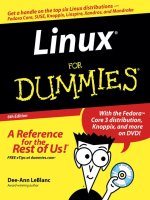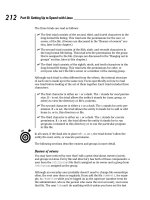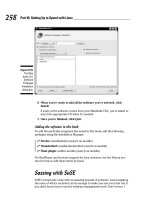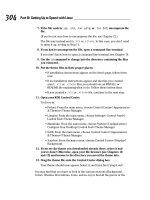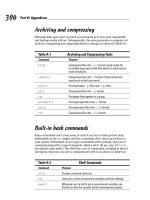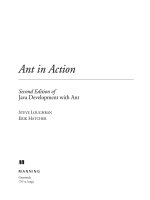Wiley linux for dummies 8th edition jul 2007 ISBN 0470116498 pdf
Bạn đang xem bản rút gọn của tài liệu. Xem và tải ngay bản đầy đủ của tài liệu tại đây (9.31 MB, 435 trang )
Linux
®
FOR
DUMmIES
8TH
‰
EDITION
by Dee-Ann LeBlanc and Richard Blum
Linux
®
FOR
DUMmIES
8TH
‰
EDITION
by Dee-Ann LeBlanc and Richard Blum
Linux® For Dummies®, 8th Edition
Published by
Wiley Publishing, Inc.
111 River Street
Hoboken, NJ 07030-5774
www.wiley.com
Copyright © 2007 by Wiley Publishing, Inc., Indianapolis, Indiana
Published by Wiley Publishing, Inc., Indianapolis, Indiana
Published simultaneously in Canada
No part of this publication may be reproduced, stored in a retrieval system or transmitted in any form or
by any means, electronic, mechanical, photocopying, recording, scanning or otherwise, except as permitted under Sections 107 or 108 of the 1976 United States Copyright Act, without either the prior written
permission of the Publisher, or authorization through payment of the appropriate per-copy fee to the
Copyright Clearance Center, 222 Rosewood Drive, Danvers, MA 01923, (978) 750-8400, fax (978) 646-8600.
Requests to the Publisher for permission should be addressed to the Legal Department, Wiley Publishing,
Inc., 10475 Crosspoint Blvd., Indianapolis, IN 46256, (317) 572-3447, fax (317) 572-4355, or online at
/>Trademarks: Wiley, the Wiley Publishing logo, For Dummies, the Dummies Man logo, A Reference for the
Rest of Us!, The Dummies Way, Dummies Daily, The Fun and Easy Way, Dummies.com, and related trade
dress are trademarks or registered trademarks of John Wiley & Sons, Inc. and/or its affiliates in the United
States and other countries, and may not be used without written permission. Linux is a registered trademark of Linus Torvalds. All other trademarks are the property of their respective owners. Wiley
Publishing, Inc., is not associated with any product or vendor mentioned in this book.
LIMIT OF LIABILITY/DISCLAIMER OF WARRANTY: THE PUBLISHER AND THE AUTHOR MAKE NO REPRESENTATIONS OR WARRANTIES WITH RESPECT TO THE ACCURACY OR COMPLETENESS OF THE
CONTENTS OF THIS WORK AND SPECIFICALLY DISCLAIM ALL WARRANTIES, INCLUDING WITHOUT
LIMITATION WARRANTIES OF FITNESS FOR A PARTICULAR PURPOSE. NO WARRANTY MAY BE CREATED
OR EXTENDED BY SALES OR PROMOTIONAL MATERIALS. THE ADVICE AND STRATEGIES CONTAINED
HEREIN MAY NOT BE SUITABLE FOR EVERY SITUATION. THIS WORK IS SOLD WITH THE UNDERSTANDING THAT THE PUBLISHER IS NOT ENGAGED IN RENDERING LEGAL, ACCOUNTING, OR OTHER
PROFESSIONAL SERVICES. IF PROFESSIONAL ASSISTANCE IS REQUIRED, THE SERVICES OF A COMPETENT PROFESSIONAL PERSON SHOULD BE SOUGHT. NEITHER THE PUBLISHER NOR THE AUTHOR
SHALL BE LIABLE FOR DAMAGES ARISING HEREFROM. THE FACT THAT AN ORGANIZATION OR
WEBSITE IS REFERRED TO IN THIS WORK AS A CITATION AND/OR A POTENTIAL SOURCE OF FURTHER
INFORMATION DOES NOT MEAN THAT THE AUTHOR OR THE PUBLISHER ENDORSES THE INFORMATION THE ORGANIZATION OR WEBSITE MAY PROVIDE OR RECOMMENDATIONS IT MAY MAKE.
FURTHER, READERS SHOULD BE AWARE THAT INTERNET WEBSITES LISTED IN THIS WORK MAY HAVE
CHANGED OR DISAPPEARED BETWEEN WHEN THIS WORK WAS WRITTEN AND WHEN IT IS READ.
For general information on our other products and services, please contact our Customer Care
Department within the U.S. at 800-762-2974, outside the U.S. at 317-572-3993, or fax 317-572-4002.
For technical support, please visit www.wiley.com/techsupport.
Wiley also publishes its books in a variety of electronic formats. Some content that appears in print may
not be available in electronic books.
Library of Congress Control Number: 2007926389
ISBN: 978-0-470-11649-4
Manufactured in the United States of America
10 9 8 7 6 5 4 3 2 1
About the Authors
Dee-Ann LeBlanc, RHCE (Red Hat Certified Engineer), is a writer, course
developer, journalist, and trainer who specializes in Linux. Although these
various professions may sound scattered, they in fact reinforce one another
by allowing her to see what people are doing with Linux in the real world and
where they need help. In the past, she has been the Linux Games editor for
the Linux Journal, the Desktop editor for LinuxToday.com, and has written
and held positions with a number of other Linux and technology publications
such as Computer Power User magazine. She has also written numerous books
about Linux. Today, she is the SplunkBase Knowledge Manager for Splunk
(www.splunk.com), an IT search company. It is her job to build a community
around SplunkBase (www.splunkbase.com) that fills this IT troubleshooting
resource with world-class content.
When Dee-Ann isn’t managing, teaching, developing course materials, writing
technical nonfiction, writing fantasy and science fiction, interviewing interesting people, chatting about Linux online or at conferences, or trying in one
way or another to save the world, she hikes with her dogs and tries out new
recipes on her husband Rob. See what Dee-Ann is up to and join her readers’
mailing list at www.Dee-AnnLeBlanc.com and g-city.
com/. (Contact Dee-Ann at )
Richard Blum has worked in the IT industry for more than 20 years as a network and systems administrator. During that time, he’s had the opportunity to
work with lots of different computer products, including Windows, Netware,
Cisco, Avaya, different flavors of UNIX, and of course, Linux. Over the years,
he’s also volunteered for several non-profit organizations to help support
small networks that had little financial support. Rich is the author of several
Linux-based books for total Linux geeks, and a couple of Windows-based
books for programmers.
When he’s not being a computer nerd, Rich plays the electric bass in a
church worship band, and enjoys spending time with his wife, Barbara,
and their two daughters, Katie Jane and Jessica.
Dedication
Dee-Ann wishes to dedicate this book to all of the people she occasionally
(okay, often) frustrates or drives crazy during the writing process.
Richard would like to dedicate this book to his daughters. Remember: It’s
always a good time to learn new things (even when you’re not in school).
Authors’ Acknowledgments
Dee-Ann, as usual, has lots of people to thank. First off, she thanks the folks
without whom the earlier editions of this book would have never existed.
For one, there’s John “maddog” Hall for giving her the opportunity to take
over this book’s evolution. He was too busy leading Compaq’s UNIX Software
Group, acting as Executive Director for Linux International, and sitting on the
board of advisors for Sair Linux/GNU certification to continue handling this
project. There’s also the editors and staff at Wiley Publishing, Inc. Without
them and their guidance, this book would not exist or continue to improve
over time. Thanks as well go to Richard Blum for stepping up to the plate
when Dee-Ann realized that she had completely overdone it this time.
Most of all, she’d like to thank the readers who contacted her with their
questions, suggestions, and concerns. She apologizes to anyone who got lost
in the great deluges of e-mail and didn’t get an answer, but please trust that,
at the very least, when she dug out your e-mail from the pile three months
later, she filed it away as one more thing to consider in the next edition.
It’s reader participation that keeps books like this improving over the years,
and it’s her goal to continue refining Linux For Dummies to keep it the best
desktop Linux book available.
Rich would like to thank Dee-Ann for giving him the opportunity to tag along
on this edition. Also, many thanks to the great people at Wiley Publishing for
their help and guidance in writing this. He especially thanks Kyle Looper, the
acquisitions editor, and Linda Morris, the project editor, for helping keep him
on track. Thanks also goes to Carole McClendon at Waterside Productions for
arranging this gig.
Finally, Rich would like to thank his parents, Mike and Joyce Blum, for
constantly stressing education over goofing off, and his wife Barbara and
daughters Katie Jane and Jessica for their love and support, especially while
he was working on this project.
Publisher’s Acknowledgments
We’re proud of this book; please send us your comments through our online registration form
located at www.dummies.com/register/.
Some of the people who helped bring this book to market include the following:
Acquisitions, Editorial, and
Media Development
Composition Services
Project Editor: Linda Morris
Acquisitions Editor: Kyle Looper
Copy Editor: Linda Morris
Technical Editor: John Kennedy
Editorial Manager: Jodi Jensen
Media Development Manager: Laura VanWinkle
Editorial Assistant: Amanda Foxworth
Sr. Editorial Assistant: Cherie Case
Project Coordinator: Heather Kolter
Layout and Graphics: Claudia Bell,
Stacie Brooks, Carl Byers, Denny Hager,
Joyce Haughey, Heather Ryan
Proofreaders: Aptara, John Greenough,
Todd Lothery
Indexer: Aptara
Anniversary Logo Design: Richard J. Pacifico
Special Help
Christine Williams
Cartoons: Rich Tennant
(www.the5thwave.com)
Publishing and Editorial for Technology Dummies
Richard Swadley, Vice President and Executive Group Publisher
Andy Cummings, Vice President and Publisher
Mary Bednarek, Executive Acquisitions Director
Mary C. Corder, Editorial Director
Publishing for Consumer Dummies
Diane Graves Steele, Vice President and Publisher
Joyce Pepple, Acquisitions Director
Composition Services
Gerry Fahey, Vice President of Production Services
Debbie Stailey, Director of Composition Services
Contents at a Glance
Introduction .................................................................1
Part I: Getting Your Feet Wet ........................................7
Chapter 1: Getting Acquainted with Linux ......................................................................9
Chapter 2: Prepping Your Computer for Linux.............................................................19
Chapter 3: Installing Fedora ............................................................................................41
Chapter 4: Booting and Stopping Fedora ......................................................................57
Chapter 5: Checking Out the Desktops..........................................................................65
Part II: Getting Up to Speed with Linux........................81
Chapter 6: Working without the GUI ..............................................................................83
Chapter 7: Getting to Know the Linux Filesystem........................................................99
Chapter 8: Using the Filesystem in GNOME and Nautilus.........................................117
Chapter 9: Connecting to the Internet .........................................................................135
Part III: Getting Things Done.....................................155
Chapter 10: Using the Internet......................................................................................157
Chapter 11: Putting the X in Text .................................................................................185
Chapter 12: Word Processing and More with OpenOffice.org ..................................191
Chapter 13: Messing with Audio...................................................................................225
Chapter 14: Messing with Video and Graphics...........................................................239
Chapter 15: Windows-Only Media Formats and Programs .......................................257
Part IV: Junior Administrator Boot Camp ....................265
Chapter 16: Adding Software to Linux .........................................................................267
Chapter 17: Basic System Administration...................................................................279
Chapter 18: A Secure Linux Box Is a Happy Linux Box..............................................301
Part V: The Part of Tens ............................................315
Chapter 19: Ten Steps to Making Your Own Wireless Access Point ........................317
Chapter 20: Ten Steps to Setting Up a Samba Print Server.......................................335
Chapter 21: Ten Steps to Setting Up a File Server......................................................349
Chapter 22: Ten Troubleshooting Tips ........................................................................365
Part VI: Appendixes ..................................................375
Appendix A: Common Linux Commands.....................................................................377
Appendix B: About the DVD-ROM ................................................................................387
Index .......................................................................393
Table of Contents
Introduction ..................................................................1
About This Book...............................................................................................1
How to Use This Book .....................................................................................2
Three Presumptuous Assumptions ...............................................................3
How This Book Is Organized...........................................................................4
Part I: Getting Your Feet Wet.................................................................4
Part II: Getting Up to Speed with Linux ...............................................4
Part III: Getting Things Done.................................................................5
Part IV: Junior Administrator Boot Camp ...........................................5
Part V: The Part of Tens.........................................................................5
Part VI: Appendixes................................................................................5
Icons Used in This Book..................................................................................6
Where to Go from Here....................................................................................6
Part I: Getting Your Feet Wet .........................................7
Chapter 1: Getting Acquainted with Linux . . . . . . . . . . . . . . . . . . . . . . . .9
Is Free Really Free?...........................................................................................9
Linux: Revolution or Just Another Operating System? .............................10
Anatomy of an Open Source Software Project ...........................................13
GNU who? ..............................................................................................13
Who’s in charge of Linux anyway? .....................................................15
Einstein was a volunteer .....................................................................15
Packaging Linux: The Distribution...............................................................16
Chapter 2: Prepping Your Computer for Linux . . . . . . . . . . . . . . . . . . . .19
Preparing to Use Linux and Microsoft Windows Together .......................20
Partitioning from scratch for a dual boot .........................................21
Peeking at your partitions from Windows.........................................22
Peeking at your partitions in Windows Vista....................................22
Peeking at your partitions in Windows 2000 and Windows XP ......23
Peeking at your partitions in Windows 98 ........................................25
Making space ........................................................................................27
Working with Disk Partitions ........................................................................29
Choosing a partitioning tool ...............................................................29
Making and resizing partitions with GParted ...................................29
Double-Checking Hardware Compatibility..................................................34
Finally, Finally, Before You Get Started........................................................39
x
Linux For Dummies, 8th Edition
Chapter 3: Installing Fedora . . . . . . . . . . . . . . . . . . . . . . . . . . . . . . . . . . . .41
Things to Consider Before You Begin Installation .....................................41
Getting Started with the Installation Process.............................................42
Your First Boot ...............................................................................................53
Chapter 4: Booting and Stopping Fedora . . . . . . . . . . . . . . . . . . . . . . . . .57
Giving Linux the Boot ....................................................................................58
Step 1: Power-On Self-Test (POST) leads to BIOS.............................58
Step 2: The BIOS passes the baton to the boot loader ....................59
Step 3: The boot loader (LILO or GRUB) loads
the system kernel into memory......................................................60
Step 4: Control is handed over to init ................................................61
Entering Rescue Mode...................................................................................62
Don’t Just Turn Off the Machine! .................................................................63
Removing Linux from Your System..............................................................64
Chapter 5: Checking Out the Desktops . . . . . . . . . . . . . . . . . . . . . . . . . .65
Making the Best of the Command Line........................................................65
The GNOME Desktop .....................................................................................66
The menus.............................................................................................67
The Lock Screen tool ...........................................................................70
The panels .............................................................................................71
Changing your panels ..........................................................................73
Playing with GNOME desktop icons...................................................76
Adding themes......................................................................................77
Part II: Getting Up to Speed with Linux ........................81
Chapter 6: Working without the GUI . . . . . . . . . . . . . . . . . . . . . . . . . . . .83
Playing the Shell Game ..................................................................................84
Understanding bash Command Syntax and Structure ..............................86
Starting Programs from the Shell .................................................................87
Putting Wildcard Expansion to Good Use ...................................................88
Working with Long Commands.....................................................................88
Asking Linux to complete a command or filename for you ............89
Accessing your command history .....................................................90
Working with Variables..................................................................................90
Variables versus environment variables ...........................................91
Checking out commonly used environment variables ....................91
Storing and retrieving variables’ values............................................92
Using Redirection and Pipes.........................................................................95
Redirecting command output .............................................................96
Laying pipes ..........................................................................................97
“Help!” ....................................................................................................97
Clearing the screen ..............................................................................98
Table of Contents
Chapter 7: Getting to Know the Linux Filesystem . . . . . . . . . . . . . . . . .99
Pieces of the Puzzle .....................................................................................100
Touring the Linux Filesystem .....................................................................100
The root of the tree ............................................................................100
The importance of being/etc ............................................................102
Where temporary media lives ..........................................................103
Where the computer is the /usr .......................................................103
Managing Your Filesystem without a Net (Or Mouse) ............................104
Viewing information about files on the command line..................104
Understanding file listing information.............................................107
A permissions primer ........................................................................108
Comprehending file types .................................................................110
Navigating the filesystem in Fedora.................................................111
Partitions versus Directories......................................................................113
Chapter 8: Using the Filesystem in GNOME and Nautilus . . . . . . . . .117
Sailin’ through Folders ................................................................................117
Setting how much you see in a folder..............................................119
Creating files and folders...................................................................120
Opening files and running programs ...............................................121
Copying and moving files ..................................................................121
Deleting files and folders...................................................................122
Taking out the trash ...........................................................................123
Viewing and changing permissions..................................................123
Using CDs and Other Removable Media ...................................................124
Accessing Windows Drives on This Computer ........................................127
Accessing Network Drives ..........................................................................128
Formatting Disks ..........................................................................................129
Burning Data CDs and DVDs .......................................................................129
Finding Things ..............................................................................................131
Chapter 9: Connecting to the Internet . . . . . . . . . . . . . . . . . . . . . . . . . .135
Internet Connectivity 101............................................................................135
Setting Up the Hardware .............................................................................139
Selecting an Internet Service Provider (ISP) ............................................140
Getting Information You Need from Your ISP ...........................................140
Configuring Your Connection .....................................................................141
Dialin’ out ............................................................................................142
Playing with cards ..............................................................................146
Look Ma, no cables!............................................................................148
It’s All Fun and Games Until Something Doesn’t Work ............................151
After You’re Connected ...............................................................................153
xi
xii
Linux For Dummies, 8th Edition
Part III: Getting Things Done .....................................155
Chapter 10: Using the Internet . . . . . . . . . . . . . . . . . . . . . . . . . . . . . . . . .157
Browse the Web with Firefox ......................................................................157
Configuring Firefox .............................................................................158
Them dad-gum browser plug-ins......................................................163
Surfing the Web...................................................................................164
Evolving into E-Mail .....................................................................................165
Setting up Evolution...........................................................................166
Sending and checking e-mail.............................................................171
Taking Advantage of Instant Messaging ....................................................173
Using the Pidgin Instant Messenger.................................................174
Troubleshooting your IM connections ............................................176
Downloading with BitTorrent .....................................................................176
Ol’ Fashion File Transfers ...........................................................................178
Talkin’ on the Phone ....................................................................................179
Using the default: Ekiga .....................................................................180
Talking with Skype..............................................................................181
Working with Other Internet Tools ............................................................183
Chapter 11: Putting the X in Text . . . . . . . . . . . . . . . . . . . . . . . . . . . . . . .185
Viewing the Contents of a Text File............................................................185
Editing Text Files with nano........................................................................186
Saving your work as you go ..............................................................186
Saving and moving on with your life................................................187
Going with gedit ...........................................................................................188
Entering and editing text in gedit .....................................................188
Saving your work................................................................................189
Chapter 12: Word Processing and More with OpenOffice.org . . . . .191
Installing the OpenOffice.org Suite ............................................................192
Word Processing with OpenOffice.Org Writer..........................................193
Taking a tour of OpenOffice.org Writer ...........................................193
Working with Writer files ...................................................................196
Spreadsheets with OpenOffice.Org Calc ...................................................197
Taking a tour of OpenOffice.org Calc ...............................................197
Working with Calc files ......................................................................201
Presentations with OpenOffice.Org Impress ............................................202
Using the Presentation Wizard .........................................................202
Taking a tour of OpenOffice.org Impress.........................................204
Working with Impress files ................................................................208
Fine Art with OpenOffice.Org Draw ...........................................................208
Taking a tour of OpenOffice.org Draw .............................................209
Working with Draw files.....................................................................212
Managing Data with OpenOffice.org Base.................................................212
Getting Help from the Wizard ...........................................................213
Taking a tour of OpenOffice.org base ..............................................215
Sitting down at the table ...................................................................217
Table of Contents
Layout with OpenOffice.Org Math .............................................................218
Menu bar .............................................................................................219
Standard toolbar.................................................................................220
Document section ..............................................................................222
Chapter 13: Messing with Audio . . . . . . . . . . . . . . . . . . . . . . . . . . . . . . .225
What Sound? I Don’t Hear a Thing! ............................................................225
Listening to CDs ...........................................................................................228
Listening to Downloaded Music .................................................................230
Listening to Internet Radio .........................................................................233
Ripping Music Tracks from CDs .................................................................234
Burning Data CDs and DVDs .......................................................................236
Chapter 14: Messing with Video and Graphics . . . . . . . . . . . . . . . . . .239
Watchin’ Those Silly Web Clips ..................................................................239
Checking your plug-ins ......................................................................240
Adding plug-ins ...................................................................................241
Getting even more video support ....................................................242
Viewing Movie Files .....................................................................................243
Watchin’ DVDs ..............................................................................................246
Creating and Modifying Graphics ..............................................................247
GIMP basic tools.................................................................................248
Capturing screenshots.......................................................................249
Editing an image file ...........................................................................250
Using GIMP scripts .............................................................................252
Playing 3-D Games........................................................................................253
Chapter 15: Windows-Only Media Formats and Programs . . . . . . . .257
Commercial Software...................................................................................258
CodeWeavers ......................................................................................258
Win4Lin ................................................................................................259
Cedega .................................................................................................259
VMware ................................................................................................261
Installing and Using Wine............................................................................262
Part IV: Junior Administrator Boot Camp.....................265
Chapter 16: Adding Software to Linux . . . . . . . . . . . . . . . . . . . . . . . . . .267
Opening Downloaded Files .........................................................................267
Compressing and Packaging Files to Share ..............................................269
Updating Fedora .................................................................................270
Automated updates............................................................................270
Manual updates ..................................................................................270
Installing New Software ...............................................................................272
Finding More Software.................................................................................276
Upgrading Your OS.......................................................................................277
xiii
xiv
Linux For Dummies, 8th Edition
Chapter 17: Basic System Administration . . . . . . . . . . . . . . . . . . . . . . .279
Users and Groups.........................................................................................280
Adding new users ...............................................................................281
Modifying existing users....................................................................283
Deleting a user ....................................................................................284
Adding new groups ............................................................................284
Modifying groups................................................................................285
Printing ..........................................................................................................286
Printer server settings .......................................................................288
Adding a new printer .........................................................................288
Modifying printer properties ............................................................291
System Monitor ............................................................................................295
Processes.............................................................................................296
Resources ............................................................................................298
File Systems.........................................................................................299
Chapter 18: A Secure Linux Box Is a Happy Linux Box . . . . . . . . . . .301
Choosing Secure Passwords .......................................................................302
Updating Software........................................................................................302
Network holes.....................................................................................303
The Secure Shell game (SSH) ............................................................307
Software holes.....................................................................................311
Keeping an Eye on Your Log Files with the System Log Viewer.............311
Locating Security Resources ......................................................................314
Part V: The Part of Tens .............................................315
Chapter 19: Ten Steps to Making Your
Own Wireless Access Point . . . . . . . . . . . . . . . . . . . . . . . . . . . . . . . . . .317
Hello, Master!................................................................................................318
Step 1: Plan Your Network...........................................................................319
Step 2: Configure Your Network Card ........................................................320
Step 3: Install Your Wireless Card ..............................................................321
Step 4: Install Bridging.................................................................................325
Step 5: Build a Bridge...................................................................................326
Step 6: Save Your Hard Work ......................................................................328
Step 7: Test Connectivity.............................................................................329
Step 8: Configure Security ...........................................................................330
Step 9: Configure Remote Devices .............................................................331
Step 10: Test Remote Devices.....................................................................333
In Case of Difficulty . . . ................................................................................333
Table of Contents
Chapter 20: Ten Steps to Setting Up a Samba Print Server . . . . . . . .335
Dancing the Samba ......................................................................................336
Step 1: Plan Your Sharing ............................................................................336
Step 2: Connect a Local Printer ..................................................................337
Step 3: Manually Add a Local Printer ........................................................337
Step 4: Set the Printer Configuration .........................................................339
Step 5: Install Samba ....................................................................................341
Step 6: Configure Samba..............................................................................341
Step 7: Start Samba ......................................................................................342
Step 8: Open the Firewall Port....................................................................344
Step 9: Let Guests Print ...............................................................................345
Step 10: Map a Network Printer..................................................................346
Troubleshooting ...........................................................................................346
Chapter 21: Ten Steps to Setting Up a File Server . . . . . . . . . . . . . . . .349
Reintroducing Samba...................................................................................350
Step 1: Plan a Sharing Policy.......................................................................350
Step 2: Create Linux Groups .......................................................................351
Step 3: Create Folders to Share ..................................................................352
Step 4: Set Advanced Folder Permissions.................................................353
Step 5: Install and Start Samba ...................................................................355
Step 6: Configure Samba..............................................................................356
Step 7: Create UNIX User Accounts ...........................................................358
Step 8: Create Samba User Accounts.........................................................359
Step 9: Create Shared Folders in Samba....................................................361
Step 10: Map to Shared Folders..................................................................362
Troubleshooting ...........................................................................................362
Chapter 22: Ten Troubleshooting Tips . . . . . . . . . . . . . . . . . . . . . . . . . .365
Tip #1: “The Linux Installer Froze” ............................................................366
Tip #2: Checking Your Distribution Burns ................................................367
Tip #3: “I Told the Installer to Test My Graphics, and They Failed”......368
Tip #4: “The Installer Tested My Graphics Fine,
but My GUI Won’t Start” ..........................................................................369
Tip #5: “I Think I’m in Linux, but I Don’t Know What to Do!” .................369
Tip #6: “I Don’t Want to Boot into This!” ...................................................370
Tip #7: Changing Your Boot Environment “Permanently” ......................371
Changing your boot environment just for now ..............................372
Tip #8: “I Want to Change Screen Resolutions”........................................372
Tip #9: “My GUI Is Hung, and I’m Stuck!”...................................................373
Tip #10: “Help, My Machine Hangs During Boot!”....................................373
“Aaargh! I Forgot My Root Password! What Do I Do?”.............................374
xv
xvi
Linux For Dummies, 8th Edition
Part VI: Appendixes...................................................375
Appendix A: Common Linux Commands . . . . . . . . . . . . . . . . . . . . . . . .377
Linux Commands by Function....................................................................377
Getting Help ........................................................................................378
Archiving and compressing ..............................................................378
Built-in bash commands ....................................................................379
Files and Filesystem.....................................................................................380
File organization .................................................................................380
File attributes......................................................................................381
File locators.........................................................................................381
File viewers .........................................................................................382
File-system commands ......................................................................382
mtools ..................................................................................................383
System Control .............................................................................................384
Administration....................................................................................384
Kernel module handling ....................................................................385
Processes.............................................................................................385
Appendix B: About the DVD-ROM . . . . . . . . . . . . . . . . . . . . . . . . . . . . .387
System Requirements ..................................................................................388
Using the DVD-ROM .....................................................................................389
Booting from the DVD-ROM ........................................................................389
What You Find in Fedora 7 ..........................................................................390
If You’ve Got Problems (Of the DVD-ROM Kind)......................................391
Index........................................................................393
Introduction
W
elcome to the fascinating world of open source software that is Linux.
In this book, we introduce you to the wonders of the Linux operating
system, originally created as a labor of love by Linus Torvalds in the early
1990s. Our goal is to initiate you into the rapidly growing ranks of Linux
users and enthusiasts busily rewriting the rules for the operating system
marketplace.
If you’ve contemplated switching to Linux but find the prospect too forbidding, you can relax. If you can boil water or set your alarm clock, you too can
become a Linux user. (No kidding!)
When this book appeared in its first edition, Linux was an emerging phenomenon that was neither terribly well known nor understood. In this edition —
for a new generation of Linux users — so much material is available that we
have steered this particular title toward what Linux is and how you can make
the best use of it on your desktop. To that end, these pages contain various
online resources, tips, and tricks, as well as more general instruction. If you’re
looking for material on servers, Linux All-In-One Desk Reference For Dummies
by Naba Barkakati (Wiley Publishing, Inc.) can serve your needs.
In this book, we keep the amount of technobabble to a minimum and stick
with plain English as much as possible. Besides plain talk about Linux installation, boot up, configuration, and software, we include many examples, plus
lots of detailed instructions to help you set up and use your very own Linux
machine with a minimum of stress or confusion.
We also include with this book a handy DVD-ROM that contains Fedora
Core 7, a project sponsored by Red Hat, the leading Linux vendor. (To find
out what exactly is included on the DVD-ROM, see Appendix B.) If you have
no idea of what we’re talking about, don’t worry. You’ll know soon enough!
About This Book
Think of this book as a friendly, approachable guide to tackling terminology
and the Linux collection of tools, utilities, and widgets. Although Linux isn’t
terribly hard to figure out, it does pack a boatload of details, parameters, and
administrivia (administrative trivia, in UNIX-speak). You need to wrestle those
details into shape while you install, configure, manage, and troubleshoot a
2
Linux For Dummies, 8th Edition
Linux-based computer. Some sample topics you find in this book include the
following:
ߜ Understanding where Linux comes from and what it can do for you
ߜ Installing the Linux operating system
ߜ Working with a Linux system to manage files and add software
ߜ Setting up Internet access and surfing the Web
ߜ Customizing your Linux desktop
ߜ Managing Linux system security and resources
Although it may seem, at first glance, that working with Linux requires years
of hands-on experience, tons of trial and error, advanced computer science
training, and intense dedication, take heart! It’s not true! If you can tell somebody how to find your office, you can certainly build a Linux system that
does what you want. The purpose of this book isn’t to turn you into a fullblown Linux geek (that’s the ultimate state of Linux enlightenment, of course);
it’s to show you the ins and outs that you need to master in order to build a
smoothly functioning Linux system and to give you the know-how and confidence to use it.
How to Use This Book
This book tells you how to install, configure, and customize a Linux desktop
system. Although you can do most things in Linux these days by pointing and
clicking, you still may want to try using Linux at the command prompt —
where you type detailed instructions to load or configure software, access
files, and do other tasks. In this book, input appears in monospace type
like this:
rmdir /etc/bin/devone
When you type Linux commands or other related information, be sure to
copy the information exactly as you see it in the book, including uppercase
and lowercase letters, because that’s part of the magic that makes Linux
behave properly.
A failure to follow instructions exactly can have all kinds of unfortunate,
unseemly, or unexpected side effects.
The margins of a book don’t give you the same amount of room as your computer screen; therefore, in this book, some URLs and lengthy commands at
Introduction
the command prompt may appear wrapped to the next line. Remember that
your computer sees these wrapped lines as a single set of instructions, or as a
single URL — so if you’re typing a hunk of text, keep it on a single line. Don’t
insert a hard return if you see one of these wrapped lines. We clue you in that
it’s supposed to be all one line by breaking the line at a slash mark or a natural word break (to imply “Wait — there’s more!”) and slightly indenting the
overage, as in the following silly example:
www.infocadabra.transylvania.com/nexus/plexus/lexus/
praxis/okay/this/is/a/makebelieve/URL/but/some/real/ones/
are/SERIOUSLY/long.html
Note that as you dig your way into and through this book — and other sources
of Linux wit, wisdom, and inspiration that you’re likely to encounter — you
may find some terms used interchangeably. For example, you may see the
same piece of software called a program, a command, a utility, a script, an
application, or a tool, depending on the source, the context, and the author
of the information you’re consulting. To a large extent, you can treat these
terms as interchangeable, and when an important distinction needs to be
made among them, we point it out. Similarly, when you’re working with various commands or configuration controls, you may also encounter terms such
as flag, switch, option, or parameter used more or less interchangeably. In this
case, all these terms refer to ways in which you can control, refine, or modify
basic commands or programs to make them do what you want. Again, wherever distinctions and clarifications may be needed, we provide them.
Three Presumptuous Assumptions
They say that making assumptions makes a fool of the person who makes
them and of the person about whom those assumptions are made. (And just
who are they, anyway? We assume that we know, but — never mind.) Even so,
practicality demands that we make a few assumptions about you, gentle reader:
ߜ You can turn your computer on and off.
ߜ You know how to use a mouse and a keyboard.
ߜ You want to install, configure, and/or use a desktop Linux system
because you’re curious or interested or it’s your job to do so.
You don’t need to be a master logician or a wizard in the arcane art of programming to use this book, nor do you need a PhD in computer science. You
don’t even need a complete or perfect understanding of what’s going on in
your computer’s innards.
3
4
Linux For Dummies, 8th Edition
If you have an active imagination and the ability to solve rudimentary problems, that’s even better — you have already mastered the key ingredients
necessary to making Linux work for you. The rest are mere details and a bit
of patience. We can help you with the details, but the patience is up to you!
How This Book Is Organized
This book contains six major parts, arranged in an order to take you from
Linux installation and configuration through keeping a Linux desktop system
up and running, if not purring like a cat in the sun! Most parts contain three
or more chapters or appendixes, and each chapter or appendix contains
modular sections. Whenever you need help or information, pick up this book
and start anywhere you like, or use the Table of Contents and the index to
locate specific topics or key words.
Following is a breakdown of the book’s six parts and what you find in
each one.
Part I: Getting Your Feet Wet
This part sets the stage and includes an overview of and introduction to the
terms, techniques, and software components that make Linux the raging software tiger that’s so ready, willing, and able to do its thing. To be a little more
specific, we start out with a Linux overview that explains what Linux is,
where it came from, and how it works. Next, we tackle the various tasks and
activities involved in preparing for and installing Linux on a PC. After that, we
tell you how to give Linux the boot — not to get rid of it by any means, but
rather, to fire up your brand-new system to reach the heights of computing
ecstasy (at least, we hope it’s as good for you as it usually is for me). Finally,
we help you find your way around the desktop and tweak it some to your
liking.
Part II: Getting Up to Speed with Linux
In this part, you find out how to work in Linux both within and without the
point-and-click world. You discover where various things are stored in your
Linux filesystem and how to navigate your way through it. After you can find
your way around, you’ll see how to find your way out of the system and connect to the Internet.
Introduction
Part III: Getting Things Done
Linux includes a great many facilities and capabilities, so after you get past
the initial installation and configuration, you probably want to use your
system to do something. Here’s where the doing begins! In this part of the
book, you find out how to use Internet tools like Web browsers (Firefox!),
e-mail, instant messaging, and more. Then you discover how to edit text files,
and then go whole hog with word processors and other office suite programs
thanks to OpenOffice.org. The fun stuff is in this part too, like how to use
audio and video in the Linux world, and how to access software and formats
that you’re told are only available to Windows users.
Part IV: Junior Administrator Boot Camp
In this part of the book, you discover how to take care of your system. You
see how to handle various file formats, how to install new software, and most
important, how to keep your system updated so it’s not vulnerable. You also
find out about basic system administration tasks like creating and managing
user accounts, caring for your filesystem, setting up printing, and more. Then
you find out a bit about keeping your Linux system secure. Hint: As with any
operating system, the most important thing is keeping it up-to-date!
Part V: The Part of Tens
In this book’s grand climax, we sum up and distill the essence of what you
now know about Linux and its inner workings. Here, you have a chance to
revisit some key troubleshooting tips and tricks for Linux systems, along with
some really fun kinda geeky stuff: setting up your own wireless access point,
setting up a print server that all of your computers can print to, and setting
up a file server that all of your computers can use.
Part VI: Appendixes
This book ends with a set of appendixes designed to sum up and further
expand on this book’s contents. Appendix A delivers groups of Linux commands, complete with syntax and explanations, arranged according to their
function. Appendix B lists details about what’s on the Linux For Dummies, 8th
Edition, DVD. As we note in this appendix, the materials on the DVD include
the Fedora Core 7 distribution.
5
6
Linux For Dummies, 8th Edition
Icons Used in This Book
Within each chapter, we use icons to highlight particularly important or
useful information. You find the following icons in this book:
The Tip icon flags useful information that makes living with your Linux
system even less complicated than you feared that it might be.
We sometimes use this icon to point out information you just shouldn’t pass
by — don’t overlook these gentle reminders. (The life, sanity, or page you
save may be your own.)
Be cautious when you see this icon — it warns you of things you shouldn’t
do. This icon is meant to emphasize that the consequences of ignoring these
bits of wisdom can be severe.
This icon signals technical details that are informative and interesting but not
critical to understanding and using Linux. Skip these paragraphs if you want
(but please come back and read them later).
Where to Go from Here
This is where you pick a direction and hit the road! Linux For Dummies,
8th Edition, is much like 1001 Nights because it almost doesn’t matter
where you start out. You look at lots of different scenes and stories as you
prepare yourself to build your own Linux system. Although each story has
its own distinctive characters and plot, the whole is surely something to
marvel at. Don’t worry — you can handle it. Who cares whether anybody
else thinks that you’re just goofing around? We know that you’re getting
ready to have the time of your life.
Enjoy!