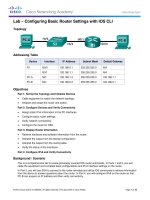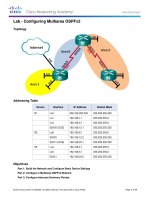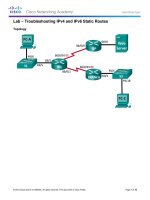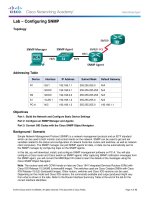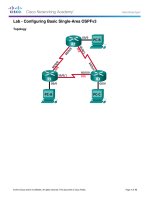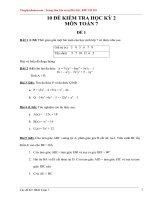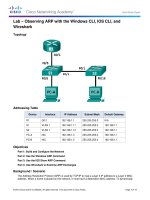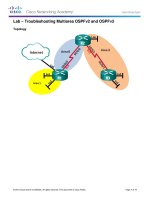7 2 2 5 lab configuring basic EIGRP for IPv4 kho tài liệu bách khoa
Bạn đang xem bản rút gọn của tài liệu. Xem và tải ngay bản đầy đủ của tài liệu tại đây (332.91 KB, 10 trang )
Lab – Configuring Basic EIGRP for IPv4
Topology
© 2013 Cisco and/or its affiliates. All rights reserved. This document is Cisco Public.
Page 1 of 10
Lab – Configuring Basic EIGRP for IPv4
Addressing Table
Device
R1
Interface
IP Address
Subnet Mask
Default Gateway
G0/0
192.168.1.1
255.255.255.0
N/A
S0/0/0 (DCE)
10.1.1.1
255.255.255.252
N/A
S0/0/1
10.3.3.1
255.255.255.252
N/A
G0/0
192.168.2.1
255.255.255.0
N/A
S0/0/0
10.1.1.2
255.255.255.252
N/A
S0/0/1 (DCE)
10.2.2.2
255.255.255.252
N/A
G0/0
192.168.3.1
255.255.255.0
N/A
S0/0/0 (DCE)
10.3.3.2
255.255.255.252
N/A
S0/0/1
10.2.2.1
255.255.255.252
N/A
PC-A
NIC
192.168.1.3
255.255.255.0
192.168.1.1
PC-B
NIC
192.168.2.3
255.255.255.0
192.168.2.1
PC-C
NIC
192.168.3.3
255.255.255.0
192.168.3.1
R2
R3
Objectives
Part 1: Build the Network and Verify Connectivity
Part 2: Configure EIGRP Routing
Part 3: Verify EIGRP Routing
Part 4: Configure Bandwidth and Passive Interfaces
Background / Scenario
Enhanced Interior Gateway Routing Protocol (EIGRP) is a powerful distance vector routing protocol and is
relatively easy to configure for basic networks.
In this lab, you will configure EIGRP for the topology and networks shown above. You will modify bandwidth
and configure passive interfaces to allow EIGRP to function more efficiently.
Note: The routers used with CCNA hands-on labs are Cisco 1941 Integrated Services Routers (ISRs) with
Cisco IOS Release 15.2(4)M3 (universalk9 image). Other routers and Cisco IOS versions can be used.
Depending on the model and Cisco IOS version, the commands available and output produced might vary
from what is shown in the labs. Refer to the Router Interface Summary Table at the end of this lab for the
correct interface identifiers.
Note: Make sure that the routers have been erased and have no startup configurations. If you are unsure,
contact your instructor.
Required Resources
3 Routers (Cisco 1941 with Cisco IOS Release 15.2(4)M3 universal image or comparable)
3 PCs (Windows 7, Vista, or XP with terminal emulation program, such as Tera Term)
Console cables to configure the Cisco IOS devices via the console ports
Ethernet and serial cables as shown in the topology
© 2013 Cisco and/or its affiliates. All rights reserved. This document is Cisco Public.
Page 2 of 10
Lab – Configuring Basic EIGRP for IPv4
Part 1: Build the Network and Verify Connectivity
In Part 1, you will set up the network topology and configure basic settings, such as the interface IP
addresses, device access, and passwords.
Step 1: Cable the network as shown in the topology.
Step 2: Configure PC hosts.
Step 3: Initialize and reload the routers as necessary.
Step 4: Configure basic settings for each router.
a. Disable DNS lookup.
b. Configure IP addresses for the routers, as listed in the Addressing Table.
c.
Configure device name as shown in the topology.
d. Assign cisco as the console and vty passwords.
e. Assign class as the privileged EXEC password.
f.
Configure logging synchronous to prevent console and vty messages from interrupting command entry.
g. Configure a message of the day.
h. Copy the running configuration to the startup configuration.
Step 5: Verify connectivity.
The routers should be able to ping one another, and each PC should be able to ping its default gateway. The
PCs will not be able to ping other PCs until EIGRP routing is configured. Verify and troubleshoot if necessary.
Part 2: Configure EIGRP Routing
Step 1: Enable EIGRP routing on R1. Use AS number 10.
R1(config)# router eigrp 10
Step 2: Advertise the directly connected networks on R1 using the wildcard mask.
R1(config-router)# network 10.1.1.0 0.0.0.3
R1(config-router)# network 192.168.1.0 0.0.0.255
R1(config-router)# network 10.3.3.0 0.0.0.3
Why is it a good practice to use wildcard masks when advertising networks? Could the mask have been
omitted from any of the network statements above? If so, which one(s)?
© 2013 Cisco and/or its affiliates. All rights reserved. This document is Cisco Public.
Page 3 of 10
Lab – Configuring Basic EIGRP for IPv4
Step 3: Enable EIGRP routing and advertise the directly connected networks on R2 and R3.
You will see neighbor adjacency messages as interfaces are added to the EIGRP routing process. The
messages on R2 are displayed as an example.
*Apr 14 15:24:59.543: %DUAL-5-NBRCHANGE: EIGRP-IPv4 10: Neighbor 10.1.1.1
(Serial0/0/0) is up: new adjacency
Step 4: Verify end-to-end connectivity.
All devices should be able to ping each other if EIGRP is configured correctly.
Note: Depending on the operating system, it may be necessary to disable the firewall for the pings to the host
PCs to be successful.
Part 3: Verify EIGRP Routing
Step 1: Examine the EIGRP neighbor table.
On R1, issue the show ip eigrp neighbors command to verify that the adjacency has been established with
its neighboring routers.
R1# show ip eigrp neighbors
EIGRP-IPv4 Neighbors for AS(10)
H
Address
Interface
1
0
10.3.3.2
10.1.1.2
Se0/0/1
Se0/0/0
Hold Uptime
SRTT
(sec)
(ms)
13 00:24:58
8
13 00:29:23
7
RTO
Q
Cnt
100 0
100 0
Seq
Num
17
23
Step 2: Examine the IP EIGRP routing table.
R1# show ip route eigrp
Codes: L - local, C - connected, S - static, R - RIP, M - mobile, B - BGP
D - EIGRP, EX - EIGRP external, O - OSPF, IA - OSPF inter area
N1 - OSPF NSSA external type 1, N2 - OSPF NSSA external type 2
E1 - OSPF external type 1, E2 - OSPF external type 2
i - IS-IS, su - IS-IS summary, L1 - IS-IS level-1, L2 - IS-IS level-2
ia - IS-IS inter area, * - candidate default, U - per-user static route
o - ODR, P - periodic downloaded static route, H - NHRP, l - LISP
+ - replicated route, % - next hop override
Gateway of last resort is not set
D
D
D
10.0.0.0/8 is variably subnetted, 5 subnets, 2 masks
10.2.2.0/30 [90/2681856] via 10.3.3.2, 00:29:01, Serial0/0/1
[90/2681856] via 10.1.1.2, 00:29:01, Serial0/0/0
192.168.2.0/24 [90/2172416] via 10.1.1.2, 00:29:01, Serial0/0/0
192.168.3.0/24 [90/2172416] via 10.3.3.2, 00:27:56, Serial0/0/1
Why does R1 have two paths to the 10.2.2.0/30 network?
© 2013 Cisco and/or its affiliates. All rights reserved. This document is Cisco Public.
Page 4 of 10
Lab – Configuring Basic EIGRP for IPv4
Step 3: Examine the EIGRP topology table.
R1# show ip eigrp topology
EIGRP-IPv4 Topology Table for AS(10)/ID(192.168.1.1)
Codes: P - Passive, A - Active, U - Update, Q - Query, R - Reply,
r - reply Status, s - sia Status
P 192.168.3.0/24, 1 successors, FD is 2172416
via 10.3.3.2 (2172416/28160), Serial0/0/1
P 192.168.2.0/24, 1 successors, FD is 2172416
via 10.1.1.2 (2172416/28160), Serial0/0/0
P 10.2.2.0/30, 2 successors, FD is 2681856
via 10.1.1.2 (2681856/2169856), Serial0/0/0
via 10.3.3.2 (2681856/2169856), Serial0/0/1
P 10.3.3.0/30, 1 successors, FD is 2169856
via Connected, Serial0/0/1
P 192.168.1.0/24, 1 successors, FD is 2816
via Connected, GigabitEthernet0/0
P 10.1.1.0/30, 1 successors, FD is 2169856
via Connected, Serial0/0/0
Why are there no feasible successors listed in the R1 topology table?
Step 4: Verify the EIGRP routing parameters and networks advertised.
Issue the show ip protocols command to verify the EIGRP routing parameters used.
R1# show ip protocols
*** IP Routing is NSF aware ***
Routing Protocol is "eigrp 10"
Outgoing update filter list for all interfaces is not set
Incoming update filter list for all interfaces is not set
Default networks flagged in outgoing updates
Default networks accepted from incoming updates
EIGRP-IPv4 Protocol for AS(10)
Metric weight K1=1, K2=0, K3=1, K4=0, K5=0
NSF-aware route hold timer is 240
Router-ID: 192.168.1.1
Topology : 0 (base)
Active Timer: 3 min
Distance: internal 90 external 170
Maximum path: 4
Maximum hopcount 100
Maximum metric variance 1
Automatic Summarization: disabled
Maximum path: 4
Routing for Networks:
10.1.1.0/30
© 2013 Cisco and/or its affiliates. All rights reserved. This document is Cisco Public.
Page 5 of 10
Lab – Configuring Basic EIGRP for IPv4
10.3.3.0/30
192.168.1.0
Routing Information Sources:
Gateway
Distance
Last Update
10.3.3.2
90
02:38:34
10.1.1.2
90
02:38:34
Distance: internal 90 external 170
Based on the output of issuing the show ip protocols command, answer the following questions.
What AS number is used?
What networks are advertised?
What is the administrative distance for EIGRP?
How many equal cost paths does EIGRP use by default?
Part 4: Configure Bandwidth and Passive Interfaces
EIGRP uses a default bandwidth based on the type of interface in the router. In Part 4, you will modify the
bandwidth so that the link between R1 and R3 has a lower bandwidth than the link between R1/R2 and
R2/R3. In addition, you will set passive interfaces on each router.
Step 1: Observe the current routing settings.
a. Issue the show interface s0/0/0 command on R1.
R1# show interface s0/0/0
Serial0/0/0 is up, line protocol is up
Hardware is WIC MBRD Serial
Internet address is 10.1.1.1/30
MTU 1500 bytes, BW 1544 Kbit/sec, DLY 20000 usec,
reliability 255/255, txload 1/255, rxload 1/255
Encapsulation HDLC, loopback not set
Keepalive set (10 sec)
Last input 00:00:01, output 00:00:02, output hang never
Last clearing of "show interface" counters 03:43:45
Input queue: 0/75/0/0 (size/max/drops/flushes); Total output drops: 0
Queueing strategy: fifo
Output queue: 0/40 (size/max)
5 minute input rate 0 bits/sec, 0 packets/sec
5 minute output rate 0 bits/sec, 0 packets/sec
4050 packets input, 270294 bytes, 0 no buffer
Received 1554 broadcasts (0 IP multicasts)
0 runts, 0 giants, 0 throttles
1 input errors, 0 CRC, 0 frame, 0 overrun, 0 ignored, 1 abort
4044 packets output, 271278 bytes, 0 underruns
0 output errors, 0 collisions, 5 interface resets
4 unknown protocol drops
0 output buffer failures, 0 output buffers swapped out
12 carrier transitions
DCD=up DSR=up DTR=up RTS=up CTS=up
What is the default bandwidth for this serial interface?
© 2013 Cisco and/or its affiliates. All rights reserved. This document is Cisco Public.
Page 6 of 10
Lab – Configuring Basic EIGRP for IPv4
b. How many routes are listed in the routing table to reach the 10.2.2.0/30 network?
Step 2: Modify the bandwidth on the routers.
a. Modify the bandwidth on R1 for the serial interfaces.
R1(config)# interface s0/0/0
R1(config-if)# bandwidth 2000
R1(config-if)# interface s0/0/1
R1(config-if)# bandwidth 64
Issue show ip route command on R1. Is there a difference in the routing table? If so, what is it?
Codes: L - local, C - connected, S - static, R - RIP, M - mobile, B - BGP
D - EIGRP, EX - EIGRP external, O - OSPF, IA - OSPF inter area
N1 - OSPF NSSA external type 1, N2 - OSPF NSSA external type 2
E1 - OSPF external type 1, E2 - OSPF external type 2
i - IS-IS, su - IS-IS summary, L1 - IS-IS level-1, L2 - IS-IS level-2
ia - IS-IS inter area, * - candidate default, U - per-user static route
o - ODR, P - periodic downloaded static route, H - NHRP, l - LISP
+ - replicated route, % - next hop override
Gateway of last resort is not set
C
L
D
C
L
C
L
D
D
10.0.0.0/8 is variably subnetted, 5 subnets, 2 masks
10.1.1.0/30 is directly connected, Serial0/0/0
10.1.1.1/32 is directly connected, Serial0/0/0
10.2.2.0/30 [90/2681856] via 10.1.1.2, 00:03:09, Serial0/0/0
10.3.3.0/30 is directly connected, Serial0/0/1
10.3.3.1/32 is directly connected, Serial0/0/1
192.168.1.0/24 is variably subnetted, 2 subnets, 2 masks
192.168.1.0/24 is directly connected, GigabitEthernet0/0
192.168.1.1/32 is directly connected, GigabitEthernet0/0
192.168.2.0/24 [90/1794560] via 10.1.1.2, 00:03:09, Serial0/0/0
192.168.3.0/24 [90/2684416] via 10.1.1.2, 00:03:08, Serial0/0/0
b. Modify the bandwidth on the R2 and R3 serial interfaces.
R2(config)# interface s0/0/0
R2(config-if)# bandwidth 2000
R2(config-if)# interface s0/0/1
R2(config-if)# bandwidth 2000
R3(config)# interface s0/0/0
R3(config-if)# bandwidth 64
R3(config-if)# interface s0/0/1
R3(config-if)# bandwidth 2000
© 2013 Cisco and/or its affiliates. All rights reserved. This document is Cisco Public.
Page 7 of 10
Lab – Configuring Basic EIGRP for IPv4
Step 3: Verify the bandwidth modifications.
a. Verify bandwidth modifications. Issue a show interface serial 0/0/x command, with x being the
appropriate serial interface on all three routers to verify that bandwidth is set correctly. R1 is shown as an
example.
R1# show interface s0/0/0
Serial0/0/0 is up, line protocol is up
Hardware is WIC MBRD Serial
Internet address is 10.1.1.1/30
MTU 1500 bytes, BW 2000 Kbit/sec, DLY 20000 usec,
reliability 255/255, txload 1/255, rxload 1/255
Encapsulation HDLC, loopback not set
Keepalive set (10 sec)
Last input 00:00:01, output 00:00:02, output hang never
Last clearing of "show interface" counters 04:06:06
Input queue: 0/75/0/0 (size/max/drops/flushes); Total output drops: 0
Queueing strategy: fifo
Output queue: 0/40 (size/max)
5 minute input rate 0 bits/sec, 0 packets/sec
5 minute output rate 0 bits/sec, 0 packets/sec
4767 packets input, 317155 bytes, 0 no buffer
Received 1713 broadcasts (0 IP multicasts)
0 runts, 0 giants, 0 throttles
1 input errors, 0 CRC, 0 frame, 0 overrun, 0 ignored, 1 abort
4825 packets output, 316451 bytes, 0 underruns
0 output errors, 0 collisions, 5 interface resets
4 unknown protocol drops
0 output buffer failures, 0 output buffers swapped out
12 carrier transitions
DCD=up DSR=up DTR=up RTS=up CTS=up
Based on your bandwidth configuration, try and determine what the R2 and R3 routing tables will look like
before you issue a show ip route command. Are their routing tables the same or different?
Step 4: Configure G0/0 interface as passive on R1, R2, and R3.
A passive interface does not allow outgoing and incoming routing updates over the configured interface. The
passive-interface interface command causes the router to stop sending and receiving Hello packets over an
interface; however, the network associated with the interface is still advertised to other routers through the
non-passive interfaces. Router interfaces connected to LANs are typically configured as passive.
R1(config)# router eigrp 10
R1(config-router)# passive-interface g0/0
R2(config)# router eigrp 10
R2(config-router)# passive-interface g0/0
R3(config)# router eigrp 10
R3(config-router)# passive-interface g0/0
© 2013 Cisco and/or its affiliates. All rights reserved. This document is Cisco Public.
Page 8 of 10
Lab – Configuring Basic EIGRP for IPv4
Step 5: Verify the passive interface configuration.
Issue a show ip protocols command on R1, R2, and R3 and verify that G0/0 has been configured as
passive.
R1# show ip protocols
*** IP Routing is NSF aware ***
Routing Protocol is "eigrp 10"
Outgoing update filter list for all interfaces is not set
Incoming update filter list for all interfaces is not set
Default networks flagged in outgoing updates
Default networks accepted from incoming updates
EIGRP-IPv4 Protocol for AS(10)
Metric weight K1=1, K2=0, K3=1, K4=0, K5=0
NSF-aware route hold timer is 240
Router-ID: 192.168.1.1
Topology : 0 (base)
Active Timer: 3 min
Distance: internal 90 external 170
Maximum path: 4
Maximum hopcount 100
Maximum metric variance 1
Automatic Summarization: disabled
Maximum path: 4
Routing for Networks:
10.1.1.0/30
10.3.3.0/30
192.168.1.0
Passive Interface(s):
GigabitEthernet0/0
Routing Information Sources:
Gateway
Distance
Last Update
10.3.3.2
90
00:48:09
10.1.1.2
90
00:48:26
Distance: internal 90 external 170
Reflection
You could have used only static routing for this lab. What is an advantage of using EIGRP?
© 2013 Cisco and/or its affiliates. All rights reserved. This document is Cisco Public.
Page 9 of 10
Lab – Configuring Basic EIGRP for IPv4
Router Interface Summary Table
Router Interface Summary
Router Model
Ethernet Interface #1
Ethernet Interface #2
Serial Interface #1
Serial Interface #2
1800
Fast Ethernet 0/0
(F0/0)
Fast Ethernet 0/1
(F0/1)
Serial 0/0/0 (S0/0/0)
Serial 0/0/1 (S0/0/1)
1900
Gigabit Ethernet 0/0
(G0/0)
Gigabit Ethernet 0/1
(G0/1)
Serial 0/0/0 (S0/0/0)
Serial 0/0/1 (S0/0/1)
2801
Fast Ethernet 0/0
(F0/0)
Fast Ethernet 0/1
(F0/1)
Serial 0/1/0 (S0/1/0)
Serial 0/1/1 (S0/1/1)
2811
Fast Ethernet 0/0
(F0/0)
Fast Ethernet 0/1
(F0/1)
Serial 0/0/0 (S0/0/0)
Serial 0/0/1 (S0/0/1)
2900
Gigabit Ethernet 0/0
(G0/0)
Gigabit Ethernet 0/1
(G0/1)
Serial 0/0/0 (S0/0/0)
Serial 0/0/1 (S0/0/1)
Note: To find out how the router is configured, look at the interfaces to identify the type of router and how many
interfaces the router has. There is no way to effectively list all the combinations of configurations for each router
class. This table includes identifiers for the possible combinations of Ethernet and Serial interfaces in the device.
The table does not include any other type of interface, even though a specific router may contain one. An
example of this might be an ISDN BRI interface. The string in parenthesis is the legal abbreviation that can be
used in Cisco IOS commands to represent the interface.
© 2013 Cisco and/or its affiliates. All rights reserved. This document is Cisco Public.
Page 10 of 10