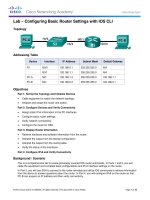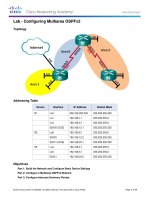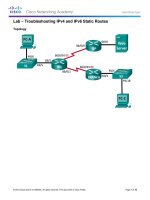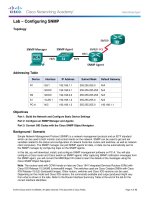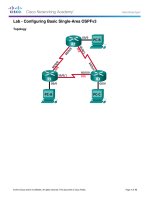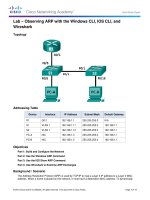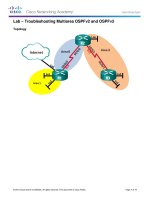Cisco press CCNA voice lab manual 1587132990 kho tài liệu bách khoa
Bạn đang xem bản rút gọn của tài liệu. Xem và tải ngay bản đầy đủ của tài liệu tại đây (45.03 MB, 362 trang )
CCNA Voice Lab Manual
Brent Sieling
Cisco Press
800 East 96th Street
Indianapolis, Indiana 46240 USA
CCNA Voice Lab Manual
Brent Sieling
Copyright© 2013 Cisco Systems, Inc.
Published by:
Cisco Press
800 East 96th Street
Indianapolis, IN 46240 USA
All rights reserved. No part of this book may be reproduced or transmitted in any form or by any means, electronic or mechanical,
including photocopying, recording, or by any information storage and retrieval system, without written permission from the publisher,
except for the inclusion of brief quotations in a review.
Printed in the United States of America
First Printing January 2013
Library of Congress Cataloging-in-Publication Data is on file.
ISBN-13: 978-1-58713-299-5
ISBN-10: 1-58713-299-0
Warning and Disclaimer
This book is designed to provide information about CCNA Voice. Every effort has been made to make this book as complete and as
accurate as possible, but no warranty or fitness is implied.
The information is provided on an “as is” basis. The authors, Cisco Press, and Cisco Systems, Inc. shall have neither liability nor
responsibility to any person or entity with respect to any loss or damages arising from the information contained in this book or from
the use of the discs or programs that may accompany it.
The opinions expressed in this book belong to the author and are not necessarily those of Cisco Systems, Inc.
Publisher
Paul Boger
Associate Publisher
Dave Dusthimer
Business Operation Manager, Cisco Press
Anand Sundaram
Executive Editor
Mary Beth Ray
Managing Editor
Sandra Schroeder
Development Editor
Ellie Bru
Project Editor
Mandie Frank
Copy Editor
John Edwards
Technical Editor(s)
Brion Washington
Michael H. Valentine
Editorial Assistant
Vanessa Evans
Designer
Mark Shirar
Composition
Tricia Bronkella
Proofreader
Sheri Cain
Trademark Acknowledgments
All terms mentioned in this book that are known to be trademarks or service marks have been appropriately capitalized. Cisco Press
or Cisco Systems, Inc., cannot attest to the accuracy of this information. Use of a term in this book should not be regarded as affecting
the validity of any trademark or service mark.
Corporate and Government Sales
The publisher offers excellent discounts on this book when ordered in quantity for bulk purchases or special sales, which may include
electronic versions and/or custom covers and content particular to your business, training goals, marketing focus, and branding
interests. For more information, please contact: U.S. Corporate and Government Sales 1-800-382-3419
For sales outside the United States, please contact: International Sales
Feedback Information
At Cisco Press, our goal is to create in-depth technical books of the highest quality and value. Each book is crafted with care and
precision, undergoing rigorous development that involves the unique expertise of members from the professional technical community.
Readers’ feedback is a natural continuation of this process. If you have any comments regarding how we could improve the quality of
this book, or otherwise alter it to better suit your needs, you can contact us through email at Please make
sure to include the book title and ISBN in your message.
We greatly appreciate your assistance.
Americas Headquarters
Cisco Systems, Inc.
170 West Tasman Drive
San Jose, CA 95134-1706
USA
www.cisco.com
Tel: 408 526-4000
800 553-NETS (6387)
Fax: 408 527-0883
Asia Pacific Headquarters
Cisco Systems, Inc.
168 Robinson Road
#28-01 Capital Tower
Singapore 068912
www.cisco.com
Tel: +65 6317 7777
Fax: +65 6317 7799
Europe Headquarters
Cisco Systems International BV
Haarlerbergpark
Haarlerbergweg 13-19
1101 CH Amsterdam
The Netherlands
www-europe.cisco.com
Tel: +31 0 800 020 0791
Fax: +31 0 20 357 1100
Cisco has more than 200 offices worldwide. Addresses, phone numbers, and fax numbers are listed on the Cisco Website at
www.cisco.com/go/offices.
©2008 Cisco Systems, Inc. All rights reserved. CCVR the Cisco logo, and the Cisco Square Bridge logo are trademarks of Cisco
Systems, Inc.; Changing the Way We Work, Live, Play, and Learn is a service mark of Cisco Systems, Inc.; and Access Registrar,
Aironet, BPX, Catalyst, CCDA, CCDP, CCIE, CCIP, CCNA, CCNP, CCSP, Cisco, the Cisco Certified Internetwork Expert logo,
Cisco IOS, Cisco Press, Cisco Systems. Cisco Systems Capital, the Cisco Systems logo. Cisco Unity, Enterprise/Solver.
EtherChannel. EtherFast, EtherSwitch, Fast Step, Follow Me Browsing, FormShare, GigaDrive, GigaStack, HomeLink, Internet
Quotient, IOS, IP/TV iQ Expertise, the iQ logo, iQ Net Readiness Scorecard, iQuick Study, LightStream, Linksys, MeetingPlace.
MGX, Networking Academy, Network Registrar, Packet, PIX, ProConnect, RateMUX, ScriptShare, SlideCast, SMARTnet,
StackWise, The Fastest Way to Increase Your Internet Quotient, and TransPath are registered trademarks of Cisco Systems, Inc.
and/or its affiliates in the United States and certain other countries
All other trademarks mentioned in this document or Website are the property of their respective owners. The use of the word partner
does not imply a partnership relationship between Cisco and any other company. (0609R)
About the Author
Brent Sieling is an instructor and program director for the two-year Network Specialist Associate Degree at Madison College. He
has been teaching networking classes full-time since January 2006 and part-time for three semesters prior to that. He is the lead
contact for the Academy Support Center and Instructor Training Center at Madison College’s Cisco Networking Academy, providing
support to over 30 high schools and technical colleges in the state of Wisconsin. Brent previously worked as a network specialist at
the Madison Metropolitan School District, where he managed a network of over 50 schools. Brent currently holds the Cisco Certified
Network Associate (CCNA), CCNA Voice, and CCNA Security certifications, and he was previously a Certified Novell Engineer
(CNE). He recently completed the Cisco Academy Instructor Trainer Qualification (ITQ) process to become an Academy Instructor
Trainer. Brent has been a regular presenter at the Cisco Academy conferences.
About the Contributing Authors
David Bateman is a Certified Cisco Systems instructor with more than 20 years of internetworking experience. David has always
enjoyed sharing his knowledge and has been a Cisco instructor for Skyline-ATS since 2000. In addition to teaching he is involved in
authoring courses and books including Configuring Cisco Communication Manager & Unity Connection released by Cisco Press.
David is currently the director of Educational Services for Skyline-ATS. His years of real-world technical and business knowledge
allow him to bring a unique perspective to the classroom, where he not only delivers critical technical knowledge but can also explain
how technologies can be used to address various business needs.
Brian Morgan, CCIE No. 4865, is a Collaboration Architect with Cisco specializing in Unified Communications and Collaboration
technologies. With over 20 years in the networking industry, he has performed in a number of roles, including network consultant,
Certified Cisco Systems Instructor, and engineering director for a telecommunications company. When he’s not spending time with
his family, Brian enjoys working with local high school and college students enrolled in local Cisco Network Academy programs in
North Texas.
About the Technical Reviewers
Michael Valentine has more than 15 years of experience in the IT field, specializing in Cisco networking and VoIP technologies. He
is a freelance Cisco Certified Systems Instructor, currently associated with Skyline Advanced Technology Services. His accessible,
humorous and effective teaching style has demystified Cisco for hundreds of students since he began teaching in 2002. He has
developed courseware and lab guides both for Cisco Systems and third-party clients.
Mike received his Bachelor of Arts from the University of British Columbia and currently holds CCNA, CCNA Voice, CCDA, CCNP,
CCVP, and CCSI certifications, among others.
Mike has authored, co-authored, and technically reviewed several Cisco Press titles.
Brion Washington has been working with Cisco VOIP since the 4.x release. His expertise is in Cisco Unified Communications
Manager (CUCM) and Voice Gateways. He has authored the CCVP GWGK Quick Reference (978-1-58714-355-7), CCNP Voice
TVoice 642-427 Quick Reference (978-1-58714-365-6), and CCNP Voice CAPPS 642-467 Quick Reference (978-1-58714-3618), and served as a technical editor for multiple others. He currently works as a Senior Network Engineer based on the East coast.
Acknowledgments
I have many people to thank for helping put this book together. Thankfully for me, this is not the Academy Awards, where the orchestra
can cut me off if I go on too long.
First is Mary Beth Ray of Cisco Press. I owe her thanks for her willingness to work with a first-time author to produce a lab book for the
CCNA Voice certification. I owe her even more thanks for not sending the Cisco Press Ninja Assassins after me when I was late on
my deadlines, even though I completely deserved it.
To Ellie Bru, Mandie Frank, and John Edwards of Cisco Press. Ellie and Mandie had the unfortunate task of working with a first-time
author, trying to get me to complete everything (and in a readable format). John not only had to correct my writing, but also to translate
it into proper English.
To David Bateman and Brian Morgan. Despite my years of experience with Cisco’s router-based voice solution, there are parts of the
voice world, such as Cisco Unified Presence Server, that I had not dabbled in. Their writing both helped to make this book more
complete and kept the deadlines from slipping any further.
To Brion Washington and Michael Valentine. As technical reviewers, they both made sure that I was as accurate as possible in
explanations, and more than once caught areas where I made mistakes.
To David Shonkwiler and Ken McCullough. As my dean and department head, respectively, they have made it possible to teach in
one of the finest two-year schools in the state of Wisconsin, if not the nation. They have made sure that my students have access to the
equipment and resources in the classroom to succeed in their future jobs.
To Cheryl Halle and Curt Chambers. As any instructor will tell you, his or her success is in large part due to the people who provide
help, and Cheryl and Curt are the best at running our labs. The labs are so well run that the Cisco Academy has held instructor training
qualifications here twice in the past year, and the Academy told us it could not have had an easier time.
There are many students who were guinea pigs for my labs over the past year and worked on my beta versions (and many alpha
versions). They had to put up with my hands waving in the air as I explained how cool this stuff was, even the QoS portion. I was able to
sneak their names into Appendix B, “IP Addressing and Phone Extensions for Cisco Unified Communications Manager Labs
(Chapters 8–14 and 16–17),” along with many of my students who achieved their CCNA certification while at Madison College.
However, there are two students who went above and beyond and deserve special recognition: Krzysztof Petrynko and John Endries.
They both put in numerous hours checking my labs and giving me valuable feedback.
In addition to dedicating the book to my wife Megan, I also have to thank her for not only keeping things running at home (I promise to
start cooking dinner more often now that this is done!), but also for doing the initial proofread of all my writing. (She was the one to
point out that I needed to hyphenate ever-patient in the dedication.)
Finally, I have to thank Cisco itself and, by extension, the Cisco Networking Academy. There are few companies in the world that
would spend millions of dollars to develop and maintain excellent curriculums and then give it to schools at no cost. My former students
would not have their great jobs without the fantastic CCNA Exploration curriculum that the Academy offers. I have found great success
in teaching the Academy curriculum and learned many new things along the way.
Dedication
This book is dedicated to my ever-patient wife Megan Schliesman and my wonderful daughter Lily (who will be mortified that I
mentioned her name).
Contents at a Glance
Introduction
Hardware Section
Part I: Voice Concepts
Chapter 1 Traditional and Unified Voice
Chapter 2 Understanding Cisco Unified Communications Solutions
Chapter 3 Establishing Network Connectivity and Understanding IP Phone Registration
Part II: Cisco Unified Communications Manager Express (CUCME)
Chapter 4 Introduction to CUCME Administration
Chapter 5 Configuring Phones and Users in Cisco Unified Communications Manager Express (CUCME)
Chapter 6 Cisco Unified Communications Manager Express (CUCME) Dial Plans and QoS
Chapter 7 Cisco Unified Communications Manager Express (CUCME) Productivity Features
Part III: Cisco Unified Communications Manager (CUCM)
Chapter 8 Administrative Interfaces
Chapter 9 Managing Services, Phones, and Users
Chapter 10 CUCM Dial Plan
Chapter 11 CUCM Telephony Features
Chapter 12 CUCM Mobility Features
Part IV: Voicemail and Presence Solutions
Chapter 13 Cisco Unity Connection
Chapter 14 Cisco Unified Presence
Part V: Management and Troubleshooting
Chapter 15 Troubleshooting Cisco Unified Communications Manager Express (CUCME)
Chapter 16 Troubleshooting CUCM
Chapter 17 Monitoring Cisco Unity Connection
Part VI: Appendixes
Appendix A IP Addressing and Phone Extensions for Cisco Unified Communications Manager Express
(CUCME) Labs
Appendix B IP Addressing and Phone Extensions for Cisco Unified Communications Manager (CUCM) Labs
(Chapters 8–14 and 16–17)
Appendix C Building Cisco Unified Communications Manager (CUCM), Cisco Unity Connection (CUC), and
Cisco Unified Presence (CUPS) Servers in VMware Workstation
Appendix D Configuring the Cisco Unified Communications Manager Express Router
Appendix E PSTN Simulator
Contents
Introduction
Hardware Section
Part I: Voice Concepts
Chapter 1 Traditional and Unified Voice
Lab 1-1: Telephony Terminology
Task 1: Matching Items
Chapter 2 Understanding Cisco Unified Communications Solutions
Lab 2-1: Key Features of Cisco Unified Communications Solutions
Task 1: Questions
Chapter 3 Establishing Network Connectivity and Understanding IP Phone Registration
Lab 3-1: Network Connectivity
Task 1: Clear and Cable Devices
Step 1-1: Clear Prior Configurations
Step 1-2: Cable Router and Switch
Task 2: Configure Basic Setup
Step 2-1: Configure Basic Setup on the Router
Step 2-2: Configure Basic Setup on the Switch
Task 3: Configure the Switch
Step 3-1: Create the VLANs
Step 3-2: Configure the Trunk Port
Step 3-3: Configure the Access Ports
Step 3-4: Configure the Switch Management Interface
Task 4: Configure the Router Subinterfaces
Step 4-1: Configure the Data VLAN Subinterface
Step 4-2: Configure the Management VLAN Subinterface
Step 4-3: Configure the Voice VLAN Subinterface
Step 4-4: Activate the Router Interface
Task 5: Verification
Step 5-1: Verify Switch VLAN Configuration
Step 5-2: Verify Switch Port Assignment
Step 5-3: Verify Router Subinterface IP Assignment
Task 6: DHCP Services
Step 6-1: Configure DHCP Pools on the Router
Task 7: Test and Cleanup
Step 7-1: Test Connectivity
Step 7-2: Save the Configurations
Step 7-3: (Optional) Explore Power Over Ethernet on the Switch
Lab 3-2: Network Time Protocol
Task 1: NTP Services
Step 1-1: Load Prior Configurations
Step 1-2: (Optional) Configure Local Time Zone
Step 1-3: Manually Set the Clock
Step 1-4 (Option A): Contact an NTP Server on the Internet
Step 1-4 (Option B): Configure Another Cisco Router to Act as an NTP Server
Step 1-5: Verify That the Time Is Synchronized
Step 1-6: (Optional) Configure the Switch to Get NTP from the Router
Step 1-7: Save the Configurations
Lab 3-3: Phone Boot/Registration Process
Task 1: Questions
Part II: Cisco Unified Communications Manager Express (CUCME)
Chapter 4 Introduction to CUCME Administration
Lab 4-1: Exploring the Command-Line Interface and Cisco Configuration Professional
Task 1: Load Prior Configurations
Task 2: Explore Telephony Services
Step 2-1: Determine CUCME Version
Task 3: Exploring CUCME Using CCP
Step 3-1: Test Connectivity Between PC and Router
Step 3-2: Configure the Router for CCP Access
Step 3-3: Open the CCP Application
Step 3-4: Create a Community in CCP
Step 3-5: Working with a Community in CCP
Step 3-6: Viewing Device Configuration Options in CCP
Step 3-7: Establish Unified Communication Functionality in CCP
Step 3-8: Deliver Configuration from CCP to the Router
Step 3-9: Review Unified Communications Features Summary
Step 3-10: Save the Startup Configuration in CCP
Step 3-11: Save the Running Configuration to the PC Using CCP
Step 3-12: Explore Other Parts of CCP
Lab 4-2: Integrated HTML GUI
Task 1: Load Prior Configurations
Task 2: Configure the Router for Web Access
Step 2-1: Enable HTTP Service on the Router
Step 2-2: Create a CUCME Web Administrator Account
Step 2-3: Use a Web Browser to Connect to the GUI
Chapter 5 Configuring Phones and Users in Cisco Unified Communications Manager Express (CUCME)
Lab 5-1: Basic Manual Phone Configuration Using the CLI
Task 1: Load Prior Configurations
Task 2: Configure Telephony-Service
Step 2-1: Disable Auto Phone Registration
Step 2-2: Establish the Maximum Number of Phones Allowed to Register
Step 2-3: Establish the Maximum Number of Directory Numbers (Phone Numbers)
Step 2-4: Set the IP Address Used by CUCME
Step 2-5: Create the Default Template Files
Step 2-6: Inspect the IP Phone Generic Config File
Task 3: Configuring Directory Numbers
Step 3-1: Create a Dual-Line Ephone-dn
Step 3-2: Repeat to Create the Next Three Phone Numbers
Task 4: Manually Configure an Ephone and Associate the First Directory Number
Step 4-1: Get the MAC Address of the First Phone
Step 4-2: Create an Ephone and Assign the MAC Address
Step 4-3: Assign the First Directory Number to the First Button on the Phone
Step 4-4: Connect the First Phone to the Switch
Task 5: Manually Configure a Second Phone
Step 5-1: Connect the Second Phone to the Switch
Step 5-2: Assign the Second and First Directory Numbers to the Second Phone
Step 5-3: Make a Call
Step 5-4: Assign Other Extensions to the First Phone
Step 5-5: Clear Configuration for the Next Lab
Lab 5-2: Advanced Manual Phone Configuration Using the CLI
Task 1: Load Prior Configurations
Task 2: Configure Telephony-Service
Step 2-1: Configure Required Telephony-Service Settings
Step 2-2: Configure System Time in Telephony-Service
Step 2-3: Configure a Banner Message for Phones with a Display
Task 3: Configure Ephone-dns
Step 3-1: Add the name Option to an Ephone-dn
Step 3-2: Change the Phone Display Header Bar
Step 3-3: Change the Text for Each Line Button
Step 3-4: Create the Other Ephone-dns
Task 4: Configure Ephones
Step 4-1: Create an Ephone, and Assign the MAC Address and a Directory Number
Step 4-2: Assign the Ephone Model Type
Step 4-3: Assign Users to the Phones
Step 4-4: Create the Other Ephones
Task 5: Test and Save Configuration
Step 5-1: Make Calls
Step 5-2: Save the Configuration
Lab 5-3: Adding Directory Numbers, Phones, and Users with Cisco Configuration Professional (CCP)
Task 1: Load Prior Configurations
Task 2: Configure Telephony Settings
Step 2-1: View Telephony Settings
Step 2-2: Edit General Telephony Settings
Step 2-3: Edit System Config Telephony Settings
Task 3: Configure Extensions
Step 3-1: View Extension Settings
Step 3-2: Create an Extension
Step 3-3: Create More Extensions
Task 4: Configure Phones and Users
Step 4-1: View Phone/User Settings
Step 4-2: Create a Phone
Step 4-3: Create a User
Step 4-4: Create Another Phone/User
Task 5: Test and Save Configuration
Step 5-1: Make Calls
Step 5-2: Examine the Router Configuration
Step 5-3: Save the Configuration
Lab 5-4: Examine VoIP Protocols
Task 1: Load Prior Configurations
Task 2: Establish Packet Capture
Step 2-1: Configure the Switch for Packet Capture
Task 3: Start Wireshark Capture
Step 3-1: Examine Phone Boot in Wireshark
Step 3-2: Examine a Phone Call in Wireshark
Task 4: Play Captured Audio
Task 5: Clean Up
Chapter 6 Cisco Unified Communications Manager Express (CUCME) Dial Plans and QoS
Lab 6-1: (Optional) Configuring Analog Interfaces
Task 1: Load Prior Configurations
Task 2: Examine the Interfaces in the Router
Task 3: Configuring FXS Ports
Step 3-1: Call Signaling Selection
Step 3-2: Connect an Analog Phone and Make a Call
Step 3-3: Call Progress Tones
Step 3-4: Description Information
Step 3-5: Caller ID Information
Step 3-6: Examine Interface Status
Step 3-7: Automatically Dialing Phones
Task 4: Configuring FXO Ports
Step 4-1: Configure Dial Type
Step 4-2: Configure Ring Number
Step 4-3: Description Information
Step 4-4: Connect the FXO Port (Optional)
Step 4-5: Redirect Incoming Calls (Optional)
Lab 6-2: (Optional) Configuring Digital Interfaces
Task 1: Load Prior Configurations
Task 2: Examine Resources in the Router
Step 2-1: Examine Hardware
Step 2-2: Examine Controller Interface
Step 2-3: Examine DSP Resources
Task 3: Configure CCS (PRI) Settings
Step 3-1: Configure ISDN Switch Type
Step 3-2: Configure Clock Participation
Step 3-3: Configure Controller T1 Settings
Step 3-4: Configure PRI Timeslots
Step 3-5: Examine the Interfaces
Task 4: Configure ISDN Network End
Lab 6-3: Call Legs, Dial Peers, and Wildcards
Task 1: Call Legs
Step 1-1: Understanding Call Legs
Task 2: Introduction to Dial Peers
Step 2-1: Call Flow with a Single-Router Dial Peer Exercise
Step 2-2: Create POTS Dial Peers
Step 2-3: Call Flow for Dual-Router Dial Peers Without Wildcards Exercise
Task 3: Introduction to Wildcards in Cisco Unified Communications Manager Express (CUCME)
Step 3-1: Call Flow for Dual-Router Dial Peers with Wildcards Exercise
Step 3-2: Create Destination Patterns Using Wildcards
Task 4: Create POTS and VoIP Dial Peers
Lab 6-4: Call Processing, Dial Plans, and Digit Manipulation
Task 1: Outbound Call Processing
Step 1-1: Examining Dial-Peer Selection
Step 1-2: Understanding Dial-Peer Selection
Step 1-3: Troubleshooting Dial-Peer Selection with the show dial-peer voice summary Command
Step 1-4: Troubleshooting Dial-Peer Selection with Debug
Task 2: POTS Dial-Peer Behavior and Digit Manipulation
Step 2-1: Examining POTS Dial-Peer Digit Stripping
Task 3: Inbound Dial-Peer Selection
Step 3-1: Examine Digit Matching for Inbound Calls
Task 4: Dial Plans for the PSTN
Step 4-1: Understanding Dial Plans
Step 4-2: Creating a PSTN Dial Plan for the NANP
Lab 6-5: Dial-Peer Configuration Using the CLI
Task 1: Load Prior Configurations
Task 2: Configure Hardware Used by the Dial Peers
Task 3: Configure Secondary Dial Tone
Task 4: Configure the PSTN Dial Peers
Step 4-1: Configure Emergency Services Calls
Step 4-2: Configure Service Code Calls
Step 4-3: Configure Local Calls
Step 4-4: Configure Long-Distance (Toll) Calls
Step 4-5: Configure Toll-Free Calls
Step 4-6: Configure Premium-Rate Calls
Step 4-7: Configure International Calls
Step 4-8: Make Test Calls to the PSTN Simulator
Task 5: Inbound Calls
Step 5-1: Configure for Inbound Calls
Step 5-2: Test Inbound Calls
Task 6: Calls over the WAN
Step 6-1: Configure a WAN Connection
Step 6-2: Configure a Routing Protocol (Optional)
Step 6-3: Configure Four-Digit VoIP Dial Peers to Other Pods Using the WAN
Step 6-4: Create VoIP Dial Peer for Any Other Pods
Step 6-5: Verify Calls to Other Pods Using the WAN
Task 7: PSTN Failover
Step 7-1: Configure a PSTN Failover
Step 7-2: Configure a PSTN Failover
Step 7-3: Configure Remaining PSTN Failover Dial Peers
Step 7-4: Test PSTN Failover
Step 7-5: Verify That VoIP Dial Peers Resume Calls When the WAN Is Back Up
Lab 6-6: Dial-Peer Configuration Using CCP
Task 1: Load Prior Configurations
Task 2A: Configure Digital T1/E1/PRI Interface
Step 2A-1: Digital Trunks
Step 2A-2: T1/E1 Interface
Step 2A-3: Deliver Configuration from CCP to the Router
Step 2A-4: Deliver Configuration from CCP to the Router
Task 2B: Configure Analog FXO/FXS Interfaces
Step 2B-1: Analog Trunks
Task 3: Configure Secondary Dial Tone
Task 4: Create Outgoing Dial Plan
Step 4-1: POTS Dial Plans
Step 4-2: Import Outgoing Template
Step 4-3: Outgoing Dial Plan Summary
Step 4-4: Selecting Destination Trunk
Step 4-5: Apply Configuration
Task 5: Create Outbound POTS Dial Peers
Step 5-1: View POTS Dial Peers
Step 5-2: Create POTS Dial Peer
Step 5-3: Digit Manipulation
Step 5-4: Dial Peers Challenge
Step 5-5: Make Test Calls to the PSTN Simulator
Task 6: Create Incoming Dial Plan
Step 6-1: Create Dial Plans Wizard Selection
Step 6-2: Incoming Dial Plan Summary
Step 6-3: Create Incoming Dial Plan
Step 6-4: Test Incoming Dial Plan
Task 7: Create VoIP Dial Peers
Step 7-1: Configure a WAN Connection
Step 7-2: Configure a Routing Protocol (Optional)
Step 7-3: View VoIP Dial Peers
Step 7-4: Create VoIP Dial Peer
Step 7-5: Create VoIP Dial Peer for Any Other Pods
Step 7-6: Verify Calls to Other Pods Using the WAN
Task 8: PSTN Failover
Step 8-1: Configure a POTS Dial Peer for Failover
Step 8-2: Configure a POTS Dial Peer for Failover
Step 8-3: Digit Manipulation
Step 8-4: Configure Remaining PSTN Failover Dial Peers
Step 8-5: Test PSTN Failover
Step 8-6: Verify That VoIP Dial Peers Resume Calls When the WAN Is Back Up
Lab 6-7: Quality of Service (QoS)
Task 1: Questions
Task 2: AutoQoS on a Switch (Optional)
Step 2-1: Configure a Port for a Cisco Phone
Step 2-2: Configure a Port for PC with Cisco IP Communicator
Step 2-3: Configure the Uplink to the Router
Step 2-4: Examine the Changes to the Switch Config
Step 2-5: Verify the QoS Operation
Task 3: AutoQoS on a Router (Optional)
Step 3-1: Configure the Port Connected to the Switch
Step 3-2: Verify the QoS Configuration
Chapter 7 Cisco Unified Communications Manager Express (CUCME) Productivity Features
Lab 7-1: Configuring the Phone Directory
Task 1: Load Prior Configurations
Task 2: Populate the Directory
Step 2-1: Manually Adding Directory Entries Using the CLI
Step 2-2: Manually Adding Directory Entries Using CCP
Step 2-3: Enabling the Local Directory on the Phone Display
Lab 7-2: Configuring Call Forwarding
Task 1: Load Prior Configurations
Task 2: Configure Call Forwarding on the Phone
Task 3: Configure Call Forwarding on the Router
Step 3-1: Configuring Call Forwarding Using the CLI
Step 3-2: Configuring Call Forwarding Using the CCP
Step 3-3: Infinite Loop Solved
Lab 7-3: Configuring Call Detail Records and Accounting
Task 1: Load Prior Configurations
Task 2: Establish Logging Locally on the Router
Task 3: Establish Logging and CDRs to a Syslog Server
Part III: Cisco Unified Communications Manager (CUCM)
Chapter 8 Administrative Interfaces
Lab 8-1: Exploring the CUCM GUI
Task 1: CUCM Administrative Interfaces
Task 2: The CCMAdmin Page
Chapter 9 Managing Services, Phones, and Users
Lab 9-1: Phone Boot Process
Lab 9-2: CUCM Services
Task 1: Remove DNS Dependencies
Step 1-1: Change Server Host Name to IP Address
Step 1-2: Change Phone References to IP Address
Task 2: Examine Network and Feature Services
Step 2-1: Examine Network Services
Step 2-2: Examine Feature Services
Task 3: Activating Feature Services and Using Help
Step 3-1: Service Activation Page
Step 3-2: Using the Help Menu
Step 3-3: Activate Cisco CallManager and Cisco TFTP Services
Task 4: Examine CUCM Licenses
Step 4-1: View License Unit Report
Lab 9-3: Autoregistration for Phones
Task 1: Verify That Required Services Are Ready
Task 2: Enable Autoregistration
Step 2-1: Verify Enterprise Settings for Autoregistration
Step 2-2: Enable Autoregistration
Task 3: Testing with Phones
Step 3-1: Connect Two Phones
Step 3-2: Examine the Registered Phones
Task 4: Cleanup
Step 4-1: Disable Autoregistration
Step 4-2: Remove Registered Phones
Lab 9-4: Preparing for Phone Registration
Task 1: Examine the Default Device Pool
Task 2: Communications Manager Groups
Example of a Cluster with Three Servers
Task 3: Date/Time Groups
Step 3-1: Create Central Time Zone Group
Step 3-2: Create Eastern Time Zone Group
Task 4: Regions
Step 4-1: Examine the Default Region Codecs
Step 4-2: Create the First Two Regions
Step 4-3: Modify Region Relationships
Step 4-4: Create a Third Region
Task 5: Locations
Task 6: Device Pools
Step 6-1: Create Madison Device Pool
Step 6-2: Create New York Device Pool
Step 6-3: Create Chicago Device Pool
Task 7: Phone Button Templates
Step 7-1: Create Phone Button Template
Step 7-2: Modify Phone Button Template
Task 8: Softkey Templates
Step 8-1: Create Softkey Template
Step 8-2: Modify Softkey Template
Task 9: Common Phone Profile
Task 10: Device Defaults
Task 11: Testing
Task 12: Cleanup
Lab 9-5: Registering Phones Manually
Task 1: Manually Register a Phone
Step 1-1: Manually Add a Phone
Step 1-2: Manually Add a Directory Number
Step 1-3: Manually Add More Directory Numbers
Task 2: Manually Register More Phones
Task 3: Test Custom Softkey Templates
Lab 9-6: Registering and Updating Phones Using the Bulk Administration Tool (BAT)
Task 1: Activate the BAT Service
Task 2: Examine a Phone Export File
Step 2-1: Export Phone Configurations
Step 2-2: Job Scheduler
Step 2-3: Download Files
Step 2-4: Open the Phone Export File in Microsoft Excel
Task 3: Download BAT File to Import Phones
Step 3-1: Using the BAT File
Step 3-2: Upload the BAT Import File
Task 4: Create BAT Template
Step 4-1: Create BAT Phone Template
Step 4-2: Add Lines to the BAT Phone Template
Task 5: Validate Data Import
Task 6: Complete Importing Phones
Task 7: Verify Phone Import
Task 8: Modifying Existing Phones
Step 8-1: Find the Phones to Update
Step 8-2: Update Phone Parameters
Lab 9-7: Adding End Users Manually
Task 1: Examine Administrative Users
Task 2: Examine User Groups
Task 3: Examine Roles
Task 4: Create New AXL Group
Task 5: Create the New AXL User
Task 6: Examine the Default Login Credential Policy
Task 7: Manually Create an End User
Task 8: Explore End User Web Pages
Lab 9-8: Adding End Users with the Bulk Administration Tool (BAT)
Task 1: Use BAT to Import End Users
Step 1-1: Use BAT Template
Step 1-2: Upload the BAT Import File
Step 1-3: Create BAT User Template
Step 1-4: Insert New Users
Step 1-5: Verify User Import
Lab 9-9: Adding End Users with LDAP Synchronization
Task 1: Set Up Windows Server
Step 1-1: Verify Server IP Address
Step 1-2: Configure Active Directory Sync Admin Account
Step 1-3: Create New Organizational Unit in Windows
Step 1-4: Create End Users in Windows
Task 2: Activate DirSync Service in CUCM
Task 3: Configure CUCM LDAP Synchronization
Step 3-1: Configure LDAP System
Step 3-2: Configure LDAP Directory
Step 3-3: Verify New Users
Step 3-4: Add CUCM User to Active Directory
Step 3-5: Resync LDAP
Task 4: Configure CUCM LDAP Authentication
Step 4-1: Configure LDAP Authentication
Step 4-2: Verification of End-User Passwords
Task 5: Clean Up
Chapter 10 CUCM Dial Plan
Lab 10-1: Call Routing
Task 1: Examine CUCM Call-Routing Logic
Step 1-1: Understanding CUCM Wildcards
Step 1-2: Understanding CUCM Call-Routing Logic
Step 1-3: Understanding CUCM Call-Routing Architecture
Task 2: Create Devices in CUCM
Step 2-1: (Optional) Create a Dummy H.323 Gateway
Step 2-2: Prep the Router to Become an MGCP Gateway
Step 2-3: Create the MGCP Gateway in CUCM
Step 2-4: Activating the MGCP Gateway on the Router
Task 3: Create Route Group in CUCM
Task 4: Create Route Lists in CUCM
Task 5: Create Route Patterns in CUCM to Build a Dial Plan to Match the North American Numbering Plan (NANP)
Step 5-1: Creating a Seven-Digit Local Calls Route Pattern
Step 5-2: Creating a Ten-Digit Local Calls Route Pattern
Step 5-3: Creating an Emergency Services Calls Route Pattern
Step 5-4: Creating a Long-Distance Calls Route Pattern
Step 5-5: Creating a Premium Services Blocked Calls Route Pattern
Step 5-6: Creating a Toll-Free Calls Route Pattern
Step 5-7: Creating a Service Codes Calls Route Pattern
Step 5-8: Creating an International Calls Route Pattern
Step 5-9: Examine the NANP Route Patterns
Lab 10-2: Class of Control—Partitions and Calling Search Spaces (CSS)
Task 1: Examine Partitions and Calling Search Spaces (CSS)
Step 1-1: Examine Partitions
Step 1-2: Examine Calling Search Spaces
Step 1-3: Examine Partitions and CSS Together
Step 1-4: Calculate Partitions and CSS Interactions
Step 1-5: Partitions and CSS for SOI
Task 2: Create and Assign Partitions
Step 2-1: Create Partitions
Step 2-2: Assign a Partition
Task 3: Create Calling Search Spaces
Step 3-1: Create the Mad_Restricted_CSS Calling Search Space
Step 3-2: Create the Mad_Guest_CSS Calling Search Space
Step 3-3: Create the Mad_Employee_CSS Calling Search Space
Step 3-4: Create the Mad_Unrestricted_CSS Calling Search Space
Task 4: Assign Calling Search Spaces and Partitions
Step 4-1: Assign a CSS and Partition to the Directory Numbers
Step 4-2: Assign a Partition to a Route Pattern
Step 4-3: Assign Partitions to All the Route Patterns
Step 4-4: Assign a CSS to a Gateway
Step 4-5: Assign a CSS to a Phone
Step 4-6: Experiment with Line/Phone CSS Interaction
Step 4-7: Challenge: Complete the Testing
Step 4-8: Cleanup
Lab 10-3: Centralized Cisco Unified Communications Manager (CUCM)–to–Branch Office Call Routing
Task 1: Examine Call Admission Control (CAC)
Step 1-1: Examine the Settings for Regions and Locations
Step 1-2: Examine Call Statistics on a Phone
Step 1-3: Change a Phone to the New York Device Pool
Step 1-4: Determine Bandwidth Needed for G.729 Calls
Step 1-5: Determine Bandwidth Needed for G.711 Calls
Step 1-6: Determine Bandwidth Needed for iLBC Calls
Step 1-7: Cleanup
Task 2: Implement Alternate Automatic Routing (AAR)
Step 2-1: Set Up Branch Office Gateway
Step 2-2: Enable AAR Service Parameter
Step 2-3: Create AAR Groups
Step 2-4: Update Device Pools
Step 2-5: Configure a Branch Office Phone
Step 2-6: Testing
Step 2-7: Verify That the AAR CSS Is Working
Step 2-8: Branch Office Dial Plan Challenge
Task 3: Implement Survivable Remote Site Telephony (SRST) and Call Forward UnRegistered (CFUR)
Step 3-1: Configure SRST Reference in CUCM
Step 3-2: Apply SRST Reference to Device Pool
Step 3-3: Configure Router for SRST
Step 3-4: Configure Dial Peers for SRST
Step 3-5: Configure Maximum Redirects
Step 3-6: Configure CFUR
Step 3-7: Test SRST Failover and CFUR Behavior
Tips to Complete Branch Office Dial Plan
Lab 10-4: Hunt Groups
Task 1: Configure Hunt Groups
Step 1-1: Configure Sales Agents Line Group
Step 1-2: Configure Managers Line Group
Step 1-3: Configure Hunt List
Step 1-4: Configure Hunt Pilot
Step 1-5: Testing
Chapter 11 CUCM Telephony Features
Lab 11-1: Extension Mobility
Task 1: Activate Extension Mobility Services and Configure Service Parameters
Step 1-1: Activate Extension Mobility Service
Step 1-2: Configure Extension Mobility Service Parameters
Task 2: Configure Extension Mobility IP Phone Service
Step 2-1: Configure the Extension Mobility IP Phone Service
Task 3: Create and Associate Device Profiles
Step 3-1: Create Default Device Profile
Step 3-2: Create Device Profile
Step 3-3: Configure Lines for the Device Profile
Step 3-4: Associate a Device Profile with a User
Step 3-5: Enable Extension Mobility on a Phone
Task 3: Validate Extension Mobility
Lab 11-2: Call Coverage Features
Task 1: Configure Call Park and Directed Call Park
Step 1-1: Configure Call Park
Step 1-2: Test Call Park
Step 1-3: Configure Directed Call Park
Step 1-4: Test Directed Call Park
Task 2: Configure Call Pickup
Step 2-1: Create a Call Pickup Group
Step 2-2: Assign a Call Pickup Group to a Phone
Step 2-3: Test Call Pickup
Task 3: Configure Shared Lines
Step 3-1: Create a New Directory Number
Step 3-2: Assign Directory Number to Second Phone
Step 3-3: Test Shared Lines
Task 4: Configure Barge and Privacy
Step 4-1: Configure System Parameters for Barge
Step 4-2: Disable Barge on a Phone
Step 4-3: Testing Barge
Task 5: Configure Intercom
Step 5-1: Create Intercom Partitions
Step 5-2: Create Intercom Numbers
Step 5-3: Configure Intercom on First Phone
Step 5-4: Configure Intercom on Second Phone
Step 5-5: Testing Intercom
Step 5-6: Intercom Challenge
Task 6: Configure Native Presence
Step 6-1: Configure Phone Button Template (BLF Speed Dials)
Step 6-2: Enable BLF Speed Dials
Chapter 12 CUCM Mobility Features
Lab 12-1: Mobile Connect
Task 1: Enable Users and Phones for Mobile Connect
Step 1-1: Configure User to Use Mobile Connect
Step 1-2: Configure Softkey Template
Step 1-3: Configure Phone for Mobile Connect
Task 2: Create Remote Destinations and Remote Destination Profiles
Step 2-1: Create Remote Destination Profile
Step 2-2: Create Remote Destinations.
Task 3: Configure and Apply Access Lists
Step 3-1: Create Allowed Number Access List
Step 3-2: Create Blocked Number Access List
Step 3-3: Apply Access Lists
Task 4: Testing Mobile Connect
Step 4-1: Mobile Connect—Forwarding to Remote Destination
Step 4-2: Mobile Connect—Blocking
Lab 12-2: Mobile Voice Access
Task 1: Enable MVA
Step 1-1: Activate the MVA Service
Step 1-2: Configure Service Parameters for MVA
Task 2: Configure Users for MVA
Step 2-1: Enable MVA for the User
Task 3: Configure MVA
Step 3-1: Configure MVA Media Resource
Step 3-2: Examine IOS Gateway Configuration
Part IV: Voicemail and Presence Solutions
Chapter 13 Cisco Unity Connection
Lab 13-1: Integrating CUC with CUCM
Task 1: Create SCCP Ports for CUCM Connections to CUC
Step 1-1: Add Voice Mail Ports Using the Wizard
Step 1-2: Add Ports Using the Wizard
Step 1-3: Configure Device Information Using the Wizard
Step 1-4: Configure Directory Numbers Using the Wizard
Step 1-5: Configure Line Group Using the Wizard
Step 1-6: Wizard Confirmation
Step 1-7: Wizard Summary
Step 1-8: Create Hunt List
Step 1-9: Create Hunt Pilot
Step 1-10: Create Message Waiting Indicator On
Step 1-11: Create Message Waiting Indicator Off
Step 1-12: Create Voice Mail Pilot
Step 1-13: Create Voice Mail Profile
Task 2: Configure CUC for SCCP Connection to CUCM
Step 2-1: Configure Phone System
Step 2-2: Configure Port Group
Step 2-3: Configure SCCP Port
Step 2-4: Test the CUCM-to-CUC Connection
Task 3: Create SIP Trunk for CUCM Connections to CUC
Step 3-1: Configure SIP Trunk Security Profile
Step 3-2: Configure SIP Trunk
Step 3-3: Configure Route Pattern
Step 3-4: Create SIP Voice Mail Pilot
Step 3-5: Create Voice Mail Profile
Step 3-6: Assign SIP Voice Mail Profile to a Phone
Task 4: Configure CUC for SIP Connection to CUCM
Step 4-1: Configure Phone System
Step 4-2: Configure SIP Port Group
Step 4-3: Configure SIP Port
Step 4-4: Test the CUCM-to-CUC Connection
Task 5: Using the Real-Time Monitoring Tool (RTMT) to Examine Voice Mail Call Flow
Step 5-1: Download and Install RTMT
Step 5-2: Examine Voice Mail Ports Using RTMT
Lab 13-2: Configuring Cisco Unity Connection (CUC) Templates and Manually Adding a User
Task 1: CUC Authentication Rules and Class of Service
Step 1-1: Examine Authentication Rules
Step 1-2: Configure Authentication Rules
Step 1-3: Examine Class of Service
Task 2: CUC User Template
Step 2-1: Examine the User Template
Step 2-2: Create a User Template
Task 3: Configure CUC Users
Step 3-1: Configure User with the Custom Template
Step 3-2: Test User Voice Mailbox
Task 4: Update CUCM Directory Numbers to Use Voice Mail
Step 4-1: Configure Voice Mail on a Directory Number
Step 4-2: Configure Voice Mail on a Directory Number
Step 4-3: Test Call Forwarding to Voice Mail
Lab 13-3: Adding Users to Cisco Unity Connection (CUC) from Cisco Unified Communications Manager
(CUCM) and Using the Bulk Administration Tool (BAT)
Task 1: Configure CUC to Import Users from CUCM
Step 1-1: Activate AXL Web Service on CUCM
Step 1-2: Create AXL User Account
Step 1-3: Configure AXL Services in CUC
Step 1-4: Configure User Accounts in CUCM
Step 1-5: Import CUCM Users into CUC
Step 1-6: Examine Imported User
Task 2: Use BAT to Import Users into CUC
Step 2-1: Export Users
Chapter 14 Cisco Unified Presence
Lab 14-1: Configuring Cisco Unified Presence Server
Task 1: Configure CUCM for CUPS Functionality
Step 1-1: Activate Services
Step 1-2: Add CUPS as an Application Server
Step 1-3: Add an AXL Group and User
Step 1-4: Add a CTI-Enabled Group
Step 1-5: Add a CTI User
Step 1-6: Add an IP Phone Messenger User
Step 1-7: Add the IP Phone Messenger Service
Step 1-8: Subscribe Phones to IP Phone Messenger
Step 1-9: Add a SIP Trunk Security Profile
Step 1-10: Add SIP Publish Trunk
Step 1-11: Enable Users for Presence Functionality
Task 2: Configure CUPS Connectivity to CUCM
Step 2-1: Access the CUPS Web Administration Page
Step 2-2: Upload a License File (Optional)
Step 2-3: Activate Services
Step 2-4: Add a Presence Gateway
Step 2-5: Add CUCM as a Presence Gateway
Step 2-6: Activating Desk Phone Control/Microsoft RCC
Step 2-7: Enable Users for Desk Phone Control/Microsoft RCC
Step 2-8: Activate the IP Phone Messenger
Task 3: Configure CUPC/Jabber Profile
Step 3-1: Configure CUPC Settings
Step 3-2: Configure CUPC Voicemail—Voicemail Server
Step 3-3: Configure CUPC Voicemail—Mailstore
Step 3-4: Configure CUPC Voicemail—Voicemail Profile
Step 3-5: Configure CUPC Conferencing (Optional)
Step 3-6: Configure CUPC CTI Access
Step 3-7a : Configure CUPC CTI Gateway Profile for CUPS Version 8.6.3 or Greater
Step 3-7b: Configure CUPC CTI Gateway Profile CUPS Version Prior to 8.6.3
Step 3-8: Configure CUPC LDAP Access
Step 3-9: Configuring CUPC LDAP Access
Step 3-10: Configure a CUPC Audio Profile
Step 3-11: Configure a CUPC CCMCIP Profile
Step 3-12: Enable User Calendar Integration (Optional)
Task 4: Create CSF Devices in CUCM
Step 4-1: User/Desk Phone Association
Step 4-2: Create CSF Device in CUCM
Part V: Management and Troubleshooting
Chapter 15 Troubleshooting Cisco Unified Communications Manager Express (CUCME)
Lab 15-1: Troubleshooting Process
Task 1: Complete the Troubleshooting Methodology Diagram
Task 2: Phone Boot Process
Lab 15-2: Troubleshooting CUCME Configuration
Task 1: Desired Configuration
Task 2: Router Configuration
Task 3: Switch Configuration
Chapter 16 Troubleshooting CUCM
Lab 16-1: Troubleshooting Process
Task 1: Complete the Troubleshooting Methodology Diagram
Task 2-1: Understand the Phone Boot Process
Task 2-2: Playing “What If?”
Task 3: Dialed Number Analyzer
Step 3-1: Activate Services
Step 3-2: Dialed Number Analyzer
Task 4: CUCM Reports
Step 4-1: Route Plan Report
Step 4-2: Cisco Unified Reporting
Step 4-3: Call Detail Record Analysis and Reporting
Step 4-4: Real Time Monitoring Tool (RTMT)
Step 4-5: Disaster Recovery System
Chapter 17 Monitoring Cisco Unity Connection
Lab 17-1: Cisco Unity Connection Reports
Task 1: Prepare the System
Step 1-1: Leave Unheard Messages
Step 1-2: Examine Authentication Rule Settings
Step 1-3: Lock Out an Account
Step 1-4: Adjust Report Configuration
Task 2: Cisco Unity Connection Serviceability Page
Step 2-1: Access the Cisco Unity Connection Serviceability Page
Step 2-2: Examine the Users Report
Step 2-3: Examine the User Lockout Report
Step 2-4: Examine the Phone Interface Failed Logon Report
Step 2-5: Examine the User Message Activity Report
Step 2-6: Examine Other Reports
Task 3: Real-Time Monitoring Tool and Serviceability Reports Archive
Step 3-1: Activate the Cisco Serviceability Reporter Service
Step 3-2: Examine RTMT Reports
Part VI: Appendixes
Appendix A IP Addressing and Phone Extensions for Cisco Unified Communications Manager Express
(CUCME) Labs
Appendix B IP Addressing and Phone Extensions for Cisco Unified Communications Manager (CUCM) Labs
(Chapters 8–14 and 16–17)
Appendix C Building Cisco Unified Communications Manager (CUCM), Cisco Unity Connection (CUC), and
Cisco Unified Presence (CUPS) Servers in VMware Workstation
Lab C-1: Build Cisco Unified Communications Manager (CUCM) Image
Task 1: Configure and Cable Devices
Task 2: Build the Virtual Machine
Step 2-1: New Virtual Machine
Step 2-2: Choose Install Media
Step 2-3a: New Virtual Machine Wizard
Step 2-3b: Personalize Linux Install Information
Step 2-4: Choose Machine Name and File Location
Step 2-5: Specify Disk Capacity
Step 2-6: Customize Hardware
Step 2-7: Create Virtual Machine
Task 3: CUCM Installer
Step 3-1: Optional Media Check
Step 3-2: Product Selection
Step 3-3: Install Verification
Step 3-4: Platform Install Wizard
Step 3-5: Apply Patch
Step 3-6: Basic Install
Step 3-7: Time Zone Selection
Step 3-8: NIC Configuration
Step 3-9: MTU Configuration
Step 3-10: DHCP Configuration
Step 3-11: Assign IP Address
Step 3-12: DNS Client Configuration
Step 3-13: Platform Administrator Login
Step 3-14: Certificate Information
Step 3-15: First Node Configuration
Step 3-16: NTP Client Configuration
Step 3-17: System Security Password
Step 3-18: SMTP Host Configuration
Step 3-19: Application User Configuration
Step 3-20: Platform Configuration Confirmation
Step 3-21: Waiting for the Install to Complete
Task 4: VMware Tools Upgrade for Original Install Media
Step 4-1: Shutting Down the CUCM Server
Step 4-2: Removing Autoinstall ISO
Step 4-3: Upgrading VM Tools
Task 5: VMware Tools Upgrade for Upgrade Media
Step 5-1: Upgrading VM Tools
Step 5-2: Shutting Down the CUCM Server
Task 6: Entering Descriptions in the System (Optional)
Task 7: Tips for Cisco Unified Communications Servers and VMware Workstation
Lab C-2: Build Cisco Unity Connection (CUC) Image
Task 1: Configure and Cable Devices
Task 2: Build the Virtual Machine
Step 2-4: Choose Machine Name and File Location
Step 2-5: Specify Disk Capacity
Step 2-6: Customize Hardware
Step 2-7: Create Virtual Machine
Task 3: CUC Installer
Step 3-2: Product Selection
Step 3-11: Assign IP Address
Step 3-15: First Node Configuration
Step 3-17: System Security Password
Task 4: VMware Tools Upgrade for Original Install Media
Step 4-2: Removing Autoinstall ISO
Lab C-3: Build Cisco Unified Presence Server (CUPS) Image
Task 1: Configure and Cable Devices
Task 2: Build the Virtual Machine
Step 2-2 Choose Install Media
Step 2-4: Choose Machine Name and File Location
Step 2-5: Specify Disk Capacity
Step 2-6: Customize Hardware
Task 3: CUPS Installer
Step 3-11: Assign IP Address
Step 3-15: First Node Configuration
Step 3-17: System Security Password
Task 7: CUPS Postinstallation Deployment Wizard
Appendix D Configuring the Cisco Unified Communications Manager Express Router
Lab D-1: Configuring the CUCME Router
Task 1: Obtain the Desired Version of the IOS and CUCME Support Files
Step 1-1: Examine Your Router Hardware
Step 1-2: Understand CUCME and IOS Version
Step 1-3: Understand IOS Feature Sets
Step 1-4: Obtain IOS Files
Step 1-5: Determine Phone Firmware Files
Step 1-6: Download CUCME Support Files
Step 1-6: Uncompress the Support Files to the TFTP Directory
Task 2: Upload the Files to the Router
Step 2-1: Set Up the Router and PC
Step 2-2: Back Up All Existing Files to the TFTP Server
Step 2-3: Format the Flash
Step 2-4: Upload the New IOS
Step 2-5: Create Directory Structure
Step 2-6: Upload Phone Firmware Files
Step 2-8: Upload GUI Files
Step 2-9: Verify Files and Placement
Task 3: Commands to Upgrade or Downgrade Firmware on the Phones
Step 3-1: Allow the Router to Send TFTP Files from Flash
Step 3-2: Inform the Phone of the Updated Firmware to Load
Step 3-3: Troubleshooting Firmware Loading on the Phones
Appendix E PSTN Simulator
Icons Used in This Book
Command Syntax Conventions
The conventions used to present command syntax in this book are the same conventions used in the IOS Command Reference. The
Command Reference describes these conventions as follows:
• Boldface indicates commands and keywords that are entered literally as shown. In actual configuration examples and
output (not general command syntax), boldface indicates commands that are manually input by the user (such as a show
command).
• Italic indicates arguments for which you supply actual values.
• Vertical bars (|) separate alternative, mutually exclusive elements.
• Square brackets ([ ]) indicate an optional element.
• Braces ({ }) indicate a required choice.
• Braces within brackets ([{ }]) indicate a required choice within an optional element.
Introduction
Cisco introduced the CCNA specialty exams in 2008 (CCNA Security, CCNA Voice, and CCNA Wireless) to provide a bridge
between the CCNA certification and CCNP-level certifications, allowing networking professionals to get experience in a topic without
having to complete the full CCNP-level track. The CCNA specialty exams also provide a common foundation for all the CCNP-level
certification exams in a track. Cisco announced a revamped CCNA Voice certification in 2010 that focused more on the Cisco
Unified Communications applications. Figure I-1 shows where the current 640-461 CCNA Voice exam fits in with the Cisco
certification path.
Figure I-1. Cisco Certifications and CCNA Voice Certification Path
Goals and Methods
While many of the labs in this book can stand on their own, it is expected that this book will be used as a companion to the CCNA
Voice 640-461 Official Certification Guide from Cisco Press (ISBN 978-1-58720-417-3). The Certification Guide has topics covered
on the CCNA Voice certification exam that are not duplicated in this lab book.
on the CCNA Voice certification exam that are not duplicated in this lab book.
Some of the labs (or items in a lab) in this book are marked as optional. In some cases, the lab is designed to match the material in
the Certification Guide, but is not required for the CCNA Voice exam (such as Lab 6-1). In other cases, some labs can be completed
and require optional hardware to test, but the key concepts can be learned without the hardware.
The goal of this lab book is to help students learn by doing. To that end, these labs contain far more than just step-by-step instructions
to complete a task. The ideal scenario is that students understand why they are completing each step. When I first started writing labs,
they were just simple lists of the commands to complete a task. As an instructor, I found that the minute the student encountered a
problem or had something unexpected happen, up went his hand asking for help, as he had no idea what to do. I started to realize that
I was just training “typing monkeys,” when my goal was to get students to think about why they were typing these commands. My labs
grew longer as I added more descriptions and details.
Every time I had more than a few students get stuck or encounter a problem in one place, I would add information on how to avoid the
problem or how to troubleshoot the issue in the lab. The result is the labs in this book. I found that most students love the detail I have
put into the labs, and when they encounter a problem, the solution is often found nearby. However, I still have students in my classroom
that just want to rush through a lab and skim it to find the commands that are printed in bold. Usually, by the fifth lab, they start to realize
that I have commands that only apply in some circumstances, and the commands will not work in other cases. They learn to read the
lab and carefully go through it. My goal is that they don’t type commands without knowing what they are doing. They should “own” the
process. After a student understands the process, he does not get stuck as easily and is instead able to figure out what to do to solve
a problem.
In almost all cases, the labs build on one another for each of the two different Call Agents:
• For Cisco Unified Communications Manager Express (CUCME), the labs should go in order of Appendix D,
“Configuring the Cisco Unified Communications Manager Express Router” (if necessary to load the router), Chapters 3–7,
and then Chapter 15.
• For Cisco Unified Communications Manager (CUCM), the labs should go in order of Appendix C, “Building Cisco
Unified Communications Manager (CUCM), Cisco Unity Connection (CUC), and Cisco Unified Presence (CUPS) Servers
in VMware Workstation” (if necessary to build the servers), Chapters 8–14, Chapter 16, and then Chapter 17.
When proceeding through the labs, it is advisable to save device configurations (or back up servers in the case of CUCM) at the end
of each lab.
Hardware Section
For the previous version of the CCNA Voice certification exam, you just needed a router with an IOS that included Cisco Unified
Communications Manager Express (CUCME), or CME, as it commonly called, and some phones to learn the material. The current
CCNA Voice 640-461 exam is more focused on knowing the functioning and configuration of Cisco Unified Communications
applications, such as the Cisco Unified Communications Manager (CUCM), Cisco Unity Connection (CUC), and Cisco Unified
Presence (CUPS). Having access to this software is important to understanding the topics for the certification exam. If you do not
have access to the Cisco Unified Communications applications, study the figures included with the labs, as figures for the most
common or difficult items to configure were included in the labs. Alternatively, check with your local Cisco Networking Academy, as it
has the ability to offer classes using the Cisco Unified Communications applications at academic pricing.
Hardware and Software Used in the Labs
This is a list of equipment used to develop the labs. Use the following equipment to ensure the best compatibility. In a later section,
alternatives will be explored.
Recommended Resources
These labs were created using the following equipment:
• Cisco 2811 router, running IOS c2800nm-adventerprisek9_ivs-mz.124-24.T2.bin, with a VWIC2-1MFT-T1/E1 card and a
PVDM-16 (16-Channel Packet Voice/Fax DSP Module) installed. Some labs require two of these: one router for the HQ
location and one for the branch office.
• Cisco WS-C3560-24PS switch with Power over Ethernet (PoE), running ISO c3560-ipservicesk9-mz.122-53.SE.bin.
• One Cisco router, with two or more VWIC2-1MFT-T1/E1 cards and enough digital signal processor (DSP) resources
installed to act as a public switched telephone network (PSTN) simulator. (See Appendix E, “PSTN Simulator,” for more
details.)
• One or more Cisco 7900 Series IP Phones with three or more line buttons. (The Cisco 7962 is specifically
demonstrated.)
• One or more Cisco IP Communicator (CIPC) soft phones running on one or more PCs or virtual machines.
• CUCM version 8.6.2 running in a virtual machine. (See Appendix C for more details.)
• CUC version 8.6.2 running in a virtual machine. (See Appendix C for more details.)
• CUPS version 8.6.3 running in a virtual machine. (See Appendix C for more details.)
• To run the Cisco Unified Communications applications on a PC or server, a machine with 8 or more gigabytes of RAM is
required (16 gigs or more are recommended). The speed of the processor(s) on this machine is the biggest factor in how
fast the virtual machines will perform. Virtualization software, such as VMware Workstation or ESXi Server, is needed.
Alternative Hardware Resources
While the labs were created using the previously listed equipment, in many cases, other equipment will be adequate.
All VoIP phone systems have a few common elements:
• Call Agents
• Phones
• Power for phones
• Network connectivity
Call Agents
The Call Agent is critical in the VoIP system. It controls all the functions of the phone calls. This lab book will use both Cisco Unified
Communications Manager Express (CUCME), or CME as it commonly called, and CUCM for the Call Agent. CME is part of selected
versions of the IOS on many, but not all, router models. Additionally, the routers will be needed for the gateways in some of the CUCM
labs. As mentioned previously, the CUCM software is essential to understanding the topics in the CCNA Voice certification exam.
CUCM version 8.6.2 was used to develop the labs, but any CUCM 8.x version should be nearly identical for the purposes of these
labs. Earlier versions, such as CUCM 6.x and 7.x can also be used, but they might require adjustments for items that are different.
The following lists are not completely exhaustive but cover the most common router hardware that supports CME.
Recommended router models:
• 2800 ISR Series (2801, 2811, 2821, 2851)
• 3800 ISR Series (3825 and 3845)
• 2900 ISR2 Series (2901, 2911, 2921, 2951)
• 3900 ISR2 Series (3925, 3925E, 3945, 3945E)
• 1861 Router
Models that will work, but are not as desirable (all of these might require RAM and flash upgrades to get the CME version of IOS
to run):
• 2600XM Series (2610XM, 2611XM, 2620XM, 2621XM, 2650XM, 2651XM)
• 800 Series (891, 892, 887)
• 3700 Series (3725, 3745, 3770)
• 1700 Series (1760, 1751-V)
• 2691 Router
• UC500 Series (UC520, UC540, UC560) (CUCM will not support these as gateways, but they will work for the CME labs.)
To determine the IOS that supports CME, review the information in Appendix D, “Configuring the Cisco Unified Communications
Manager Express Router.”
Phones
The next items required are the voice endpoints, and there are many options to choose from. Following are the recommended models
with comments about each:
• Cisco IP Communicator (also known as CIPC) is a soft phone that runs on Microsoft Windows XP, Vista, and 7, and it
will work inside a virtual machine. It requires CME version 4.0 or later to work, so older routers with older versions of CME
will not support it. An advantage of CIPC is that it does not require power like a desk phone, because the software runs on
the PC or in a VM. A downside to CIPC is that it requires that a microphone and speakers be detected on the hardware,
or the software will not launch. But it might be possible to trick the software with older audio drivers to believe that an audio
source is present, even if one is not.
• 7900 IP Phone Series (any phone in this series will work, unless you are running an older version of CME). Older
versions of the 7900 Series, such as the 7940 and 7960, can be purchased on the refurbished/secondary markets quite
cheaply.
• 8900 IP Phone Series (any phone in this series will work, but it will require the newer versions of CME found in IOS 15 or
later).
• 9900 IP Phone Series (any phone in this series will work, but it will require the newer versions of CME found in IOS 15 or
later).
Power for Phones
(If you are using the CIPC, you can skip this section.) All desk phones require power to function. There are four ways to achieve this:
• The cheapest way to power phones is to use a “power brick” to provide power directly to the phones. (Note: The power
supplies for Cisco access points will also deliver the –48V DC required to power the phones.) The model number for the
Cisco power brick is CP-PWR-CUBE-3=. These are not commonly used in production environments, as the phone will not
work if the power is out.
• Not much more expensive is a power injector, which puts Power over Ethernet (PoE) onto the wires between the switch
and the phone. (Note: The PoE injectors for Cisco access points will also work to power the phones.) Power injectors are
a common solution in a production environment where only one or two devices need power, as the injector can be plugged
into the uninterruptible power supply (UPS) in the wiring closet and keeps the phones working when the power is out.
Larger, rack-mount units that support dozens of phones are also sometimes used in production environments when
upgrading to a PoE switch is not feasible. The model number is CP-PWR-INJ=.
• A switch that supports PoE (or for some older phones, Cisco-proprietary inline power). This solution is used the most
often in production, as the switch should be powered by a UPS in the wiring closet and keeps the phones working when
the power is out. In the classroom, students can share a switch for more than one pod by using VLANs and separate
trunks to different routers. There are many models of switches that provide PoE, but some of the more common are as
follows:
• WS-C3560-24PS-S (24-port Layer 3 switch that also works for the CCNP material)
• WS-C3560G-24PS-S (24-port Layer 3 switch with all gigabyte ports)
• WS-C3560-8PC-S (8-port Layer 3 switch)
• WS-C2960-24PC-L (24-port Layer 2 switch)
• WS-C2960-24LT-L (24-port Layer 2 switch, but only eight ports with PoE)
• WS-C3750-24PS-S (stackable 24-port Layer 3 switch)
• WS-C3750-48PS-S (stackable 48-port Layer 3 switch)
• A router with a PoE switch module installed. (Note: Some models of routers, such as the 2800 and 2900 Series, require
upgraded power supplies to support PoE switch modules. Make sure that your router has the upgraded power supply.
Examples include the PWR-2801-AC-IP and PWR-2811-AC-IP for the 2801 and 2811 routers.) Also note that not all
switch modules supply PoE. The modules that do are as follows:
• HWIC-4ESW-POE
• HWIC-4ESW with added ILPM-4 module
• HWIC-D-9ESW-POE
Network Connectivity
If you are using a PoE switch or router with PoE switch modules, you are all set. If you used soft phones or desk phones with power
bricks or injectors, a voice-enabled switch is required. A voice-enabled switch is one that allows voice VLANs to be configured. All the
more recent switch models have this, including the 2950, 2960, 3550, 3650, and 3750 Series switches.
Additional Items
Several of the labs use an ISDN PRI connection to another router that is configured as a PSTN simulator (see Appendix E for the
details). There are a few options for the PRI cards. Each of these cards will require digital signal processor (DSP) resources. For
some routers, the DSPs can be added to the motherboard (2800, 3800, 2900, and 3900 Series), some can get the DSP from an
Advanced Integration Module (AIM), and some network modules have slots to add DSPs. Various PRI cards that will work with the
labs are as follows:
• VWIC-1MFT-T1 (Single-port voice card that only works as a T1. This will not work with the Cisco Configuration
Professional software for CME.)
• VWIC-2MFT-T1 (Double-port voice card that only works as a T1. This will not work with the Cisco Configuration
Professional software for CME.)
• VWIC2-1MFT-T1/E1 (Single-port voice card that will work for T1 or E1 configuration. This will work with the Cisco
Configuration Professional software for CME.)
• VWIC2-2MFT-T1/E1 (Dual-port voice card that will work for T1 or E1 configuration. This will work with the Cisco
Configuration Professional software for CME.)
• VWIC3-1MFT-T1/E1 (Single-port voice card that will work for T1 or E1 configuration. Note: This only works in newer
2900 or 3900 Series routers.)
• VWIC3-2MFT-T1/E1 (Dual-port voice card that will work for T1 or E1 configuration. Note: This only works in newer 2900
or 3900 Series routers.)
• NM-HDV2 (High-density network module that allows additional Voice/WAN Interface Card (VWIC) and DSP resources
to be added to select routers.)
• NM-HDV2-1T1/E1 (High-density network module with a single T1/E1 port that allows additional VWIC and DSP
resources to be added to select routers.)
• NM-HDV2-2T1/E1 (High-density network module with dual T1/E1 ports that allows additional VWIC and DSP resources
to be added to select routers.)
While Lab 6-1 shows how to configure VIC2-2FXO and VIC2-2FXS analog voice cards, these are not necessary for the CCNA Voice
certification exam. The only reason to have these interfaces (or similar analog connections) would be to use them to study for the first
CCNP Voice certification exam, the 642-437 CVOICE v8.0, which includes analog interfaces.
Special Issues with CUCM and IP Phones
CUCM version 8.0 or higher includes Security by Design, which places a certificate on the phone that authenticates the phone to the
TFTP server from which it gets the configuration file. As a result, the phone will not get a configuration from any other TFTP server that
does not match the certificate. In a classroom with multiple users, or when going back to use CUCME, the certificate can cause
problems with registering to other systems. There are two solutions to this problem:
• Clearing the networking settings: This might be enough to get the phone to register. On most phone models, press
the Settings button and then navigate down to the Network Settings section (but do not enter the Network Settings). Press
* * # (to unlock the settings) and then press the Erase key (you might need to press the More softkey to see the Erase
key). The phone will then reset.
• Removing the Initial Trust List (ITL) security file from the phone: It might be necessary to clear the ITL file to
upgrade or downgrade the firmware on a phone when switching between CUCM and CME. The easiest solution in a lab is
to remove the file manually using the Settings button on the phone, as follows:
• For the 7900 Series phones, press Settings and then navigate to Security > Trust List > ITL File > * * # (to unlock the
settings) > Erase (you might need to press the More softkey to see the Erase key). The phone will then reset.
• For the 8900/9900 Series phones, press Settings and then navigate to Administrator Settings > Reset Settings >
Security Settings. The phone will then reset.
Search the Cisco support forums at for “Migrating IP Phones Between Clusters with CUCM 8 and ITL
Files” for more details on ITL files and Security by Design.
Part I: Voice Concepts
Chapter 1. Traditional and Unified Voice
Knowledge of both traditional voice and unified voice terminology is essential before implementing a voice solution.
Lab 1-1: Telephony Terminology
Equipment Required
No equipment is required for this lab.
Learning Objectives
Upon completion of this lab, you will better understand the traditional and unified voice terminology.
Task 1: Matching Items
In Table 1-1, match the item on the left with the definition on the right.
Table 1-1. Telephony Terms
Chapter 2. Understanding Cisco Unified Communications Solutions
This chapter builds your understanding of key components and features of Cisco Unified Communications solutions.
Lab 2-1: Key Features of Cisco Unified Communications Solutions
Equipment Required
No equipment is required for this lab.
Learning Objectives
Upon completion of this lab, you will better understand Cisco Unified Communications solutions.
Task 1: Questions
Complete all the questions to test your knowledge of Cisco Unified Communications solutions.
Question 2.1
T F The audio streams between two IP Phones must go through the Call Agent (CUCME or CUCM Cluster).
Question 2.2
T F After registering, an IP Phone can make and receive calls, even if the Call Agent (CUCME or CUCM Cluster) is
down.
Question 2.3
List seven key features of Cisco Unified Communications Manager (CUCM).
1. _______________________________________________________________________________
2. _______________________________________________________________________________
3. _______________________________________________________________________________
4. _______________________________________________________________________________
5. _______________________________________________________________________________
6. _______________________________________________________________________________
7. _______________________________________________________________________________
Question 2.4
List seven key features of Cisco Unity Connection.
1. _______________________________________________________________________________
2. _______________________________________________________________________________
3. _______________________________________________________________________________
4. _______________________________________________________________________________
5. _______________________________________________________________________________
6. _______________________________________________________________________________
7. _______________________________________________________________________________
Question 2.5
Explain why, in a larger environment, IP Phones do not typically receive call processing from the CUCM Publisher.
_______________________________________________________________________________
_______________________________________________________________________________
_______________________________________________________________________________
_______________________________________________________________________________
_______________________________________________________________________________
Question 2.6
In Table 2-1, complete the missing information.
Table 2-1. Cisco Messaging Systems
Chapter 3. Establishing Network Connectivity and Understanding IP Phone
Registration
In both Cisco Unified Communications Manager Express (CUCME) and Cisco Unified Communications Manager (CUCM)
environments, phones need to connect to the network to receive services such as IP addresses from DHCP, VLAN assignments for
voice traffic, IP information on where to register, and Network Time Protocol (NTP) packets. This chapter focuses on establishing
those services.
In this chapter, you will set up a voice network for the fictitious company Shiny Objects Incorporated (SOI). Before phones are
connected, you must establish network connectivity and configure needed services.
Lab 3-1: Network Connectivity
Equipment Required
This lab uses the following equipment:
• Cisco router
• Switch that supports voice VLANs
• PC for testing
• Cisco IP Phone (optional, but useful if switch supports Power over Ethernet [PoE])
Learning Objectives
Upon completion of this lab, you will be able to
• Perform basic router and switch configuration
• Configure VLANs to support data, voice, and network management traffic
• Configure VLAN trunking between a router and a switch using subinterfaces
• Configure router-based DHCP pools for voice and data devices
Scenario
SOI would like to establish its new data network with the expectation of using VoIP in the near future.
These instructions refer to the Pod Addressing Table in Appendix A to determine the IP addresses and VLAN numbers used for your
pod. Wherever an x is shown, substitute the pod number.