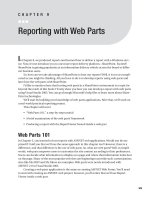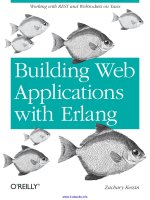Building Web Parts
Bạn đang xem bản rút gọn của tài liệu. Xem và tải ngay bản đầy đủ của tài liệu tại đây (404.18 KB, 42 trang )
Building Web Parts
T
hroughout our investigation of SharePoint Portal Server (SPS), we have used Web Parts to
integrate systems and display information. Although SPS ships with a number of useful Web
Parts, the included set is unlikely to handle every situation because each organization has a
different set of systems to integrate. Therefore, you will inevitably have to create your own
Web Parts.
In this chapter, we will examine the fundamental construction and deployment of Web
Parts. Before we begin, however, you will want to make sure that you have all the required
tools in place to create Web Parts. If you followed the instructions in Chapter 2, you should
already have Microsoft Visual Studio .NET 2003 installed on SPSPortal.
Along with Visual Studio, you should download and install the Web Part template for
SharePoint Services. The template is available from and is named
WebPartTemplatesforVSNetSample2.exe. The templates provide both C# and VB .NET projects.
Although you do not need to have the template to create the Web Part, it simplifies the
process by providing a new project type and some starter code. The examples in this chapter
assume you are using the template, but I will explain all of the code requirements in detail
whether they are generated by the template or coded by hand. Throughout the examples,
I will use both C# and VB .NET so that you can get the fundamentals regardless of your
language preference.
Web Part Basics
You create a new Web Part project in the same way that you create any other project. When
you select File
➤
New Project from the Visual Studio menu, you are presented with a set
of project types from which to choose. Regardless of whether you choose C# or VB .NET,
the project type is named “Web Part Library.” When you create this project, the template
generates four key files for you: the assembly information file, the manifest file, the code file,
and the Web Part description file.
The assembly information file, AssemblyInfo.cs or AssemblyInfo.vb, contains assembly
information such as the version. This information will be important when you are giving the
Web Part permission to run inside of SPS. The manifest file, Manifest.xml, contains informa-
tion important to the distribution of the Web Part. The code file, WebPart.cs or WebPart.vb,
contains all of the code necessary for the Web Part to function. The Web Part description file,
WebPart.dwp, contains metadata about the Web Part that SPS needs to upload the part and
make it available for use in page design.
119
CHAPTER 5
■ ■ ■
5750_c05_final.qxd 11/3/05 9:43 PM Page 119
The WebPart Class
Creating a Web Part in Visual Studio is possible because Microsoft has provided an extensive
set of .NET classes that allow access to nearly every facet of SharePoint Services. These classes
are all defined within the SharePoint namespace. Throughout the book, we will be examining
various pieces of the SharePoint namespace, but for now we will look closely at a single class:
Microsoft.SharePoint.WebPartPages.WebPart. All Web Parts you construct must inherit from
Microsoft.SharePoint.WebPartPages.WebPart, and depending upon the exact functionality
you are trying to implement, you will have to override various methods of this class.
The first thing to note about the WebPart class is that it inherits from the System.Web.UI.
➥
Control class. This is exactly the same class from which the class System.Web.UI.WebControls.
➥
WebControl inherits. This is significant because developers use the WebControl class to create
custom ASP.NET controls that live in the Visual Studio toolbox. In fact, Web Parts behave almost
exactly like custom ASP.NET controls. Both types of controls are accessible from a toolbox, both
have properties that are set during the design of a user interface, and both have runtime behav-
ior that is affected by the values of the properties. Figure 5-1 shows the class hierarchy that
relates Web Parts and custom controls.
When you create a new Web Part project in Visual Studio .NET, a new class is
generated that inherits from the WebPart class. The project also decorates the class with three
attributes that affect its behavior. The following code shows a template class declaration in C#.
[DefaultProperty("Text"),
ToolboxData("<{0}:WebPart1 runat=server></{0}:WebPart1>"),
XmlRoot(Namespace="HelloCS")]
public class WebPart1 : Microsoft.SharePoint.WebPartPages.WebPart
{
}
CHAPTER 5
■
BUILDING WEB PARTS120
Figure 5-1. The WebPart class hierarchy
System.Object
System.Web.UI.Control
System.Web.UI.WebControls.WebControl
Custom Control
Microsoft.SharePoint.WebPartPages.WebPart
Web Part
5750_c05_final.qxd 11/3/05 9:43 PM Page 120
The DefaultProperty and ToolboxData attributes are exactly the same attributes found in
an ASP.NET custom control. These attributes exist to govern the behavior of the control in a
full-scale design environment such as Visual Studio .NET. These attributes show clearly that
Web Parts are a specialized version of exactly the same components that Visual Studio devel-
opers drag onto ASP.NET web pages. Compare the previous code with the following code,
which is a class declaration for an ASP.NET custom control written in VB .NET.
<DefaultProperty("Text"), _
ToolboxData("<{0}:WebCustomControl1 runat=server> _
</{0}:WebCustomControl1>")> _
Public Class WebCustomControl1
Inherits System.Web.UI.WebControls.WebControl
End Class
A close examination of the two code fragments will reveal that the Web Part code has one
additional attribute not found in the ASP.NET custom control code—the XmlRoot attribute.
This attribute is specific to Web Parts and is used as the root element when an instance of the
Web Part is serialized to XML. This serialization maintains the state of the control and is part
of the Web Part framework found in SharePoint Services.
The relationship between Web Parts and ASP.NET custom controls just demonstrated is
so strong that you can actually add Web Parts to the toolbox in Visual Studio .NET. Once in the
toolbox, the Web Parts can be dragged onto a web page in an ASP.NET project. However, this is
really not the recommended use for a Web Part because Visual Studio .NET does not support
the same infrastructure as SharePoint Services. Therefore, although an ASP.NET application
is similar to a SharePoint Services site, it is not capable of providing all of the features such as
Web Part connections or in-browser page design.
The Web Part Life Cycle
Just like ASP.NET controls, Web Parts participate in a server-side request/response sequence
that loads a page in the portal each time it is requested and unloads the page once it is sent to
the client. Web parts, therefore, follow the same control life cycle that ASP.NET controls follow.
This life cycle supports a state management system that makes the portal appear to the end
user like they are interacting with a stateful system, when in fact each request for a page is a
separate operation.
When a page from a SharePoint Services site that contains Web Parts is requested for the
first time—or when it is submitted to the server—the Web Part life cycle begins. The first phase
in this life cycle is initialization. The initialization phase is marked by a call to the OnInit method
of the WebPart class. During initialization, values from the Web Part storage system are loaded
into the Web Part. These values are created when the Web Part page is designed.
SharePoint Services supports either a single set of shared values that are applied to all portal
users or a set for each individual user. Each property in a Web Part may be designated to sup-
port shared or personal values. Additionally, Web Parts may be modified in a shared or personal
view by end users with appropriate permissions. All of these elements combine to determine
the initial set of property values that will be loaded into the Web Part.
CHAPTER 5
■
BUILDING WEB PARTS 121
5750_c05_final.qxd 11/3/05 9:43 PM Page 121
After the Web Part is initialized, the ViewState of the Web Part is populated. ViewState is
a property inherited from System.Web.UI.Control. The ViewState is filled from the state infor-
mation that was previously serialized into a hidden field in the web page. Once the ViewState
property is populated, the control returns to the same state it was in when it was last processed
on the server. The ViewState is populated through a call to the LoadViewState method.
Once the Web Part has returned to its previous state, the server can make changes to the
properties of the Web Part based on values that were posted by the client browser. Any new
values that were posted during the request—such as text field values—are applied to the cor-
responding property of the Web Part. At this point, the Web Part has reached the state intended
by the end user.
After all of the new property values are applied to the Web Part, the page may begin using
the information to process the end-user request. This begins through a call to the OnLoad event
of the WebPart class. The OnLoad event fires for every Web Part regardless of how many proper-
ties have changed. Web Part developers use the OnLoad event as the basis for the functionality
embodied in the Web Part. During this event, Web Parts may access a database or other system
to retrieve information for display. The key thing to remember about this event is that it always
fires after the posted data has been applied to the Web Part.
Once the OnLoad event completes, any events triggered by the client interaction with the
Web Part are fired. This includes all user-generated events such as the Click event associated
with a button. It is critical for the Web Part developer to understand that the user-generated
events happen after the OnLoad event. This means that you must be careful not to rely on the
results of user-generated events when you write code for the OnLoad event.
Once the Web Part has finished handling the user-generated events, it is ready to create
the output of the control. The Web Part begins creating this output with a call to the OnPreRender
event of the WebPart class. The OnPreRender event gives the Web Part developer the opportu-
nity to change any of the Web Part properties before the control output is drawn. This is the
perfect place to run a database query that relies on several user-supplied values because all
of the values will be available at this point in the life cycle.
After the OnPreRender event is complete, the ViewState of the Web Part is serialized and saved
to a hidden field in the web page. The ViewState is saved through a call to the SaveViewState
event, which is inherited from the System.Web.UI.Control class.
Once the ViewState is saved, the Web Part output may be drawn. Drawing begins through a
call to the RenderWebPart event. In this method, the Web Part must programmatically generate its
HTML output. This output will be rendered in the appropriate zone on the page in the portal.
After the output is rendered, the control Web Part can be removed from the memory of the
server. Web parts receive notification that they are about to be removed from memory through
the Dispose event. This method allows the Web Part developer to release critical resources such
as database connections before the Web Part is destroyed.
The Web Part life cycle ends when it is finally removed from memory. The last event to fire
is the OnUnload event. This event notifies the Web Part that it is being removed from memory.
Generally Web Part developers do not need access to this event because all cleanup should have
been accomplished in the Dispose event.
Understanding the complete life cycle helps significantly when developing Web Parts. In
particular, understanding when certain values are available to the Web Part will ensure that you
create components with consistent behavior. Figure 5-2 summarizes the life cycle in a flowchart.
CHAPTER 5
■
BUILDING WEB PARTS122
5750_c05_final.qxd 11/3/05 9:43 PM Page 122
Web Part Properties
Well-designed Web Parts function in a variety of different pages because they are configurable
by an administrator or end user directly in the portal. This configuration is possible because
each Web Part supports a series of properties that can be set in the portal and read by the Web
Part at runtime. In code, these properties are created in the same manner as any property for
any class with the exception that they have special decorations that determine their behavior
within the design environment of SPS. The process of creating a property begins with a stan-
dard property construct. This involves declaring a member variable to hold the value and a get/
set construct to set and retrieve the value. Listing 5-1 shows a typical property defined using C#.
Listing 5-1. Creating a Property in C#
private string m_text;
public string Text
{
get
{
return m_text;
}
CHAPTER 5
■
BUILDING WEB PARTS 123
Figure 5-2. The Web Part life cycle
Initialize Web Part
WebPart.OnInit(System.EventArgs)
Load ViewState into Web Part
System.Web.UI.Control.LoadViewState
Load posted data into Web Part
Developer process basic functions (e.g., db connection)
WebPart.OnLoad(System.EventArgs)
Developer process any user-generated events (e.g., Click)
Developer finalize processing before rendering
WebPart.OnPreRender(System.EventArgs)
Serialize ViewState into hidden field in page
System.Web.UI.Control.SaveViewState
Developer draw HTML output of Web Part
WebPart.Rend
erWebPart(System.Web.UI.HtmlTextWriter)
Developer perform cleanup (e.g., release db connection)
System.Web.UI.Control.Dispose
Tear down Web Part
WebPart.OnUnload(System.EventArgs)
5750_c05_final.qxd 11/3/05 9:43 PM Page 123
set
{
m_text = value;
}
}
Most properties are designed to be configured directly in the portal. Therefore, you must
decorate the property with different attributes to define its behavior when a page is designed.
These property values are subsequently serialized and saved when the page is processed so
that the property values can be read later when an end user accesses the page. Each of the
properties you define is decorated with the Browsable, Category, DefaultValue, WebPartStorage,
FriendlyName, and Description attributes.
The Browsable attribute is a Boolean value that determines whether or not the property
appears in the tool pane during design time. You may set this value to either True or False.
Although most of your properties will be browsable, you may have sensitive properties that
should not be accessible by general portal users. The advantage of using a nonbrowsable
property is that the value is still serialized and saved even though it cannot be set in the
portal. In these cases, the Web Part itself is setting the value in code.
The Category attribute is a String value that determines the category in the tool pane
where the property should appear. Using this attribute, you may have the property appear in
a standard category like Appearance or you may create your own custom category. Generally,
you should try to observe a logical placement that corresponds to the way most of the stan-
dard Web Parts work.
The DefaultValue attribute specifies the value of the property when the Web Part is first
placed on a page. The exact value of the attribute is dependent upon the data type of the prop-
erty itself. When setting a default value in the attribute, recognize that this does not actually
change the value of the property itself. In order to ensure that the actual default value is in
sync with the DefaultValue attribute, be sure to set the value of the member variable in code.
The WebPartStorage attribute is an enumeration that determines whether the property
values are saved for an individual or for all users of the page on which the Web Part sits. This
attribute may be set to Storage.None, Storage.Personal, or Storage.Shared. When the attribute
is set to Storage.None, the property is not serialized and saved to the Web Part storage system.
When the attribute is set to Storage.Personal, the property value may be set for each user of
a page. The Web Part infrastructure serializes and saves the values separately for each user.
Finally, when the attribute is set to Storage.Shared, the Web Part infrastructure saves only a
single value of the property that is applied to all users of the page on which the Web Part sits.
The FriendlyName and Description attributes are both String values that are used to dis-
play a name and description for the property in the tool pane. These are both straightforward
attributes that are obvious in their use. The only thing to watch out for here is consistency. Use
the same names and descriptions for the same properties across all Web Parts you create. This
will make them much easier to understand and configure.
Once you understand the property definition scheme, you can create as many as you need
to properly configure the Web Part. Although they are easy to change, I recommend that you
spend some time designing your Web Part before implementing the property set. If you think
through the intended use of the Web Part, you will save yourself a lot of wasted time writing
and rewriting property structures. As a final example, Listing 5-2 shows a complete property
structure in VB .NET.
CHAPTER 5
■
BUILDING WEB PARTS124
5750_c05_final.qxd 11/3/05 9:43 PM Page 124
Listing 5-2. Defining a Web Part Property
Dim m_DatabaseName As String
<Browsable(true),Category("Miscellaneous"), _
DefaultValue(""),WebPartStorage(Storage.Personal),FriendlyName("Database"), _
Description("The database to access")> _
Property DatabaseName() As String
Get
Return m_DatabaseName
End Get
Set(ByVal Value As String)
m_DatabaseName = Value
End Set
End Property
Rendering Web Parts
Because the WebPart class inherits from System.Web.UI.Control, the entire user interface for
a Web Part must be created through code. There is no drag-and-drop user interface design in a
Web Part. This approach is definitely a drawback and can slow your ability to create Web Parts.
Be that as it may, it becomes less of an issue once you have created a few Web Parts and learned
the techniques for generating the user interface.
Properly rendering a Web Part requires that you first create any ASP.NET controls that you
will need in code. The required ASP.NET controls are then added to the controls collection of
the Web Part by overriding the CreateChildControls method of the base class. Finally, you can
draw the output by overriding the RenderWebPart method.
You may use any available ASP.NET control found in Visual Studio .NET or any ASP.NET
control you have written to create the user interface for a Web Part. Remember, however, that
these controls cannot be dragged onto a page. Instead, they must be declared in code.
When you declare ASP.NET controls in code, be sure to set a reference to the appropriate
namespace. Nearly all of the ASP.NET controls that you could want belong to the
System.Web.UI.WebControls namespace. Therefore, you should reference them in code using
the following C# or VB .NET declaration.
//C#
using System.Web.UI.WebControls;
'VB .NET
Imports System.Web.UI.WebControls
Once the appropriate namespace is referenced, you may create instances of the controls.
When you create these instances, be sure to create them with their associated events. This way,
you will have access to all of the events for any control you use. The following code shows an
example of declaring several ASP.NET controls in VB .NET using the WithEvents keyword.
CHAPTER 5
■
BUILDING WEB PARTS 125
5750_c05_final.qxd 11/3/05 9:43 PM Page 125
'Controls to appear in the Web Part
Protected WithEvents txtSearch As TextBox
Protected WithEvents btnSearch As Button
Protected WithEvents lstData As ListBox
Protected WithEvents lblMessage As Label
Once the controls are declared, you can set their properties and add them to the Controls
collection of the Web Part. You can do this by overriding the CreateChildControls method. In
this method, set property values for each control and then add it to the Controls collection
using the Controls.Add method. Listing 5-3 shows several controls being added to a Web Part.
Listing 5-3. Adding ASP.NET Controls to a Web Part
Protected Overrides Sub CreateChildControls()
'Purpose: Add the child controls to the Web Part
'Text Box for Search String
txtSearch = New TextBox
With txtSearch
.Width = Unit.Percentage(100)
.Font.Name = "arial"
.Font.Size = New FontUnit(FontSize.AsUnit).Point(8)
End With
Controls.Add(txtSearch)
'Button to initiate searching
btnSearch = New Button
With btnSearch
.Text = "Search!"
.Font.Name = "arial"
.Font.Size = New FontUnit(FontSize.AsUnit).Point(8)
End With
Controls.Add(btnSearch)
'List to display results
lstData = New ListBox
With lstData
.AutoPostBack = True
.Width = Unit.Percentage(100)
.Font.Name = "arial"
.Font.Size = New FontUnit(FontSize.AsUnit).Point(8)
.Rows = 5
End With
Controls.Add(lstData)
CHAPTER 5
■
BUILDING WEB PARTS126
5750_c05_final.qxd 11/3/05 9:43 PM Page 126
'Label for error messages
lblMessage = New Label
With lblMessage
.Width = Unit.Percentage(100)
.Font.Name = "arial"
.Font.Size = New FontUnit(FontSize.AsUnit).Point(10)
.Text = ""
End With
Controls.Add(lblMessage)
End Sub
When coding a Web Part in C#, you follow the same general ideas; however, you must man-
ually connect events to the ASP.NET controls in the Web Part. Once the event is connected, you
must also define an event handler in code. Listing 5-4 shows a simple example of declaring an
ASP.NET TextBox and Button.
Listing 5-4. Adding ASP.NET Controls in C#
protected TextBox txtDisplay;
protected Button btnGo;
protected override void CreateChildControls()
{
this.btnGo.Click += new System.EventHandler(this.btnGo_Click);
this.Controls.Add(btnGo);
txtDisplay.Width=Unit.Percentage(100);
this.Controls.Add(txtDisplay);
}
private void btnGo_Click(object sender, System.EventArgs e)
{
txtDisplay.Text=Text;
}
Once the controls are all configured and added to the Web Part, you are ready to draw the
output. When rendering the user interface of the Web Part, you use the HtmlTextWriter class
provided by the RenderWebPart method. This class allows you to create any manner of HTML
output for the Web Part. The following code fragments show how to override the RenderWebPart
method in both C# and VB .NET.
//C#
protected override void RenderWebPart(HtmlTextWriter output)
{
}
CHAPTER 5
■
BUILDING WEB PARTS 127
5750_c05_final.qxd 11/3/05 9:43 PM Page 127
'VB .NET
Protected Overrides Sub RenderWebPart _
(ByVal output As System.Web.UI.HtmlTextWriter)
End Sub
As a general rule, you should render your user interface within an HTML <TABLE>. The
reason for this is that you can never be sure what the Web Part page layout will look like.
As you saw in the last chapter, layouts and Web Part zones can take almost any form. There-
fore, you should use the relative layout offered by the <TABLE> tag to respect the width defined
by the zone where the Web Part appears. Listing 5-5 shows how to render a table containing
ASP.NET controls. You should take particular note of the WIDTH definition within the table.
Listing 5-5. Rendering ASP.NET Controls in an HTML Table
With output
.Write("<TABLE BORDER=0 WIDTH=100%>")
.Write("<TR>")
.Write("<TD Width=70%>")
txtCompany.RenderControl(output)
.Write("</TD>")
.Write("<TD>")
btnSearch.RenderControl(output)
.Write("</TD>")
.Write("</TR>")
.Write("<TR>")
.Write("<TD COLSPAN=2>")
grdNames.RenderControl(output)
.Write("</TD>")
.Write("</TR>")
.Write("<TR>")
.Write("<TD COLSPAN=2>")
lblMessage.RenderControl(output)
.Write("</TD>")
.Write("</TR>")
.Write("</TABLE>")
End With
Deploying Web Parts
After you have finished coding the Web Part, you are ready to begin the process of deploying it
for use in SharePoint Services. Unfortunately, Web Part deployment is not a simple task. You
must complete several detailed steps in order to successfully use a Web Part in a new page.
CHAPTER 5
■
BUILDING WEB PARTS128
5750_c05_final.qxd 11/3/05 9:43 PM Page 128
Understanding Strong Names
Because SPS is a web-based application with potential ties to sensitive organizational infor-
mation, Web Part security is a significant concern. These security concerns encompass not
only access to information, but also potential malicious behavior by Web Parts. In order to
ensure that no unsafe Web Parts are allowed to run in SPS, you must digitally sign all Web
Parts with a strong name.
You can create a strong name by combining the text name of the Web Part, its version
number, culture information, digital signature, and a public key. When you create a strong
name for your Web Part, you guarantee that its name is globally unique. This ensures that
your Web Part is not confused with any other Web Part that might happen to have the same
text name.
Along with uniqueness, a strong name also guarantees the version lineage of the Web
Part. This means that no one can create a new version of the Web Part without access to the
private key that created the initial strong name. This is important, because it ensures that
every subsequent version of the Web Part came from the same developer—or independent
software vendor (ISV)—who created the initial version. This protection establishes trust with
SPS and the end users.
Additionally, strong names also ensure that the Web Part has not been modified since
it was originally compiled. The .NET Framework applies several security checks to Web Parts
that have strong names. It is this series of tests that ensure that the Web Part has not changed.
Once again, this creates trust within the SPS deployment, which helps an organization feel
confident deploying and using Web Parts for even sensitive business needs.
One thing to keep in mind about strongly named Web Parts is that they are only allowed
to reference other strongly named assemblies. This is because security is only assured when
strong naming protects the entire chain of calls. Most of the time this will not be an issue, but
occasionally you might run into a third-party component that you want to use in a Web Part
that is not strongly named. In this case, Visual Studio will notify you during the build process.
Before you can give your Web Part a strong name, you must generate a public/private key
pair to use when signing the Web Part. You create a key pair using the Strong Name tool (sn.exe).
In order to use the Strong Name tool, you must open the command-line interfaces and navi-
gate to the directory where the tool is located. From that location, you must run the Strong Name
tool with the syntax sn.exe –k [file name].
To create a key pair file, follow these steps:
1. Open a command window by selecting Start
➤
All Programs
➤
Accessories
➤
Com-
mand Prompt.
2. In the command window, navigate to \Program Files\Microsoft Visual Studio
➥
.NET 2003\SDK\v1.1\bin.
3. In the command-line window, create a key file by executing the following line:
sn.exe -k c:\keypair.snk
Once the key pair is created, you can use it to sign the Web Part by referencing it in the
AssemblyInfo file. Within this file, three attributes determine how the Web Part is signed:
AssemblyKeyFile, AssemblyKeyName, and AssemblyDelaySign.
CHAPTER 5
■
BUILDING WEB PARTS 129
5750_c05_final.qxd 11/3/05 9:43 PM Page 129
Using the AssemblyKeyFile attribute, you may reference the key pair directly by an absolute
path or a path relative to your project directory. This is the most likely mechanism you will use
to sign your Web Parts. The following code shows an example of how to reference the key file.
' VB .NET Syntax
<Assembly: AssemblyKeyFile("C:\keypair.snk")>
//C# Syntax
[assembly: AssemblyKeyFile("C:\\keypair.snk")]
Using the AssemblyKeyName attribute, you can reference an existing key that has been
installed on your machine. Organizations might choose to do this if they have a digital certifi-
cate from a provider such as VeriSign that they already use to sign code. In this case, you would
provide the name of the key to use.
If an organization already has a digital certificate, then it may not be made generally
available to developers who need to sign code. In this case, the developer may choose to delay
signing the Web Part. When you delay signing, the Web Part space is reserved for the final sig-
nature, but you can still use the Web Part during development.
In order to delay signing the Web Part, you must set the AssemblyDelaySign attribute to
True. You must then get the public key portion of the certificate and reference it using the
AssemblyKeyFile attribute. Finally, you must instruct the .NET Framework to skip the strong-
name verification test for the Web Part by using the Strong Name tool with the following syntax:
sn –Vr [assembly.dll]
■
Caution
Skipping the strong-name verification opens a security hole in SPS. Any Web Part that uses the
same assembly name can spoof the genuine Web Part. Reserve this technique solely for development in
organizations where the digital certificate is not provided to developers. Otherwise, always reference a valid
key pair.
Regardless of how you choose to sign the Web Part, you should make sure that the version
number specified in the AssemblyInfo file is absolute. Visual Studio .NET has the ability to auto-
increment your project version using wild cards; however, this is not supported by strong naming.
Therefore, you must specify an exact version for the Web Part. The following code fragment
shows an example.
//C# Syntax
[assembly: AssemblyVersion("1.0.0.0")]
'VB .NET Syntax
<Assembly: AssemblyVersion("1.0.0.0")>
CHAPTER 5
■
BUILDING WEB PARTS130
5750_c05_final.qxd 11/3/05 9:43 PM Page 130
Building the Web Part
After the assembly file is edited, you have just a couple of steps left before you can build the
Web Part. The first of these steps is to modify the Web Part description file—with the .dwp
extension—in order to update it with the assembly information. SPS uses the Web Part descrip-
tion file to upload the Web Part into one of its galleries. The last step is to designate the proper
build directory for the final assembly.
The Web Part description file is an XML file that contains the title, description, assembly
name, and type name for the Web Part. If you use the Web Part template to start a project, then
you are provided with a mock Web Part description file. To successfully upload the Web Part,
you must modify the entries to reflect the information related to your Web Part. Although the
<Title> and <Description> elements are self-explanatory, the rest of the file requires some
explanation.
The <Assembly> element consists of the assembly name without the .dll extension fol-
lowed by the Version, Culture, and PublicKeyToken. The assembly name is generally the same
as the Web Part project name, and the Version is found in the AssemblyInfo file. The Culture
is also found in the AssemblyInfo file in the AssemblyCulture attribute. However, this attribute is
often left empty. In this case, use the value Neutral to indicate that no culture information
is supplied. The PublicKeyToken is a truncated version of the public key, which is obtained by
using the Strong Name tool.
Once you have generated a key file using the Strong Name tool, you can extract the
PublicKeyToken from the file. The PublicKeyToken is important in not only the web description
file, but also later in SPS as you will see. To extract the PublicKeyToken, run the Strong Name
tool using the following syntax:
sn.exe -T assembly.dll
The <TypeName> element consists of a fully qualified name for the Web Part. The fully qual-
ified name is the namespace followed by the class name.
Along with the required elements of the Web Part description file, you may also set prop-
erties of the Web Part using the description file. To set a property, simply add an element that
has the same name as the property you wish to set. When the Web Part is uploaded, the prop-
erty values are set by the SPS Web Part infrastructure. The following code shows a complete
Web Part description file.
<?xml version="1.0" encoding="utf-8"?>
<WebPart xmlns=" >
<Title>Page View</Title>
<Description>A Web Part to embed pages in the portal</Description>
<Assembly>SPSPageView, Version=1.0.0.0, Culture=Neutral,
PublicKeyToken=5959aab8a976a104</Assembly>
<TypeName>SPSPageView.Container</TypeName>
<Width>100</Width>
</WebPart>
Once the Web Part description file is properly modified, you must set the build directory
for the project. All Web Parts must be installed in the \inetpub\ wwwroot\bin directory. Although
you can certainly copy your assembly to this directory after it is built, you may find it easier to
simply set the build directory so that the assembly is automatically compiled to the correct spot.
CHAPTER 5
■
BUILDING WEB PARTS 131
5750_c05_final.qxd 11/3/05 9:43 PM Page 131
■
Note
The
\bin
directory is not created by default; you must create it manually.
You can set the build directory for your project by right-clicking the project in Visual Stu-
dio and selecting Properties from the pop-up menu. This will open the Property Pages dialog.
In this dialog, select Configuration Properties
➤
Build. Locate the Output Path option and set
it to point to \inetpub\wwwroot\bin. Now you can build the Web Part successfully. Figure 5-3
shows the output path in the Property Pages dialog for a C# project.
Code Access Security
SPS is based on ASP.NET technology. As such, it is bound by the same security limitations that
apply to any ASP.NET application. Practically speaking, this means that Web Parts are often
restricted from accessing enterprise resources such as databases and web services unless you
specifically configure SharePoint Services to allow such access. Managing how code can access
enterprise resources is known as code access security.
Understanding Configuration Files
Code access security is implemented by a series of configuration files. The first configuration
file of concern is machine.config located in C:\Windows\Microsoft.NET\ Framework\v1.14322\
CHAPTER 5
■
BUILDING WEB PARTS132
Figure 5-3. Setting the output path in C#
5750_c05_final.qxd 11/3/05 9:43 PM Page 132
CONFIG. This file specifies master settings that will be inherited by all SharePoint Services sites
that run on the server. This particular file is densely packed with information, and a complete
discussion of the contents is beyond the scope of this book. However, one section—
<securityPolicy>—is of immediate importance.
The <securityPolicy> section defines five levels of trust for ASP.NET applications: Full,
High, Medium, Low, and Minimal. The trust level definitions allow you to assign partial per-
missions to an ASP.NET application that determine what resources the application can access.
For example, applications with High levels of trust can read and write to files within their
directory structure whereas an application with a Low trust level can only read files. The per-
missions allotted by each level of trust are defined within a separate policy file designated by
the <trustLevel> element. The following code shows the <securityPolicy> section for the
machine.config file associated with an installation of SPS.
<securityPolicy>
<trustLevel name="Full" policyFile="internal"/>
<trustLevel name="High" policyFile="web_hightrust.config"/>
<trustLevel name="Medium" policyFile="web_mediumtrust.config"/>
<trustLevel name="Low" policyFile="web_lowtrust.config"/>
<trustLevel name="Minimal" policyFile="web_minimaltrust.config"/>
</securityPolicy>
The security policy files referenced by the <trustLevel> element are also XML files. These
files contain a separate section for each policy that the file defines. Examining each of the files
referenced in the machine.config file results in the complete picture of the trust levels and
permission shown in Table 5-1.
CHAPTER 5
■
BUILDING WEB PARTS 133
Table 5-1. Trust Levels and Permissions in ASP.NET
Permission Full High Medium Low Minimal
AspNetHostingPermission Full High Medium Low Minimal
Environment Unlimited Unlimited Read: TEMP, TMP, OS, None None
USERNAME,
COMPUTERNAME
FileIO Unlimited Unlimited Read,Write,Append, Read,Path None
PathDiscovery:Appli- Discovery:
cation Directory Application
Directory
IsolatedStorage Unlimited Unlimited AssemblyIsolationBy 1Mb quota None
User, Unrestricted
UserQuota
Reflection Unlimited ReflectionEmit None None None
Registry Unlimited Unlimited None None None
Security Unlimited Execution, Assertion, Execution, Assertion, Execution Execution
ControlPrincipal, ControlPrincipal,
ControlThread, ControlThread,
RemotingConfiguration RemotingConfiguration
Socket Unlimited Unlimited None None None
WebPermission Unlimited Unlimited Connect to Origin Host None None
Continued
5750_c05_final.qxd 11/3/05 9:43 PM Page 133
Table 5-1. Continued
Permission Full High Medium Low Minimal
DNS Unlimited Unlimited Unlimited None None
Printing Unlimited Default Default None None
OleDBPermission Unlimited None None None None
SqlClientPermission Unlimited Unlimited Unlimited None None
EventLog Unlimited None None None None
Message Queue Unlimited None None None None
Service Controller Unlimited None None None None
Performance Counters Unlimited None None None None
Directory Service Unlimited None None None None
CHAPTER 5
■
BUILDING WEB PARTS134
The machine.config file represents the highest level of configuration for ASP.NET applica-
tions; however, each application may have a supplemental configuration file named web.config.
This file is typically found in the root directory of an application, and for SPS it is located in
\inetpub\wwwroot. Opening this file will reveal that it also has a <securityPolicy> section that
defines two additional levels of trust known as WSS_Medium and WSS_Minimal. The following
code shows the <securityPolicy> section from the file.
<securityPolicy>
<trustLevel name="WSS_Medium"
policyFile="C:\Program Files\Common Files\Microsoft Shared\
Web Server Extensions\60\config\wss_mediumtrust.config" />
<trustLevel name="WSS_Minimal"
policyFile="C:\Program Files\Common Files\Microsoft Shared\
Web Server Extensions\60\config\wss_minimaltrust.config" />
</securityPolicy>
The security policy files defined by SPS are based on the files defined by ASP.NET. As a result,
they define permissions for the same functions plus two additional functions. Table 5-2 shows
the trust levels and permissions added by SPS.
Table 5-2. Trust Levels and Permissions in SPS
Permission WSS_Medium WSS_Minimal
AspNetHostingPermission Medium Minimal
Environment Read: TEMP, TMP, OS, USERNAME,
COMPUTERNAME None
FileIO Read, Write, Append, PathDiscovery:Application None
Directory
IsolatedStorage AssemblyIsolationByUser, Unrestricted None
UserQuota
Reflection None None
Registry None None
5750_c05_final.qxd 11/3/05 9:43 PM Page 134