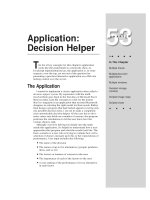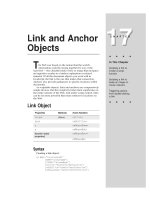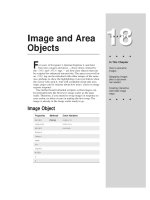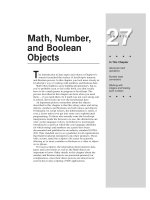Javascript bible_ Chapter 13
Bạn đang xem bản rút gọn của tài liệu. Xem và tải ngay bản đầy đủ của tài liệu tại đây (133.4 KB, 24 trang )
JavaScript
Essentials
T
he purpose of most JavaScript scripts is to make a Web
page interactive, whether or not a program is running on
the server to enhance that interactivity. Making a page
interactive means tracking user action and responding with
some visible change on the page. The avenues for
communication between user and script include familiar on-
screen elements, such as fields and buttons, as well as
dynamic content in level 4 browsers.
To assist the scripter in working with these elements, the
browser and JavaScript implements them as software objects.
These objects have
properties that often define the visual
appearance of the object. Objects also have methods, which
are the actions or commands that an object can carry out.
Finally, these objects have event handlers that trigger the
scripts you write in response to an action in the document
(usually instigated by the user). This chapter begins by
helping you understand that the realm of possibilities for
each JavaScript object is the key to knowing how you can use
JavaScript to convert an idea into a useful Web page. From
there you see how to add scripts to an HTML page and learn
several techniques to develop applications for a wide range
of browsers — including nonscriptable browsers.
Language and Document Objects
As described briefly in Chapter 2, the environment you will
come to know as JavaScript scripting is composed of two
quite separate pieces: the core JavaScript language and the
document object models of “things” you script with the
language. By separating the core language from the objects it
works with, the language’s designers created a programming
language that can be linked to a variety of object collections
for different environments. In fact, even within Web
applications, the same core JavaScript language is applied to
the browser document object model and the server-side
object model for processing requests and communicating
with databases. Everything an author knows about the core
language can be applied equally to client-side and server-side
JavaScript.
13
13
CHAPTER
✦ ✦ ✦ ✦
In This Chapter
Understanding the
document object
model
Where scripts go in
your documents
How to develop a
single application for
multiple browser
versions
✦ ✦ ✦ ✦
144
Part III ✦ JavaScript Object and Language Reference
Core language standard — ECMAScript
Although the JavaScript language was first developed by Netscape, Microsoft
incorporated its version of the language, called JScript, in Internet Explorer 3. The
core language part of JScript is essentially identical to that of JavaScript in
Netscape Navigator, albeit usually one generation behind. Where the two browsers
greatly differ, however, is in their document object models.
As mentioned in Chapter 2, standards efforts are in various stages to address
potential incompatibilities among browsers. The core language is the first
component to achieve standard status. Through the European standards body
called ECMA, a formal standard for the language has been agreed to and published.
This language, dubbed ECMAScript, is roughly the same as JavaScript 1.1 in
Netscape Navigator 3. The standard defines how various data types are treated,
how operators work, what various data-specific syntax looks like, and other
language characteristics. You can view the ECMA-262 specification at
. If you are a student of programming languages, you will find
the document fascinating; if you simply want to script your pages, you will
probably find the minutia mind-boggling.
Both Netscape and Microsoft have pledged to make their browsers compliant
with this standard. Because of the fortuitous timing of the completion of the
standard and the formal release of Internet Explorer 4, the latest version of the
Microsoft browser is the first to comply with ECMAScript (with a couple minor
omissions). Navigator 3 and 4 are already very close to the standard.
Document object standard
A recommendation for a document object model standard has yet to be finalized
as this book goes to press. A comparison of the object models in Navigator 4 and
Internet Explorer 4 reveals what appears to be diverging strategies — at least for
now. While Navigator currently adheres to a fairly simple model, as previewed in
earlier chapters and discussed in more detail later in this chapter, Internet
Explorer 4 defines an object model that is at once extremely flexible and
significantly more complicated to work with.
A key beneficiary of the added complexity in Internet Explorer 4’s object model
is the scripter who wishes to make a lot of changes to content on the fly — beyond
the kind of object positioning possible with standard Cascading Style Sheet-
Positioning (see Chapter 41). Internet Explorer 4’s page rendering engine is fast
enough to reflow content when a script changes the text inside a tag or the size of
an object. Virtually everything that can be defined in HTML with a tag is an object
in Internet Explorer 4. Moreover, properties for each of these objects include the
body text that appears in the document and the very HTML for the element itself
— all of which can be modified on the fly without reloading the document.
Standards efforts on the document object model are under way under the
auspices of the W3C, the same organization that oversees the HTML specification.
While both Netscape and Microsoft again pledge to support industry standards,
each company is taking its own route until this particular standard is established,
and both are not bashful about including their own proprietary extensions.
Later in this chapter, I say more about how to address issues of incompatibility
among browser versions and brands. Suffice it to say that because this book
145
Chapter 13 ✦ JavaScript Essentials
focuses on Netscape’s implementation of the JavaScript language, it also focuses
on its document object model. Throughout the rest of this chapter, when I refer to
objects and the object hierarchy, I am talking about document objects, as opposed
to core language objects.
The Object Hierarchy
In the tutorial chapters of Part II, I speak of the JavaScript object hierarchy. In
other object-oriented languages, object hierarchy plays a much greater role than it
does in JavaScript ( you don’t have to worry about related terms, such as classes,
inheritance, and instances, in JavaScript). Even so, you cannot ignore the hierarchy
concept, because much of your code relies on your ability to write references to
objects that depend on their position within the hierarchy.
Calling these objects JavaScript objects is not entirely accurate either. These are
really browser document objects: you just happen to use the JavaScript language
to bring them to life. Technically speaking, JavaScript objects are the ones that
apply to data types and other core language objects separate from the document.
These objects are covered in many chapters, beginning with Chapter 26. The more
you can keep document and core language objects separate in your head, the more
quickly you’ll be able to deal with browser brand compatibility issues.
Hierarchy as road map
For the programmer, the primary role of the document object hierarchy is to
provide scripts with a way to reference a particular object among all the objects
that a browser window can contain. The hierarchy acts as a road map the script
can use to know precisely which object to address.
Consider, for a moment, a scene in which you and your friend Tony are in a high
school classroom. It’s getting hot and stuffy as the afternoon sun pours in through
the wall of windows on the west side of the room. You say to Tony, “Would you
please open a window?” and motion your head toward a particular window in the
room. In programming terms, you’ve issued a command to an object (whether or
not Tony appreciates the comparison). This human interaction has many
advantages over anything you can do in programming. First, by making eye contact
with Tony before you spoke, he knew that he was the intended recipient of the
command. Second, your body language passed along some parameters with that
command, pointing ever so subtly to a particular window on a particular wall.
If, instead, you were in the principal’s office using the public address system,
and you broadcasted the same command, “Would you please open a window?” no
one would know what you meant. Issuing a command without directing it to an
object is a waste of time, because every object would think, “That can’t be meant
for me.” To accomplish the same goal as your one-on-one command, the
broadcasted command would have to be something like “Would Tony Jeffries in
Room 312 please open the middle window on the west wall?”
Let’s convert this last command to JavaScript “dot” syntax form (see Chapter 4).
Recall from the tutorial that a reference to an object starts with the most global
point of view and narrows to the most specific point of view. From the point of
view of the principal’s office, the location hierarchy of the target object is
146
Part III ✦ JavaScript Object and Language Reference
room312.Jeffries.Tony
You could also say that Tony’s knowledge about how to open a window is one of
Tony’s methods. The complete reference to Tony and his method then becomes
room312.Jeffries.Tony.openWindow()
Your job isn’t complete yet. The method requires a parameter detailing which
window to open. In this case, the window you want is the middle window of the
west wall of Room 312. Or, from the hierarchical point of view of the principal’s
office, it becomes
room312.westWall.middleWindow
This object road map is the parameter for Tony’s
openWindow()
method.
Therefore, the entire command that comes over the PA system should be
room312.Jeffries.Tony.openWindow(room312.westWall.middleWindow)
If, instead of barking out orders while sitting in the principal’s office, you were
attempting the same task via radio from an orbiting space shuttle to all the
inhabitants on Earth, imagine how laborious your object hierarchy would be. The
complete reference to Tony’s
openWindow()
method and the window that you
want opened would have to be mighty long to distinguish the desired objects from
the billions of objects within the space shuttle’s view.
The point is that the smaller the scope of the object-oriented world you’re
programming, the more you can assume about the location of objects. For
JavaScript, the scope is no wider than the browser itself. In other words, every
object that a JavaScript script can work with is within the browser application. A
script does not access anything about your computer hardware, operating system,
or desktop, or any other stuff beyond the browser program.
The JavaScript document object road map
Figure 13-1 shows the complete JavaScript document object hierarchy as
implemented in Netscape Navigator 4. Notice that the window object is the
topmost object in the entire scheme. Everything you script in JavaScript is in the
browser’s window — whether it be the window itself or a form element.
Of all the objects shown in Figure 13-1, you are likely to work most of the time
with the ones that appear in boldface. Objects whose names appear in italics are
synonyms for the window object, and are used only in some circumstances.
Pay attention to the shading of the concentric rectangles. Every object in the
same shaded area is at the same level relative to the window object. When a link
from an object extends to the next darker shaded rectangle, that object contains
all the objects in darker areas. There exists at most one of these links between
levels. A window object contains a document object; a document object contains a
form object; a form object contains many different kinds of form elements.
Study Figure 13-1 to establish a mental model for the scriptable elements of a
Web page. After you script these objects a few times, the object hierarchy will
become second nature to you — even if you don’t necessarily remember every
detail ( property, method, and event handler) of every object. At least you will
know where to look for information.
147
Chapter 13 ✦ JavaScript Essentials
Figure 13-1: The JavaScript document object hierarchy in Navigator 4
Creating JavaScript Objects
Most of the objects that a browser creates for you are established when an
HTML document loads into the browser. The same kind of HTML code you’ve used
to create links, anchors, and input elements tells a JavaScript-enhanced browser to
create those objects in memory. The objects are there whether or not your scripts
call them into action.
The only visible differences to the HTML code for defining those objects are the
one or more optional attributes specifically dedicated to JavaScript. By and large,
these attributes specify the event you want the user interface element to react to
and what JavaScript should do when the user takes that action. By relying on the
document’s HTML code to perform the object generation, you can spend more time
figuring out how to do things with those objects or have them do things for you.
Bear in mind that objects are created in their load order, which is why you should
put most, if not all, deferred function definitions in the document’s Head. And if
you’re creating a multiframe environment, a script in one frame cannot communicate
to another frame’s objects until both frames load. This trips up a lot of scripters who
are creating multiframe and multiwindow sites (more in Chapter 14).
Object Properties
A property generally defines a particular, current setting of an object. The
setting may reflect a visible attribute of an object, such as a document’s
background color; it may also contain information that is not so obvious, such as
the action and method of a form when it is submitted.
Document objects have most of their properties assigned by the attribute
settings of the HTML tags that generate the objects. Thus, a property may be a
string (for example, a name) or a number (for example, a size). A property can also
be an array, such as an array of images contained by a document. If the HTML does
not include all attributes, the browser usually fills in a default value for both the
attribute and the corresponding JavaScript property.
link anchor layer applet image area
text radio fileUpload
textarea checkbox reset
password submit
select
option
frame self parenttop
window
history location toolbar, etc.document
form
button
148
Part III ✦ JavaScript Object and Language Reference
A note to experienced object-oriented programmers
Although the JavaScript hierarchy appears to have a class-subclass relationship, many of the
traditional aspects of a true, object-oriented environment don’t apply to the document
object model. The JavaScript document object hierarchy is a
containment hierarchy, not an
inheritance hierarchy. No object inherits properties or methods of an object higher up the
chain. Nor is there any automatic message passing from object to object in any direction.
Therefore, you cannot invoke a window’s method by sending a message to it via a docu-
ment or form object. All object references must be explicit.
Predefined document objects are generated only when the HTML code containing their
definitions loads into the browser. Many properties, methods, and event handlers cannot
be modified once you load the document into the browser. In Chapter 34, you learn how
to create your own objects, but those objects cannot be the type that present new visual
elements on the page that go beyond what HTML, Java applets, and plug-ins can portray.
When used in script statements, property names are case-sensitive. Therefore, if
you see a property name listed as
bgColor
, you must use it in a script statement
with that exact combination of lowercase and uppercase letters. But when you are
setting an initial value of a property by way of an HTML attribute, the attribute
name ( like all of HTML) is not case-sensitive. Thus,
<BODY BGCOLOR=”white”>
and
<body bgcolor=”white”>
both set the same property value.
Each property determines its own read-write status. Some objects are read-only,
whereas others can be changed on the fly by assigning a new value to them. For
example, to put some new text into a text object, you assign a string to the object’s
value
property:
document.forms[0].phone.value = “555-1212”
Once an object contained by the document exists (that is, its HTML has loaded
into the document), you can also add one or more custom properties to that
object. This can be helpful if you wish to associate some additional data with an
object for later retrieval. To add such a property, simply specify it in the same
statement that assigns a value to it:
document.forms[0].phone.delimiter = “-”
Any property you set survives as long as the document remains loaded in the
window and scripts do not overwrite the object.
Object Methods
An object’s method is a command that a script can give to that object. Some
methods return values, but that is not a prerequisite for a method. Also, not every
object has methods defined for it. In a majority of cases, invoking a method from a
script causes some action to take place. It may be an obvious action, such as
resizing a window, or something more subtle, such as processing a mouse click.
Note
149
Chapter 13 ✦ JavaScript Essentials
All methods have parentheses after them and always appear at the end of an
object’s reference. When a method accepts or requires parameters, their values go
inside the parentheses.
While an object has its methods predefined by the object model, you can also
assign one or more additional methods to an object that already exists (that is, its
HTML has loaded into the document). To do this, a script in the document (or in
another window or frame accessible by the document) must define a JavaScript
function, then assign that function to a new property name of the object. In the
following Navigator 4 script example, the
fullScreen()
function invokes one
window object method and adjusts two window object properties. By assigning the
function reference to the new
window.maximize
property, I have defined a
maximize()
method for the window object. Thus, a button’s event handler can call
that method directly.
function fullScreen() {
this.moveTo(0,0)
this.outerWidth = screen.availWidth
this.outerHeight = screen.availHeight
}
window.maximize = fullScreen
...
<INPUT TYPE=”button” VALUE=”Maximize Window”
onClick=”window.maximize()”>
Object Event Handlers
Event handlers specify how an object reacts to an event, whether the event is
triggered by a user action (for example, a button click) or a browser action (for
example, the completion of a document load). Going back to the earliest
JavaScript-enabled browser, event handlers were defined inside HTML tags as extra
attributes. They included the name of the attribute, followed by an equals sign
(working as an assignment operator) and a string containing the script
statement(s) or function(s) to execute when the event occurs. Event handlers also
have other forms. In Navigator 3 and later, event handlers have corresponding
methods for their objects and every event handler is a property of its object.
Event handlers as methods
Consider a button object whose sole event handler is
onClick=
. This means
whenever the button receives a click event, the button triggers the JavaScript
expression or function call assigned to that event handler in the button’s HTML
definition:
<INPUT TYPE=”button” NAME=”clicker” VALUE=”Click Me” onClick=”doIt()”>
Normally, that click event is the result of a user physically clicking on the button
in the page. You can also trigger the event handler with a script by calling the
event handler as if it were a method of the object:
document.formName.clicker.onclick()
150
Part III ✦ JavaScript Object and Language Reference
Notice that when summoning an event handler as a method, the method name
is all lowercase, regardless of the case used in the event handler attribute within
the original HTML tag. This lowercase reference is a requirement.
Invoking an event handler this way is different from using a method to replicate
the physical action denoted by the event. For example, imagine a page containing
three simple text fields. One of those fields has an
onFocus=
event handler defined
for it. Physically tabbing to or clicking in that field brings focus to the field and
thereby triggers its
onFocus=
event handler. If the field did not have focus, a
button could invoke that field’s
onFocus=
event handler by referencing it as a
method:
document.formName.fieldName.onfocus()
This scripted action does not bring physical focus to the field. The field’s own
focus()
method, however, does that under script control.
A byproduct of an event handler’s capability to act like a method is that you can
define the action of an event handler by defining a function with the event
handler’s name. For example, instead of specifying an
onLoad=
event handler in a
document’s
<BODY>
tag, you can define a function like this:
function onload() {
statements
}
This capability is particularly helpful if you want event handler actions confined
to a script running in Navigator 3 or later. Your scripts won’t require special traps
for Navigator 2 or Internet Explorer 3.
Event handlers as properties
Although event handlers are normally defined in an object’s HTML tag, you also
have the power to change the event handler from Navigator 3 onward, the reason
being that an event handler is treated like any other object property whose value
you can both retrieve and modify. The value of an event handler property looks
like a function definition. For example, given this HTML definition:
<INPUT TYPE=”text” NAME=”entry” onFocus=”doIt()”>
the value of the object’s
onfocus
(all lowercase) property is
function onfocus() {
doIt()
}
You can, however, assign an entirely different function to an event handler by
assigning a function reference to the property. Such references don’t include the
parentheses that are part of the function’s definition ( you see this again much
later in Chapter 34, when you assign functions to object properties).
Using the same text field definition you just looked at, assign a different function
to the event handler, because based on user input elsewhere in the document, you
want the field to behave differently when it receives the focus. If you define a
function like this:
151
Chapter 13 ✦ JavaScript Essentials
function doSomethingElse() {
statements
}
you can then assign the function to the field with this assignment statement:
document.formName.entry.onfocus = doSomethingElse
Because the new function reference is written in JavaScript, you must observe
case. In Navigator 3, the handler name must be all lowercase; in Navigator 4, you
can also use the more familiar interCap version (for example,
document.formName.entry.onFocus = doSomethingElse
).
Be aware, however, that as with several settable object properties that don’t
manifest themselves visually, any change you make to an event handler property
disappears with a document reload. Therefore, I advise you not to make such
changes except as part of a script that also invokes the event handler like a method.
Because every event handler operates as both property and method, I won’t list
these properties and methods as part of each object’s definition in the next
chapters. You can be assured this feature works for every JavaScript object that
has an event handler from Navigator 3 onward.
Embedding Scripts in Documents
JavaScript offers three ways to include scripts or scripted elements in your
documents — the
<SCRIPT>
tag, the external library, and the JavaScript entity for
HTML attributes, discussed in the following sections. Not all approaches are
available in all versions of Navigator, but you do have everything at your disposal
for Navigator 3 onward and for some versions of Internet Explorer 3 onward.
<SCRIPT> tags
The simplest and most compatible way to include script statements in a
document is inside a
<SCRIPT>
. . .
</SCRIPT>
tag set. You can have any number of
such tag sets in your document. For example, you can define some functions in the
Head section to be called by event handlers in HTML tags within the Body section.
Another tag set could be within the Body to dynamically write part of the content
of the page. Place only script statements and comments between the start and end
tags of the tag set. Do not place any HTML tags inside unless they are part of a
parameter to a
document.write()
statement that creates content for the page.
Every opening
<SCRIPT>
tag should specify the
LANGUAGE
attribute. Because
the
<SCRIPT>
tag is a generic tag indicating that the contained statements are to
be interpreted as executable script and not renderable HTML, the tag is designed
to accommodate any scripting language the browser knows about.
All scriptable browsers (from Navigator 2 onward and Internet Explorer 3
onward) recognize the
LANGUAGE=”JavaScript”
attribute setting. However, more
recent browsers typically acknowledge additional versions of JavaScript or, in the
case of Internet Explorer, other languages. For example, the JavaScript interpreter
built into Navigator 3 knows the JavaScript 1.1 version of the language; Navigator 4
and Internet Explorer 4 include the JavaScript 1.2 version. For versions beyond the
Caution