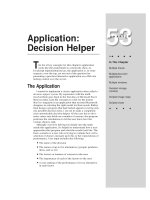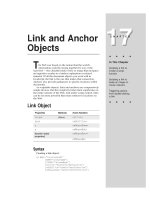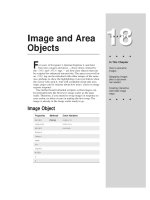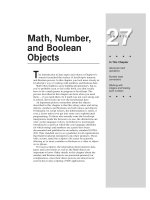Javascript bible_ Chapter 14
Bạn đang xem bản rút gọn của tài liệu. Xem và tải ngay bản đầy đủ của tài liệu tại đây (513.13 KB, 101 trang )
The Window
Object
A
quick look at the Netscape document object model
diagram in Chapter 13 ( Figure 13-1) reveals that the
window object is the outermost, most global container of all
document-related objects in the JavaScript world. All HTML
and JavaScript activity takes place inside a window. That
window may be a standard Windows, Mac, or Xwindows
application-style window, complete with scrollbars, toolbars
and other “chrome”; if you have Navigator 4 or Internet
Explorer 4 running in certain modes, the window may appear
in the guise of the underlying desktop itself. A frame is also a
window, even though it doesn’t have many accoutrements
beyond scrollbars. The window object is where everything
begins in JavaScript, and this chapter begins the in-depth
investigation of JavaScript objects with the window.
Of all the Navigator document model objects, the window
object has by far the most terminology associated with it.
This necessitates an abnormally long chapter to keep the
discussion in one place. Use the running footers as a
navigational aid through this substantial collection of
information.
Window Terminology
The window object is often a source of confusion when
you first learn about the document object model. A number
of synonyms for window objects muck up the works:
top, self,
parent, and frame. Aggravating the situation is that these
terms are also properties of a window object. Under some
conditions, a window is its own parent, but if you define a
frameset with two frames, there is only one parent among a
total of three window objects. It doesn’t take long before the
whole subject can make your head hurt.
If you do not use frames in your Web applications, all of
these headaches never appear. But if frames are part of your
design plan, you should get to know how frames affect the
object model.
14
14
CHAPTER
✦ ✦ ✦ ✦
In This Chapter
Scripting
communication
among multiple
frames
Creating and
managing new
windows
Controlling the size,
position, and
appearance of the
browser window
✦ ✦ ✦ ✦
168
Part III ✦ JavaScript Object and Language Reference
Frames
The application of frames has become a religious issue among page authors:
some swear by them, while others swear at them. I believe there can be compelling
reasons to use frames at times. For example, if you have a document that requires
considerable scrolling to get through, you may want to maintain a static set of
navigation controls visible at all times. By placing those controls — be they links
or image maps — in a separate frame, you have made the controls available for
immediate access, regardless of the scrolled condition of the main document.
Creating frames
The task of defining frames in a document remains the same whether or not
you’re using JavaScript. The simplest framesetting document consists of tags that
are devoted to setting up the frameset, as follows:
<HTML>
<HEAD>
<TITLE>My Frameset</TITLE>
</HEAD>
<FRAMESET>
<FRAME NAME=”Frame1” SRC=”document1.html”>
<FRAME NAME=”Frame2” SRC=”document2.html”>
</FRAMESET>
</HTML>
The preceding HTML document, which the user never sees, defines the frameset
for the entire browser window. Each frame must have a URL reference (specified
by the
SRC
attribute) for a document to load into that frame. For scripting
purposes, assigning a name to each frame with the
NAME
attribute greatly simplifies
scripting frame content.
The frame object model
Perhaps the key to successful frame scripting is understanding that the object
model in the browser’s memory at any given instant is determined by the HTML
tags in the currently loaded documents. All canned object model graphics, such as
Figure 13-1 in this book, do not reflect the precise object model for your document
or document set.
For a single, frameless document, the object model starts with just one window
object, which contains one document, as shown in Figure 14-1. In this simple
structure, the window object is the starting point for all references to any loaded
object. Because the window is always there — it must be there for a document to
load into — a reference to any object in the document can omit a reference to the
current window.
Figure 14-1: The simplest window-
document relationship
169
Chapter 14 ✦ The Window Object
In a simple two-framed frameset model ( Figure 14-2), the browser treats the
container of the initial, framesetting document as the parent window. The only
visible evidence that the document exists is that the framesetting document’s title
appears in the browser window title bar.
Figure 14-2: The parent and frames
are part of the object model.
Each
<FRAME>
tag inside the
<FRAMESET>
tag set creates another window object
into which a document is loaded. Each of those frames, then, has a document
object associated with it. From the point of view of a given document, it has a
single window container, just like the model shown in Figure 14-2. And although the
parent frame object is not visible to the user, it remains in the object model in
memory. The presence of the parent often makes it a convenient repository for
variable data that needs to be shared by multiple child frames or must persist
between loading of different documents inside a child frame.
In even more complex arrangements, as shown in Figure 14-3, a child frame itself
may load a framesetting document. In this situation, the differentiation between the
parent and top object starts to come into focus. The top window is the only one in
common with all frames in Figure 14-3. As you will see in a moment, when frames
need to communicate with other frames (and their documents), you must fashion
references to the distant object via the window object they all have in common.
Figure 14-3: Three generations of
window objects
170
Part III ✦ JavaScript Object and Language Reference
Referencing frames
The purpose of an object reference is to help JavaScript locate the desired
object in the object model currently held in memory. A reference is a road map for
the browser to follow, so that it can track down, say, the value of a particular text
field in a particular document. Therefore, when you construct a reference, think
about where the script appears in the object model and how the reference can
help the browser determine where it should go to find the distant object. In a two-
generation scenario such as the one shown in Figure 14-2, three intergenerational
references are possible:
✦ Parent-to-child
✦ Child-to-parent
✦ Child-to-child
Assuming that you need to access an object, function, or variable in the relative’s
frame, the following are the corresponding reference structures:
frameName.
objFuncVarName; parent.objFuncVarName; parent.frameName.objFuncVarName.
The rule is this: Whenever a reference must point to another frame, begin the
reference with the window object that the two destinations have in common. To
demonstrate that rule on the complex model in Figure 14-3, if the left-hand child
frame’s document needs to reference the document at the bottom right of the map,
the reference structure is
top.frameName.frameName.document. ...
Follow the map from the top window object down through two frames to the final
document. JavaScript has to take this route, so your reference must help it along.
Top versus parent
After seeing the previous object maps and reference examples, you may be
wondering, Why not use
top
as the leading object in all trans-frame references?
From an object model point of view, you’ll have no problem doing that: A
parent
in a two-generation scenario is also the
top
window. What you can’t count on,
however, is your framesetting document always being the top window object in
someone’s browser. Take the instance where a Web site loads other Web sites into
one of its frames. At that instant, the
top
window object belongs to someone else.
If you always specify
top
in references intended just for your
parent
window, your
references won’t work and will probably lead to script errors for the user. My
advice, then, is to use
parent
in references whenever you mean one generation
above the current document.
Preventing framing
You can use your knowledge of
top
and
parent
references to prevent your
pages from being displayed inside another Web site’s frameset. Your top-level
document must check whether it is loaded into its own top or parent window.
When a document is in its own top window, a reference to the
top
property of the
current window is equal to a reference to the current window (the window
synonym
self
seems most grammatically fitting here). If the two values are not
171
Chapter 14 ✦ The Window Object
equal, you can script your document to reload itself as a top-level document. When
it is critical that your document be a top-level document, include the script in
Listing 14-1 in the head portion of your document:
Listing 14-1: Prevention from Getting “Framed”
<SCRIPT LANGUAGE="JavaScript">
if (top != self) {
top.location = location
}
</SCRIPT>
Your document may appear momentarily inside the other site’s frameset, but then
the slate is wiped clean, and your top-level document rules the browser window.
Switching from frames to frameless
Some sites load themselves in a frameset by default and offer users the option
of getting rid of the frames. You cannot dynamically change the makeup of a
frameset once it has loaded, but you can load the content page of the frameset into
the main window. Simply include a button or link whose action loads that
document into the top window object:
top.location = “mainBody.html”
A switch back to the frame version entails nothing more complicated than
loading the framesetting document.
Inheritance versus containment
Scripters who have experience in object-oriented programming environments
probably expect frames to inherit properties, methods, functions, and variables
defined in a parent object. That’s not the case in JavaScript. You can, however, still
access those parent items when you make a call to the item with a complete
reference to the parent. For example, if you want to define a deferred function in
the framesetting parent document that all frames can share, the scripts in the
frames would refer to that function with this reference:
parent.myFunc()
You can pass arguments to such functions and expect returned values.
Navigator 2 bug: Parent variables
Some bugs linger in Navigator 2 that cause problems when accessing variables in a par-
ent window from one of its children. If a document in one of the child frames unloads, a
parent variable value that depends on that frame may get scrambled or disappear. Using a
temporary document.cookie for global variable values may be a better solution. For
Navigator 3 and up, you should declare parent variables that are updated from child frames
as first-class string objects (with the new String() constructor) as described in Chapter 27.
172
Part III ✦ JavaScript Object and Language Reference
Frame synchronization
A pesky problem for some scripters’ plans is that including immediate scripts in
the framesetting document is dangerous — if not crash-prone in Navigator 2. Such
scripts tend to rely on the presence of documents in the frames being created by
this framesetting document. But if the frames have not yet been created and their
documents loaded, the immediate scripts will likely crash and burn.
One way to guard against this problem is to trigger all such scripts from the
frameset’s
onLoad=
event handler. This handler won’t trigger until all documents
have successfully loaded into the child frames defined by the frameset. At the
same time, be careful with
onLoad=
event handlers in the documents going into a
frameset’s frames. If one of those scripts relies on the presence of a document in
another frame (one of its brothers or sisters), you’re doomed to eventual failure.
Anything coming from a slow network or server to a slow modem can get in the
way of other documents loading into frames in the ideal order.
One way to work around this problem is to create a string variable in the parent
document to act as a flag for the successful loading of subsidiary frames. When
a document loads into a frame, its
onLoad=
event handler can set that flag to a
word of your choice to indicate that the document has loaded. A better solution,
however, is to construct the code so that the parent’s
onLoad=
event handler
triggers all the scripts that you want to run after loading. Depending on other
frames is a tricky business, but the farther the installed base of Web browsers gets
from Navigator 2, the less the associated risk. For example, beginning with
Navigator 3, if a user resizes a window, the document does not reload itself, as it
used to in Navigator 2. Even so, you still should test your pages thoroughly for any
residual effects that may accrue if someone resizes a window or clicks Reload.
Blank frames
Often, you may find it desirable to create a frame in a frameset but not put any
document in it until the user has interacted with various controls or other user
interface elements in other frames. Navigator has a somewhat empty document in
one of its internal URLs (
about:blank
). But with Navigator 2 and 3 on the
Macintosh, an Easter egg–style message appears in that window when it displays.
This URL is also not guaranteed to be available on non-Netscape browsers. If you
need a blank frame, let your framesetting document write a generic HTML
document to the frame directly from the
SRC
attribute for the frame, as shown in
the skeletal code in Listing 14-2. It requires no additional transactions to load an
“empty” HTML document.
Listing 14-2: Creating a Blank Frame
<HTML>
<HEAD>
<SCRIPT LANGUAGE="JavaScript">
<!--
function blank() {
return "<HTML></HTML>"
}
//-->
173
Chapter 14 ✦ The Window Object
</SCRIPT>
</HEAD>
<FRAMESET>
<FRAME NAME="Frame1" SRC="someURL.html">
<FRAME NAME="Frame2" SRC="javascript:'parent.blank()'">
</FRAMESET>
</HTML>
Viewing frame source code
Studying other scripters’ work is a major learning tool for JavaScript (or any
programming language). Beginning with Navigator 3, you can easily view the
source code for any frame, including those frames whose content is generated
entirely or in part by JavaScript. Click the desired frame to activate it (a subtle
border appears just inside the frame on some browser versions, but don’t be
alarmed if the border doesn’t appear). Then select Frame Source from the View
menu (or right-click submenu). You can also print or save a selected frame (from
the File menu).
Window Object
Properties Methods Event Handlers
closed alert() onBlur=
defaultStatus back() onDragDrop=
document blur() onFocus=
frames[] captureEvents() onLoad=
history clearInterval() onMove=
innerHeight clearTimeout() onResize=
innerWidth close() onUnload=
location confirm()
locationbar disableExternalCapture()
menubar enableExternalCapture()
name find()
onerror handleEvent()
opener forward()
outerHeight home()
outerWidth moveBy()
pageXOffset moveTo()
174
Part III ✦ JavaScript Object and Language Reference
Properties Methods Event Handlers
pageYOffset focus()
parent open()
personalbar print()
scrollbars prompt()
self releaseEvents()
status resizeBy()
statusbar resizeTo()
toolbar routeEvent()
top scroll()
window scrollBy()
scrollTo()
setInterval()
setTimeout()
stop()
Syntax
Creating a window:
windowObject = window.open([parameters])
Accessing window properties or methods:
window.property | method([parameters])
self.property | method([parameters])
windowObject.property | method([parameters])
About this object
The window object has the unique position of being at the top of the JavaScript
object hierarchy. This exalted location gives the window object a number of
properties and behaviors unlike those of any other object.
Chief among its unique characteristics is that because everything takes place in
a window, you can usually omit the window object from object references. You’ve
seen this behavior in previous chapters when I invoked document methods such
as
document.write()
. The complete reference is
window.document.write()
.
But because the activity was taking place in the window that held the document
running the script, that window was assumed to be part of the reference. For
single-frame windows, this concept is simple enough to grasp.
As previously stated, among the list of properties for the window object is one
called
self
. This property is synonymous with the window object itself (which is
175
Chapter 14 ✦ The Window Object
why it shows up in hierarchy diagrams as an object). Having a property of an
object that is the same name as the object may sound confusing, but this situation
is not that uncommon in object-oriented environments. I discuss the reasons why
you may want to use the
self
property as the window’s object reference in the
self
property description that follows.
As indicated earlier in the syntax definition, you don’t always have to
specifically create a window object in JavaScript code. When you start your
browser, it usually opens a window. That window is a valid window object, even if
the window is blank. Therefore, when a user loads your page into the browser, the
window object part of that document is automatically created for your script to
access as it pleases.
Your script’s control over an existing (already open) window’s user interface
elements varies widely with the browser and browser version for which your
application is intended. With the exception of Navigator 4, the only change you
can make to an open window is to the status line at the bottom of the browser
window. With Navigator 4, however, you can control such properties as the size,
location, and “chrome” elements ( toolbars and scrollbars, for example) on the fly.
Many of these properties can be changed beyond specific safe limits only if you
cryptographically sign the scripts (see Chapter 40) and the user grants permission
for your scripts to make those modifications.
Window properties are far more flexible on all browsers when your scripts
generate a new window (with the
window.open()
method): You can influence the
size, toolbar, or other view options of a window. Navigator 4 provides even more
options for new windows, including whether the window should remain at a fixed
layer among desktop windows and whether the window should even display a title
bar. Again, if an option can conceivably be used to deceive a user (for example,
hiding one window that monitors activity in another window), signed scripts and
user permission are necessary.
The window object is also the level at which a script asks the browser to
display any of three styles of dialog boxes (a plain alert dialog box, an OK/Cancel
confirmation dialog box, or a prompt for user text entry). Although dialog boxes
are extremely helpful for cobbling together debugging tools for your own use
(Chapter 45), they can be very disruptive to visitors who navigate through Web
sites. Because JavaScript dialog boxes are modal (that is, you cannot do anything
else in the browser — or anything at all on a Macintosh — until you dismiss the
dialog box), use them sparingly, if at all. Remember that some users may create
macros on their computers to visit sites unattended. Should such an automated
access of your site encounter a modal dialog box, it would be trapped on your
page until a human could intervene.
All dialog boxes generated by JavaScript in Netscape browsers identify
themselves as being generated by JavaScript ( less egregiously so in Navigator 4).
This is primarily a security feature to prevent deceitful, unsigned scripts from
creating system- or application-style dialog boxes that convince visitors to enter
private information. It should also discourage dialog box usage in Web page
design. And that’s good, because dialog boxes tend to be disruptive.
176
Part III ✦ JavaScript Object and Language Reference
Why are dialog boxes window methods?
I find it odd that dialog boxes are generated as window methods rather than as methods
of the navigator object. These dialogs don’t really belong to any window. In fact, their
modality prevents the user from accessing any window.
To my way of thinking, these methods (and the ones that create or close windows) belong
to an object level one step above the window object in the hierarchy (which would include
the properties of the navigator object described in Chapter 25). I don’t lose sleep over this
setup, though. If the powers that be insist on making these dialog boxes part of the win-
dow object, that’s how my code will read.
Netscape’s JavaScript dialog boxes are not particularly flexible in letting you fill
them with text or graphic elements beyond the basics. In fact, you can’t even
change the text of the dialog buttons or add a button. With Navigator 4, however,
you can use signed scripts to generate a window that looks and behaves very
much like a modal dialog box. Into that window you can load any HTML you like.
Thus, you can use such a window as an entry form, preferences selector, or
whatever else makes user interface sense in your application. Internet Explorer 4,
on the other hand, has a separate method and set of properties specifically for
generating a modal dialog. The two scripted solutions are not compatible with
each other.
Properties
closed
Value: Boolean Gettable: Yes Settable: No
Nav2 Nav3 Nav4 IE3/J1 IE3/J2 IE4/J3
Compatibility
✔ ✔ ✔
When you create a subwindow with the
window.open()
method, you may need
to access object properties from that subwindow, such as setting the value of a
text field. Access to the subwindow is via the window object reference that is
returned by the
window.open()
method, as in the following code fragment:
var newWind = window.open(“someURL.html”,”subWind”)
...
newWind.document.entryForm.ZIP.value = “00000”
In this example, the
newWind
variable is not linked “live” to the window, but is
only a reference to that window. If the user should close the window, the
newWind
variable still contains the reference to the now missing window. Thus, any script
reference to an object in that missing window will likely cause a script error. What
177
Chapter 14 ✦ The Window Object
you need to know before accessing items in a subwindow is whether the window is
still open.
The
closed
property returns true if the window object has been closed either
by script or by the user. Any time you have a script statement that can be
triggered after the user has an opportunity to close the window, test for the
closed
property before executing that statement.
As a workaround for Navigator 2, any property of a closed window reference
returns a null value. Thus, you can test whether, say, the
parent
property of the
new window is null: If so, the window has already closed. Internet Explorer 3, on
the other hand, triggers a scripting error if you attempt to access a property of a
closed window — there is no error-free way to detect whether a window is open or
closed in Internet Explorer 3. The
window.closed
property is implemented in
Internet Explorer 4.
Example
In Listing 14-3, I have created the ultimate cross-platform window opening and
closing sample. It takes into account the lack of the
opener
property in Navigator
2, the missing
closed
property in Navigator 2 and Internet Explorer 3, and even
provides an ugly but necessary workaround for Internet Explorer 3’s inability to
gracefully see if a subwindow is still open.
The script begins by initializing a global variable,
newWind
, which is used to
hold the object reference to the second window. This value needs to be global so
that other functions can reference the window for tasks such as closing. Another
global variable,
isIE3
, is a Boolean flag that will let the window closing routines
know whether the visitor is using Internet Explorer 3 (see details about the
navigator.appVersion
property in Chapter 25).
For this example, the new window contains some HTML code written
dynamically to it, rather than loading an existing HTML file into it. Therefore, the
URL parameter of the
window.open()
method is left as an empty string. It is vital,
however, to assign a name in the second parameter to accommodate the Internet
Explorer 3 workaround for closing the window. After the new window is opened,
the script assigns an
opener
property to the object if one is not already assigned
(this is needed only for Navigator 2). After that, the script assembles HTML
to be written to the new window via one
document.write()
statement. The
document.close()
method closes writing to the document — a different kind of
close than a window close.
A second function is responsible for closing the subwindow. To accommodate
Internet Explorer 3, the script appears to create another window with the same
characteristics as the one opened earlier in the script. This is the trick: If the
earlier window exists (with exactly the same parameters and a name other than an
empty string), Internet Explorer does not create a new window even with the
window.open()
method executing in plain sight. To the user, nothing unusual
appears on the screen. Only if the user has closed the subwindow do things look
weird for Internet Explorer 3 users. The
window.open()
method momentarily
creates that subwindow. This is necessary because a “living” window object must
be available for the upcoming test of window existence (Internet Explorer 3
displays a script error if you try to address a missing window, while Navigator and
Internet Explorer 4 simply return friendly null values).
178
Part III ✦ JavaScript Object and Language Reference
As a final test, an
if
condition looks at two conditions: 1) if the window object
has ever been initialized with a value other than null (in case you click the window
closing button before ever having created the new window) and 2) if the window’s
closed
property is null or false. If either condition is true, the
close()
method is
sent to the second window.
Listing 14-3: Checking Before Closing a Window
<HTML>
<HEAD>
<TITLE>window.closed Property</TITLE>
<SCRIPT LANGUAGE="JavaScript">
// initialize global var for new window object
// so it can be accessed by all functions on the page
var newWind
// set flag to help out with special handling for window closing
var isIE3 = (navigator.appVersion.indexOf("MSIE 3") != -1) ? true :
false
// make the new window and put some stuff in it
function newWindow() {
var output = ""
newWind = window.open("","subwindow","HEIGHT=200,WIDTH=200")
// take care of Navigator 2
if (newWind.opener == null) {
newWind.opener = window
}
output += "<HTML><BODY><H1>A Sub-window</H1>"
output += "<FORM><INPUT TYPE='button' VALUE='Close Main Window'"
output +="onClick='window.opener.close()'></FORM></BODY></HTML>"
newWind.document.write(output)
newWind.document.close()
}
// close subwindow, including ugly workaround for IE3
function closeWindow() {
if (isIE3) {
// if window is already open, nothing appears to happen
// but if not, the subwindow flashes momentarily (yech!)
newWind = window.open("","subwindow","HEIGHT=200,WIDTH=200")
}
if (newWind && !newWind.closed) {
newWind.close()
}
}
</SCRIPT>
</HEAD>
<BODY>
<FORM>
<INPUT TYPE="button" VALUE="Open Window" onClick="newWindow()"><BR>
<INPUT TYPE="button" VALUE="Close it if Still Open" onClick="closeWindow()">
</FORM>
</BODY>
</HTML>
179
Chapter 14 ✦ The Window Object
To complete the example of the window opening and closing, notice that the
subwindow is given a button whose
onClick=
event handler closes the main
window. In Navigator 2 and Internet Explorer 3, this occurs without complaint. But
in Navigator 3 and up and Internet Explorer 4, the user will likely be presented with
an alert asking to confirm the closure of the main browser window.
Related Items:
window.open()
method;
window.close()
method.
defaultStatus
Value: String Gettable: Yes Settable: Yes
Nav2 Nav3 Nav4 IE3/J1 IE3/J2 IE4/J3
Compatibility
✔ ✔ ✔ ✔ ✔ ✔
After a document is loaded into a window or frame, the statusbar’s message
field can display a string that is visible any time the mouse pointer is not atop an
object that takes precedence over the statusbar (such as a link object or an image
map). The
window.defaultStatus
property is normally an empty string, but you
can set this property at any time. Any setting of this property will be temporarily
overridden when a user moves the mouse pointer atop a link object (see
window.status
property for information about customizing this temporary
statusbar message).
Probably the most common time to set the
window.defaultStatus
property is
when a document loads into a window. You can do this as an immediate script
statement that executes from the Head or Body portion of the document or as part
of a document’s
onLoad=
event handler.
The defaultStatus property does not work well in Navigator 2 or Internet
Explorer 3, and experiences problems in Navigator 3, especially on the Macintosh
(where the property doesn’t change even after loading a different document into
the window). Many users simply don’t see the statusbar change during Web
surfing, so don’t put mission-critical information in the statusbar.
Example
Unless you plan to change the default statusbar text while a user spends time at
your Web page, the best time to set the property is when the document loads. In
Listing 14-4, notice how I also extract this property to reset the statusbar in an
onMouseOut=
event handler. Setting the
status
property to empty also resets the
statusbar to the
defaultStatus
setting.
Listing 14-4: Setting the Default Status Message
<HTML>
<HEAD>
<TITLE>window.defaultStatus property</TITLE>
<SCRIPT LANGUAGE="JavaScript">
(continued)
Note
180
Part III ✦ JavaScript Object and Language Reference
Listing 14-4 Continued
window.defaultStatus = "Welcome to my Web site."
</SCRIPT>
</HEAD>
<BODY>
<A HREF="" onMouseOver="window.status = 'Go to
your browser Home page.';return true" onMouseOut="window.status =
'';return true">Home</A><P>
<A HREF="" onMouseOver="window.status = 'Visit
Netscape\'s Home page.';return true" onMouseOut="window.status =
window.defaultStatus;return true">Netscape</A>
</BODY>
</HTML>
If you need to display single or double quotes in the statusbar (as in the second
link in Listing 14-4), use escape characters (
\’
and
\”
) as part of the strings being
assigned to these properties.
Related Items:
window.status
property.
document
Value: Object Gettable: Yes Settable: No
Nav2 Nav3 Nav4 IE3/J1 IE3/J2 IE4/J3
Compatibility
✔ ✔ ✔ ✔ ✔ ✔
I list the
document
property here primarily for completeness. A window object
contains a single document object (although in Navigator 4, a window may also contain
layers, each of which has a document object, as described in Chapter 19). The value of
the
document
property is the document object, which is not a displayable value.
Instead, you use the
document
property as you build references to properties and
methods of the document and to other objects contained by the document, such as a
form and its elements. To load a different document into a window, use the location
object (see Chapter 15). The document object is described in detail in Chapter 16.
Related Items: document object.
frames
Value: Window object Gettable: Yes Settable: No
Nav2 Nav3 Nav4 IE3/J1 IE3/J2 IE4/J3
Compatibility
✔ ✔ ✔ ✔ ✔ ✔
181
Chapter 14 ✦ The Window Object
In a multiframe window, the top or parent window contains any number of
separate frames, each of which acts like a full-fledged window object. The
frames
property (note the plural use of the word as a property name) plays a role when a
statement must reference an object located in a different frame. For example, if a
button in one frame is scripted to display a document in another frame, the
button’s event handler must be able to tell JavaScript precisely where to display
the new HTML document. The
frames
property assists in that task.
To use the
frames
property to communicate from one frame to another, it
should be part of a reference that begins with the
parent
or
top
property. This
lets JavaScript make the proper journey through the hierarchy of all currently
loaded objects to reach the desired object. To find out how many frames are
currently active in a window, use this expression:
parent.frames.length
This expression returns a number indicating how many frames are defined by
the parent window. This value does not, however, count further nested frames,
should a third generation of frame be defined in the environment. In other words,
no single property exists that you can use to determine the total number of frames
in the browser window if multiple generations of frames are present.
The browser stores information about all visible frames in a numbered
(indexed) array, with the first frame (that is, the topmost
<FRAME>
tag defined in
the framesetting document) as number 0:
parent.frames[0]
Therefore, if the window shows three frames (whose indexes would be
frames[0]
,
frames[1]
, and
frames[2]
, respectively), the reference for retrieving
the
title
property of the document in the second frame is
parent.frames[1].document.title
This reference is a road map that starts at the parent window and extends to
the second frame’s document and its
title
property. Other than the number of
frames defined in a parent window and each frame’s name (
top.frames[i].name
),
no other values from the frame definitions are directly available from the frame
object via scripting.
Using index values for frame references is not always the safest tactic, however,
because your frameset design may change over time, in which case the index
values will also change. Instead, you should take advantage of the
NAME
attribute of
the
<FRAME>
tag, and assign a unique, descriptive name to each frame. Then you
can use a frame’s name as an alternative to the indexed reference. For example, in
Listing 14-5, two frames are assigned with distinctive names. To access the title of
a document in the
JustAKid2
frame, the complete object reference is
parent.JustAKid2.document.title
with the frame name (case-sensitive) substituting for the
frames[1]
array
reference. Or, in keeping with JavaScript flexibility, you can use the object name in
the array index position:
parent.frames[“JustAKid2”].document.title
182
Part III ✦ JavaScript Object and Language Reference
The supreme advantage to using frame names in references is that no matter
how the frameset may change over time, a reference to a named frame will always
find that frame, although its index value (that is, position in the frameset) may
change.
Example
Listings 14-5 and 14-6 demonstrate how JavaScript treats values of frame
references from objects inside a frame. The same document is loaded into each
frame. A script in that document extracts info about the current frame and the
entire frameset. Figure 14-4 shows the results after loading the HTML document in
Listing 14-3.
Listing 14-5: Framesetting Document for Listing 14-6
<HTML>
<HEAD>
<TITLE>window.frames property</TITLE>
</HEAD>
<FRAMESET COLS="50%,50%">
<FRAME NAME="JustAKid1" SRC="lst14-06.htm">
<FRAME NAME="JustAKid2" SRC="lst14-06.htm">
</FRAMESET>
</HTML>
A call to determine the number ( length) of frames returns 0 from the point of
view of the current frame referenced. That’s because each frame here is a window
that has no nested frames within it. But add the
parent
property to the reference,
and the scope zooms out to take into account all frames generated by the parent
window’s document.
Listing 14-6: Showing Various window Properties
<HTML>
<HEAD>
<TITLE>Window Revealer II</TITLE>
<SCRIPT LANGUAGE="JavaScript">
function gatherWindowData() {
var msg = ""
msg += "<B>From the point of view of this frame:</B><BR>"
msg += "window.frames.length: " + window.frames.length + "<BR>"
msg += "window.name: " + window.name + "<P>"
msg += "<B>From the point of view of the framesetting
document:</B><BR>"
msg += "parent.frames.length: " + parent.frames.length + "<BR>"
msg += "parent.frames[0].name: " + parent.frames[0].name
return msg
}
</SCRIPT>
</HEAD>
183
Chapter 14 ✦ The Window Object
<BODY>
<SCRIPT LANGUAGE="JavaScript">
document.write(gatherWindowData())
</SCRIPT>
</BODY>
</HTML>
Figure 14-4: Property readouts from both frames loaded from Listing 14-5
The last statement in the example shows how to use the array syntax
( brackets) to refer to a specific frame. All array indexes start with 0 for the first
entry. Because the document asks for the name of the first frame
(
parent.frames[0]
), the response is
JustAKid1
for both frames.
Related Items:
window.parent
property;
window.top
property.
history
Value: Object Gettable: Yes Settable: No
Nav2 Nav3 Nav4 IE3/J1 IE3/J2 IE4/J3
Compatibility
✔ ✔ ✔ ✔ ✔ ✔
See the discussion of the history object in Chapter 15.
184
Part III ✦ JavaScript Object and Language Reference
innerHeight
innerWidth
outerHeight
outerWidth
Value: Integer Gettable: Yes Settable: Yes
Nav2 Nav3 Nav4 IE3/J1 IE3/J2 IE4/J3
Compatibility
✔
Navigator 4 lets scripts adjust the height and width of any window, including the
main browser window. This can be helpful when your page shows itself best with
the browser window sized to a particular height and width. Rather than relying on
the user to size the browser window for optimum viewing of your page, you can
dictate the size of the window (although the user can always manually resize the
main window). And because you can examine the operating system of the visitor
via the navigator object (see Chapter 25), you can size a window to adjust for the
differences in font and form element rendering on different platforms.
Netscape provides two different points of reference for measuring the height
and width of a window: inner and outer. Both are measured in pixels. The inner
measurements are that of the active document area of a window (sometimes
known as a window’s content region). If the optimum display of your document
depends on the document display area being a certain number of pixels high
and/or wide, the
innerHeight
and
innerWidth
properties are the ones to set.
In contrast, the outer measurements are of the outside boundary of the entire
window, including whatever “chrome” is showing in the window: scrollbars,
statusbar, and so on. Setting the
outerHeight
and
outerWidth
is generally done
in concert with a reading of screen object properties (Chapter 25). Perhaps the
most common usage of the outer properties is to set the browser window to fill the
available screen area of the visitor’s monitor.
A more efficient way of modifying both outer dimensions of a window is with the
window.resizeTo()
method. The method takes width and height as parameters,
thus accomplishing a window resizing in one statement. Be aware that resizing a
window does not adjust the location of a window. Therefore, just because you set
the outer dimensions of a window to the available space returned by the screen
object doesn’t mean that the window will suddenly fill the available space on the
monitor. Application of the
window.moveTo()
method is necessary to ensure the
top-left corner of the window is at screen coordinates 0,0.
Despite the freedom that these properties afford the page author, Netscape has
built in a minimum size limitation for scripts that are not cryptographically signed.
You cannot set these properties such that the outer height and width of the
window is smaller than 100 pixels on a side. This is to prevent an unsigned script
from setting up a small or nearly invisible window that monitors activity in other
windows. With signed scripts, however, windows can be made smaller than 100-by-
100 pixels with the user’s permission.
185
Chapter 14 ✦ The Window Object
Example
In Listing 14-7, a number of buttons let you see the results of setting the
innerHeight
,
innerWidth
,
outerHeight
, and
outerWidth
properties.
Listing 14-7: Setting Window Height and Width
<HTML>
<HEAD>
<TITLE>Window Sizer</TITLE>
<SCRIPT LANGUAGE="JavaScript">
// store original outer dimensions as page loads
var originalWidth = window.outerWidth
var originalHeight = window.outerHeight
// generic function to set inner dimensions
function setInner(width, height) {
window.innerWidth = width
window.innerHeight = height
}
// generic function to set outer dimensions
function setOuter(width, height) {
window.outerWidth = width
window.outerHeight = height
}
// restore window to original dimensions
function restore() {
window.outerWidth = originalWidth
window.outerHeight = originalHeight
}
</SCRIPT>
</HEAD>
<BODY>
<FORM>
<B>Setting Inner Sizes</B><BR>
<INPUT TYPE="button" VALUE="600 Pixels Square"
onClick="setInner(600,600)"><BR>
<INPUT TYPE="button" VALUE="300 Pixels Square"
onClick="setInner(300,300)"><BR>
<INPUT TYPE="button" VALUE="Available Screen Space"
onClick="setInner(screen.availWidth, screen.availHeight)"><BR>
<HR>
<B>Setting Outer Sizes</B><BR>
<INPUT TYPE="button" VALUE="600 Pixels Square"
onClick="setOuter(600,600)"><BR>
<INPUT TYPE="button" VALUE="300 Pixels Square"
onClick="setOuter(300,300)"><BR>
<INPUT TYPE="button" VALUE="Available Screen Space"
onClick="setOuter(screen.availWidth, screen.availHeight)"><BR>
(continued)
186
Part III ✦ JavaScript Object and Language Reference
Listing 14-7 Continued
<HR>
<INPUT TYPE="button" VALUE="Cinch up for Win95"
onClick="setInner(273,304)"><BR>
<INPUT TYPE="button" VALUE="Cinch up for Mac"
onClick="setInner(273,304)"><BR>
<INPUT TYPE="button" VALUE="Restore Original" onClick="restore()"><BR>
</FORM>
</BODY>
</HTML>
As the document loads, it saves the current outer dimensions in global
variables. One of the buttons restores the windows to these settings. Two parallel
sets of buttons set the inner and outer dimensions to the same pixel values so you
can see the effects on the overall window and document area when a script
changes the various properties.
Because Navigator 4 displays different-looking buttons in different platforms (as
well as other elements), the two buttons contain script instructions to size the
window to best display the window contents. Unfortunately, no measure of the
active area of a document is available, so the dimension values were determined
by trial and error before being hard-wired into the script.
Related Items:
window.resizeTo()
method;
window.moveTo()
method; screen
object; navigator object.
location
Value: Object Gettable: Yes Settable: No
Nav2 Nav3 Nav4 IE3/J1 IE3/J2 IE4/J3
Compatibility
✔ ✔ ✔ ✔ ✔ ✔
See the discussion of the location object in Chapter 15.
locationbar
menubar
personalbar
scrollbars
statusbar
toolbar
Value: Object Gettable: Yes Settable: Yes (with signed scripts)
187
Chapter 14 ✦ The Window Object
Nav2 Nav3 Nav4 IE3/J1 IE3/J2 IE4/J3
Compatibility
✔ ✔ ✔ ✔ ✔ ✔
Beyond the rectangle of the content region of a window (where your documents
appear), the Netscape browser window displays an amalgam of bars and other
features known collectively as chrome. All browsers can elect to remove these
chrome items when creating a new window (as part of the third parameter of the
window.open()
method), but until signed scripts were available in Navigator 4,
these items could not be turned on and off in the main browser window or any
existing window.
Navigator 4 promotes these elements to first-class objects contained by the
window object. Figure 14-5 points out where each of the six bars appears in a fully
chromed window. The only element that is not part of this scheme is the window’s
title bar. You can create a new window without a title bar (with a signed script),
but you cannot hide and show the title bar on an existing window.
Figure 14-5: Window chrome items
Chrome objects have but one property:
visible
. Reading this Boolean value
( possible without signed scripts) lets you inspect the visitor’s browser window for
the elements currently engaged. There is no intermediate setting or property for
the expanded/collapsed state of the toolbar, locationbar, and personalbar.
Menubar
Toolbar
PersonalbarLocationbar ScrollbarStatusbar
188
Part III ✦ JavaScript Object and Language Reference
Changing the visibility of these items on the fly alters the relationship between
the inner and outer dimensions of the browser window. If you must carefully size a
window to display content, you should adjust the chrome elements before sizing
the window. Before you start changing chrome visibility on your page visitors,
weigh the decision carefully. Experienced users have fine-tuned the look of their
browser windows to just the way they like them. If you mess with that look, you
might anger your visitors. Fortunately, changes you make to a chrome element’s
visibility are not stored to the user’s preferences. However, the changes you make
survive an unloading of the page. If you change the settings, be sure you first save
the initial settings and restore them with an
onUnload=
event handler.
The Macintosh menubar is not part of the browser’s window chrome. Therefore,
its visibility cannot be adjusted from a script.
Example
In Listing 14-8, you can experiment with the look of a browser window with any
of the chrome elements turned on and off. To run this script, you must either sign
the scripts or turn on codebase principals (see Chapter 40). Java must also be
enabled to use the signed script statements.
As the page loads, it stores the current state of each chrome element. One
button for each chrome element triggers the
toggleBar()
function. This function
inverts the visible property for the chrome object passed as a parameter to the
function. Finally, the Restore button returns visibility to their original settings.
Notice that the
restore()
function is also called by the
onUnload=
event handler
for the document.
Listing 14-8: Controlling Window Chrome
<HTML>
<HEAD>
<TITLE>Bars Bars Bars</TITLE>
<SCRIPT LANGUAGE="JavaScript">
// store original outer dimensions as page loads
var originalLocationbar = window.locationbar.visible
var originalMenubar = window.menubar.visible
var originalPersonalbar = window.personalbar.visible
var originalScrollbars = window.scrollbars.visible
var originalStatusbar = window.statusbar.visible
var originalToolbar = window.toolbar.visible
// generic function to set inner dimensions
function toggleBar(bar) {
netscape.security.PrivilegeManager.enablePrivilege("UniversalBrowserWrite")
bar.visible = !bar.visible
netscape.security.PrivilegeManager.disablePrivilege("UniversalBrowserWrite")
}
// restore settings
function restore() {
netscape.security.PrivilegeManager.enablePrivilege("UniversalBrowserWrite")
Note
189
Chapter 14 ✦ The Window Object
window.locationbar.visible = originalLocationbar
window.menubar.visible = originalMenubar
window.personalbar.visible = originalPersonalbar
window.scrollbars.visible = originalScrollbars
window.statusbar.visible = originalStatusbar
window.toolbar.visible = originalToolbar
netscape.security.PrivilegeManager.disablePrivilege("UniversalBrowserWrite")
}
</SCRIPT>
</HEAD>
<BODY onUnload="restore()">
<FORM>
<B>Toggle Window Bars</B><BR>
<INPUT TYPE="button" VALUE="Location Bar"
onClick="toggleBar(window.locationbar)"><BR>
<INPUT TYPE="button" VALUE="Menu Bar"
onClick="toggleBar(window.menubar)"><BR>
<INPUT TYPE="button" VALUE="Personal Bar"
onClick="toggleBar(window.personalbar)"><BR>
<INPUT TYPE="button" VALUE="Scrollbars"
onClick="toggleBar(window.scrollbars)"><BR>
<INPUT TYPE="button" VALUE="Status Bar"
onClick="toggleBar(window.statusbar)"><BR>
<INPUT TYPE="button" VALUE="Tool Bar"
onClick="toggleBar(window.toolbar)"><BR>
<HR>
<INPUT TYPE="button" VALUE="Restore Original Settings"
onClick="restore()"><BR>
</FORM>
</BODY>
</HTML>
Related Items:
window.open()
method.
name
Value: String Gettable: Yes Settable: Yes
Nav2 Nav3 Nav4 IE3/J1 IE3/J2 IE4/J3
Compatibility
✔ ✔ ✔ ✔ ✔ ✔
All window objects can have names assigned to them. Names are particularly
useful for working with frames, because a good naming scheme for a multiframe
environment can help you determine precisely which frame you’re working with in
references coming from other frames.
190
Part III ✦ JavaScript Object and Language Reference
The main browser window, however, has no name attached to it by default. Its
value is an empty string. There aren’t many reasons to assign a name to the
window, because JavaScript and HTML provide plenty of other ways to refer to the
window object (the
top
property, the
_top
constant for
TARGET
attributes, and the
opener
property from subwindows).
If you want to attach a name to the main window, you can do so by setting the
window.name
property at any time. But be aware that because this is a window
property, the life of its value extends beyond the loading and unloading of any
given document. Chances are that your scripts would use the reference in only one
document or frameset. Unless you restore the default empty string, your
programmed window name will be present for any other document that loads later.
My suggestion in this regard is to assign a name in a window’s or frameset’s
onLoad=
event handler and then reset it to empty in a corresponding
onUnload=
event handler:
<BODY onLoad=”self.name = ‘Main’” onUnload=”self.name = “”>
You can see an example of this application in Listing 14-14, where setting a
parent window name is helpful for learning the relationships among parent and
child windows.
Related Items:
window.open()
method;
top
property.
onerror
Value: Null, Undefined, or Function Object Gettable: Yes Settable: Yes
Nav2 Nav3 Nav4 IE3/J1 IE3/J2 IE4/J3
Compatibility
✔ ✔ ✔
Although script error dialog boxes are a scripter’s best friend (if you’re into
debugging, that is), they can be confusing for users who have never seen such
dialog boxes. JavaScript lets you turn off the display of script error windows as
someone executes a script on your page. The question is: When should you turn
off these dialog boxes?
Script errors generally mean that something is wrong with your script. The error
may be the result of a coding mistake or, conceivably, a bug in JavaScript ( perhaps
on a platform version of the browser you haven’t been able to test). When such
errors occur, often the script won’t continue to do what you intended. Hiding the
script error from yourself during development would be foolhardy, because you’d
never know whether unseen errors are lurking in your code. It can be equally
dangerous to turn off error dialog boxes for users who may believe that the page is
operating normally, when, in fact, it’s not. Some data values may not be calculated
or displayed correctly.
That said, I can see some limited instances of when you’d like to keep such
dialog windows from appearing. For example, if you know for a fact that a platform-
191
Chapter 14 ✦ The Window Object
specific bug trips the error message without harming the execution of the script,
you may want to prevent that error alert dialog box from appearing in the files
posted to your Web site. You should do this only after extensive testing to ensure
that the script ultimately behaves correctly, even with the bug or error.
When the browser starts, the
window.onerror
property is
<undefined>
. In this
state, all errors are reported via the normal JavaScript error window. To turn off
error dialog boxes, set the
window.onerror
property to null:
window.onerror = null
You may recognize this syntax as looking like a property version of an event
handler described earlier in this chapter. For Netscape browsers, however, no
onError=
event handler exists that you specify in an HTML tag associated with the
window object. The error event just happens. ( Internet Explorer 4 lets you add an
onError=
event handler to just about every object tag, but these are ignored by
Netscape browsers.)
To restore the error dialog boxes, perform a soft or hard reload of the
document. Clicking on the Reload button turns them back on.
You can, however, assign a custom function to the
window.onerror
property.
This function then handles errors in a more friendly way under your script control.
I prefer an even simpler way: Let a global
onerror()
function do the job.
Whenever error dialog boxes are turned on (the default behavior), a script error
(or Java applet or class exception) invokes the
onerror()
function, passing three
parameters:
✦ Error message
✦ URL of document causing the error
✦ Line number of the error
You can essentially trap for all errors and handle them with your own interface
(or no user alert dialog box at all). The last line of this function must be
return
true
if you do not want the JavaScript script error dialog box to appear.
If you are using LiveConnect to communicate with a Java applet or call up Java
class methods directly from your scripts, you can use an
onerror()
function to
handle any exception that Java may throw. A Java exception is not necessarily a
mistake kind of error: some methods assume that the Java code will trap for
exceptions to handle special cases (for example, reacting to a user’s denial of
access when prompted by a signed script dialog). See Chapter 40 for an example of
trapping for a specific Java exception via an
onerror()
function.
Example
In Listing 14-9, one button triggers a script that contains an error. I’ve added an
onerror()
function to process the error so it opens a separate window, filling in a
textarea form element (see Figure 14-6). A Submit button is also provided to mail
the bug information to a support center e-mail address from Navigator only — an
example of how to handle the occurrence of a bug in your scripts. In case you have
not yet seen a true JavaScript error dialog box, change the last line of the
onerror()
function to
return false
, then reload the document and trip the error.