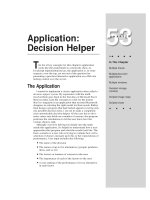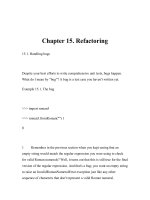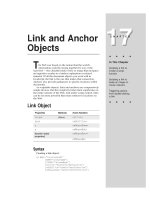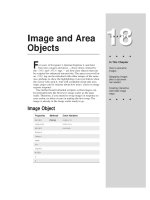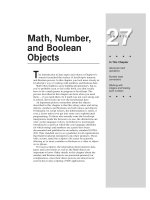Javascript bible_ Chapter 15
Bạn đang xem bản rút gọn của tài liệu. Xem và tải ngay bản đầy đủ của tài liệu tại đây (203.79 KB, 28 trang )
Location and
History Objects
N
ot all objects in the document object model are
“things” you can see in the content area of the browser
window. The browser maintains a bunch of other information
about the page you are currently visiting and where you have
been. The URL of the page you see in the browser is called
the
location, and browsers store this information in the
location object. And as you surf the Web, the browser stores
the URLs of your past pages in an object called the history
object. You can manually view what that object contains by
looking in the browser menu that lets you jump back to a
previously visited page. This chapter is all about these two
nearly invisible, but important objects.
Not only are these objects valuable to your browser, but
they can also be valuable to snoopers who might want to
write scripts to see what URLs you’re viewing in another
frame or the URLs of other sites you’ve visited in the last
dozen mouse clicks. As a result, there exist security
restrictions that limit access to some of these objects’
properties unless you use signed scripts in Navigator 4. For
older browsers, these properties are simply not available
from a script.
Location Object
Properties Methods Event Handlers
hash assign() (None)
host reload()
hostname replace()
href
pathname
port
protocol
search
15
15
CHAPTER
✦ ✦ ✦ ✦
In This Chapter
Loading new pages
and other media
types via the location
object
Security restrictions
across frames
Navigating through
the browser history
under script control
✦ ✦ ✦ ✦
270
Part III ✦ JavaScript Object and Language Reference
Syntax
Loading a new document into the current window:
[window.]location = “URL”
Accessing location properties or methods:
[window.]location.property | method([parameters])
About this object
In its place one level below window-style objects in the JavaScript object
hierarchy, the location object represents information about the URL of any
currently open window or of a specific frame. A multiple-frame window displays
the parent window’s URL in the Location field. Each frame also has a location
associated with it, although no overt reference to the frame’s URL can be seen in
the browser. To get URL information about a document located in another frame,
the reference to the location object must include the window frame reference. For
example, if you have a window consisting of two frames, Table 15-1 shows the
possible references to the location objects for all frames comprising the Web
presentation.
Table 15-1
Location Object References in a Two-Frame Browser Window
Reference Description
location
URL of frame displaying the document that
(or window.location)
runs the script statement containing this
reference
parent.location
URL info for parent window that defined the
<FRAMESET>
parent.frames[0].location
URL info for first visible frame
parent.frames[1].location
URL info for second visible frame
parent.otherFrameName.location
URL info for another named frame in the
same frameset
Most properties of a location object deal with network-oriented information.
This information includes various data about the physical location of the
document on the network, including the host server, the protocol being used, and
other components of the URL. Given a complete URL for a typical WWW page, the
window.location
object assigns property names to various segments of the URL,
as shown here:
:80/promos/newproducts.html#giantGizmo
271
Chapter 15 ✦ Location and History Objects
Property Value
protocol “http:”
hostname “www.giantco.com”
port “80”
host “www.giantco.com:80”
pathname “/promos/newproducts.html”
hash “#giantGizmo”
href “:80/promos newproducts.
html#giantGizmo”
The
window.location
object can be handy when a script needs to extract
information about the URL, perhaps to obtain a base reference on which to build
URLs for other documents to be fetched as the result of user action. This object
can eliminate a nuisance for Web authors who develop sites on one machine and
then upload them to a server ( perhaps at an Internet Service Provider) with an
entirely different directory structure. By building scripts to construct base
references from the directory location of the current document, you can construct
the complete URLs for loading documents. You won’t have to manually change the
base reference data in your documents as you shift the files from computer to
computer or from directory to directory. To extract the segment of the URL and
place it into the enclosing directory, you can use the following:
var baseRef = location.href.substring(0,location.href.lastIndexOf
(“/”) + 1)
Security alert: To allay fears of Internet security breaches and privacy invasions,
scriptable browsers prevent your script in one frame from retrieving location
object properties from other frames whose domain and server are not your own
(unless you are using signed scripts in Navigator 4 — see Chapter 40). This
restriction puts a damper on many scripters’ well-meaning designs and aids for
Web watchers and visitors. If you attempt such property accesses, however, you
will receive an “access disallowed” security warning dialog box.
Setting the value of some location properties is the preferred way to control
which document gets loaded into a window or frame. Though you may expect to
find a method somewhere in JavaScript that contains a plain language “Go” or
“Open” word (to simulate what you see in the browser menu bar), the way to
“point your browser” to another URL is to set the
window.location
object to that
URL, as in
window.location.href = “ />The equals assignment operator (
-
) in this kind of statement becomes a powerful
weapon. In fact, setting the location object to a URL of a different MIME type, such as
one of the variety of sound and video formats, causes the browser to load those files
into the plug-in or helper application designated in your browser’s settings. Internet
Note
272
Part III ✦ JavaScript Object and Language Reference
Explorer’s object model includes a
window.navigate()
method that also loads a
document into a window, but this method is not part of Netscape — at least through
Navigator 4.
Two methods complement the location object’s capability to control navigation:
One method is the script equivalent of clicking Reload; the other method enables
you to replace the current document’s entry in the history with that of the next
URL of your script’s choice.
Properties
hash
Value: String Gettable: Yes Settable: Yes
Nav2 Nav3 Nav4 IE3/J1 IE3/J2 IE4/J3
Compatibility
✔ ✔ ✔ ✔ ✔ ✔
The hash mark (
#
) is a URL convention that directs the browser to an anchor
located in the document. Any name you assign to an anchor (with the
<A
NAME=”...”> ...</A>
tag pair) becomes part of the URL after the hash mark. A
location object’s
hash
property is the name of the anchor part of the current URL
(which consists of the hash mark and the name).
If you have written HTML documents with anchors and directed links to
navigate to those anchors, you have probably noticed that although the
destination location shows the anchor as part of the URL (for example, in the
Location field), the window’s anchor value does not change as the user manually
scrolls to positions in the document where other anchors are defined. An anchor
appears in the URL only when the window has navigated there as part of a link or
in response to a script that adjusts the URL.
Just as you can navigate to any URL by setting the
window.location
property,
you can navigate to another hash in the same document by adjusting only the
hash
property of the location, but without the hash mark (as shown in the
following example). Such navigation, even within a document, causes Navigator 2
and Internet Explorer 3 to reload the document (and scripted navigation to
anchors is incredibly slow in Internet Explorer 3/Windows). No reload occurs in
Navigator 3 and up.
Example
When you load the script in Listing 15-1, adjust the size of the browser window so
only one section is visible at a time. When you click a button, its script navigates to
the next logical section in the progression and eventually takes you back to the top.
273
Chapter 15 ✦ Location and History Objects
Listing 15-1: A Document with Anchors
<HTML>
<HEAD>
<TITLE>location.hash Property</TITLE>
<SCRIPT LANGUAGE="JavaScript">
function goNextAnchor(where) {
window.location.hash = where
}
</SCRIPT>
</HEAD>
<BODY>
<A NAME="start"><H1>Top</H1></A>
<FORM>
<INPUT TYPE="button" NAME="next" VALUE="NEXT"
onClick="goNextAnchor('sec1')">
</FORM>
<HR>
<A NAME="sec1"><H1>Section 1</H1></A>
<FORM>
<INPUT TYPE="button" NAME="next" VALUE="NEXT"
onClick="goNextAnchor('sec2')">
</FORM>
<HR>
<A NAME="sec2"><H1>Section 2</H1></A>
<FORM>
<INPUT TYPE="button" NAME="next" VALUE="NEXT"
onClick="goNextAnchor('sec3')">
</FORM>
<HR>
<A NAME="sec3"><H1>Section 3</H1></A>
<FORM>
<INPUT TYPE="button" NAME="next" VALUE="BACK TO TOP"
onClick="goNextAnchor('start')">
</FORM>
</BODY>
</HTML>
Anchor names are passed as parameters with each button’s
onClick=
event
handler. Instead of going through the work of assembling a
window.location
value in the function by appending a literal hash mark and the value for the
anchor, here I simply modify the
hash
property of the current window’s location.
This is the preferred, cleaner method.
If you attempt to read back the
window.location.hash
property in an added
line of script, however, the window’s actual URL will probably not have been
updated yet, and the browser will appear to be giving your script false information.
274
Part III ✦ JavaScript Object and Language Reference
To prevent this problem in subsequent statements of the same function, construct
the URLs of those statements from the same variable values you used to set the
window.location.hash
property — don’t rely on the browser to give you the
values you expect.
Related Items:
location.href
property.
host
Value: String Gettable: Yes Settable: Yes
Nav2 Nav3 Nav4 IE3/J1 IE3/J2 IE4/J3
Compatibility
✔ ✔ ✔ ✔ ✔ ✔
The
location.host
property describes both the hostname and port of a URL.
The port is included in the value only when the port is an explicit part of the URL.
If you navigate to a URL that does not display the port number in the Location field
of the browser, the
location.host
property returns the same value as the
location.hostname
property.
Use the
location.host
property to extract the
hostname:port
part of the URL
of any document loaded in the browser. This capability may be helpful for building
a URL to a specific document that you want your script to access on the fly.
Example
Use the documents in Listings 15-2 through 15-4 as tools to help you learn the
values that the various
window.location
properties return. In the browser, open
the file for Listing 15-2. This file creates a two-frame window. The left frame
contains a temporary placeholder (Listing 15-4) that displays some instructions.
The right frame has a document ( Listing 15-3) that lets you load URLs into the left
frame and get readings on three different windows available: the parent window
(which creates the multiframe window), the left frame, and the right frame.
Listing 15-2: Frameset for the Property Picker
<HTML>
<HEAD>
<TITLE>window.location Properties</TITLE>
</HEAD>
<FRAMESET COLS="50%,50%" BORDER=1 BORDERCOLOR="black">
<FRAME NAME="Frame1" SRC="lst15-04.htm">
<FRAME NAME="Frame2" SRC="lst15-03.htm">
</FRAMESET>
</HTML>
275
Chapter 15 ✦ Location and History Objects
Listing 15-3: Property Picker
<HTML>
<HEAD>
<TITLE>Property Picker</TITLE>
<SCRIPT LANGUAGE="JavaScript">
var isNav4 = (navigator.appName == "Netscape" &&
navigator.appVersion.charAt(0) == 4) ? true : false
function fillLeftFrame() {
newURL = prompt("Enter the URL of a document to show in the
left frame:","")
if (newURL != null && newURL != "") {
parent.frames[0].location = newURL
}
}
function showLocationData(form) {
for (var i = 0; i <3; i++) {
if (form.whichFrame[i].checked) {
var windName = form.whichFrame[i].value
break
}
}
var theWind = "" + windName + ".location"
if (isNav4) {
netscape.security.PrivilegeManager.enablePrivilege("UniversalBrowserRea
d")
}
var theObj = eval(theWind)
form.windName.value = windName
form.windHash.value = theObj.hash
form.windHost.value = theObj.host
form.windHostname.value = theObj.hostname
form.windHref.value = theObj.href
form.windPath.value = theObj.pathname
form.windPort.value = theObj.port
form.windProtocol.value = theObj.protocol
form.windSearch.value = theObj.search
if (isNav4) {
netscape.security.PrivilegeManager.disablePrivilege("UniversalBrowserRe
ad")
}
}
</SCRIPT>
</HEAD>
<BODY>
Click the "Open URL" button to enter the location of an HTML document
to display in the left frame of this window.
<FORM>
(continued)
276
Part III ✦ JavaScript Object and Language Reference
Listing 15-3 (continued)
<INPUT TYPE="button" NAME="opener" VALUE="Open URL..."
onClick="fillLeftFrame()">
<HR>
<CENTER>
Select a window/frame. Then click the "Show Location Properties" button
to view each window.location property value for the desired window.<P>
<INPUT TYPE="radio" NAME="whichFrame" VALUE="parent" CHECKED>Parent
window
<INPUT TYPE="radio" NAME="whichFrame" VALUE="parent.frames[0]">Left
frame
<INPUT TYPE="radio" NAME="whichFrame" VALUE="parent.frames[1]">This
frame
<P>
<INPUT TYPE="button" NAME="getProperties" VALUE="Show Location
Properties" onClick="showLocationData(this.form)">
<INPUT TYPE="reset" VALUE="Clear"><P>
<TABLE BORDER=2>
<TR><TD ALIGN=right>Window:</TD><TD><INPUT TYPE="text" NAME="windName"
SIZE=30></TD></TR>
<TR><TD ALIGN=right>hash:</TD>
<TD><INPUT TYPE="text" NAME="windHash" SIZE=30></TD></TR>
<TR><TD ALIGN=right>host:</TD>
<TD><INPUT TYPE="text" NAME="windHost" SIZE=30></TD></TR>
<TR><TD ALIGN=right>hostname:</TD>
<TD><INPUT TYPE="text" NAME="windHostname" SIZE=30></TD></TR>
<TR><TD ALIGN=right>href:</TD>
<TD><TEXTAREA NAME="windHref" ROWS=3 COLS=30 WRAP="soft">
</TEXTAREA></TD></TR>
<TR><TD ALIGN=right>pathname:</TD>
<TD><TEXTAREA NAME="windPath" ROWS=3 COLS=30 WRAP="soft">
</TEXTAREA></TD></TR>
<TR><TD ALIGN=right>port:</TD>
<TD><INPUT TYPE="text" NAME="windPort" SIZE=30></TD></TR>
<TR><TD ALIGN=right>protocol:</TD>
<TD><INPUT TYPE="text" NAME="windProtocol" SIZE=30></TD></TR>
<TR><TD ALIGN=right>search:</TD>
<TD><TEXTAREA NAME="windSearch" ROWS=3 COLS=30 WRAP="soft">
</TEXTAREA></TD></TR>
</TABLE>
</CENTER>
</FORM>
</BODY>
</HTML>
277
Chapter 15 ✦ Location and History Objects
Listing 15-4: Placeholder Document for Listing 15-2
<HTML>
<HEAD>
<TITLE>Opening Placeholder</TITLE>
</HEAD>
<BODY>
Initial place holder. Experiment with other URLs for this frame (see
right).
</BODY>
</HTML>
Figure 15-1 shows the dual-frame browser window with the left frame loaded
with a page from my Web site.
For the best results, open a URL to a Web document on the network from the
same domain and server from which you load the listings (this could be your local
hard disk). If possible, load a document that includes anchor points to navigate
through a long document. Click the Left frame radio button, and then click the
button that shows all properties. This action fills the table in the right frame with
all the available location properties for the selected window. Figure 15-2 shows the
complete results for a page from my Web site that is set to an anchor point.
Attempts to retrieve these properties from URLs outside of your domain and
server will result in a variety of responses based on your browser and browser
version. Navigator 2 returns null values for all properties. Navigator 3 presents an
“access disallowed” security alert. With codebase principals turned on in
Navigator 4 (see Chapter 40), the proper values will appear in their fields. Internet
Explorer 3 does not have the same security restrictions that Navigator does, so all
values appear in their fields. In Internet Explorer 4, you get a “permission denied”
error alert. See the following discussion for the meanings of the other listed
properties and instructions on viewing their values.
Related Items:
location.port
property;
location.hostname
property.
hostname
Value: String Gettable: Yes Settable: Yes
Nav2 Nav3 Nav4 IE3/J1 IE3/J2 IE4/J3
Compatibility
✔ ✔ ✔ ✔ ✔ ✔
278
Part III ✦ JavaScript Object and Language Reference
Figure 15-1: Browser window loaded to investigate window.location properties
Figure 15-2: Readout of all window.
location properties for the left frame
The hostname of a typical URL is the name of the server on the network that
stores the document you’re viewing in the browser. For most Web sites, the server
279
Chapter 15 ✦ Location and History Objects
name includes not only the domain name, but the
www.
prefix as well. The
hostname does not, however, include the port number if such a number is
specified in the URL.
Example
See Listings 15-2 through 15-4 for a set of related pages to help you view the
hostname data for a variety of other pages.
Related Items:
location.host property
;
location.port
property.
href
Value: String Gettable: Yes Settable: Yes
Nav2 Nav3 Nav4 IE3/J1 IE3/J2 IE4/J3
Compatibility
✔ ✔ ✔ ✔ ✔ ✔
Of all location object properties, the
href
( hypertext reference) is probably the
one most often called upon in scripting. The
location.href
property supplies a
string of the entire URL of the specified window object.
Using this property (or just the
window.location
object reference) on the left
side of an assignment statement is the JavaScript method of opening a URL for
display in a window. Any of the following statements can load my Web site’s index
page into a single-frame browser window:
window.location=””
window.location.href=””
At times, you may encounter difficulty by omitting a reference to a window.
JavaScript may get confused and reference the
document.location
property. To
prevent this confusion, the
document.location
property has been deprecated ( put
on the no-no list) by Netscape, and will eventually be removed from JavaScript. In
the meantime, you won’t go wrong by always specifying a window in the reference.
Sometimes you must extract the name of the current directory in a script so
another statement can append a known document to the URL before loading it into
the window. Although the other location object properties yield an assortment of a
URL’s segments, none of them provides the full URL to the current URL’s directory.
But you can use JavaScript string manipulation techniques to accomplish this task.
Listing 15-5 shows such a possibility.
Depending on your browser, the values for the
location.href
property may be
encoded with ASCII equivalents of nonalphanumeric characters. Such an ASCII
value includes the
%
symbol and the ASCII numeric value. The most common
encoded character in a URL is the space,
%20
. If you need to extract a URL and
display that value as a string in your documents, the safest way is to pass all such
potentially encoded strings through the JavaScript internal
unescape()
function.
For example, if a URL to one of Giantco’s pages is
/>product%20list
, you can convert it by passing it through the function, as in the
following example: