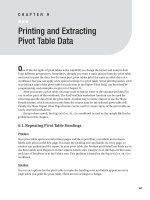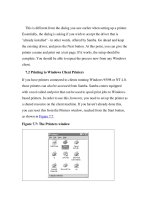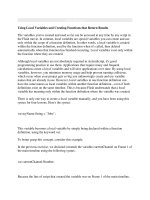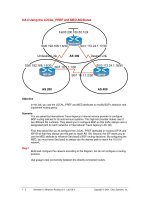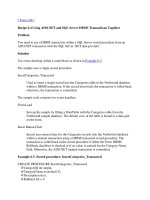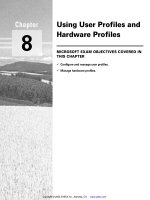Using Samba-7. Printing and Name Resolution-P1
Bạn đang xem bản rút gọn của tài liệu. Xem và tải ngay bản đầy đủ của tài liệu tại đây (39.79 KB, 26 trang )
7. Printing and Name Resolution
This chapter tackles two Samba topics: setting up printers for use with a
Samba server and configuring Samba to use or become a Windows Internet
Name Service (WINS) server. Samba allows client machines to send
documents to printers connected to the Samba server. In addition, Samba can
also assist you with printing Unix documents to a printer on a Windows
machine. In the first part of this chapter, we will discuss how to get printers
configured to work on either side.
In the second half of the chapter, we will introduce the Windows Internet
Name Service, Microsoft's implementation of a NetBIOS Name Server
(NBNS). As mentioned in Chapter 1, Learning the Samba, an NBNS allows
machines to perform name resolution on a NetBIOS network without having
to rely on broadcasts. Instead, each machine knows exactly where the WINS
server is and can query it for the IP addresses of other machines on the
network.
7.1 Sending Print Jobs to Samba
A printer attached to the Samba server shows up in the list of shares
offered in the Network Neighborhood. If the printer is registered on the
client machine and the client has the correct printer driver installed, the
client can effortlessly send print jobs to a printer attached to a Samba server.
Figure 7.1 shows a Samba printer as it appears in the Network
Neighborhood of a Windows client.
To administer printers with Samba, you should understand the basic
process by which printing takes place on a network. Sending a print job to a
printer on a Samba server involves four steps:
1.
Opening and authenticating a connection to the printer share
2.
Copying the file over the network
3.
Closing the connection
4.
Printing and deleting the copy of the file
Figure 7.1: A Samba printer in the Network Neighborhood
Figure 7.1
When a print job arrives at a Samba server, the print data is temporarily
written to disk in the directory specified by the path option of the printer
share. Samba then executes a Unix print command to send that data file to
the printer. The job is printed as the authenticated user of the share. Note
that this may be the guest user, depending on how the share is configured.
7.1.1 Print Commands
In order to print the document, you'll need to tell Samba what the
command is to print and delete a file. On Linux, such a command is:
lpr -r -P
printer
file
This tells lpr to copy the document to a spool area, usually /var/spool,
retrieve the name of the printer in the system configuration file (
/etc/printcap), and interpret the rules it finds there to decide how to process
the data and which physical device to send it to. Note that because the -r
option has been listed, the file specified on the command line will be deleted
after it has been printed. Of course, the file removed is just a copy stored on
the Samba server; the original file on the client is unaffected.
Linux uses a Berkeley (BSD) style of printing. However, the process is
similar on System V Unix. Here, printing and deleting becomes a compound
command:
lp -d
printer -s
file; rm
file
With System V, the /etc/printcap file is replaced with different set of
configuration files hiding in /usr/spool/lp, and there is no option to delete the
file. You have to do it yourself, which is why we have added the rm
command afterward.
7.1.2 Printing Variables
Samba provides four variables specifically for use with printing
configuration options. They are shown in Table 7.1.
Table 7.1: Printing Variables
Variable
Definition
%s
The full pathname of the file on the Samba server to be printed
%f
The name of the file itself (without the preceding path) on the Samba
server to be printed
%p
The name of the Unix printer to use
%j
The number of the print job (for use with lprm, lppause, and lpresume)
7.1.3 A Minimal Printing Setup
Let's start with a simple but illustrative printing share. Assuming that
you're on a Linux system and you have a printer called lp listed in the printer
capabilities file, the following addition to your smb.conf file will make the
printer accessible through the network:
[printer1]
printable = yes
print command = /usr/bin/lpr -r %s
printer = lp
printing = BSD
read only = yes
guest ok = yes
This configuration allows anyone to send data to the printer, something
we may want to change later. For the moment, what's important to
understand is that the variable %s in the print command option will be
replaced with the name of the file to be printed when Samba executes the
command. Changing the print command to reflect a different style of Unix
machine typically involves only replacing the right side of the print
command option with whatever command you need for your system and
changing the target of the printing option.
Let's look at the commands for a System V Unix. With variable
substitution, the System V Unix command becomes:
print command = lp -d%p -s %s; rm %s
As mentioned earlier, the %p variable resolves to the name of the printer,
while the %s variable resolves to the name of the file. After that, you can
change the printing option to reflect that you're using a System V
architecture:
printing = SYSV
If you are using share-level security, pay special attention to the guest
account used by Samba. The typical setting, nobody, may not be allowed to
print by the operating system. If that's true for your operating system, you
should place a guest account option under the printing share (or even
perhaps the global share) specifying an account that can. A popular
candidate with the Samba authors is the ftp account, which is often
preconfigured to be safe for untrusted guest users. You can set it with the
following command:
guest account = ftp
Another common printing issue is that clients may need to request the
status of a print job sent to the Samba server. Samba will not reject a
document from being sent to an already busy printer share. Consequently,
Samba needs the ability to communicate not only the status of the current
printing job to the client, but also which documents are currently waiting to
be printed on that printer. Samba also has to provide the client the ability to
pause print jobs, resume print jobs, and remove print jobs from the printing
queue. Samba provides options for each of these tasks. As you might expect,
they borrow functionality from existing Unix commands. The options are:
*
lpq command
*
lprm command
*
lppause command
*
lpresume command
We will cover these options in more detail below. For the most part,
however, the value of the printing configuration option will determine their
values, and you should not need to alter the default values of these options.
Here are a few important items to remember about printing shares:
*
You must put printable = yes in all printer shares (even [printers]), so
that Samba will know that they are printer shares. If you forget, the shares
will not be usable for printing and will instead be treated as disk shares.
*
If you set the path configuration option in the printer section, any files
sent to the printer(s) will be copied to the directory you specify instead of to
the default location of /tmp. As the amount of disk space allocated to /tmp
can be relatively small in some Unix operating systems, many administrators
opt to use /var/spool or some other directory instead.
*
The read only option is ignored for printer shares.
*
If you set guest ok = yes in a printer share and Samba is configured
for share-level security, it will allow anyone to send data to the printer as the
guest account user.
Using one or more Samba machines as a print server gives you a great
deal of flexibility on your LAN. You can easily partition your available
printers, restricting some to members of one department, or you can
maintain a bank of printers available to all. In addition, you can restrict a
printer to a selected few by adding the trusty valid users option to its share
definition:
[deskjet]
printable = yes
path = /var/spool/samba/print
valid users = gail sam
All of the other share accessibility options defined in the previous chapter
should work for printing shares as well. Since the printers themselves are
accessed through Samba by name, it's also simple to delegate print services
among several servers using familiar Unix commands for tasks such as load
balancing or maintenance.