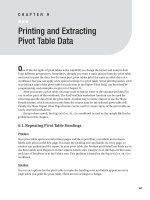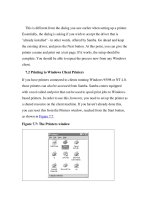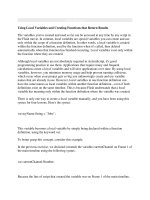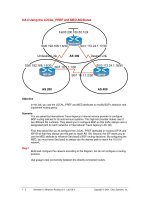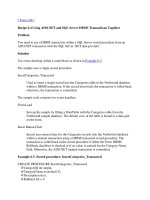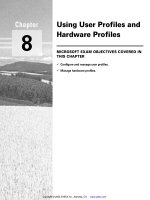Using Samba-7. Printing and Name Resolution-P2
Bạn đang xem bản rút gọn của tài liệu. Xem và tải ngay bản đầy đủ của tài liệu tại đây (108.25 KB, 32 trang )
This is different from the dialog you saw earlier when setting up a printer.
Essentially, the dialog is asking if you wish to accept the driver that is
"already installed" - in other words, offered by Samba. Go ahead and keep
the existing driver, and press the Next button. At this point, you can give the
printer a name and print out a test page. If it works, the setup should be
complete. You should be able to repeat the process now from any Windows
client.
7.2 Printing to Windows Client Printers
If you have printers connected to clients running Windows 95/98 or NT 4.0,
those printers can also be accessed from Samba. Samba comes equipped
with a tool called smbprint that can be used to spool print jobs to Windows-
based printers. In order to use this, however, you need to set up the printer as
a shared resource on the client machine. If you haven't already done this,
you can reset this from the Printers window, reached from the Start button,
as shown in Figure 7.7
.
Figure 7.7: The Printers window
Select a printer that's locally connected (for example, ours is the Canon
printer), press the right mouse button to bring up a menu, and select Sharing.
This will give you the Sharing tab of the Printer Properties frame, as shown
in Figure 7.8
. If you want it available to everybody on your LAN as the
Windows guest user, enter a blank password.
Figure 7.8: The Sharing tab of the printer
Once you've got this working, you can add your printer to the list of standard
printers and Samba can make it available to all the other PCs in the
workgroup. To make installation on Unix easier, the Samba distribution
provides two sample scripts: smbprint and smbprint.sysv. The first works
with BSD-style printers; the second is designed for System V printers.
7.2.1 BSD printers
There are two steps you need to have a BSD Unix recognize a remote
printer:
1. Place an entry for the printer in the /etc/printcap file (or equivalent).
2. Place a configuration file in the /var/spool directory for the printer.
First, edit your /etc/printcap file and add an entry for the remote printer.
Note that the input filter ( if) entry needs to point to the smbprint program
if the machine is on Windows 95/98. The following set of lines will
accomplish on a Linux machine, for example:
laserjet:\
:sd=/var/spool/lpd/laser:\
# spool directory
:mx#0:\
# maximum file size (none)
:sh:\
# surpress burst header (no)
:if=/usr/local/samba/bin/smbprint:
# text filter
After that, you need to create a configuration file in the spool directory that
you specified with the sd parameter above. (You may need to create that
directory.) The file must have the name .config and should contain the
following information:
•
The NetBIOS name of the Windows machine with the printer
•
The service name that represents the printer
•
The password used to access that service
The last two parameters were set up in the Sharing dialog for the requested
resource on the Windows machine. In this case, the .config file would have
three lines:
server = phoenix
service = CANON
password = ""
After you've done that, reset the Samba server machine and try printing to it
using any standard Unix program.
7.2.2 System V printers
Sending print jobs from a System V Unix system is a little easier. Here, you
need to get obtain the smbprint.sysv script in the
/usr/local/samba/examples/printing directory and do the following:
1. Change the server, service, and password parameters in the
script to match the NetBIOS machine, its shared printer service, and
its password, respectively. For example, the following entries would
be correct for the service in the previous example:
server = phoenix
service = CANON
password = ""
2. Run the following commands, which create a reference for the printer
in the printer capabilities file. Note that the new Unix printer entry
canon_ printer is named:
# lpadmin -p canon_printer -v /dev/null -
i./smbprint.sysv
# enable canon_printer
# accept canon_printer
After you've done that, restart the Samba daemons and try printing to it
using any standard Unix program. You should now be able to send data to a
printer on a Windows client across the network.
7.2.3 Samba Printing Options
Table 7.2
summarizes the Samba printing options.
Table 7.2: Printing Configuration Options
Option Parameters Function Default Scope
printing
bsd, sysv,
hpux, aix,
qnx, plp,
softq, or
lprng
Sets the print
system type for
your Unix system.
System
dependent
Share
Table 7.2: Printing Configuration Options
Option Parameters Function Default Scope
printable
(print ok)
boolean Marks a share as a
printing share.
no
Share
printer
(printer
name)
string (Unix
printer name)
Sets the name of
the printer to be
shown to clients.
System
dependent
Share
printer
driver
string (printer
driver name)
Sets the driver
name that should
be used by the
client to send data
to the printer.
None Share
printer
driver file
string (fully-
qualified
pathname)
Sets the name of
the printer driver
file.
None Global
printer
driver
location
string (network
pathname)
Specifies the
pathname of the
share for the printer
driver file.
None Share
lpq cache
numeric (time Sets the amount of
10
Global
Table 7.2: Printing Configuration Options
Option Parameters Function Default Scope
time
in seconds) time in seconds that
Samba will cache
the lpq status.
postscript
boolean Treats all print jobs
sent as postscript
by prepending %!
at the beginning of
each file.
no
Share
load
printers
boolean Automatically
loads each of the
printers in the
printcap file as
printing shares.
no
Global
command
string (shell
command)
Sets the Unix
command to
perform printing.
See below Share
lpq command
string (shell
command)
Sets the Unix
command to return
the status of the
See below Share
Table 7.2: Printing Configuration Options
Option Parameters Function Default Scope
printing queue.
lprm
command
string (shell
command)
Sets the Unix
command to
remove a job from
the printing queue.
See below Share
lppause
command
string (shell
command)
Sets the Unix
command to pause
a job on the
printing queue.
See below Share
lpresume
command
string (shell
command)
Sets the Unix
command to
resume a paused
job on the printing
queue.
See below Share
printcap
name
(printcap)
string (fully-
qualified
pathname)
Specifies the
location of the
printer capabilities
file.
System
dependent
Global
Table 7.2: Printing Configuration Options
Option Parameters Function Default Scope
min print
space
numeric (size
in kilobytes)
Sets the minimum
amount of disk free
space that must be
present to print.
0
Share
queuepause
command
string (shell
command)
Sets the Unix
command to pause
a queue.
See below Share
queueresume
command
string (shell
command)
Sets the Unix
command to
resume a queue.
See below Share
7.2.3.1 printing
The printing configuration option tells Samba a little about your Unix
printing system, in this case which printing parser to use. With Unix, there
are several different families of commands to control printing and print
statusing. Samba supports seven different types, as shown in Table 7.3
.
Table 7.3: Printing Types
Variable Definition
Table 7.3: Printing Types
Variable Definition
BSD Berkeley Unix system
SYSV System V
AIX AIX Operating System (IBM)
HPUX Hewlett-Packard Unix
QNX QNX Realtime Operating System (QNX)
LPRNG LPR Next Generation (Powell)
SOFTQ SOFTQ system
PLP Portable Line Printer (Powell)
The value for this optio.n will be one of these seven options. For example:
printing = SYSV
The default value of this option is system dependent and is configured when
Samba is first compiled. For most systems, the configure script will
automatically detect the printing system to be used and configure it properly
in the Samba makefile. However, if your system is a PLP, LPRNG, or QNX
printing system, you will need to explicitly specify this in the makefile or the
printing share.
The most common system types are BSD and SYSV. Each of the printers on
a BSD Unix server are described in the printer capabilities file - normally
/etc/printcap.
Setting the printing configuration option automatically sets at least three
other printing options for the service in question: print command, lpq
command, and lprm command. If you are running Samba on a system that
doesn't support any of these printing styles, simply set the commands for
each of these manually.
7.2.3.2 printable
The printable option must be set to yes in order to flag a share as a printing
service. If this option is not set, the share will be treated as a disk share
instead. You can set the option as follows:
[printer1]
printable = yes
7.2.3.3 printer
The option, sometimes called printer name, specifies the name of the
printer on the server to which the share points. This option has no default
and should be set explicitly in the configuration file, even though Unix
systems themselves often recognize a default name such as lp for a printer.
For example:
[deskjet]
printer = hpdkjet1
7.2.3.4 printer driver
The printer driver option sets the string that Samba uses to tell
Windows what the printer is. If this option is set correctly, the Windows
Printer Wizard will already know what the printer is, making installation
easier for end users by giving them one less dialog to worry about. The
string given should match the string that shows up in the Printer Wizard, as
shown in Figure 7.9
. For example, an Apple LaserWriter typically uses
Apple LaserWriter; a Hewlett Packard Deskjet 560C uses HP
DeskJet 560C Printer.
Figure 7.9: The Add Printer Wizard dialog box in Windows 98
Automatically configuring printer drivers with Samba is explained in greater
detail in the section Section 7.1.7, Automatically Setting Up Printer
Drivers," earlier in this chapter.