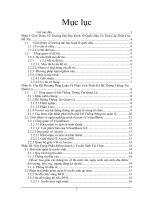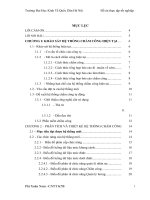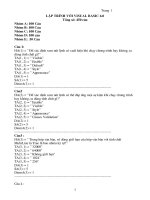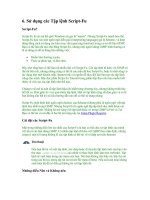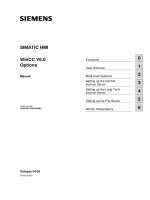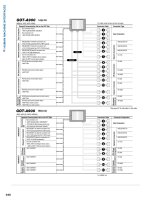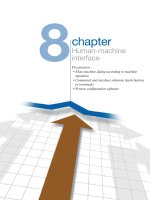SEIMENTS human machine interface WinCC 6 0 options manual
Bạn đang xem bản rút gọn của tài liệu. Xem và tải ngay bản đầy đủ của tài liệu tại đây (1.53 MB, 212 trang )
SIMATIC HMI
WinCC V6.0
Options
Foreword
0
User Archives
1
Manual
Multi-User Systems
2
Setting up the Central
Archive Server
3
Setting up the Long-Term
Archive Server
4
Setting up the File Server
5
WinCC Redundancy
6
Order number
6AV6392-1DA06-0AB0
Release 04/03
A5E00221821
Safety Guidelines
This manual contains notices which you should observe to ensure your own personal
safety, as well as to protect the product and connected equipment. These notices are
marked as follows according to the level of danger:
Danger
indicates an imminently hazardous situation which, if not avoided, will result in death or serious
injury.
Warning
indicates a potentially hazardous situation which, if not avoided, could result in death or
serious injury.
Caution
used with the safety alert symbol indicates a potentially hazardous situation which, if not
avoided, may result in minor or moderate injury.
Caution
used without safety alert symbol indicates a potentially hazardous situation which, if not
avoided, may.
Attention
indicates that unwanted events or status can occur if the relevant information is not observed.
Note
draws your attention to particularly important information on the product, handling the product,
or to a particular part of the documentation.
Qualified Personnel
Only qualified personnel should be allowed to install and work with this software.
Qualified personnel within the meaning of the safety notices of this documentation
are persons capable of giving due consideration to safety engineering standards
when using this software on systems..
Trademarks
The registered trademarks of the Siemens AG can be found in the preface.
Impressum
Editor and Publisher: A&D AS SM ID 5
Copyright Siemens AG 2003 All rights reserved
Exclusion of liability
The transmission and reproduction of this documentation and the
exploitation and communication of its contents are not allowed, unless
expressly granted. Violators are liable for damages. All rights
reserved, especially in the case of the granting of a patent or
registration by GM.
We have checked the content of this publication for compliance with the
described hard and software. However, discrepancies cannot be
excluded, with the result that we assume no guarantee for total
compliance. The information in this publication is checked regularly, and
any necessary corrections are included in the following editions. We
would be grateful for any suggestions for improvement.
Siemens AG
Bereich Automation & Drives
Geschäftsgebiet SIMATIC HMI
Postfach 4848, D-90327 Nuernberg
Siemens AG 2003
Technical data subject to change.
Siemens Aktiengesellschaft
Order number 6AV6392-1DA06-0AB0
©
04.03
Preface
Foreword
Purpose
The WinCC V6 Options manual describes user archives, servers, redundancy and
configuration. The information system integrated into WinCC contains further
information: Instructions, examples and reference data are provided in electronic
form.
In this manual you will find an overview of
•
User Archives
•
working with multi-user systems
•
Redundancy
General information about WinCC and the configurations can be found in the
manual WinCC V6 Basic Documentation.
History
Issue
Comment
08/1999
WinCC Options V5
04/2003
WinCC Options V6
Position in the information landscape
Manual WinCC V6 Options
6AV6392-1DA06-0AB0
i
Preface
04.03
Documentation
Content
Installation Notes
Contains important information about the contents of the
WinCC package as well as its installation and operation.
WinCC V6
BasicDocumentation
Contains information
• about WinCC regarding
•
working with projects
•
working with tags
•
creating process pictures
•
dynamizing process pictures
•
creating procedures and actions with VBS
•
creating C-functions and actions in Global Script
•
setting up a messaging system
•
archiving messages and process values
•
documenting configuration and runtime data
•
setting up multi-language projects
•
setting up user administration
•
the automation of project engineering with VBA
•
about process communication
Reference data
about VBS
contains reference data about VBS
Migration
contains information about the migration of projects, which
were created using versions of WinCC prior to V6.
WinCC V6
Options
Contains information about the options
• User Archives: creating and using user archives
(User Archives,
Server,
Redundancy)
•
Server: setting up and operating WinCC in a multi-user
system
•
Redundancy: setting up and operating redundant systems
ProAgent
Contains information about the ProAgent (process diagnosis)
option
• configuring plant-specific process diagnosis
•
detecting process errors and their causes
ii
Manual WinCC V6 Options
6AV6392-1DA06-0AB0
04.03
Preface
Documentation
Content
WebNavigator
Contains information about the WebNavigator and
Dat@Monitor options
• configuring the Web project
Dat@Monitor
•
•
functions for displaying archive data and current process
values in Excel
•
functions for displaying archive data from WinCC Historian
in tables and charts
•
Basic Process
Control
accessing Web project process pictures via the Intra/Internet
Viewing function for process pictures
Contains information about WinCC’s process control options
• Picture Tree Manager
•
Horn
•
Chipcard
•
Lifebeat Monitoring
•
Time Synchronization
•
OS-Projecteditor
Process Control
Runtime
Contains information regarding the operation of the process
control options of WinCC in runtime
Open
Development Kit
Enables the programmer to use the WinCC API functions and
access the data
Trademarks
The following names are registered trademarks of Siemens AG:
®
®
®
®
SIMATIC SIMATIC HMI , SIMATIC Multi Panel , SIMATIC Panel PC ,
,
®
®
®
®
®
SIMATIC Multifunctional Panel , HMI , WinCC , ProTool , ProTool/Lite ,
®
ProTool/Pro
Other names in this document could be trademarks, whose use by third parties for
their own purposes may constitute an infringement of the rights of the trademark
owners.
Manual WinCC V6 Options
6AV6392-1DA06-0AB0
iii
Preface
04.03
Customer and Technical Support
Available round the clock, worldwide:
Nuremberg
Johnson City
Peking
SIMATIC Hotline
Weltweit (Nuremberg)
Weltweit (Nuremberg)
United States (Johnson City)
Technical Support
(FreeContact)
Technical Support
(fee-based, only with SIMATIC Card)
Technical Support and
Authorization
Local time: Mo.-Fr. 7:00 to 17:00
Local time: 0:00 to 24:00, 365 a day
Local time: Mo.-Fr. 8:00 to 19:00
Telephone: +49 (180) 5050-222
Telephone: +49 (911) 895-7777
Telephone: +1 423 461-2522
Fax:
+49 (180) 5050-223
Fax:
Fax:
+1 423 461-2289
E-Mail:
techsupport@
ad.siemens.de
E-Mail:
simatic.hotline@
sea.siemens.com
GMT:
+1:00
GMT:
–5:00
GMT:
+49 (911) 895-7001
+1:00
Europa/Afrika (Nuremberg)
Asien/Australien (Peking)
Authorization
Technical Support and
Authorization
Local time: Mo.-Fr. 7:00 to 17:00
Local time: Mo.-Fr. 8:30 to 17:30
Telephone: +49 (911) 895-7200
Telephone: +86 10 64 75 75 75
Fax:
+49 (911) 895-7201
Fax:
+86 10 64 74 74 74
E-Mail:
authorization@
nbgm.siemens.de
E-Mail:
adsupport.asia@
siemens.com
GMT:
+1:00
GMT:
+7:00
The languages spoken by the SIMATIC Hotlines are generally German and English.
iv
Manual WinCC V6 Options
6AV6392-1DA06-0AB0
04.03
Preface
SIMATIC Customer Support Online Services
The SIMATIC Customer Support team offers you substantial additional information
about SIMATIC products via its online services:
•
General current information can be obtained
In the Internet under
/>
•
Current Product Information leaflets, FAQs (Frequently Asked Questions),
Downloads, Tips and Tricks can be obtained
In the Internet under
/>
Training Center
Siemens offers a number of training courses to familiarize you with the SIMATIC
S7 automation system. Please contact your regional training center or our central
training center in D-90327 Nuremberg, Germany for details.
Telephone:
+49 (911) 895-3200
Internet:
E-Mail:
Other Sources of Assistance
In case of technical queries, please contact the Siemens representatives in the
subsidiaries and branches responsible for your area.
The addresses can be found:
•
In the Siemens Catalog ST 80
•
In the Internet under
/>
•
In the Interactive Catalog CA01
/>
Manual WinCC V6 Options
6AV6392-1DA06-0AB0
v
Preface
04.03
vi
Manual WinCC V6 Options
6AV6392-1DA06-0AB0
04.03
Contents
Contents
1
User Archives ..................................................................................... 11
1.1
1.1.1
1.1.2
1.1.3
1.1.4
1.1.5
1.2
1.2.1
1.2.1.1
1.2.1.2
1.2.1.3
1.2.2
1.2.2.1
1.2.2.2
1.2.2.2.1
1.2.2.2.2
1.2.2.2.3
1.2.2.2.4
1.2.2.2.5
1.2.2.3
1.2.2.4
1.2.2.4.1
1.2.2.4.2
1.2.2.4.3
1.2.2.4.4
1.2.2.5
1.2.3
1.3
1.3.1
1.3.2
1.3.3
1.3.3.1
1.3.3.2
1.3.4
1.4
1.4.1
1.4.2
1.4.2.1
1.4.2.2
1.4.2.3
1.4.2.4
1.4.3
1.5
1.5.1
1.5.2
Components of the User Archives.........................................................12
The User Archives Editor ......................................................................12
The WinCC User Archives Table Control ..............................................13
The User Archives Script Functions ......................................................14
Applications of the User Archives..........................................................14
Functionality of the User Archives .........................................................17
The User Archives Editor ......................................................................19
Structure of the User Archives Editor ....................................................19
The Menus ...........................................................................................19
The Toolbar ..........................................................................................28
The Table Window................................................................................30
Configuration ........................................................................................31
User Archives Example.........................................................................31
Configuration of User Archives..............................................................34
Creation of New User Archives .............................................................34
Creation of Archive Fields .....................................................................41
Properties of Archives...........................................................................45
Properties of Archive Fields ..................................................................47
Properties of Control Tags ....................................................................50
Modification configuration of user archives............................................57
Configuration of Views ..........................................................................58
Creation of Views..................................................................................58
Creation of Columns of a View..............................................................62
Properties of Views...............................................................................64
Properties of Columns of a View ...........................................................66
Configuration Tips.................................................................................68
Language Switch ..................................................................................69
Standard Functions of the WinCC Script Language...............................71
Configuration of Actions........................................................................72
Functions for Editing and Displaying User Archives...............................72
Handles of Standard Functions .............................................................74
Handles for the Configuration of User Archives .....................................74
Handles for the Runtime Functions .......................................................75
Example of as Script .............................................................................77
Data Exchange with SIMATIC S5/S7 ....................................................89
Data Exchange via WinCC Tags ...........................................................89
Data Exchange via Raw Data Tags.......................................................90
Sending Requests/Data to WinCC ........................................................90
Sending Processing Acknowledgment/Data to SIMATIC S5 and S7 ......91
Structure of the Message Headers ........................................................91
The Request Header.............................................................................92
Data Format Differences between WinCC and S5/S7............................96
Appendix ..............................................................................................98
The SQL Language ..............................................................................98
Alphabetical List of SQL Keywords......................................................100
Manual WinCC V6.0 Options
6AV6392-1DA06-0AB0
vii
Contents
04.03
1.5.3
1.5.3.1
1.5.3.2
1.6
1.6.1
1.6.1.1
1.6.1.2
1.6.1.3
1.6.2
1.6.2.1
1.6.2.2
1.6.2.3
1.6.2.4
1.6.2.5
1.6.3
1.6.3.1
1.6.3.2
1.6.4
1.6.4.1
1.6.4.2
1.6.4.3
1.6.4.4
2
Specifications .....................................................................................102
Performance while Writing and Reading Tags.....................................103
Performance of the Screen Opening Times.........................................104
WinCC User Archives Table Element..................................................105
Configuration of the User Archives Table Element...............................107
Placing User Archives Table Element in a Process Picture..................107
Define the properties of the User Archives Table Element. ..................108
Deleting the User Archives Table Element ..........................................110
Configuration of a Form View..............................................................110
Creating a "Text" Form Field ...............................................................112
Defining the "Edit" Form Field .............................................................113
Defining the "Button" Form Field .........................................................114
Editing Form Fields at a Later Time.....................................................115
Deleting Form Fields...........................................................................115
Properties of the WinCC User Archives Table Element. ......................116
Object Properties of the WinCC User Archives Table Element ............116
Properties Dialog Box of the WinCC User Archives Table Element......118
User Archives Table Element im Runtime ...........................................129
The table of the User Archives Table Element.....................................129
The Form of the User Archives Table Element ....................................130
The Toolbar of the User Archives Table Element.................................131
Operation of the Control via Dynamic Objects .....................................137
Multi-User Systems.......................................................................... 141
2.1
2.2
2.3
2.4
2.5
2.6
2.6.1
2.6.2
2.6.3
2.6.4
2.6.5
2.7
2.7.1
2.8
Client-server Systems in WinCC .........................................................141
Configurations and Quantity Structure.................................................143
Client-Server Scenarios ......................................................................145
Server Configuration...........................................................................148
Client Configuration ............................................................................150
System Behavior in Runtime...............................................................152
Starting Up the Server ........................................................................154
Starting Up the Client..........................................................................155
Special Communication Features Using Servers with
Several Network Cards .......................................................................156
Shutting down the Server....................................................................158
Shutting Down the Client.....................................................................158
Remote Configuration .........................................................................159
Access to Projects from Several Clients ..............................................160
Use of the OPC Interface in Client-server Systems .............................162
3
Setting up the Central Archive Server............................................ 163
4
Setting up the Long-Term Archive Server ..................................... 165
5
Setting up the File Server................................................................ 167
6
WinCC Redundancy......................................................................... 169
6.1
6.1.1
viii
Configuring the WinCC system ...........................................................171
Structure of a WinCC system without Redundancy..............................171
Manual WinCC V6.0 Options
6AV6392-1DA06-0AB0
04.03
Contents
6.1.2
6.2
6.3
6.3.1
6.3.2
6.3.3
6.3.3.1
6.3.3.2
6.3.4
6.4
6.4.1
6.4.2
6.4.3
6.4.3.1
6.4.3.2
6.4.3.3
6.4.4
6.4.5
6.4.5.1
6.4.5.2
6.4.5.3
6.4.5.4
6.4.5.5
Structure of a WinCC System with Redundancy..................................173
How Redundancy Works.....................................................................174
Configuring the Redundancy Servers..................................................178
Functionally Identical Configuration.....................................................178
Requirements for redundant systems..................................................179
Redundant User Archives ...................................................................180
Requirements for redundant User Archives.........................................180
How user archive synchronization works.............................................182
Messages Synchronized Online ..........................................................183
Working with Redundancy ..................................................................184
Guide to Setting Up a Redundant System ...........................................184
Entering the servers in Windows .........................................................186
Configuring Redundancy.....................................................................188
"General" Tab .....................................................................................189
"User Archives" Tab............................................................................193
Example of changing client in the case of a process connection error..195
WinCC Project Duplicator ...................................................................199
Failure Scenarios................................................................................201
Scenario 1: Server Not in Runtime ......................................................202
Scenario 2: Connection Fault to Partner Server...................................203
Scenario 3: Faulty Network Connection to Client.................................204
Scenario 4: Disturbed Process Connection .........................................204
Scenario 5: Software Error..................................................................205
Manual WinCC V6.0 Options
6AV6392-1DA06-0AB0
ix
Contents
x
04.03
Manual WinCC V6.0 Options
6AV6392-1DA06-0AB0
04.03
1
User Archives
User Archives
In the introduction to the Editor User Archives you will receive the following
information:
•
User Archive Application Areas
•
The components of the Editor User Archives
•
Configuration and Runtime
•
Function extent of User Archives
WinCC's User Archives editor can be used to continually save data from technical
processes on a Server PC. In Graphics Designer, a WinCC User Archives Table
Element can be configured that will permit a tabular display of the online data
from the User Archive in Runtime.
User Archives are also used in order to prepare data for automation systems such
as e.g. S5, S7. When necessary, the data can be read from the controller in the
form of recipes or setpoint values.
The Editor User Archives offers two type of database tables:
•
User Archives: User Archives are database tables in which the user can
create his own data fields. User Archives are used for the storage of data and
offer a standardised access to these data according to the SQL database
conventions.
•
Views: Views receive the data from the user archives and are used for the
summarisation of data, for example, in order to receive overviews about
product groups.
For the creation and editing of the user archives there are two possibilities:
•
The Editor User Archives for the comfortable interactive configuration of the
user archives.
•
The functions for the editing of user archives in the WinCC script language.
With the functions of the WinCC script language you can achieve also multiple
actions for the runtime mode. In the runtime screen you can configure a table,
which is connected directly with the process image of the automation system.
Manual WinCC V6 Options
6AV6392-1DA06-0AB0
11
User Archives
1.1
1.1.1
04.03
Components of the User Archives
The User Archives Editor
The Editor User Archives offers with its Windows user interface a comfortable way
to create and maintain User Archives. The workspace of the Editors User
Archives is divided into three areas:
•
the Navigation Window for the selection of user archives and views.
•
the Data Window for displaying and changing fields. In the data window the
fields of the user archives and views are displayed, which have been selected
in the navigation window.
•
the Table Window to display and change Online data of the selected user
archives and views. In the table window of the Editors User Archives an
Online connection to the process images of the PLC's is possible.
The navigation and data window of the Editor User Archives offers a fast access
to all the elements of the User Archives with a user interace similar to Explorer.
The creation and changing of user archives is done user-friendly with dialog
boxes and wizards.
12
Manual WinCC V6 Options
6AV6392-1DA06-0AB0
04.03
1.1.2
User Archives
The WinCC User Archives Table Control
With the Graphics Designer you can configure a User Archives Table Element.
The User Archives Table Element is used for displaying and changing the user
archive data in runtime. The control is operated with symbols.
In the control you can create, change or delete the contents of fields interactively.
The browse functions facilitate the access also to large user archives. User
Archives can be imported and exported and you can define filter and sorting
conditions.
By a direct connection to the automation system you can read and write data
online
During configuration, a User Archives Table Element is connected to a selected
user archive or view and can then only access that user archive or view. For
access, the user archive / view must be enabled (access protection). Specific
authorizations can be assigned to the control in the User Administrator.
If this access protection is canceled, the control must be reconnected in the
Graphics Designer to the user archive so that control detects the canceled access
protection.
Access protection for an archive or field is queried on opening a screen of a User
Archive Table Element.Access protection for the control tags of a protected
archive must be implemented separately via the object properties, e.g. of the
picture, I/O field or button.
Manual WinCC V6 Options
6AV6392-1DA06-0AB0
13
User Archives
1.1.3
04.03
The User Archives Script Functions
The functions of the WinCC script language are divided to:
•
Configuration functions for the configuring of User Archives
•
Runtime functions for the configuring of actions in runtime mode
The runtime functions are activated by actions in the runtime screen, for example
a mouse click on a specific button. The WinCC script language is based on the
high language C, and the database functions are based on the SQL standard.
1.1.4
Applications of the User Archives
For the configuration of User Archives you can create your own database tables
with the Editor User Archives or with the functions of the WinCC script language.
The Editor User Archives allows also the creation of new data records and the
editing of data in existing data record even during the configuration.
In runtime user archives (synonym with database tables) in the picture windows of
the User Archives Table Elements can be shown as tables. By raw data or WinCC
tags a continuous data exchange can be done with the AS.
Example with operational data recording of Turbine
An energy production operator sets the user archive "HDTurbine1". This user
archive is used for the operation status monitoring of a high pressure turbine. The
User Archive "HDTurbine1" has the following data fields:
HDTurbine1
Index
Rotation speed
Entry pressure
Exit pressure
14
Manual WinCC V6 Options
6AV6392-1DA06-0AB0
04.03
User Archives
Steam temperature1
Steam temperature2
Oscillation frequency
Oscillation amplitude
Storage temperature1
Storage temperature2
In runtime you can then save in set intervals the operation data of the turbine as
data records of the user archives on the PC mass storage (hard disk):
S5 / S7
PLC
ProcessData
ScriptFunctions
The process data is saved
in the preconfigured data
record every 15 minutes
ScriptFunctions
The User Archives Script
Functions save the data record
HD Turbine1 to the hard drive
every 15 minutes
Data Record
805
Data Record
804
Data Record
803
Data Record
802
You can use the functions of the WinCC script language to analyse later data of
the user archives, or visualised with the "WinCC User Archives Table Element".
Example with recipes of a drink producer
An example for a data flow to the PLC are recipes. A drink producer who is
producing in our example a Cola drink and an orange juice, uses the User
Archives to prepare the recipes for the contents of his drinks for the AS.
User Archive
Data fields
Cola
Water
Sugar
Dye stuff7
Phosphoric acid
Coffeine
The User Archives use the data interface that is provided by WinCC to the AS,
either through the raw data of the WinCC data managers or via WinCC Tags. For
the data transfer from / to the AS, WinCC provides a suitable set of C actions.
Manual WinCC V6 Options
6AV6392-1DA06-0AB0
15
User Archives
04.03
Application methods of views
WinCC offers as an additional performance sign "Views" to multiple user archives
of a server. Views enable the summarising of data fields from different user
archives. So, for example, you can create logical operations in the SQL language
through data fields of different user archives, to display the desired relationships
in runtime as views. The used user archives must have at least one common
factor.
Archive
Data Fields
Customers Cust. No.
Company
Address
Phone No.
Fax No.
Connection
Archive
Jobs
(Cust. No.= Cust. No.)
Data Fields
Cust. No.
Article
Quantity
Price
View
Orders
Cust. No.
Company
Address
Article
Quantity
Price
Cust. No.
( Customers)
(Customers)
(Customers)
(Jobs )
(Jobs )
(Jobs )
(Jobs )
Display in Runtime
Company
Address
Article
Quantity
Price
In our example the user creates a view for orders. He gets the required
information for the orders from the archives "Customers" and "Jobs". The
customer number is the common factor of the two user archives and is used as
the connection marker for the view. The user wants only the required fields of the
connected user archives to be displayed in runtime.
Note:
Available software, which has done direct ODBC database accesses to User
Archives versions older than 4.02, will not be able to access the user archives of
version 4.02 or later.
16
Manual WinCC V6 Options
6AV6392-1DA06-0AB0
04.03
1.1.5
User Archives
Functionality of the User Archives
The performance markers of the User Archives are introduced below in short
headings:
Configuration
•
User archives and views can be created in table form, this will provide a
simple, direct assignment of the data to the fields of the user archives or
views ( division in columns and rows).
•
Online display in runtime in form (process screen) or selectively in table form
•
Input / output of data through I/O fields (assignment of the user archive fields
through C actions/ control tags)
•
of the configuration data and the runtime data in table form through WinCC
reports
•
Export of the data in CSV Format (processing through external programs e.g.
Excel)
Reports
Transfer from / to the AS (S5, S7 etc.)
•
whole data records of a user archive (through raw data tags)
•
individual data fields of a data record (through WinCC tags)
•
Communication through all the interfaces provided by WinCC.
Editing possibilities
•
in the table views
•
in forms
•
through I/O fields (with C actions/ control tags)
•
in tables through standardised buttons
•
in forms through buttons
•
with C actions
Operation
Manual WinCC V6 Options
6AV6392-1DA06-0AB0
17
User Archives
04.03
Delete or create new data records
•
in tables create data records through buttons
•
in forms through buttons
•
with C actions create and delete data records
Control tags
•
Wizard supported creation of WinCC tags as control tags
•
fast access possibilities to User Archives for scripts and the AS
•
Indirect addressing for C actions
Typical Application
In the Editor User Archives you can configure maximum 500 archives and 500
views on archives. Per archive maximum 500 fields can be created.
Archives
The maximum number of data records in an archive is limited and depends on the
number of the configured columns and the data records contained in the archive.
The product of columns and data record cannot be more than 320000. For the
number of columns you must also include the column "ID" that was created by the
system and if selected the columns "Last User" and "Last Access".
Example:
There are 15 individual columns configured in the archive and the column "Last
Access" is selected. So, including the column "ID", a total of 17 columns is
configured, which gives a maximum amount of 320000 / 17 = 18823 data
records.
18
Manual WinCC V6 Options
6AV6392-1DA06-0AB0
04.03
1.2
1.2.1
User Archives
The User Archives Editor
Structure of the User Archives Editor
The Editor User Archives can be operated through its menus, its toolbar, by
hotkeys or by direct mouse clicks.
Below you will receive information about the following topics:
•
•
1.2.1.1
The Menus of the Editor User Archives
The toolbar of the Editors User Archives
The Menus
The menu operation is described in this section. Functions that correspond to the
Windows standard will not be described here.
The Editor User Archives provides the following menus:
Menu
Menu Command
Shortcut
project
Restore
Ctrl + N
Save
Ctrl + S
Export...
Import...
Check...
Exit
Edit
Ctrl + C
Paste
Ctrl + V
Runtime Data
Ctrl + R
Options
Manual WinCC V6 Options
6AV6392-1DA06-0AB0
Ctrl + X
Copy
View
Cut
Ctrl + O
Toolbar
19
User Archives
Menu
04.03
Menu Command
Shortcut
Status bar
Split
Update
Runtime Data
F5
Import
Export
Help
Help Topics
Log File...
About...
Note:
The functions "Cut, Paste and Copy" can be used only in the data window. Only
one user archive, field or view can be cut, copied or pasted at a time. It can only
be saved when at this time no user archive is referred to ( User Archive is referred
to e.g. during the display of the table window in the configuration system (CS) or
in runtime).
Restore
By "Restore" the last changes are cancelled and the last saved state is restored
without closing the editor. In addition, you can use this function to accept
changes, which have been carried out and saved since the opening of the editor
of scripts or external programs. Such external changes are not done to the editor
automatically.
20
Manual WinCC V6 Options
6AV6392-1DA06-0AB0
04.03
User Archives
Export (Project Menu)
Use this menu command to export user archive and view structures (CS data) of
the open WinCC project.
When you click on the Export command of the menu "Project", a dialog opens in
which you can select between the user archives and views that were created in
the open WinCC project. Simple and multiple selection are possible. In the area
file selection, the project path of the open project and a file name of the project
name and the file extension "uap" is set automatically. After you have clicked on
the button for the file selection, a selection dialog is opened where you can set a
free selectable memory location. After you have set the memory location, the
export is carried out after clicking on the button "Export". Close the dialog after the
export of the selected user archives and views.
Note:
In order to export runtime data, you must use the menu command "Export" in the
menu "Runtime data".
Manual WinCC V6 Options
6AV6392-1DA06-0AB0
21
User Archives
04.03
Import (Project Menu)
Use this menu command to import user archive and view structures (CS data) of
the open WinCC project.
In order to be able to import user archives and views, first the respective user
archives and views in the project to be imported must be exported in order to
create a uap file. In order to start the import, click in the menu "Project" on the
command "Import". A dialog opens for the selection of the user archives and
views you want to import. Simple and multiple selection are possible. In the area
file selection, the project path of the open project and a file name, consisting of
the name of the project and the file extension "uap" is set automatically. When
you click on the button for the file selection, a selection dialog opens where you
can select the file you want to import. After you have selected the file, the import
will be carried out after you have clicked on the button "Import". Close the dialog
after the import of the selected user archives and views.
In order to maintain the consistency of the structure data, a view is always
exported together with the related archives and imported during the import
together with this view. Existing archives with the same name must not be
overwritten during an import. If you want to keep the archive name, you must
delete the archives with the same names that exist in the project before the
import. Existing runtime data must first be saved, since they are also deleted
during the deleting of the archives.
22
Manual WinCC V6 Options
6AV6392-1DA06-0AB0
04.03
User Archives
Note:
In order to export runtime data, you must use the menu command "Import" in the
menu "Runtime data".
Check
This menu command allows you to check whether the tags referred to in the
Editor User Archives exist in the WinCC Explorer. If no error is found, you will
receive the message: "No error found during checking". If an error occurs, you will
get the following error message.
The user archive, the related field and the missing tag in the tag management is
displayed.
Note:
Structure tags are not checked with this function.
Runtime Data
This menu command allows you to edit the Online data in the table window. A
check in the menu shows that the "Runtime Data" status is active.
Options
Use this menu command to set how the creation of user archives and views shall
be done. The following dialog box appears after clicking on this menu:
Manual WinCC V6 Options
6AV6392-1DA06-0AB0
23