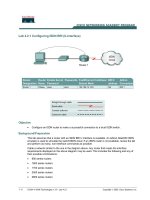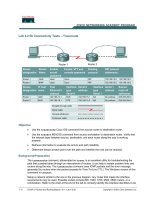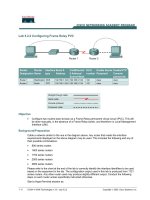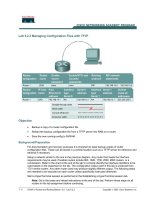Tài liệu Lab 5.2.1 Configuring Frame Relay doc
Bạn đang xem bản rút gọn của tài liệu. Xem và tải ngay bản đầy đủ của tài liệu tại đây (149.09 KB, 5 trang )
1 - 5 CCNA 4: WAN Technologies v 3.0 - Lab 5.2.1 Copyright 2003, Cisco Systems, Inc.
Lab 5.2.1 Configuring Frame Relay
Objective
• Configure a router to establish a connection to a local Frame Relay switch.
Background/Preparation
An Adtran Atlas550 Frame Relay emulator is used to simulate the switch/Frame Relay cloud.
The Cork Wholesale Food Company has just had a Frame Relay circuit installed to its local central
office (CO) by the telco carrier. The network administrator must confirm that the router and Frame
Relay switch are able to successfully communicate.
Cable a network similar to the one in the diagram above. Any router that meets the interface
requirements displayed on the above diagram may be used. This includes the following and any of
their possible combinations:
• 800 series routers
• 1600 series routers
• 1700 series routers
• 2500 series routers
• 2600 series routers
2 - 5 CCNA 4: WAN Technologies v 3.0 - Lab 5.2.1 Copyright 2003, Cisco Systems, Inc.
Please refer to the chart at the end of the lab to correctly identify the interface identifiers to be used
based on the equipment in the lab. The configuration output used in this lab is produced from 1721
series routers. Any other router used may produce slightly different output. Conduct the following
steps on each router unless specifically instructed otherwise.
Start a HyperTerminal session as.
Note: Refer to the erase and reload instructions at the end of this lab. Perform those steps on all
routers in this lab assignment before continuing.
Step 1 Configure the routers
Configure the following according to the chart:
• The hostname
• The console
• The virtual terminal
• The enable passwords
If there is a problem completing this, refer to the Network Address Translation (NAT) configuration
lab.
Step 2 Configuring the serial interface
a. In Frame Relay, the customer router is considered the DTE device. In order to configure the
serial interface the Layer 2 Frame Relay frame type must be defined. To configure the frame
type, use the following commands:
Cork#configure terminal
Cork(config)#interface serial 0
Cork(config-if)#encapsulation frame-relay IETF
b. Next the format of the Frame Relay management protocol must be configured. To configure the
Local Management Interface (LMI) type, use the following commands:
Cork(config-if)#frame-relay lmi-type ansi
Cork(config-if)#no shutdown
Cork(config-if)#end
Step 3 Verifying the Frame Relay configuration
a. To verify the configuration, use the show interface commands, related to Frame Relay. To
view the serial interface configuration use the following command:
Cork#show interface serial 0
b. What state is the interface in? Serial 0 is
_____________
line protocol is
_____________
c. What is the encapsulation type?
__________________________________________________________________________
d. What state is the DTE LMI in?
__________________________________________________________________________
e. What is the LMI type?
__________________________________________________________________________
3 - 5 CCNA 4: WAN Technologies v 3.0 - Lab 5.2.1 Copyright 2003, Cisco Systems, Inc.
Step 4 Reviewing switch assignments
a. To verify that the data-link connection identifiers (DLCIs) are defined on the switch use show
frame-relay pvc. The DLCIs are learned by the router via LMI, and can be viewed with the
following command:
Cork#show frame-relay pvc
b. What DLCI numbers are available on the switch?
__________________________________________________________________________
c. What is the PVC status of the first DLCI?
__________________________________________________________________________
Step 5 Check the Frame Relay map
Cork#show frame-relay map
This output shows that none of the DLCIs, defined on the switch, are in use. The permanent virtual
circuit (PVC) is inactive and there is no current mapping between the Layer 2 DLCI and Layer 3 IP
address as seen in the show frame-relay map command.
Upon completion of the previous steps, finish the lab by doing the following:
• Logoff by typing exit
• Turn the router off
• Remove and store the cables and adapter
4 - 5 CCNA 4: WAN Technologies v 3.0 - Lab 5.2.1 Copyright 2003, Cisco Systems, Inc.
Erasing and reloading the router
Enter into the privileged exec mode by typing enable.
If prompted for a password, enter class (if that does not work, ask the instructor).
Router>enable
At the privileged exec mode enter the command erase startup-config.
Router#erase startup-config
The responding line prompt will be:
Erasing the nvram filesystem will remove all files! Continue? [confirm]
Press Enter to confirm.
The response should be:
Erase of nvram: complete
Now at the privileged exec mode enter the command reload
Router(config)#reload
The responding line prompt will be:
System configuration has been modified. Save? [yes/no]:
Type n and then Enter.
The responding line prompt will be:
Proceed with reload? [confirm]
Press Enter to confirm.
In the first line of the response will be:
Reload requested by console.
After the router has reloaded the line prompt will be:
Would you like to enter the initial configuration dialog? [yes/no]:
Type n and then Enter.
The responding line prompt will be:
Press RETURN to get started!
Press Enter.
Now the router is ready for the assigned lab to be performed.
5 - 5 CCNA 4: WAN Technologies v 3.0 - Lab 5.2.1 Copyright 2003, Cisco Systems, Inc.
Router Interface Summary
Router
Model
Ethernet
Interface #1
Ethernet
Interface #2
Serial
Interface #1
Serial
Interface #2
800 (806) Ethernet 0 (E0) Ethernet 1 (E1)
1600 Ethernet 0 (E0) Ethernet 1 (E1) Serial 0 (S0) Serial 1 (S1)
1700 FastEthernet 0 (FA0) FastEthernet 1 (FA1) Serial 0 (S0) Serial 1 (S1)
2500 Ethernet 0 (E0) Ethernet 1 (E1) Serial 0 (S0) Serial 1 (S1)
2600 FastEthernet 0/0 (FA0/0) FastEthernet 0/1 (FA0/1) Serial 0/0 (S0/0) Serial 0/1 (S0/1)
In order to find out exactly how the router is configured, look at the interfaces. This will identify what type and how
many interfaces the router has. There is no way to effectively list all of the combinations of configurations for each
router class. What is provided are the identifiers for the possible combinations of interfaces in the device. This
interface chart does not include any other type of interface even though a specific router may contain one. An
example of this might be an ISDN BRI interface. The string in parenthesis is the legal abbreviation that can be
used in IOS command to represent the interface.