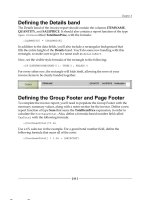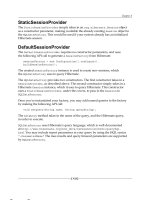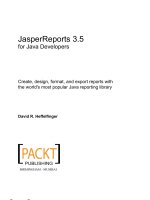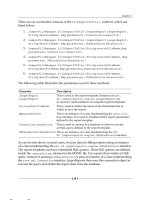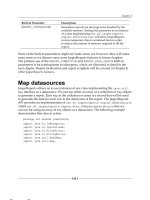Tài liệu JasperReports 3.5 for Java Developers- P5 ppt
Bạn đang xem bản rút gọn của tài liệu. Xem và tải ngay bản đầy đủ của tài liệu tại đây (905.96 KB, 50 trang )
Chapter 7
[
189
]
vAlign
This attribute indicates the vertical alignment of the image. The valid values for
this attribute are as follows:
•
Bottom
: The image will be placed at the bottom of the area dened by
its
<reportElement>
.
•
Middle
: The image will be vertically centered between the top and bottom
boundaries dened by
<reportElement>
.
•
Top
: The image will be placed at the top of the area dened
by
<reportElement>
.
The default value of
vAlign
is
Top
.
IsLazy
This attribute determines whether the image is loaded when the report is lled
or when the report is viewed or exported. The valid values for this attribute are
as follows:
•
true
: The image will be loaded when the report is viewed or exported.
•
false
: The image will be loaded when the report is lled.
The default value of
IsLazy
is
false
.
isUsingCache
The
isUsingCache
attribute indicates whether images loaded from the same
<imageExpression>
will be cached. The valid values for this attribute are as follows:
•
true
: The image will be cached.
•
false
: The image will not be cached.
The default value of
isUsingCache
is
true
.
This material is copyright and is licensed for the sole use by William Anderson on 26th August 2009
4310 E Conway Dr. NW, , Atlanta, , 30327Please purchase PDF Split-Merge on www.verypdf.com to remove this watermark.
Adding Charts and Graphics to Reports
[
190
]
onErrorType
The
onErrorType
attribute determines the report's behavior when there is a problem
loading the image. The valid values for this attribute are as follows:
•
Blank
: Only blank space will be displayed instead of the image.
•
Error
: An exception will be thrown, and the report will not be lled
or viewed.
•
Icon
: An icon indicating a missing image will be displayed.
The default value of
onErrorType
is
Error
.
The
<image>
element contains other attributes to support hyperlinks and bookmarks,
which are discussed in detail in Chapter 8, Other JasperReports Features.
Adding charts to a report
JasperReports supports several kinds of charts, such as pie charts, bar charts, XY
bar charts, stacked bar charts, line charts, XY line charts, area charts, XY area charts,
scatter plot charts, bubble charts, time series charts, high low charts, and candlestick
charts. We will discuss each one of these in detail, but before we do so, let's discuss
common properties among all charts.
There is a JRXML element used to create each type of chart; all of these elements
will be discussed in subsequent sections. Each of these elements must contain a
<chart>
element as one of its subelements. The
<chart>
element must contain a
<reportElement>
element to dene the chart's dimensions and position as one
of its subelements. It may also contain a
<box>
element to draw a border around
the chart, a
<chartTitle>
subelement to dene and format the chart's title, and
a
<chartSubtitle>
subelement to dene and format the chart's subtitle.
Attributes of the <chart> element
The JRXML
<chart>
element contains a number of attributes that allow us to control
the way a chart looks and behaves. The most commonly used attributes are listed in
the following sections.
customizerClass
This attribute denes the name of a class that can be used to customize the chart. The
value for this element must be a string containing the name of a customizer class.
This material is copyright and is licensed for the sole use by William Anderson on 26th August 2009
4310 E Conway Dr. NW, , Atlanta, , 30327Please purchase PDF Split-Merge on www.verypdf.com to remove this watermark.
Chapter 7
[
191
]
evaluationGroup
When
evaluationTime
is
Group
, the
evaluationGroup
attribute determines
the name of the group to use for evaluating the chart's expressions. The value
for this attribute must match the group name we would like to use as the chart's
evaluation group.
evaluationTime
The
evaluationTime
attribute determines when the chart's expression will be
evaluated. The valid values for this attribute are as follows:
•
Band
: The chart is rendered when the containing band has nished rendering
all other elements.
•
Column
: The chart is rendered when nished rendering all other elements
in the current column.
•
Group
: The chart is rendered when the group specied by
evaluationGroup
changes.
•
Now
: The chart is rendered when its containing band is lled.
•
Page
: The chart is rendered when nished rendering all the other elements
in the same page.
•
Report
: The chart is rendered when nished rendering all the other elements
in the report.
The default value of
evaluationTime
is
Now
.
isShowLegend
The
isShowLegend
attribute is used to determine whether a chart legend will
be displayed on the report. The valid values for this attribute are as follows:
•
true
: A legend will be displayed on the report.
•
false
: A legend will not be displayed on the report.
The default value of
isShowLegend
is
true
.
This material is copyright and is licensed for the sole use by William Anderson on 26th August 2009
4310 E Conway Dr. NW, , Atlanta, , 30327Please purchase PDF Split-Merge on www.verypdf.com to remove this watermark.
Adding Charts and Graphics to Reports
[
192
]
Chart customization
JasperReports uses
JFreeChart
as the underlying charting library;
JFreeChart
contains features that are not directly supported by JasperReports. We can
take advantage of these features by supplying a
customizer
class through the
customizerClass
attribute.
All the customizer classes must implement the
net.sf.jasperreports.engine.
JRChartCustomizer
interface, which contains a single method. The signature for
that method is:
customize(org.jfree.chart.JFreeChart chart, JRChart
jasperChart)
org.jfree.chart.JFreeChart
is the
JFreeChart
library's representation of a
chart, whereas
JRChart
is JasperReports' representation of a chart. Because the
customize()
method is automatically called by JasperReports when lling a report,
we don't need to worry about instantiating and initializing instances of these classes.
Chart customization is more of a
JFreeChart
feature rather than a JasperReports
feature. Therefore, we will refrain from showing an example.
More information about JFreeChart can be found at
/>The JRXML
<chart>
element contains some attributes used to support bookmarks
and hyperlinks. These attributes are discussed in detail in the next chapter.
Chart datasets
Another common property across all the chart types is a dataset. Although each chart
type contains different subelements to dene a chart's expressions dening the data
used to generate the chart, all of these subelements contain a
<dataset>
element that
denes when the chart's expressions are evaluated and reset.
Attributes of the <dataset> element
The following sections describe all of the attributes for the JRXML
<dataset>
element.
This material is copyright and is licensed for the sole use by William Anderson on 26th August 2009
4310 E Conway Dr. NW, , Atlanta, , 30327Please purchase PDF Split-Merge on www.verypdf.com to remove this watermark.
Chapter 7
[
193
]
incrementType
The
incrementType
attribute determines when to recalculate the value of the chart
expression. The valid values for this attribute are as follows:
•
Column
: The chart expression is recalculated at the end of each column.
•
Group
: The chart expression is recalculated when the group specied by
incrementGroup
changes.
•
None
: The chart expression is recalculated with every record.
•
Page
: The chart expression is recalculated at the end of every page.
•
Report
: The chart expression is recalculated once at the end of the report.
The default value of
incrementType
is
None
.
incrementGroup
The
incrementGroup
attribute determines the name of the group at which the chart
expression is recalculated when
incrementType
is
Group
. The value for this attribute
must match the name of a group declared in the JRXML report template.
resetType
The
resetType
attribute determines when the value of the chart expression is reset.
The valid values for this attribute are as follows:
•
Column
: The chart expression is reset at the beginning of each column.
•
Group
: The chart expression is reset when the group specied by
incrementGroup
changes.
•
None
: The chart expression is never reset.
•
Page
: The chart expression is recalculated at the beginning of every page.
•
Report
: The chart expression is recalculated once at the beginning of
the report.
The default value of
resetType
is
Report
.
resetGroup
The
resetGroup
determines the name of the group at which the chart expression
value is reset, when
resetType
is
Group
. The value for this attribute must match
the name of any group declared in the JRXML report template.
This material is copyright and is licensed for the sole use by William Anderson on 26th August 2009
4310 E Conway Dr. NW, , Atlanta, , 30327Please purchase PDF Split-Merge on www.verypdf.com to remove this watermark.
Adding Charts and Graphics to Reports
[
194
]
Plotting charts
Another JRXML element that is common to all the chart types is the
<plot>
element.
The JRXML
<plot>
element allows us to dene several of the chart's characteristics,
such as orientation and background color.
Attributes of the <plot> element
All attributes for the JRXML
<plot>
element are described in the next sections.
backcolor
The
backcolor
attribute denes the chart's background color. Any six-digit
hexadecimal value is a valid value for this attribute, and it represents the RGB
value of the chart's background color. The hexadecimal value must be preceded
by a
#
character.
backgroundAlpha
The
backgroundAlpha
attribute denes the transparency of the chart's background
color. The valid values for this attribute include any decimal number between
0
and
1
,
both inclusive. The higher the number, the less transparent the background will be.
The default value of
backgroundAlpha
is
1
.
foregroundAlpha
The
foregroundAlpha
attribute denes the transparency of the chart's foreground
colors. The valid values for this attribute include any decimal number between
0
and
1
, both inclusive. The higher the number, the less transparent the foreground will be.
The default value of
foregroundAlpha
is
1
.
orientation
The
orientation
attribute denes the chart's orientation (vertical or horizontal).
The valid values for this attribute are as follows:
•
Horizontal
•
Vertical
The default value of
orientation
is
Vertical
.
Now that we have seen the attributes that are common to all the chart types, let's
take a look at the chart types that are supported by JasperReports.
This material is copyright and is licensed for the sole use by William Anderson on 26th August 2009
4310 E Conway Dr. NW, , Atlanta, , 30327Please purchase PDF Split-Merge on www.verypdf.com to remove this watermark.
Chapter 7
[
195
]
Pie charts
JasperReports allows us to create pie charts both in 2D and 3D. The procedure to
create the 2D and 3D pie charts is almost identical; so, we will discuss them together.
Suppose we are asked to create a report indicating the most popular aircraft models
registered in a particular city, as they appear in the
flightstats
database (refer to
Chapter 4, Creating Dynamic Reports from Databases). This information can be nicely
summarized in a pie chart. The following screenshot shows a report displaying this
information for Washington, DC:
The JRXML template to create the report is as follows:
<?xml version="1.0" encoding="UTF-8" ?>
<jasperReport
xmlns=" />This material is copyright and is licensed for the sole use by William Anderson on 26th August 2009
4310 E Conway Dr. NW, , Atlanta, , 30327Please purchase PDF Split-Merge on www.verypdf.com to remove this watermark.
Adding Charts and Graphics to Reports
[
196
]
xmlns:xsi=" /> xsi:schemaLocation="rceforge
.net/jasperreports http://jasperreports
.sourceforge.net/xsd/jasperreport.xsd"
name="PieChartDemoReport">
<queryString>
<![CDATA[select am.model from aircraft a, aircraft_models am
where city='WASHINGTON' and state='DC'
and a.aircraft_model_code = am.aircraft_model_code
order by model]]>
</queryString>
<field name="model" class="java.lang.String" />
<variable name="totalAircraft" class="java.lang.Integer"
calculation="Count" resetType="Group"
resetGroup="modelGroup">
<variableExpression>
<![CDATA[$F{model}]]>
</variableExpression>
<initialValueExpression>
<![CDATA[new java.lang.Integer(0)]]>
</initialValueExpression>
</variable>
<group name="modelGroup">
<groupExpression>
<![CDATA[$F{model}]]>
</groupExpression>
</group>
<summary>
<band height="750">
<!-- Start 2D Pie Chart -->
<pieChart>
<chart evaluationTime="Report">
<reportElement x="135" y="0" width="270" height="350" />
</chart>
<pieDataset>
<dataset incrementType="None" />
<keyExpression>
<![CDATA[$F{model}]]>
</keyExpression>
<valueExpression>
<![CDATA[$V{totalAircraft}]]>
</valueExpression>
</pieDataset>
<piePlot>
<plot/>
</piePlot>
</pieChart>
<!-- End 2D Pie Chart -->
<!-- Start 3D Pie Chart -->
This material is copyright and is licensed for the sole use by William Anderson on 26th August 2009
4310 E Conway Dr. NW, , Atlanta, , 30327Please purchase PDF Split-Merge on www.verypdf.com to remove this watermark.
Chapter 7
[
197
]
<pie3DChart>
<chart evaluationTime="Report" isShowLegend="false">
<reportElement x="125" y="375" width="300" height="200" />
</chart>
<pieDataset>
<dataset incrementType="None" />
<keyExpression>
<![CDATA[$F{model}]]>
</keyExpression>
<valueExpression>
<![CDATA[$V{totalAircraft}]]>
</valueExpression>
</pieDataset>
<pie3DPlot>
<plot/>
</pie3DPlot>
</pie3DChart>
<!-- End 3D Pie Chart -->
</band>
</summary>
</jasperReport>
We can see from this example that the JRXML element to create a 2D pie chart is
<pieChart>
, and the JRXML element to create a 3D pie chart is
<pie3DChart>
.
Just like all the other JRXML chart elements, these elements also contain a
<chart>
subelement. They contain a
<pieDataSet>
subelement too, which in turn contains
the
<dataset>
element (for the chart), a
<keyExpression>
and
<valueExpression>
subelements.
<keyExpression>
contains a report expression indicating what to use
as a key in the chart. The
<valueExpression>
element contains an expression used
to calculate the value for the key. The values we see to the left of the equals sign in
the chart labels correspond to the key expression (aircraft model, in this case). The
values we see to the right of the equals sign in the labels correspond to the value
expression (number of aircraft of a particular model, in this case).
In this example, the aircraft model is used as the key and is represented by the report
eld called
model
. The value to be used in the chart is the total number of aircraft of
a particular model, represented by the
totalAircraft
report variable.
Element
<pieChart>
must contain a
<piePlot>
subelement containing the
chart's
<plot>
element. Also, element
<pie3DChart>
must contain an analogous
<pie3DPlot>
element. The
<piePlot>
element has no attributes, whereas the
<pie3DPlot>
element has a single optional attribute called
depthFactor
. This
attribute indicates the depth (how tall or short the pie chart is) of the 3D pie chart;
its default value is 0.2.
This material is copyright and is licensed for the sole use by William Anderson on 26th August 2009
4310 E Conway Dr. NW, , Atlanta, , 30327Please purchase PDF Split-Merge on www.verypdf.com to remove this watermark.
Adding Charts and Graphics to Reports
[
198
]
Bar charts
Bar charts, just like pie charts, can be used to illustrate quantitative differences
between chart elements. They can be used to display the same data a pie chart
displays, but in a different way. One advantage that bar charts have over pie charts is
that the same data for more than one category can be displayed.
Suppose we are asked to produce a report comparing the number of aircraft
registered in Washington, DC, with the number of aircraft registered in New York
city. The report must also illustrate the most popular aircraft models in each city.
If we wanted to display this data graphically using a pie chart, we would have to
create a pie chart for each city. With a bar chart, however, we can display the whole
picture using a single chart, as can be seen in the following screenshot:
This material is copyright and is licensed for the sole use by William Anderson on 26th August 2009
4310 E Conway Dr. NW, , Atlanta, , 30327Please purchase PDF Split-Merge on www.verypdf.com to remove this watermark.
Chapter 7
[
199
]
The JRXML template used to generate this report is as follows:
<?xml version="1.0" encoding="UTF-8" ?>
<jasperReport
xmlns=" /> xmlns:xsi=" /> xsi:schemaLocation="
/jasperreports
/xsd/jasperreport.xsd" name="BarChartDemoReport">
<queryString>
<![CDATA[(select a.city, am.model
from aircraft a, aircraft_models am
where city='NEW YORK' and state='NY'
and a.aircraft_model_code = am.aircraft_model_code
order by model)
UNION ALL
(select a.city, am.model
from aircraft a, aircraft_models am
where city='WASHINGTON' and state='DC'
and a.aircraft_model_code = am.aircraft_model_code
order by model)]]>
</queryString>
<field name="city" class="java.lang.String" />
<field name="model" class="java.lang.String" />
<variable name="totalAircraft" class="java.lang.Integer"
calculation="Count" resetType="Group"
resetGroup="modelGroup">
<variableExpression>
<![CDATA[$F{model}]]>
</variableExpression>
<initialValueExpression>
<![CDATA[new java.lang.Integer(0)]]>
</initialValueExpression>
</variable>
<group name="modelGroup">
<groupExpression>
<![CDATA[$F{model}]]>
</groupExpression>
</group>
<summary>
<band height="750">
<!-- Start 2D Bar Chart -->
<barChart>
<chart evaluationTime="Report">
<reportElement x="0" y="0" width="555" height="350" />
</chart>
This material is copyright and is licensed for the sole use by William Anderson on 26th August 2009
4310 E Conway Dr. NW, , Atlanta, , 30327Please purchase PDF Split-Merge on www.verypdf.com to remove this watermark.
Adding Charts and Graphics to Reports
[
200
]
<categoryDataset>
<dataset incrementType="None" />
<categorySeries>
<seriesExpression>
<![CDATA[$F{model}]]>
</seriesExpression>
<categoryExpression>
<![CDATA[$F{city}]]>
</categoryExpression>
<valueExpression>
<![CDATA[$V{totalAircraft}]]>
</valueExpression>
</categorySeries>
</categoryDataset>
<barPlot isShowTickMarks="false">
<plot />
</barPlot>
</barChart>
<!-- End 2D Bar Chart -->
<!-- Start 3D Bar Chart -->
<bar3DChart>
<chart evaluationTime="Report" isShowLegend="false">
<reportElement x="0" y="375" width="555" height="350" />
</chart>
<categoryDataset>
<dataset incrementType="None" />
<categorySeries>
<seriesExpression>
<![CDATA[$F{model}]]>
</seriesExpression>
<categoryExpression>
<![CDATA[$F{city}]]>
</categoryExpression>
<valueExpression>
<![CDATA[$V{totalAircraft}]]>
</valueExpression>
</categorySeries>
</categoryDataset>
<bar3DPlot>
<plot />
</bar3DPlot>
</bar3DChart>
<!-- End 3D Bar Chart -->
</band>
</summary>
</jasperReport>
This material is copyright and is licensed for the sole use by William Anderson on 26th August 2009
4310 E Conway Dr. NW, , Atlanta, , 30327Please purchase PDF Split-Merge on www.verypdf.com to remove this watermark.
Chapter 7
[
201
]
As we can see in this example, the process used to create bar charts is very similar to
the one for creating pie charts. This example creates two bar charts, a 2D and a 3D.
Let's discuss the 2D bar chart rst.
The JRXML element used to create a 2D bar chart is
<barChart>
. Just like all the
other charts in JasperReports, it must contain a
<chart>
subelement, which contains
a
<reportElement>
subelement dening the chart's dimensions and position.
The
<dataset>
element in a bar chart must be enclosed between the
<categoryDataSet>
and
</categoryDataset>
JRXML elements. The
<categoryDataSet>
element must contain a
<categorySeries>
element.
This element denes what data element the bars will represent (aircraft
models, in this example). The
<categoryDataSet>
element must also contain a
<categoryExpression>
element, which denes how the data will be separated
into categories for comparison. In this example, data is separated by cities. The
<valueExpression>
element denes what expression to use for determining the
value of each bar in the chart.
If we want to create 3D bar charts, the JRXML element to use is
<bar3DChart>
,
which works almost exactly the same as
<barChart>
, the only difference being
that the
<plot/>
element must be a subelement of
<bar3DPlot>
. The
<bar3DPlot>
element contains three attributes:
•
isShowLabels
: It determines whether labels will be shown in the chart.
•
xOffset
: Its valid value is any numeric value indicating the number of pixels
to use for the 3D effect on the x axis.
•
yOffset
: Its valid value is any numeric value indicating the number of pixels
to use for the 3D effect on the y axis.
XY line charts
XY line charts allow us to view the relationship between two numerical values. For
our next example, let's suppose that we need to generate a report for a ight school
to illustrate the operating cost for ying a particular model of their aircraft. Let's
assume the ight school has an inventory of 43 of these aircraft, and the operating
cost of each aircraft is $45 per day. The JRXML to generate a report with a chart
illustrating the operating cost would look like the following:
<?xml version="1.0" encoding="UTF-8" ?>
<jasperReport
xmlns="
xmlns:xsi="
xsi:schemaLocation="
/jasperreports
This material is copyright and is licensed for the sole use by William Anderson on 26th August 2009
4310 E Conway Dr. NW, , Atlanta, , 30327Please purchase PDF Split-Merge on www.verypdf.com to remove this watermark.
Adding Charts and Graphics to Reports
[
202
]
/jasperreport.xsd"
name="XYLineChartReportDemo">
<queryString>
<![CDATA[select tail_num from aircraft
where aircraft_model_code = 0033001]]>
</queryString>
<field name="tail_num" class="java.lang.String" />
<variable name="grandTotalAircraft" class="java.lang.Integer"
calculation="Count" resetType="Report">
<variableExpression>
<![CDATA[$F{tail_num}]]>
</variableExpression>
<initialValueExpression>
<![CDATA[new java.lang.Integer(0)]]>
</initialValueExpression>
</variable>
<summary>
<band height="750">
<!-- Start X Y Line Chart -->
<xyLineChart>
<chart evaluationTime="Report">
<reportElement x="0" y="0" width="555" height="350" />
</chart>
<xyDataset>
<dataset incrementType="None" />
<xySeries>
<seriesExpression>
<![CDATA["CH 2000"]]>
</seriesExpression>
<xValueExpression>
<![CDATA[$V{grandTotalAircraft}]]>
</xValueExpression>
<yValueExpression>
<![CDATA[new Long($V{grandTotalAircraft}.longValue()
*45L)]]>
</yValueExpression>
</xySeries>
</xyDataset>
<linePlot>
<plot />
</linePlot>
</xyLineChart>
<!-- End X Y Line Chart -->
</band>
</summary>
</jasperReport>
This material is copyright and is licensed for the sole use by William Anderson on 26th August 2009
4310 E Conway Dr. NW, , Atlanta, , 30327Please purchase PDF Split-Merge on www.verypdf.com to remove this watermark.
Chapter 7
[
203
]
The generated report would look like this:
As we can see in the example, for XY line charts, the
<dataset>
element must be
inside an
<xyDataset>
element and this element has no attributes. In addition to the
<dataset>
element,
<xyDataset>
may contain one or more
<xySeries>
element.
<xySeries>
may contain a
<seriesExpression>
element, which is used to generate
the label at the bottom of the chart in the example. The
<xySeries>
element may
also contain an
<xValueExpression>
element and a
<yValueExpression>
element.
These last two elements contain report expressions for the
X
and
Y
values in the
chart, respectively.
This material is copyright and is licensed for the sole use by William Anderson on 26th August 2009
4310 E Conway Dr. NW, , Atlanta, , 30327Please purchase PDF Split-Merge on www.verypdf.com to remove this watermark.
Adding Charts and Graphics to Reports
[
204
]
Other types of charts
As we have seen in the previous examples, all the JRXML elements used to display
a chart follow a pattern. First, we have the element that determines what chart
to plot (
<pieChart>
,
<barChart>
, and so on). Inside that element is a
<chart>
element followed by an element enclosing the
<dataset>
element (
<pieDataset>
,
<categoryDataset>
, and so on), which, in turn, is followed by an element enclosing
the
<plot>
element (
<piePlot>
,
<barPlot>
, and so on). As all of the charts follow
the same pattern, we thought it would be redundant to show examples for all the
chart types supported by JasperReports. In the following sections, we will discuss the
elements used to create all other supported chart types, without explicitly showing
examples. The JasperReports project les include examples for all the chart types,
and they can be found in the
demo/samples/charts
directory:
Chart type Chart element Dataset element Plot element
XY bar chart
<xyBarChart> <xyDataset> <barPlot>
Stacked bar
chart
<stackedBarChart> <categoryDataset> <barPlot>
Line chart
<lineChart> <categoryDataset> <linePlot>
Area chart
<areaChart> <categoryDataset> <areaPlot>
XY area chart
<xyAreaChart> <xyDataset> <areaPlot>
Scatter plot
chart
<scatterChart> <xyDataset> <scatterPlot>
Bubble chart
<bubbleChart> <xyDataset> <bubblePlot>
Time series
chart
<timeSeriesChart> <timeSeriesDataset> <timeSeriesPlot>
High low
chart
<highLowChart> <highLowDataset> <highLowPlot>
Candlestick
chart
<candlestickChart> <highLowDataset> <candlestickPlot>
Gantt chart
<ganttChart> <ganttDataset> <barPlot>
Meter chart
<meterChart> <valueDataset> <meterPlot>
Multiple axis
chart
<multiAxisChart> <categoryDataset> <multiAxisPlot>
Stacked area
chart
<stackedAreaChart> <categoryDataset> <areaPlot>
Thermometer
chart
<thermometerChart> <valueDataset> <thermometerPlot>
XY line chart
<xyLineChart> <xyDataset> <linePlot>
This material is copyright and is licensed for the sole use by William Anderson on 26th August 2009
4310 E Conway Dr. NW, , Atlanta, , 30327Please purchase PDF Split-Merge on www.verypdf.com to remove this watermark.
Chapter 7
[
205
]
You can nd details of the attributes for each of these at
JR%20Website/jasperreports_quickref.html
.
Summary
In this chapter, we learned how to add graphical elements to our reports. We also
understood how to add geometric gures and lines to our reports by using the
<line>
,
<rectangle>
, and
<ellipse>
JRXML elements.
We also discussed how to add images to our reports by using the
<image>
JRXML
element. Adding several types of charts to our reports by using the appropriate
JRXML elements, such as
<pieChart>
,
<barChart>
, and
<xyLineChart>
was
also covered.
This material is copyright and is licensed for the sole use by William Anderson on 26th August 2009
4310 E Conway Dr. NW, , Atlanta, , 30327Please purchase PDF Split-Merge on www.verypdf.com to remove this watermark.
This material is copyright and is licensed for the sole use by William Anderson on 26th August 2009
4310 E Conway Dr. NW, , Atlanta, , 30327Please purchase PDF Split-Merge on www.verypdf.com to remove this watermark.
Other JasperReports
Features
JasperReports has several features that allow us to create elaborate reports.
In this chapter, we will discuss some of these features.
Some of the features we will cover in this chapter include:
• How to display report text in different languages by using report
localization/internationalization
• How to execute snippets of Java code by using scriptlets
• How to create crosstab (cross-tabulation) reports
• How to use subdatasets to run a query with the results of a different query
• How to add anchors, hyperlinks, and bookmarks to the reports in order
to ease navigation between report sections
Report localization
JasperReports takes advantage of the Java language's internationalization features
to be able to generate reports in different languages. The following JRXML template
will generate a report displaying a line of text that will be different depending on the
locale used:
<?xml version="1.0" encoding="UTF-8" ?>
<jasperReport xmlns="
/jasperreports"
xmlns:xsi=" /> xsi:schemaLocation="
/jasperreports
/jasperreport.xsd"
This material is copyright and is licensed for the sole use by William Anderson on 26th August 2009
4310 E Conway Dr. NW, , Atlanta, , 30327Please purchase PDF Split-Merge on www.verypdf.com to remove this watermark.
Other JasperReports Features
[
208
]
name="LocalizationDemoReport"
resourceBundle="localizationdemo">
<summary>
<band height="60">
<textField>
<reportElement x="0" y="0" width="200" height="30" />
<textFieldExpression>
<![CDATA[$R{localization.text1}]]>
</textFieldExpression>
</textField>
</band>
</summary>
</jasperReport>
The
resourceBundle
attribute of the
<jasperReport>
element tells JasperReports
where to get the localized strings to use for the report. For this attribute to work
correctly, a property le with a root name matching the value of the attribute
must exist anywhere in the CLASSPATH when lling the report. In the example,
a property le with the name
localizationdemo.properties
must exist in the
CLASSPATH when using the default locale. To use a different locale, the name of
the le must be
localizationdemo_[locale].properties
. For example, to use a
Spanish locale, the name would be
localizationdemo_es.properties
.
The following property le can be used with this template to generate the report
using the default locale:
localization.text1=This is English text.
This, of course, assumes that the default locale uses the English language. In order
to enable the JasperReports to pick it up as the resource bundle for the default locale,
the le must be saved as
localizationdemo.properties
.
To generate a report from this template in Spanish,
localization_es.properties
must look like this:
localization.text1=Este texto es en Español.
Notice how in both the property les the key (text before the equals sign) is the
same. This must be the case for each locale property le that we wish to use because
JasperReports uses this key to obtain the localized text to display in the report.
As can be seen in the example, the syntax to obtain the value for resource bundle
properties is
$R{key}
.
This material is copyright and is licensed for the sole use by William Anderson on 26th August 2009
4310 E Conway Dr. NW, , Atlanta, , 30327Please purchase PDF Split-Merge on www.verypdf.com to remove this watermark.