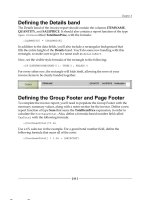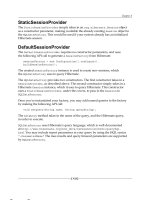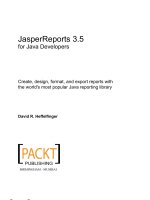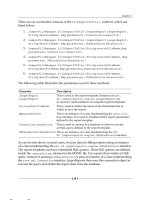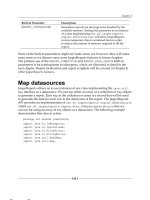Tài liệu JasperReports 3.5 for Java Developers- P6 pdf
Bạn đang xem bản rút gọn của tài liệu. Xem và tải ngay bản đầy đủ của tài liệu tại đây (1.74 MB, 50 trang )
Chapter 8
[
239
]
Clicking on the nodes will direct the main window to the appropriate anchor.
Handling very large reports
Sometimes, when lling a report, the report datasource may have a lot of data. In
some cases, the generated report can become very large, and in some cases larger
than the memory allocated for the JVM, causing an
OutOfMemoryException
.
It is possible to set up JasperReports so that it stores segments of a report on the
disk in order to free some memory. This can be accomplished by using a built-in
report parameter
REPORT_VIRTUALIZER
. The value for this parameter must be an
instance of a class implementing
net.sf.jasperreports.engine.JRVirtualizer
.
JasperReports comes with an implementation of this interface, namely
net.sf.
jasperreports.engine.fill.JRFileVirtualizer
. This implementation is
sufcient to handle the vast majority of the large reports. If, for some reason,
this implementation is not sufcient for our needs, we can always create our own
implementation of
net.sf.jasperreports.engine.JRVirtualizer
. The following
example illustrates typical usage of
JRVirtualizer
:
package net.ensode.jasperbook;
import java.sql.Connection;
import java.sql.DriverManager;
import java.sql.SQLException;
import java.util.HashMap;
This material is copyright and is licensed for the sole use by William Anderson on 26th August 2009
4310 E Conway Dr. NW, , Atlanta, , 30327Please purchase PDF Split-Merge on www.verypdf.com to remove this watermark.
Other JasperReports Features
[
240
]
import net.sf.jasperreports.engine.JRException;
import net.sf.jasperreports.engine.JRParameter;
import net.sf.jasperreports.engine.JasperFillManager;
import net.sf.jasperreports.engine.fill.JRFileVirtualizer;
public class DbConnectionReportFill
{
Connection connection;
public void generateReport(String reportName)
{
String reportDirectory = "reports";
JRFileVirtualizer fileVirtualizer = new JRFileVirtualizer(3,
"cacheDir");
HashMap parameterMap = new HashMap();
parameterMap.put(JRParameter.REPORT_VIRTUALIZER, fileVirtualizer);
try
{
Class.forName("com.mysql.jdbc.Driver");
connection = DriverManager.getConnection(
"jdbc:mysql://localhost:3306/flightstats?" +
"user=user&password=secret");
System.out.println("Filling report...");
JasperFillManager.fillReportToFile(reportDirectory + "/"
+ reportName + ".jasper",
parameterMap,connection);
System.out.println("Done!");
connection.close();
}
catch (JRException e)
{
e.printStackTrace();
}
catch (ClassNotFoundException e)
{
e.printStackTrace();
}
catch (SQLException e)
{
e.printStackTrace();
}
}
public static void main(String[] args)
{
new DbConnectionReportFill().generateReport(args[0]);
}
}
This material is copyright and is licensed for the sole use by William Anderson on 26th August 2009
4310 E Conway Dr. NW, , Atlanta, , 30327Please purchase PDF Split-Merge on www.verypdf.com to remove this watermark.
Chapter 8
[
241
]
The
JRFileVirtualizer
class has two constructors. The one we chose to use in
the example takes two parameters. The rst parameter is the maximum number of
report pages that will be stored in primary memory (RAM) before the sections of the
report are stored in virtual memory (disk). The second parameter is the directory that
will be used to store the segments of the report that will be stored on disk. The other
constructor takes a single parameter, an
int
indicating the maximum number of
report pages that will be stored in primary memory. When using this constructor, the
cached portions of the report will be stored in the working directory of the running
application. We need to do nothing special in the JRXML template to be able to cache
them to disk.
The process described in this section makes lling a report a much slower process
than usual. Therefore, report virtualization should be used only when there is a good
possibility that the report will cause the JVM to run out of memory.
Summary
In this chapter, we discussed several features that allow us to create elaborate
reports. We learned to render localized reports by using the
resourceBundle
attribute of the
<jasperReport>
JRXML element. We then used scriptlets to add
complex functionality to our reports, including variable value modication and
performance measurement. We saw how to add cross-tabulation tables (crosstabs)
to our reports by taking advantage of the
<crosstab>
JRXML element and display
related charts or crosstabs for each record in a report by using subdatasets. To ease
the task of report navigation, we learned how to add hyperlinks, anchors, and
bookmarks to our reports. We have also seen how we can safely generate reports
larger than the available memory by taking advantage of report virtualization.
This material is copyright and is licensed for the sole use by William Anderson on 26th August 2009
4310 E Conway Dr. NW, , Atlanta, , 30327Please purchase PDF Split-Merge on www.verypdf.com to remove this watermark.
This material is copyright and is licensed for the sole use by William Anderson on 26th August 2009
4310 E Conway Dr. NW, , Atlanta, , 30327Please purchase PDF Split-Merge on www.verypdf.com to remove this watermark.
Exporting to Other Formats
Reports can be exported to several formats. Because reports in native JasperReports
format can be viewed only by using the JasperReports API (or by using the
JasperViewer utility included with JasperReports), exporting reports is a common
requirement. Exported reports can be viewed with readily available software like PDF
viewers, word processors, and web browsers. In this chapter, we will learn how to
export our reports to all of the formats supported by JasperReports.
Topics covered in this chapter include:
• Exporting reports to PDF
• Exporting reports to RTF
• Exporting reports to ODT
• Exporting reports to Excel
• Exporting reports to HTML
• Exporting reports to XML
• Exporting reports to CSV
• Exporting reports to plain text
• Directing exported reports to a browser
This material is copyright and is licensed for the sole use by William Anderson on 26th August 2009
4310 E Conway Dr. NW, , Atlanta, , 30327Please purchase PDF Split-Merge on www.verypdf.com to remove this watermark.
Exporting to Other Formats
[
244
]
Exporting overview
Exporting reports is done using a series of classes that implement the
net.sf.jasperreports.engine.JRExporter
interface. This interface
contains, among others, the following two methods:
•
public
void
setParameter(JRExporterParameter
parameter,
java.
lang.Object
value)
•
public
void
exportReport()
The
setParameter()
method is used to set the parameters needed to export the
report. In most cases, two parameters need to be set: the name of the output le
or output stream used to output the exported report and the JasperPrint object
containing the native report. We would set the output le any time we are sure
we want to save the exported report to the disk. We would set the output stream
parameter to send the exported report through the network or when we are not sure
if we want to save the exported report to the disk or stream it through the network.
As an output stream can be easily saved to the disk or streamed through the
network, the decision can be made at the runtime.
As can be seen in the signature of the
setParameter()
method, it takes an instance
of
net.sf.jasperreports.engine.JRExporterParameter
as its rst argument.
JRExporterParameter
contains a number of static constants that are typically used
as the rst argument to the
setParameter()
method. To accommodate the most
common cases, the
JRExporterParameter
constants of interest are:
•
JRExporterParameter.JASPER_PRINT
: This is used to set the
JasperPrint object to export.
•
JRExporterParameter.OUTPUT_FILE_NAME
: This is used to set
the output lename.
•
JRExporterParameter.OUTPUT_STREAM
: This is used to set the
output stream.
There are several other constants dened in JRExporterParameter.
Consult the JavaDoc documentation for JRExporterParameter
at />jasperreports/engine/JRExporterParameter.html for details.
As we will see in the following sections, exporting to different formats follows
the same pattern in all cases. Once we are familiar with the procedure to export
to one format, learning to export to other formats will be trivial.
This material is copyright and is licensed for the sole use by William Anderson on 26th August 2009
4310 E Conway Dr. NW, , Atlanta, , 30327Please purchase PDF Split-Merge on www.verypdf.com to remove this watermark.
Chapter 9
[
245
]
Exporting reports functionality is done entirely in Java code; the JRXML does not
need to be modied at all. For most of the examples in this chapter, we will be using
the subdatasets example from the previous chapter.
Before moving on, it is worth mentioning that for most formats, exported reports
keep their formatting (fonts, colors, and so on). The only two formats that lose their
formatting are CSV and plain text because both of these are plain text les containing
no formatting information.
Exporting to PDF
We have already seen the examples of exporting reports to PDF in previous chapters.
However, all the examples we have seen so far stream a PDF report straight to the
browser window. In the following example, we will export a report to PDF and save
it to the lesystem:
package net.ensode.jasperbook;
import java.io.File;
import net.sf.jasperreports.engine.JRException;
import net.sf.jasperreports.engine.JRExporterParameter;
import net.sf.jasperreports.engine.JasperPrint;
import net.sf.jasperreports.engine.export.JRPdfExporter;
import net.sf.jasperreports.engine.util.JRLoader;
public class PdfExportDemo
{
public static final String REPORT_DIRECTORY = "reports";
public void pdfExport(String reportName)
{
File file = new File(REPORT_DIRECTORY + "/" + reportName +
".jrprint");
try
{
JasperPrint jasperPrint = (JasperPrint)
JRLoader.loadObject(file);
JRPdfExporter pdfExporter = new JRPdfExporter();
pdfExporter.setParameter(JRExporterParameter.JASPER_PRINT,
jasperPrint);
pdfExporter.setParameter(JRExporterParameter.OUTPUT_FILE_NAME,
REPORT_DIRECTORY + "/" + reportName + ".pdf");
System.out.println("Exporting report...");
pdfExporter.exportReport();
System.out.println("Done!");
}
This material is copyright and is licensed for the sole use by William Anderson on 26th August 2009
4310 E Conway Dr. NW, , Atlanta, , 30327Please purchase PDF Split-Merge on www.verypdf.com to remove this watermark.
Exporting to Other Formats
[
246
]
catch (JRException e)
{
e.printStackTrace();
}
}
public static void main(String[] args)
{
new PdfExportDemo().pdfExport(args[0]);
}
}
As we can see in the example, the
JRExporter
implementation used to export to
PDF is
net.sf.jasperreports.engine.export.JRPdfExporter
. We need to
pass it to the compiled report in the native JasperReports format by setting the
JRExporterParameter.JASPER_PRINT
parameter to the appropriate instance
of
net.sf.jasperreports.engine.JasperPrint.
Because we are saving the report to disk, we set the output lename to be the report
name. The only difference is that we substitute the le extension with "pdf".
The code we just wrote will generate a PDF that looks like the following screenshot:
This material is copyright and is licensed for the sole use by William Anderson on 26th August 2009
4310 E Conway Dr. NW, , Atlanta, , 30327Please purchase PDF Split-Merge on www.verypdf.com to remove this watermark.
Chapter 9
[
247
]
This material is copyright and is licensed for the sole use by William Anderson on 26th August 2009
4310 E Conway Dr. NW, , Atlanta, , 30327Please purchase PDF Split-Merge on www.verypdf.com to remove this watermark.
Exporting to Other Formats
[
248
]
Exporting to RTF
Rich Text Format (RTF) is a document le format that is supported by most word
processors. Exporting to RTF allows our documents to be read by Microsoft Word
and several other word processors.
Unfortunately, RTF documents generated by JasperReports
are not always readable by OpenOfce.org or StarOfce writer
because these ofce suites are not fully compliant with the RTF
specication. As we'll see in the next section, JasperReports can
export to OpenDocument Text, the native format for both of these
ofce suites.
The following example illustrates how to export a report into RTF format:
package net.ensode.jasperbook;
import java.io.File;
import net.sf.jasperreports.engine.JRException;
import net.sf.jasperreports.engine.JRExporterParameter;
import net.sf.jasperreports.engine.JasperPrint;
import net.sf.jasperreports.engine.export.JRRtfExporter;
import net.sf.jasperreports.engine.util.JRLoader;
public class RtfExportDemo
{
public static final String REPORT_DIRECTORY = "reports";
public void rtfExport(String reportName)
{
File file = new File(REPORT_DIRECTORY + "/" + reportName +
".jrprint");
try
{
JasperPrint jasperPrint = (JasperPrint)
JRLoader.loadObject(file);
JRRtfExporter rtfExporter = new JRRtfExporter();
rtfExporter.setParameter(JRExporterParameter.JASPER_PRINT,
jasperPrint);
rtfExporter.setParameter(JRExporterParameter.OUTPUT_FILE_NAME,
REPORT_DIRECTORY + "/" + reportName + ".rtf");
System.out.println("Exporting report...");
rtfExporter.exportReport();
System.out.println("Done!");
}
catch (JRException e)
{
e.printStackTrace();
}
}
This material is copyright and is licensed for the sole use by William Anderson on 26th August 2009
4310 E Conway Dr. NW, , Atlanta, , 30327Please purchase PDF Split-Merge on www.verypdf.com to remove this watermark.
Chapter 9
[
249
]
public static void main(String[] args)
{
new RtfExportDemo().rtfExport(args[0]);
}
}
As we can see in this example,
net.sf.jasperreports.engine.export.
JRRtfExporter
is the
JRExporter
implementation we need to use to export to RTF.
Like the previous example, we tell the exporter what report to export by supplying
an instance of
net.sf.jasperreports.engine.JasperPrint
as the value for the
JRExporterParameter.JASPER_PRINT
parameter, and we set the output le to be
the report name by setting the
JRExporterParameter.OUTPUT_FILE_NAME
with the
appropriate value.
This example code will generate an RTF document as shown in the following
screenshot:
This material is copyright and is licensed for the sole use by William Anderson on 26th August 2009
4310 E Conway Dr. NW, , Atlanta, , 30327Please purchase PDF Split-Merge on www.verypdf.com to remove this watermark.
Exporting to Other Formats
[
250
]
Exporting to ODT
OpenDocument Text (ODT) is the word processing standard for Organization for the
Advancement of Structured Information Standards (OASIS) and the native format of
several open source word processing tools, most notably OpenOfce.org Writer.
Reports can be exported to ODT by taking advantage of the
JROdtExporter
class
provided with JasperReports. The following example illustrates how to do this:
package net.ensode.jasperbook;
import java.io.File;
import net.sf.jasperreports.engine.JRException;
import net.sf.jasperreports.engine.JRExporterParameter;
import net.sf.jasperreports.engine.JasperPrint;
import net.sf.jasperreports.engine.export.oasis.JROdtExporter;
import net.sf.jasperreports.engine.util.JRLoader;
public class OdtExportDemo
{
public static final String REPORT_DIRECTORY = "reports";
public void odtExport(String reportName)
{
File file = new File(REPORT_DIRECTORY + "/" + reportName +
".jrprint");
try
{
JasperPrint jasperPrint = (JasperPrint)
JRLoader.loadObject(file);
JROdtExporter odtExporter = new JROdtExporter();
odtExporter.setParameter(JRExporterParameter.JASPER_PRINT,
jasperPrint);
odtExporter.setParameter(JRExporterParameter.OUTPUT_FILE_NAME,
REPORT_DIRECTORY + "/" + reportName + ".ods");
System.out.println("Exporting report...");
odtExporter.exportReport();
System.out.println("Done!");
}
catch (JRException e)
{
e.printStackTrace();
}
}
public static void main(String[] args)
{
new OdtExportDemo().odtExport(args[0]);
}
}
This material is copyright and is licensed for the sole use by William Anderson on 26th August 2009
4310 E Conway Dr. NW, , Atlanta, , 30327Please purchase PDF Split-Merge on www.verypdf.com to remove this watermark.
Chapter 9
[
251
]
As we can see, exporting to ODT is not much different from exporting to other
formats. The
JRExporter
implementation that we need to use in this case is
net.sf.jasperreports.engine.export.oasis.JROdtExporter
. Note that in
the previous examples, we have specied what report to export by supplying an
instance of
net.sf.jasperreports.engine.JasperPrint
as the value for the
JRExporterParameter.JASPER_PRINT
parameter. We then set the output le to
be the report name by setting
JRExporterParameter.OUTPUT_FILE_NAME
with
the appropriate value.
The following screenshot illustrates how the
BarChartReportDemo
example from
Chapter 7, Adding Charts and Graphics to Reports, is rendered in OpenOfce.org
Writer after being exported to ODT:
This material is copyright and is licensed for the sole use by William Anderson on 26th August 2009
4310 E Conway Dr. NW, , Atlanta, , 30327Please purchase PDF Split-Merge on www.verypdf.com to remove this watermark.
Exporting to Other Formats
[
252
]
Exporting to Excel
It is not uncommon to request reports in Microsoft Excel format as Excel allows
easy manipulation of report data to perform calculations. JasperReports provides
built-in capability to export reports to Excel. The following example demonstrates
this functionality:
package net.ensode.jasperbook;
import java.io.File;
import net.sf.jasperreports.engine.JRException;
import net.sf.jasperreports.engine.JRExporterParameter;
import net.sf.jasperreports.engine.JasperPrint;
import net.sf.jasperreports.engine.export.JExcelApiExporter;
import net.sf.jasperreports.engine.util.JRLoader;
public class XlsExportDemo
{
public static final String REPORT_DIRECTORY = "reports";
public void xlsExport(String reportName)
{
File file = new File(REPORT_DIRECTORY + "/" + reportName +
".jrprint");
try
{
JasperPrint jasperPrint = (JasperPrint)
JRLoader.loadObject(file);
JExcelApiExporter xlsExporter = new JExcelApiExporter();
xlsExporter.setParameter(JRExporterParameter.JASPER_PRINT,
jasperPrint);
xlsExporter.setParameter(JRExporterParameter.OUTPUT_FILE_NAME,
REPORT_DIRECTORY + "/" + reportName + ".xls");
System.out.println("Exporting report...");
xlsExporter.exportReport();
System.out.println("Done!");
}
catch (JRException e)
{
e.printStackTrace();
}
}
public static void main(String[] args)
{
new XlsExportDemo().xlsExport(args[0]);
}
}
This material is copyright and is licensed for the sole use by William Anderson on 26th August 2009
4310 E Conway Dr. NW, , Atlanta, , 30327Please purchase PDF Split-Merge on www.verypdf.com to remove this watermark.
Chapter 9
[
253
]
This example follows the same pattern as the previous examples in this chapter. The
JRExporter
implementation needed to export to Excel is
net.sf.jasperreports.
engine.export.JExcelApiExporter
. Again, we set the report to export and the
output lename by setting the appropriate parameters on
JExcelApiExporter
.
This example will generate an Excel spreadsheet that looks like the following
screenshot:
JasperReports includes two Excel exporters: JExcelApiExporter
and JRXlsExporter. It is preferable to use JExcelApiExporter
because JRXlsExporter does not support exporting
images. JExcelApiExporter is the newer Excel exporter.
JRXlsExporter is still included for backward compatibility.
This material is copyright and is licensed for the sole use by William Anderson on 26th August 2009
4310 E Conway Dr. NW, , Atlanta, , 30327Please purchase PDF Split-Merge on www.verypdf.com to remove this watermark.
Exporting to Other Formats
[
254
]
Exporting to HTML
Exporting to HTML is another common requirement. The following example
demonstrates how to do it:
package net.ensode.jasperbook;
import java.io.File;
import net.sf.jasperreports.engine.JRException;
import net.sf.jasperreports.engine.JRExporterParameter;
import net.sf.jasperreports.engine.JasperPrint;
import net.sf.jasperreports.engine.export.JRHtmlExporter;
import net.sf.jasperreports.engine.util.JRLoader;
public class HtmlExportDemo
{
public static final String REPORT_DIRECTORY = "reports";
public void htmlExport(String reportName)
{
File file = new File(REPORT_DIRECTORY + "/" + reportName +
".jrprint");
try
{
JasperPrint jasperPrint = (JasperPrint)
JRLoader.loadObject(file);
JRHtmlExporter htmlExporter = new JRHtmlExporter();
htmlExporter.setParameter(JRExporterParameter.JASPER_PRINT,
jasperPrint);
htmlExporter.setParameter(JRExporterParameter.OUTPUT_FILE_NAME,
REPORT_DIRECTORY + "/" + reportName + ".html");
System.out.println("Exporting report...");
htmlExporter.exportReport();
System.out.println("Done!");
}
catch (JRException e)
{
e.printStackTrace();
}
}
public static void main(String[] args)
{
new HtmlExportDemo().htmlExport(args[0]);
}
}
In this example, we generate an HTML le and save it to disk. The
JRExporter
implementation for HTML export is
net.sf.jasperreports.engine.export.
JRHtmlExporter
. Like in the previous examples, we set the report to export and
the lename by setting the appropriate parameters.
This material is copyright and is licensed for the sole use by William Anderson on 26th August 2009
4310 E Conway Dr. NW, , Atlanta, , 30327Please purchase PDF Split-Merge on www.verypdf.com to remove this watermark.
Chapter 9
[
255
]
A common requirement when exporting to HTML is to have the exported report
directed to a browser window. This technique will be covered in the last section
in this chapter.
The code in the example will generate an HTML report that looks like the following:
Reports exported to HTML result in a single HTML le, regardless of how many
pages the original report has.
This material is copyright and is licensed for the sole use by William Anderson on 26th August 2009
4310 E Conway Dr. NW, , Atlanta, , 30327Please purchase PDF Split-Merge on www.verypdf.com to remove this watermark.
Exporting to Other Formats
[
256
]
Exporting to XML
JasperReports uses a Document Type Denition (DTD) le to generate XML
reports. XML reports can be exported back to the compiled reports by using the
net.sf.jasperreports.engine.xml.JRPrintXmlLoader
class. The following
example demonstrates how to export a report to XML:
package net.ensode.jasperbook;
import java.io.File;
import net.sf.jasperreports.engine.JRException;
import net.sf.jasperreports.engine.JRExporterParameter;
import net.sf.jasperreports.engine.JasperPrint;
import net.sf.jasperreports.engine.export.JRXmlExporter;
import net.sf.jasperreports.engine.util.JRLoader;
public class XmlExportDemo
{
public static final String REPORT_DIRECTORY = "reports";
public void xmlExport(String reportName)
{
File file = new File(REPORT_DIRECTORY + "/" + reportName +
".jrprint");
try
{
JasperPrint jasperPrint = (JasperPrint)
JRLoader.loadObject(file);
JRXmlExporter xmlExporter = new JRXmlExporter();
xmlExporter.setParameter(JRExporterParameter.JASPER_PRINT,
jasperPrint);
xmlExporter.setParameter(JRExporterParameter.OUTPUT_FILE_NAME,
REPORT_DIRECTORY + "/" + reportName + ".jrpxml");
System.out.println("Exporting report...");
xmlExporter.exportReport();
System.out.println("Done!");
}
catch (JRException e)
{
e.printStackTrace();
}
}
public static void main(String[] args)
{
new XmlExportDemo().xmlExport(args[0]);
}
}
This material is copyright and is licensed for the sole use by William Anderson on 26th August 2009
4310 E Conway Dr. NW, , Atlanta, , 30327Please purchase PDF Split-Merge on www.verypdf.com to remove this watermark.
Chapter 9
[
257
]
As we can see in the example, the
JRExporter
implementation used to export to
XML is
net.sf.jasperreports.engine.export.JRXmlExporter.
The same
procedure used in the previous examples is used to set the report to export and
to the resulting lename.
Notice that the lename used for the exported report contains
the extension jrpxml. Even though exported reports are
standard XML les, it is customary to use this extension
instead of xml.
The following is a partial listing of the generated XML le:
<?xml version="1.0" encoding="UTF-8"?>
<!DOCTYPE jasperPrint PUBLIC "-//JasperReports//DTD Report Design//EN"
" /><jasperPrint name="DatasetDemoReport" pageWidth="595"
pageHeight="842">
<page>
<text textHeight="13.578125" lineSpacingFactor="1.3578125"
leadingOffset="-3.1972656">
<reportElement x="5" y="40" width="500" height="20"/>
<textContent>
<![CDATA[Aircraft registered in MD]]>
</textContent>
</text>
<rectangle radius="0">
<reportElement mode="Opaque" x="5" y="60" width="782"
height="80" forecolor="#000000"/>
<graphicElement pen="None" fill="Solid"/>
</rectangle>
<frame>
<reportElement x="105" y="80" width="100" height="20"
backcolor="#FFFFFF"/>
<box border="Thin" borderColor="#000000"/>
<text textAlignment="Left"
verticalAlignment="Bottom"
textHeight="13.578125"
lineSpacingFactor="1.3578125"
leadingOffset="-3.1972656">
<reportElement x="5" y="0" width="55" height="20"/>
<textContent><![CDATA[1]]></textContent>
</text>
</frame>
</page>
</jasperPrint>
This material is copyright and is licensed for the sole use by William Anderson on 26th August 2009
4310 E Conway Dr. NW, , Atlanta, , 30327Please purchase PDF Split-Merge on www.verypdf.com to remove this watermark.
Exporting to Other Formats
[
258
]
The DTD for the XML generated when exporting to XML can be found at
/>.
Reports exported to XML can be viewed with the JasperViewer utility included with
JasperReports. To view a report exported to XML, the XML argument needs to be
passed to it. For example, to view this XML report, the following command needs
to be typed in the command line (assuming all required libraries are already in the
CLASSPATH):
net.sf.jasperreports.view.JasperViewer -Freports/DatasetDemoReport.jrpxml
-XML
Exporting reports to XML has some advantages over using the compiled report
directly. For example, exported reports are human readable and editable, and they can
easily be stored in a database without resorting to Binary Large Objects (BLOBS).
Exporting to CSV
Comma Separated Values (CSV) les contain a number of values separated by
commas. There are several software utilities that can parse CSV les. JasperReports
includes built-in functionality to export reports to CSV les. The following example
illustrates the process:
package net.ensode.jasperbook;
import java.io.File;
import net.sf.jasperreports.engine.JRException;
import net.sf.jasperreports.engine.JRExporterParameter;
import net.sf.jasperreports.engine.JasperPrint;
import net.sf.jasperreports.engine.export.JRCsvExporter;
import net.sf.jasperreports.engine.util.JRLoader;
public class CsvExportDemo
{
public static final String REPORT_DIRECTORY = "reports";
public void csvExport(String reportName)
{
File file = new File(REPORT_DIRECTORY + "/" + reportName +
".jrprint");
try
{
JasperPrint jasperPrint = (JasperPrint)
JRLoader.loadObject(file);
JRCsvExporter csvExporter = new JRCsvExporter();
This material is copyright and is licensed for the sole use by William Anderson on 26th August 2009
4310 E Conway Dr. NW, , Atlanta, , 30327Please purchase PDF Split-Merge on www.verypdf.com to remove this watermark.