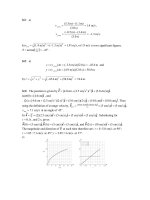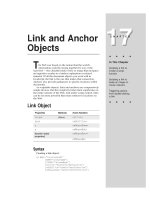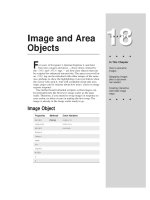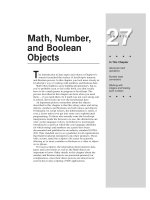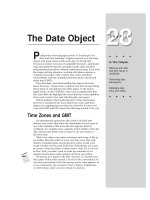Tài liệu Javascript bible_ Chapter 28 doc
Bạn đang xem bản rút gọn của tài liệu. Xem và tải ngay bản đầy đủ của tài liệu tại đây (91 KB, 16 trang )
The Date Object
P
erhaps the most untapped power of JavaScript is its
date and time handling. Scripters passed over the Date
object with good cause in the early days of JavaScript,
because in earlier versions of scriptable browsers, significant
bugs and platform-specific anomalies made date and time
programming hazardous without significant testing. Even with
the improved bug situation, working with dates requires a
working knowledge of the world’s time zones and their
relationships with the standard reference point, Greenwich
mean time (GMT).
Now that date- and time-handling has improved in the
latest browsers, I hope more scripters look into incorporating
these kinds of calculations into their pages. In the bonus
applications on the CD-ROM, I show you an application that
lets your Web site highlight the areas that have been updated
since each visitor’s last surf ride through your pages.
Before getting to the JavaScript part of date discussions,
however, I summarize key facts about time zones and their
impact on scripting date and time on a browser. If you’re not
sure what GMT and UTC mean, the following section is for you.
Time Zones and GMT
By international agreement, the world is divided into
distinct time zones that allow the inhabitants of each zone to
say with confidence that when the Sun appears directly
overhead, it is roughly noon, squarely in the middle of the day.
The current time in the zone is what we set our clocks to —
the local time.
That’s fine when your entire existence and scope of life go
no further than the width of your own time zone. But with
instant communication among all parts of the world, your
scope reaches well beyond local time. Periodically you must
be aware of the local time in other zones. After all, if you live
in New York, you don’t want to wake up someone in Los
Angeles before dawn with a phone call from your office.
From here on I speak of the Sun “moving” as if Earth were
the center of the solar system. I do so for the convenience of
our daily perception of the Sun arcing across what appears to
us as a stationary sky. In point of fact, I believe Copernicus,
so delete that e-mail you were about to send me.
Note
28
28
CHAPTER
✦ ✦ ✦ ✦
In This Chapter
Working with date
and time values in
JavaScript
Performing date
calculations
Validating date
entry form fields
✦ ✦ ✦ ✦
580
Part III ✦ JavaScript Object and Language Reference
From the point of view of the time zone over which the Sun is positioned at any
given instant, all time zones to the east have already had their noon, so it is later in
the day for them — one hour later per time zone (except for those few time zones
offset by fractions of an hour). That’s why when U.S. television networks broadcast
simultaneously to the eastern and central time zones, the announced schedule for
a program is “10 eastern, 9 central.”
Many international businesses must coordinate time schedules of far-flung
events. Doing so and taking into account the numerous time zone differences (not
to mention seasonal national variations such as daylight saving time) would be a
nightmare. To help everyone out, a standard reference point was devised: the time
zone running through the celestial observatory at Greenwich, England
( pronounced GREN-itch). This time zone is called Greenwich mean time, or GMT
for short. The “mean” part comes from the fact that on the exact opposite side of
the globe (through the Pacific Ocean) is the international date line, another world
standard that decrees where the first instance of the next calendar day appears on
the planet. Thus, GMT is located at the middle, or mean, of the full circuit of the
day. Not that many years ago, GMT was given another abbreviation that is not
based on any one language of the planet. The abbreviation is UTC ( pronounced as
its letters: yu-tee-see), and the English version is Coordinated Universal Time.
Whenever you see UTC, it is for all practical purposes the same as GMT.
If your personal computer’s system clock is set correctly, the machine ticks
away in GMT time. But because you set your local time zone in the appropriate
control panel, all file time stamps and clock displays are in your local time. The
machine knows what the offset time is between your local time and GMT. For
daylight saving time, you may have to check a preference setting so that the offset
is adjusted accordingly; in Windows 95, the operating system knows when the
changeover occurs and prompts you if it’s OK to change the offset. In any case, if
you travel across time zones with a laptop, you should change the computer’s time
zone setting, not its clock.
JavaScript’s inner handling of date and time works a lot like the PC clock (on which
your programs rely). Date values that you generate in a script are stored internally in
GMT time; however, almost all the displays and extracted values are in the local time
of the visitor (not the Web site server). And remember that the date values are
created on the visitor’s machine by virtue of your script generating that value — you
don’t send “living” Date objects to the client from the server. This is perhaps the most
difficult concept to grasp as you work with JavaScript date and time.
Whenever you program time and date in JavaScript for a public Web page, you
must take the world view. This requires knowing that the visitor’s computer
settings determine the accuracy of the conversion between GMT time and local
time. It also means you’ll have to do some testing by changing your PC’s clock to
times in other parts of the world and making believe you are temporarily in those
remote locations. This isn’t always easy to do. It reminds me of the time I was
visiting Sydney, Australia. I was turning in for the night and switched on the
television in the hotel. This hotel received a live satellite relay of a long-running
U.S. television program,
Today. The program broadcast from New York was for the
morning of the same day I was just finishing in Sydney. Yes, this time zone stuff can
make your head hurt.
581
Chapter 28 ✦ The Date Object
The Date Object
Borrowing heavily from the Java world, JavaScript includes a Date object (with a
capital “D”) and a large collection of methods to help you extract parts of dates
and times, as well as assign dates and times. Understanding the object model for
dates is vital to successful scripting of such data.
JavaScript’s defining of a Date object should clue in experienced scripters that
they’re dealing with far more than a bunch of functions that dish out data from
their desktop computer’s clock and let them transform the values into various
formats for calculation and display. By referring to a Date object, JavaScript may
mislead you into thinking that you work with just one such object. Not at all. Any
time you want to perform calculations or display dates or times, you create a new
Date object in the browser’s memory. This object is associated only with the
current page, just like the array objects described in Chapter 29.
Another important point about the creation of a Date object is that it is not a
ticking clock. Instead it is a snapshot of an exact millisecond in time, whether it be
for the instant at which you generate the object or for a specific time in the past or
future you need for calculations. If you need to have a live clock ticking away, your
scripts will repeatedly create new Date objects to grab up-to-the-millisecond
snapshots of your computer’s clock.
In the process of creating a Date object, you assign that object to a variable
name ( behind the scenes, the variable is really just a pointer to the spot in
memory where the Date object’s data is stored). In other words, that variable
becomes the Date object for further manipulation in your scripts: The variable
becomes part of the dot-syntax-style reference to all possible methods for dates
( Date objects have no event handlers).
One important point to remember is that despite its name, every Date object
contains information about date and time. Therefore, even if you’re concerned only
about the date part of an object’s data, time data is standing by as well. As you
learn in a bit, the time element can catch you off-guard for some operations.
Creating a Date object
The statement that asks JavaScript to make an object for your script includes
the special object construction keyword
new
. The basic syntax for generating a
new Date object is as follows:
var
dateObjectName
= new Date([
parameters
])
The Date object evaluates to an object rather than to some string or numeric
value.
With the Date object’s reference safely tucked away in the variable name, you
access all date-oriented methods in the dot-syntax fashion with which you’re
already familiar:
var result =
dateObjectName
.
method
()
With variables such as
result
, your scripts perform calculations or displays of
the Date object’s data (some methods extract pieces of the date and time data
from the object). If you then want to put some new value into the Date object
582
Part III ✦ JavaScript Object and Language Reference
(such as adding a year to the Date object), you assign the new value to the object
by way of the method that lets you set the value:
dateObjectName
.
method
(
newValue
)
This example doesn’t look like the typical JavaScript assignment statement,
which has an equals sign operator. But this statement is the way in which methods
that set Date object data work.
You cannot get very far into scripting dates without digging into time zone
arithmetic. Although JavaScript may render the string equivalent of a Date object
in your local time zone, the internal storage is strictly GMT.
Even though I haven’t yet introduced you to details of the Date object’s
methods, I use two of them to demonstrate adding one year to today’s date.
oneDate = new Date() // creates object with current GMT date
theYear = oneDate.getYear() // theYear is now storing the value 98
theYear = theYear + 1 // theYear now is 99
oneDate.setYear(theYear) // new year value now in the object
At the end of this sequence, the
oneDate
object automatically adjusts all the
other settings that it knows has today’s date for the next year. The day of the week,
for example, will be different, and JavaScript takes care of that for you, should you
need to extract that data. With next year’s data in the
oneDate
object, you may
now want to extract that new date as a string value for display in a field on the
page or submit it quietly to a CGI program on the server.
The issue of parameters for creating a new Date object is a bit complex, mostly
because of the flexibility that JavaScript offers the scripter. Recall that the job of
the
new Date()
statement is to create a place in memory for all data that a date
needs to store. What is missing from that task is the data — what date and time to
enter into that memory spot. That’s where the parameters come in.
If you leave the parameters empty, JavaScript takes that to mean you want
today’s date and the current time to be assigned to that new Date object.
JavaScript isn’t any smarter, of course, than the setting of the internal clock of
your page visitor’s personal computer. If the clock isn’t correct, JavaScript won’t
do any better of a job identifying the date and time.
Remember that when you create a new Date object, it contains the current time
as well. The fact that the current date may include a time of 16:03:19 (in 24-hour
time) may throw off things such as days-between-dates calculations. Be careful.
To create a Date object for a specific date or time, you have five ways to send
values as a parameter to the
new Date()
constructor function:
new Date(“Month dd, yyyy hh:mm:ss”)
new Date(“Month dd, yyyy”)
new Date(yy,mm,dd,hh,mm,ss)
new Date(yy,mm,dd)
new Date(milliseconds)
These five schemes break down into two styles — a long string versus a comma-
delimited list of data — each with optional time settings. If you omit time settings,
they are set to 0 (midnight) in the Date object for whatever date you entered. You
cannot omit date values from the parameters — every Date object must have a real
date attached to it, whether you need it or not.
Caution
583
Chapter 28 ✦ The Date Object
In the long string version, the month is spelled out in full in English. No
abbreviations are allowed. The rest of the data is filled with numbers representing
the date, year, hours, minutes, and seconds. For single-digit values, you can use
either a one- or two-digit version (such as 4:05:00). Hours, minutes, and seconds
are separated by colons.
The short version is strictly a nonquoted list of integer values in the order
indicated. JavaScript cannot know that a 30 means the date when you accidentally
place it in the month slot.
Date prototype property
Like a number of JavaScript objects, the Date object has a
prototype
property,
which enables you to apply new properties and methods to every Date object
created in the current page. You can see examples of how this works in
discussions of the
prototype
property for string and array objects (Chapters 26
and 29, respectively).
Date methods
The bulk of a Date object’s methods are for extracting parts of the date and time
information and for changing the date and time stored in the object. These two sets
of methods are easily identifiable because they all begin with the word “get” or
“set.” Table 28-1 lists all of the Date object’s methods. Your initial focus will be on
the first sixteen methods, which deal with components of the Date object’s data.
Table 28-1
Date Object Methods
Method Value Range Description
dateObj.getTime() 0-…
Milliseconds since 1/1/70 00:00:00 GMT
dateObj.getYear()
70-… Specified year minus 1900
dateObj.getMonth()
0-11 Month within the year (January = 0)
dateObj.getDate()
1-31 Date within the month
dateObj.getDay()
0-6 Day of week (Sunday = 0)
dateObj.getHours()
0-23 Hour of the day in 24-hour time
dateObj.getMinutes()
0-59 Minute of the specified hour
dateObj.getSeconds()
0-59 Second within the specified minute
dateObj.setTime(val)
0-… Milliseconds since 1/1/70 00:00:00 GMT
dateObj.setYear(val)
70-… Specified year minus 1900
dateObj.setMonth(val)
0-11 Month within the year (January = 0)
(continued)
584
Part III ✦ JavaScript Object and Language Reference
Table 28-1 (continued)
Method Value Range Description
dateObj.setDate(val)
1-31 Date within the month
dateObj.setDay(val)
0-6 Day of week (Sunday = 0)
dateObj.setHours(val)
0-23 Hour of the day in 24-hour time
dateObj.setMinutes(val)
0-59 Minute of the specified hour
dateObj.setSeconds(val)
0-59 Second within the specified minute
dateObj.getTimezoneOffset()
0-… Minutes offset from GMT/UTC
dateObj.toGMTString()
Date string in universal format
dateObj.toLocaleString()
Date string in your system’s format
Date.parse(“dateString”)
Converts string date to milliseconds
Date.UTC(date values)
Generates a date value from GMT values
JavaScript maintains its date information in the form of a count of milliseconds
(thousandths of a second) starting from January 1, 1970, in the GMT time zone.
Dates before that starting point are stored as negative values (but see the section
on bugs and gremlins later in this chapter). Regardless of the country you live in
or the date and time formats specified for your computer, the millisecond is the
JavaScript universal measure of time. Any calculations that involve adding or
subtracting times and dates should be performed in the millisecond values to
ensure accuracy. Therefore, though you may never display the milliseconds value
in a field or dialog box, your scripts will probably work with them from time to
time in variables. To derive the millisecond equivalent for any date and time stored
in a Date object, use the
dateObj.getTime()
method, as in
startDate = new Date()
started = startDate.getTime()
Although the method has the word “time” in its name, the fact that the value is
the total number of milliseconds from January 1, 1970, means the value also
conveys a date.
Other Date object
get
methods extract a specific element of the object. You
have to exercise some care here, because some values begin counting with 0 when
you may not expect it. For example, January is month 0 in JavaScript’s scheme;
December is month 11. Hours, minutes, and seconds all begin with 0, which, in the
end, is logical. Calendar dates, however, use the actual number that would show
up on the wall calendar: The first day of the month is date value 1. For the
twentieth century years, the year value is whatever the actual year number is,
minus 1900. For 1996, that means the year value is 96. But for years before 1900
and after 1999, JavaScript uses a different formula, showing the full year value.
This means you have to check whether a year value is less than 100 and add 1900
to it before displaying that year: