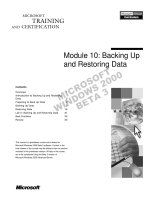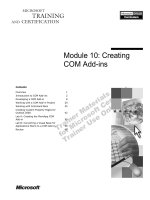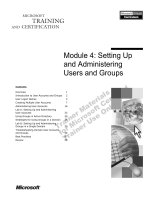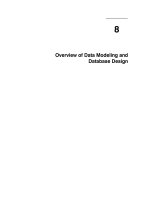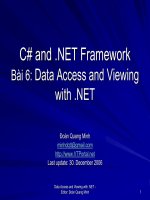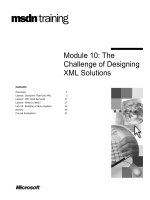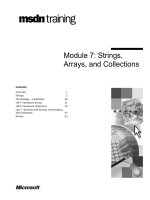Tài liệu Module 10: Data Streams and Files doc
Bạn đang xem bản rút gọn của tài liệu. Xem và tải ngay bản đầy đủ của tài liệu tại đây (772.87 KB, 32 trang )
Contents
Overview 1
Streams 2
Readers and Writers 5
Basic File I/O 8
Lab 10: Files 21
Review 26
Module 10: Data
Streams and Files
Information in this document, including URL and other Internet Web site references, is subject to
change without notice. Unless otherwise noted, the example companies, organizations, products,
domain names, e-mail addresses, logos, people, places and events depicted herein are fictitious,
and no association with any real company, organization, product, domain name, e-mail address,
logo, person, place or event is intended or should be inferred. Complying with all applicable
copyright laws is the responsibility of the user. Without limiting the rights under copyright, no
part of this document may be reproduced, stored in or introduced into a retrieval system, or
transmitted in any form or by any means (electronic, mechanical, photocopying, recording, or
otherwise), or for any purpose, without the express written permission of Microsoft Corporation.
Microsoft may have patents, patent applications, trademarks, copyrights, or other intellectual
property rights covering subject matter in this document. Except as expressly provided in any
written license agreement from Microsoft, the furnishing of this document does not give you any
license to these patents, trademarks, copyrights, or other intellectual property.
2001-2002 Microsoft Corporation. All rights reserved.
Microsoft, ActiveX, BizTalk, IntelliMirror, Jscript, MSDN, MS-DOS, MSN, PowerPoint,
Visual Basic, Visual C++, Visual C#, Visual Studio, Win32, Windows, Windows Media, and
Window NT are either registered trademarks or trademarks of Microsoft Corporation in the U.S.A.
and/or other countries.
The names of actual companies and products mentioned herein may be the trademarks of their
respective owners.
Module 10: Data Streams and Files iii
Instructor Notes
After completing this module, students will be able to:
!
Use Stream objects to read and write bytes to backing stores, such as
strings and files.
!
Use BinaryReader and BinaryWriter objects to read and write primitive
types as binary values.
!
Use StreamReader and StreamWriter objects to read and write characters
to a stream.
!
Use StringReader and StringWriter objects to read and write characters to
strings.
!
Use Directory and DirectoryInfo objects to create, move, and enumerate
through directories and subdirectories.
!
Use FileSystemWatcher objects to monitor and react to changes in the file
system.
!
Explain the key features of the Microsoft
®
.NET Framework isolated storage
mechanism.
Materials and Preparation
This section provides the materials and preparation tasks that you need to teach
this module.
Required Materials
To teach this module, you need the Microsoft PowerPoint
®
file 2349B_10.ppt.
Preparation Tasks
To prepare for this module, you should:
!
Read all of the materials for this module.
!
Complete the lab.
Presentation:
45 Minutes
Lab:
45 Minutes
iv Module 10: Data Streams and Files
Module Strategy
Use the following strategy to present this module:
!
Streams
Briefly review fundamental stream operations and introduce the stream
classes that are provided by System.IO. Point out that this module discusses
synchronous operations only; asynchronous operations are beyond the scope
of this course.
Tell students that the NetworkStream class is covered in more detail in
Module 11, “Internet Access,” in Course 2349B, Programming with the
Microsoft .NET Framework (Microsoft Visual C#
™
.NET).
!
Readers and Writers
Cover the commonly used reader and writer classes that are used to input
and output to streams and strings that use types other than bytes.
!
Basic File I/O
Discuss in more detail the stream classes that are provided by System.IO
for manipulating files and directories.
Discuss the security issues that are associated with writing code that will be
downloaded over the Internet.
Module 10: Data Streams and Files 1
Overview
!
Streams
!
Readers and Writers
!
Basic File I/O
*****************************
ILLEGAL FOR NON
-
TRAINER USE
******************************
The System.IO namespace contains types that allow synchronous and
asynchronous reading from and writing to data streams and files. This module
discusses synchronous operations only, because asynchronous operations are
beyond the scope of this course.
After completing this module, you will be able to:
!
Use Stream objects to read and write bytes to backing stores, such as
strings and files.
!
Use BinaryReader and BinaryWriter objects to read and write primitive
types as binary values.
!
Use StreamReader and StreamWriter objects to read and write characters
to a stream.
!
Use StringReader and StringWriter objects to read and write characters to
strings.
!
Use Directory and DirectoryInfo objects to create, move, and enumerate
through directories and subdirectories.
!
Use FileSystemWatcher objects to monitor and react to changes in the file
system.
!
Explain the key features of the Microsoft
®
.NET Framework isolated
storage mechanism.
Topic Objective
To provide an overview of
the module topics and
objectives.
Lead-in
In this module, you will learn
about how to use types that
allow reading from and
writing to data streams and
files.
For Your Information
When you talk about a
particular class, you may
want to display the class
information for System.IO
from the .NET Framework
Reference section in the
.NET Framework SDK.
2 Module 10: Data Streams and Files
Streams
!
A Way to Read and Write Bytes from and to a Backing Store
"
Stream classes inherit from System.IO.Stream
!
Fundamental Stream Operations: Read, Write, and Seek
"
CanRead, CanWrite, and CanSeek properties
!
Some Streams Support Buffering for Performance
"
Flush method outputs and clears internal buffers
!
Close Method Frees Resources
"
Close method performs an implicit Flush for buffered streams
!
Stream Classes Provided by the .NET Framework
"
NetworkStream, BufferedStream, MemoryStream, FileStream,
CryptoStream
!
Null Stream Instance Has No Backing Store
*****************************
ILLEGAL FOR NON
-
TRAINER USE
******************************
Streams provide a way to read and write bytes from and to a backing store. A
backing store is a storage medium, such as a disk or memory.
All classes that represent streams inherit from the Stream class. The Stream
class and its subclasses provide a generic view of data sources and repositories,
and isolate the programmer from the specific details of the operating system
and underlying devices.
Fundamental Stream Operations
Streams allow you to perform three fundamental operations:
1. You can read from streams.
Reading is the transfer of data from a stream into a data structure, such as an
array of bytes.
2. You can write to streams.
Writing is the transfer of data from a data structure into a stream.
3. Streams can support seeking.
Seeking is the querying and modifying of the current position within a
stream. Seek capability depends on the kind of backing store that a stream
has. For example, network streams have no unified concept of a current
position and therefore typically do not support seeking.
Depending on the underlying data source or repository, streams may support
only some of these capabilities. An application can query a stream for its
capabilities by using the CanRead, CanWrite, and CanSeek properties.
The Read and Write methods read and write byte data. For streams that
support seeking, the Seek and SetLength methods and the Position and Length
properties can be used to query and modify the current position and length of a
stream.
Topic Objective
To introduce the functions of
the Stream class and its
subclasses.
Lead-in
Streams provide a way to
read and write bytes from
and to a backing store. A
backing store is a storage
medium, such as a disk or
memory.
Module 10: Data Streams and Files 3
Support for Buffering
Some stream implementations perform local buffering of the underlying data to
improve performance. For such streams, you can use the Flush method to clear
internal buffers and ensure that all data has been written to the underlying data
source or repository.
Calling the Close method on a stream flushes any buffered data, essentially
calling the Flush method for you. The Close method also releases operating
system resources, such as file handles, network connections, or memory that is
used for any internal buffering.
Stream Classes Provided by the .NET Framework
The .NET Framework contains several stream classes that derive from the
System.IO.Stream class. The System.Net.Sockets namespace contains the
NetworkStream class. NetworkStream provides the underlying stream of data
for network access and will be discussed in more detail in Module 11, “Internet
Access,” in Course 2349B, Programming with the Microsoft .NET Framework
(Microsoft Visual C#
™
.NET).
The System.IO namespace contains the BufferedStream, MemoryStream,
and FileStream classes, which are derived from the System.IO.Stream class.
BufferedStream Class
The BufferedStream class is used to buffer reads and writes to another stream.
A buffer is a block of bytes in memory that is used to cache data, thereby
reducing the number of calls to the operating system. Buffers thus can be used
to improve read and write performance. Another class cannot inherit from the
BufferedStream class.
MemoryStream Class
The MemoryStream class provides a way to create streams that have memory
as a backing store, instead of a disk or a network connection. The
MemoryStream class creates a stream out of an array of bytes.
FileStream Class
The FileStream class is used for reading from and writing to files. By default,
the FileStream class opens files synchronously, but it provides a constructor to
open files asynchronously.
4 Module 10: Data Streams and Files
CryptoStream Class
The CryptoStream class defines a stream that links data streams to
cryptographic transformations. The common language runtime uses a stream-
oriented design for cryptography. The core of this design is CryptoStream.
Any cryptographic objects that implement CryptoStream can be chained
together with any objects that implement Stream, so the streamed output from
one object can be fed into the input of another object. The intermediate result
(the output from the first object) does not need to be stored separately. For
further details about the CryptoStream class see the .NET Framework SDK.
Null Stream Instance
There are times when an application needs a stream that simply discards its
output and returns no input. You can obtain such a stream that has no backing
store and that will not consume any operating resources from the Stream
class’s public static field named Null.
For example, you may code an application to always write its output to the
FileStream that is specified by the user. When the user does not want an output
file, the application directs its output to the Null stream. When the Write
methods of Stream are invoked on this Null stream, the call simply returns, and
no data is written. When the Read methods are invoked, the Null stream returns
zero without reading data.
Module 10: Data Streams and Files 5
Readers and Writers
!
Classes That Are Derived from System.IO.Stream Take Byte Input
and Output
!
Readers and Writers Take Other Types of Input and Output and
Read and Write Them to Streams or Strings
!
BinaryReader and BinaryWriter Read and Write Primitive Types to
a Stream
!
TextReader and TextWriter Are Abstract Classes That Implement
Read Character and Write Character Methods
!
TextReader and TextWriter Derived Classes Include:
"
StreamReader and StreamWriter, which read and write to a stream
"
StringReader and StringWriter, which read and write to a string
and StringBuilder respectively
*****************************
ILLEGAL FOR NON
-
TRAINER USE
******************************
As discussed in Streams in this module, the Stream class is designed for byte
input and output. You can use the reader and writer classes to input and output
to streams and strings that use other types.
The following table describes some commonly used reader and writer classes.
Class Description
BinaryReader and BinaryWriter These classes read and write primitive types as
binary values in a specific encoding to and from
a stream.
TextReader and TextWriter The implementations of these classes are
designed for character input and output.
StreamReader and StreamWriter These classes are derived from the TextReader
and TextWriter classes, and read and write their
characters to a stream.
StringReader and StringWriter Theses classes also derive from the TextReader
and TextWriter classes, but read their
characters from a string and write their
characters to a StringBuilder class.
A reader or writer is attached to a stream so that the desired types can be read or
written easily.
Topic Objective
To show how reader and
writer classes are used to
input and output to streams
and strings.
Lead-in
As previously mentioned,
the Stream class is
designed for byte input and
output. You can use the
reader and writer classes to
input and output to streams
and strings using other
types.
6 Module 10: Data Streams and Files
The following example shows how to write data of type Integer to and read
from a new, empty file stream that is named Test.data. After creating the data
file in the current directory, the BinaryWriter class is used to write the integers
0 through 10 to Test.data. Then the BinaryReader class reads the file and
displays the file’s content to the console.
using System;
using System.IO;
class MyStream {
private const string FILE_NAME = "Test.data";
public static void Main(String[] args) {
// Create the new, empty data file.
if (File.Exists(FILE_NAME)) {
Console.WriteLine("{0} already exists!", FILE_NAME);
return;
}
FileStream fs = new FileStream(FILE_NAME,
FileMode.CreateNew);
// Create the writer for data.
BinaryWriter w = new BinaryWriter(fs);
// Write data to Test.data.
for (int i = 0; i < 11; i++) {
w.Write( (int) i);
}
w.Close();
fs.Close();
// Create the reader for data.
fs = new FileStream(FILE_NAME, FileMode.Open,
FileAccess.Read);
BinaryReader r = new BinaryReader(fs);
// Read data from Test.data.
for (int i = 0; i < 11; i++) {
Console.WriteLine(r.ReadInt32());
w.Close();
}
}
}
Module 10: Data Streams and Files 7
In the following example, the code defines a string and converts it to an array of
characters, which can then be read as desired by using the appropriate
StringReader.Read method:
using System;
using System.IO;
public class CharsFromStr
{
public static void Main(String[] args) {
// Create a string to read characters from.
String str = "Some number of characters";
// Size the array to hold all the characters of the
// string, so that they are all accessible.
char[] b = new char[24];
// Create a StringReader and attach it to the string.
StringReader sr = new StringReader(str);
// Read 13 characters from the array that holds
// the string, starting from the first array member.
sr.Read(b, 0, 13);
// Display the output.
Console.WriteLine(b);
// Close the StringReader.
sr.Close();
}
}
The preceding example produces the following output:
Some number o
System.Text.Encoding
Internally, the common language runtime represents all characters as Unicode.
However, Unicode can be inefficient when transferring characters over a
network or when persisting in a file. To improve efficiency, the .NET
Framework class library provides several types that are derived from the
System.Text.Encoding abstract base class. These classes know how to encode
and decode Unicode characters to ASCII, UTF-7, UTF-8, Unicode, and other
arbitrary code pages. When you construct a BinaryReader, BinaryWriter,
StreamReader, or StreamWriter, you can choose any of these encodings. The
default encoding is UTF-8.
8 Module 10: Data Streams and Files
#
##
#
Basic File I/O
!
FileStream Class
!
File and FileInfo Class
!
Reading Text Example
!
Writing Text Example
!
Directory and DirectoryInfo Class
!
FileSystemWatcher
!
Isolated Storage
*****************************
ILLEGAL FOR NON
-
TRAINER USE
******************************
The .NET Framework’s System.IO namespace provides a number of useful
classes for manipulating files and directories.
Default security policy for the Internet and intranets does not allow
access to files. Therefore, do not use the regular, nonisolated storage IO classes
if you are writing code that will be downloaded over the Internet. Use Isolated
Storage instead.
When a file or network stream is opened, a security check is
performed only when the stream is constructed. Therefore, be careful when
handing off these streams to less trusted code or application domains.
Topic Objective
To introduce the classes of
the System.IO namespace,
which are discussed in this
section.
Lead-in
The .NET Framework’s
System.IO namespace
provides a number of useful
classes for manipulating
files and directories.
Importan
t
Caution
Module 10: Data Streams and Files 9
FileStream Class
!
The FileStream Class Is Used for Reading from and Writing to Files
!
FileStream Constructor Parameter Classes
"
FileMode – Open, Append, Create
"
FileAccess – Read, ReadWrite, Write
"
FileShare – None, Read, ReadWrite, Write
!
Random Access to Files by Using the Seek Method
"
Specified by byte offset
"
Offset is relative to seek reference point: Begin, Current, End
FileStream f = new FileStream(name, FileMode.Open,
FileAccess.Read, FileShare.Read);
FileStream f = new FileStream(name, FileMode.Open,
FileAccess.Read, FileShare.Read);
*****************************
ILLEGAL FOR NON
-
TRAINER USE
******************************
The FileStream class is used for reading from and writing to files. The
FileMode, FileAccess, and FileShare types are used as parameters in some
FileStream constructors.
FileMode Parameter
FileMode parameters control whether a file is overwritten, created, or opened,
or any combination of those operations. The following table describes constants
that are used with the FileMode parameter class.
Constant Description
Open This constant is used to open an existing file.
Append This constant is used to append to a file.
Create This constant is used to create a file if it does not exist.
FileAccess Enumeration
The FileAccess enumeration defines constants for read, write, or read/write
access to a file. This enumeration has a FlagsAttribute that allows a bitwise
combination of its member values. A FileAccess parameter is specified in many
of the constructors for File, FileInfo, and FileStream, and in other class
constructors where it is important to control the kind of access that users have
to a file.
Topic Objective
To define the FileStream
class and the types that are
used as parameters in some
FileStream constructors.
Lead-in
The FileStream class is
used for reading from and
writing to files. The
FileMode, FileAccess, and
FileShare types are used as
parameters in some
FileStream constructors.
10 Module 10: Data Streams and Files
FileShare Enumeration
The FileShare enumeration contains constants for controlling the kind of
access that other FileStreams can have to the same file. This enumeration has a
FlagsAttribute that allows a bitwise combination of its member values.
The FileShare enumeration is typically used to define whether two processes
can simultaneously read from the same file. For example, if a file is opened and
FileShare.Read is specified, other users can open the file for reading but not
for writing. FileShare.Write specifies that other users can simultaneously write
to the same file. FileShare.None declines sharing of the file.
In the following example, a FileStream constructor opens an existing file for
read access and allows other users to read the file simultaneously:
FileStream f = new FileStream(name, FileMode.Open,
FileAccess.Read, FileShare.Read);
Using the Seek Method for Random Access to Files
FileStream objects support random access to files by using the Seek method.
The Seek method allows the read/write position within the file stream to be
moved to any position within the file. The read/write position can be moved by
using byte offset reference point parameters.
The byte offset is relative to the seek reference point, as represented by the
three properties of the SeekOrigin class, which are described in the following
table.
Property Name Description
Begin The seek reference position of the beginning of a stream.
Current The seek reference position of the current position within a stream.
End The seek reference position of the end of a stream.
Module 10: Data Streams and Files 11
File and FileInfo Class
!
File Is a Utility Class with Static Methods Used to:
" Create, copy, delete, move, and open files
!
FileInfo Is a Utility Class with Instance Methods Used to:
" Create, copy, delete, move, and open files
" Can eliminate some security checks when reusing
an object.
!
Example:
" Assign to aStream a newly created file named foo.txt in
the current directory
FileStream aStream = File.Create("foo.txt");
FileStream aStream = File.Create("foo.txt");
*****************************
ILLEGAL FOR NON
-
TRAINER USE
******************************
The File and FileInfo classes are utility classes with methods that are primarily
used for the creation, copying, deletion, moving, and opening of files.
All methods of the File class are static and can therefore be called without
having an instance of a file. The FileInfo class contains all instance methods.
The static methods of the File class perform security checks on all methods. If
you are going to reuse an object several times, consider using the corresponding
instance method of FileInfo instead, because the security check will not always
be necessary.
For example, to create a file named Foo.txt and return a FileStream object, use
the following code:
FileStream aStream = File.Create("Foo.txt");
To create a file named Foo.txt and return a StreamWriter object, use the
following code:
StreamWriter sw = File.CreateText("Foo.txt");
To open a file named Foo.txt and return a StreamReader object, use the
following code:
StreamReader sr = File.OpenText("Foo.txt");
Topic Objective
To introduce the File and
FileInfo classes and
demonstrate how they are
used to create a new object.
Lead-in
The File and FileInfo
classes are utility classes
with methods that are
primarily used for the
creation, copying, deletion,
moving, and opening of
files.
12 Module 10: Data Streams and Files
Reading Text Example
!
Read Text from a File and Output It to the Console
//
StreamReader sr = File.OpenText(FILE_NAME);
String input;
while ((input=sr.ReadLine())!=null) {
Console.WriteLine(input);
}
Console.WriteLine (
"The end of the stream has been reached.");
sr.Close();
//
//
StreamReader sr = File.OpenText(FILE_NAME);
String input;
while ((input=sr.ReadLine())!=null) {
Console.WriteLine(input);
}
Console.WriteLine (
"The end of the stream has been reached.");
sr.Close();
//
*****************************
ILLEGAL FOR NON
-
TRAINER USE
******************************
In the following example of reading text, you read an entire file and are notified
when the end of the file is detected.
using System;
using System.IO;
public class TextFromFile {
private const string FILE_NAME = "MyFile.txt";
public static void Main(String[] args) {
if (!File.Exists(FILE_NAME)) {
Console.WriteLine("{0} does not exist!", FILE_NAME);
return;
}
StreamReader sr = File.OpenText(FILE_NAME);
String input;
while ((input=sr.ReadLine())!=null) {
Console.WriteLine(input);
}
Console.WriteLine (
"The end of the stream has been reached.");
sr.Close();
}
}
This code creates a StreamReader object that points to a file named MyFile.txt
through a call to File.OpenText. StreamReader.ReadLine returns each line as
a string. When there are no more characters to read, a message is displayed to
that effect, and the stream is closed.
Topic Objective
To provide an example of
reading.
Lead-in
In the following example,
you read an entire file and
are notified when the end of
the file is detected.
Module 10: Data Streams and Files 13
Writing Text Example
!
Create a File
!
Write a String, an Integer, and a Floating Point Number
!
Close the File
//
StreamWriter sw = File.CreateText("MyFile.txt");
sw.WriteLine ("This is my file");
sw.WriteLine (
"I can write ints {0} or floats {1}", 1, 4.2);
sw.Close();
//
//
StreamWriter sw = File.CreateText("MyFile.txt");
sw.WriteLine ("This is my file");
sw.WriteLine (
"I can write ints {0} or floats {1}", 1, 4.2);
sw.Close();
//
*****************************
ILLEGAL FOR NON
-
TRAINER USE
******************************
The following example creates a new text file that is named MyFile.txt, writes a
string, integer, and floating-point number to it, and finally closes the file.
using System;
using System.IO;
public class TextToFile {
private const string FILE_NAME = "MyFile.txt";
public static void Main(String[] args) {
if (File.Exists(FILE_NAME)) {
Console.WriteLine("{0} already exists!", FILE_NAME);
return;
}
StreamWriter sw = File.CreateText(FILE_NAME);
sw.WriteLine ("This is my file.");
sw.WriteLine (
"I can write ints {0} or floats {1}, and so on.",
1, 4.2);
sw.Close();
}
}
Topic Objective
To provide an example of
writing text.
Lead-in
This example creates a new
text file that is named
MyFile.txt, writes a string,
integer, and floating point
number to it, and finally
closes the file.
14 Module 10: Data Streams and Files
Directory and DirectoryInfo Class
!
Directory Has Static Methods Used to:
"
Create, move, and enumerate through directories
and subdirectories
!
DirectoryInfo Has Instance Methods Used to:
"
Create, move, and enumerate through directories
and subdirectories
"
Can eliminate some security checks when reusing an object
!
Example:
"
Enumerating through the current directory
!
Use Path Class Objects to Process Directory Strings
DirectoryInfo dir = new DirectoryInfo(".");
foreach (FileInfo f in dir.GetFiles("*.cs")) {
String name = f.FullName; }
DirectoryInfo dir = new DirectoryInfo(".");
foreach (FileInfo f in dir.GetFiles("*.cs")) {
String name = f.FullName; }
*****************************
ILLEGAL FOR NON
-
TRAINER USE
******************************
The Directory and DirectoryInfo classes expose routines for creating, moving,
and enumerating through directories and subdirectories. All methods of the
Directory class are static and can therefore be called without having an
instance of a directory. The DirectoryInfo class contains all instance methods.
The static methods of the Directory class do a security check on all methods. If
you are going to reuse an object several times, consider using the corresponding
instance method of DirectoryInfo instead, because the security check will then
not always be necessary.
The following example shows how to use the DirectoryInfo class to create a
listing of a directory:
using System;
using System.IO;
class DirectoryLister
{
public static void Main(String[] args)
{
DirectoryInfo dir = new DirectoryInfo(".");
foreach (FileInfo f in dir.GetFiles("*.cs"))
{
String name = f.FullName;
long size = f.Length;
DateTime creationTime = f.CreationTime;
Console.WriteLine("{0,-12:N0} {1,-20:g} {2}", size,
creationTime, name);
}
}
}
Topic Objective
To explain how the
Directory and
DirectoryInfo classes are
used to create directory
listings.
Lead-in
The Directory and
DirectoryInfo classes
expose routines for creating,
moving, and enumerating
through directories and
subdirectories.
Module 10: Data Streams and Files 15
In the preceding example, the DirectoryInfo object is the current directory,
denoted by ("."). The code lists the names of all of the files in the current
directory that have a .cs extension, together with their file size and creation
time.
Assuming that there are .cs files in the \Bin subdirectory of drive C, the output
of this code appears as follows:
953 7/20/2000 10:42 AM C:\Bin\paramatt.cs
664 7/27/2000 3:11 PM C:\Bin\tst.cs
403 8/8/2000 10:25 AM C:\Bin\dirlist.cs
If you want a list of files in another directory, such as C:\, remember to use the
backslash (\) escape character, as in the following example:
"C:\\"
Or, use an @-quoted string literal in C#, as in the following example:
@"C:\"
Paths
To processes directory strings in a cross-platform manner, use the Path class.
The members of the Path class enable you to quickly and easily perform
common operations, such as determining whether a file extension is part of a
path, and combining two strings into one path name.
16 Module 10: Data Streams and Files
FileSystemWatcher
!
FileSystemWatcher Is Used to Monitor a File System
!
Creating a FileSystemWatcher Object
!
Configure
!
Begin Watching
!
Catch Events
FileSystemWatcher watcher = new FileSystemWatcher();
FileSystemWatcher watcher = new FileSystemWatcher();
watcher.Path = args[0];
watcher.Filter = "*.txt";
watcher.NotifyFilter = NotifyFilters.FileName;
watcher.Renamed += new
RenamedEventHandler(OnRenamed);
watcher.Path = args[0];
watcher.Filter = "*.txt";
watcher.NotifyFilter = NotifyFilters.FileName;
watcher.Renamed += new
RenamedEventHandler(OnRenamed);
watcher.EnableRaisingEvents = true;
watcher.EnableRaisingEvents = true;
public static void OnRenamed(object s, RenamedEventArgs e) {
Console.WriteLine("File: {0} renamed to {1}",
e.OldFullPath, e.FullPath); }
public static void OnRenamed(object s, RenamedEventArgs e) {
Console.WriteLine("File: {0} renamed to {1}",
e.OldFullPath, e.FullPath); }
*****************************
ILLEGAL FOR NON
-
TRAINER USE
******************************
You use the FileSystemWatcher component to monitor a file system and react
when changes to it occur. By using the FileSystemWatcher component, you
can quickly and easily launch business processes when specified files or
directories are created, modified, or deleted.
For example, if a group of users is collaborating on a document that is stored in
a shared directory on a server, you can use the FileSystemWatcher component
to easily program your application to watch for changes to the shared directory.
When a change is detected, the component can run processing that notifies each
user through e-mail.
You can configure the component to watch an entire directory and its contents
or a specific file or set of files within a specific directory. To watch for changes
in all files, set the Filter property to an empty string (""). To watch a specific
file, set the Filter property to the file name. For example, to watch for changes
in the file MyDoc.txt, set the Filter property to "MyDoc.txt". You can also
watch for changes in a certain type of file. For example, to watch for changes in
text files, set the Filter property to "*.txt".
Hidden files are not ignored.
There are several types of changes you can watch for in a directory or file. For
example, you can watch for changes in Attributes, the LastWrite date and
time, or the Size of files or directories. This is done by setting the
FileSystemWatcher.NotifyFilter property to one of the NotifyFilters values.
For more information on the type of changes you can watch, see NotifyFilters
in the .NET Framework Software Development Kit (SDK).
You can watch for renaming, deletion, or creation of files or directories. For
example, to watch for renaming of text files, set the Filter property to "*.txt"
and call one of the WaitForChanged methods with the WatcherChangeTypes
value Renamed provided.
Topic Objective
To explain how the
FileSystemWatcher
component can be used to
monitor and react to
changes in a file system.
Lead-in
You use the
FileSystemWatcher
component to monitor a file
system and react when
changes to it occur.
Note
Module 10: Data Streams and Files 17
Creating a FileSystemWatcher Component
The following example creates a FileSystemWatcher component to watch the
directory that is specified at run time. The component is set to watch for
changes in LastWrite and LastAccess times, and the creation, deletion, or
renaming of text files in the directory. If a file is changed, created, or deleted,
the path to the file prints to the console. When a file is renamed, the old and
new paths print to the console.
using System;
using System.IO;
public class Watcher
{
public static void Main(string[] args)
{
// If a directory is not specified, exit program.
if(args.Length != 1)
{
// Display the proper way to call the program.
Console.WriteLine(
"Usage: Watcher.exe (directory)");
return;
}
// Create a new FileSystemWatcher
// and set its properties.
FileSystemWatcher watcher = new FileSystemWatcher();
watcher.Path = args[0];
/* Watch for changes in LastAccess and LastWrite
times, and the renaming of files or directories */
watcher.NotifyFilter =
NotifyFilters.LastAccess |
NotifyFilters.LastWrite |
NotifyFilters.FileName |
NotifyFilters.DirectoryName;
// Only watch text files.
watcher.Filter = "*.txt";
// Add event handlers.
// The Changed event occurs when changes are made to
// the size, system attributes, last write time, last
// access time, or security permissions in a file or
// directory in the specified Path of a
// FileSystemWatcher.
watcher.Changed += new
FileSystemEventHandler(OnChanged);
(Code continued on the following page.)
18 Module 10: Data Streams and Files
// The Created event occurs when a file or directory
// in the specified Path of a FileSystemWatcher is
// created.
watcher.Created += new
FileSystemEventHandler(OnChanged);
// The Deleted event occurs when a file or directory
// in the specified Path of a FileSystemWatcher is
// deleted.
watcher.Deleted += new
FileSystemEventHandler(OnChanged);
// The Deleted event occurs when a file or directory
// in the specified Path of a FileSystemWatcher is
// deleted.
watcher.Renamed += new
RenamedEventHandler(OnRenamed);
// Begin watching.
watcher.EnableRaisingEvents = true;
// Wait for the user to quit the program.
Console.WriteLine("Press \'q\' to quit the sample.");
while(Console.Read()!='q');
}
// Define the event handlers.
public static void OnChanged(
object source, FileSystemEventArgs e)
{
// Specify what is done when a file is changed,
// created, or deleted.
Console.WriteLine("File: " + e.FullPath + " " +
e.ChangeType);
}
public static void OnRenamed(
object source, RenamedEventArgs e)
{
// Specify what is done when a file is renamed.
Console.WriteLine("File: {0} renamed to {1}",
e.OldFullPath, e.FullPath);
}
}
Module 10: Data Streams and Files 19
Isolated Storage
!
Isolated Storage Provides Standardized Ways of
Associating Applications with Saved Data
!
Semi-Trusted Web Applications Require:
" Isolation of their data from other applications' data
" Safe access to a computer’s file system
!
System.IO.IsolatedStorage Namespace Contains:
public sealed class IsolatedStorageFile : IsolatedStorage, IDisposable
public sealed class IsolatedStorageFile : IsolatedStorage, IDisposable
public class IsolatedStorageFileStream : FileStream
public class IsolatedStorageFileStream : FileStream
*****************************
ILLEGAL FOR NON
-
TRAINER USE
******************************
Basic file I/O functionality, found in the System.IO root, provides the ability to
access, store, and manipulate data that is stored in hierarchical file systems
whose files are referenced by using unique paths. For some applications, such
as downloaded Web applications and code that may come from un-trusted
sources, the basic file system does not provide the necessary isolation and
safety. Isolated storage is a data storage mechanism that provides isolation and
safety by defining standardized ways of associating code with saved data.
Isolation
When an application stores data in a file, the file name and storage location
must be carefully chosen to minimize the possibility that the storage location
will be known to another application and, therefore, vulnerable to corruption.
Isolated storage provides the means to manage downloaded Web application
files to minimize storage conflicts.
Security Risks of Semi-Trusted Code
It is important to restrict semi-trusted code’s access from a computer's file
system. Allowing code that has been downloaded and run from the Internet to
have access to I/O functions leaves a system vulnerable to viruses and
unintentional damage.
The security risks associated with file access are sometimes addressed by using
access control lists (ACLs), which restrict the access that users have to files.
However, this approach is often not feasible with Web applications because it
requires administrators to configure ACLs on all of the systems on which the
application will run.
Topic Objective
To introduce isolated
storage and its potential
uses.
Lead-in
For some applications, such
as downloaded Web
applications and code that
may come from untrusted
sources, the basic file
system does not provide the
necessary isolation and
safety.
20 Module 10: Data Streams and Files
Safety Through Isolated Storage
Administrators can use tools that are designed to manipulate isolated storage to
configure file storage space, set security policies, and delete unused data. With
isolated storage, code no longer needs to invent unique paths to specify safe
locations in the file system, while data is protected from unauthorized access.
There is no need for hard coding of information that indicates where an
application’s storage area is located. With isolated storage, partially trusted
applications can store data in a manner that is controlled by the computer’s
security policy. Security policies rarely grant permission to access the file
system by using standard I/O mechanisms. However, by default, code that runs
from a local computer, a local network, or the Internet is granted the right to use
isolated storage. Web applications can also use isolated storage with roaming
user profiles, thereby allowing a user’s isolated stores to roam with their profile.
The namespace System.IO.IsolatedStorage contains the IsolatedStorageFile
and IsolatedStorageFileStream classes, which applications can use to access
the files and directory in their isolated storage area.
Further discussion of isolated storage is beyond the scope of this course.
Module 10: Data Streams and Files 21
Lab 10: Files
*****************************
ILLEGAL FOR NON
-
TRAINER USE
******************************
Objectives
After completing this lab, you will be able to:
!
Create an application that reads and writes characters to and from files.
!
Create an application that can use StringReader and StreamReader
objects to read character data from files or strings.
Lab Setup
Starter and solution files are associated with this lab. The starter files are in the
folder <install folder>\Labs\Lab10\Starter, and the solution files are in the
folder <install folder>\Labs\Lab10\Solution.
Scenario
In this lab, you are provided with a Microsoft
Visual Studio
®
.NET console
application as a starting point. The application, named Files, opens one or more
files, which are specified on the command line, and counts each file’s bytes,
characters, words, and lines. The results from each file and the total of all files
are displayed on the console.
The application supports an –f switch to allow the output display to be
redirected to a file and a –t switch to run a special test mode of operation where
input is obtained from a coded-in test string, instead of from user-specified
files. The application is based on a slightly modified version of the .NET
Framework SDK sample, Word Count.
Estimated time to complete this lab: 45 minutes
Topic Objective
To introduce the lab.
Lead-in
In this lab, you will create an
application that reads and
writes characters to and
from files, and create an
application that can use
StringReader and
StreamReader objects to
read character data from
either files or strings.