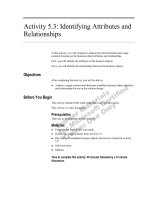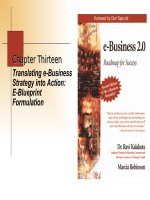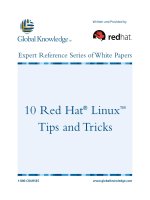Tài liệu Pro/ENGINEER Wildfire 3.0 Tips and Tricks - Involute Gears pptx
Bạn đang xem bản rút gọn của tài liệu. Xem và tải ngay bản đầy đủ của tài liệu tại đây (279.5 KB, 13 trang )
Pro/ENGINEER Wildfire 3.0 Tips and Tricks Involute Gears
COPYRIGHT
2008 CADQUEST INC.
Page 1
Involute Gears
Introduction
This lesson covers the development of ‘involute’ gears. An involute gear is based on an involute
curve, which is a mathematical shape. To understand what an involute is, consider a simple
cylinder and a string as shown below. Wrap the string around the cylinder. While maintaining
tension on the string, trace the path that the end of the string makes while un-wrapping it around
the cylinder. This path is an involute curve.
A simple cylinder and a string.
Wrap the string around the cylinder.
Pull the string tight and keep it tangent to the cylinder.
Trace the end of the string while un-wrapping it around
the cylinder. The resulting trajectory is an involute
curve.
There are two key parameters that control the involute curve: the diameter of the cylinder and the
angle that the string is un-wrapped around the cylinder. In the example above, the string is un-
wrapped 90º around the cylinder.
Involute
curve
Pull
Involute Gears Pro/ENGINEER Wildfire 3.0 Tips and Tricks
Page 2
COPYRIGHT
2008 CADQUEST INC.
The Involute Curve
Development of the mathematical equations for the involute curve uses simple trigonometry. We
will develop the equations for 90º of one full involute. In other words, we are un-wrapping the
string 90º around the cylinder in a counterclockwise direction.
The circumference of a circle is defined by: c = 2 * π * r
One quarter (90º) of the circumference of a circle is then: c = π * r / 2
In the figure below, the line ‘s’ is the same length as the part of the circumference the string has
been un-wrapped ( s’ ).
Using trigonometry, we find that:
x
c
= r * cos θ x = x
c
+ ( s * sin θ )
y
c
= r * sin θ y = y
c
– ( s * cos θ )
r
s
θ
θ
x
c
, y
c
x, y
s’
We are trying to
define this curve by
finding equations for
x and y as θ changes
0, 0
Pro/ENGINEER Wildfire 3.0 Tips and Tricks Involute Gears
COPYRIGHT
2008 CADQUEST INC.
Page 3
Datum Curves From Equation
In Pro/ENGINEER, datum curves can be defined using mathematical equations. When using this
feature, a system variable ‘t’ is used, that varies from 0 to 1 over the length of the curve. For the
involute curve, let the angle (ang) be equal to ‘t’ times 90. This means that the variable ‘ang’ will
vary from zero to 90º.
To define ‘s’, we combine the circumference equation and ‘t’ to form:
s = ( π * r / 2 ) * t
In this example, the diameter of the cylinder is 1.500. This is the base diameter in gear design
terminology. The radius (r) of the cylinder is 0.75 inches.
The equations for Pro/ENGINEER are:
r = 0.75
ang = t * 90
s = (PI * r * t ) / 2
x
c
= 0.75 * cos(ang)
y
c
= 0.75 * sin(ang)
x = x
c
+ ( s * sin(ang))
y = y
c
– ( s * cos(ang))
z = 0
The resulting datum curve is shown in bold below.
Involute Gears Pro/ENGINEER Wildfire 3.0 Tips and Tricks
Page 4
COPYRIGHT
2008 CADQUEST INC.
Creating the Gear
In Pro/ENGINEER, the gear is started by modeling a cylinder at the outside diameter of the gear,
see Figure 1. Several sketches are created to define the root diameter, base diameter, and pitch
diameter of the gear, see Figure 2. Next, the involute shaped datum curve is created and moved
into the correct position to define one side of one gear tooth, see Figure 3. The curve is mirrored
and the gear tooth is cut into the cylinder using the edge of the involute datum curves, see Figure
4. The cut is patterned and rounds are added at the base of the gear. The completed gear is shown
in Figures 5 and 6.
Figure 1 Figure 2 Figure 3
Figure 4
Figure 5
Involute
curve
Figure 6
Pro/ENGINEER Wildfire 3.0 Tips and Tricks Involute Gears
COPYRIGHT
2008 CADQUEST INC.
Page 5
Gear Parameters
The following are geometric parameters in gear design:
Pitch Diameter Diametral Pitch = Pitch Diameter + ( 2 * Addendum )
Root Diameter Circular Pitch = π / Pitch Diameter
Outside Diameter Number of Teeth = Diametrical Pitch * Pitch Diameter
Base Diameter Pressure Angle
Addendum
Dedendum
Tooth Thickness
Tooth Thickness Angle
Fillet Size
The figure describes some of the gear parameters.
Gear Parameters
Addendum
Dedendum
Tooth thickness
Tooth thickness angle
Outside diameter
Pitch diameter
Base diameter
Root diameter
Fillet size
Involute Gears Pro/ENGINEER Wildfire 3.0 Tips and Tricks
Page 6
COPYRIGHT
2008 CADQUEST INC.
E
XERCISE
4 – I
NVOLUTE
G
EARS
Task 1: Create a datum curve driven by an equation.
• Pick Tools, Options
• Add and Apply the following configuration option:
allow_anatomic_features yes
• Pick Close in the Options dialog box
• Pick File, New, then enter < involute_gear > for the name of the new part
• Pick OK in the New dialog box
• Pick Insert, Model Datum, Curve, From Equation, Done
• Select the default coordinate system, then pick Cartesian
• In the Notepad window, enter the following equations:
r = 2.819
ang = t * 90
s = (PI * r * t ) / 2
xc = r * cos(ang)
yc = r * sin(ang)
x = xc + ( s * sin(ang))
y = yc - ( s * cos(ang))
z = 0
• Pick File, Save and File, Exit in Notepad
• Pick OK in the dialog box
• The result is shown here
• This curve will be used to create an involute gear
RIGHT
FRONT
CSYS_DEF
TOP
Pro/ENGINEER Wildfire 3.0 Tips and Tricks Involute Gears
COPYRIGHT
2008 CADQUEST INC.
Page 7
Task 2: Create a cylinder.
• Select the FRONT datum plane
• Pick the Extrude icon
• Press and hold the right mouse button and select Define Internal Sketch
• Pick Flip in the Sketch dialog box
• Pick Sketch in the Sketch dialog box
• Sketch a circle centered on the references, with a diameter of 6.500, to represent the
outside diameter of the gear (see the figure on the previous page)
• Pick the checkmark to complete the sketch
• Enter < 1.750 > for the depth then pick the checkmark in the dashboard tool
• Pick View, Orientation, Standard Orientation
• The result is shown below, be sure the curve is in front of the cylinder as shown
FRONT
TOP
RIGHT
A
_1
Involute Gears Pro/ENGINEER Wildfire 3.0 Tips and Tricks
Page 8
COPYRIGHT
2008 CADQUEST INC.
Task 3: Create three circles representing the major diameters.
• Create a circular sketch on the FRONT datum plane with a diameter of 5.376 to
represent the root diameter of the gear
• Create a circular sketch on the FRONT datum plane with a diameter of 5.638 to
represent the base diameter of the gear
• Create a circular sketch on the FRONT datum plane with a diameter of 6.000 to
represent the pitch diameter of the gear
• The result is shown below
Task 4: Create a datum point.
• Set the selection filter to Datums, pick the involute curve and the 6.000 diameter
circular sketch, then pick the Point icon and then pick OK to create a datum
point as shown below
Pro/ENGINEER Wildfire 3.0 Tips and Tricks Involute Gears
COPYRIGHT
2008 CADQUEST INC.
Page 9
Task 5: Create another datum point and a datum curve.
• Be sure the selection filter is set to Datums
• Pick RIGHT, TOP, and FRONT then pick the Point icon then pick OK
• Pick Insert, Model Datum, Curve, Done
• Pick the two datum points then pick Done and OK
• The result is shown below
Task 6: Create a datum evaluate feature.
• Pick Insert, Model Datum, Evaluate
• Enter < measure > for the name of the feature
• Pick Create, then enter < angle > for the name of the measurement parameter
• Pick Angle, then pick the TOP datum plane and the curve you just created through the
points
• Pick Done then read the message window and look at the model tree
• Save the part
Involute Gears Pro/ENGINEER Wildfire 3.0 Tips and Tricks
Page 10
COPYRIGHT
2008 CADQUEST INC.
Task 7: Copy the involute curve.
• Set the selection filter to Features
• Pick the involute curve then pick Edit, Copy
• Pick Edit, Paste Special
• Add the checkmark next to Apply Move/Rotate transformations to copies in the
dialog box then pick
OK
• Pick Rotate in the right mouse button popup menu
• Pick the axis in the center of the cylinder then enter < -30 > for the rotation angle
• Pick the checkmark in the dashboard tool
• The result is shown
Task 8: Add a relation and regenerate the part.
• Double pick the copied involute curve (the one created in task 7)
• Double pick the 30 dimension
• In the small text box, carefully enter:
angle:FID_MEASURE + ( 7
.5 / 2 )
• Pick Yes to add the relation
• Pick Edit, Regenerate
• The result is shown
Pro/ENGINEER Wildfire 3.0 Tips and Tricks Involute Gears
COPYRIGHT
2008 CADQUEST INC.
Page 11
Task 9: Mirror the copied involute curve.
• Pick the copied involute curve (the one created in task 7) then pick Edit, Mirror
• Pick the TOP datum plane then pick the checkmark in the dashboard tool
• The result is shown
Task 10: Copy the curve again.
• Pick the copied involute curve (the one created in task 7) then pick Edit, Copy
• Pick Edit, Paste Special
• Add the checkmark next to Apply Move/Rotate transformations to copies in the
dialog box then pick
OK
• Pick Rotate in the right mouse button popup menu
• Pick the axis in the center of the cylinder then enter < -15 > for the rotation angle
• Pick the checkmark in the dashboard tool
• The result is shown
Involute Gears Pro/ENGINEER Wildfire 3.0 Tips and Tricks
Page 12
COPYRIGHT
2008 CADQUEST INC.
Task 11: Create an extruded cut.
• Create an extruded (through all) cut using the edges of the curves as shown below
• Trim the sketch as shown below
• The result is shown at the bottom of the page
Pick the Use Edge
icon then select these
curves
Add these two lines, be
sure to get the tangency
constraint as shown
Pro/ENGINEER Wildfire 3.0 Tips and Tricks Involute Gears
COPYRIGHT
2008 CADQUEST INC.
Page 13
Task 12: Pattern the cut.
• Set the selection filter to Features then pick the cut you just created
• Pick Edit, Pattern, then set the type of pattern to Axis in the dashboard tool
• Select the axis in the center of the cylinder
• Enter < 24 > for the number of instances in the pattern
• Enter < 15 > for the increment angle
• Pick the checkmark in the dashboard tool to complete the pattern
Task 13: Finish the part.
• Create a 0.020 round at the base of the gear tooth
• Pattern the round
• Create a coaxial hole with a diameter of 2.000
• Use Layers to hide the datum curves and sketches
• The completed part is shown below
• Save the part and Close the window