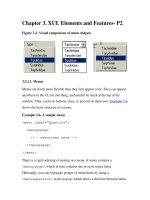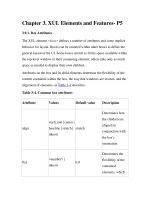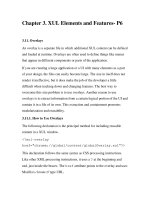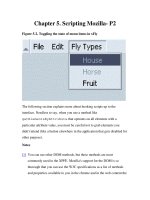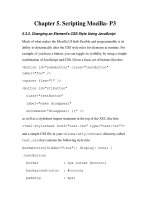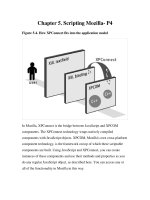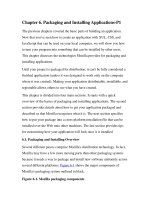Tài liệu Creating Applications with Mozilla-Chapter 10. RDF, RDF Tools, and the Content Model-P5 pdf
Bạn đang xem bản rút gọn của tài liệu. Xem và tải ngay bản đầy đủ của tài liệu tại đây (31.11 KB, 16 trang )
Chapter 10. RDF, RDF Tools, and the Content Model-P5
10.1.3.2. Root resource
In Example 10-11, everything you need to display a datasource
dynamically is present. The only difference between this dynamically
generated version and a static RDF-based template is the
datasources="rdf:null", which specifies that the template does
not refer to an actual datasource. Data that is edited, rearranged, or
changed in a different way is often displayed dynamically in the UI
with templates in this manner.
10.5. JSLib RDF Files
Working with actual RDF files is not easy. However, JSLib
() provides an RDF file library that can help you
develop an RDF-based application. The library provides many types of error
checking, as well as a friendly abstraction away from the RDF/XML
interfaces of Mozilla (see Section 10.3.11
, later in this chapter). Example 10-
12 shows some common uses of the RDFFile class in JSLib. This
functionality can be used in situations in which you have data in RDF that
you want to pull out "manually" and use piece by piece (rather than as a
whole datasource in a template).
Example 10-12. Creating and modifying an RDF file using JSLib
var rdfFileURL = 'chrome://jarfly/content/jar.rdf';
var gTreeBody = null;
var gListbox = null;
var gRDF = null;
function onload( )
{
fileUtils = new FileUtils( );
path = fileUtils.chrome_to_path(rdfFileURL);
if(navigator.platform == "Win32") {
path = path.replace(/\//g,"\\");
// Only needed on Windows, until JSLib is fixed
}
gRDF = new
RDFFile(path,'jar:flies',' />rdf#');
gTreeBody = document.getElementById('tb');
gTreeBody.database.AddDataSource(gRDF.dsource);
gListbox = document.getElementById('list');
gListbox.database.AddDataSource(gRDF.dsource);
rebuildLists( );
}
function rebuildLists( )
{
gTreeBody.builder.rebuild( );
gListbox.builder.rebuild( );
}
function update( )
{
name =
document.getElementById('nameField').value;
color =
document.getElementById('colorField').value;
quantity =
document.getElementById('quantityField').value;
seqNumber = -1;
del = false;
replace = false;
if(document.getElementById('delete').checked)
del = true;
if(document.getElementById('replace').checked)
replace = true;
var seqLength = 0;
if(gRDF.doesSeqExist('types'))
{
seqLength =
gRDF.getSeqSubNodes('types').length;
//if(del)gRDF.removeSeq('types',false);
}
else
gRDF.addSeq('types');
for(i=0;i<seqLength;i++)
{
tempItem = 'types:_' + (i+1);
if(gRDF.getAttribute(tempItem,'name')==name)
seqNumber =
gRDF.getAttribute(tempItem,'number');
}
if(seqNumber == -1)
{
item = 'types:_' + (seqLength+1);
gRDF.setAttribute(item,'name',name);
gRDF.setAttribute(item,'number',seqLength+1);
}
else
{
item = 'types:_' + seqNumber;
gRDF.setAttribute(item,'number',seqNumber);
}
if(color!='')
gRDF.setAttribute(item,'color',color);
if(quantity!='')
{
gRDF.setAttribute(item,'quantity',quantity);
gRDF.setAttribute(item,'dead',calcDead(quantity,rep
lace));
}
if(!del)
gRDF.addNode(item);
else
gRDF.removeNode(item);
gRDF.flush( );
onload( );
}
function calcDead(quantity,replace)
{
if(!replace)
{
v = parseInt( (quantity * Math.random( )) *
0.13 );
return (v.toString( ));
}
else
return 0;
}
function changeC(color)
{
document.getElementById('colorField').value=color;
}
function changeQ(quantity)
{
document.getElementById('quantityField').value=quan
tity;
}
This example contains a datasource that represents a collection of flies.
These flies are built up dynamically with JavaScript objects from the RDF
library, which represent the datasource itself (gRDF = new RDFFile),
methods that view and update the data
(if(gRDF.getAttribute(tempItem,'name')==name), and
utilities that make work with RDF files easier (path =
fileUtils.chrome_to_path(rdfFileURL)).
Example 10-13
initializes and updates a file after it changes.
Example 10-13. Initialization
var rdfFileURL = 'chrome://jarfly/content/jar.rdf';
var gTreeBody = null;
var gListbox = null;
var gRDF = null;
function onload( )
{
fileUtils = new FileUtils( );
path = fileUtils.chrome_to_path(rdfFileURL);
if(navigator.platform == "Win32") {
path = path.replace(/\//g,"\\");
// Only needed on Windows, until JSLib is fixed
}
gRDF = new
RDFFile(path,'jar:flies',' />rdf#');
In Example 10-13
, the file URL is set to an RDF file in the chrome area.
Note that both a <tree> and a <listbox>, which display the same data
in different ways, will be updated with the same datasource. The onload
function is called after the main XUL document is loaded. A class called
FileUtils is initialized, which will create a path to the RDF file. If the
file doesn't already exist, JSLib automatically creates it.
Finally, the RDFFile is created by using the path and a root resource
identifier, and the "xFly" namespace is used for the data references. Example
10-14 shows that the RDF file is ready to have its data added and deleted.
Example 10-14. Data updating
function update( )
{
var seqLength = 0;
if(gRDF.doesSeqExist('types'))
{
seqLength =
gRDF.getSeqSubNodes('types').length;
}
else
gRDF.addSeq('types');
for(i=0;i<seqLength;i++)
{
tempItem = 'types:_' + (i+1);
if(gRDF.getAttribute(tempItem,'name')==name)
seqNumber =
gRDF.getAttribute(tempItem,'number');
}
if(seqNumber == -1)
{
item = 'types:_' + (seqLength+1);
gRDF.setAttribute(item,'name',name);
gRDF.setAttribute(item,'number',seqLength+1);
}
else
{
item = 'types:_' + seqNumber;
gRDF.setAttribute(item,'number',seqNumber);
}
if(color!='')
gRDF.setAttribute(item,'color',color);
if(quantity!='')
{
gRDF.setAttribute(item,'quantity',quantity);
gRDF.setAttribute(item,'dead',calcDead(quantity,rep
lace));
}
if(!del)
gRDF.addNode(item);
else
gRDF.removeNode(item);
gRDF.flush( );
onload( );
Example 10-14
contains a modified version of the update function. First,
the function checks to see if a sequence called types is in the RDF file. If
not, it creates one. Next, it appends an item to the sequence using
type:_+(seqLength+1). The same type of container setup was
described in the section Section 10.3.10
, earlier in this chapter.
The update function then adds the color, quantity, and "dead" properties of
that new item in the sequence. Next, it ensures that you actually want to add
the item to the RDF file and flushes it out if not. It then recalls the onload
function to update the template display.
These are the basics of using RDFFile. As you can see, using JSLib for
RDF is often much easier than trying to implement a similar setup on your
own. More information about RDFFile and the other JSLib libraries can be
found at
10.6. Manifests
The package descriptions, generally called manifests, use RDF to describe
new packages and files to Mozilla. They can be added seamlessly because
RDF provides a platform-like environment that facilitates the installation
and use of new Mozilla software.
All packages, including the ones that come preinstalled with Mozilla (such
as the browser, the MailNews component, and the en-US language pack),
have manifests describing them in terms of their relation to other packages.
The manifests are typically files called contents.rdf, but they may also
be called manifest.rdf. Example 10-15
presents a contents.rdf
file that describes a new skin for Mozilla.
Example 10-15. Skin manifest
<?xml version="1.0"?>
<RDF:RDF xmlns:RDF=" />rdf-syntax-ns#"
xmlns:chrome="
<! List all the skins being supplied by this
theme >
<RDF:Seq about="urn:mozilla:skin:root">
<RDF:li resource="urn:mozilla:skin:modern/1.0" />
</RDF:Seq>
<! Modern Information >
<RDF:Description
about="urn:mozilla:skin:modern/1.0"
chrome:displayName="Modern"
chrome:author=""
chrome:name="/modern/1.0">
<chrome:packages>
<RDF:Seq
about="urn:mozilla:skin:modern/1.0:packages">
< RDF:li
resource="urn:mozilla:skin:modern/1.0:aim"/ >
<RDF:li
resource="urn:mozilla:skin:modern/1.0:communicator"
/>
<RDF:li
resource="urn:mozilla:skin:modern/1.0:editor"/>
<RDF:li
resource="urn:mozilla:skin:modern/1.0:global"/>
<RDF:li
resource="urn:mozilla:skin:modern/1.0:messenger"/>
<RDF:li
resource="urn:mozilla:skin:modern/1.0:navigator"/>
</RDF:Seq>
</chrome:packages>
</RDF:Description>
</RDF:RDF>
As you can see, the manifest is divided up into sections. After the preamble,
where the XML processing instruction and the namespace declarations are
made, an RDF sequence lists all the themes defined or supplemented (since
you can create a package updated for only one Mozilla component, such as
the browser) by this package. This section contains only one RDF:li the
modern theme.
The next section gives more information on the theme, such as the author,
the theme name, and a description. The chrome:packages structure that
completes the manifest describes the packages to which this theme should be
applied. All major components of the Netscape browser are listed in this
example including the AIM client that is not a part of Mozilla but is
skinned by themes such as Modern.
10.6.1. RDF and Dynamic Overlays
Manifests can also add new menu items to existing Mozilla menus. When
you add a new package to Mozilla, you should make it accessible from
within the browser application, where users can access it easily. This is
where RDF and dynamic overlays come in.
The RDF you provide in your package makes it possible for the chrome
registry, discussed in Chapter 6
, to find, understand, and register your new
files. Packages must be registered if they are to be skinned, localized, or
accessed using the special tools Mozilla provides (e.g., the chrome URL or
XPConnect to the XPCOM libraries). If you do not register your package by
providing the necessary RDF manifests, it cannot be accessed except as a
disparate collection of files in the browser's main content window, which is
not what you want.
You can add overlays in Mozilla in two ways: import them explicitly by
using an overlay processing instruction at the top of the XUL file into which
items in the overlay file are to be "composed," or use RDF to register and
load overlay files at runtime. This latter method will be used here to add an
"xFly" item to the Tools menu of the Mozilla suite of applications.
Example 10-16
shows the contents.rdf manifest format that alerts
Mozilla of the presence of an overlay, its target in the Mozilla application,
and the package of which it is a part.
Example 10-16. Overlay for a sample application menu
<?xml version="1.0"?>
<RDF:RDF xmlns:RDF=" />rdf-syntax-ns#"
xmlns:chrome="
<RDF:Seq about="urn:mozilla:package:root">
<RDF:li resource="urn:mozilla:package:help"/>
</RDF:Seq>
<RDF:Description about="urn:mozilla:package:help"
chrome:displayName="xFly Application"
chrome:author="xfly.mozdev.org"
chrome:name="xfly">
</RDF:Description>
<! Declare overlay points used in this package
>
<RDF:Seq about="urn:mozilla:overlays">
<RDF:li
resource="chrome://communicator/content/tasksOverla
y.xul" />
</RDF:Seq>
<RDF:Seq
about="chrome://communicator/content/tasksOverlay.x
ul">
<RDF:li>chrome://xfly/content/xflyOverlay.xul</RDF:
li>
</RDF:Seq>
</RDF:RDF>
The manifest in Example 10-16
names the file xflyOverlay.xul as an
overlay. Then it names tasksOverlay.xul as the base file into which
the contents are placed. In this case, the overlays can overlay other overlay
files arbitrarily. An overlay can define new content anywhere in the
application. Overlays are often responsible for putting new items in menus.
As long as the target and overlay ids match, any two RDF datasources are
merged. You can try this example by putting a single new menu item in an
overlay structure like the one shown in Example 10-17
. Save it as
xflyOverlay.xul in the xfly content subdirectory and use the manifest
information in Example 10-16
as part of the packaging process described in
Chapter 6
.
Example 10-17. Overlay for an xFly menu item in the browser
<?xml version="1.0"?>
<overlay id="xflyMenuID"
xmlns:html="
xmlns=" />there.is.only.xul">
<menupopup id="tools_menu">
<menuitem label="xfly xml editor"
oncommand="toOpenWindowByType('mozilla:xfly,
'chrome://xfly/content/');" />
</menupopup>
</overlay>
The menupopup in Mozilla with the ID "tools_menu" gets a new menu
item when this overlay is processed and its content included.