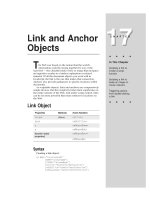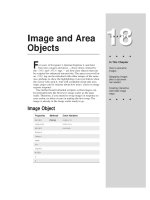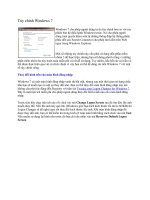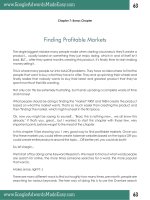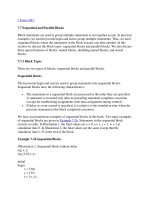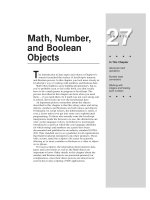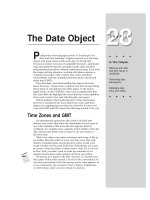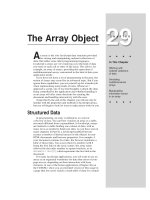Tài liệu Javascript bible_ Chapter 7 doc
Bạn đang xem bản rút gọn của tài liệu. Xem và tải ngay bản đầy đủ của tài liệu tại đây (94.28 KB, 14 trang )
Programming
Fundamentals,
Part II
Y
our tour of programming fundamentals continues in this
chapter with subjects that have more intriguing
possibilities. For example, I show you how programs make
decisions and learn why a program must sometimes repeat
statements over and over. Before you’re finished here, you
will learn how to use one of the most powerful information
holders in the JavaScript language, the array.
Decisions and Loops
Every waking hour of every day you make decisions of
some kind — most of the time you probably don’t even realize
it. Don’t think so? Well, look at the number of decisions you
make at the grocery store, from the moment you enter the
store to the moment you clear the checkout aisle.
No sooner do you enter the store than you are faced with a
decision: Based on the number and size of items you intend
to buy, do you pick up a hand-carried basket or attempt to
extricate a shopping cart from the metallic conga line near
the front of the store? That key decision may have impact
later when you see a special offer on an item that is too
heavy to put into the hand basket. Now you head for the food
aisles. Before entering an aisle, you compare the range of
goods stocked in that aisle against items on your shopping
list. If an item you need is likely to be found in this aisle, you
turn into the aisle and start looking for the item; otherwise,
you skip the aisle and move to the head of the next aisle.
Later you reach the produce section, in search of a juicy
tomato. Standing in front of the bin of tomatoes, you begin
inspecting them, one by one — picking one up, feeling its
firmness, checking the color, looking for blemishes or signs of
pests. You discard one, pick up another, and continue this
process until one matches the criteria you have set in your
mind for an acceptable morsel. Your last stop in the store is
the checkout aisle. “Paper or plastic?” the clerk asks. One
7
7
CHAPTER
✦ ✦ ✦ ✦
In This Chapter
How control
structures make
decisions
How to define
functions
Where to initialize
variables efficiently
What those darned
curly braces are
all about
The basics of data
arrays
✦ ✦ ✦ ✦
72
Part II ✦ JavaScript Tutorial
more decision to make. What you choose impacts how you get the groceries from
the car to the kitchen as well as your recycling habits.
In your trip to the store, you have gone through the same kinds of decisions and
repetitions that your JavaScript programs will also encounter. If you understand
these frameworks in real life, you can now look into the JavaScript equivalents and
the syntax required to make them work.
Control Structures
In the vernacular of programming, the kinds of statements that make decisions
and loop around to repeat themselves are called
control structures. A control
structure directs the execution flow through a sequence of script statements based
on simple decisions and other factors.
An important part of a control structure is the condition. Just as you may have
different routes to work depending on certain conditions (for example, nice
weather, nighttime, attending a soccer game), so, too, does a program sometimes
have to branch to an execution route if a certain condition exists. Each condition is
an expression that evaluates to
true or false — one of those Boolean data types
mentioned in the previous lesson. The kinds of expressions commonly used for
conditions are expressions that include a comparison operator. You do the same in
real life: If it is true that the outdoor temperature is less than freezing, then you put
on a coat before going outside. In programming, however, the comparisons are
strictly comparisons of number or string values.
JavaScript provides several kinds of control structures for different
programming situations. Three of the most common control structures you’ll use
are
if constructions; if else constructions; for loops.
Other common control structures you’ll want to know, some of which were
introduced only in Navigator 4 and Internet Explorer 4, are covered in great detail
in Chapter 31. For this tutorial, however, you need to learn about the three
common ones just mentioned.
If constructions
The simplest program decision is to follow a special branch or path of the
program if a certain condition is true. Formal syntax for this construction follows.
Items in italics get replaced in a real script with expressions and statements that fit
the situation.
if (condition) {
statement[s] if true
}
Don’t worry about the curly braces yet. Instead, get a feel for the basic
structure. The keyword,
if, is a must. In parentheses goes an expression that
evaluates to a Boolean value. This is the condition being tested as the program
runs past this point. If the condition evaluates to
true, then one or more
statements inside the curly braces execute before continuing on with the next
statement after the closing brace; if the condition evaluates to
false, the
statements inside the curly brace are ignored, and processing continues with the
next statement after the closing brace.
73
Chapter 7 ✦ Programming Fundamentals, Part II
The following example assumes that a variable, myAge, has had its value set
earlier in the script (exactly how is not important for this example). The condition
expression compares the value
myAge against a numeric value of 18.
if (myAge < 18) {
alert(“Sorry, you cannot vote.”)
}
The data type of the value inside myAge must be a number so that the proper
comparison (via the
< comparison operator) does the right thing. For all instances
of
myAge being less than 18, the nested statement inside the curly braces runs,
displaying the alert to the user. After the user closes the alert dialog box, the script
continues with whatever statement follows the entire
if construction.
If . . . else constructions
Not all program decisions are as simple as the one shown for the if
construction. Rather than specifying one detour for a given condition, you might
want the program to follow either of two branches depending on that condition. It
is a fine but important distinction. In the plain
if construction, no special
processing is performed when the condition evaluates to
false. But if processing
must follow one of two special paths, you need the
if else construction. The
formal syntax definition for an
if else construction is as follows:
if (condition) {
statement[s] if true
} else {
statement[s] if false
}
Everything you know about the condition for an if construction applies here.
The only difference is the
else keyword, which provides an alternate path for
execution to follow if the condition evaluates to false.
As an example, the following
if else construction determines how many
days are in February for a given year. To simplify the demo, the condition simply
tests whether the year divides equally by 4 (true testing for this value includes
special treatment of end-of-century dates, but I’m ignoring that for now). The
%
operator symbol is called the modulus operator (covered in more detail in Chapter
32). The result of an operation with this operator yields the remainder of division
of the two values. If the remainder is zero, it means the first value divides evenly
by the second.
var febDays = 0
var theYear = 1993
if (theYear % 4 == 0) {
febDays = 29
} else {
febDays = 28
}
The important point to see from the example is that by the end of the
if else construction, the febDays variable is set to either 28 or 29. No other
value is possible. For years evenly divisible by 4, the first nested statement runs;
74
Part II ✦ JavaScript Tutorial
for all other cases, the second statement runs. Processing then picks up with the
next statement after the
if else construction.
About Repeat Loops
Repeat loops in real life generally mean repeating a series of steps until some
condition is met, allowing you to break out of that loop. Such was the case earlier
in this chapter when you looked through a bushel of tomatoes for the one that
came closest to your ideal tomato. The same could be said for driving around the
block in a crowded neighborhood until a parking space opens up.
A repeat loop lets a script cycle through a sequence of statements until some
condition is met. For example, a JavaScript data validation routine might look at
every character that has been entered into a form text field to make sure that
every character is a number. Or if you have a collection of data stored in a list, the
loop can check whether an entered value is in that list. Once that condition is met,
the script can then break out of the loop and continue with the next statement
after the loop construction.
The most common repeat loop construction used in JavaScript is called the
for
loop. It gets its name from the keyword that begins the construction. A for loop is
a powerful device, because you can set it up to keep track of the number of times
the loop repeats itself. The formal syntax of the
for loop is as follows:
for ([initial expression]; [condition]; [update expression]) {
statement[s] inside loop
}
The square brackets mean that the item is optional, but until you get to know
the
for loop better, I recommend designing your loops to utilize all three items
inside the parentheses. The initial expression portion usually sets the starting
value of a counter. The condition — the same kind of condition you saw for
if
constructions — defines the condition that forces the loop to stop going around
and around. Finally, the update expression is a statement that executes each time
all of the statements nested inside the construction have completed running.
A common implementation initializes a counting variable,
i, increments the
value of
i by one each time through the loop, and repeats the loop until the value
of
i exceeds some maximum value, as in the following:
for (var i = startValue; i <= maxValue; i++) {
statement[s] inside loop
}
Placeholders startValue and maxValue represent any numeric values,
including direct numbers or variables holding numbers. In the update expression is
an operator you have not seen yet. The
++ operator adds 1 to the value of i each
time the update expression runs at the end of the loop. If
startValue is 1, the
value of
i is 1 the first time through the loop, 2 the second time through, and so
on. Therefore, if
maxValue is 10, the loop will repeat itself 10 times. Generally
speaking, the statements inside the loop use the value of the counting variable in
75
Chapter 7 ✦ Programming Fundamentals, Part II
their execution. Later in this lesson, I show how the variable can play a key role in
the statements inside a loop. At the same time you will see how to break out of a
loop prematurely and why you may need to do this in a script.
Functions
In Chapter 5, you saw a preview of the JavaScript function. A function is a
definition of a set of deferred actions. Functions are invoked by event handlers or
by statements elsewhere in the script. Whenever possible, good functions are
designed to be reusable in other documents. They can become building blocks you
can use over and over again.
If you have programmed before, you will see parallels between JavaScript
functions and other languages’ subroutines. But unlike some languages that
distinguish between procedures (which carry out actions) and functions (which
carry out actions and return values), only one classification of routine exists for
JavaScript. A function is capable of returning a value to the statement that invoked
it, but this is not a requirement. However, when a function does return a value, the
calling statement treats the function call like any expression — plugging in the
returned value right where the function call is made. I will show some examples in
a moment.
Formal syntax for a function is as follows:
function functionName ( [parameter1] [,parameterN] ) {
statement[s]
}
Names you assign to functions have the same restrictions as names you assign
HTML elements and variables. You should devise a name that succinctly describes
what the function does. I tend to use multiword names with the interCap
(internally capitalized) format that start with a verb, since functions are action
items, even if they do nothing more than get or set a value.
Another practice to keep in mind as you start to create functions is to keep the
focus of each function as narrow as possible. It is possible to generate functions
literally hundreds of lines long. Such functions are usually difficult to maintain and
debug. Chances are that the long function can be divided up into smaller, more
tightly focused fragments.
Function parameters
In Chapter 5, you saw how an event handler invokes a function by calling the
function by name. Any call to a function, including one that comes from another
JavaScript statement, works the same way: the function name is followed by a set
of parentheses.
Functions can also be defined so they receive parameter values from the calling
statement. Listing 7-1 shows a simple document that has a button whose
onClick=
event handler calls a function while passing text data to the function. The text
string in the event handler call is in a nested string — a set of single quotes inside
the double quotes required for the entire event handler attribute.
76
Part II ✦ JavaScript Tutorial
Listing 7-1: Calling a Function from an Event Handler
<HTML>
<HEAD>
<SCRIPT LANGUAGE="JavaScript">
function showMsg(msg) {
alert("The button sent: " + msg)
}
</SCRIPT>
</HEAD>
<BODY>
<FORM>
<INPUT TYPE="button" VALUE="Click Me" onClick="showMsg ('The
button has been clicked!')">
</FORM>
</BODY>
</HTML>
Parameters provide a mechanism for “handing off” a value from one statement
to another by way of a function call. If no parameters occur in the function
definition, both the function definition and call to the function have only empty
sets of parentheses, as shown in Chapter 5, Listing 5-8.
When a function receives parameters, it assigns the incoming values to the
variable names specified in the function definition’s parentheses. Consider the
following script segment:
function sayHiToFirst(a, b, c) {
alert(“Say hello, “ + a)
}
sayHiToFirst(“Gracie”, “George”, “Harry”)
sayHiToFirst(“Larry”, “Moe”, “Curly”)
After the function is defined in the script, the next statement calls that very
function, passing three strings as parameters. The function definition automatically
assigns the strings to variables
a, b, and c. Therefore, before the alert()
statement inside the function ever runs, a evaluates to “Gracie”, b evaluates to
“George”, and c evaluates to “Harry”. In the alert() statement, only the a value
is used, and the alert reads
Say hello, Gracie
When the user closes the first alert, the next call to the function occurs. This
time through, different values are passed to the function and assigned to
a, b, and
c. The alert dialog reads
Say hello, Larry
Unlike other variables that you define in your script, function parameters do not
use the
var keyword to initialize them. They are automatically initialized whenever
the function is called.
77
Chapter 7 ✦ Programming Fundamentals, Part II
Variable scope
Speaking of variables, it’s time to distinguish between variables that are defined
outside and those defined inside of functions. Variables defined outside of
functions are called global variables; those defined inside functions are called local
variables.
A global variable has a slightly different connotation in JavaScript than it has in
most other languages. For a JavaScript script, the “globe” of a global variable is the
current document loaded in a browser window or frame. Therefore, when you
initialize a variable as a global variable, it means that all statements in the page,
including those inside functions, have direct access to that variable value.
Statements can retrieve and modify global variables from anywhere in the page. In
programming terminology, this kind of variable is said to have global scope,
because everything on the page can “see” it.
It is important to remember that the instant a page unloads itself, all global
variables defined in that page are erased from memory. If you need a value to
persist from one page to another, you must use other techniques to store that
value (for example, as a global variable in a framesetting document, as described
in Chapter 14, or in a cookie, as described in Chapter 16). While the
var keyword
is usually optional for initializing global variables, I strongly recommend you use it
for all variable initializations to guard against future changes to the JavaScript
language.
In contrast to the global variable, a local variable is defined inside a function.
You already saw how parameter variables are defined inside functions (without
var keyword initializations). But you can also define other variables with the var
keyword (absolutely required for local variables). The scope of a local variable is
only within the statements of the function. No other functions or statements
outside of functions have access to a local variable.
Local scope allows for the reuse of variable names within a document. For most
variables, I strongly discourage this practice because it leads to confusion and
bugs that are difficult to track down. At the same time, it is convenient to reuse
certain kinds of variables names, such as
for loop counters. These are safe
because they are always reinitialized with a starting value whenever a
for loop
starts. You cannot, however, nest a
for loop inside another without specifying a
different loop counting variable.
To demonstrate the structure and behavior of global and local variables — and
show you why you shouldn’t reuse most variable names inside a document —
Listing 7-2 defines two global and two local variables. I intentionally use bad form
by initializing a local variable that has the same name as a global variable.
Listing 7-2: Variables Scope Demonstration
<HTML>
<HEAD>
<SCRIPT LANGUAGE="JavaScript">
var aBoy = "Charlie Brown" // global
var hisDog = "Snoopy" // global
function sampleFunction() {
(continued)
78
Part II ✦ JavaScript Tutorial
Listing 7-2 Continued
// using improper design to demonstrate a point
var hisDog = "Gromit" // local version of hisDog
var output = hisDog + " does not belong to " + aBoy + ".<BR>"
document.write(output)
}
</SCRIPT>
<BODY>
<SCRIPT LANGUAGE="JavaScript">
sampleFunction() // runs as document loads
document.write(hisDog + " belongs to " + aBoy + ".")
</SCRIPT>
</BODY>
</HTML>
When the page loads, the script in the Head portion initializes the two global
variables and defines the function in memory. In the Body, another script begins by
invoking the function. Inside the function a local variable is initialized with the
same name as one of the global variables —
hisDog. In JavaScript such a local
initialization overrides the global variable for all statements inside the function.
(But note that if the
var keyword had been left off of the local initialization, the
statement would have reassigned the value of the global version to
“Gromit”.)
Another local variable,
output, is merely a repository for accumulating the text
that is to be written to the screen. It begins by evaluating the local version of the
hisDog variable. Then it concatenates some hard-wired text (note the extra spaces
at the edges of the string segment). Next comes the evaluated value of the
aBoy
global variable — any global not overridden by a local is available for use inside
the function. Since the expression is accumulating HTML to be written to the page,
it ends with a period and a
<BR> tag. The final statement of the function writes the
content to the page.
After the function completes its task, the next statement in the Body script writes
another string to the page. Because this script statement is executing in global space
(that is, not inside any function), it accesses only global variables — including those
that were defined in another
<SCRIPT> tag set in the document. By the time the
complete page finishes loading, it contains the following text lines:
Gromit does not belong to Charlie Brown.
Snoopy belongs to Charlie Brown.
About Curly Braces
Despite the fact that you probably rarely — if ever — use curly braces ({ }) in
your writing, there is no mystery to their usage in JavaScript (and many other
languages). Curly braces enclose blocks of statements that belong together. While
they do assist humans in reading scripts to know what’s going on, the browser also
relies on curly braces to know which statements belong together. Curly braces
must always be used in matched pairs.
79
Chapter 7 ✦ Programming Fundamentals, Part II
You use curly braces most commonly in function definitions and control
structures. For example, in the function definition in Listing 7-2, curly braces
enclose four statements that make up the function definition (including the
comment line). The closing brace lets the browser know that whatever statement
that may come next is a statement outside of the function definition.
Physical placement of curly braces is not critical (nor is the indentation style
you see in the code I provide). The following function definitions are treated
identically by scriptable browsers:
function sayHiToFirst(a, b, c) {
alert(“Say hello, “ + a)
}
function sayHiToFirst(a, b, c)
{
alert(“Say hello, “ + a)
}
function sayHiToFirst(a, b, c) {alert(“Say hello, “ + a)}
Throughout this book, I use the style shown in the first example because I find it
makes lengthy and complex scripts easier to read, including scripts that have
many levels of nested control structures.
Arrays
The JavaScript array is one of the most useful data constructions you have
available to you. The structure of a basic array resembles that of a single-column
spreadsheet. Each row of the column holds a distinct piece of data, and each row
is numbered. Numbers assigned to rows are in strict numerical sequence, starting
with zero as the first row (programmers always start counting with zero). This row
number is called an index. To access an item in an array, you need to know the
name of the array and the index for the row. Because index values start with zero,
the count of items of the array (as determined by the array’s
length property) is
always one more than the highest index value of the array. More advanced array
concepts allow you to essentially create arrays with multiple columns (described
in Chapter 29), but for this tutorial, I stay with the single column basic array.
Data elements inside JavaScript arrays can be any data type, including objects.
And, unlike a lot of other programming languages, different rows of the same
JavaScript array can contain different data types.
Creating an array
An array is stored in a variable, so when you create an array, you assign the new
array object to the variable (yes, arrays are JavaScript objects, but they belong to
the core JavaScript language, rather than the document object model). A special
keyword —
new — preceding a call to the JavaScript function that generates arrays
creates space in memory for the array. An optional parameter to the
Array()
function lets you specify at the time of creation how many elements (rows) of data
will eventually occupy the array. JavaScript is very forgiving about this, because
you can change the size of an array at any time. Therefore, if you omit a parameter
when generating a new array, no penalty is incurred.
80
Part II ✦ JavaScript Tutorial
To demonstrate the array creation process, I create an array that holds the
names of the 50 States and the District of Columbia. The first task is to create that
array and assign it to a variable of any name that helps me remember what this
collection of data is about:
var USStates = new Array(51)
At this point, the USStates array is sitting in memory like a 51-row table with
no data in it. To fill the rows, I must assign data to each row. Addressing each row
of an array requires a special way of indicating the index value of the row: square
brackets after the name of the array. The first row of the
USStates array is
addressed as
USStates[0]
And to assign the string name of the first state of the alphabet to that row, I use
a simple assignment operator:
USStates[0] = “Alabama”
To fill in the rest of the rows, I include a statement for each row:
USStates[1] = “Alaska”
USStates[2] = “Arizona”
USStates[3] = “Arkansas”
USStates[50] = “Wyoming”
Therefore, if you want to include a table of information in a document from
which a script can look up information without accessing the server, you include
the data in the document in the form of an array creation sequence. When the
statements run as the document loads, by the time the document has finished
loading into the browser, the data collection array is built and ready to go. Despite
what appears to be the potential for a lot of statements in a document for such a
data collection, the amount of data that must download for typical array
collections is small enough not to severely impact page loading, even for dial-up
users at 28.8 Kbps.
Accessing array data
The array index is the key to accessing an array element. The name of the array
and an index in square brackets evaluates to the content of that array location. For
example, after the
USStates array has been built, a script could display an alert
with Alaska’s name in it with the following statement:
alert(“The largest state is “ + USStates[1] + “.”)
Just as you can retrieve data from an indexed array element, so can you change
the element by reassigning a new value to any indexed element in the array.
Although I won’t dwell on it in this tutorial, you can also use string names as
index values instead of numbers. In essence, this allows you to create an array that
has named labels for each row of the array — a definite convenience for certain
circumstances. But whichever way you use to assign data to an array element the
first time is the way you must access that element thereafter in the page’s scripts.
81
Chapter 7 ✦ Programming Fundamentals, Part II
Parallel arrays
Now I show you why the numeric index methodology works well in JavaScript.
To help with the demonstration, I will generate another array that is parallel with
the
USStates array. This new array is also 51 elements long, and it contains the
year in which the state in the corresponding row of
USStates became a state. That
array construction would look like the following:
var stateEntered = new Array(51)
stateEntered [0] = 1819
stateEntered [1] = 1959
stateEntered [2] = 1912
stateEntered [3] = 1836
stateEntered [50] = 1890
In the browsers memory, then, are two tables that you can visualize as looking
like the model in Figure 7-1. I could build more arrays that are parallel to these for
items such as the postal abbreviation and capital city. The important point is that
the zeroth element in each of these tables applies to Alabama, the first state in the
USStates array.
Figure 7-1: Visualization of two related parallel tables
If a Web page included these tables and a way for a user to look up the entry
date for a given state, the page would need a way to look through all of the
USStates entries to find the index value of the one that matches the user’s entry.
Then that index value could be applied to the
stateEntered array to find the
matching year.
For this demo, the page includes a text entry field in which the user types the
name of the state to look up. In a real application, this methodology is fraught with
peril, unless the script performs some error checking in case the user makes a
mistake. But for now, I assume that the user will always type a valid state name
(don’t ever make this assumption in your Web site’s pages). An event handler from
either the text field or a clickable button will call a function that looks up the state
name, fetches the corresponding entry year, and displays an alert message with
the information. The function is as follows:
82
Part II ✦ JavaScript Tutorial
function getStateDate() {
var selectedState = document.entryForm.entry.value
for ( var i = 0; i < USStates.length; i++) {
if (USStates[i] == selectedState) {
break
}
}
alert(“That state entered the Union in “ + stateEntered[i] +
“.”)
}
In the first statement of the function, I grab the value of the text box and assign
the value to a variable,
selectedState. This is mostly for convenience, because I
can use the shorter variable name later in the script. In fact, because the usage of
that value is inside a
for loop, the script is marginally more efficient, as the
browser doesn’t have to evaluate that long reference to the text field each time
through the loop.
The key to this function is in the
for loop. Here is where I combine the natural
behavior of incrementing a loop counter with the index values assigned to the two
arrays. Specifications for the loop indicate that the counter variable,
i, is
initialized with a value of zero. The loop is directed to continue as long as the
value of
i is less than the length of the USStates array. Remember that the length
of an array is always one more than the index value of the last item. Therefore, the
last time the loop will run is when
i is 50, which is both less than the length of 51
and equal to the index value of the last element. Each time after the loop runs, the
counter increments by one.
Nested inside the
for loop is an if construction. The condition it is testing is
the value of an element of the array against the value typed in by the user. Each
time through the loop, the condition tests a different row of the array, starting with
row zero. In other words, this
if construction might be performed dozens of times
before a match is found, but each time the value of
i will be one larger than the
previous try.
When a match is found, the statement nested inside the
if construction runs.
The
break statement is designed to help control structures bail out if the program
needs it. For this application, it is imperative that the
for loop stop running when
a match for the state name is found. When the
for loop breaks, the value of the i
counter is fixed at the row of the USStates array containing the entered state. I
need that index value to find the corresponding entry in the other array. Even
though the counting variable,
i, is initialized in the for loop, it is still “alive” and
in the scope of the function for all statements after the initialization. That’s why I
can use it to extract the value of the row of the
stateEntered array in the final
statement that displays the results in an alert message.
This application of a
for loop and array indexes is a common one in JavaScript.
Study the code carefully and be sure you understand how it works. This way of
cycling through arrays plays a role not only in the kinds of arrays you create in
your code, but also with the arrays that browsers generate for the document
object model.
83
Chapter 7 ✦ Programming Fundamentals, Part II
Document objects in arrays
If you look at the document object portion of the JavaScript Object Road Map in
Appendix A, you will see that the properties of some objects are listed with square
brackets after them. These are, indeed, the same kind of square brackets you saw
above for array indexes. That’s because when a document loads, the browser
creates arrays of like objects in the document. For example, if your page includes
two
<FORM> tag sets, then two forms appear in the document. The browser
maintains an array of form objects for that document. References to those forms
would be
document.forms[0]
document.forms[1]
Index values for document objects are assigned according to the loading order
of the objects. In the case of form objects, the order is dictated by the order of the
<FORM> tags in the document. This indexed array syntax is another way to
reference forms in an object reference. You can still use a form’s name if you prefer
— and I heartily recommend using object names wherever possible, because even
if you change the physical order of the objects in your HTML, references that use
names will still work without modification. But if your page contains only one form,
you can use the reference types interchangeably, as in the following examples of
equivalent references to a text field’s value property in a form:
document.entryForm.entry.value
document.forms[0].entry.value
In examples throughout this book, you can see that I often use the array type of
reference to simple forms in simple documents. But in my production pages, I
almost always use named references.
Exercises
1. With your newly acquired knowledge of functions, event handlers, and
control structures, use the script fragments from this chapter to complete
the page that has the lookup table for all of the states and the years they
were entered into the Union. If you do not have a reference book for the
dates, then use different year numbers starting with 1800 for each entry. In
the page, create a text entry field for the state and a button that triggers the
lookup in the arrays.
2. Examine the following function definition. Can you spot any problems with
the definition? If so, how would you fix the problems?
function format(ohmage) {
var result
if ohmage >= 10e6 {
ohmage = ohmage / 10e5
result = ohmage + “ Mohms”
} else {
if (ohmage >= 10e3)
84
Part II ✦ JavaScript Tutorial
ohmage = ohmage / 10e2
result = ohmage + “ Kohms”
else
result = ohmage + “ ohms”
}
alert(result)
3. Devise your own syntax for the scenario of looking for a ripe tomato at the
grocery store, and write a
for loop using that object and property syntax.
4. Modify Listing 7-2 so it does not reuse the
hisDog variable inside the
function.
5. Given the following table of data about several planets of our solar system,
create a Web page that lets users enter a planet name and, at the click of a
button, have the distance and diameter appear either in an alert box or (as
extra credit) in separate fields of the page.
Planet Distance Diameter
Mercury 36 million miles 3,100 miles
Venus 67 million miles 7,700 miles
Earth 93 million miles 7,920 miles
Mars 141 million miles 4,200 miles
✦ ✦ ✦