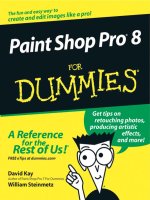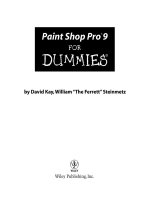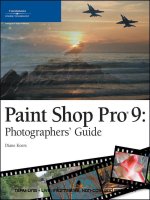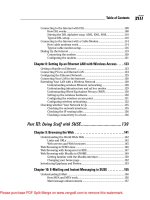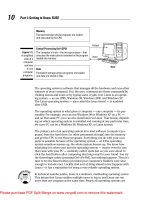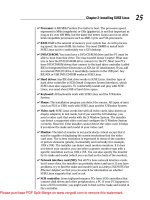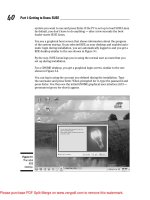Paint shop pro 9 for DUMmIES
Bạn đang xem bản rút gọn của tài liệu. Xem và tải ngay bản đầy đủ của tài liệu tại đây (4.3 MB, 360 trang )
by David Kay,William “The Ferrett”Steinmetz
Paint Shop Pro
®
9
FOR
DUMmIES
‰
01_579355 ffirs.qxd 12/20/04 9:58 PM Page i
Paint Shop Pro
®
9 For Dummies
®
Published by
Wiley Publishing, Inc.
111 River Street
Hoboken, NJ 07030-5774
Copyright © 2005 by Wiley Publishing, Inc., Indianapolis, Indiana
Published by Wiley Publishing, Inc., Indianapolis, Indiana
Published simultaneously in Canada
No part of this publication may be reproduced, stored in a retrieval system or transmitted in any form or
by any means, electronic, mechanical, photocopying, recording, scanning or otherwise, except as permit-
ted under Sections 107 or 108 of the 1976 United States Copyright Act, without either the prior written
permission of the Publisher, or authorization through payment of the appropriate per -copy fee to the
Copyright Clearance Center, 222 Rosewood Drive, Danvers, MA 01923, (978) 750-8400, fax (978) 646-8600.
Requests to the Publisher for permission should be addressed to the Legal Department, Wiley Publishing,
Inc., 10475 Crosspoint Blvd., Indianapolis, IN 46256, (317) 572-3447, fax (317) 572-4355, e-mail: brand
Trademarks: Wiley, the Wiley Publishing logo, For Dummies, the Dummies Man logo, A Reference for the
Rest of Us!, The Dummies Way, Dummies Daily, The Fun and Easy Way, Dummies.com, and related trade
dress are trademarks or registered trademarks of John Wiley & Sons, Inc. and/or its affiliates in the United
States and other countries, and may not be used without written permission. Paint Shop Pro is a regis-
tered trademark of Jasc Software, Inc. All other trademarks are the property of their respective owners.
Wiley Publishing, Inc., is not associated with any product or vendor mentioned in this book.
LIMIT OF LIABILITY/DISCLAIMER OF WARRANTY: THE PUBLISHER AND THE AUTHOR MAKE NO REP-
RESENTATIONS OR WARRANTIES WITH RESPECT TO THE ACCURACY OR COMPLETENESS OF THE CON-
TENTS OF THIS WORK AND SPECIFICALLY DISCLAIM ALL WARRANTIES, INCLUDING WITHOUT
LIMITATION WARRANTIES OF FITNESS FOR A PARTICULAR PURPOSE. NO WARRANTY MAY BE CRE-
ATED OR EXTENDED BY SALES OR PROMOTIONAL MATERIALS. THE ADVICE AND STRATEGIES CON-
TAINED HEREIN MAY NOT BE SUITABLE FOR EVERY SITUATION. THIS WORK IS SOLD WITH THE
UNDERSTANDING THAT THE PUBLISHER IS NOT ENGAGED IN RENDERING LEGAL, ACCOUNTING, OR
OTHER PROFESSIONAL SERVICES. IF PROFESSIONAL ASSISTANCE IS REQUIRED, THE SERVICES OF A
COMPETENT PROFESSIONAL PERSON SHOULD BE SOUGHT. NEITHER THE PUBLISHER NOR THE
AUTHOR SHALL BE LIABLE FOR DAMAGES ARISING HEREFROM. THE FACT THAT AN ORGANIZATION
OR WEBSITE IS REFERRED TO IN THIS WORK AS A CITATION AND/OR A POTENTIAL SOURCE OF FUR-
THER INFORMATION DOES NOT MEAN THAT THE AUTHOR OR THE PUBLISHER ENDORSES THE INFOR-
MATION THE ORGANIZATION OR WEBSITE MAY PROVIDE OR RECOMMENDATIONS IT MAY MAKE.
FURTHER, READERS SHOULD BE AWARE THAT INTERNET WEBSITES LISTED IN THIS WORK MAY HAVE
CHANGED OR DISAPPEARED BETWEEN WHEN THIS WORK WAS WRITTEN AND WHEN IT IS READ.
For general information on our other products and services, please contact our Customer Care
Department within the U.S. at 800-762-2974, outside the U.S. at 317-572-3993, or fax 317-572-4002.
For technical support, please visit www.wiley.com/techsupport.
Wiley also publishes its books in a variety of electronic formats. Some content that appears in print may
not be available in electronic books.
Library of Congress Control Number: 2004116496
ISBN: 0-7645-7935-5
Manufactured in the United States of America
10 9 8 7 6 5 4 3 2 1
1O/RQ/QR/QV/IN
01_579355 ffirs.qxd 12/20/04 9:58 PM Page ii
About the Authors
David Kay is a writer, an engineer, an artist, and a naturalist who combines
professions with the same effectiveness as his favorite business establish-
ment, Acton Muffler, Brake, and Ice Cream (now defunct). Dave has written
more than a dozen computer books, by himself or with friends. His other
titles include various editions of Microsoft Works For Windows For Dummies,
WordPerfect For Windows For Dummies, Graphics File Formats, and The
Internet: Complete Reference.
In his other life, as the Poo-bah of Brightleaf, Dave is a conservation biologist.
He and his wife, Katy, and golden retriever, Alex, live in the wilds of
Massachusetts. In his spare time, Dave studies animal and human tracking
and munches edible wild plants. He also has been known to make strange
blobs from molten glass, sing Gilbert and Sullivan choruses in public, and
hike in whatever mountains he can get to. He longs to return to New Zealand
and track kiwis and hedgehogs in Wanaka. He finds writing about himself in
the third person like this quite peculiar and will stop now.
William “The Ferrett” Steinmetz is a freelance Webmaster and editor who
helms StarCityGames.com, one of the premier strategy sites for the col-
lectible card game Magic: The Gathering. He wrote most of Internet:
The Complete Reference and has written computer book reviews for
Amazon.com and TechSoc.com. The Ferrett lives in Cleveland and is geeky.
01_579355 ffirs.qxd 12/20/04 9:58 PM Page iii
01_579355 ffirs.qxd 12/20/04 9:58 PM Page iv
Dedication
To the restoration of reason, conscience, and good will in the United States of
America and the world. — D.K.
To my wife, Gini. I promised forever. And I mean to keep that, I do. — T.F.
01_579355 ffirs.qxd 12/20/04 9:58 PM Page v
Publisher’s Acknowledgments
We’re proud of this book; please send us your comments through our online registration form
located at
www.dummies.com/register/.
Some of the people who helped bring this book to market include the following:
Acquisitions, Editorial,
and Media Development
Project Editor: Rebecca Whitney
Acquisitions Editor: Gregory Croy
Technical Editor: Lee Musick
Editorial Manager: Carol Sheehan
Editorial Assistant: Amanda Foxworth
Cartoons: Rich Tennant
(www.the5thwave.com)
Composition
Project Coordinator: Emily Wichlinski
Layout and Graphics: Carl Byers, Andrea Dahl,
Lauren Goddard, Joyce Haughey,
Barry Offringa, Heather Ryan
Proofreaders: Laura Albert, Leeann Harney,
Jessica Kramer, TECHBOOKS Production
Services
Indexer: TECHBOOKS Production Services
Publishing and Editorial for Technology Dummies
Richard Swadley, Vice President and Executive Group Publisher
Andy Cummings, Vice President and Publisher
Mary Bednarek, Executive Acquisitions Director
Mary C. Corder, Editorial Director
Publishing for Consumer Dummies
Diane Graves Steele, Vice President and Publisher
Joyce Pepple, Acquisitions Director
Composition Services
Gerry Fahey, Vice President of Production Services
Debbie Stailey, Director of Composition Services
01_579355 ffirs.qxd 12/20/04 9:58 PM Page vi
Contents at a Glance
Introduction 1
Part I: The Basics 5
Chapter 1: Opening, Viewing, Managing, and Saving Image Files 7
Chapter 2: Getting Bigger, Smaller, and Turned Around 29
Chapter 3: Selecting Parts of an Image 39
Chapter 4: Moving, Copying, and Reshaping Parts of Your Image 59
Part II: Prettying Up Photographs 73
Chapter 5: Capturing Pictures from Paper, Camera, or Screen 75
Chapter 6: Fixing Broken Pictures: Removing Scratches,
Blurry Parts, and Red Eye 99
Chapter 7: Adjusting Your Picture’s Brightness, Contrast, and Color 115
Chapter 8: Heavy-Duty Photo Alterations: Adding People and Removing Zits 131
Part III: Painting Pictures 147
Chapter 9: Basic Painting, Spraying, and Filling 149
Chapter 10: Advanced Painting for the Artiste 173
Chapter 11: Layering Images 201
Chapter 12: Adding Layers of Text or Shapes 221
Chapter 13: Adding Artsy Effects 241
Part IV: Taking It to the Street 261
Chapter 14: Printing 263
Chapter 15: Creating Web-Friendly Images 273
Part V: The Part of Tens 283
Chapter 16: Ten Perplexing Problems 285
Chapter 17: Ten Fast Fixes for Photo Failures 293
Chapter 18: Ten Topics a Little Too Advanced for the Rest of This Book 303
Index 331
02_579355 ftoc.qxd 12/20/04 10:00 PM Page vii
02_579355 ftoc.qxd 12/20/04 10:00 PM Page viii
Table of Contents
Introduction 1
What Can You Do with This Book? 1
Is This the Book for You? 2
How Is This Book Organized? 2
Part I: The Basics 3
Part II: Prettying Up Photographs 3
Part III: Painting Pictures 3
Part IV: Taking It to the Street 3
Part V: The Part of Tens 4
Icons Used in This Book 4
Part I: The Basics 5
Chapter 1: Opening, Viewing, Managing, and Saving Image Files . . .7
Three Ways to Open Image Files 8
Opening, Managing, and Sorting Files with the Browser 9
Opening the right file with File➪Open 11
Secrets of opening a file by double-clicking 12
Viewing and Zooming an Image 14
Zooming and moving an image in the window 14
Working on several images at a time 15
Getting Information about an Image 15
Saving an Image File 16
Saving an Image As a Paint Shop Pro File 17
Saving a Copy of Your File As Another File Type 17
Saving the Whole Enchilada, Your Workspace 18
Using Native and Foreign File Types 19
Paint Shop Pro files (pspimage or PSP) 20
BMP 21
TIFF 21
GIF 22
JPEG 22
PNG 23
Using Vector File Types (Drawing Files) 24
Opening vector files 24
Saving vector files — not 25
Converting or Renaming Batches of Files 25
File Types and Auto-Action Messages about Colors 27
Obtaining Image Files from the Web 28
02_579355 ftoc.qxd 12/20/04 10:00 PM Page ix
Chapter 2: Getting Bigger, Smaller, and Turned Around . . . . . . . . . . . .29
Getting Sized 29
Proportioning 30
Dimensioning 31
Avoiding degradation 31
Cropping (Trimming) Your Edges 32
Getting Turned Around, Mirrored, or Flipped 34
Rotating 34
Mirroring and flipping 35
Taking on Borders 35
Achieving a Particular Canvas Size 36
Chapter 3: Selecting Parts of an Image . . . . . . . . . . . . . . . . . . . . . . . . . .39
Selecting an Area 40
Selecting by outlining: The Freehand tool 42
Selecting a rectangle or other regular shape 44
Selecting by color or brightness: The Magic Wand tool 45
Modifying Your Selection 48
Moving the selection outline 49
Adding to or subtracting from your selection 49
Expanding and contracting by pixels 50
Removing specks and holes in your selection 50
Editing the selection 52
Feathering for More Gradual Edges 52
Anti-Aliasing for Smoother Edges 54
Selecting All, None, or Everything But 54
An Example: Selecting Alex, and Only Alex 55
Avoiding Selection Problems in Layered Images 57
Chapter 4: Moving, Copying, and Reshaping Parts of Your Image . . .59
Floating, Moving, and Deleting Selections 59
Cutting, Copying, and Pasting from the Windows Clipboard 61
Cutting and copying 61
Pasting 62
Pasting to create a new picture: As New Image 62
Pasting on an existing image: As New Selection 63
Pasting for maximum flexibility: As New Layer 63
Moving or pasting without the background color:
As Transparent Selection 64
Pasting while scaling to fit: Into Selection 64
Resizing, Rotating, Deforming, and Perspective-izing 65
Preparing for deformation 65
Doing the deformation 66
Other handy deformities 70
Paint Shop Pro 9 For Dummies
x
02_579355 ftoc.qxd 12/20/04 10:00 PM Page x
Part II: Prettying Up Photographs 73
Chapter 5: Capturing Pictures from Paper, Camera, or Screen . . . . . .75
Connecting to Your Scanner or Camera 75
Getting Images from a Digital Camera 76
Connecting hardware-wise 77
Connecting software-wise 77
Making E-Mail-Ready Photos 81
Shrinking Photo Download Times 82
Scanning into Paint Shop Pro 82
Getting the most from your scanning software 85
Forever plaid: Scanning printed images 89
Straightening crooked scans 91
Capturing Images from Your PC Screen 93
Preparing to capture 94
Making the capture 96
Chapter 6: Fixing Broken Pictures: Removing Scratches,
Blurry Parts, and Red Eye . . . . . . . . . . . . . . . . . . . . . . . . . . . . . . . . . . . . . .99
Removing Scratches 100
Patching up single scratches 100
Smoothing masses of scratches 102
The Red-Eye Remover 103
Reconstructing the pupil 104
Outlining problem pupils 106
Replacing pupil and iris 107
Color-Correcting Photos 107
Bringing Your Photo into Focus 109
Sharpening your snapshots 110
Edge enhancing 111
Removing Noise from Grainy Shots 111
Don’t Want No Moiré 112
Unearthing JPEG Artifacts 113
Chapter 7: Adjusting Your Picture’s Brightness,
Contrast, and Color . . . . . . . . . . . . . . . . . . . . . . . . . . . . . . . . . . . . . . . . . .115
The One Step Photo Fix 116
Understanding the Paint Shop Pro Dialog Boxes 116
Making color adjustments 117
Proofing or previewing your adjustments 118
Correcting Trouble Spots 119
Shedding light on shadows 119
Reducing glare and overexposure 120
xi
Table of Contents
02_579355 ftoc.qxd 12/20/04 10:00 PM Page xi
Correcting Lighting Color 121
Bringing Your Picture’s Colors to Life 122
Tweaking contrast and brightness 125
Intensifying (or dulling) colors through saturation 126
Altering an overall tint 127
Fun with Colors 128
Going gray with a tint: Colorizing 128
Going totally gray or negative in one step 128
Posterize 129
Threshold 129
Chapter 8: Heavy-Duty Photo Alterations:
Adding People and Removing Zits . . . . . . . . . . . . . . . . . . . . . . . . . . . . .131
Retouching Skin Blemishes and Other Small Ugly Spots 132
Removing wrinkles with the Soften tool 132
Zapping warts and pimples with the Smudge tool 133
Miscellaneous retouch tools 134
Adding People, Places, and Things to Your Image 135
Removing People, Places, and Things from Your Image 137
Other Clone Brush options 141
Cloning versus selection 141
Bringing Someone into Soft Focus 142
Adding Blurs and the Illusion of Motion 143
Spot-Changing Colors within an Image 145
Removing unsightly gleams and glares 145
The rest of the hue tool group 146
Part III: Painting Pictures 147
Chapter 9: Basic Painting, Spraying, and Filling . . . . . . . . . . . . . . . . .149
Starting a Fresh Canvas 150
Finding Your Tool 150
Brushing, Airbrushing (Spraying), and Erasing 152
Brushing or spraying 152
Picking up colors from an image 154
Erasing with the Eraser tool 154
Erasing backdrops with the Background Eraser tool 155
Controlling Strokes, Sizes, Shapes, and Spatters: Tool Options 158
Using convenient controls on the Tool Options palette 159
Making lines wider or narrower: Size 160
Shaping clicks, lines, and line ends: Shape 160
Painting with a softer or harder edge: Hardness 161
Making paint thinner or thicker: Opacity 162
Paint Shop Pro 9 For Dummies
xii
02_579355 ftoc.qxd 12/20/04 10:00 PM Page xii
Getting speckles of spray: Density 162
Making lines more or less dotty: Step 163
Coloring within the Lines By Using Selection 164
Replacing Colors 164
Filling Areas 166
Filling a selected area with solid color 166
Filling with a gradient, pattern, or texture 168
Blend modes 169
Painting an Example: A Halo for Alex 169
Chapter 10: Advanced Painting for the Artiste . . . . . . . . . . . . . . . . . . .173
Choosing a Background Color 175
Choosing Color More Conveniently 175
Choosing a basic color or a recently used material 175
Choosing a recently used color 177
Choosing a color from your picture 177
Choosing Color for the Slightly Picky 178
Choosing a Color for the Very Picky 178
Precise color using the color wheel 179
Additional shades of basic colors 180
Precise color adjustments — by the numbers 180
Working with 256 Colors or Fewer 182
Going Beyond Plain Paint 183
Choosing gradients 184
Painting with gradients 185
Choosing patterns 185
Applying a Texture 186
Storing Swatches to Use Again 189
Using a Stored Material 190
Deleting a Stored Material 190
Using Pastiches of Pictures 190
Basic tubing 191
Adjusting basic tube behavior 192
Art Media: For Those Who Miss Real Paint 193
Creating an Art Media canvas or layer 193
Pretending that you have real media 195
Chapter 11: Layering Images . . . . . . . . . . . . . . . . . . . . . . . . . . . . . . . . . .201
Putting Layers to Work for You 201
Getting Layers 202
Calling a Pal for Help: The Layer Palette 203
Creating a New, Blank Layer 204
Choosing a Layer That’s Just Your Type 205
Working on Layers 206
Managing Layers 207
Pinning Layers Together: Grouping 208
xiii
Table of Contents
02_579355 ftoc.qxd 12/20/04 10:00 PM Page xiii
Using Layers to Separate or Combine Images 209
Combining entire images 209
Separating image parts into layers 210
Copying, cutting, and pasting with layers 211
Copying entire layers from one image to another 212
Blending images by making layers transparent 213
Blending images in creative ways 214
Creating and Using Adjustment Layers 215
Creating an adjustment layer 216
Choosing the type of adjustment layer you need 217
Applying adjustments to only certain areas 218
Using Vector Layers 218
Merging Layers 219
Chapter 12: Adding Layers of Text or Shapes . . . . . . . . . . . . . . . . . . . .221
Keeping Track of Objects and Layers 222
Adding and Editing Text 223
Creating, placing, and editing text 223
Bending text to follow a line or shape 226
Drawing Lines and Shapes 228
Setting line and fill color for lines and shapes 228
Drawing single lines and connected line segments 228
Drawing freehand lines or shapes 230
Making curved lines 231
Adding shapes 232
Dragging a shape 232
Picking at Your Nodes 234
Slicing Alongside Your Nodes 236
Changing Colors and Other Properties 236
Controlling Your Objects 238
Selecting and grouping vector objects 238
Deleting, copying, pasting, and editing 239
Positioning, arranging, and sizing by hand 239
Chapter 13: Adding Artsy Effects . . . . . . . . . . . . . . . . . . . . . . . . . . . . . .241
Try ’Em On: Browsing the Effects 243
3-D: Holes, Buttons, and Chisels 244
Art and Artistic Effects: Simulating Traditional Art Media
and Beyond 245
Example 1: Topography 247
Example 2: Brush Strokes 248
Geometric, Distortion, and Image Effects:
Curls, Squeezes, Wraps, and Waves 249
Illumination Effects: Sunbursts and Flares 251
Reflection Effects: Mirrors and Patterns 252
Texture Effects: Bumpy Surfaces from Asphalt to Weaves 253
Relating texture effects to the Materials palette’s textures 253
Using Texture effect controls 254
Paint Shop Pro 9 For Dummies
xiv
02_579355 ftoc.qxd 12/20/04 10:00 PM Page xiv
Example 1: The Fur texture effect 255
Example 2: The Texture texture effect 256
Common Adjustments 257
Framing Your Art 258
Part IV: Taking It to the Street 261
Chapter 14: Printing . . . . . . . . . . . . . . . . . . . . . . . . . . . . . . . . . . . . . . . . . .263
Fitting Your Print to the Paper 263
Printing in Greyscale and Other Options 265
Printing an Image 265
Printing Collections or Album Pages 266
Fooling with the pictures and layout 269
Saving and reusing your template 270
Printing at Different Speeds or Qualities 270
Speed, size, and ink 270
Printer and image resolution 271
Chapter 15: Creating Web-Friendly Images . . . . . . . . . . . . . . . . . . . . .273
Making Images Download Faster 273
Exporting Images for the Web 274
Choosing features and file types 275
Creating GIF files 276
Creating JPEG files 279
Using the JPEG Wizard 281
Doing Common Webbish Tricks 281
Creating buttons 281
Matching image colors to HTML colors 282
Part V: The Part of Tens 283
Chapter 16: Ten Perplexing Problems . . . . . . . . . . . . . . . . . . . . . . . . . .285
“The Tool or Command Doesn’t Do Anything” 286
“Paint Shop Pro Keeps Asking Me Confusing Questions!” 287
“The Tool or Palette Just Isn’t There!” 287
“The Image Is the Wrong Size Inside or Outside Paint Shop Pro” 288
“The Paint Doesn’t Come Out Right” 288
“New Text Appears Whenever I Try to Change Text” 289
“The Text or Shape Comes Out the Wrong Color,
Texture, or Pattern” 289
“The Magic Wand Tool Doesn’t Select Well” 290
“The Tool Works, but Not Like I Want” 290
“Paint Shop Pro Doesn’t Open Images!” 291
xv
Table of Contents
02_579355 ftoc.qxd 12/20/04 10:00 PM Page xv
Chapter 17: Ten Fast Fixes for Photo Failures . . . . . . . . . . . . . . . . . . .293
Rotating Right-Side Up 294
Getting the Red Out 294
Photos without Enough Flash 295
Photos with Too Much Flash 296
Revealing Dark Corners 296
Removing Unwanted Relatives 297
Adding Absent Relatives 298
Zapping Zits 299
Making Gray Skies Blue 300
Making Colors Zippier 301
Chapter 18: Ten Topics a Little Too Advanced
for the Rest of This Book . . . . . . . . . . . . . . . . . . . . . . . . . . . . . . . . . . . . .303
Saving Tool and Effect Settings As Presets 303
Masking 305
Loading a premade mask 306
Using an image as a mask 308
Drawing Smooth Curves 311
Editing Bezier curve nodes 314
Slicing shapes in half 315
Aligning Objects 315
Distributing Objects 316
Using the Paint Shop Pro Grids 318
Advanced Selecting Techniques 319
Creating Interactive Web Pages from Graphics 320
Creating image slices 320
Entering links 322
Optimizing cells 323
Saving and reloading your work 324
Saving the result as a Web page 324
Making rollovers 324
Advanced Undoing and Redoing 326
Using Scripts to Automate Repetitive Tasks 327
Recording a script 327
Running a script 329
Index 331
Paint Shop Pro 9 For Dummies
xvi
02_579355 ftoc.qxd 12/20/04 10:00 PM Page xvi
Introduction
C
ongratulations! Brilliant person that you are, you use Paint Shop Pro!
Thousands of other brilliant people also use Paint Shop Pro, and for one
intelligent reason: It does darned near anything you could want it to do, from
fixing photographs to animating Web graphics, and — unlike certain more
famous programs — it doesn’t set you back a week’s salary.
Guided by that same intelligence, you’re probably asking yourself “Is a book
available that gives me what I want, quickly, without dragging me through a
tutorial? One with an attractive yellow-and-black cover so that it doesn’t get
lost in the clutter on my desk? Preferably cheap?”
Welcome to Paint Shop Pro 9 For Dummies, the attractive, inexpensive,
yellow-and-black book that lets you get great graphics out of Paint Shop Pro
without making you feel like you’re going back to school in an attractive,
yellow-and-black school bus.
What Can You Do with This Book?
Books are useful, elevating things. Many people use them to elevate their PC
monitors, for example. With that fate in mind, this book has been created to
serve an even higher purpose: to enable you to do the kind of graphics stuff
you really want to do. Here’s a smattering of what you can do with the help of
this book:
ߜ Download photos from a digital camera.
ߜ Fix up fuzzy, poorly exposed, or icky-colored photos.
ߜ Print album pages or other collections of photos.
ߜ Paint, draw, or letter-in all kinds of colors, patterns, and textures.
ߜ Paint like you’re using oil paints and canvas.
ߜ Draw using lines and shapes that you can go back and change later.
ߜ Apply cool special effects to photos and drawings.
ߜ Change colors of objects.
ߜ Combine photos with other images.
ߜ Alter the content of photos and other images.
ߜ Remove unwanted relatives from family photos.
03_579355 intro.qxd 12/20/04 9:57 PM Page 1
ߜ Add wanted relatives to Wanted posters.
ߜ Retouch unsightly relatives on Wanted posters.
ߜ Create transparent and other Web page graphics.
Is This the Book for You?
Is this the Paint Shop Pro book for you? It depends. If, like us, you tend to
leave chocolate fingerprints from your bookstore biscotti on the books you’re
browsing, it’s definitely yours now.
In addition, this book is for you if
ߜ You find most computer books boring or useless
ߜ You need solutions rather than lessons
ߜ You find parts of Paint Shop Pro 9 confusing
ߜ You haven’t ever done much with graphics programs
ߜ You have used other Windows programs
ߜ You need Paint Shop Pro for business or home use
ߜ You really like bulleted lists
How Is This Book Organized?
Computer software manuals document features because that’s the easiest
way to write one: “The File menu presents the following choices. . . .” If fea-
tures on the File menu exactly matched what you had in mind, that would be
great — but how are you to know to use the Clone Brush tool when what
you’re really looking for is the “Fix Uncle Dave’s hair transplant scars” tool?
Some computer books are organized into lessons and teach you how features
work. They give you examples of basic tasks and then more complicated
ones. Along the way — hopefully, before too long — you find an example that
resembles what you had in mind.
This book is organized by different kinds of tasks, like working with photos
or painting pictures or adding text. Wherever possible, this book tells you
exactly what to do in numbered steps. Wherever that’s not possible, it gives
you explanations of how things work in nontechnical language.
You don’t have to read the book in any order. Just skip to the section or chap-
ter you need. Go right to the index, if you like — or the Rich Tennant cartoons!
In detail, this book is organized as described in this section.
2
Paint Shop Pro 9 For Dummies
03_579355 intro.qxd 12/20/04 9:57 PM Page 2
Part I: The Basics
This part puts you in the picture and puts your picture in Paint Shop Pro.
Chapter 1 puts you in the picture, by explaining how to efficiently find, open,
and manage all your graphics files, deal with the peculiarities of different
graphics file types, and even convert file types en masse. Chapter 2 shows you
how to get things oriented and sized they way you want. Chapter 3 shows
you all the Paint Shop Pro tricks for selecting exactly the area of interest you
want to work on, copy, move, or otherwise enhance. Chapter 4 gives you basic
editing tricks: how to copy, move, bend, and resize portions of your image.
Part II: Prettying Up Photographs
When you have an image that needs some sprucing up, Part II is the place to
turn. Chapter 5 shows you how to get the image you want into Paint Shop Pro
in the first place, whether it’s a photograph, a print, or on your PC screen.
Chapter 6 shows you how to use the Paint Shop Pro hand tools to brush away
wrinkles from portraits, fix scratches, and remove red-eye. Chapter 7 gives
you nearly instant ways to correct overall photo-exposure problems, such as
bad exposure, poor color, or dim grayish images. Chapter 8 gets into serious
adjustment of image quality and content. This part is your Extreme Makeover
part (not to be confused with the part Dave uses for his comb-over).
Part III: Painting Pictures
Part III is for anyone who plans to paint, draw, or otherwise doodle in Paint
Shop Pro. Chapter 9 gets you painting, spraying, erasing, and otherwise doing
all those basic things that everyday folks have been trying to do with graph-
ics software for years. Chapter 10 is for those who long for some serious
support for the digital artist, by giving you ways to get precisely the color,
texture, or pattern you need. Chapter 10 also introduces the new Paint Shop
Pro Art Media tools, the closest thing to paint and canvas this side of the digi-
tal divide. Chapter 11 shows you how to divide images into layers or use
layers to combine images. Layers are a powerful tool that make later editing
much easier and produce stunning image overlays. Chapter 12 lets you add
layers of easily edited text and shapes to your image, by using the Paint Shop
Pro vector graphics tools. Chapter 13 shows you how to add artsy effects to
your work.
Part IV: Taking It to the Street
All this fooling around in Paint Shop Pro is great, but in the end you probably
want your image to appear somewhere else: on a piece of paper, on the Web,
3
Introduction
03_579355 intro.qxd 12/20/04 9:57 PM Page 3
or as part of an animation. Chapter 14 shows you how to best fit your image
on paper. It also tells you how to print multi-image pages for photo albums,
collages, or portfolios. Chapter 15 tells you how to get exactly the image file
you want for the Web and gives you tips for getting the fastest-downloading
images with the least sacrifice in quality.
Part V: The Part of Tens
Problems often come in threes, so this book tackles them by the tens, just
to be sure. Part V has fixes for the ten most-wanted issues that people run
into when they try to use Paint Shop Pro. Chapter 16 untangles the ten most
common confusions and perplexing problems of Paint Shop Pro, Chapter 17
gives you ten quick fixes for photography problems, and Chapter 18 is an
existential conundrum. It tells you about ten topics too advanced to be in
this book.
Icons Used in This Book
This icon points out important issues or tidbits of information that you want
to be sure to remember. Just remember to look for the Remember icon.
An all-purpose workhorse, this icon offers advice or shortcuts that can make
your life a whole lot easier.
Skip over this one if you want. This icon marks geekfest stuff that you don’t
really need to know, but may find interesting.
Tread lightly when you see this icon because something unpleasant could
happen if you proceed without following this cautionary note.
Read on!
(Oh, yes, and please buy the book now. Thanks.)
(If you feel inclined, drop us some e-mail. Dave’s at
,
and William’s at
We’re just two guys with no
special connections to Jasc and no helpers, so we may not be able to answer
your questions — but we can try.)
4
Paint Shop Pro 9 For Dummies
03_579355 intro.qxd 12/20/04 9:57 PM Page 4
Part I
The Basics
04_579355 pt01.qxd 12/20/04 10:00 PM Page 5
In this part . . .
W
hen it comes to computer software, nothing is
basic. So, it is with some trepidation that we call
Part I “The Basics,” but, heck — we had to call it some-
thing. Here’s where to turn when you need more efficient
ways (or, for that matter, any way) of finding, opening, and
managing image files, viewing images, and making them
bigger, smaller, or just plain right side up.
Also fundamental to making any changes to your image is
the ability to select certain parts of an image, move it,
copy it, and resize or reshape it.
04_579355 pt01.qxd 12/20/04 10:00 PM Page 6
Chapter 1
Opening, Viewing, Managing,
and Saving Image Files
In This Chapter
ᮣ Opening and browsing image files
ᮣ Zooming in and out
ᮣ Reading image information
ᮣ Saving image files
ᮣ Saving your workspace
ᮣ Working with different image types
ᮣ Using vector file types
ᮣ Converting or renaming batches of files
ᮣ Responding to file type messages and Auto Actions
ᮣ Getting image files from the Web
M
ost of the time, images exist as files. Those files may be on a disk, on
a digital camera connected to your computer, or on a storage device
that looks and acts just like a disk in Windows. This chapter makes you Lord
of the Files. It tells you how to open image files, organize those files, and save
images as various kinds of files. It also helps you view them in whatever size
is convenient for you.
(If you want to open an image that does not appear to be stored as a file, see
Chapter 5. For example, you may want a picture that appears on your com-
puter screen in a document or a snapshot that needs to be downloaded from
your digital camera.)
Images are easy to deal with in small quantities. In large quantities, however,
they’re challenging to manage. (They’re sort of like kids, in that regard.) This
chapter tells you about the clever Paint Shop Pro features for keeping an eye
on all your graphical progeny, including browsing, previewing, and organizing
files in different orders and in different folders.
05_579355 ch01.qxd 12/20/04 9:56 PM Page 7
Image files come in an amazing variety of file types because many software
geeks over the years have each decided that they know a much better way of
storing an image as a file (a file type). Image files of different types have dif-
ferent multiletter extensions at the end, like .jpg, .png, or .tif. People refer to
them by those extensions, saying “jay-peg” or “jay pee gee” for .jpg or “ping
file” for .png. These file types sometimes behave differently in Paint Shop Pro,
so see the section “Using native and foreign file types,” later in this chapter, if
someone gives you a file that behaves oddly. Fortunately, although you need
to be aware that images come in a variety of file types, most of the time you
don’t have to give a hoot. Paint Shop Pro can crack open most popular types
of image file.
Three Ways to Open Image Files
Paint Shop Pro gives you three ways to open a file:
ߜ Browsing (“I’ll know it when I see it”): Choose File➪Browse or press
Ctrl+B. The browser window opens, as shown in the following section,
in Figure 1-1. You open folders in the left panel and double-click tiny pic-
tures in the right panel to open them.
ߜ Opening (“I know its name and where it lives”): Choose File➪Open; or,
click the Open button on the toolbar or press Ctrl+O. The Open dialog
box appears, as shown a couple of sections from here, in Figure 1-2.
ߜ Double-clicking (“There it is — open it”): If you see a file listed and it
displays a Paint Shop Pro icon (a tiny artist’s palette), double-click that
puppy and Paint Shop Pro should start up and display the image.
That’s all you need to know — well, at least most of the time, that’s all. The
following sections give you some additional tricks and tips for opening files in
those three ways.
If you can see the image on your screen, but aren’t sure where the image file
is, see the section in Chapter 5 about capturing images from your PC screen.
Images that appear in a document (a Web page, a Microsoft Word document,
or an Adobe Acrobat document, for example) may not be stored as files on
your computer. (Or, if they are, they may be very hard to find.) You may need
to capture the image off your screen.
For some files, Paint Shop Pro has to translate the image file into a form it can
use. Translation may especially be necessary for vector image files, such as
DXF and WPG. To translate, Paint Shop Pro needs additional information from
you: specifically, how many pixels wide and high you want the image to be.
See the section “Using Vector File Types (Drawing Files),” later in this chap-
ter, for more information.
8
Part I: The Basics
05_579355 ch01.qxd 12/20/04 9:56 PM Page 8
Opening, Managing, and Sorting
Files with the Browser
We like the Paint Shop Pro browser best for opening files because it also lets
you manage them visually. Do one of the following to open the browser:
ߜ Press Ctrl+B.
ߜ Click the Browse icon, as shown in the margin. (It’s on the Standard tool-
bar, which runs along the top of the Paint Shop Pro window.)
ߜ Choose File➪Browse.
ߜ If the Open dialog box is open already, click the Browse button.
Figure 1-1 shows you the Browse window. To close the window when you’re
done, choose File➪Close or press Ctrl+F4.
The left side of the Browse window looks and works like Windows Explorer.
The right side displays, and helps you manage, image files.
Figure 1-1:
Use the
Browse
window to
review and
manage
your image
files
visually.
9
Chapter 1: Opening, Viewing, Managing, and Saving Image Files
05_579355 ch01.qxd 12/20/04 9:56 PM Page 9