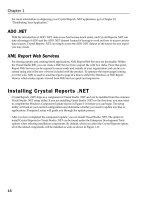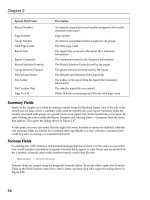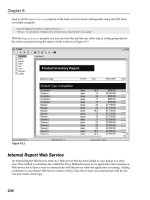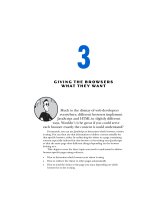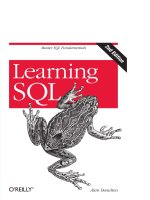Learning SQL Second Edition phần 2 ppsx
Bạn đang xem bản rút gọn của tài liệu. Xem và tải ngay bản đầy đủ của tài liệu tại đây (835.05 KB, 34 trang )
documents, etc.), then you will want to use one of the text types (mediumtext and
longtext), which I cover later in this section. In general, you should use the char type
when all strings to be stored in the column are of the same length, such as state abbre-
viations, and the varchar type when strings to be stored in the column are of varying
lengths. Both char and varchar are used in a similar fashion in all the major database
servers.
Oracle Database is an exception when it comes to the use of varchar.
Oracle users should use the varchar2 type when defining variable-length
character columns.
Character sets
For languages that use the Latin alphabet, such as English, there is a sufficiently small
number of characters such that only a single byte is needed to store each character.
Other languages, such as Japanese and Korean, contain large numbers of characters,
thus requiring multiple bytes of storage for each character. Such character sets are
therefore called multibyte character sets.
MySQL can store data using various character sets, both single- and multibyte. To view
the supported character sets in your server, you can use the show command, as in:
mysql> SHOW CHARACTER SET;
+ + + + +
| Charset | Description | Default collation | Maxlen |
+ + + + +
| big5 | Big5 Traditional Chinese | big5_chinese_ci | 2 |
| dec8 | DEC West European | dec8_swedish_ci | 1 |
| cp850 | DOS West European | cp850_general_ci | 1 |
| hp8 | HP West European | hp8_english_ci | 1 |
| koi8r | KOI8-R Relcom Russian | koi8r_general_ci | 1 |
| latin1 | cp1252 West European | latin1_swedish_ci | 1 |
| latin2 | ISO 8859-2 Central European | latin2_general_ci | 1 |
| swe7 | 7bit Swedish | swe7_swedish_ci | 1 |
| ascii | US ASCII | ascii_general_ci | 1 |
| ujis | EUC-JP Japanese | ujis_japanese_ci | 3 |
| sjis | Shift-JIS Japanese | sjis_japanese_ci | 2 |
| hebrew | ISO 8859-8 Hebrew | hebrew_general_ci | 1 |
| tis620 | TIS620 Thai | tis620_thai_ci | 1 |
| euckr | EUC-KR Korean | euckr_korean_ci | 2 |
| koi8u | KOI8-U Ukrainian | koi8u_general_ci | 1 |
| gb2312 | GB2312 Simplified Chinese | gb2312_chinese_ci | 2 |
| greek | ISO 8859-7 Greek | greek_general_ci | 1 |
| cp1250 | Windows Central European | cp1250_general_ci | 1 |
| gbk | GBK Simplified Chinese | gbk_chinese_ci | 2 |
| latin5 | ISO 8859-9 Turkish | latin5_turkish_ci | 1 |
| armscii8 | ARMSCII-8 Armenian | armscii8_general_ci | 1 |
| utf8 | UTF-8 Unicode | utf8_general_ci | 3 |
| ucs2 | UCS-2 Unicode | ucs2_general_ci | 2 |
| cp866 | DOS Russian | cp866_general_ci | 1 |
MySQL Data Types | 19
Download at WoweBook.Com
| keybcs2 | DOS Kamenicky Czech-Slovak | keybcs2_general_ci | 1 |
| macce | Mac Central European | macce_general_ci | 1 |
| macroman | Mac West European | macroman_general_ci | 1 |
| cp852 | DOS Central European | cp852_general_ci | 1 |
| latin7 | ISO 8859-13 Baltic | latin7_general_ci | 1 |
| cp1251 | Windows Cyrillic | cp1251_general_ci | 1 |
| cp1256 | Windows Arabic | cp1256_general_ci | 1 |
| cp1257 | Windows Baltic | cp1257_general_ci | 1 |
| binary | Binary pseudo charset | binary | 1 |
| geostd8 | GEOSTD8 Georgian | geostd8_general_ci | 1 |
| cp932 | SJIS for Windows Japanese | cp932_japanese_ci | 2 |
| eucjpms | UJIS for Windows Japanese | eucjpms_japanese_ci | 3 |
+ + + + +
36 rows in set (0.11 sec)
If the value in the fourth column, maxlen, is greater than 1, then the character set is a
multibyte character set.
When I installed the MySQL server, the latin1 character set was automatically chosen
as the default character set. However, you may choose to use a different character set
for each character column in your database, and you can even store different character
sets within the same table. To choose a character set other than the default when de-
fining a column, simply name one of the supported character sets after the type defi-
nition, as in:
varchar(20) character set utf8
With MySQL, you may also set the default character set for your entire database:
create database foreign_sales character set utf8;
While this is as much information regarding character sets as I’m willing to discuss in
an introductory book, there is a great deal more to the topic of internationalization
than what is shown here. If you plan to deal with multiple or unfamiliar character sets,
you may want to pick up a book such as Andy Deitsch and David Czarnecki’s Java
Internationalization ( (O’Reilly) or Richard
Gillam’s Unicode Demystified: A Practical Programmer’s Guide to the Encoding Stand-
ard (Addison-Wesley).
Text data
If you need to store data that might exceed the 64 KB limit for varchar columns, you
will need to use one of the text types.
Table 2-2 shows the available text types and their maximum sizes.
20 | Chapter 2: Creating and Populating a Database
Download at WoweBook.Com
Table 2-2. MySQL text types
Text type Maximum number of bytes
Tinytext 255
Text 65,535
Mediumtext 16,777,215
Longtext 4,294,967,295
When choosing to use one of the text types, you should be aware of the following:
• If the data being loaded into a text column exceeds the maximum size for that type,
the data will be truncated.
• Trailing spaces will not be removed when data is loaded into the column.
• When using text columns for sorting or grouping, only the first 1,024 bytes are
used, although this limit may be increased if necessary.
• The different text types are unique to MySQL. SQL Server has a single text type
for large character data, whereas DB2 and Oracle use a data type called clob, for
Character Large Object.
• Now that MySQL allows up to 65,535 bytes for varchar columns (it was limited
to 255 bytes in version 4), there isn’t any particular need to use the tinytext or
text type.
If you are creating a column for free-form data entry, such as a notes column to hold
data about customer interactions with your company’s customer service department,
then varchar will probably be adequate. If you are storing documents, however, you
should choose either the mediumtext or longtext type.
Oracle Database allows up to 2,000 bytes for char columns and 4,000
bytes for varchar2 columns. SQL Server can handle up to 8,000 bytes
for both char and varchar data.
Numeric Data
Although it might seem reasonable to have a single numeric data type called “numeric,”
there are actually several different numeric data types that reflect the various ways in
which numbers are used, as illustrated here:
A column indicating whether a customer order has been shipped
This type of column, referred to as a Boolean, would contain a 0 to indicate
false and a 1 to indicate true.
A system-generated primary key for a transaction table
This data would generally start at 1 and increase in increments of one up to a
potentially very large number.
MySQL Data Types | 21
Download at WoweBook.Com
An item number for a customer’s electronic shopping basket
The values for this type of column would be positive whole numbers between 1
and, at most, 200 (for shopaholics).
Positional data for a circuit board drill machine
High-precision scientific or manufacturing data often requires accuracy to eight
decimal points.
To handle these types of data (and more), MySQL has several different numeric data
types. The most commonly used numeric types are those used to store whole numbers.
When specifying one of these types, you may also specify that the data is unsigned,
which tells the server that all data stored in the column will be greater than or equal to
zero. Table 2-3 shows the five different data types used to store whole-number integers.
Table 2-3. MySQL integer types
Type Signed range Unsigned range
Tinyint −128 to 127 0 to 255
Smallint −32,768 to 32,767 0 to 65,535
Mediumint −8,388,608 to 8,388,607 0 to 16,777,215
Int −2,147,483,648 to 2,147,483,647 0 to 4,294,967,295
Bigint −9,223,372,036,854,775,808 to 9,223,372,036,854,775,807 0 to 18,446,744,073,709,551,615
When you create a column using one of the integer types, MySQL will allocate an
appropriate amount of space to store the data, which ranges from one byte for a
tinyint to eight bytes for a bigint. Therefore, you should try to choose a type that will
be large enough to hold the biggest number you can envision being stored in the column
without needlessly wasting storage space.
For floating-point numbers (such as 3.1415927), you may choose from the numeric
types shown in Table 2-4.
Table 2-4. MySQL floating-point types
Type Numeric range
Float(p,s) −3.402823466E+38 to −1.175494351E-38
and 1.175494351E-38 to 3.402823466E+38
Double(p,s) −1.7976931348623157E+308 to −2.2250738585072014E-308
and 2.2250738585072014E-308 to 1.7976931348623157E+308
When using a floating-point type, you can specify a precision (the total number of
allowable digits both to the left and to the right of the decimal point) and a scale (the
number of allowable digits to the right of the decimal point), but they are not required.
These values are represented in Table 2-4 as p and s. If you specify a precision and scale
for your floating-point column, remember that the data stored in the column will be
22 | Chapter 2: Creating and Populating a Database
Download at WoweBook.Com
rounded if the number of digits exceeds the scale and/or precision of the column. For
example, a column defined as float(4,2) will store a total of four digits, two to the left
of the decimal and two to the right of the decimal. Therefore, such a column would
handle the numbers 27.44 and 8.19 just fine, but the number 17.8675 would be roun-
ded to 17.87, and attempting to store the number 178.375 in your float(4,2) column
would generate an error.
Like the integer types, floating-point columns can be defined as unsigned, but this des-
ignation only prevents negative numbers from being stored in the column rather than
altering the range of data that may be stored in the column.
Temporal Data
Along with strings and numbers, you will almost certainly be working with information
about dates and/or times. This type of data is referred to as temporal, and some exam-
ples of temporal data in a database include:
• The future date that a particular event is expected to happen, such as shipping a
customer’s order
• The date that a customer’s order was shipped
• The date and time that a user modified a particular row in a table
• An employee’s birth date
• The year corresponding to a row in a yearly_sales fact table in a data warehouse
• The elapsed time needed to complete a wiring harness on an automobile assembly
line
MySQL includes data types to handle all of these situations. Table 2-5 shows the tem-
poral data types supported by MySQL.
Table 2-5. MySQL temporal types
Type Default format Allowable values
Date YYYY-MM-DD 1000-01-01 to 9999-12-31
Datetime YYYY-MM-DD HH:MI:SS 1000-01-01 00:00:00 to 9999-12-31 23:59:59
Timestamp YYYY-MM-DD HH:MI:SS 1970-01-01 00:00:00 to 2037-12-31 23:59:59
Year YYYY 1901 to 2155
Time HHH:MI:SS −838:59:59 to 838:59:59
While database servers store temporal data in various ways, the purpose of a format
string (second column of Table 2-5) is to show how the data will be represented when
retrieved, along with how a date string should be constructed when inserting or up-
dating a temporal column. Thus, if you wanted to insert the date March 23, 2005 into
a date column using the default format YYYY-MM-DD, you would use the string
MySQL Data Types | 23
Download at WoweBook.Com
'2005-03-23'. Chapter 7 fully explores how temporal data is constructed and
displayed.
Each database server allows a different range of dates for temporal col-
umns. Oracle Database accepts dates ranging from 4712 BC to 9999
AD, while SQL Server only handles dates ranging from 1753 AD to 9999
AD (unless you are using SQL Server 2008’s new datetime2 data type,
which allows for dates ranging from 1 AD to 9999 AD). MySQL falls in
between Oracle and SQL Server and can store dates from 1000 AD to
9999 AD. Although this might not make any difference for most systems
that track current and future events, it is important to keep in mind if
you are storing historical dates.
Table 2-6 describes the various components of the date formats shown in Table 2-5.
Table 2-6. Date format components
Component Definition Range
YYYY Year, including century 1000 to 9999
MM Month 01 (January) to 12 (December)
DD Day 01 to 31
HH Hour 00 to 23
HHH Hours (elapsed) −838 to 838
MI Minute 00 to 59
SS
Second 00 to 59
Here’s how the various temporal types would be used to implement the examples
shown earlier:
• Columns to hold the expected future shipping date of a customer order and an
employee’s birth date would use the date type, since it is unnecessary to know at
what time a person was born and unrealistic to schedule a future shipment down
to the second.
• A column to hold information about when a customer order was actually shipped
would use the datetime type, since it is important to track not only the date that
the shipment occurred but the time as well.
• A column that tracks when a user last modified a particular row in a table would
use the timestamp type. The timestamp type holds the same information as the
datetime type (year, month, day, hour, minute, second), but a timestamp column
will automatically be populated with the current date/time by the MySQL server
when a row is added to a table or when a row is later modified.
• A column holding just year data would use the year type.
24 | Chapter 2: Creating and Populating a Database
Download at WoweBook.Com
• Columns that hold data regarding the length of time needed to complete a task
would use the time type. For this type of data, it would be unnecessary and con-
fusing to store a date component, since you are interested only in the number of
hours/minutes/seconds needed to complete the task. This information could be
derived using two datetime columns (one for the task start date/time and the other
for the task completion date/time) and subtracting one from the other, but it is
simpler to use a single time column.
Chapter 7 explores how to work with each of these temporal data types.
Table Creation
Now that you have a firm grasp on what data types may be stored in a MySQL database,
it’s time to see how to use these types in table definitions. Let’s start by defining a table
to hold information about a person.
Step 1: Design
A good way to start designing a table is to do a bit of brainstorming to see what kind
of information would be helpful to include. Here’s what I came up with after thinking
for a short time about the types of information that describe a person:
• Name
• Gender
• Birth date
• Address
• Favorite foods
This is certainly not an exhaustive list, but it’s good enough for now. The next step is
to assign column names and data types. Table 2-7 shows my initial attempt.
Table 2-7. Person table, first pass
Column Type Allowable values
Name Varchar(40)
Gender Char(1) M, F
Birth_date Date
Address Varchar(100)
Favorite_foods Varchar(200)
The name, address, and favorite_foods columns are of type varchar and allow for free-
form data entry. The gender column allows a single character which should equal only
M or F. The birth_date column is of type date, since a time component is not needed.
Table Creation | 25
Download at WoweBook.Com
Step 2: Refinement
In Chapter 1, you were introduced to the concept of normalization, which is the process
of ensuring that there are no duplicate (other than foreign keys) or compound columns
in your database design. In looking at the columns in the person table a second time,
the following issues arise:
• The name column is actually a compound object consisting of a first name and a
last name.
• Since multiple people can have the same name, gender, birth date, and so forth,
there are no columns in the person table that guarantee uniqueness.
• The address column is also a compound object consisting of street, city, state/
province, country, and postal code.
• The favorite_foods column is a list containing 0, 1, or more independent items. It
would be best to create a separate table for this data that includes a foreign key to
the person table so that you know to which person a particular food may be
attributed.
After taking these issues into consideration, Table 2-8 gives a normalized version of the
person table.
Table 2-8. Person table, second pass
Column Type Allowable values
Person_id Smallint (unsigned)
First_name Varchar(20)
Last_name Varchar(20)
Gender Char(1) M, F
Birth_date Date
Street Varchar(30)
City Varchar(20)
State Varchar(20)
Country Varchar(20)
Postal_code Varchar(20)
Now that the person table has a primary key (person_id) to guarantee uniqueness, the
next step is to build a favorite_food table that includes a foreign key to the person table.
Table 2-9 shows the result.
26 | Chapter 2: Creating and Populating a Database
Download at WoweBook.Com
Table 2-9. Favorite_food table
Column Type
Person_id Smallint (unsigned)
Food Varchar(20)
The person_id and food columns comprise the primary key of the favorite_food table,
and the person_id column is also a foreign key to the person table.
How Much Is Enough?
Moving the favorite_foods column out of the person table was definitely a good idea,
but are we done yet? What happens, for example, if one person lists “pasta” as a favorite
food while another person lists “spaghetti”? Are they the same thing? In order to prevent
this problem, you might decide that you want people to choose their favorite foods
from a list of options, in which case you should create a food table with food_id and
food_name columns, and then change the favorite_food table to contain a foreign key
to the food table. While this design would be fully normalized, you might decide that
you simply want to store the values that the user has entered, in which case you may
leave the table as is.
Step 3: Building SQL Schema Statements
Now that the design is complete for the two tables holding information about people
and their favorite foods, the next step is to generate SQL statements to create the tables
in the database. Here is the statement to create the person table:
CREATE TABLE person
(person_id SMALLINT UNSIGNED,
fname VARCHAR(20),
lname VARCHAR(20),
gender CHAR(1),
birth_date DATE,
street VARCHAR(30),
city VARCHAR(20),
state VARCHAR(20),
country VARCHAR(20),
postal_code VARCHAR(20),
CONSTRAINT pk_person PRIMARY KEY (person_id)
);
Everything in this statement should be fairly self-explanatory except for the last item;
when you define your table, you need to tell the database server what column or col-
umns will serve as the primary key for the table. You do this by creating a constraint
on the table. You can add several types of constraints to a table definition. This con-
straint is a primary key constraint. It is created on the person_id column and given the
name pk_person.
Table Creation | 27
Download at WoweBook.Com
While on the topic of constraints, there is another type of constraint that would be
useful for the person table. In Table 2-7, I added a third column to show the allowable
values for certain columns (such as 'M' and 'F' for the gender column). Another type
of constraint called a check constraint constrains the allowable values for a particular
column. MySQL allows a check constraint to be attached to a column definition, as in
the following:
gender CHAR(1) CHECK (gender IN ('M','F')),
While check constraints operate as expected on most database servers, the MySQL
server allows check constraints to be defined but does not enforce them. However,
MySQL does provide another character data type called enum that merges the check
constraint into the data type definition. Here’s what it would look like for the gender
column definition:
gender ENUM('M','F'),
Here’s how the person table definition looks with an enum data type for the gender
column:
CREATE TABLE person
(person_id SMALLINT UNSIGNED,
fname VARCHAR(20),
lname VARCHAR(20),
gender ENUM('M','F'),
birth_date DATE,
street VARCHAR(30),
city VARCHAR(20),
state VARCHAR(20),
country VARCHAR(20),
postal_code VARCHAR(20),
CONSTRAINT pk_person PRIMARY KEY (person_id)
);
Later in this chapter, you will see what happens if you try to add data to a column that
violates its check constraint (or, in the case of MySQL, its enumeration values).
You are now ready to run the create table statement using the mysql command-line
tool. Here’s what it looks like:
mysql> CREATE TABLE person
-> (person_id SMALLINT UNSIGNED,
-> fname VARCHAR(20),
-> lname VARCHAR(20),
-> gender ENUM('M','F'),
-> birth_date DATE,
-> street VARCHAR(30),
-> city VARCHAR(20),
-> state VARCHAR(20),
-> country VARCHAR(20),
-> postal_code VARCHAR(20),
-> CONSTRAINT pk_person PRIMARY KEY (person_id)
-> );
Query OK, 0 rows affected (0.27 sec)
28 | Chapter 2: Creating and Populating a Database
Download at WoweBook.Com
After processing the create table statement, the MySQL server returns the message
“Query OK, 0 rows affected,” which tells me that the statement had no syntax errors.
If you want to make sure that the person table does, in fact, exist, you can use the
describe command (or desc for short) to look at the table definition:
mysql> DESC person;
+ + + + + + +
| Field | Type | Null | Key | Default | Extra |
+ + + + + + +
| person_id | smallint(5) unsigned | | PRI | 0 | |
| fname | varchar(20) | YES | | NULL | |
| lname | varchar(20) | YES | | NULL | |
| gender | enum('M','F') | YES | | NULL | |
| birth_date | date | YES | | NULL | |
| street | varchar(30) | YES | | NULL | |
| city | varchar(20) | YES | | NULL | |
| state | varchar(20) | YES | | NULL | |
| country | varchar(20) | YES | | NULL | |
| postal_code | varchar(20) | YES | | NULL | |
+ + + + + + +
10 rows in set (0.06 sec)
Columns 1 and 2 of the describe output are self-explanatory. Column 3 shows whether
a particular column can be omitted when data is inserted into the table. I purposefully
left this topic out of the discussion for now (see the sidebar “What Is
Null?” on page 29 for a short discourse), but we explore it fully in Chapter 4. The
fourth column shows whether a column takes part in any keys (primary or foreign); in
this case, the person_id column is marked as the primary key. Column 5 shows whether
a particular column will be populated with a default value if you omit the column when
inserting data into the table. The person_id column shows a default value of 0, although
this would work only once, since each row in the person table must contain a unique
value for this column (since it is the primary key). The sixth column (called “Extra”)
shows any other pertinent information that might apply to a column.
What Is Null?
In some cases, it is not possible or applicable to provide a value for a particular column
in your table. For example, when adding data about a new customer order, the
ship_date column cannot yet be determined. In this case, the column is said to be
null (note that I do not say that it equals null), which indicates the absence of a value.
Null is used for various cases where a value cannot be supplied, such as:
• Not applicable
• Unknown
• Empty set
When designing a table, you may specify which columns are allowed to be null (the
default), and which columns are not allowed to be null (designated by adding the key-
words not null after the type definition).
Table Creation | 29
Download at WoweBook.Com
Now that you’ve created the person table, your next step is to create the
favorite_food table:
mysql> CREATE TABLE favorite_food
-> (person_id SMALLINT UNSIGNED,
-> food VARCHAR(20),
-> CONSTRAINT pk_favorite_food PRIMARY KEY (person_id, food),
-> CONSTRAINT fk_fav_food_person_id FOREIGN KEY (person_id)
-> REFERENCES person (person_id)
-> );
Query OK, 0 rows affected (0.10 sec)
This should look very similar to the create table statement for the person table, with
the following exceptions:
• Since a person can have more than one favorite food (which is the reason this table
was created in the first place), it takes more than just the person_id column to
guarantee uniqueness in the table. This table, therefore, has a two-column primary
key: person_id and food.
• The favorite_food table contains another type of constraint called a foreign key
constraint. This constrains the values of the person_id column in the
favorite_food table to include only values found in the person table. With this
constraint in place, I will not be able to add a row to the favorite_food table indi-
cating that person_id 27 likes pizza if there isn’t already a row in the person table
having a person_id of 27.
If you forget to create the foreign key constraint when you first create
the table, you can add it later via the alter table statement.
Describe shows the following after executing the create table statement:
mysql> DESC favorite_food;
+ + + + + + +
| Field | Type | Null | Key | Default | Extra |
+ + + + + + +
| person_id | smallint(5) unsigned | | PRI | 0 | |
| food | varchar(20) | | PRI | | |
+ + + + + + +
Now that the tables are in place, the next logical step is to add some data.
Populating and Modifying Tables
With the person and favorite_food tables in place, you can now begin to explore the
four SQL data statements: insert, update, delete, and select.
30 | Chapter 2: Creating and Populating a Database
Download at WoweBook.Com
Inserting Data
Since there is not yet any data in the person and favorite_food tables, the first of the
four SQL data statements to be explored will be the insert statement. There are three
main components to an insert statement:
• The name of the table into which to add the data
• The names of the columns in the table to be populated
• The values with which to populate the columns
You are not required to provide data for every column in the table (unless all the col-
umns in the table have been defined as not null). In some cases, those columns that
are not included in the initial insert statement will be given a value later via an
update statement. In other cases, a column may never receive a value for a particular
row of data (such as a customer order that is canceled before being shipped, thus ren-
dering the ship_date column inapplicable).
Generating numeric key data
Before inserting data into the person table, it would be useful to discuss how values are
generated for numeric primary keys. Other than picking a number out of thin air, you
have a couple of options:
• Look at the largest value currently in the table and add one.
• Let the database server provide the value for you.
Although the first option may seem valid, it proves problematic in a multiuser envi-
ronment, since two users might look at the table at the same time and generate the
same value for the primary key. Instead, all database servers on the market today pro-
vide a safe, robust method for generating numeric keys. In some servers, such as the
Oracle Database, a separate schema object is used (called a sequence); in the case of
MySQL, however, you simply need to turn on the auto-increment feature for your pri-
mary key column. Normally, you would do this at table creation, but doing it now
provides the opportunity to learn another SQL schema statement, alter table, which
is used to modify the definition of an existing table:
ALTER TABLE person MODIFY person_id SMALLINT UNSIGNED AUTO_INCREMENT;
This statement essentially redefines the person_id column in the person table. If you
describe the table, you will now see the auto-increment feature listed under the “Extra”
column for person_id:
Populating and Modifying Tables | 31
Download at WoweBook.Com
mysql> DESC person;
+ + + + + + +
| Field | Type | Null | Key | Default | Extra |
+ + + + + + +
| person_id | smallint(5) unsigned | | PRI | NULL | auto_increment |
| . | | | | | |
| . | | | | | |
| . | | | | | |
When you insert data into the person table, simply provide a null value for the per
son_id column, and MySQL will populate the column with the next available number
(by default, MySQL starts at 1 for auto-increment columns).
The insert statement
Now that all the pieces are in place, it’s time to add some data. The following statement
creates a row in the person table for William Turner:
mysql> INSERT INTO person
-> (person_id, fname, lname, gender, birth_date)
-> VALUES (null, 'William','Turner', 'M', '1972-05-27');
Query OK, 1 row affected (0.01 sec)
The feedback (“Query OK, 1 row affected”) tells you that your statement syntax was
proper, and that one row was added to the database (since it was an insert statement).
You can look at the data just added to the table by issuing a select statement:
mysql> SELECT person_id, fname, lname, birth_date
-> FROM person;
+ + + + +
| person_id | fname | lname | birth_date |
+ + + + +
| 1 | William | Turner | 1972-05-27 |
+ + + + +
1 row in set (0.06 sec)
As you can see, the MySQL server generated a value of 1 for the primary key. Since
there is only a single row in the person table, I neglected to specify which row I am
interested in and simply retrieved all the rows in the table. If there were more than one
row in the table, however, I could add a where clause to specify that I want to retrieve
data only for the row having a value of 1 for the person_id column:
mysql> SELECT person_id, fname, lname, birth_date
-> FROM person
-> WHERE person_id = 1;
+ + + + +
| person_id | fname | lname | birth_date |
+ + + + +
| 1 | William | Turner | 1972-05-27 |
+ + + + +
1 row in set (0.00 sec)
32 | Chapter 2: Creating and Populating a Database
Download at WoweBook.Com
While this query specifies a particular primary key value, you can use any column in
the table to search for rows, as shown by the following query, which finds all rows with
a value of 'Turner' for the lname column:
mysql> SELECT person_id, fname, lname, birth_date
-> FROM person
-> WHERE lname = 'Turner';
+ + + + +
| person_id | fname | lname | birth_date |
+ + + + +
| 1 | William | Turner | 1972-05-27 |
+ + + + +
1 row in set (0.00 sec)
Before moving on, a couple of things about the earlier insert statement are worth
mentioning:
• Values were not provided for any of the address columns. This is fine, since nulls
are allowed for those columns.
• The value provided for the birth_date column was a string. As long as you match
the required format shown in Table 2-5, MySQL will convert the string to a date
for you.
• The column names and the values provided must correspond in number and type.
If you name seven columns and provide only six values, or if you provide values
that cannot be converted to the appropriate data type for the corresponding col-
umn, you will receive an error.
William has also provided information about his favorite three foods, so here are three
insert statements to store his food preferences:
mysql> INSERT INTO favorite_food (person_id, food)
-> VALUES (1, 'pizza');
Query OK, 1 row affected (0.01 sec)
mysql> INSERT INTO favorite_food (person_id, food)
-> VALUES (1, 'cookies');
Query OK, 1 row affected (0.00 sec)
mysql> INSERT INTO favorite_food (person_id, food)
-> VALUES (1, 'nachos');
Query OK, 1 row affected (0.01 sec)
Here’s a query that retrieves William’s favorite foods in alphabetical order using an
order by clause:
mysql> SELECT food
-> FROM favorite_food
-> WHERE person_id = 1
-> ORDER BY food;
+ +
| food |
+ +
| cookies |
| nachos |
| pizza |
Populating and Modifying Tables | 33
Download at WoweBook.Com
+ +
3 rows in set (0.02 sec)
The order by clause tells the server how to sort the data returned by the query. Without
the order by clause, there is no guarantee that the data in the table will be retrieved in
any particular order.
So that William doesn’t get lonely, you can execute another insert statement to add
Susan Smith to the person table:
mysql> INSERT INTO person
-> (person_id, fname, lname, gender, birth_date,
-> street, city, state, country, postal_code)
-> VALUES (null, 'Susan','Smith', 'F', '1975-11-02',
-> '23 Maple St.', 'Arlington', 'VA', 'USA', '20220');
Query OK, 1 row affected (0.01 sec)
Since Susan was kind enough to provide her address, we included five more columns
than when William’s data was inserted. If you query the table again, you will see that
Susan’s row has been assigned the value 2 for its primary key value:
mysql> SELECT person_id, fname, lname, birth_date
-> FROM person;
+ + + + +
| person_id | fname | lname | birth_date |
+ + + + +
| 1 | William | Turner | 1972-05-27 |
| 2 | Susan | Smith | 1975-11-02 |
+ + + + +
2 rows in set (0.00 sec)
Can I Get That in XML?
If you will be working with XML data, you will be happy to know that most database
servers provide a simple way to generate XML output from a query. With MySQL, for
example, you can use the xml option when invoking the mysql tool, and all your output
will automatically be formatted using XML. Here’s what the favorite-food data looks
like as an XML document:
C:\database> mysql -u lrngsql -p xml bank
Enter password: xxxxxx
Welcome to the MySQL Monitor
Mysql> SELECT * FROM favorite_food;
<?xml version="1.0"?>
<resultset statement="select * from favorite_food"
xmlns:xsi=" /> <row>
<field name="person_id">1</field>
<field name="food">cookies</field>
</row>
<row>
<field name="person_id">1</field>
<field name="food">nachos</field>
</row>
34 | Chapter 2: Creating and Populating a Database
Download at WoweBook.Com
<row>
<field name="person_id">1</field>
<field name="food">pizza</field>
</row>
</resultset>
3 rows in set (0.00 sec)
With SQL Server, you don’t need to configure your command-line tool; you just need
to add the for xml clause to the end of your query, as in:
SELECT * FROM favorite_food
FOR XML AUTO, ELEMENTS
Updating Data
When the data for William Turner was initially added to the table, data for the various
address columns was omitted from the insert statement. The next statement shows
how these columns can be populated via an update statement:
mysql> UPDATE person
-> SET street = '1225 Tremont St.',
-> city = 'Boston',
-> state = 'MA',
-> country = 'USA',
-> postal_code = '02138'
-> WHERE person_id = 1;
Query OK, 1 row affected (0.04 sec)
Rows matched: 1 Changed: 1 Warnings: 0
The server responded with a two-line message: the “Rows matched: 1” item tells you
that the condition in the where clause matched a single row in the table, and the
“Changed: 1” item tells you that a single row in the table has been modified. Since the
where clause specifies the primary key of William’s row, this is exactly what you would
expect to have happen.
Depending on the conditions in your where clause, it is also possible to modify more
than one row using a single statement. Consider, for example, what would happen if
your where clause looked as follows:
WHERE person_id < 10
Since both William and Susan have a person_id value less than 10, both of their rows
would be modified. If you leave off the where clause altogether, your update statement
will modify every row in the table.
Deleting Data
It seems that William and Susan aren’t getting along very well together, so one of them
has got to go. Since William was there first, Susan will get the boot courtesy of the
delete statement:
Populating and Modifying Tables | 35
Download at WoweBook.Com
mysql> DELETE FROM person
-> WHERE person_id = 2;
Query OK, 1 row affected (0.01 sec)
Again, the primary key is being used to isolate the row of interest, so a single row is
deleted from the table. Similar to the update statement, more than one row can be
deleted depending on the conditions in your where clause, and all rows will be deleted
if the where clause is omitted.
When Good Statements Go Bad
So far, all of the SQL data statements shown in this chapter have been well formed and
have played by the rules. Based on the table definitions for the person and favor
ite_food tables, however, there are lots of ways that you can run afoul when inserting
or modifying data. This section shows you some of the common mistakes that you
might come across and how the MySQL server will respond.
Nonunique Primary Key
Because the table definitions include the creation of primary key constraints, MySQL
will make sure that duplicate key values are not inserted into the tables. The next state-
ment attempts to bypass the auto-increment feature of the person_id column and create
another row in the person table with a person_id of 1:
mysql> INSERT INTO person
-> (person_id, fname, lname, gender, birth_date)
-> VALUES (1, 'Charles','Fulton', 'M', '1968-01-15');
ERROR 1062 (23000): Duplicate entry '1' for key 'PRIMARY'
There is nothing stopping you (with the current schema objects, at least) from creating
two rows with identical names, addresses, birth dates, and so on, as long as they have
different values for the person_id column.
Nonexistent Foreign Key
The table definition for the favorite_food table includes the creation of a foreign key
constraint on the person_id column. This constraint ensures that all values of
person_id entered into the favorite_food table exist in the person table. Here’s what
would happen if you tried to create a row that violates this constraint:
mysql> INSERT INTO favorite_food (person_id, food)
-> VALUES (999, 'lasagna');
ERROR 1452 (23000): Cannot add or update a child row: a foreign key constraint
fails ('bank'.'favorite_food', CONSTRAINT 'fk_fav_food_person_id' FOREIGN KEY
('person_id') REFERENCES 'person' ('person_id'))
In this case, the favorite_food table is considered the child and the person table is
considered the parent, since the favorite_food table is dependent on the person table
36 | Chapter 2: Creating and Populating a Database
Download at WoweBook.Com
for some of its data. If you plan to enter data into both tables, you will need to create
a row in parent before you can enter data into favorite_food.
Foreign key constraints are enforced only if your tables are created using
the InnoDB storage engine. We discuss MySQL’s storage engines in
Chapter 12.
Column Value Violations
The gender column in the person table is restricted to the values 'M' for male and 'F'
for female. If you mistakenly attempt to set the value of the column to any other value,
you will receive the following response:
mysql> UPDATE person
-> SET gender = 'Z'
-> WHERE person_id = 1;
ERROR 1265 (01000): Data truncated for column 'gender' at row 1
The error message is a bit confusing, but it gives you the general idea that the server is
unhappy about the value provided for the gender column.
Invalid Date Conversions
If you construct a string with which to populate a date column, and that string does
not match the expected format, you will receive another error. Here’s an example that
uses a date format that does not match the default date format of “YYYY-MM-DD”:
mysql> UPDATE person
-> SET birth_date = 'DEC-21-1980'
-> WHERE person_id = 1;
ERROR 1292 (22007): Incorrect date value: 'DEC-21-1980' for column 'birth_date'
at row 1
In general, it is always a good idea to explicitly specify the format string rather than
relying on the default format. Here’s another version of the statement that uses the
str_to_date function to specify which format string to use:
mysql> UPDATE person
-> SET birth_date = str_to_date('DEC-21-1980' , '%b-%d-%Y')
-> WHERE person_id = 1;
Query OK, 1 row affected (0.12 sec)
Rows matched: 1 Changed: 1 Warnings: 0
Not only is the database server happy, but William is happy as well (we just made him
eight years younger, without the need for expensive cosmetic surgery!).
When Good Statements Go Bad | 37
Download at WoweBook.Com
Earlier in the chapter, when I discussed the various temporal data types,
I showed date-formatting strings such as “YYYY-MM-DD”. While
many database servers use this style of formatting, MySQL uses %Y to
indicate a four-character year. Here are a few more formatters that you
might need when converting strings to datetimes in MySQL:
%a The short weekday name, such as Sun, Mon,
%b The short month name, such as Jan, Feb,
%c The numeric month (0 12)
%d The numeric day of the month (00 31)
%f The number of microseconds (000000 999999)
%H The hour of the day, in 24-hour format (00 23)
%h The hour of the day, in 12-hour format (01 12)
%i The minutes within the hour (00 59)
%j The day of year (001 366)
%M The full month name (January December)
%m The numeric month
%p AM or PM
%s The number of seconds (00 59)
%W The full weekday name (Sunday Saturday)
%w The numeric day of the week (0=Sunday 6=Saturday)
%Y The four-digit year
The Bank Schema
For the remainder of the book, you use a group of tables that model a community bank.
Some of the tables include Employee, Branch, Account, Customer, Product, and Transac
tion. The entire schema and example data should have been created when you followed
the final steps at the beginning of the chapter for loading the MySQL server and gen-
erating the sample data. To see a diagram of the tables and their columns and rela-
tionships, see Appendix A.
Table 2-10 shows all the tables used in the bank schema along with short definitions.
Table 2-10. Bank schema definitions
Table name Definition
Account A particular product opened for a particular customer
Branch A location at which banking transactions are conducted
Business A corporate customer (subtype of the Customer table)
Customer A person or corporation known to the bank
Department A group of bank employees implementing a particular banking function
Employee A person working for the bank
Individual A noncorporate customer (subtype of the Customer table)
Officer A person allowed to transact business for a corporate customer
Product A banking service offered to customers
Product_type A group of products having a similar function
Transaction A change made to an account balance
38 | Chapter 2: Creating and Populating a Database
Download at WoweBook.Com
Feel free to experiment with the tables as much as you want, including adding your
own tables to expand the bank’s business functions. You can always drop the database
and re-create it from the downloaded file if you want to make sure your sample data is
intact.
If you want to see the tables available in your database, you can use the show tables
command, as in:
mysql> SHOW TABLES;
+ +
| Tables_in_bank |
+ +
| account |
| branch |
| business |
| customer |
| department |
| employee |
| favorite_food |
| individual |
| officer |
| person |
| product |
| product_type |
| transaction |
+ +
13 rows in set (0.10 sec)
Along with the 11 tables in the bank schema, the table listing also includes the two
tables created in this chapter: person and favorite_food. These tables will not be used
in later chapters, so feel free to drop them by issuing the following commands:
mysql> DROP TABLE favorite_food;
Query OK, 0 rows affected (0.56 sec)
mysql> DROP TABLE person;
Query OK, 0 rows affected (0.05 sec)
If you want to look at the columns in a table, you can use the describe command. Here’s
an example of the describe output for the customer table:
mysql> DESC customer;
+ + + + + + +
| Field | Type | Null | Key | Default | Extra |
+ + + + + + +
| cust_id | int(10) unsigned | NO | PRI | NULL | auto_increment |
| fed_id | varchar(12) | NO | | NULL | |
| cust_type_cd | enum('I','B') | NO | | NULL | |
| address | varchar(30) | YES | | NULL | |
| city | varchar(20) | YES | | NULL | |
| state | varchar(20) | YES | | NULL | |
| postal_code | varchar(10) | YES | | NULL | |
+ + + + + + +
7 rows in set (0.03 sec)
The Bank Schema | 39
Download at WoweBook.Com
The more comfortable you are with the example database, the better you will under-
stand the examples and, consequently, the concepts in the following chapters.
40 | Chapter 2: Creating and Populating a Database
Download at WoweBook.Com
CHAPTER 3
Query Primer
So far, you have seen a few examples of database queries (a.k.a. select statements)
sprinkled throughout the first two chapters. Now it’s time to take a closer look at the
different parts of the select statement and how they interact.
Query Mechanics
Before dissecting the select statement, it might be interesting to look at how queries
are executed by the MySQL server (or, for that matter, any database server). If you are
using the mysql command-line tool (which I assume you are), then you have already
logged in to the MySQL server by providing your username and password (and possibly
a hostname if the MySQL server is running on a different computer). Once the server
has verified that your username and password are correct, a database connection is
generated for you to use. This connection is held by the application that requested it
(which, in this case, is the mysql tool) until the application releases the connection (i.e.,
as a result of your typing quit) or the server closes the connection (i.e., when the server
is shut down). Each connection to the MySQL server is assigned an identifier, which
is shown to you when you first log in:
Welcome to the MySQL monitor. Commands end with ; or \g.
Your MySQL connection id is 11
Server version: 6.0.3-alpha-community MySQL Community Server (GPL)
Type 'help;' or '\h' for help. Type '\c' to clear the buffer.
In this case, my connection ID is 11. This information might be useful to your database
administrator if something goes awry, such as a malformed query that runs for hours,
so you might want to jot it down.
Once the server has verified your username and password and issued you a connection,
you are ready to execute queries (along with other SQL statements). Each time a query
is sent to the server, the server checks the following things prior to statement execution:
41
Download at WoweBook.Com
• Do you have permission to execute the statement?
• Do you have permission to access the desired data?
• Is your statement syntax correct?
If your statement passes these three tests, then your query is handed to the query op-
timizer, whose job it is to determine the most efficient way to execute your query. The
optimizer will look at such things as the order in which to join the tables named in your
from clause and what indexes are available, and then picks an execution plan, which the
server uses to execute your query.
Understanding and influencing how your database server chooses exe-
cution plans is a fascinating topic that many of you will wish to explore.
For those readers using MySQL, you might consider reading Baron
Schwartz et al.’s High Performance MySQL ( />9780596101718/) (O’Reilly). Among other things, you will learn how
to generate indexes, analyze execution plans, influence the optimizer
via query hints, and tune your server’s startup parameters. If you are
using Oracle Database or SQL Server, dozens of tuning books are
available.
Once the server has finished executing your query, the result set is returned to the calling
application (which is, once again, the mysql tool). As I mentioned in Chapter 1, a result
set is just another table containing rows and columns. If your query fails to yield any
results, the mysql tool will show you the message found at the end of the following
example:
mysql> SELECT emp_id, fname, lname
-> FROM employee
-> WHERE lname = 'Bkadfl';
Empty set(0.00 sec)
If the query returns one or more rows, the mysql tool will format the results by adding
column headers and by constructing boxes around the columns using the -, |, and +
symbols, as shown in the next example:
mysql> SELECT fname, lname
-> FROM employee;
+ + +
| fname | lname |
+ + +
| Michael | Smith |
| Susan | Barker |
| Robert | Tyler |
| Susan | Hawthorne |
| John | Gooding |
| Helen | Fleming |
| Chris | Tucker |
| Sarah | Parker |
| Jane | Grossman |
42 | Chapter 3: Query Primer
Download at WoweBook.Com
| Paula | Roberts |
| Thomas | Ziegler |
| Samantha | Jameson |
| John | Blake |
| Cindy | Mason |
| Frank | Portman |
| Theresa | Markham |
| Beth | Fowler |
| Rick | Tulman |
+ + +
18 rows in set (0.00 sec)
This query returns the first and last names of all the employees in the employee table.
After the last row of data is displayed, the mysql tool displays a message telling you how
many rows were returned, which, in this case, is 18.
Query Clauses
Several components or clauses make up the select statement. While only one of them
is mandatory when using MySQL (the select clause), you will usually include at least
two or three of the six available clauses. Table 3-1 shows the different clauses and their
purposes.
Table 3-1. Query clauses
Clause name Purpose
Select Determines which columns to include in the query’s result set
From Identifies the tables from which to draw data and how the tables should be joined
Where Filters out unwanted data
Group by Used to group rows together by common column values
Having Filters out unwanted groups
Order by Sorts the rows of the final result set by one or more columns
All of the clauses shown in Table 3-1 are included in the ANSI specification; addition-
ally, several other clauses are unique to MySQL that we explore in Appendix B. The
following sections delve into the uses of the six major query clauses.
The select Clause
Even though the select clause is the first clause of a select statement, it is one of the
last clauses that the database server evaluates. The reason for this is that before you can
determine what to include in the final result set, you need to know all of the possible
columns that could be included in the final result set. In order to fully understand the
role of the select clause, therefore, you will need to understand a bit about the from
clause. Here’s a query to get started:
The select Clause | 43
Download at WoweBook.Com