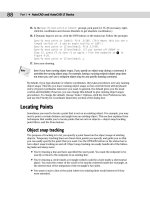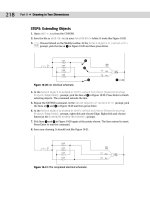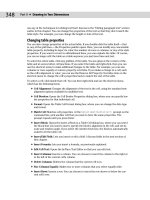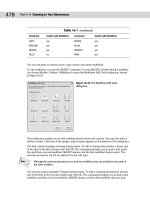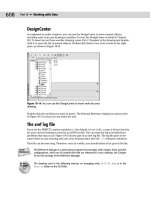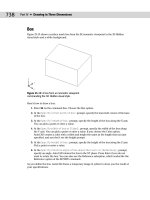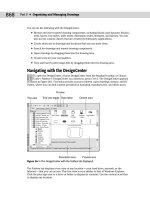autocad 2007 and autocad lt 2007 bible - phần 1 ppsx
Bạn đang xem bản rút gọn của tài liệu. Xem và tải ngay bản đầy đủ của tài liệu tại đây (2.33 MB, 130 trang )
Ellen Finkelstein
Discover powerful new
AutoCAD 3D features
Start drawing today with
the Quick Start tutorial
Learn how to customize
and program AutoCAD
Finkelstein
The book you need to succeed!
Shelving Category:
COMPUTERS/CAD-CAM
Reader Level:
Beginning to Advanced
Companion Web site:
www.wiley.com/go/autocad2007bible
Even Autodesk developers
keep this book on hand!
Six previous editions of readers from novices to
experienced pros can’t be wrong. This popular and
comprehensive reference is what you need to master the
latest AutoCAD software. No features are left out.
Each of the book’s seven sections thoroughly focuses on
key elements in a logical sequence, so you can find what
you need, when you need it. Start drawing today with
the one book you need to succeed at AutoCAD 2007.
ISBN 0-471-78886-4
• Master the latest features, including new 3D enhancements
• Learn the basics of commands, coordinates, and setting up drawings
• Draw and edit in 2D with layers and dimensions
• Create, edit, and render 3D solids and surfaces
• Increase efficiency with dynamic blocks, set sheets, and hyperlinks
• Customize and program AutoCAD for maximum return on your effort
$49.99 USA
$64.99 Canada
£31.99 UK
CD-Rom Included!
• 30-day trial of AutoCAD software
• Before-and-after real-world drawings
• Stacks of add-on software
Value-Packed CD-ROM
“ The AutoCAD Bible … is an object lesson in good design, concise and helpful writing, and a near-
genius level of organization … Your book has been the single most significant factor in my successful
mastering of a new skill … there is not a paragraph I would rewrite.”
— Paul O’Kelly
Create and display
advanced 3D models
Incorporate data into your
drawings
Use real-world drawings to
practice what you’ve learned
AutoCAD
®
2007
and AutoCAD LT
®
2007
AutoCAD
®
2007
and AutoCAD LT
®
2007
What's on the
CD-ROM?
Find the drawings you need to do the
exercises in the book, plus a helpful
Results folder so you can check your
work. You’ll also find useful share-
ware, freeware, numerous live links
to AutoCAD resources, and more.
• 30-day trial version of
AutoCAD 2007
• More than 140 before-and-
after drawings from working
AutoCAD professionals
• Extra freeware and shareware
• Series of AutoLISP routines (for
AutoCAD only, not AutoCAD LT)
and VBA programs
• Entire book in searchable PDF
• Large selection of add-on
software
System Requirements: See Appendix C for com-
plete system requirements for the CD-ROM. For
system requirements for using AutoCAD 2007
and AutoCAD 2007 LT, refer to Appendix A.
AutoCAD
®
2007 and
AutoCAD LT
®
2007 Bible
01_788864 ffirs.qxp 5/22/06 7:10 PM Page i
01_788864 ffirs.qxp 5/22/06 7:10 PM Page ii
AutoCAD
®
2007
and AutoCAD LT
®
2007 Bible
Ellen Finkelstein
01_788864 ffirs.qxp 5/22/06 7:10 PM Page iii
LIMIT OF LIABILITY/DISCLAIMER OF WARRANTY: THE PUBLISHER AND THE AUTHOR MAKE NO REPRESENTATIONS
OR WARRANTIES WITH RESPECT TO THE ACCURACY OR COMPLETENESS OF THE CONTENTS OF THIS WORK AND
SPECIFICALLY DISCLAIM ALL WARRANTIES, INCLUDING WITHOUT LIMITATION WARRANTIES OF FITNESS FOR A
PARTICULAR PURPOSE. NO WARRANTY MAY BE CREATED OR EXTENDED BY SALES OR PROMOTIONAL MATERIALS.
THE ADVICE AND STRATEGIES CONTAINED HEREIN MAY NOT BE SUITABLE FOR EVERY SITUATION. THIS WORK IS
SOLD WITH THE UNDERSTANDING THAT THE PUBLISHER IS NOT ENGAGED IN RENDERING LEGAL, ACCOUNTING,
OR OTHER PROFESSIONAL SERVICES. IF PROFESSIONAL ASSISTANCE IS REQUIRED, THE SERVICES OF A
COMPETENT PROFESSIONAL PERSON SHOULD BE SOUGHT. NEITHER THE PUBLISHER NOR THE AUTHOR SHALL
BE LIABLE FOR DAMAGES ARISING HEREFROM. THE FACT THAT AN ORGANIZATION OR WEBSITE IS REFERRED TO
IN THIS WORK AS A CITATION AND/OR A POTENTIAL SOURCE OF FURTHER INFORMATION DOES NOT MEAN THAT
THE AUTHOR OR THE PUBLISHER ENDORSES THE INFORMATION THE ORGANIZATION OR WEBSITE MAY PROVIDE
OR RECOMMENDATIONS IT MAY MAKE. FURTHER, READERS SHOULD BE AWARE THAT INTERNET WEBSITES
LISTED IN THIS WORK MAY HAVE CHANGED OR DISAPPEARED BETWEEN WHEN THIS WORK WAS WRITTEN AND
WHEN IT IS READ.
AutoCAD
®
2007 and AutoCAD
®
LT 2007 Bible
Published by
Wiley Publishing, Inc.
111 River Street
Hoboken, N.J. 07030
www.wiley.com
Copyright © 2006 by Wiley Publishing, Inc., Indianapolis, Indiana
Published by Wiley Publishing, Inc., Indianapolis, Indiana
Published simultaneously in Canada
ISBN-13: 978-0-471-78886-7
ISBN-10: 0-471-78886-4
Manufactured in the United States of America
10 9 8 7 6 5 4 3 2 1
1O/QY/QW/QW/IN
No part of this publication may be reproduced, stored in a retrieval system or transmitted in any form or by any means,
electronic, mechanical, photocopying, recording, scanning or otherwise, except as permitted under Sections 107 or 108 of
the 1976 United States Copyright Act, without either the prior written permission of the Publisher, or authorization through
payment of the appropriate per-copy fee to the Copyright Clearance Center, 222 Rosewood Drive, Danvers, MA 01923,
(978) 750-8400, fax (978) 646-8600. Requests to the Publisher for permission should be addressed to the Legal Department,
Wiley Publishing, Inc., 10475 Crosspoint Blvd., Indianapolis, IN 46256, (317) 572-3447, fax (317) 572-4355, or online at
/>For general information on our other products and services, please contact our Customer Care Department within the
U.S. at 800-762-2974, outside the U.S. at 317-572-3993, or fax 317-572-4002.
For technical support, please visit www.wiley.com/techsupport.
Wiley also publishes its books in a variety of electronic formats. Some content that appears in print may not be available in
electronic books.
Library of Congress Control Number: 2006924024
Trademarks: Wiley, the Wiley Publishing logo and related trade dress are trademarks or registered trademarks of John
Wiley & Sons, Inc. and/or its affiliates, in the United States and other countries, and may not be used without written
permission. Autodesk, AutoCAD, AutoCAD LT and DWF are either registered trademarks or trademarks of Autodesk, Inc.,
in the U.S.A. and/or certain other countries. Certain content, including trial software, provided courtesy Autodesk, Inc,
©2006. All rights reserved. All other trademarks are the property of their respective owners. Wiley Publishing, Inc., is not
associated with any product or vendor mentioned in this book.
01_788864 ffirs.qxp 5/22/06 7:10 PM Page iv
About the Author
Ellen Finkelstein learned AutoCAD in Israel, where she always got to pore over the manual
because it was in English. After returning to the United States, she started consulting and
teaching AutoCAD as well as other computer programs, including Microsoft Word, Excel,
and PowerPoint. She has also taught courses on Web writing and usability. Her Web site,
www.ellenfinkelstein.com, contains tips and techniques for AutoCAD and PowerPoint,
and she publishes a monthly AutoCAD Tips Newsletter. Ellen has written extensively on
AutoCAD, including articles for Autodesk’s Web site, such as three white papers on dynamic
blocks, and features for AutoCAD’s Help system. She is also the editor of Inside AutoCAD, a
monthly newsletter published by Eli Journals.
Ellen’s first book was AutoCAD For Dummies Quick Reference. Since then, she has written
books on Word, PowerPoint, OpenOffice.org (OpenOffice.org For Dummies), Flash (such
as Flash 8 For Dummies), and Web technologies (for example, Syndicating Web Sites with
RSS Feeds For Dummies). You’re holding the seventh edition of this book, which previously
appeared for AutoCAD releases 14, 2000, 2002, 2004, 2005, and 2006.
01_788864 ffirs.qxp 5/22/06 7:10 PM Page v
Credits
Acquisitions Editor
Tom Heine
Project Editor
Jade L. Williams
Technical Editor
Lee Ambrosius
Copy Editor
Marylouise Wiack
Editorial Manager
Robyn Siesky
Business Manager
Amy Knies
Vice President and Executive Group
Publisher
Richard Swadley
Vice President and Executive
Publisher
Bob Ipsen
Vice President and Publisher
Barry Pruett
Project Coordinator
Ryan Steffen
Graphics and Production Specialists
Denny Hager
Joyce Haughey
Lysney Osborn
Jill Proll
Heather Ryan
Alicia B. South
Quality Control Technician
Brian H. Walls
Permissions Editor
Laura Moss
Media Development Specialist
Steven Kudirka
Proofreading and Indexing
Techbooks
01_788864 ffirs.qxp 5/22/06 7:10 PM Page vi
To MMY for teaching
me that there’s more to life
than meets the eye and
that the deeper levels of life
are the most powerful and blissful.
01_788864 ffirs.qxp 5/22/06 7:10 PM Page vii
01_788864 ffirs.qxp 5/22/06 7:10 PM Page viii
Foreword
C
ongratulations!
You’re about to embark on one of the best guides to AutoCAD and AutoCAD LT available
today. By purchasing this book, you have just received a life membership in a society whose
members number in the millions worldwide.
AutoCAD is a design tool that enables you to communicate your ideas, whatever they may be,
and in any professional field. Architects, engineers, drafters, and design-related professionals
use AutoCAD to create, view, manage, plot, share, and reuse accurate, information-rich draw-
ings. From buildings to bridges, ships to mechanical assemblies, golf courses to new highways,
aerospace to automotive, interior design to medical instrumentation; almost every man-made
structure or tool has been developed with the help of computer-aided design software —
specifically AutoCAD and AutoCAD LT.
Ellen does a great job of detailing every aspect of the software in a manner that is easy to
comprehend, and that makes you productive from the start. She has been an advocate of the
product line and a great friend to the product team. Her insights have helped us to make
AutoCAD easier to use with each new release. I really wish that I had access to a book like
this when I started using AutoCAD many years ago.
Don’t let the size of this book intimidate you. Most of us who use AutoCAD each day pick our
favorite tools and then proceed with our design work. I don’t believe there is a customer
today who uses everything that AutoCAD has to offer. That said, I challenge you to explore
this book and find new ways to be inventive and productive with the software. Ellen shows
you every feature that we have built into the product. Try something new, and explore a dif-
ferent topic each week. You use the software, now be the AutoCAD champion in your office.
Whether you’re new to AutoCAD or an experienced user, this book is a must-have for anyone
who uses AutoCAD or AutoCAD LT. This is the book that you want in your technical library,
and one that will be valuable in the years to come, as we continue to update everyone’s
favorite CAD software.
Now the only question left is: what will you design?
Eric Stover
AutoCAD Product Manager
Autodesk, Inc.
01_788864 ffirs.qxp 5/22/06 7:10 PM Page ix
01_788864 ffirs.qxp 5/22/06 7:10 PM Page x
Preface
W
elcome to the AutoCAD 2007 and AutoCAD LT 2007 Bible. Whether you use AutoCAD or
AutoCAD LT, you’ll find complete explanations of all of the powerful features that you
need to know to design and draw anything. This book is designed to be your comprehensive
guide to both the AutoCAD and AutoCAD LT programs.
This book covers every significant AutoCAD and AutoCAD LT feature. If you’re a beginning
user, you’ll find everything you need to start out; if you’re already using AutoCAD or AutoCAD
LT regularly, the book covers advanced material as well. Although you can use this book as a
tutorial if you’re just starting out or learning a new set of features, it also provides a solid ref-
erence base to come back to again and again. The short tutorials on almost every topic will
quickly have you drawing professionally. The CD-ROM is chock-full of drawings, a trial version
of AutoCAD 2007, and add-in programs (which are mostly for AutoCAD only). This book should
be all that you need to make full use of either program.
For AutoCAD 2007, the emphasis is on 3D tools, including new 3D objects, new ways of navi-
gating in 3D, and a completely new environment. For AutoCAD LT 2007, the emphasis of the
new features is on ease of use and automation, including dynamic blocks and object snap
tracking. For both programs, layer tools that were previously in the Express Tools set have
been incorporated into the core program; these are available for AutoCAD LT for the first
time. Other minor changes make drawing easier and faster.
Is This Book for You?
The AutoCAD 2007 and AutoCAD LT 2007 Bible covers all of the essential features of AutoCAD
and AutoCAD LT and includes clear, real-life examples and tutorials that you can adapt to
your needs.
Although I fully cover the basics, I have also included material on the many advanced fea-
tures, such as external database connectivity, AutoLISP, Visual Basic for Applications (VBA),
3D modeling, rendering, and customization. (Most of the advanced features apply to AutoCAD
only.) The following categories should help you decide whether this book is for you.
If you are a new AutoCAD or AutoCAD LT user
If you are new to AutoCAD or AutoCAD LT, the AutoCAD 2007 and AutoCAD LT 2007 Bible
guides you through all that you need to know to start drawing effectively, whatever your field.
Just start at the beginning.
If you are upgrading to AutoCAD 2007
or AutoCAD LT 2007
This book highlights all of the new features and helps you to make the upgrade transition as
seamless as possible.
02_788864 fpref.qxp 5/22/06 7:11 PM Page xi
xii
Preface
If you are switching from another CAD program
You already know what CAD is all about. This book clearly explains the AutoCAD and
AutoCAD LT way of drawing the models that you have already been drawing. In addition,
you’ll find a great deal of essential information about transferring files and data from other
formats.
How This Book Is Organized
This book is divided into eight parts.
Part I: AutoCAD and AutoCAD LT Basics
Part I provides the background information that you need to start drawing. It starts with a
“quick start” that has you drawing right away, and then covers how to start a drawing, use
commands, specify coordinates, and set up a drawing.
Part II: Drawing in Two Dimensions
Part II covers all of the commands and procedures for drawing and editing in two dimensions.
In addition, I discuss how to control the drawing process with layers, zooming, and panning.
Also included in this part is information about dimensioning, plotting, and printing.
Part III: Working with Data
Part III covers many ways to organize and share data, including blocks, attributes, external
references, and external databases.
Part IV: Drawing in Three Dimensions
Part IV explains everything that you need to know to draw in three dimensions. It also dis-
cusses how to present 3D drawings using hiding, shading, and rendering techniques.
Part V: Organizing and Managing Drawings
Part V helps you to incorporate AutoCAD and AutoCAD LT into your work world by explaining
how to set standards, manage drawings, and work with other applications. It concludes with
a chapter on getting drawings on the Internet.
Part VI: Customizing AutoCAD
Part VI introduces the tools that you need to customize commands, toolbars, linetypes, hatch
patterns, shapes, fonts, and menus. You’ll also find a chapter on script files, which you can
use to create macros.
02_788864 fpref.qxp 5/22/06 7:11 PM Page xii
xiii
Preface
Part VII: Programming AutoCAD
Part VII introduces you to programming AutoCAD. It includes three chapters on AutoLISP
and Visual LISP, and one chapter on Visual Basic for Applications. This part applies to
AutoCAD only.
Part VIII: Appendixes
Part VIII provides additional information for AutoCAD and AutoCAD LT users. Appendix A
gives instructions for installing and configuring AutoCAD and AutoCAD LT. Appendix B covers
further resources for AutoCAD and AutoCAD LT users. Appendix C explains what you’ll find
on the CD-ROM.
The CD-ROM contains a complete copy of this book in nonprintable PDF format.
How to Use This Book
You can use this book in two ways: as a tutorial and learning tool, or as a reference.
As a tutorial
The overall organization of the book goes from simple to complex, and each chapter has sev-
eral Step-by-Step exercises. This enables you to use the book as a tutorial, from beginning to
end. You can always go back and redo any exercise when you need to refresh your memory
on a particular feature.
For newcomers to AutoCAD or AutoCAD LT, Parts I (AutoCAD and AutoCAD LT Basics) and II
(Drawing in Two Dimensions) are essential. After that, you can refer to chapters that interest
you. Parts III (Working with Data) and V (Organizing and Managing Drawings) are also useful
for beginners. Intermediate users will probably be familiar with most of the material in Part I
and will be more likely to skip around, looking for the specific topics that they need. However,
don’t forget that many new features are introduced in Part I. Enough material appears in this
book to bring intermediate users up to a fairly advanced level.
I have designed this book to be comprehensive and to include every significant feature of
AutoCAD and AutoCAD LT. Therefore, do not be concerned if some of the material seems
too advanced. It will be there when you are ready for it.
As a reference
The AutoCAD 2007 and AutoCAD LT 2007 Bible is organized as a reference that you can refer
to whenever you are stuck, or when you try to do something for the first time. Each chapter
covers a topic completely, making it easy to find what you’re looking for. Each Steps exercise
(with a few exceptions) can be done on its own without doing the other exercises in the chap-
ter. You can easily look up a topic and complete a related exercise without having to go through
the entire chapter. A complete index at the back of the book can also help you to find features
and topics.
On the
CD-ROM
02_788864 fpref.qxp 5/22/06 7:11 PM Page xiii
xiv
Preface
Doing the Exercises
AutoCAD is a very customizable program. To a lesser extent, AutoCAD LT can also be cus-
tomized in many ways. This book assumes that you are working with the default setup.
However, a number of changes may have been made to your system that could result in
menus, toolbars, and drawings appearing or even functioning differently from those shown
in this book. If you installed AutoCAD or AutoCAD LT yourself and made some adjustments,
you know what changes you have made. However, if you are using a computer that was set
up by someone else, it may help to talk to that person first, to see what changes were made.
In addition, as you work through some of the exercises in this book, you will make certain
changes in the program’s setup. Most of these are minor changes that any user would make
while drawing. For safety, Cautions and Tips accompany all changes that could have serious
consequences, such as customizing the menu. For example, when customizing the menu, you
will be instructed to copy the menu template file under a new name, and you will then work
with the new menu file, not the original one. Nevertheless, if you are working on a network or
sharing your computer with someone else, it is proper computer etiquette to consult with
others who may be affected by the changes that you make.
If you do the exercises, I recommend that you do them from the beginning. Important
instructions are given during earlier exercises that may affect your system later. For example,
one of the first exercises is to create a new folder to hold your drawings from the exercises.
This folder keeps your exercise drawings separate from other drawings created in your office.
However, each exercise stands on its own so that you can go back and do only the exercise
that you need.
You can create your own configuration that helps ensure that some changes that you make
will not affect others. Instructions for doing this appear in Appendix A under the heading
“Creating Multiple Configurations.”
The exercises in the AutoCAD 2007 and AutoCAD LT 2007 Bible have been carefully checked
by a technical editor to ensure accuracy. However, we cannot anticipate all situations, due to
either varying hardware/software configurations or customization. If you have a problem with
an exercise, contact me at the e-mail address listed at the end of this Preface so that I can cor-
rect the problem in the book’s next edition. I will also try to give you the information that you
need to complete the exercise.
Conventions Used in This Book
Given all the ways in which you can execute a command in AutoCAD and AutoCAD LT, you’ll
find it useful to read this section, which describes this book’s typographical conventions.
You will find this section helpful for doing the Step-by-Step exercises as well.
Using commands
AutoCAD and AutoCAD LT use standard Windows conventions for menus and toolbars. To indi-
cate that you should choose a command from the menu, for example, I say, “Choose View➪
Viewports,” which means that you should click the View menu with your mouse or puck/stylus
and then click the Viewports menu item. A few of the toolbar buttons have flyouts, which are
equivalent to sub-menus. They are called flyouts because they fly out when you click and
Cross-
Reference
02_788864 fpref.qxp 5/22/06 7:11 PM Page xiv
xv
Preface
hold the button on the main toolbar, displaying even more buttons. Therefore, to indicate
which button to choose, I may need to tell you to choose (or click) Zoom Extents from the
Zoom flyout of the Standard toolbar. Although I haven’t found a good alternative, this is not
completely satisfactory for two reasons. First, it’s a mouthful! Second, the flyout names do
not appear, making it hard to know which is the Zoom flyout. However, in most cases, the
button icon will make it obvious which flyout I’m talking about.
Every command also has a command name that you can type on the command line, which
appears at the bottom of your screen. Command names are shown in capital letters, as in
CIRCLE. AutoLISP functions (which apply to AutoCAD only) are shown in small capital letters,
as in
COMMAND.
Figures
In order to create clear, legible figures, I have used a white background in AutoCAD and
AutoCAD LT. However, the default drawing area color is black. In Appendix A, I explain how to
change this color. As you read through the book, you should be aware that you may see on
your screen a negative image of what I show in the figures — dark background and light-colored
objects. Once you get used to this difference, you’ll easily recognize what you see in the figures.
In AutoCAD, the new 3D environment further changes what you see on your screen. The default
3D background is gray. Again, I have sometimes changed the background color to white for the
purpose of creating a clear figure.
Prompts, your input, and instructions
In the Step-by-Step exercises, most instructions are presented in the same font and style that
you are reading now. However, when I reproduce the command line, the prompts appear in a
nonproportional font. Other instructions (such as “Type in the first coordinate”) are shown
in italic. In any context, input that you need to type appears in bold.
The Dynamic Input feature shows prompts near your cursor, but additional options only
appear if you click the down arrow on your keyboard. To make clear all of the available
options, I use the command line format of prompts.
Here’s a sample Step-by-Step section. In this exercise, you click the proper toolbar button,
type the number shown in bold, press Enter where indicated by the bent arrow (↵) symbol,
and follow the instructions that appear in italic.
7. To create a second rectangle inside the first one, choose Offset from the Modify
toolbar (which is at the right of your screen, by default), following these prompts:
Specify offset distance or [Through/Erase/Layer] <Through>: 4 ↵
Select object to offset or [Exit/Undo] <Exit>: Click the rectangle to
select it.
Specify point on side to offset or Exit/Multiple/Undo] <Exit>: Click
anywhere inside the rectangle.
Select object to offset or [Exit/Undo] <Exit>: ↵
Often I refer to specific elements in a drawing. References to these elements appear in the text
as numbers in circles, such as 1, 2, 3, and so on. You’ll find the corresponding number in
the figure to which the text refers.
02_788864 fpref.qxp 5/22/06 7:11 PM Page xv
xvi
Preface
Mouse and keyboard terms
You can draw using a mouse or a puck. The mouse is familiar to all users. A puck (or sometimes
a stylus) is used with a digitizing tablet. Because most users do not have a digitizing tablet,
I do not directly refer to it in this book. If you have one, follow the instructions for using the
mouse in the same way, but using your puck.
A mouse can have two or more buttons. Many users like using a mouse with at least three
buttons because you can customize the buttons to suit your needs. However, because many
mice have only two buttons, I assume only two. The left mouse button is used to choose
commands and toolbar buttons, and to pick points in your drawing. For this reason, it is
sometimes called the pick button. The right button usually opens a shortcut menu.
The time-sensitive right-clicking feature enables you to use the right button either to open a
shortcut menu or as the equivalent of pressing Enter. Because this feature is not on by default,
I do not assume that you have turned it on. I use the term right-click when you need to access
a shortcut menu. If you have time-sensitive right-clicking turned on, you need to hold down
the right mouse button more than 250 milliseconds (by default) to display the shortcut menu.
See Chapter 3 and Appendix A for more details.
If I say one of the following
✦ Choose Tools➪Options
✦ Click Line on the Draw toolbar
✦ Select the circle in your drawing
it means that you need to use the left button of your mouse.
When I say to press Enter, it means that you need to press the key that is marked Enter, Return,
or ↵ on your keyboard. Often I use the bent arrow symbol (↵) that you see on your Enter key
to indicate that you should press Enter.
I also use the mouse terms listed in the following table.
Mouse Terms
Term Description
Cursor The shape on your screen that shows you where the mouse is pointed. It can take a
number of shapes, such as crosshairs, pickbox, or arrow. Also known as the mouse
pointer.
Pickbox A type of cursor consisting of a small box, used to select drawing objects.
Crosshairs A type of cursor consisting of intersecting lines, sometimes with a pickbox at their
center.
Pick Point to a drawing object and click the left mouse button.
Click Press the left mouse button once and release it.
Double-click Press the left mouse button twice in rapid succession.
Click and drag Click the left mouse button and hold it down while you move the mouse, dragging
an object on your screen with it.
02_788864 fpref.qxp 5/22/06 7:11 PM Page xvi
xviii
Preface
The On the CD-ROM icon highlights references to related material on the CD-ROM.
A Tip shows you a way to accomplish a task more efficiently or quickly. You’ll find plenty of
practical advice here.
About the CD-ROM
The CD-ROM contains all of the drawings that you need to do the exercises in this book.
These drawings are a great resource to help you learn using real-world drawings. In addition,
the CD-ROM includes the drawings that result after you finish an exercise or tutorial. In this
way, you can check whether you have done an exercise correctly.
The CD-ROM also contains many add-on programs that I hope you will find useful. I am espe-
cially pleased to include a 30-day trial version of AutoCAD 2007 on the CD-ROM, as well as
this entire book in (nonprintable) PDF format.
Other Information
If you are already an advanced user but need tips and secrets for getting the most out of
AutoCAD or AutoCAD LT, this book will probably not add too much to your already great
store of knowledge. However, few people know everything about these complex programs,
and so you may be surprised by what you can learn.
This book assumes that you know the basics of Windows, although the instructions that
you’ll read here are usually detailed enough to get you through any task.
If you do have AutoCAD and want a more basic book, look at AutoCAD 2007 For Dummies, by
Mark Middlebrook. AutoCAD 2007 and AutoCAD LT 2007 Bible covers AutoCAD 2007 and
AutoCAD LT 2007. However, most of the information also applies to Release 2006 of both pro-
grams. I have used AutoCAD in Windows XP Professional, but almost everything also applies
to Windows 2000, although some of the screens will look different. If you are using AutoCAD
LT 2007, again, some of the screens will look different. Where there is a significant difference
between AutoCAD and AutoCAD LT, I explain the difference.
Contacting the Author
I would be happy to hear any comments that you have about this book. The best way to con-
tact me is by e-mail at
You can also use the United States
postal service (a.k.a. snail mail) and write to me in care of Wiley. Please note that I can’t
provide technical support for my readers. The publisher maintains a page on its site that
includes the drawings used in the exercises (in case you lose your CD-ROM) and any errata
at
I have my own Web site
at
www.ellenfinkelstein.com that contains information on my books and on AutoCAD,
including many AutoCAD tips. There you can also sign up for my AutoCAD Tips Newsletter.
Tip
On the
CD-ROM
02_788864 fpref.qxp 5/22/06 7:11 PM Page xviii
Acknowledgments
I
would like to offer special thanks to Tom Heine, my acquisitions editor, who was very sup-
portive throughout the writing of this book.
A huge thank-you goes to Jade Williams, whose infinite organizing power kept the book on
track. Jade kept up with a seemingly infinite number of versions of text documents and images,
coordinating the writing, editing, and production of the entire book.
My thanks to Lee Ambrosius, an AutoCAD consultant (
www.hyperpics.com), and the highly
knowledgeable technical editor for the book. Lee’s comments improved the book throughout.
I also thank Marylouise Wiack for her precise editing of this very technical book, and all of
the people at Wiley who helped with the production of this book and its CD-ROM.
Thanks to Eric Stover, the AutoCAD Product Manager at Autodesk, Inc., for writing a great
Foreword for this book. I also want to express my great appreciation to the members of
Autodesk’s beta and product teams who were very supportive throughout the alpha and
beta period. For all of their hard work and brilliance, they have earned some homemade
cookies and a free copy of this book. They include: Shaan (the great) Hurley, Nate Bartley,
Misha Belilovskiy, Eric Stover, Bud Shroeder, and many others.
Many people contributed drawings and software for this book. I’d like to thank all of them.
They have helped to make this book the most comprehensive book on AutoCAD and
AutoCAD LT available.
Finally, I would like to thank my husband, Evan, and two kids, Yeshayah and Eliyah, who
helped out around the house while I was writing, writing, and writing (and who wanted to
see their names in print). Without their support, I could not have completed this book.
03_788864 fbetw.qxp 5/22/06 7:10 PM Page xix
Contents at a Glance
Foreword . . . . . . . . . . . . . . . . . . . . . . . . . . . . . . . . . . . . . . . . . . . . . . . . ix
Preface . . . . . . . . . . . . . . . . . . . . . . . . . . . . . . . . . . . . . . . . . . . . . . . . . xi
Acknowledgments . . . . . . . . . . . . . . . . . . . . . . . . . . . . . . . . . . . . . . . . . . xix
Part I: AutoCAD and AutoCAD LT Basics. . . . . . . . . . . . . . . . . . . . . . . 1
Quick Start: Drawing a Window. . . . . . . . . . . . . . . . . . . . . . . . . . . . . . . . . . . . 3
Chapter 1: Starting to Draw . . . . . . . . . . . . . . . . . . . . . . . . . . . . . . . . . . . . . 13
Chapter 2: Opening a Drawing . . . . . . . . . . . . . . . . . . . . . . . . . . . . . . . . . . . . 27
Chapter 3: Using Commands. . . . . . . . . . . . . . . . . . . . . . . . . . . . . . . . . . . . . 35
Chapter 4: Specifying Coordinates . . . . . . . . . . . . . . . . . . . . . . . . . . . . . . . . . 59
Chapter 5: Setting Up a Drawing. . . . . . . . . . . . . . . . . . . . . . . . . . . . . . . . . . . 97
Part II: Drawing in Two Dimensions . . . . . . . . . . . . . . . . . . . . . . . 111
Chapter 6: Drawing Simple Lines. . . . . . . . . . . . . . . . . . . . . . . . . . . . . . . . . . 113
Chapter 7: Drawing Curves and Points . . . . . . . . . . . . . . . . . . . . . . . . . . . . . . 123
Chapter 8: Viewing Your Drawing . . . . . . . . . . . . . . . . . . . . . . . . . . . . . . . . . 139
Chapter 9: Editing Your Drawing with Basic Tools. . . . . . . . . . . . . . . . . . . . . . . . 173
Chapter 10: Editing Your Drawing with Advanced Tools . . . . . . . . . . . . . . . . . . . . 199
Chapter 11: Organizing Drawings with Layers, Colors, Linetypes, and Lineweights . . . . 257
Chapter 12: Obtaining Information from Your Drawing . . . . . . . . . . . . . . . . . . . . . 295
Chapter 13: Creating Text . . . . . . . . . . . . . . . . . . . . . . . . . . . . . . . . . . . . . . 319
Chapter 14: Drawing Dimensions . . . . . . . . . . . . . . . . . . . . . . . . . . . . . . . . . 365
Chapter 15: Creating Dimension Styles and Tolerances. . . . . . . . . . . . . . . . . . . . . 405
Chapter 16: Drawing Complex Objects . . . . . . . . . . . . . . . . . . . . . . . . . . . . . . 441
Chapter 17: Plotting and Printing Your Drawing . . . . . . . . . . . . . . . . . . . . . . . . . 487
Part III: Working with Data . . . . . . . . . . . . . . . . . . . . . . . . . . . . . 521
Chapter 18: Working with Blocks and Attributes . . . . . . . . . . . . . . . . . . . . . . . . 523
Chapter 19: Referencing Other Drawings . . . . . . . . . . . . . . . . . . . . . . . . . . . . . 589
Chapter 20: Working with External Databases . . . . . . . . . . . . . . . . . . . . . . . . . . 611
Part IV: Drawing in Three Dimensions . . . . . . . . . . . . . . . . . . . . . . 647
Chapter 21: Specifying 3D Coordinates . . . . . . . . . . . . . . . . . . . . . . . . . . . . . . 649
Chapter 22: Viewing 3D Drawings . . . . . . . . . . . . . . . . . . . . . . . . . . . . . . . . . 675
Chapter 23: Creating 3D Surfaces . . . . . . . . . . . . . . . . . . . . . . . . . . . . . . . . . 723
Chapter 24: Creating Solids and Editing in 3D . . . . . . . . . . . . . . . . . . . . . . . . . . 765
Chapter 25: Rendering in 3D . . . . . . . . . . . . . . . . . . . . . . . . . . . . . . . . . . . . 835
04_788864 ftoc.qxp 5/22/06 6:30 PM Page xx
Part V: Organizing and Managing Drawings. . . . . . . . . . . . . . . . . . . 865
Chapter 26: Keeping Control of Your Drawings . . . . . . . . . . . . . . . . . . . . . . . . . 867
Chapter 27: Working with Other Applications . . . . . . . . . . . . . . . . . . . . . . . . . . 929
Chapter 28: Getting on the Internet . . . . . . . . . . . . . . . . . . . . . . . . . . . . . . . . 955
Part VI: Customizing AutoCAD . . . . . . . . . . . . . . . . . . . . . . . . . . . 981
Chapter 29: Customizing Commands, Toolbars, and Tool Palettes . . . . . . . . . . . . . . 983
Chapter 30: Creating Macros and Slide Shows with Script Files . . . . . . . . . . . . . . . 1005
Chapter 31: Creating Your Own Linetypes and Hatch Patterns. . . . . . . . . . . . . . . . 1015
Chapter 32: Creating Shapes and Fonts . . . . . . . . . . . . . . . . . . . . . . . . . . . . . 1027
Chapter 33: Customizing Menus . . . . . . . . . . . . . . . . . . . . . . . . . . . . . . . . . 1039
Part VII: Programming AutoCAD . . . . . . . . . . . . . . . . . . . . . . . . . 1071
Chapter 34: Understanding AutoLISP and Visual LISP Basics. . . . . . . . . . . . . . . . . 1073
Chapter 35: Exploring AutoLISP Further. . . . . . . . . . . . . . . . . . . . . . . . . . . . . 1089
Chapter 36: Exploring Advanced AutoLISP Topics . . . . . . . . . . . . . . . . . . . . . . . 1115
Chapter 37: Programming with Visual Basic for Applications . . . . . . . . . . . . . . . . 1133
Part VIII: Appendixes. . . . . . . . . . . . . . . . . . . . . . . . . . . . . . . . 1163
Appendix A: Installing and Configuring AutoCAD and AutoCAD LT . . . . . . . . . . . . . 1165
Appendix B: AutoCAD and AutoCAD LT Resources . . . . . . . . . . . . . . . . . . . . . . 1197
Appendix C: What’s on the CD-ROM . . . . . . . . . . . . . . . . . . . . . . . . . . . . . . . 1203
Index . . . . . . . . . . . . . . . . . . . . . . . . . . . . . . . . . . . . . . . . . . . . . . . . . 1213
04_788864 ftoc.qxp 5/22/06 6:30 PM Page xxi
04_788864 ftoc.qxp 5/22/06 6:30 PM Page xxii
Contents
Foreword . . . . . . . . . . . . . . . . . . . . . . . . . . . . . . . . . . . . . . . . . . ix
Preface. . . . . . . . . . . . . . . . . . . . . . . . . . . . . . . . . . . . . . . . . . . . xi
Acknowledgments . . . . . . . . . . . . . . . . . . . . . . . . . . . . . . . . . . . . xix
Part I: AutoCAD and AutoCAD LT Basics 1
Quick Start: Drawing a Window . . . . . . . . . . . . . . . . . . . . . . . . . . . 3
Chapter 1: Starting to Draw . . . . . . . . . . . . . . . . . . . . . . . . . . . . . 13
AutoCAD’s advantages . . . . . . . . . . . . . . . . . . . . . . . . . . . . . . . . . . . . 13
Comparing AutoCAD and AutoCAD LT . . . . . . . . . . . . . . . . . . . . . . . . . . . 14
Starting AutoCAD and AutoCAD LT . . . . . . . . . . . . . . . . . . . . . . . . . . . . . 15
Creating a New Drawing. . . . . . . . . . . . . . . . . . . . . . . . . . . . . . . . . . . . 15
Using the AutoCAD and AutoCAD LT Interface. . . . . . . . . . . . . . . . . . . . . . . 16
The drawing area . . . . . . . . . . . . . . . . . . . . . . . . . . . . . . . . . . . . 17
The menus and toolbars. . . . . . . . . . . . . . . . . . . . . . . . . . . . . . . . 18
The command line and dynamic input tooltip . . . . . . . . . . . . . . . . . . . 19
The status bar . . . . . . . . . . . . . . . . . . . . . . . . . . . . . . . . . . . . . 19
Creating a New Folder . . . . . . . . . . . . . . . . . . . . . . . . . . . . . . . . . . . . . 20
Using the Interface. . . . . . . . . . . . . . . . . . . . . . . . . . . . . . . . . . . . . . . 20
Saving a Drawing. . . . . . . . . . . . . . . . . . . . . . . . . . . . . . . . . . . . . . . . 23
Closing a Drawing and Exiting from AutoCAD and AutoCAD LT . . . . . . . . . . . . . 25
Summary . . . . . . . . . . . . . . . . . . . . . . . . . . . . . . . . . . . . . . . . . . . . 26
Chapter 2: Opening a Drawing . . . . . . . . . . . . . . . . . . . . . . . . . . . 27
Creating a New Drawing from a Template . . . . . . . . . . . . . . . . . . . . . . . . . 27
Working with Templates . . . . . . . . . . . . . . . . . . . . . . . . . . . . . . . . . . . 29
Customizing the default template . . . . . . . . . . . . . . . . . . . . . . . . . . 29
Creating your own templates . . . . . . . . . . . . . . . . . . . . . . . . . . . . . 30
Creating a Drawing with Default Settings . . . . . . . . . . . . . . . . . . . . . . . . . . 30
Opening an Existing Drawing. . . . . . . . . . . . . . . . . . . . . . . . . . . . . . . . . 30
Using other ways to open drawings . . . . . . . . . . . . . . . . . . . . . . . . . 31
Using shortcuts in dialog boxes . . . . . . . . . . . . . . . . . . . . . . . . . . . 32
Using an Existing Drawing as a Prototype . . . . . . . . . . . . . . . . . . . . . . . . . 32
Saving a Drawing under a New Name . . . . . . . . . . . . . . . . . . . . . . . . . . . . 33
Summary . . . . . . . . . . . . . . . . . . . . . . . . . . . . . . . . . . . . . . . . . . . . 34
04_788864 ftoc.qxp 5/22/06 6:30 PM Page xxiii
xxiv
Contents
Chapter 3: Using Commands. . . . . . . . . . . . . . . . . . . . . . . . . . . . . 35
The AutoCAD and AutoCAD LT Interface . . . . . . . . . . . . . . . . . . . . . . . . . . 35
Using menus . . . . . . . . . . . . . . . . . . . . . . . . . . . . . . . . . . . . . . 36
Using shortcut menus . . . . . . . . . . . . . . . . . . . . . . . . . . . . . . . . . 36
Using dialog boxes . . . . . . . . . . . . . . . . . . . . . . . . . . . . . . . . . . . 37
Using toolbars . . . . . . . . . . . . . . . . . . . . . . . . . . . . . . . . . . . . . 38
Using palettes . . . . . . . . . . . . . . . . . . . . . . . . . . . . . . . . . . . . . . 39
The Command Line and Dynamic Input. . . . . . . . . . . . . . . . . . . . . . . . . . . 41
Using Dynamic Input . . . . . . . . . . . . . . . . . . . . . . . . . . . . . . . . . . 41
Understanding command names . . . . . . . . . . . . . . . . . . . . . . . . . . . 42
Responding to commands. . . . . . . . . . . . . . . . . . . . . . . . . . . . . . . 43
Command Techniques . . . . . . . . . . . . . . . . . . . . . . . . . . . . . . . . . . . . 46
Repeating commands . . . . . . . . . . . . . . . . . . . . . . . . . . . . . . . . . 46
Using recent input . . . . . . . . . . . . . . . . . . . . . . . . . . . . . . . . . . . 46
Canceling commands . . . . . . . . . . . . . . . . . . . . . . . . . . . . . . . . . 46
Undoing a command . . . . . . . . . . . . . . . . . . . . . . . . . . . . . . . . . . 47
Redoing a command . . . . . . . . . . . . . . . . . . . . . . . . . . . . . . . . . . 49
Using one command within another command. . . . . . . . . . . . . . . . . . . 50
Of Mice and Pucks . . . . . . . . . . . . . . . . . . . . . . . . . . . . . . . . . . . . . . . 51
Getting Help . . . . . . . . . . . . . . . . . . . . . . . . . . . . . . . . . . . . . . . . . . 53
Getting help on a command. . . . . . . . . . . . . . . . . . . . . . . . . . . . . . 53
Finding help with Quickstart links . . . . . . . . . . . . . . . . . . . . . . . . . . 54
Using the main Help system. . . . . . . . . . . . . . . . . . . . . . . . . . . . . . 54
Working with Help screens . . . . . . . . . . . . . . . . . . . . . . . . . . . . . . 56
Using the Info Palette window . . . . . . . . . . . . . . . . . . . . . . . . . . . . 56
Getting more help . . . . . . . . . . . . . . . . . . . . . . . . . . . . . . . . . . . 57
Summary . . . . . . . . . . . . . . . . . . . . . . . . . . . . . . . . . . . . . . . . . . . . 58
Chapter 4: Specifying Coordinates . . . . . . . . . . . . . . . . . . . . . . . . . 59
Understanding the X,Y Coordinate System . . . . . . . . . . . . . . . . . . . . . . . . . 59
Drawing units . . . . . . . . . . . . . . . . . . . . . . . . . . . . . . . . . . . . . . 60
Types of measurement notation . . . . . . . . . . . . . . . . . . . . . . . . . . . 60
Typing Coordinates . . . . . . . . . . . . . . . . . . . . . . . . . . . . . . . . . . . . . . 60
Using the Dynamic Input tooltip to enter coordinates. . . . . . . . . . . . . . . 61
Absolute Cartesian coordinates . . . . . . . . . . . . . . . . . . . . . . . . . . . 64
Relative Cartesian coordinates . . . . . . . . . . . . . . . . . . . . . . . . . . . . 66
Polar coordinates. . . . . . . . . . . . . . . . . . . . . . . . . . . . . . . . . . . . 68
Direct distance entry. . . . . . . . . . . . . . . . . . . . . . . . . . . . . . . . . . 70
Orthogonal mode. . . . . . . . . . . . . . . . . . . . . . . . . . . . . . . . . . . . 70
Polar tracking . . . . . . . . . . . . . . . . . . . . . . . . . . . . . . . . . . . . . . 70
Displaying Coordinates . . . . . . . . . . . . . . . . . . . . . . . . . . . . . . . . . . . . 73
Picking Coordinates on the Screen . . . . . . . . . . . . . . . . . . . . . . . . . . . . . 75
Snap settings . . . . . . . . . . . . . . . . . . . . . . . . . . . . . . . . . . . . . . 75
Object snaps . . . . . . . . . . . . . . . . . . . . . . . . . . . . . . . . . . . . . . 80
Running object snaps and OSNAP mode . . . . . . . . . . . . . . . . . . . . . . 84
Overriding Coordinate Settings . . . . . . . . . . . . . . . . . . . . . . . . . . . . . . . 85
Locating Points. . . . . . . . . . . . . . . . . . . . . . . . . . . . . . . . . . . . . . . . . 88
Object snap tracking . . . . . . . . . . . . . . . . . . . . . . . . . . . . . . . . . . 88
Using the temporary tracking features . . . . . . . . . . . . . . . . . . . . . . . 92
Point filters . . . . . . . . . . . . . . . . . . . . . . . . . . . . . . . . . . . . . . . 92
From feature . . . . . . . . . . . . . . . . . . . . . . . . . . . . . . . . . . . . . . 93
Summary . . . . . . . . . . . . . . . . . . . . . . . . . . . . . . . . . . . . . . . . . . . . 94
04_788864 ftoc.qxp 5/22/06 6:30 PM Page xxiv