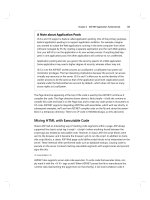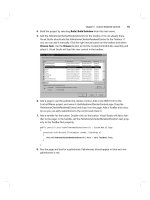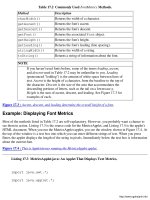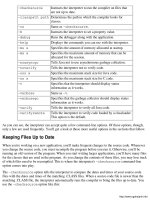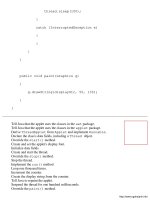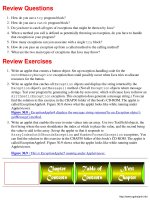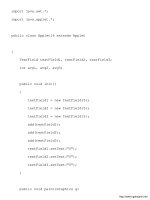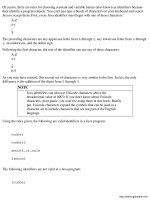Java By Example PHẦN 3 pdf
Bạn đang xem bản rút gọn của tài liệu. Xem và tải ngay bản đầy đủ của tài liệu tại đây (1.9 MB, 59 trang )
But, wait a second-you're not done yet. You can still find more sub-expressions. Look at the
multiplication operation. Can you see that it's multiplying two expressions together? Those two
expressions look like this:
(5 - x)
(2 + y)
And the above simplified expressions contain yet more sub-expressions. Those expressions are:
5
x
2
y
Expressions are what programmers like to call recursive, meaning that the definition of an expression
keeps coming back on itself. An expression contains expressions that contain other expressions, which
themselves contain other expressions. How deep you can dig depends on the complexity of the original
expression. But, as you saw demonstrated, even the relatively simple expression num = (5 - x) *
(2 + y) has four levels of depth.
Comparison Operators
Now that you've dug into the secrets of expressions, it's time to learn about a new type of operator. So
far, you've gotten some practice with mathematical operators, which enable you to build various types of
numerical and assignment expressions. Another type of operator you can use to build expressions is the
comparison operator. Comparison operators are used to create logical expressions, which, if you recall,
result in a value of true or false. Table 8.1 lists the logical expressions used in Java programming. C
and C++ programmers will find these operators very familiar.
Table 8.1 Java's Logical Operators.
Operators Description
== Equal to
< Less than
> Greater than
<= Less than or equal to
>= Greater than or equal to
!= Not equal to
Example: Using Comparison Operators
Just how do you use comparison operators? As their name suggests, you use them to compare two
expressions, with the result of the comparison being either true or false. For example, look at this
logical expression:
3 == 2 + 1
The result of the above expression is true because the == operator determines whether the expressions
on either side are equal to each other. If you were to change the expression to
3 == 2 + 2
the result would be false. That is, 3 does not equal 4. However, the previous sentence suggests a way
to rewrite the expression, like this:
3 != 2 + 2
This expression results in a value of true, because 3 does not equal 4.
The other logical expressions work similarly. Table 8.2 lists a number of logical expressions and the
results they produce.
Table 8.2 Examples of Logical Expressions.
Expression Result
3 + 4 == 7 true
3 + 4 != 7 false
3 + 4 != 2 + 6 true
3 + 4 < 10 true
3 + 4 <= 10 true
3 + 4 == 4 + 4 false
3 + 4 > 10 false
3 + 4 >= 7 true
3 + 4 >= 8 false
Logical Operators
The comparison operators enable you to compare two expressions. But another type of operator-logical
operators-supercharges comparison operators so that you can combine two or more logical expressions
into a more complex logical expression. Even if you've never programmed a computer before, you're
already familiar with logical operators because you use them in everyday speech. For example, when you
say, "Do you have a credit card or ten dollars in cash?" you're using the logical operator OR. Similarly,
when you say, "I have a dog and a cat," you're using the AND operator. Table 8.3 lists Java's logical
operators and what they mean.
Table 8.3 Java's Logical Operators.
Operator Description
&& AND
|| OR
^ Exclusive OR
! NOT
The AND (&&) operator requires all expressions to be true for the entire expression to be true. For
example, the expression
(3 + 2 == 5) && (6 + 2 == 8)
is true because the expressions on both sides of the && are true. However, the expression
(4 + 3 == 9) && (3 + 3 == 6)
is false because the expression on the left of the && is not true. Remember this when combining
expressions with AND: If any expression is false, the entire expression is false.
The OR operator (||) requires only one expression to be true for the entire expression to be true. For
example, the expressions
(3 + 6 == 2) || (4 + 4 == 8)
and
(4 + 1 == 5) || (7 + 2 == 9)
are both true because at least one of the expressions being compared is true. Notice that in the second
case both expressions being compared are true, which also makes an OR expression true.
The exclusive OR operator (^) is used to determine if one and only one of the expressions being
compared is true. Unlike a regular OR, with an exclusive OR, if both expressions are true, the result is
false (weird, huh?). For example, the expression
(5 + 7 == 12) ^ (4 + 3 == 8)
evaluates to true, whereas these expressions evaluate to false:
(5 + 7 == 12) ^ (4 + 3 == 7)
(5 + 7 == 10) ^ (4 + 3 == 6)
The NOT (!) operator switches the value of (or negates) a logical expression. For example, the
expression
(4 + 3 == 5)
is false; however, the expression
!(4 + 3 == 5)
is true.
Example: Using Logical Operators
Take a look at the following expression:
(4 + 5 == 9) && !(3 + 1 = 3)
Is this expression true or false? If you said true, you understand the way the logical operators work. The
expressions on either side of the && are both true, so the entire expression is true. If you said false, you
must go to bed without any dinner.
Example: Using Multiple Logical Operators
Just as with mathematical operators, you can use multiple logical operators to compare several logical
expressions. For example, look at this expression:
(4 == 4) && (5 == 5) && (6 == 6)
This expression gives a result of true because each expression to the left and right of each AND
operator is true. However, this expression yields a value of false:
(4 == 4) && (5 == 6) && (6 == 6)
Remember that, when using AND, if any sub-expression is false, the entire expression is false. This is
kind of like testifying in court. To be true, it's got to be the truth, the whole truth, and nothing but the
truth.
Example: Combining Different Comparison and Logical Operators
Again, just like mathematical operators, there's no restriction on how you can combine the different
comparison and logical operators, although if you build a very complex expression, you may have
trouble evaluating it yourself. Check out this expression:
(3 < 5) && (2 == 2) && (9 > 6)
Here you've used four different comparison and logical operators in the same complex expression. But
because you're comparing the sub-expressions with the AND operator, and because each of the sub-
expressions is true, the result of the above expression is true.
Now, look at this expression:
((3 < 5) && (2 == 1)) || (7 == 7)
Yep, things are getting tricky. Is the above expression true or false? (Hey, give it a shot. You've got a
fifty-fifty chance.) Ready for the answer? The above expression is true. First, look at the parentheses.
The outermost parentheses, on the left, group the two expressions being compared by the AND operator
into a single expression, so evaluate it first. The value 3 is less than 5, but 2 does not equal 1, so the
entire expression on the left of the OR operator is false. On the right of the OR operator, however, 7 does
indeed equal 7, so this sub-expression is true. Because one of the expressions in the OR comparison is
true, the entire expression is true. Here's how the expression breaks down, step-by-step:
((3 < 5) && (2 == 1)) || (7 == 7)
((true) && (false)) || (7 == 7)
false || (7 == 7)
false || true
true
Writing Logical Expressions
You wouldn't write expressions such as
(4 + 5 == 9) && !(3 + 1 == 3)
in your programs. They would serve no purpose because you already know how the expressions evaluate.
However, when you use variables, you have no way of knowing in advance how an expression may
evaluate. For example, is the expression
(num < 9) && (num > 15)
true or false? You don't know without being told the value of the numerical variable num. By using
logical operators, though, your program can do the evaluation, and, based on the result-true or false-
take the appropriate action. In the next chapter, which is about if and switch statements, you'll see
how your programs can use logical expressions to make decisions.
Order of Operations
Like all operators, comparison and logical operators have an order of operations, or operator precedence.
When you evaluate a complex expression, you must be sure to evaluate any sub-expressions in the
correct order. As you learned in the previous example, however, you can use parentheses to group
expressions so that they're easier to understand or to change the order of operations. Table 8.4 lists the
comparison and logical operators in order of precedence.
Table 8.4 Comparison and Logical Operators' Order of Operations.
Operators Description
! NOT
< > <= >= Relational
== != Equality
^ Exclusive OR
&& Logical AND
|| Logical OR
Summary
Expressions, which are lines of Java code that can be reduced to a value or that assign a value, come in
several types. In this chapter, you not only experimented with numerical and assignment expressions, but
you also learned about logical expressions, which you create using the comparison and logical operators.
Now that you know how to use comparison and logical operators to build logical expressions, you're
ready to discover how computers make decisions. You'll make that discovery in the next chapter, where
you'll also start using the operators you learned in order to write actual applets. Before you turn to that
chapter, however, test your knowledge of expressions, comparison operators, and logical operators by
answering the following review questions and by completing the review exercises.
Review Questions
1. What is an expression?
2. What are the three types of expressions?
3. What is the result of the logical expression (3 < 5)?
4. What is the result of the logical expression (3 < 5) && (5 == 4 + 1)?
5. Explain why expressions are recursive in nature.
6. What are the six comparison operators?
7. What are the four logical operators?
8. What is the result of the logical expression (3 < 5) || (6 == 5) || (3 != 3)?
9. What's the result of the logical expression (5 != 10) && ((3 == 2 + 1) ||(4 < 2 +
5))?
10. What's the result of the logical expression !(5 == 2 + 3) && !(5 + 2 !=7 - 5)?
Review Exercises
1. Write an expression that compares three numbers for equality.
2. Write an expression that determines whether one number is less than or equal to another.
3. Write an expression that uses three different types of comparison operators and two different
types of logical operators. The expression must be false.
4. Suppose you have three variables, called num1, num2, and num3, in a program. Write an
expression that compares the variables for equality.
5. If the variable num1 is equal to 5 and the variable num2 is equal to 10, how would you evaluate
the logical expression ((num1 != 5) || (num2 == 10)) && !(num1 == 5)? Show
each step of the evaluation.
Chapter 9
The if and switch Statements
CONTENTS
● Controlling Program Flow
● Program Flow and Branching
● The if statement
❍ Example: The Form of an if Statement
❍ Multiple if Statements
❍ Multiple-Line if Statements
❍ The else Clause
❍ Example: Using the if Statement in a Program
● The switch Statement
❍ Example: Using the break Statement Correctly
❍ Example: Using the switch Statement in a Program
● Summary
● Review Questions
● Review Exercises
In previous chapters, you've learned a lot about the way Java works. You now know how to type and compile
programs, how to input and output simple data, how to perform mathematical operations, and how to perform
comparisons using logical expressions. But these techniques are merely the building blocks of a program. To
use these building blocks in a useful way, you have to understand how computers make decisions.
In this chapter, you learn how your programs can analyze data in order to decide what parts of your program
to execute. Until now, your applets have executed their statements in strict sequential order, starting with the
first line of a method and working, line by line, to the end of the method. Now it's time to learn how you can
control your program flow-the order in which the statements are executed-so that you can do different things
based on the data your program receives.
Controlling Program Flow
Program flow is the order in which a program executes its statements. Most program flow is sequential,
meaning that the statements are executed one by one in the order in which they appear in the program or
method. However, there are Java commands that make your program jump forward or backward, skipping
over program code not currently required. These commands are said to control the program flow.
If the idea of computers making decisions based on data seems a little strange, think about how you make
decisions. For example, suppose you're expecting an important letter. You go out to your mailbox and look
inside. Based on what you find, you choose one of two actions:
● If there's mail in the mailbox, you take the mail into the house.
● If there's no mail in the mailbox, you complain about the postal system.
In either case, you've made a decision based on whether there is mail in the mailbox. This is called conditional
branching.
Computers use this same method to make decisions (except they never complain and they don't give a darn
how late your mail is). You will see the word if used frequently in computer programs. Just as you might say
to yourself, "If the mail is in the mailbox, I'll bring it in," a computer also uses an if statement to decide what
action to take.
Program Flow and Branching
Most programs reach a point where a decision must be made about a piece of data. The program must then
analyze the data, decide what to do about it, and jump to the appropriate section of code. This decision-
making process is as important to computer programming as pollen is to a bee. Virtually no useful programs
can be written without it.
When a program breaks the sequential flow and jumps to a new section of code, it is called branching. When
this branching is based on a decision, the program is performing conditional branching. When no decision-
making is involved and the program always branches when it encounters a branching instruction, the program
is performing unconditional branching. Unconditional branching is rarely used in modern programs, so this
chapter deals with conditional branching.
The if statement
Most conditional branching occurs when the program executes an if statement, which compares data and
decides what to do next based on the result of the comparison. For example, you've probably seen programs
that print menus on-screen. To select a menu item, you often type the item's selection number. When the
program receives your input, it checks the number you entered and decides what to do. You'd probably use an
if statement in this type of program.
A simple if statement includes the keyword if followed by a logical expression, which, as you learned in
the previous chapter, is an expression that evaluates to either true or false. These expressions are
surrounded by parentheses. You follow the parentheses with the statement that you want executed if the
logical expression is true. For example, look at this if statement:
if (choice == 5)
g.drawString("You chose number 5.", 30, 30);
In this case, if the variable choice is equal to 5, Java will execute the call to drawString(). Otherwise,
Java will just skip the call to drawString().
Example: The Form of an if Statement
The syntax of languages such as Java are tolerant of the styles of various programmers, enabling programmers
to construct programs that are organized in a way that's best suited to the programmer and the particular
problem. For example, the Java language is not particular about how you specify the part of an if statement
to be executed. For example, the statement
if (choice == 1)
num = 10;
could also be written like this:
if (choice == 1) num = 10;
In other words, although the parentheses are required around the logical expression, the code to be executed
can be on the same line or the line after the if statement.
In the case of an if statement that contains only one program line to be executed, you can choose to include
or do away with the curly braces that usually mark a block of code. With this option in mind, you could
rewrite the preceding if statement like Listing 9.1.
Listing 9.1 LST9_1.TXT: The if Statement with Braces.
if (choice == 1)
{
num = 10;
}
Another way you'll often see braces used with an if statement is shown here:
if (choice == 1) {
num = 10;
}
In this case, the opening brace is on the if statement's first line.
NOTE
Logical expressions are also called Boolean expressions. That is, a
Boolean expression is also an expression that evaluates to either true
or false. Now you understand why Java has a boolean data type,
which can hold the value true or false. Having the boolean data
type enables you to assign the result of a logical expression to a
variable.
Multiple if Statements
You can use a number of if statements to choose between several conditions. For example, look at the group
of if statements in Listing 9.2.
Listing 9.2 LST9_2.TXT: A Group of if Statements.
if (choice == 1)
num = 1;
if (choice == 2)
num = 2;
if (choice == 3)
num = 3;
How do these if statements work? Let's say that when Java executes the program code in Listing 9.2, the
variable choice equals 1. When the program gets to the first if statement, it checks the value of choice.
If choice equals 1 (which it does, in this case), the program sets the variable num to 1 and then drops down
to the next if statement. This time, the program compares the value of choice with the number 2. Because
choice doesn't equal 2, the program ignores the following part of the statement and drops down to the next
if statement. The variable choice doesn't equal 3 either, so the code portion of the third if statement is
also ignored.
Suppose choice equals 2 when Java executes the code in Listing 9.2. When the program gets to the first if
statement, it discovers that choice is not equal to 1, so it ignores the num = 1 statement and drops down to
the next program line, which is the second if statement. Again, the program checks the value of choice.
Because choice equals 2, the program can execute the second portion of the statement; that is, num gets set
to 2. Program execution drops down to the third if statement, which does nothing because choice doesn't
equal 3.
NOTE
The if statement, no matter how complex it becomes, always evaluates
to either true or false. If the statement evaluates to true, the
second portion of the statement is executed. If the statement evaluates
to false, the second portion of the statement is not executed.
Multiple-Line if Statements
Listings 9.1 and 9.2 demonstrate the simplest if statement. This simple statement usually fits your program's
decision-making needs just fine. Sometimes, however, you want to perform more than one command as part
of an if statement. To perform more than one command, enclose the commands within curly braces. Listing
9.3 is a revised version of Listing 9.2 that uses this technique.
Listing 9.3 LST9_3.LST: Multiple-Line if Statements.
if (choice == 1)
{
num = 1;
num2 = 10;
}
if (choice == 2)
{
num = 2;
num2 = 20;
}
if (choice == 3)
{
num = 3;
num2 = 30;
}
TIP
Notice that some program lines in Listing 9.3 are indented. By
indenting the lines that go with each if block, you can more easily see
the structure of your program. Listing 9.3 also uses blank lines to
separate blocks of code that go together. The compiler doesn't care
about the indenting or the blank lines, but these features make your
programs easier for you (or another programmer) to read.
What's happening in Listing 9.3? Suppose choice equals 2. When Java gets to the first if statement, it
compares the value of choice with the number 1. Because these values don't match (or, as programmers say,
the statement doesn't evaluate to true), Java skips over every line until it finds the next if statement.
This brings Java to the second if statement. When Java evaluates the expression, it finds that choice equals
2, and it executes the second portion of the if statement. This time the second portion of the statement is not
just one command, but two. The program sets the values of both num and num2.
This brings the program to the last if statement, which Java skips over because choice doesn't equal 3.
Notice that, when you want to set up an if statement that executes multiple lines of code, you must use the
curly braces-{ and }-to denote the block of instructions that should be executed.
The else Clause
You might think it's a waste of time for Listing 9.3 to evaluate other if statements after it finds a match for
the value of choice. You'd be right, too. When you write programs, you should always look for ways to
make them run faster; one way to make a program run faster is to avoid all unnecessary processing. But how,
you may ask, do you avoid unnecessary processing when you have to compare a variable with more than one
value?
One way to keep processing to a minimum is to use Java's else clause. The else keyword enables you to
use a single if statement to choose between two outcomes. When the if statement evaluates to true, the
second part of the statement is executed. When the if statement evaluates to false, the else portion is
executed. (When the if statement evaluates to neither true nor false, it's time to get a new computer!)
Listing 9.4 demonstrates how else works.
Listing 9.4 LST9_4.LST: Using the else Clause.
if (choice == 1)
{
num = 1;
num2 = 10;
}
else
{
num = 2;
num2 = 20;
}
In Listing 9.4, if choice equals 1, Java sets num to 1 and num2 to 10. If choice is any other value, Java
executes the else portion, setting num to 2 and num2 to 20. As you can see, the else clause provides a
default outcome for an if statement. A default outcome doesn't help much, however, if an if statement has
to deal with more than two possible outcomes (as in the original Listing 9.3). Suppose you want to rewrite
Listing 9.3 so that it works the same but doesn't force Java to evaluate all three if statements unless it really
has to. No problem. Listing 9.5 shows you how to use the else if clause:
Listing 9.5 LST9_5.LST: Using if and else Efficiently.
if (choice == 1)
{
num = 1;
num2 = 10;
}
else if (choice == 2)
{
num = 2;
num2 = 20;
}
else if (choice == 3)
{
num = 3;
num2 = 30;
}
When Java executes the program code in Listing 9.5, if choice is 1, Java will look at only the first if
section and skip over both of the else if clauses. That is, Java will set num to 1 and num2 to 10 and then
continue on its way to whatever part of the program followed the final else if clause. Note that, if
choice doesn't equal 1, 2, or 3, Java must evaluate all three clauses in the listing but will not do anything
with num or num2.
Example: Using the if Statement in a Program
Now that you've studied what an if statement looks like and how it works, you probably want to see it at
work in a real program. Listing 9.6 is a Java program that uses the menu example you studied earlier in this
chapter, whereas Listing 9.7 is the HTML document that runs the applet. Figure 9.1 shows the applet running
in the Appletviewer application.
Figure 9.1 : The Applet6 applet enables you to choose colors.
Listing 9.6 Applet6.java: Using an if Statement in a Program.
import java.awt.*;
import java.applet.*;
public class Applet6 extends Applet
{
TextField textField1;
public void init()
{
textField1 = new TextField(5);
add(textField1);
g.drawString("3. Green", 40, 115);
String s = textField1.getText();
int choice = Integer.parseInt(s);
if (choice == 1)
g.setColor(Color.red);
else if (choice == 2)
g.setColor(Color.blue);
else if (choice == 3)
g.setColor(Color.green);
else
g.setColor(Color.black);
if ((choice >= 1) && (choice <= 3))
g.drawString("This is the color you chose.", 60, 140);
else
g.drawString("Invalid menu selection.", 60, 140);
}
public boolean action(Event event, Object arg)
{
repaint();
return true;
}
}
Tell Java that the program uses classes in the awt package.
Tell Java that the program uses classes in the applet package.
Derive the Applet6 class from Java's Applet class.
Declare a TextField object called textField1.
Override the Applet class's init() method.
Create the TextField object.
Add the TextField object to the applet.
Initialize the text in the TextField object to "1".
Override the Applet class's paint() method.
Display user instructions in the applet's display area.
Display the color menu on three lines.
Get the text from the TextField object.
Convert the text to an integer.
Select a color based on the value the user entered.
Display a message in the appropriate color.
Override the Applet class's action() method.
Tell Java to redraw the applet's display area.
Tell Java that the action() method finished successfully.
Listing 9.7 APPLET6.htmL: The HTML Document That Runs Applet6.
<title>Applet Test Page</title>
<h1>Applet Test Page</h1>
<applet
code="Applet6.class"
width=250
height=150
name="Applet6">
</applet>
If you were awake at all during Chapter 7 you should already know how most of the Applet6 applet works.
But, there's some new stuff in the paint() method that warrants a close look. First, after converting the
user's typed selection from text to an integer, the program uses the integer in an if statement to match up
each menu selection with the appropriate color. The setColor() method is part of the Graphics object;
you call it to set the color of graphical elements, such as text, that the program draws in the applet's display
area. The setColor() method's single argument is the color to set. As you can see, Java has a Color
object that you can use to select colors. You'll learn more about the Color object in
Chapter 36, "The Java
Class Libraries." Notice that, if the user's selection does not match a menu selection, the color is set to black.
After the program sets the color, a second if statement determines which text to display, based on whether
the user entered a valid selection. If the user's selection is valid, the program displays "This is the color you
chose." in the selected color. Otherwise, the program displays "Invalid menu selection" in black.
The switch Statement
Another way you can add decision-making code to your programs is with the switch statement. The
switch statement gets its name from the fact that it enables a computer program to switch between different
outcomes based on a given value. The truth is, a switch statement does much the same job as an if
statement, but it is more appropriate for situations where you have many choices, rather than only a few. Look
at the if statement in Listing 9.8:
Listing 9.8 LST9_8.TXT: A Typical if Statement.
if (x == 1)
y = 1;
if (x == 2)
y = 2;
if (x == 3)
y = 3;
else
y = 0;
You could easily rewrite the preceding if statement as a switch statement, as shown in Listing 9.9:
Listing 9.9 LST9_9.TXT: Changing an if to a switch.
switch(x)
{
case 1:
y = 1;
break;
case 2:
y = 2;
break;
case 3:
y = 3;
break;
default:
y = 0;
}
The first line of a switch statement is the keyword switch followed by the variable whose value will
determine the outcome. This variable is called the control variable. Inside the main switch statement (which
begins and ends with curly braces) are a number of case clauses, one for each possible value of the switch
control variable (the x, in this case). In the above example, if x equals 1, Java jumps to the case 1 and sets
y equal to 1. Then, the break statement tells Java that it should skip over the rest of the switch statement.
If x is 2, the same sort of program flow occurs, except Java jumps to the case 2, sets y equal to 2, and then
breaks out of the switch. If the switch control variable is not equal to any of the values specified by the
various case clauses, Java jumps to the default clause. The default clause, however, is optional. You
can leave it out if you want, in which case Java will do nothing if there's no matching case for the control
variable.
Example: Using the break Statement Correctly
One tricky thing about switch statements is the various ways that you can use the break statement to
control program flow. Look at Listing 9.10:
Listing 9.10 LST9_10.TXT: Using break to Control Program Flow.
switch(x)
{
case 1:
y = 1;
case 2:
y = 2;
break;
case 3:
y = 3;
break;
default:
y = 0;
}
In this example, funny things happen, depending on whether the control variable x equals 1 or 2. In the
former case, Java first jumps to case 1 and sets y equal to 1. Then, because there is no break before the
case 2 clause, Java continues executing statements, dropping through the case 2 and setting y equal to 2.
Ouch! The moral of the story is: Make sure you have break statements in the right places.
If the outcome of Listing 9.10 was really what you wanted to happen, you'd probably rewrite the switch
statement is to look like Listing 9.11:
Listing 9.11 LST9_11.TXT: Rewriting Listing 9.10.
switch(x)
{
case 1:
case 2:
y = 2;
break;
case 3:
y = 3;
break;
default:
y = 0;
}
Here, just as in Listing 9.10, y will end up equal to 2 if x equals 1 or 2. You'll run into this type of switch
statement a lot in Java programs. If you're a C or C++ programmer, you've already seen a lot of this sort of
thing, so you should feel right at home.
Example: Using the switch Statement in a Program
You've seen that a switch statement is similar in many ways to an if statement. In fact, if and switch
statements can easily be converted from one to the other. Listing 9.12 is a new version of Applet6 (called
Applet7) that incorporates the menu example by using a switch statement instead of an if statement.
Listing 9.12 APPLET7.JAVA: Using a switch Statement in a Program.
import java.awt.*;
import java.applet.*;
public class Applet7 extends Applet
{
TextField textField1;
public void init()
{
textField1 = new TextField(5);
add(textField1);
textField1.setText("1");
}
public void paint(Graphics g)
{
g.drawString("Type a menu choice in the above box.", 20, 50);
g.drawString("1. Red", 40, 75);
g.drawString("2. Blue", 40, 95);
g.drawString("3. Green", 40, 115);
String s = textField1.getText();