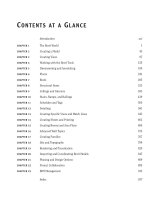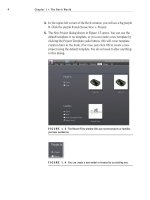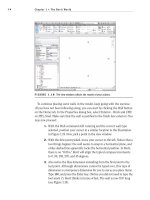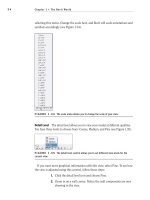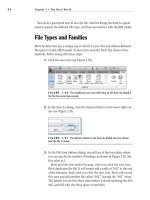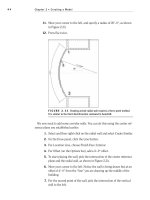Sybex AutoCAD 2005 and AutoCAD LT 2005 no experience required may 2004 ISBN 0782143415
Bạn đang xem bản rút gọn của tài liệu. Xem và tải ngay bản đầy đủ của tài liệu tại đây (12.5 MB, 912 trang )
AutoCAD2005andAutoCADLT2005:No
ExperienceRequired
ISBN:0782143415
byDavidFrey
Sybex©2004(667pages)
Writtenforthedraftingnovice,this
introductorybookgivesyouasolidgrounding
intheessentialsofAutoCAD2005and
AutoCADLT2005.Step-by-stepinstructions
andhands-onprojectscovereachphaseof
designingasummercabin.
TableofContents
AutoCAD2005andAutoCADLT2005—NoExperience
Required
Introduction
Chapter1 - GettingtoKnowAutoCAD
Chapter2 - BasicCommandstoGetStarted
Chapter3 - SettingUpaDrawing
Chapter4 - GainingDrawingStrategies:Part1
Chapter5 - GainingDrawingStrategies:Part2
Chapter6 - UsingLayerstoOrganizeYourDrawing
Chapter7 - GroupingObjectsintoBlocks
Chapter8 - GeneratingElevations
Chapter9 - WorkingwithHatchesandFills
Chapter10 - ControllingTextinaDrawing
Chapter11 - DimensioningaDrawing
Chapter12 - ManagingExternalReferences
Chapter13 - UsingLayoutstoSetUpaPrint
Chapter14 - PrintinganAutoCADDrawing
Appendix - ALookatDrawingin3D
Glossary
Index
ListofFigures
ListofTables
ListofSidebars
BackCover
AutoCAD2005andAutoCADLT2005:NoExperience
Requiredisyourstep-by-stepintroductiontothelatest
versionsofAutoCADandAutoCADLT,theworld’s
leadingcustomizableCADsoftware.Insidethis
perfectly-pacedguidearetheclear-cutexplanations
andpracticaltutorialsthatyouneedtocompleteeven
themostelaborateAutoCADprojects.
DiscoverAutoCAD2005’snewestfeaturesasyouplan
anddevelopacompleteproject.Followthetutorials
sequentiallyorbeginatanychapter.Eitherway,you’ll
developasolidgroundingintheessentialsandlearn
howtouseAutoCAD’sproductivitytoolstogetyour
workdoneefficiently.
GainCriticalAutoCADSkills
FindyourwayaroundAutoCADandLT
Understandthebasiccommandsandhowtoset
upadrawing
ApplyAutoCAD’scoordinatesystems
Masterdrawingstrategies
EmployPolarandObjectSnapTracking
Setupandmanagelayers,colors,andlinetypes
UseblocksandWblocks
DragAutoCADobjectsfromonedrawingto
another
Generateelevationsandorthographicviews
Workwithhatchesandfills
Controltextinadrawing
Manageexternalreferences
SetuplayoutsandprintanAutoCADdrawing
UseAutoCAD’senhancedtoolpalettes
Createandrendera3Dmodel
AbouttheAuthor
DavidFreyhasbeenteachingAutoCADtoAECdesign
professionals,engineers,andhighschoolstudentsand
teachersformorethanadecade.HisbooksforSybex
includefourpreviousbest-sellingeditionsofAutoCAD:
NoExperienceRequiredandAutoCAD2000Visual
JumpStart.DavidholdsaMaster’sdegreein
architecture.
AutoCAD2005andAutoCADLT2005—No
ExperienceRequired
DavidFrey
SYBEX
SanFrancisco•London
AssociatePublisher:
DanBrodnitz
AcquisitionsEditor:
WillemKnibbe
DevelopmentalEditor:
MariannBarsolo
ProductionEditor:
MaeLum
TechnicalEditor:
SamSolMatzkin
Copyeditor:
PatColeman
Compositor:
FranzBaumhackl
Proofreaders:
LaurieO’Connell
NancyRiddiough
Indexer:
TedLaux
BookDesigner:
FranzBaumhackl
CoverDesigner:
DesignSite
CoverIllustrator:
JackD.Myers
Copyright©2004SYBEXInc.,1151MarinaVillageParkway,Alameda,
CA94501.Worldrightsreserved.Nopartofthispublicationmaybe
storedinaretrievalsystem,transmitted,orreproducedinanyway,
includingbutnotlimitedtophotocopy,photograph,magnetic,orother
record,withouttheprioragreementandwrittenpermissionofthe
publisher.
AnearlierversionofthisbookwaspublishedunderthetitleAutoCAD
2004andAutoCADLT2004:NoExperienceRequired©2003SYBEX
Inc.
LibraryofCongressCardNumber:2004104123ISBN:0-7821-4341-5
SYBEXandtheSYBEXlogoareeitherregisteredtrademarksor
trademarksofSYBEXInc.intheUnitedStatesand/orothercountries.
NoExperienceRequiredisatrademarkofSYBEXInc.
ScreenreproductionsproducedwithFullShot99.FullShot99©19911999InbitIncorporated.Allrightsreserved.FullShotisatrademarkof
InbitIncorporated.
TRADEMARKS:SYBEXhasattemptedthroughoutthisbookto
distinguishproprietarytrademarksfromdescriptivetermsbyfollowingthe
capitalizationstyleusedbythemanufacturer.
Theauthorandpublisherhavemadetheirbesteffortstopreparethis
book,andthecontentisbaseduponfinalreleasesoftwarewhenever
possible.Portionsofthemanuscriptmaybebaseduponpre-release
versionssuppliedbysoftwaremanufacturer(s).Theauthorandthe
publishermakenorepresentationorwarrantiesofanykindwithregardto
thecompletenessoraccuracyofthecontentshereinandacceptno
liabilityofanykindincludingbutnotlimitedtoperformance,
merchantability,fitnessforanyparticularpurpose,oranylossesor
damagesofanykindcausedorallegedtobecauseddirectlyorindirectly
fromthisbook.
ManufacturedintheUnitedStatesofAmerica
10987654321
ToIrvandRuth,ShirleyandSol,PhyllisandJonas,andtoDickand
Sylvia,fortheirenthusiasmandsupportformywritingthisbook.
Acknowledgments
Manypeopledeserveacknowledgmentandgratitudefortheir
contributiontothedevelopmentandpublicationofthisbook.Many
thankstothefolksatSybexwhowereinvolvedinthisproject.Monica
Baumofthecontractsandlicensingteamhelpedmefinalizethecontract.
ThanksalsotoWillemKnibbe,acquisitionseditor,forhiseffortstogain
supportforthepublicationofthisbookandforhishelpingettingme
started.MariannBarsoloservedwellasdevelopmentaleditorthrough
mostoftheprojectandgaveexcellentanswerstomynumerous
questions.
IappreciatetheeffortsofPatColeman,who,returninginherroleas
copyeditor,continuedtobediligentatimprovingthereadabilityofthe
book.MaeLumserved(forthethirdtime!)asproductioneditorandhas
againdonewonderstocoordinateeverything,keepmewellinformed,
andmakesurethebookgotdoneontime.Also,thankstoSamSol
Matzkin,whoservedasthetechnicaleditor;hisgenerosityinlendinghis
experienceasacivilengineerandasanAutoCADtrainertothisproject
isgreatlyappreciated.
IalsowanttomentiontheproductionteamatSybex:compositorFranz
Baumhackl;proofreadersLaurieO’ConnellandNancyRiddiough;and
indexerTedLaux.They’vebeensuccessfulinmaintainingthestandards
ofhighqualitythatSybexisknownfor,andIappreciatetheirworkonthis
book.
Introduction
Overview
Thisbookwasbornoftheneedforasimpleyetengagingtutorialthat
wouldhelpbeginnersstepintotheworldofAutoCADorAutoCADLT
withoutfeelingintimidated.Thattutorialhasevolvedovertheyearsintoa
fullintroductiontothewayinwhicharchitectsandcivilandstructural
engineersuseAutoCADtoincreasetheirefficiencyandabilitytoproduce
state-of-the-artcomputerizedproductiondrawingsanddesigns.
BecauseAutoCADandAutoCADLTaresosimilar,itmakessenseto
coverthebasicsofbothprograms.Formostofthebook,theword
AutoCADstandsforbothAutoCADandAutoCADLT.
WhenyoucometoasectionofachapterthatappliestoAutoCADonly,
anicon(shownhere)isdisplayedinthemargintoalertyou.Then,atthe
endofthatsection,extrainformationforAutoCADLTusersisprovidedto
giveyouaworkaroundorotherwisekeepyouinstepwiththetutorial.
Theappendix,whichisanintroductiontodrawingin3D,appliesonlyto
AutoCAD,becauseAutoCADLTdoesnothavethe3Dcommandsand
features.LTusers,beassured:otherthanthe3Dfeatures,LTismuch
thesameprogramasAutoCAD,withminordifferences.You’llbe
promptedwhenthosedifferencescomealong.
ThisbookisdirectedtowardAutoCADandAutoCADLTnovices—users
whoknowhowtouseacomputeranddobasicfile-managingtasks,such
ascreatingnewfoldersandsavingandmovingfiles,butwhoknow
nothingorlittleaboutAutoCADorLT,aswe’llbecallingAutoCADLT
throughoutthebook.Ifyouarenewtotheconstructionanddesign
professions,thisbookwillbeanexcellentcompanionasyou’relearning
AutoCAD.Ifyou’realreadypracticinginthosefields,you’llimmediately
beabletoapplytheskillsyou’llpickupfromthisbooktoreal-world
projects.Theexerciseshavebeensuccessfullyusedtotrainarchitects,
engineers,andcontractors,aswellascollegeandhigh-schoolstudents,
inthebasicsofAutoCAD.
Forthoseofyouinothertradesandprofessions,theprojectthatruns
throughthebook—drawingasmallcabin—hasbeenkeptsimplesothat
itdoesnotrequireanyspecialtraininginarchitectureorconstruction.
Also,mostchaptershaveadditionalinformationandexercises
specificallydesignedfornon-AECusers.Soanyonewantingtolearn
AutoCADwillfindthisbookhelpful.
AnotelikethiswillprovideyouwithinformationonAutoCAD
LT,aswellasotherhelpfulinformation.
WhatWillYouLearnfromThisBook?
LearningAutoCAD,likelearninganycomplexcomputerprogram,
requiresasignificantcommitmentoftimeandattentionand,tosome
extent,atoleranceforrepetition.Youmustunderstandnewconceptsto
operatetheprogramandtoappreciateitspotentialasadraftingand
designtool.ButtobecomeproficientatAutoCAD,youmustalsousethe
commandsenoughtimestogainanintuitivesenseofhowtheyworkand
howpartsofadrawingareconstructed.
Attheendofmostchapters,youwillfindoneormoreadditional
exercisesandachecklistofthetoolsyouhavelearned(orshouldhave
learned!).Thestepsinthetutorialhaveadegreeofrepetitionbuiltinto
themthatallowsyoutoworkthroughnewcommandsseveraltimesand
buildupconfidencebeforeyoumoveontothenextchapter.
Progressingthroughthebook,thechaptersfallintofourgeneralareasof
study:
Chapters1through3familiarizeyouwiththeorganizationofthe
screen,gooverafewofthemostbasiccommands,andequip
youwiththetoolsnecessarytosetupanewdrawing.
Chapters4and5developdrawingstrategiesthatwillhelpyou
usecommandsefficiently.
Chapters6through11workwithAutoCAD’smajorfeatures.
Chapters12through14andtheAppendixexamineintermediate
andadvancedAutoCADfeatures.
Intheprocessofexploringtheseelements,youwillfollowthesteps
involvedinlayingoutthefloorplanofasmall,three-roomcabin.Youwill
thenlearnhowtogenerateelevationsfromthefloorplanand,eventually,
howtosetupatitleblockandprintyourdrawing.Alongtheway,youwill
alsolearnhowtodothefollowing:
Usethebasicdrawingandmodifycommandsinastrategic
manner
Setuplayers
Putcolorintoyourdrawing
Defineandinsertblocks
Generateelevationviews
Placehatchpatternsandfillsonbuildingcomponents
Usetextinyourdrawing
Dimensionthefloorplan
Chaptersinthelastpartofthebooktouchonmoreadvancedfeaturesof
AutoCAD,including:
Drawingasiteplan
Usingexternalreferences
Settingupadrawingforprintingwithlayouts
Makingaprintofyourdrawing
Workinginthreedimensions,forAutoCADusers
Allthesefeaturesaretaughtusingthecabinasacontinuingproject.Asa
result,youwillbuildupasetofdrawingsthatdocumentyourprogress
throughtheprojectandthatyoucanuselaterasreferencematerialifyou
findthatyouneedtorefreshyourselfwithmaterialinaspecificskill.
Attheendofthebookisaglossaryoftermsthatareusedinthebook
andarerelatedtoAutoCADandbuildingdesign,followedbyanindex.
FilesontheWebsite
IfyouarealreadysomewhatfamiliarwithAutoCADandreadingonly
someofthechapters,youcanpullaccompanyingfilesforthisbookfrom
Sybex’swebsiteatwww.sybex.com.UsetheCatalogorSearchtoolto
findthisbook’swebpage,andthenclicktheDownloadsbutton.
AlsoonSybex’swebsite,inadditiontothe.dwgfilesthataccompanythe
book,youcandownloadabonuschapter,“MakingtheInternetWorkwith
AutoCAD”andabonusappendix,“AnIntroductiontoAttributes.”These
introduceyoutotoolsforworkingonlinewithAutoCADanddemonstrate
amethodfordefiningattributesandconstructingatitleblockusing
attributes,respectively.
HintsforSuccess
Becausethisbookisessentiallyastep-by-steptutorial,ithasaside
effectincommonwithanytutorialofthistype.Afteryoufinishachapter
andseethatyouhaveprogressedfurtherthroughthecabinproject,you
mayhavenoideahowyougotthereandaresureyoucouldn’tdoitagain
withoutthehelpofthestep-by-stepinstructions.
Thisfeelingisanaturalresultofthiskindoflearningtool,andyoucando
acoupleofthingstogetpastit.Youcandothechapteroveragain.This
mayseemtedious,butithasagreatadvantage.Yougainspeedin
drawing.You’llaccomplishthesametaskinhalfthetimeittookyouthe
firsttime.Ifyourepeatachapterathirdtime,you’llhalveyourtimeagain.
Eachtimeyourepeatachapter,youcanskipmoreandmoreofthe
explicitinstructions,andeventuallyyou’llbeabletoexecutethe
commandsandfinishthechapterbyjustlookingatthefiguresand
glancingatthetext.Inmanywaysthisisjustlikelearningamusical
instrument.Youmustgoslowatfirst,butovertimeandthroughpractice,
yourpacepicksup.
Anothersuggestionforhoningyourskillsistofollowthecourseofthe
book,butapplythestepstoadifferentproject.Youmightdrawyourown
livingspaceordesignanewone.Ifyouhaveareal-lifedesignproject
thatisn’ttoocomplex,that’sevenbetter.Yourchancesforsuccessin
learningAutoCADoranycomputerprogramaregreatlyincreasedwhen
youarehighlymotivated,andarealprojectofanappropriatesizecanbe
theperfectmotivator.
Ready,Set…
WhenIstartedlearningAutoCADabout17yearsago,Iwasatfirst
surprisedhowlongIcouldsitataworkstationandbeunawareoftime
passing.Then,shortlyafterward,IexperiencedaleveloffrustrationthatI
neverthoughtIwascapableoffeeling.WhenIfinally“gotoverthehump”
andbeganfeelingthatIcouldsuccessfullydrawwiththisprogramafter
all,ItoldmyselfthatIwouldsomedayfigureoutawaytohelpothersget
overthehump.Thatwastheprimarymotivatingforceforwritingthis
book.Ihopeitworksforyouandthatyoutoogetsomeenjoymentwhile
learningAutoCAD.Asthetitlesays,thereis“Noexperiencerequired,”
onlyaninterestinthesubjectandawillingnesstolearn!
Chapter1:GettingtoKnowAutoCAD
Openinganewdrawing
GettingfamiliarwiththeAutoCADandAutoCADLTGraphics
windows
Modifyingthedisplay
Displayingandarrangingtoolbars
YourintroductiontoAutoCADandAutoCADLTbeginswithatourofthe
featuresofthescreensusedbythetwoprograms.Inthischapter,you
willalsolearnhowtousesometoolsthathelpyoucontrolthescreen’s
appearanceandhowtofindandstartcommands.Forthematerial
coveredinthischapter,thetwoapplicationsarealmostidenticalin
appearance.Therefore,aswetourAutoCAD,I’llpointoutanydifferences
betweenAutoCADandAutoCADLT.Ingeneral,LTisa2Dprogram,soit
doesn’thavethe3DfeaturesthatcomewithAutoCAD,suchassolids
modelingandrendering.Theotherdifferencesareminor.Asmentioned
inthisbook’sIntroduction,whenIsay“AutoCAD,”ImeanbothAutoCAD
andAutoCADLT.I’llalsorefertoAutoCADLTas“LT”throughoutthis
chapterandtherestofthebook.StartingupAutoCADisthefirsttaskat
hand.
StartingUpAutoCAD
IfyouinstalledAutoCADorLTusingthedefaultsettingsforthelocation
oftheprogramfiles,startAutoCADbychoosingStartØAllProgramsØ
AutodeskØAutoCAD2005ØAutoCAD2005.ForLT,chooseStartØAll
ProgramsØAutodeskØAutoCADLT2005ØAutoCADLT2005.Ifyou
customizedyourinstallation,findandclicktheAutoCAD2005orthe
AutoCADLT2005icontostarttheprogram.
TheStartupDialogBox
Dialogboxeswithvariouscombinationsofbuttonsandtext
boxesareusedextensivelyinAutoCADandLT.Youwilllearn
theirmanyfunctionsasyouprogressthroughthebook.
IfAutoCADorLTopenswiththeStartupdialogboxsittinginfrontofthe
AutoCADGraphicswindow,yourscreenwilllooklikeFigure1.1.Ifthe
Startupdialogboxdoesn’topen,readonalittle—you’llseehowto
displayitandthenhowtosuppressit.
Figure1.1:TheStartupdialogbox
TheStartupdialogboxhasfourbuttonsintheupper-leftcorner.Thefirst
twobuttonsletyousetupanewdrawingandchooseanexistingdrawing
toreviseorupdate.Thesecondtwobuttonsusetemplatesandwizards
toinitiateadvancedsetuproutines.Thecontentsofthemiddleportionof
thedialogboxdependonwhichofthefourbuttonsyouchoose.By
beginninganewdrawing,youcangetpastthisdialogboxtothe
AutoCADGraphicswindow.
1. ClicktheStartFromScratchbutton,thesecondbuttonfromthe
left.
2. IntheDefaultSettingssection,clicktheImperial(FeetAnd
Inches)radiobutton.
3. ClickOKtoclosetheStartupdialogbox.Yourmonitordisplays
theAutoCADorLTGraphicswindow,sometimescalledthe
GraphicalUserInterface,orGUI(seeFigure1.2).
Figure1.2:TheAutoCADGraphics
window
Radiobuttonsareroundandcomeinalistora
group.Youcanactivateonlyoneradiobuttonatatime.
Note IftheNewFeaturesWorkshopwindowappearswhen
youstartupAutoCAD,clickthesecondorthirdradio
buttoninthewindow,andthenclickOKtoremoveit.
YoucanalwaysaccessitontheHelpmenu.
Thetoolbarsonyourscreenmaynotbeinexactlythesameplacesas
theyareshowninFigure1.2.Irecommendthatyousetyourscreento
lookliketheonehere,asitwillmakefollowingthroughthebookthat
mucheasier.Laterinthischapter,youwillseehowtomovethetoolbars,
displaynewonesandplacethem,anddeletethem.
Anotherfeaturecalledpalettesmightbevisibleonthefar-rightsideof
yourscreenwhenyoustartAutoCAD.Palettescandisplayasa
rectangularareaorasaverticaltitlebar.Iftheyappear,chooseToolsØ
ToolPalettesWindowtotemporarilyclosethepalettes.We’lltakealook
attheminChapters7and9.
ControllingtheWayAutoCADStartsUp
YoucansetAutoCADandLTtodisplayorhidetheStartupdialogbox
whenyoustartAutoCAD.
1. Fromthemenubar,chooseToolsØOptionstoopenthe
Optionsdialogbox.
2. ClicktheSystemtabtobringitforward.
3. IntheGeneralOptionssection,opentheStartupdrop-down
list.
IfyouwantAutoCADtodisplaytheStartupdialog
box,clickShowStartupDialogBox.
IfyouwantAutoCADtostartupwithablank
drawing,clickDoNotShowAStartupDialog.
4. ClickApply,andthenclickOK.
ThenexttimeyoustartupAutoCAD,yourpreferencewillbe
used.
IntroductiontotheAutoCADGraphicsWindow
AtthetopoftheGraphicswindowsitthetitlebar,themenubar,and
threetoolbars.
ThetitlebarisanalogoustothetitlebarinanyWindowsprogram.It
containstheprogramname(AutoCADorAutoCADLT)andthetitleofthe
currentdrawingwithitspath.Belowthetitlebaristhemenubar,where
youwillseethedrop-downmenus.Amongthedrop-downmenus,the
firsttwoontheleftandthelastoneontherightareWindowsmenus
(meaningthattheyappearonmostWindowsapplications).These
WindowsmenusalsocontainafewcommandsspecifictoAutoCAD.The
restofthemenusareAutoCADmenus.
BelowthesemenusistheStandardtoolbar,whichcontains22command
buttons(LThasonly21).Severalofthesebuttonswillbefamiliarto
Windowsusers;therestareAutoCADcommands.Justbelowthe
StandardtoolbararetheLayerstoolbarandthePropertiestoolbar,which
togethercontainthreecommandbuttonsandfivedrop-downlists.
Theblankmiddlesectionofthescreeniscalledthedrawingarea.Notice
themovablecrosshaircursor.Thecrosshairsonyourcursormaynot
extendcompletelyacrossthescreen.Irecommendthatyousetthemto
lookliketheydointhefiguresinthisbook,andIwillshowyouhowtodo
thiswhenwemakeafewchangeslaterinthischapter.
Noticethelittleboxattheintersectionofthetwocrosshairlines.Thisis
oneofseveralformsoftheAutoCADandLTcursor.Whenyoumovethe
cursoroffthedrawingarea,itchangestothestandardWindowspointing
arrow.Asyoubeginusingcommands,itwilltakeonotherforms,
dependingonwhichstepofacommandyouarein.
Theiconwithadoublearrowinthelower-leftcornerofthedrawingarea
istheUserCoordinateSystemicon.Itindicatesthepositivedirectionfor
theXandYcoordinates.Youwon’tneeditformostofthechaptersinthis
book,soyou’lllearnhowtomakeitinvisibleinChapter3.
ThetitlebarandmenubaratthetopoftheLTscreenare
identicaltothoseofAutoCADexceptthatAutoCADLTappears
inthetitlebarratherthanAutoCAD.
Atthebottomofthedrawingareaarethreetabs:aModeltabandtwo
Layouttabs.Youusethesetabstoswitchbetweenviewingmodes.(I’ll
discussviewingmodesinChapter13.)Ourexampleshowsnotoolbars
floatinginthedrawingarea,buttherearetwodockedtoolbarsattheleft
ofthedrawingarea.Yourscreenmayormaynothavethetoolbars,or
theymaybeinadifferentposition.Ifthetoolbarsarewithinthedrawing
area,theywillhaveacoloredtitlebar.Forspecifics,seethesection“The
Toolbars”laterinthischapter.
BelowthedrawingareaistheCommandwindow.
TheCommandwindowiswhereyoutelltheprogramwhattodoand
wheretheprogramtellsyouwhat’sgoingon.It’sanimportantarea,and
youwillneedtolearnhowitworksindetail.Threelinesoftextshouldbe
visible.Ifyourscreendisplaysfewerthanthreelines,youwillneedto
makeanotherlineortwovisible.You’lllearnhowtodothislaterinthis
chapterinthesection“TheCommandWindow.”
TheCommandwindowinLTisidenticaltotheoneinAutoCAD.
BelowtheCommandwindowisthestatusbar.
Ontheleftendofthestatusbar,you’llseeacoordinatereadoutwindow.
Inthemiddleareeightreadoutbuttons(LThasonlyseven)thatindicate
variousdrawingmodes.Itisimportanttolearnaboutthecoordinate
systemandmostofthesedrawingaids(Snap,Grid,Ortho,andOsnap)
earlyasyoulearntodrawinAutoCADorLT.Theywillhelpyoucreate
neatandaccuratedrawings.PolarandOtrackareadvanceddrawing
toolsandwillbeintroducedinChapter5.LwtstandsforLineweightand
willbediscussedinChapter14inthediscussiononplotting.TheModel
buttonisanadvancedaidthatwillbecoveredinChapter13.Atthefar
rightofthestatusbararesmalliconsthatindicatethepresenceof
variousfeaturesforadrawingsession.Thesefeaturesarebeyondthe
scopeofthisbook.
LTdoesnotdisplaytheOtrackbuttononthestatusbar.
ThishasbeenaquickintroductiontothevariouspartsoftheGraphics
window.Ididn’tmentionacoupleofitemsthatmightbevisibleonyour
screen.Youmighthavescrollbarsbelowandtotherightofthedrawing
area,andyoumighthaveamenuontherightsideofthedrawingarea.
Bothfeaturescanbeuseful,buttheycanalsobeahindranceandcan
takeuppreciousspaceinthedrawingarea.Theywon’tbeofanyuse
whileworkingyourwaythroughthisbook,soIsuggestthatyouremove
themfornow.
Totemporarilyremovethesefeatures,followthesesteps:
1. ChooseToolsØOptionstoopentheOptionsdialogbox(shown
inFigure1.3).Ithasninetabs(LThasonlyeight)acrossthetop
thatactliketabsonfilefolders.
Figure1.3:TheOptionsdialogbox
2. ClicktheDisplaytab,whichisshowninFigure1.4.Focuson
therectangularareatitledWindowElements.Ifscrollbarsare
visibleonthelowerandrightedgesofthedrawingarea,the
DisplayScrollBarsInDrawingWindowcheckboxwillbe
checked.
Figure1.4:TheOptionsdialogboxopenattheDisplay
tab
3. Clickthecheckboxtoturnoffthescrollbars.Alsoclickthe
DisplayScreenMenucheckboxtoturnoffthescreenmenu.
Don’tclicktheOKbuttonyet.
Anotherdisplaysettingthatyoumightwanttochangeatthispoint
controlsthecolorofthecursorandthedrawingareabackground.The
illustrationsinthisbookshowawhitebackgroundandblackcrosshair
cursor,butyoumightprefertoreversethecolors.Todoso,followthese
steps:
1. IntheWindowElementsareaoftheDisplaytab,clickthe
ColorsbuttontoopentheColorOptionsdialogbox(seeFigure
1.5).Inthemiddleofthedialogbox,intheWindowElement
drop-downlistbox,ModelTabBackgroundshouldbevisible.If
it’snot,openthedrop-downlistandselectit.
LTdoesn’thavetheScreenmenu,sotheoptiontoturn
itoffisnotonLT’sDisplaytab.
Figure1.5:TheColorOptionsdialogbox
2. MovetotheColordrop-downlist,whichisbelowtheWindow
Elementdrop-downlist.Ifyourdrawingareabackgroundis
currentlywhite,asquarefollowedbythewordWhiteis
displayed.OpentheColordrop-downlist.ScrolltoBlack(orthe
backgroundcoloryouwant)andselectit.Thedrawingareawill
nowbethatcolor,andthecursorcolorwillchangetowhite,as
shownintheModelTabpreviewwindowintheupper-leftcorner
ofthedialogbox.
3. ClicktheApply&ClosebuttontoclosetheColorOptionsdialog
box.
4. Don’tclosetheOptionsdialogboxyet.
5. Ifyouwantthelinesofyourcrosshaircursortoextend
completelyacrossthescreen,gotothelower-leftcornerofthe
Displaytab
(lower-rightforLT)andmovetheslidertochangetheCrosshair
Sizesettingto100.
6. ClickOKtoclosetheOptionsdialogbox.
Yourscreenandcrosshaircursorwilltakeontheirnewlyassignedcolors,
andthecrosshairlinesshouldextendacrossthedrawingarea.
Tip Ifyouchooseacolorotherthanblackasthedrawingarea
backgroundcolor,thecolorofthecrosshaircursorremainsthe
sameasitwas(black).Tochangethecrosshaircolor,inthe
ColorOptionsdialogbox,opentheWindowElementdrop-down
list,andselectModelTabPointer.Thenselectacolorfromthe
Colordrop-downlist.